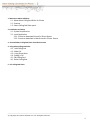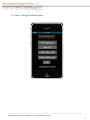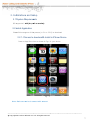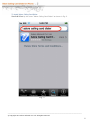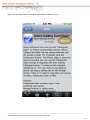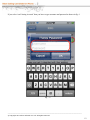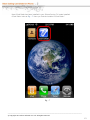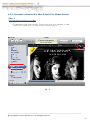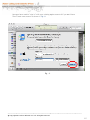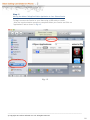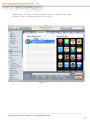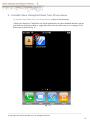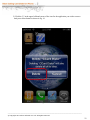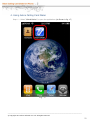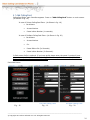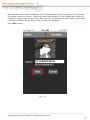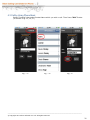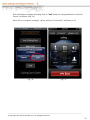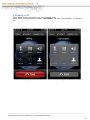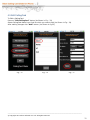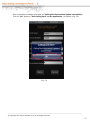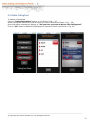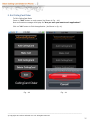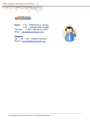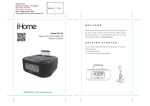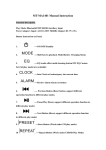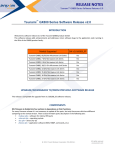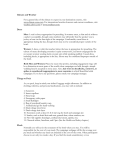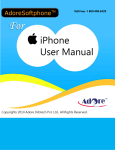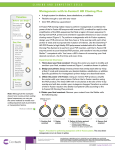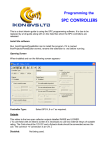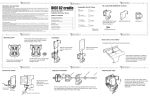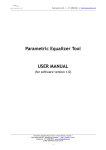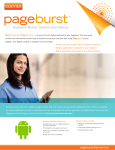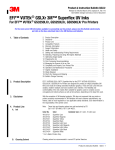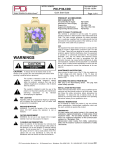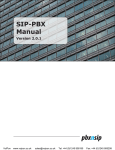Download iPhone Calling Card Dialer
Transcript
© Copyright 2011 Adore Infotech Pvt. Ltd. All Rights Reserved Adore Softphone is a registered trademark. No pa rt of this User’s Manual Guide may be copied, altered, or transferred to, an y ot her medi a withou t written expl icit concern fro m Adore In fotech Pvt. Ltd. All brand or product names appearing herein ar e trademarks or r egistered tradema rks of their respective holders. Adore Infotech has de veloped this user manual gu ide to the best of its kno wledge, but does not guarantee that the pro gram will m eet all requirements of the user. No warranty is made in regard to specifications or f eatures. Adore In foTech retains the right to make alterations to the contents of this user manual guide without the obligation to inform third parties. _________________________________________________________________________________________________________________ © Copyright 2011 Adore Infotech Pvt. Ltd. All Rights Reserved 3 1. Welcome to Adore SoftPhone 1.1 ‐ About Adore CallingCard Dialer for iPhone 1.2 ‐ Features 1.3 ‐ Adore CallingCard Dialer panel 2. Installations and Setup 2.1 ‐ System Requirements 2.2 ‐ Install Application 2.2.1‐ Process to download & Install in iPhone Device 2.2.2‐ Process to download in iMac & Install in iPhone Device 3. Uninstall Adore CallingCard Dialer from iPhone Device 4. Using Adore CallingCard Dialer 4.1‐ Add CallingCard 4.2 ‐ Make Call 4.3 – Using Phone Book 4.4 ‐ Ending a Call 4.5 ‐ Edit CallingCard 4.6 ‐ Delete CallingCard 5. Exit CallingCard Dialer _________________________________________________________________________________________________________________ © Copyright 2011 Adore Infotech Pvt. Ltd. All Rights Reserved 4 1. Welcome to Adore SoftPhone 1.1 About Adore CallingCard Dialer for iPhone Adore Softphone has come up with “CallingCard Dialer” for iPhone based Mobile phones. iPhone calling card soft phon e l ets the cal ler’s Automati c di al the access numb er, Pin of prepaid card and Destination Number. The iPhone dialer is meant for service providers who can use this CallingCard dialer and get it integrated with their existing CallingCard server. It works just like standard CallingCard i.e. you may make a lon g distance phone call u sing a calling card or d ial-through service .There is no need to remember your access numbers, CallingCards or PINs 1.2 Features Customized with company name / logo Unlimited user license Manage Number of calling cards Highly Flexible and fully automated Easy to use: Access number & pin of prepaid card can be predefined, users doesn't need to enter again. Phone Book (Synchronize with Phone Address Book) Call Status Indicator Save / Edit / Delete of Card Details, Card Name, Access Number, PIN, Pause, Prefix Work with all standard Calling Card Server _________________________________________________________________________________________________________________ © Copyright 2011 Adore Infotech Pvt. Ltd. All Rights Reserved 5 1.3. Adore CallingCard Dialer panel _________________________________________________________________________________________________________________ © Copyright 2011 Adore Infotech Pvt. Ltd. All Rights Reserved 6 2. Insttallations s and Se etup 2.1 System S Requireme R ents OS Supported S : iOS i (4.x, & 3.x versio on) 2.2 In nstall App plication Pleas se follow any y one of the e process (2 2.2.1 or 2.2..2) to download 2.2.1- Prrocess to download d & Install in iPhone e Device Press on App Store icon as show wn in Fig.1 in your device Fig. - 1 Note: Make sure device d is con nnect with Internet I _ ______________ ______________ ______________ ______________ ______________ ______________ ______________ ______________ __________ © Copyright 2011 2 Adore Infotech I Pvt. Ltd. All Rightts Reserved 7 To install Adore Calling Card Dialer Search & Select by the name “Adore Calling Card Dialer” as shown in Fig.-2 Fig. -2 _________________________________________________________________________________________________________________ © Copyright 2011 Adore Infotech Pvt. Ltd. All Rights Reserved 8 Now the next page will be open from there you can download the Application by click on free button as shown in Fig.-3 Fig.-3 _________________________________________________________________________________________________________________ © Copyright 2011 Adore Infotech Pvt. Ltd. All Rights Reserved 9 Now Click on Install button to install the application as shown in Fig. -4 Fig.-4 _________________________________________________________________________________________________________________ © Copyright 2011 Adore Infotech Pvt. Ltd. All Rights Reserved 10 Now you have needed to sign in if you have an account select “use Existing Account” and if You don’t have any account Select “Create New Account” as shown in fig. -5 Fig. – 5 _________________________________________________________________________________________________________________ © Copyright 2011 Adore Infotech Pvt. Ltd. All Rights Reserved 11 If you select “use Existing Account” then you have to type username and password as shown in fig. 6 Fig. – 6 _________________________________________________________________________________________________________________ © Copyright 2011 Adore Infotech Pvt. Ltd. All Rights Reserved 12 Now CCard Dialer has been installed in your iPhone Device. To locate installed CCard Dialer looks at Fig. - 7 Here you find the installed “CCard Dialer” Fig. - 7 _________________________________________________________________________________________________________________ © Copyright 2011 Adore Infotech Pvt. Ltd. All Rights Reserved 13 2 2.2.2Pro ocess to download in iMac c & Install in iPho one Devic ce Step. 1 Download CCard C Dialerr on your iM Mac ownload CCa ard Dialer on n iMac, iTun nes must have to be ins stalled on iM Mac To Do Open n the iTunes s & click on iTunes Storre as shown n in Fig.-8 Fig. - 8 _ ______________ ______________ ______________ ______________ ______________ ______________ ______________ ______________ __________ © Copyright 2011 2 Adore Infotech I Pvt. Ltd. All Rightts Reserved 14 Now you y have ne eed to “sign in” with you ur existing apple a account & if you don’t d have Then Create new account as shown in Fig.-9 Fig. - 9 _ ______________ ______________ ______________ ______________ ______________ ______________ ______________ ______________ __________ © Copyright 2011 2 Adore Infotech I Pvt. Ltd. All Rightts Reserved 15 After sign in with your Apple Account, you have need to search store for our application with the keyword “Adore CCard Dialer” & click on FREE button to download the application as shown in fig.-10 Fig. - 10 _________________________________________________________________________________________________________________ © Copyright 2011 Adore Infotech Pvt. Ltd. All Rights Reserved 16 Now the downloaded application will be store in iTunes LIBRARY “Applications” tab as shown in Fig.-11 Fig. - 11 _________________________________________________________________________________________________________________ © Copyright 2011 Adore Infotech Pvt. Ltd. All Rights Reserved 17 Step. 2 Moving the Adore CallingCard Dialer Application to Your iPhone Device To Begin connect the Device to your iMac using a USB cable or cradle. Allow the synchronization process to complete.Select your Device and Click on “applications” tab as shown in Fig.-12 Fig. - 12 _________________________________________________________________________________________________________________ © Copyright 2011 Adore Infotech Pvt. Ltd. All Rights Reserved 18 Now mark the check box of an application you wish to install & click on “Apply” Button to install on iPhone device as shown in fig 13 Fig. - 13 _________________________________________________________________________________________________________________ © Copyright 2011 Adore Infotech Pvt. Ltd. All Rights Reserved 19 Now you can see the installed application in your device as shown in fig 14 Fig. - 14 _________________________________________________________________________________________________________________ © Copyright 2011 Adore Infotech Pvt. Ltd. All Rights Reserved 20 3 - Uninstall Adore CallingCard Dialer from iPhone device To uninstall CCard Dialer from your iPhone Device, simply do the following: 1) Hold your finger on CCard Dialer icon for the application you wish to uninstall until the icons on your home screen begin to shake or wiggle (the same action you take to move or re-arrange CCard Dialer icon) as shown in fig. 15 Fig. - 15 _________________________________________________________________________________________________________________ © Copyright 2011 Adore Infotech Pvt. Ltd. All Rights Reserved 21 2) Click the "x" in the upper left hand corner of the icon for the application you wish to remove And press delete button as shown in fig. 16 Fig. - 16 _________________________________________________________________________________________________________________ © Copyright 2011 Adore Infotech Pvt. Ltd. All Rights Reserved 22 4 -Using Adore Calling Card Dialer Step. 1 – Select “CCard Dialer” to open the application. (As Shown in fig. 17) Fig. - 17 _________________________________________________________________________________________________________________ © Copyright 2011 Adore Infotech Pvt. Ltd. All Rights Reserved 23 4.1 Add CallingCard CallingCard Dialer main Interface appears. Press on “Add CallingCard” button on main screen. (As Shown in fig. 18) In case of Pinless CallingCard Enter. (As Shown in fig. 19) Card Name Access Number Pause before Number (in seconds). In case of PinBase CallingCard Enter. (As Shown in fig. 20) Card Name Access Number Pin Pause Before Pin (In Seconds) Pause before Number (In Seconds). In Both cases Prefix is optional. If you have prefix please enter the same if you don’t have please leave the field blank. Prefix is the digit before Country Code for example (00+Country Code + Area Code + Number), 00 is the prefix. Press Add Button Fig. - 18 Pin Less Calling Card Fig. - 19 Pin Base Calling Card Fig. - 20 _________________________________________________________________________________________________________________ © Copyright 2011 Adore Infotech Pvt. Ltd. All Rights Reserved 24 One confirmation message will display as “Are you sure you want to Add This CallingCard?” Click on “Ok” button to add the CallingCard or Cancel to Cancel. (As Shown in fig. 21) Fig. - 21 _________________________________________________________________________________________________________________ © Copyright 2011 Adore Infotech Pvt. Ltd. All Rights Reserved 25 4.2 Make Call You can make a call by using CCard Dialer To make call Press on “Make Call” button on main screen Select CallingCard from Card list through which you want to make call. (As Shown in fig. 22, 23) Fig. – 22 Fig. - 23 _________________________________________________________________________________________________________________ © Copyright 2011 Adore Infotech Pvt. Ltd. All Rights Reserved 26 Press desi red number throug h Di alPad or Clic k on Conta cts and sele ct any number from phonebook. The numbe r must be in Country Code+Area Code +Phone Numbe r (C C+AC+PHONE NO.) format. For Example for India landline you will need to ente r 91+120+4275814 and for India Mobile you will need to enter 91+9958611014. (As Shown in fig. 24 Call by Using DialPad) Press “Dial” Button. Fig. - 24 _________________________________________________________________________________________________________________ © Copyright 2011 Adore Infotech Pvt. Ltd. All Rights Reserved 27 4.3 Call by Using Phone Book Select “Contacts” then select Contact Name which you wish to call. Then Press “Dial” Button. (As Shown in fig. 25, 26, 27) Fig. – 25 Fig. – 26 Fig. - 27 _________________________________________________________________________________________________________________ © Copyright 2011 Adore Infotech Pvt. Ltd. All Rights Reserved 28 A confirmation window will open. It will show the destination details and CallingCard used for calling. Press “Ok” button to make the call or Cancel to Cancel. (As Shown in fig. 28, 29) (Confirmation message when dialed Number from Dial Pad) Fig.- 28 (Confirmation Message when select from Phone Book) Fig.- 29 _________________________________________________________________________________________________________________ © Copyright 2011 Adore Infotech Pvt. Ltd. All Rights Reserved 29 One confirmation message will display click on “Call” button to using phonebook or Cancel to Cancel. (As Shown in fig. 30) When Call is in progress its display “calling” and then “Connected”. (As Shown in 31) Fig.- 30 Fig.- 31 _________________________________________________________________________________________________________________ © Copyright 2011 Adore Infotech Pvt. Ltd. All Rights Reserved 30 4.4 Ending a Call Press “End” button (As shown in fig. 32) to ending a call. When Call is in Disconnected its display “call ended” and then “Disconnected”. (As Shown in 33) Fig. - 32 Fig.- 33 _________________________________________________________________________________________________________________ © Copyright 2011 Adore Infotech Pvt. Ltd. All Rights Reserved 31 4.5 Edit CallingCard To Edit a CallingCard Press on “Edit CallingCard” button (As Shown in Fig.- 33) Select CallingCard Name from Card list which you want to edit (As Shown in Fig.- 34) After making changes click “Add” button. (As Shown in fig.35) Fig.- 33 Fig.- 34 Fig.- 35 _________________________________________________________________________________________________________________ © Copyright 2011 Adore Infotech Pvt. Ltd. All Rights Reserved 32 One confirmation message will display as “CallingCard Information Update successfully”. Click on “Ok” button to “Edit Calling Card” on the application. (As Shown in fig. 36) Fig.- 36 _________________________________________________________________________________________________________________ © Copyright 2011 Adore Infotech Pvt. Ltd. All Rights Reserved 33 4.6 Delete CallingCard To Delete a CallingCard Press on “Delete CallingCard” button on (As Shown in Fig. - 37) Select CallingCard Name from Card list which you want to delete (As Shown in Fig. - 38) One confirmation message will display as “Are you sure you want to Delete This CallingCard?” Click on “OK” button to delete the CallingCard or Cancel to Cancel. (As Shown in Fig. 39) Fig. - 37 Fig.- 38 Fig.- 39 _________________________________________________________________________________________________________________ © Copyright 2011 Adore Infotech Pvt. Ltd. All Rights Reserved 34 5. Exit CallingCard Dialer To Exit CallingCard Dialer Press on “Exit” button on main screen (As Shown in Fig. - 40) One confirmation message will display as “Are you sure you want to exit application?” Click on “Ok” button to Exit the application. (As Shown in fig. 41) Fig. - 40 Fig. - 41 _________________________________________________________________________________________________________________ © Copyright 2011 Adore Infotech Pvt. Ltd. All Rights Reserved 35 _________________________________________________________________________________________________________________ © Copyright 2011 Adore Infotech Pvt. Ltd. All Rights Reserved