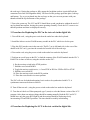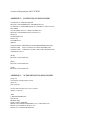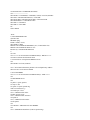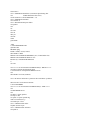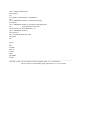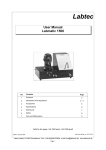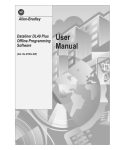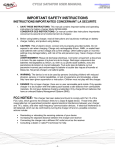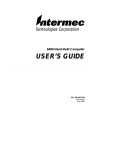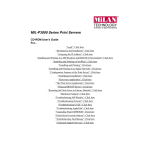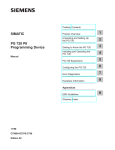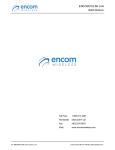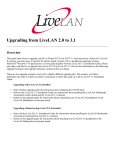Download plcAndLcuSwappingOut
Transcript
To: file From: Jon Hagen Date: May 22 Aug. 21, 2002 Subject: VERTEX SYSTEM: PLC and LCU Replacement Procedures 1. Procedure for Replacing the PLC on the Platform A. Test the spare PLC in the digital lab The spare PLC and spare LCU are normally kept in a test rack in the digital lab, running the "lab test" versions of their programs. Turn on the monitor (if not already on) and observe that the spare PLC and LCU are operating properly: each should have only its green "run" light lit and the monitor should be displaying slowly incrementing CH and GREG positions and a steadily increasing time (the format is seconds past midnight). If the rack was turned off, turn it on by lifting the power switch on the outlet box under the keyboard. When prompted, type 3 (enter) to select the labtest version of the program. If the system does not come up properly, refer below to “Procedure for Replacing the PLC in the Test Rack in the Digital Lab.” If the rack was already turned on and operating properly, it is a good idea to cycle its power anyway, to see that the PLC (and LCU) boot up properly. When you are satisfied that the spare PLC is working and booting: 1. Turn the rack off using the power switch on the outlet box under the keyboard. 2. Pull the lab test FLASH memory module out of the PLC. 3. Plug in the working program FLASH memory module. (This module is kept in a small cardboard box on top of the crate, just above the PLC). Note the “this side up” arrow on the side of the module. B. Install the PLC on the platform 1. At the platform, turn the system off and replace the the PLC with the spare. The PLC (or its left side, in the case of the double-wide PLC #1) goes into the second slot from the left side of the card cage). 2. Power up the system 3. Perform an overall reset on the PLC to load the contents of the FLASH module into the RAM. This is done as follows, using the switches on the front of the PLC: 4. Put the run/stop switch in the STOP position. 5. Hold the reset switch DOWN 6. Toggle the run/stop switch twice, i.e. from STOP to RUN to STOP to RUN to STOP. 7. Hold the reset switch UP 8. Place the run/stop switch in the RUN position 9. Place the reset switch in its center position The PLC should now be running, but it needs to be synchronized with LCU. A synchronous start must be done as follows: 10. Power the system off 11. Power the system back on; after about one minute, things should be running normally. 2. Procedure for Replacing the LCU in the Vertex Pointing System on the Platform A. Test the Spare LCU in the digital lab Note first that the LCU is actually a package consisting, from left to right, of the CP581 computer, the floppy /hard disk drive unit, the IRIG time card, and the 3COM Ethernet card. The spare LCU and spare PLC are normally kept in a test rack in the digital lab, running synchronized "lab test" versions of their programs. Turn on the monitor (if not already on) and observe that the spare PLC and LCU are operating properly; each should have its green "run" light lit and the monitor should be displaying the blue pointing system display with slowly incrementing CH and GREG positions and a steadily increasing time (seconds past midnight). None of the four IRIG card errors, displayed in black and white at the top of the screen, should be incrementing. If the rack is turned off, tun it on by lifting the power switch on the outlet box under the keyboard. Watch the screen and press 3 (return) when prompted, to activate the lab test version of the program. In about one minute, the test system should be operating as described above. If not, the PLC may need resetting (refer below to “Procedure for Replacing the PLC in the Test Rack in the Digital Lab.”) If the rack was already on, it is a good idea to cycle the power anyway to be sure that the LCU (and PLC) boot up properly. To test the ETHERNET card, first get a DOS prompt, by typing the password VERTEX (maybe twice) from the Lab Test display screen. Then ping Nevis by typing PINGTEST (return). A successful ping is indicated by a screen of status data (“response time”,etc). You can get back into Labtest using the standard CTL ALT DEL reboot and then typing 3 (return) for labtest when prompted. When the display is back to normal, note that the time may be in error for several seconds while the IRIG card acquires the code supplied to its front panel BNC connector. During this time the “Jump” counter at the top of the screen will accumulate a few counts. If you disconnect the IRIG cable, the NoSig counter will become active ater a few seconds. . It will stop counting a few seconds after the cable has been replaced. B. Install the LCU on the platform 4. Take the prepared spare to the the platform. Power the system down and replace the the LCU with the spare. (The left-hand side of the LCU package goes into the seventh slot from the left of the card cage). Getting the package to fully engage the backplane sockets is quite difficult; the connectors have little self-alignment ability. You must feel the package push into place, both top and bottom,. Try to get you hands into the card cage so that you can exert pressure with your thumbs at both the top and bottom of the package. 5. Power the system up. The LCU and PCU should boot up and synchronize without the need of any keyboard intervention, leaving the system operating normally. Check the LCU screen to see that the positions and time are displayed correctly. 3. Procedure for Replacing the PLC in the test rack in the digital lab. 1. Turn off the rack , using the power switch on the outlet box under the keyboard. 2. Install the lab test version FLASH memory module in the PLC which is to be the spare. 3. Plug this PLC into the crate in the test rack. The PLC (or its left hand side, in the case of the double-wide PLC no.1) goes into the second slot from the left of the card cage. 4. Turn on the rack, using the power switch on the outlet box under the keyboard. 5. Perform an overall reset on the PLC to load the contents of the FLASH module into the PLC’s RAM. This is done as follows, using the switches on the PLC: 6. Put the run/stop switch in the STOP position. 7. Hold the reset switch DOWN 8. Toggle the run/stop switch twice, i.e. from STOP to RUN to STOP to RUN to STOP. 9. Hold the reset switch UP 10. Place the run/stop switch in the RUN position 11. Place the reset switch in its center position The PLC will now be loaded and running, but it needs to be synchronized with LCU. A synchronous start must be done as follows: 12 Turn off the test rack , using the power switch on the outlet box under the keyboard. 13. Turn the rack back on. When prompted, type 3 (enter) to select the labtest version of the LCU program. After about one minute, things should be running normally. Both the PLC and LCU should have only the green RUN light lit and the monitor should be displaying slowly incrementing CH and GREG positions. The time should be steadily incrementing. 4. Procedure for Replacing the LCU in the test rack in the digital lab. Note that the LCU is actually a package consisting, from left to right, of the CP581 computer, the floppy /hard disk drive unit, the IRIG time card, and the 3COM ethernet card. 1. Turn off the rack, using the power switch on the outlet box under the keyboard. 2. Plug the LCU package which is to be the spare into the rack. The left-hand side of the LCU package goes into the seventh slot from the left of the card cage. Getting the package to fully engage the backplane sockets is quite difficult; the connectors have little or no self-alignment ability. You must feel the package, both top and bottom, push into place. Try to get you hands into the card cage so that you can exert pressure with your thumbs at both the top and bottom of the package. 3. Perform the tests describe above in 2A. until you are satisfied that the test system is operating properly. Note: The black and white counter data at the top of the screen monitors four IRIG errors. “TmOut” (time out) indicates that the IRIG card did not respond when addressed. “BadDat” indicates bad data values such as a BCD 7,8, or 9 in the tens of minutes field. “ Jump” indicates that successive time readings had values too far apart, and “NoSig” indicates that the card is not syncing to the IRIG cable. There are also two stand-alone programs to test the IRIG card. Get into DOS (while booting, or by typing VERTEX while the test system is running). Go to the root directory and then to the directory BC630AT. Run the program 630DEMO1. It will ask for the card’s base address. Enter 0. (The base address is 200H). It will then display the time in days of the year, hours, minutes, and seconds. The display will read zeros (except for the sub-seconds) for the first 5 seconds or so, while the card is synchronizing with the data on the IRIG cable. The program 630DEMO2 provides other tests of the card. APPENDIX 1 PLATFORM AND LABTEST PROGRAMS, DISKS AND FILES The LCU contains both a rotating hard disk and fixed silicon disk (non-volatile silicon RAM). Both the hard disk and the silicon disk contain the operating version and the lab test version of the program, so we have the option of running from either disk. Normally we will chose to boot and run from the silicon disk which, with no moving parts, should be more reliable than the hard drive, which rotates continuously and must eventually fail. In order to boot and run from the silicon disk, we use the setup program to tell the bios to ignore the hard disk completely, as if it does not exist. With this setup, the silicon disk automatically becomes the C: drive and there is no D: drive. During program development, we set the bios up to recognize the hard disk; it becomes C: and silicon disk becomes D:. In this “standard pc” mode, we load programs on the silicon disk by writing to D:. But in the ‘silicon disk only’ mode, these programs are then accessed from C:. As a result, all the disk references and path statements in the config.sys and autoexec.bat files are to the C: drive. These boot programs exist both on the silicon disk and on the hard drive and are virtually identical; they make references only to the C drive. If the silicon disk were to fail, we can run the setup program to restore the hard disk. With the hard drive is operational, the LCU will then boot and run either version of the program, ignoring the silicon disk. If you want to see whether the hard disk or the silicon disk is currently enabled, get to the C: prompt in DOS and type DIR to display the size of the C: drive. The silicon disk is about 2MB while the hard disk is about 2GB.If both the silicon disk and the hard disk fail, we could possibly run from the A: drive. This option seems unlikely, and we have not prepared a bootable floppy containing the programs and configuration files needed for platform and/or labtest operation. RUNNING SET-UP TO ENABLE THE HARD DISK OR SILICON DISK The boot sequence provides you with a brief prompt, at which you hit CNT ALT ESC to enter the set-up program. You can boot by cycling the power or by using CNT ALT DEL. The latter, however, is locked out when the LCU program is running, in which case you can type the password VERTEX, and the LCU will revert to DOS with CNT ALT DEL enabled. Once you have the setup program menu on the screen, scroll down to “AT Hard Disk” and hit RETURN. The cursor will now be on “AUTO ALL DRIVES”. Select this option (by hitting RETURN) if you want to enable the hard drive. Then simply tab to “OK”, hit RETURN and proceed through “EXIT” and “SAVE”. If you want to disable the hard drive, ie. enable only the silicon disk, hit TAB until the cursor arrives at USR1. Backspace to clear this field and type the word “NONE”. Then hit TAB until the cursor arrives at OK. More “NONE”s will appear, as if no disk at all has been installed, but, in fact, the silicon disk will become the C: drive. Hit RETURN, and proceed through “EXIT” and “SAVE.” You should also turn off the yellow check mark “auto”. In another field of the setup menu, be sure that num lock is disabled. CONFIG.SYS and AUTOEXEC.BAT When the system boots up (using CONFIG.SYS and AUTOEXEC.BAT), it displays a menu with three options: PLATFORM (the operational program), LABTEST (the test program kept running in the designated spare LCU in the digital lab test rack) , and DOS (for development, debugging, etc). PLATFORM is the default option; to boot up the LCU on the platform card cage, it is not even necessary to plug in the keyboard; the operational program will, by default, start itself. PLATFORM is the only option that should be used on the platform. The enabled AUTOEXEC.BAT (hard disk version or silicon disk version) starts the desired program (operating version of the program or labtest version of the program, or DOS) from the enabled drive. It also sets up the Ehthernet link with the appropriate ip address by using different versions of the parameter file PCTCP.INI. APPENDIX 2: CONFIG.SYS ON SILICON DISK rem DEVICE=C:\DOS\SETVER.EXE DEVICE=C:\DOS\HIMEM.SYS /TESTMEM:OFF /m:2 rem DEVICE=C:\DOS\EMM386.EXE X=C800-DFFF i=e000-e7ff noems DOS=HIGH rem COUNTRY=001,437,C:\DOS\COUNTRY.SYS DEVICE=C:\DOS\DISPLAY.SYS CON=(EGA,,1) FILES=30 rem BUFFERS=10,0 buffers=20,0 LASTDRIVE=H [MENU] menuitem=PLAT, OPERATIONAL PLATFORM PROGRAM (default) menuitem=DOS, DOS (CAUTION: NOT FOR UPSTAIRS USE!) menuitem=LAB, LABTEST (CAUTION: NOT FOR UPSTAIRS USE!) menudefault=LAN,15 [PLAT] DEVICE=C:\DOS\ANSI.SYS [DOS] DEVICE=C:\DOS\ANSI.SYS [LAB] DEVICE=C:\DOS\ANSI.SYS APPENDIX 3: AUTOEXEC.BAT ON SILICON DISK @echo off rem edited by jon hagen May 22,2002 @echo on goto %config% rem note that following line is never executed initcmos c:\cmos.ini :DOS c:\DOS\SMARTDRV.EXE @ECHO On PROMPT $p$g PATH c:\DOS;C:\NORTON; MODE CON CODEPAGE PREPARE=((437) C:\DOS\EGA.CPI) MODE CON CODEPAGE SELECT=437 KEYB US,,C:\DOS\KEYBOARD.SYS rem INITIALIZE C-COMPILER SETTINGS rem -----------------------------SET PATH=C:\C600\BINB;C:\C600\BIN;C:\DOS;C:\PCTCP;%PATH% SET LIB=C:\DEVKIT\NETMSC6.0;C:\C600\LIB SET INCLUDE=C:\DEVKIT\INCLUDE;C:\C600\INCLUDE SET HELPFILES=C:\C600\HELP\*.HLP SET INIT=C:\C600\INIT SET TMP=C:\C600\TMP NC GOTO ENDE :PLAT C:\DOS\SMARTDRV.EXE @ECHO OFF PROMPT $p$g PATH C:\DOS;C:\LAN; SET TEMP=C:\DOS MODE CON CODEPAGE PREPARE=((437) C:\DOS\EGA.CPI) MODE CON CODEPAGE SELECT=437 KEYB US,,C:\DOS\KEYBOARD.SYS C: cd \LAN rem ******* PC/TCP INSTALL ADDED LINE(S) - BEGIN ****** rem Driver-Software der EtherLink Karte C:\nwclient\driver\3c5x9pd 0x60 IDPORT=0x150 rem SET PATH=C:\PCTCP;%PATH% rem C:\PCTCP\PCTCPP.INI is parameter file with platform ip address SET PCTCP=C:\PCTCP\PCTCPP.INI C:\PCTCP\ETHDRV rem ******* PC/TCP INSTALL ADDED LINE(S) - END ****** rem rem RECHNER CP581 rem set path=C:\cp581;%path% set temp=C:\dos set cp580=C:\cp581\cp580d.msg mode com1:9600,n,8,1,p rem mode lpt1:=com1: rem ** CPHTB Treiber laden: lh cphtb /ssnr24 /resync rem ** CPHTB Treiber entfernen : rem cphtb /u rem ** CPMASS Treiber laden: rem lh cpmass rem rem OPTION : VIRTUELLES LAUFWERK E rem rem ** S5REMOTE installieren: (binaere Speicherung) lh s5remote e rem ** S5REMOTE installieren: (Formatierte Speicherung aller rem S5-Datenbausteine aller CPUs) rem lh s5remotf e /F ALLFORM.FMT * * $" rem ** S5REMOTE entfernen rem s5remote /u rem ** Kommando-Interpreter laden: rem cpshell rem cd \ cd \LAN echo on delay 10 inicom2 main1 goto ENDE :LAB C:\DOS\SMARTDRV.EXE @ECHO OFF PROMPT $p$g PATH C:\DOS;C:\LAN;C:\DOS SET TEMP=C:\DOS MODE CON CODEPAGE PREPARE=((437) C:\DOS\EGA.CPI) MODE CON CODEPAGE SELECT=437 KEYB US,,C:\DOS\KEYBOARD.SYS C: cd \LAN rem ******* PC/TCP INSTALL ADDED LINE(S) - BEGIN ****** rem Driver-Software der EtherLink Karte C:\nwclient\driver\3c5x9pd 0x60 IDPORT=0x150 rem SET PATH=C:\PCTCP;%PATH% rem C:\PCTCP\PCTCPL.INI is parameter file with labtest ip address SET PCTCP=C:\PCTCP\PCTCPL.INI C:\PCTCP\ETHDRV rem ******* PC/TCP INSTALL ADDED LINE(S) - END ****** rem rem RECHNER CP581 rem set path=C:\cp581;%path% set temp=C:\dos set cp580=C:\cp581\cp580d.msg mode com1:9600,n,8,1,p rem mode lpt1:=com1: rem ** CPHTB Treiber laden: lh cphtb /ssnr24 /resync rem ** CPHTB Treiber entfernen : rem cphtb /u rem ** CPMASS Treiber laden: rem lh cpmass rem rem OPTION : VIRTUELLES LAUFWERK E rem rem ** S5REMOTE installieren: (binaere Speicherung) lh s5remote e rem ** S5REMOTE installieren: (Formatierte Speicherung aller rem S5-Datenbausteine aller CPUs) rem lh s5remotf e /F ALLFORM.FMT * * $" rem ** S5REMOTE entfernen rem s5remote /u rem ** Kommando-Interpreter laden: rem cpshell rem echo on C: CD \ cd lculab delay 10 inicom2 main1 goto ENDE :ENDE _______________________________________________________________________________________ Note: June 5, 2002: The size of the LCU labtest program, main1.exe is 120,800 bytes. The size of the LCU operational program (also main1.exe) is 131,974 bytes. To: file LCUSETUP From: Jon Hagen Date: 6-17-03 Subject: Bios for CP581 Pentium (silicon disk still w/o files) Reference: Section 3.8 of Siemens Simatic CP581 User Manual MAIN F2 to enter setup System time System date Legacy Diskette A: Legacy Diskette B: >Primary Master* >Primary Slave* >Keyboard Features* Boot Sequence System Memory: Extended memory: HH MM SS (space bar increments; “+” key decrements!) MM DD YY [1.4MB/1.25MB 3 1/2"] Disabled [8455 MB] [None] [A: then C: ] 640 kB 31744 k Main Submenus Primary Master Mode: [Auto] (“+” key toggles this through “Auto”, “User”, and “None”.) “Auto” yields 17475 cylinders, 15 yeads, 63 sectors, max capacity 8455 MB, LBA mode control enabled. Primary Slave Mode: [Auto] yields LBA mode control enabled. Keyboard Features Numblock: [Auto] (“+” key toggles) S5 INTERFACE S5 Interface Page-Frames: Frames: Mode: Page Number: Base: [??00h] I/O-Pointer Range: Base: (FX..) Pointer Read [Disabled] >S5 Communications Flags* [Disabled] [Enabled} [4] [Paged] [0] [244] [Disabled] [P-PERIPHERIE] [0] S5 Interface Submenu S5 Communication Flags (all set to “Disabled”)