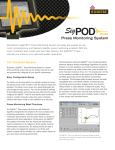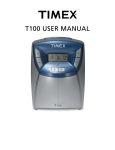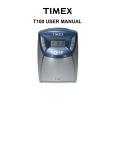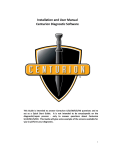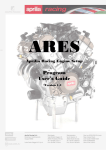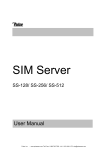Download Sciemetric| 352x Leak Module Configuration Template Guide
Transcript
APPLICATION GUIDE LEAK MONITORING APPLICATION GUIDE: 352x Leak Module Configuration 352x Leak Module Configuration T111 OVERVIEW The sigPOD 352x Leak Series Configuration template is configured with recommended default settings to allow you to quickly begin testing with a Sciemetric 3520 or 3521 Leak Test Module. The configuration is intended as a starting point and may require modifications to meet your specific requirements. SETUP Installing the template You can install the template using the System Shell interface. See the last page of this guide for complete installation instructions. Each base test configuration is set up with a sampling rate of 250 Hz and duration of 30 seconds. These parameters should be tailored to each specific implementation to ensure the process is fully characterized. The settings will depend on the type of part and the particular test (e.g.: volume, pressure). Requirements The 352x Leak Series Configuration template is compatible with version 4.1 of sigPOD PSV or higher. It can be used on any sigPOD with at least one available analog channel for a 3520 Leak Test Module or two for a 3521 Module. SENSORS The application is configured to monitor pressure and flow. The assigned analog input channels are 00:Pressure and 01:Flow. PRESSURE Pressure (Analog Input 00) is measured by a pressure transducer within a 352x leak module. FLOW Flow (Analog Input 01) is measured by a flow sensor within a 3521 leak module. SCHEMATIC DIAGRAM APPLICATION GUIDE: 352x Leak Module Configuration APPLICATION CONFIGURATION The 352x Leak Series Configuration template comes configured with the following models: 3520 PD, 3521 Flow, 3520 Self-Test, 3521 Self-Test and Clean Valves. This document outlines the configuration for 3521 Flow as it is most-used. For information about other models within the template, refer to the 352X Leak Test Module User Manual. Model 3521 Flow contains a single operation: Leak Flow. For information about adding operations, refer to the sigPOD PSV User Guide. Within Leak Flow, the following waveforms and features are defined: WAVEFORM DEFINITIONS WAVEFORM Y-INPUT X-INPUT WAVEFORM PROCESSING DESCRIPTION Pressure Pressure Time – The raw pressure signal. Flow Flow Time Low Pass Filter Smooths out signal noise due to pressure or temperature fluctuations. FEATURE DEFINITIONS WAVEFORM FEATURE NUMBER FEATURE NAME FEATURE TYPE DESCRIPTION EXAMPLES OF DEFECTS DETECTED Pressure 1 Pressure Zero Mean Measure initial pressure. Improperly-exhausted previous cycle, defective or improperly-calibrated pressure sensor. 2 Fill Check Peak Measure pressure during fill cycle. Incorrect or missing part, blocked port. 3 Fill Pressure Mean Measure pressure immediately after part is filled. Incorrect regulator pressure, insufficient supply, incorrect pressure sensor calibration or defective pressure sensor. 4 Test Pressure Mean Measure pressure during test stage. Leaking part or equipment, defective valve. 5 Exhaust Pressure Mean Measure pressure after exhaust. Defective valve or incorrect configuration. 1 Flow Zero Mean Measure flow before filling part. Defective or improperly-calibrated flow sensor, defective valve or incorrect configuration. 2 Flow Leak Rate Mean Measure flow during test stage. Leaking part or equipment. Pressure WAVEFORMS APPLICATION GUIDE: 352x Leak Module Configuration Installing the template You can install the template using the System Shell interface. Before you install the template: • Ensure PSV version 4.1 or higher is already installed on the sigPOD. • If the template is on a USB flash drive, ensure the flash drive is inserted in the USB port of the sigPOD. To install the template, follow these short steps – please refer to the sigPOD PSV User Guide for more details. 1. On the System Shell toolbar, click Install to open the Install dialog box. 7. Click the list. 2. In the Type area, ensure Back Up is selected. 8. 3. In the Install column, Component area, ensure the Calibration, Configuration, and Application Data check boxes are selected 9. Select the template filename, and click Open. 4. Note: These check boxes are selected by default. 5. In the Install column, Component area, select the History Data check box. button next to the Location drop-down In the Open dialog box, navigate to the template file (.SBK) to be installed. 10. In the Install dialog box, click OK. 11. To start the installed template, click Run on the System Shell toolbar. 6. From the Location drop-down list, select one of the following: •X:\[Removable] – if the template file is on a USB flash drive • <Network Places> – if the template file is on a network drive For more information about installing application backup files, including template files, see the InspeXion System Shell User Guide. (To access, click Install on the System Shell toolbar, and then click Help in the Install dialog box). About sigPOD Application Templates sigPOD is a uniquely versatile platform that can be used for different applications across the production line. A sigPOD template serves as a starting point for configuration of the unit for a particular manufacturing test or monitoring requirement. Additional manual configuration will usually be required to fit to a test environment’s specific circumstance. Please consult the sigPOD PSV user guide to learn more about how to configure the software. If you have suggestions on other templates or would like to share your own, contact us. If you require a customized application to meet your specific needs, our Manufacturing Intelligence Team can develop one for you. Request more information at [email protected]. www.sciemetric.com [email protected] 1-877-931-9200 © 2013 Sciemetric Instruments, Inc. All brand and product names are trademarks or registered trademarks of their respective companies. Products and specifications subject to change without notice. Rev 1, May, 2013