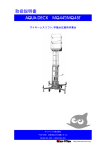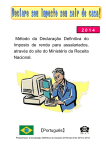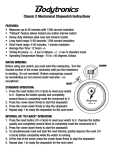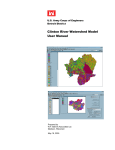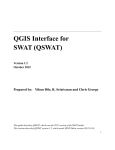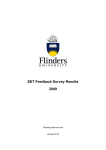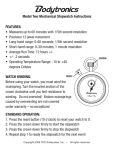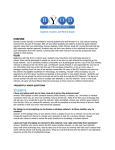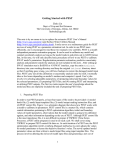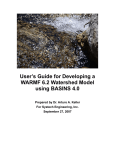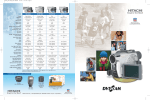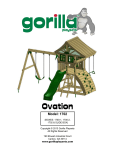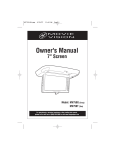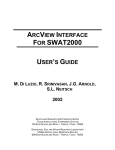Download Running SWAT in A Breeze
Transcript
Running SWAT Is A Breeze Zhulu Lin Department of Crop and Soil Sciences The University of Georgia, Athens, GA 30602 [email protected] SWAT (Soil and Water Assessment Tool, http://www.brc.tamus.edu/swat/) is a very popular semi-distributed watershed model, being good at simulating the long-term impact of agriculture management and Best Management Practice (BMP) on surface water quality. In order to account for the spatial distribution of the watershed of interest, SWAT subdivides the entire watershed into many sub-basins and HRU’s (hydrologic response unit) depending on the modeler’s needs. If the number of sub-basins is more than a dozen, we could easily end up with hundreds of SWAT input files. Approximately, the number of the total SWAT input files is equal to 8 + 6 × (the number of subbasins) + 5 × (the number of HRU’s). Without any help, to prepare so many model input files could be a daunting task. Fortunately, SWAT model’s GIS interface (BASINS or AVSWAT) automatically writes all these input files for us after we’ve collected all the necessary data (including DEM, land use, soils, point sources, precipitation, temperature and other meteorological data, if any). However, using the GIS interfaces and GenSen to calibrate SWAT model could be a headache, especially when you want to calibrate the model against daily measurements or grab samples on a daily time step, because both SWAT outputs and measurements need to be converted into a dBase format which could be time consuming and end up with huge files. Through my more than a couple of years’ experiences of using SWAT, I had explored a short-cut routine to run the SWAT model. It only takes about one minute to run SWAT once, including changing input parameters, running the model, reading the model’s outputs, and comparing the model’s outputs with measurements. This routine involves using a few short computer programs and commercial software such as MS Excel, which will be illustrated in more details in the following sections. 1. Running SWAT in DOS mode When calibrating SWAT, many users use the Calibration Tool in the GIS interfaces. I found that it was very inconvenient and sometimes could be problematic because the GIS interface did not always do what you wanted it to do. For example, when I specified grazing operation on pasture, the fertilizer such as beef-fresh manure, which should be added to pasture while cows are grazing, was not written into the corresponding .mgt files. Then I have to edit the .mgt files manually to add the beef-fresh manure information into all grazed pasture .mgt files (could be many). However, when I use the Calibration Tool to change other parameters in the same .mgt files, the information about beef-fresh manure that we added before will be completely wiped out. Then I have 1 to re-enter the same information manually once again for all the grazed pasture .mgt files. Therefore, I prefer to run SWAT in DOS mode. To run SWAT in DOS mode, we only need two things: a text editor and a Windows Console. I use NoteTab Light (a freeware, available at http://www.notetab.com) in favor of NotePad and WordPad since multiple files can be open and edited simultaneously in NoteTab. To open Windows Console, click on Start → All Programs → Accessories → Command Prompt. After setting up SWAT simulation run in BASINS or AVSWAT interface, it is important to copy the entire txtinout directory into your working directory and keep the original txtinout directory intact so that if anything goes wrong, you will have a backup to restore the damaged model input files. Basic DOS commands such as deleting and renaming files, changing directories etc. can be found at http://www.computerhope.com/msdos.htm. 2. Changing SWAT parameters using a linkage interface The linkage interface was developed by Jing Yang ([email protected]) in Swiss Federal Institute for Environmental Science and Technology (EAWAG) to use only one text file to change almost all SWAT parameters in different input files. For example, to change the value for one SWAT parameter, we don’t have to go through all the SWAT input files that contain such parameter. Instead, we just need to change the value for this parameter once in an ASCII file (called as model.in) and run an executable file (called as sw_edit.exe) before running SWAT. Then the interface will automatically change all the values for this parameter in all relevant SWAT input files. In other words, when we calibrate the SWAT model, we don’t have to deal with hundreds of SWAT input files. Instead, we only deal with one single text file if using this interface. This interface package consists of a few files including sw_edit.exe, swEdit.def, SwatExtLib.dll, and model.in. The interface also includes function of extracting information from the SWAT output files. But we don’t need it here. After having copied the txtinout directory to your work directory, you can rename the txtinout directory to whatever name you like, say etowah, to distinguish it from other directories. Before we are able to use this linkage interface, we need to do two more things: one is to copy the txtinout directory one more time into the etowah directory and rename it as backup; the other is to copy the interface files (sw_edit.exe, swEdit.def, SwatExtLib.dll, and model.in) into etowah directory. Detail information about this linkage interface is provided in the Users’ Manual for this interface. In this section, we only briefly illustrate how to use it. A typical example of the model.in file is provided in Example 1. One line is a command to change one parameter’s values in relevant SWAT input files. Each command is composed of four parts. As seen in the file, the first part consist of one character in the front of the command being either v, r, or a. It defines how to change the parameter’s values. It is connected with the rest of the line by double underscores (i.e., 2 _ _). The second part of the command consists of a SWAT parameter’s name, a dot, and the file extension name of the SWAT input files where the parameter can be found. For the file extension names there is only one exception. That is, if the parameter is in crop.dat, the file extension name is crp instead of dat (see Lines 4 and 5). The third part of the command is to define the scope where the changed parameter value should apply. The scope can be defined by land use, sub-basins (or crop indices), soil hydrological group, or soil texture. The defining scopes are connected with the second part by multiple double underscores depending on what information is used to define the scopes. For example, if the land use is used to define the scope, there are three consecutive double underscores (six underscores) between the second and third part of the command, like in Lines 1-3. If crop indices or sub-basin numbers are used to define the scope, then there are four double underscores between the second and third part of the command, like in Lines 4-5 (crop indices) and in Line 9 (sub-basin numbers). For other type of scopes, please refer to the Users’ Manual. If there is no specific scope provided, the default scope is the entire watershed. The last (fourth) part of the command is a numeric number whose meaning is associated with the first character of the command. Multiple spaces (or tabs) are used to separate it from the first three parts. If the first character of the command is v, then the number supplied in the last part is the value that the parameter will literally take in the SWAT input files. For example, in Line 8, the parameter ALPHA_BF in all .gw files will take a value of 0.01365 for the entire watershed. If the first character is a, then the number in the last part is the value by which the parameter will add to the original parameter value. For example, in Line 6, the new value of the parameter CN2 in each .mgt file will be equal to the original CN2 value in each .mgt file adding -11.0. The original values of CN2 are in the .mgt files that were stored in the backup directory which in turn resides in the current working directory. If the first character of the command is r, then the number in the last part is a ratio by which the parameter will change based on the original parameter value. For example, in Line 2, the value of parameter USLE_K in .sol files whose land uses are FRSD will increase 50% from their original values, while in Line 3, the value of parameter USLE_K in .sol files whose land uses are PAST will decrease 5% from their original values. 1 2 3 4 5 6 7 8 9 10 11 12 v__IURBAN.hru______URLD r__USLE_K.sol______FRSD r__USLE_K.sol______PAST r__USLE_C.crp________6-8,40 r__USLE_C.crp________2,12 a__CN2.mgt a__SOL_AWC.sol v__ALPHA_BF.gw r__SOL_SOLP.chm________1-5,10 v__SURLAG.bsn v__PSP.bsn v__RS2.swq 1 0.5 -0.05 1.5 -0.05 -11.0 0.0 0.01365 0.0 1.0 0.4 0.001 Example 1. A typical model.in file (The numbers in left column are line labels; they are not contained in the file) 3 After editing and saving the model.in file (there is no need to close the model.in file), before switching to the Windows Console window and running sw_edit.exe (the linkage interface executable file) in the command line, you need to make sure that the file name provided in the third line in the swEdit.def file (see Example 1a) is model.in, as well. However, you may use a different file name (other than model.in) for the linkage interface input file, say model2.in. In that case, the file name provided in the third line in the swEdit.def should be changed to model2.in, accordingly. In other words, the file name you use in the linkage interface input file should be consistent with file name provided in the third line of the file swEdit.def. After you run sw_edit.ext in the Windows Console window, the parameters in the relevant SWAT input files will have been changed to the values that are specified in the linkage interface file (e.g., model.in). Subsequently, running swat2000.exe in the command line will generate a new set of model outputs based on the newly adjusted SWAT parameters. 1 2 3 4 5 6 7 0 backup model.in parval.in 0 110 0 Example 1a. A typical swEdit.def file (The numbers in left column are line labels; they are not contained in the file) 3. Post-processing SWAT outputs 3.1 basins.rch file Here we only discuss how to post-process the basins.rch file printed in a daily time step by SWAT. Since time series contained in the basins.rch file printed in monthly or yearly time step are fairly short, they can be imported into MS Excel worksheet quite easily. The post-processors essentially include two files: rch2ssf1.exe and tsproc.exe. The former is a short Fortran program I coded by myself. An illustration of how to use it has been provided in another note for PEST novices entitled “Getting Started with PEST”. The latter is a more sophisticated Surface Water Utility package provided by PEST author John Doherty which can be downloaded from website (http://www.sspa.com/pest/utilities.html). The Users’ Manual for this utility program is also available in this website. A brief illustration of how to use this utility program has also been provided in “Getting Started with PEST”. Therefore, this section assumes that the reader has been familiar with using these two Fortran programs. A two-line batch file called swatpost.bat (see Example 2) was constructed to run rch2ssf1.exe and tsproc.exe consecutively. After running SWAT we run 4 swatpost.bat in the command line to convert the basins.rch file into a few text files which contain daily time series of streamflow and water quality parameters of interest. A typical rch2ssf.dat file looks like Example 3 and a typical tsproc.in file looks like Example 4; while a tsproc.tsp file looks like Example 5. rch2ssf1 rch2ssf.dat tsproc < tsproc.in > nul Example 2. SWAT post-processor batch file 55 FLOW_OUT SEDCONC ORGP_OUT MINP_OUT Example 3. An RCH2SSF data file tsproc.tsp tsproc.rec n n Example 4. A TSPROC input file # Block 1 START SETTINGS DATE_FORMAT mm/dd/yyyy CONTEXT Etowah_River END SETTINGS # Block 2 START GET_SERIES_SSF CONTEXT all FILE flow_out.ssf SITE reach55 NEW_SERIES_NAME mflow1 END GET_SERIES_SSF # Block 3 START REDUCE_TIME_SPAN CONTEXT all SERIES_NAME mflow1 NEW_SERIES_NAME mflowst DATE_1 01/01/1992 TIME_1 00:00:00 DATE_2 12/31/1996 TIME_2 00:00:00 END REDUCE_TIME_SPAN # Block 4 START GET_SERIES_SSF CONTEXT all FILE sedconc.ssf SITE reach55 NEW_SERIES_NAME mtss0 END GET_SERIES_SSF # Block 5 5 START NEW_TIME_BASE CONTEXT all SERIES_NAME mtss0 TB_SERIES_NAME mflowst NEW_SERIES_NAME mtssst END NEW_TIME_BASE # Block 6 START GET_SERIES_SSF CONTEXT all FILE orgp_out.ssf SITE reach55 NEW_SERIES_NAME mop0 END GET_SERIES_SSF # Block 7 START NEW_TIME_BASE CONTEXT all SERIES_NAME mop0 TB_SERIES_NAME mflowst NEW_SERIES_NAME mopst END NEW_TIME_BASE # Block 8 START GET_SERIES_SSF CONTEXT all FILE minp_out.ssf SITE reach55 NEW_SERIES_NAME mip0 END GET_SERIES_SSF # Block 9 START NEW_TIME_BASE CONTEXT all SERIES_NAME mip0 TB_SERIES_NAME mflowst NEW_SERIES_NAME mipst END NEW_TIME_BASE # Block 10 START SERIES_CLEAN CONTEXT all SERIES_NAME mflowst UPPER_ERASE_BOUNDARY 0.0 SUBSTITUTE_VALUE 0.001 NEW_SERIES_NAME mflow4pst END SERIES_CLEAN # Block 11 START SERIES_EQUATION CONTEXT all NEW_SERIES_NAME mtpst EQUATION ((mipst + mopst) / mflow4pst) * 0.01157 END SERIES_EQUATION # Block 12 START LIST_OUTPUT CONTEXT Etowah_River FILE modelfl.txt SERIES_NAME mflowst SERIES_FORMAT short END LIST_OUTPUT 6 # Block 13 START LIST_OUTPUT CONTEXT Etowah_River FILE modelss.txt SERIES_NAME mtssst SERIES_FORMAT short END LIST_OUTPUT # Block 14 START LIST_OUTPUT CONTEXT Etowah_River FILE modeltp.txt SERIES_NAME mtpst SERIES_FORMAT short END LIST_OUTPUT Example 5. A TSPROC data file A complete basins.rch file printed in daily time step can be very large. It contains as many as 42 stream flow and water quality variables. But its size can be reduced following the instructions given in the SWAT User’s Manual (Pages 66-67) by selectively printing necessary stream variables such as those listed in Example 3. It should be noted that the stream variables printed in the basins.rch should at least include those listed in Example 3. The first line of Example 2 generates a number of Sample Site Files for the stream variables in Reach 55, which are listed in Example 3. One .ssf file was generated for each variable. These .ssf files are readable by the TSPROC utility program. The second line of Example 2 converts the organic-P and inorganic-P loadings in the basins.rch file into total P concentrations in stream and prints the downstream flow rate (in m3/s), total suspended solid concentration (in mg/L) and total P concentration (in mg/L) in stream to a number of text files (modelfl.txt, modelss.txt, and modeltp.txt, respectively) which can be readily imported into MS Excel worksheets. Take the following steps to import the text files into MS Excel and compare the model results and their corresponding observations. Step 1: Open MS Excel and create a new worksheet. In the first row, write the column names such as Date, Observation, Simulation, etc. 7 Step 2: Click File → Open and navigate to your work directory. Click on the downpointing arrow in the Files of Type of the MS Excel File Open dialogue window and choose Text Files (*.prn, *.txt, *.csv). 8 Step 3: If you wanted to import modelfl.txt (SWAT simulated daily stream flow) into MS Excel, select modelfl.txt and click open. Then the Text Import Wizard dialogue window will pop up. Step 4: Click Finish. The model simulated stream flows will then be imported into spreadsheet. 9 Step 5: Select all data in the first column and paste into the newly created worksheet (see Step 1) under column name “Simulation”. 10 Step 6: Write the dates for the data. For example, our SWAT model ran from January 1, 1992 to December 31, 1996. Then, we write 1/1/1992 in the first cell under “Date” column. Step 7: In Cell A3, type “=A2+1”. 11 Step 8: Copy Cell A3 to the rest cells of the first column named “Date”. Step 9: Copy the corresponding observed stream flows in the second column. Then graphs of comparing the observed and modeled stream flow can be plotted MS Excel graphic tools. How to download daily stream flow observations from USGS is described in another class note entitled “Obtaining surface water observations from USGS NWISWeb”. 12 If the streamflow has daily recordings like the USGS gage station recording for the Etowah River at Canton, GA, a Nash-Sutcliffe coefficient and other indices can be calculated through this post-processor as well. It only requires adding the following blocks (see Example 6) into the TSPROC data file presented in Example 5. But, it should be noted that Blocks 15-17 in Example 6 ought to be inserted before Block 12 in Example 5. Otherwise, TSPROC will issue an error message since all the LIST_OUTPUT blocks should be placed at the end of the TSPROC data file if the TSPROC is used as a model post-processor. It also should be noted that file cantnflw03.wdm containing the measured daily streamflow of Etowah River at Canton must be present in the current working directory. # Block 15 START GET_SERIES_WDM CONTEXT all FILE cantnflw03.wdm DSN 201 NEW_SERIES_NAME ofl1 DEF_TIME 00:00:00 FILTER -999.99 END GET_SERIES_WDM # Block 16 START NEW_TIME_BASE CONTEXT all SERIES_NAME ofl1 TB_SERIES_NAME mflowst NEW_SERIES_NAME oflowst END NEW_TIME_BASE # Block 17 13 START SERIES_COMPARE CONTEXT Etowah_River SERIES_NAME_SIM mflowst SERIES_NAME_OBS oflowst NEW_C_TABLE_NAME comp_flow BIAS yes NASH_SUTCLIFFE yes END SERIES_COMPARE # Block 18 START LIST_OUTPUT CONTEXT Etowah_River FILE camparison.txt C_TABLE_NAME comp_flow SERIES_FORMAT long END LIST_OUTPUT Example 6. More blocks to calculate Nash-Sutcliffe coefficient 3.2 basins.sbs file In general, the basins.rch file is used for SWAT model calibration since most of the observations of the watershed’s behavior are obtained by measuring streamflow and water quality parameters in streams and rivers. But yearly outputs from HRU’s stored in the basins.sbs file are normally used to calculate sediment and nutrient yields from uplands for different land uses, that is, Export Coefficients (EC) of sediment or nutrients for different land uses. After we have calibrated the streamflow and water quality parameters in streams in a daily time step, we need to change the value of IPD in basins.cod file from 0 (print outputs in a daily step) to 2 (print outputs in a yearly step), in order to use an MS Excel spreadsheet to summarize the sediment and nutrients yields from different land uses. To reduce the size of the basins.sbs file, we can follow the instruction of SWAT User’s Manual (Pages 67-68) to selectively print necessary variables only. For modeling sediment and phosphorus, the last two lines in the basins.cod file can be written as follows (see Example 7). Then, only water yield (mm H2O), sediment yield (metric tons/ha), USLE soil loss (metric tons/ha), Organic P yield (kg P/ha), Sediment-associated inorganic P yield (kg P/ha), and Soluble P (kg P/ha) will be printed in the basins.sbs (HRU output) file. HRU output variables 20 21 22 42 43 48 0 0 0 0 0 0 0 0 0 0 0 0 0 0 Example 7. Last two lines in basins.cod file for modeling sediment and phosphorus After we ran swat2000.exe one more time, we used the MS Excel spreadsheet to import the basins.sbs file in the following steps. 14 Step 1: Open MS Excel, if it is not already open; click File→ Open and navigate to your working directory (etowah in this case); select All File (*.*) in Files of type; then select basins.sbs and click Open button. Step 2: File Import Wizard window pops up; select Fixed Width and click Next. Step 3: Add one vertical line between Columns MON and AREA and adjust other lines to appropriate places; click Next and click Finish. 15 Step 4: Scroll down towards the end of the file until Column MON turns from a specific year (e.g., 1996) to the total number of simulated years (e.g., 5) because we wanted average yields for the entire simulation period. 16 Now, we want to build a relational spreadsheet to summarize the Export Coefficients of sediment and nutrients in the following steps. Step 5: Copy the title and average yields over the simulation period to a new spreadsheet file (called as “Etowah Loads from Land Uses.xls”) and rename the current worksheet as “All Landuse” or anything you like. Step 6: Place cursor in the first row and click Data →Filter →AutoFilter. Step 7: Click the down-pointing arrow in the first cell (A1) and select AGRR. 17 Step 8: Copy all AGRR rows to “Sheet2” and rename the sheet name as “Row Crop”. Step 9: Calculate the total area of row crop land use and the average yields of water, sediment and phosphorus over the seven row crop HRU’s. 18 Step 10: Repeat Steps 7-9 for other land uses. Notice that the urban land use was named as “BERM” in the basins.sbs (HRU output) file. For forest, you can put all three forest land uses (FRSD, FRSE, FRST) together in one worksheet. Step 11: Insert another worksheet and called “Summary” and name the columns and rows as follows. 19 Step 12: In order to obtain the total area for Row Crop HRU’s, place cursor at B3 and type “=”. Step 13: Click on worksheet “Row Crop” and click on G10 (the total area of Row Crop). 20 Step 14: Hit “Enter”; the number 5.09 was then entered into B3 in “Summary” worksheet as wanted. If you click on the number 5.09, you will notice that the formula line writes “Row Crop”!G10, which implies that the number 5.09 in worksheet “Summary” B3 was directly taken from worksheet “Row Crop” G10. Therefore, the relational worksheet for Row Crop area has been established. 21 Step 15: Repeat Steps 12-14 to establish the relational worksheet for other cells. Step 16: Total P yield is equal to the sum of organic P, sediment P and soluble P yields. 22 Step 17: The relational worksheet has been successfully established. Next time when we run SWAT using different parameter values (like during the process of model calibration), we simply follow Steps 1-4 to import the newly generated basins.sbs into MS Excel and copy the needed information into worksheet “All Landuse” following Step 5. Then the “Summary” worksheet will be automatically updated. 4. Using Browser to check daily basins.sbs file Sometimes we also want to check on the daily dynamics of some variables in HRU’s such as evapotranspiration, crop yield, P uptake, leaf area index etc., the daily printed basins.sbs would be too large to be imported into MS Excel. In such a case, Browser will be very helpful. Browser can be downloaded from http://www.ncea.org.au/Browser/. Its usage can be found in that website as well so we won’t repeat here. 23