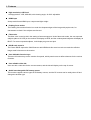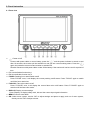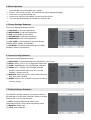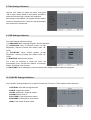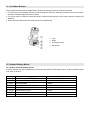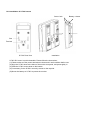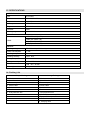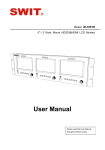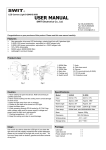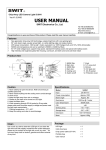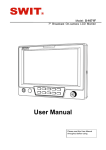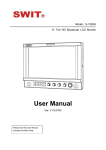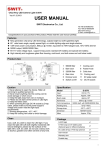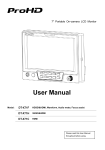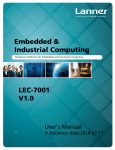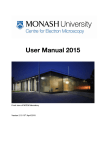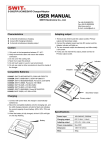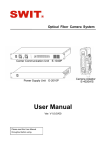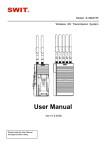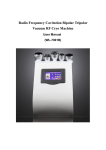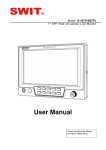Download User Manual
Transcript
Model: S-1051C 5" Portable On-camera HDMI LCD Monitor User Manual Please read this User Manual throughout before using. Preface Congratulations on your purchase of this product. Please read this user manual carefully. 1 . All internal technologies of this product are protected, including device, software and trademark. Reproduction in whole or in part without written permission is prohibited. 2 . All brands and trademarks of SWIT Electronics Co., Ltd. are protected and other relative trademarks in this user manual are the property of their respective owners. 3 . Due to constant effort of product development, SWIT reserves the right to make changes and improvements to the product described in this manual without prior notice. 4 . This product is covered by 2 years conditional warranty, and misuse, abnormal handling, alterations or modifications in design or construction will void this warranty. It is considered normal that the LCD bright dot defects are not to exceed three. 5 . For any suggestions and requirements on this product, please contact us through phone, fax, Email, etc. SWIT Electronics Co., Ltd. Address: 10 Hengtong Road, Nanjing Economic and Technological Development Zone, Nanjing 210038, P.R.China Phone: +86-25-85805753 Fax: +86-25-85805296 Email: [email protected] Website: http://www.swit.cc Maintenance Monitor 1. Please keep the signal terminals and the cooling vent away from knife-edge, metal or liquid in order to avoid short-circuit and damage. 2. Please don't try to disassemble any parts of the monitor by yourself, which would probably damage the monitor and do harm to human body, and it will cause the invalidation of product warranty. 3. Please don't touch the screen with your fingers, which would probably deface the screen. 4. Please don't press the screen; the LCD is extremely exquisite and flimsy. The power Please use the provided power adapter or the battery recommended by the manufacturer in order to avoid damage. If you use third party power adapter, please be sure that the DC voltage is between 6.5V-17V and the plug should be: . The monitor will not work if the polarities are reversed. Please never use the light connector (2-pin, female) in right front of camera handle to power the monitor; otherwise it will damage the circuit of the monitor. Please disconnect the power cable or take off the battery under the following situations: 1. If you do not operate this monitor for a period of time; 2. If the power cable or power adaptor is damaged; 3. If you operate this monitor by the methods different from this User Manual, and cause unknown problems; 4. If the monitor housing is broken. Working Environment 1. Please don't lay this product on the unstable place. 2. Please don't lay this product in hot, cold or wet location. Cleaning 1. Please clean the screen with dry and downy cloth or special LCD cleanser. 2. Please do not press hard when cleaning the screen. 3. Please do not use water or other chemical cleanser to clean the screen. The chemical may damage the LCD. 4. For first time use, please tear off the factory LCD film. To protect the LCD screen, please post the LCD protection film offered in the package. 1. Features ◆ High resolution LCD Panel 1.2 Mega pixels 5” LCD, 800×480, wide viewing angle, 16:9/4:3 adjustable ◆ HDMI input Accept multi-format HDMI input, compact and light weight ◆ Peaking focus assist The Peaking focus assist function is to mark the sharpest edges of the image with purple color, for cameramen to check if the subjects are focused. ◆ False color The false color is used to aid in the setting of camera exposure. Under false color mode, the over exposed subjects (above 101 IRE) on the monitor will display as RED, and the underexposed subjects will display as BLUE. For correct exposed subjects, it will display as green and pink. ◆ DSLR scale zoom in The Canon DSLR outputs the CMOS sensor ratio HDMI and this zoom in mode can make the effective image scale full screen on the monitor. ◆ User definable function keys There are 2 function keys on the monitor front panel, which permit users to define shortcuts for the various functions. ◆ User editable video title User can edit a video title for the current camera, and the title will display on the top of screen. ◆ Quick interchangeable DV battery mount The monitor supports various types of DV battery mounts, and the DV mounts can be easily taken off and changed to another type 2. Panel Instruction 2.1 Front view ① ② ③ ④ ⑤ ⑥ ⑦ ⑧ : Power on/off Connect with power cable or mount battery, press the “ ” and the power indicator is turned on and after 10 seconds, the monitor will be switched on and get into normal working status. Press the “ ” again, the indicator is turned off and monitor is switched off. Remark: Disconnect with power cable or take off the battery if the monitor will not be used for a period of time. F1: User definable function key 1 F2: User definable function key 2 FOCUS: Peaking focus assist switch on/off Press “FOCUS” once, it will display the current peaking on/off status. Press “FOCUS” again to switch on/off the focus assist line F.COLOR: False color switch on/off Press “F.COLOR” once, it will display the current false color on/off status. Press “F.COLOR” again to switch on/off the false color mode. DISPLAY: Display current settings Press “Display” to display safety mark, title and the current input signal information MENU: Press to enter Menu OK: Under menu system, revolve “OK” to adjust settings and press to apply; and out of menu system, directly revolve “OK” to adjust volume. 2.2 Rear view ① PHONE: Earphone jack, for HDMI audio ② Battery mount connector: Connect with SWIT S-7001 series quick release DV mounts, and then mount corresponding DV batteries. See details in “Optional Battery Mount”. ③ DC 12V IN: Connect with DC12V power adapter. Please mind the polarity as: ④ HDMI: HDMI input 3. Input Formats Input Supported formats 480i / 576i / 480p / 576p HDMI 1080i (60 / 59.94 / 50) 720p (60 / 59.94 / 50) 1080p (60 / 59.94 / 50) 4. Menu Operation Press “MENU” and it will display menu system Revolve “OK” to select an item. The selected item will be highlighted display. Press “OK” to enter the selected item. Under menu system, press “MENU” to back to previous menu. The menu will automatically save and quit if it remains idle. 5. Picture Settings Submenu The Picture Settings Submenu includes: (1) CONTRAST: 0-100 value adjustment (2) BRIGHTNESS: 0-100 value adjustment (3) HUE: (not available on this model) (4) SATURATION: 0-100 value adjustment (5) SHARPNESS: 0-100 value adjustment (6) CLR. TEMP.: Color temperature selection, Normal (6500K), Warm (4500K), Cool (9300K) (7) PIC.MODE: User defined and preset picture modes: standard, soft and vivid selection 6. System Config Submenu The System Config Submenu includes: (1) BACKLIGHT: LCD backlight brightness adjustment, value 0-100 (2) RATIO: Select “16:9” or “4:3” to adjust the aspect ratio. (3) SCAN: “UNDERSCAN” and “OVERSCAN” selection. (4) ZOOM: “OFF”, “ZOOM1” and “ZOOM2” selection. ZOOM1: Canon DSLR scale zoom-in (1.2 times), ZOOM2: 1.5 times zoom-in. (5) MARKER: Select and set the safety mark scale from 80%, 85%, 90% and 95%. (6) RESET: Revolve “OK” to RESET and press to reset all to factory setting. 7. Display Settings Submenu The DISPLAY settings submenu is to select the items to be displayed on screen when ‘DISPLAY” button is pressed. Revolve "OK" to turn on/off the items: (1) INFO: Including HDMI format, aspect ratio, underscan/overscan, zoom status and peaking status (2) MARKER: Safety mark (3) TITLE: User edited title 8. Title Settings Submenu Revolve "OK" button to select the letters, and press "OK" to input. Select SPACE to input space and DEL to delete the left letter. Max 10 letters are supported. After setting, press "MENU", the system will save data to current user and quit menu. The menu will automatically save and quit if it remains idle. 9. OSD Settings Submenu The OSD Settings Submenu include (1) LANGUAGE: Menu language English / Chinese selection (2) H-POSITION: Menu horizontal position (0-100) adjustment, real-time preview and default value: 50, center. (3) V-POSITION: Menu vertical position (0-100) adjustment, real-time preview and default value: 50, center. (4) DURATION: Menu timeout setting. Set a time (in seconds) in which the menu will automatically quit if remains idle. Default: 10 seconds; Range: 5 seconds to 60 seconds. (5) HALFTONE: Set a transparency value (0-100) of menu display. Real-time preview supported. 10. FUN.KEY Settings Submenu The FUN.KEY Settings Submenu is to define Function Key F1 and F2. The available function items are: 1-PATTERN: Color-bar test signal switch 2-RATIO: Aspect ratio switch 3-SCAN: Underscan / Overscan switch 4-ZOOM: Picture Zoom-in 5-CLR.TEMP: Color-temperature switch 6-PIC MODE: Preset picture mode switch 7-B/W: Color / Black & white switch 11. Cold Shoe Bracket The provided monitor bracket support both cold shoe and screw mount for camera connection. 1. For cold shoe: anticlockwise screw the knob to draw the bolt back, slide the cold shoe mount into camera, and then clockwise adjust the knob to fasten. 2. For screw mount: clockwise screw the knob to draw the bolt directly into the screw thread of camera till fastened. 3. Screw the ball head knob into monitors, and lock the ball head. ① ② ③ ④ Lock Knob Cold shoe mount Screw bolt 12. Optional Battery Mount 12.1 S-7001 series DV battery mount S-1051C monitor can use DV batteries by connecting with SWIT S-7001 series mount. There’re following types of S-7001 for choice: Model Compatible battery type Recommended SWIT battery S-7001F SONY L series NP-F770/970 S-8972, S-8970, S-8770 S-7001P Panasonic CGA series D54S/D28S S-8D62, S-8D54, S-8D28 S-7001J JVC BN-V428U S-8428 S-7001C Canon BP series BP-930/945 S-8945, S-8845 S-7001U SONY BP-U series U60/30 S-8U62 S-7001E Canon DSLR, LP-E6 S-8PE6 S-7001B Panasonic VW-VBG6 S-8BG6 S-7001V JVC BN-VF823 S-8823 12.2 Installation of S-7001 mount Screw hole Slot Terminal S-7001 Rear View Installation S-7001 DV mount is quick releasable. Please follow the instructions: (1) Please make sure the power terminals are clean and in well condition before use. (2) Align the S-7001 slots to the bolts of the monitor rear panel, and press tightly in. (3) Slide the S-7001 mount down to the bottom. (4) If necessary, fix the S-7001 mount by screws on the top side. (5) Mount the battery to S-7001 to power the monitor. Battery release 13. SPECIFICATIONS LCD Performance Size 5.0 inches Resolution 800×RGB×480 Aspect ratio 16:9/4:3 Color system NTSC/PAL Brightness 350cd/m2 Contrast 500:1 Viewing angle H/V:140/120 Video Format 480i / 576i / 480p / 576p 1080i (60 / 59.94 / 50) HDMI 720p (60 / 59.94 / 50) 1080p (60 / 59.94 / 50) General Working voltage DC12V or compatible battery Power consumption ≤6W Working temperature 0℃~+40℃ Working humidity 10%~90% Storage temperature -15℃~+60℃ Storage humidity 10%~90% Dimensions 149×107×28 mm Net weight 400g 14. Packing List Simple Package Luxury Package 1. Monitor 1. Monitor 2. User Manual 2. User Manual 3. Power adaptor 3. Power adaptor 4. Power cable 4. Power cable 5. Cold shoe bracket 5. Cold shoe bracket 6. Sun hood 6. Sun hood 7. LCD protection film 7. LCD protection film 8. Mini HDMI to standard HDMI cable 9. D-tap to 5.5mm pole DC cable 10. Extension arm trestle 11. Carrying case