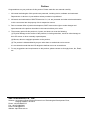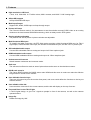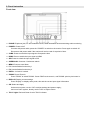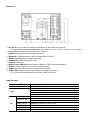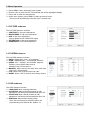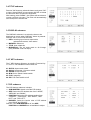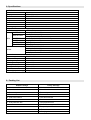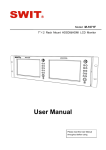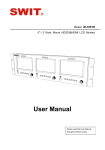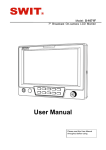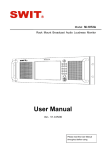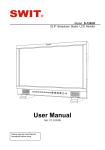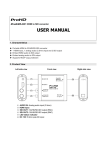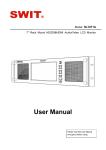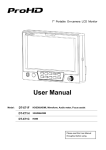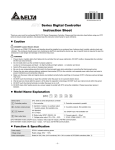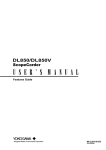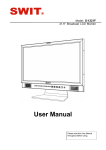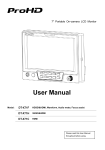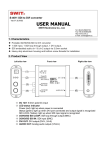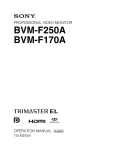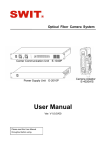Download User Manual
Transcript
Model: S-1071H(EFP) 7" EFP Field On-camera LCD Monitor User Manual Please read this User Manual throughout before using. Preface Congratulations on your purchase of this product. Please read this user manual carefully. 1 . All internal technologies of this product are protected, including device, software and trademark. Reproduction in whole or in part without written permission is prohibited. 2 . All brands and trademarks of SWIT Electronics Co., Ltd. are protected and other relative trademarks in this user manual are the property of their respective owners. 3 . Due to constant effort of product development, SWIT reserves the right to make changes and improvements to the product described in this manual without prior notice. 4 . The warranty period of this product is 2 years, and does not cover the following: (1) Physical damage to the surface of the products, including scratches, cracks or other damage to the LCD screen or other externally exposed parts; (2) Misuse, abuse or negligent operation to the product; (3) The product is disassembled by anyone other than an authorized service center. It is considered normal that the LCD bright dot defects are not to exceed three. 5 . For any suggestions and requirements on this product, please contact us through phone, fax, Email, etc. SWIT Electronics Co., Ltd. Address: 10 Hengtong Road, Nanjing Economic and Technological Development Zone, Nanjing 210038, P.R.China Phone: +86-25-85805753 Fax: +86-25-85805296 Email: [email protected] Website: http://www.swit.cc Maintenance The Monitor 1. Please keep the signal terminals and the cooling vent away from knife-edge, metal or liquid in order to avoid short-circuit and damage. 2. Please don't try to disassemble any parts of the monitor by yourself, which would probably damage the monitor and do harm to human body, and it will cause the invalidation of product warranty. 3. Please don't touch the screen with your fingers, which would probably deface the screen. 4. Please don't press the screen; the LCD is extremely exquisite and flimsy. The power Please use the power adapter provided or recommended by the manufacturer in order to avoid damage. For a third party power adapter, please make sure the voltage range, supplied power, and polarity of power lead are fit. Please disconnect the power cable under the following situations: 1. If you do not operate this monitor for a period of time; 2. If the power cable or power adaptor is damaged; 3. If the monitor housing is broken. Working Environment 1. Please don't lay this product on the unstable place. 2. Please don't lay this product in hot, cold or wet location. Cleaning 1. Please clean the screen with dry and downy cloth or special LCD cleanser. 2. Please do not press hard when cleaning the screen. 3. Please do not use water or other chemical cleanser to clean the screen. The chemical may damage the LCD. 4. For first time use, please tear off the factory LCD film. To protect the LCD screen, please post the LCD protection film offered in the package. 1. Features ◆ High resolution LCD Panel 7-inch, 16:9, 1024×600, 16.77 million colors, 900:1 contrast, and H160°/ V160°viewing angle ◆ 3Gbps SDI support Accept 3G/HD/SD-SDI input ◆ Multi Input/Output Support SDI, HDMI, CVBS input and loop through output ◆ Picture-in-Picture The Picture-in-Picture mode is for cameraman to see the switcher returned CVBS video as an overlay window on the local camera SDI/HDMI monitoring, which is widely used in EFP system. ◆ Overlay window adjustable The position and size of picture-in-picture window are adjustable ◆ Multi-functional DB-9 port To simplify the cable connection, the EFP field monitor provides a Multi-functional DB-9 port, for TALLY signal input, CVBS returned video input, PIP window on/off switcher input, and DC 6.5-17V power input. ◆ SDI embedded audio output Convert SDI embedded audio to analog and output via 3.5mm earphone jack. ◆ HDMI embedded audio output Convert HDMI embedded audio to analog and output via 3.5mm earphone jack. ◆ Underscan and Overscan Switch between underscan and overscan mode. ◆ Safe area The safe area is offered to mark an area of picture that can be seen on the television screens. ◆ DSLR scale zoom in The Canon DSLR outputs the CMOS sensor ratio HDMI and this zoom in mode can make the effective image scale full screen on the monitor. ◆ User definable function keys There are 2 function keys on the monitor front panel, and users could define the functions to the keys to achieve shortcut. ◆ User editable video title User can edit a video title for the current camera, and the title will display on the top of screen. ◆ Front and Rear 2-color TALLY light 2 TALLY lights design, to give “live” signals to people in front of the camera, as well as the camera operator behind. ◆ Image flip Rotate the image by 180°. 2. Panel Instruction Front view ⑴ PHONE: Earphone jack, for SDI embedded audio, HDMI embedded audio and analog audio monitoring ⑵ POWER: Power on/off Connect with power cable, press the “POWER” to switch on the monitor. Press again to switch off. Disconnect with power cable if the monitor will not be used for a period of time. ⑶ CVBS: Press to switch the input signal to Composite video ⑷ HDMI: Press to switch the input signal to HDMI ⑸ SDI: Press to switch the input signal to SDI ⑹ OVERSCAN: Overscan / Underscan switch ⑺ MENU: Press to enter Menu ⑻ F1: User definable function key 1 ⑼ F2: User definable function key 2 ⑽ RATIO: 16:9 and 4:3 switch ⑾ ZOOM: Picture Zoom-in Press “ZOOM” to switch ZOOM1: Canon DSLR scale zoom-in, and ZOOM2: pixel to pixel zoom-in. ⑿ DISPLAY: Display current settings Press “Display” to display safety mark, title and the current input signal information ⒀ OK: Select and Apply Under menu system, revolve “OK” to adjust settings and press to apply; and out of menu system, directly revolve “OK” to adjust volume. ⒁ TALLY Light: Red and Green 2-color TALLY indicator Rear view ⑴ DC 12V IN: Connect with the package supplied DC12V 4-pin XLR power adapter. ⑵ ⑶ ⑷ ⑸ ⑹ ⑺ ⑻ ⑼ ⑽ ⑾ For 3-party power adapter, please ensure the voltage is 6.5-17V, and Pin 1: Negative, Pin 4: Positive. TALLY Light: Red and Green 2-color TALLY indicator CVBS-IN: Composite video input (BNC connector) SDI-LOOP: 3G/HD/SD-SDI loop through output (BNC connector) SDI-IN: 3G/HD/SD-SDI input (BNC connector) HDMI-LOOP: HDMI loop through output HDMI-IN: HDMI input Multi-functional DB-9 port: See details in Chapter 4, “DB-9 Terminal Description” AUDIO L: Stereo audio left channel input (RCA connector) AUDIO R: Stereo audio right channel input (RCA connector) CVBS-LOOP: Composite video loop through output (BNC connector) The CVBS-LOOP supports BNC CVBS input or DB-9 CVBS input Input formats Input CVBS HDMI SMPTE-425M SMPTE-274M SDI SMPTE-RP211 SMPTE-296M SMPTE-125M ITU-R BT.656 Supported formats PAL / NTSC 480I / 576I / 480P / 576P 1080i (60 / 59.94 / 50) 720p (60 / 59.94 / 50) 1080p (60 / 59.94 / 50 / 30 / 29.97 / 25 / 24 / 23.98) 1080p (60 / 59.94 / 50) 1080i (60 / 59.94 / 50) 1080p (30 / 29.97 / 25 / 24 / 23.98) 1080psf (30 / 29.97 / 25 / 24 / 23.98) 720p (60 / 59.94 / 50) 480i (59.94) 576i (50) 3. Menu Operation ⑴ Press “MENU” and it will display menu system ⑵ Revolve “OK” to select an item. The selected item will be highlighted display. ⑶ Press “OK” to enter the selected item. ⑷ Under menu system, press “MENU” to back to previous menu. *The menu will automatically save and quit if it remains idle. 3.1 PICTURE submenu The PICTURE submenu includes: CONTRAST: 0-100 value adjustment BRIGHTNESS: 0-100 value adjustment HUE: 0-100 value adjustment (Only available under CVBS NTSC input) SATURATION: 0-100 value adjustment SHARPNESS: 0-100 value adjustment ⑴ ⑵ ⑶ ⑷ ⑸ 3.2 SYSTEM submenu The SYSTEM submenu includes: ⑴ RATIO: Aspect ratio “16:9” / “4:3” selection ⑵ SCAN: “UNDERSCAN” / “OVERSCAN” selection ⑶ ZOOM: “OFF”, “ZOOM1” and “ZOOM2” selection ⑷ ⑸ ⑹ ZOOM1: Canon DSLR scale zoom-in ZOOM2: Pixel to Pixel zoom-in MARKER: Select and set the safe area scale from 80%, 85%, 90% and 95%. FLIP: Select “ON” to flip the picture by 180°. RESET: Select “YES” to recover all to factory setting. 3.3 OSD submenu The OSD submenu includes: LANGUAGE: Menu language selection H-POSITION: Menu horizontal position (0-100) adjustment, real-time preview and default value: 50. V-POSITION: Menu vertical position (0-100) adjustment, real-time preview and default value: 50. DURATION: Menu timeout setting (5-60) Set a time (in seconds) in which the menu will automatically quit if remains idle. Default: 15. ⑴ ⑵ ⑶ ⑷ 3.4 TITLE submenu Revolve "OK" button to select the letters, and press "OK" to input. Select SPACE to input space and DEL to delete the left letter. Max 10 letters are supported. After setting, press "MENU", the system will save data to current user and quit menu. The menu will automatically save and quit if it remains idle. 3.5 DISPLAY submenu The DISPLAY submenu is to select the items to be displayed on screen when ‘DISPLAY” button is pressed. Revolve "OK" to turn on/off the items: INFO: Including Input format, aspect ratio, underscan/overscan, zoom status MARKER: Safe area TITLE: User edited title MARKER4:3: The 4:3 scale mark on 16:9 image. (Only available under HD input) ⑴ ⑵ ⑶ ⑷ 3.6 F KEY submenu The F KEY Settings Submenu is to define Function Key F1 and F2. The available function items are: 01- RATIO: Aspect ratio switch 02- SCAN: Underscan / Overscan switch 03- ZOOM: Picture Zoom-in 04- B/W: Color / Black & white switch 05- FLIP: Image flip 06- PIP: PIP mode switch on/off 3.7 PIP submenu The PIP Settings submenu includes: SUB WINDOW: Switch on/off the PIP window SIZE: Select the PIP window size from “LARGE”, “MEDIUM” and “SMALL” POSITION: Select the PIP window position from “CENTER”, “TOP RIGHT”, “BOT RIGHT”, “BOT LEFT” and “TOP LEFT” BORDER: Select the border color of PIP window from “BLUE” and “BLACK” Remark: If the SUB WINDOW is off, the SIZE, POSITION and BORDER are unavailable to adjust. ⑴ ⑵ ⑶ ⑷ 4. DB-9 Terminal Description The Multi-functional DB-9 port centralized DC power input, CVBS input, picture-in-picture switch on/off and TALLY light controlling. In your build-up EFP system, you can use only one DB-9 cable to input everything, instead of the complex cable work. The terminal description is as follows: Terminal Description 1 2 PIP 3 G 4 R 5 6 DC_IN 7 VGND 8 CVBS_IN 9 SGND Terminal 1: Factory firmware burning Terminal 2: Connect “PIP” with “VGND” to switch on the PIP window, and disconnect to switch off Terminal 3: Connect “R” with “VGND” to switch on the Red TALLY light, and disconnect to switch off Terminal 4: Connect “G” with “VGND” to switch on the Green TALLY light, and disconnect to switch off Terminal 5: Factory firmware burning Terminal 6: DC input, support 6.5V-17V wide range voltage (Lower voltage will generate high current, and please use the high quality of DB-9 connector.) Terminal 7: Ground port for DC power and controlling signal Terminal 8: Composite video input (The screen will not display if both BNC CVBS-IN and DB-9 CVBS-IN are connected) Terminal 9: Ground port for CVBS signal 5. Cold Shoe Bracket The provided monitor bracket supports both cold shoe and screw mount for camera connection. 1. For cold shoe: anticlockwise screw the knob to draw the bolt back, slide the cold shoe mount into camera, and then clockwise adjust the knob to fasten. 2. For screw mount: clockwise screw the knob to draw the bolt directly into the screw thread of camera till fastened. 3. Screw the ball head knob into monitors, and lock the ball head. ① Lock ② Knob ③ Cold shoe mount ④ Screw bolt 6. Specifications LCD Performance Size Display area Resolution Aspect ratio Brightness Contrast Color Viewing angle Video Format CVBS SMPTE-425M SMPTE-274M SDI SMPTE-RP211 SMPTE-296M SMPTE-125M ITU-R BT.656 HDMI General Input voltage Power consumption Working temperature Working humidity Storage temperature Storage humidity Dimensions Net weight (main body) 7 inches 153.6×90mm 1024×RGB×600 16:9/4:3 400cd m2 900:1 16.77 million colors Horizontal: 160 Vertical: 160 / ° ° ∕ NTSC PAL 1080p (60 / 59.94 / 50) 1080i (60 / 59.94 / 50) 1080p (30 / 29.97 / 25 / 24 / 23.98) 1080psf (30 / 29.97 / 25 / 24 / 23.98) 720p (60 / 59.94 / 50) 480i (59.94) 576i (50) 480I / 576I / 480P / 576P 1080i (60 / 59.94 / 50) 720p (60 / 59.94 / 50) 1080p (60 / 59.94 / 50 / 30 / 29.97 / 25 / 24 / 23.98) DC 6.5V-17V ≤8W +40 0 10% 90% -15 +60 10% 90% 192×139×48mm 550g ℃~ ℃ ~ ℃~ ℃ ~ 8. Packing List Simple Package Luxury Package 1. Monitor 1. Monitor 2. User Manual 2. User Manual 3. Power adaptor 3. Power adaptor 4. Power cable 4. Power cable 5. Cold shoe bracket 5. Cold shoe bracket 6. Sun hood 6. Sun hood 7. LCD protection film 7. LCD protection film 8. Mini HDMI to standard HDMI cable 9. D-tap to 4-pin XLR cable 10. Extension arm trestle 11. Carrying case