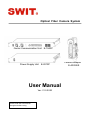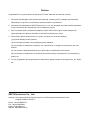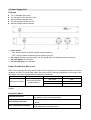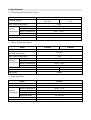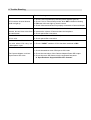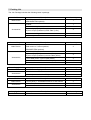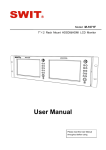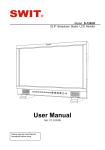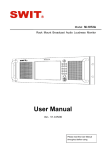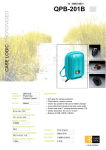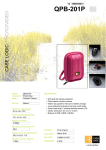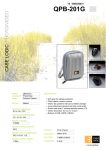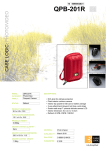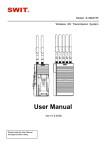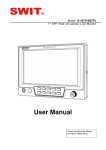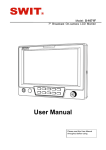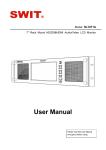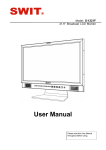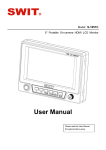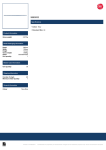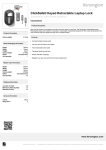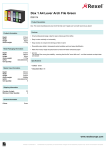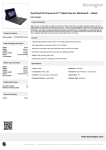Download User Manual
Transcript
Optical Fiber Camera System Center Communication Unit Power Supply Unit E-1040P E-2010P User Manual Ver: V1.0.0V00 Please read this User Manual throughout before using. Camera Adaptor E-4020A/S Preface Congratulations on your purchase of this product. Please read this user manual carefully. 1 . All internal technologies of this product are protected, including device, software and trademark. Reproduction in whole or in part without written permission is prohibited. 2 . All brands and trademarks of SWIT Electronics Co., Ltd. are protected and other relative trademarks in this user manual are the property of their respective owners. 3 . Due to constant effort of product development, SWIT reserves the right to make changes and improvements to the product described in this manual without prior notice. 4 . The warranty period of this product is 2 years, and does not cover the following: (1) Physical damage to the products. (2) Any damage caused by using third-party power adaptors. (3) Any damage or breakdown caused by use, maintenance or storage not according to the user manual. (4) The product is disassembled by anyone other than an authorized service center. (5) Any damage or breakdown not caused by the product design, workmanship, or manufacturing quality, etc. 5 . For any suggestions and requirements on this product, please contact us through phone, fax, Email, etc. SWIT Electronics Co., Ltd. Address: 10 Hengtong Road, Nanjing Economic and Technological Development Zone, Nanjing 210038, P.R.China Phone: +86-25-85805753 Fax: +86-25-85805296 Email: [email protected] Website: http://www.swit.cc 1. System Connection Note: (1) Only CCU, Camera Adapter and Power Supply Unit are included in this user manual. (2) LEMO (3K.93C) or NEUTRIK (NO2-4FDW-A) cable socket is optional and NEUTRIK cable socket is compatible with Pure fiber cable connection. 2. Center Communication Unit Features ◆ 19” 1U includes 4 camera channels ◆ Allow cascading for more channels ◆ Offer Lemo or Neutrik input for option ◆ SONY/Panasonic Camera Remote input ◆ TALLY and return SDI input ◆ Build-in Intercom control panel ◆ Headset and Microphone input Front View ⑴ ⑵ ⑶ ⑷ ⑴ POWER: Power on/off ⑵ ⑶ ⑷ ⑸ ⑹ ⑺ ⑻ ⑼ ⑸ ⑹⑺⑻⑼ ⑽ ⑾ “ON”: Press to switch on the CCU and the power indicator goes on, “OFF” : Press to switch off the CCU and the power indicator goes off. MIC:3-pin Microphone input socket INPUT: Audio switch, used for audio switch between headset and microphone. Switch to CCU intercom audio input from: Camera intercom audio output via: MIC Only 3-pin Microphone Speaker and Headset earpiece HEADSET Only Headset Microphone Only Headset earpiece HEADSET: 5-pin headset input socket Status Indicator: Camera Adaptor signal status indicator. When the Camera Adaptor connect with recognizable signal, the indicator goes on. SET/VOLUME: Volume +/a) Revolve “SET” to adjust the volume of the CCU Speaker or the Headset. b) Adjust the cascading CCU volume: When the “ANN” is switched on, press “SET”, “SET” indicator light is blinking, then press “ANN” again, then “ANN” red indicator light is blink the same frequency as the “SET” indicator light. Revolve “SET” to adjust the volume, press “SET” again to save the settings. c) Adjust the Camera Adaptor input volume: Press the corresponding camera number key1-4, the selected number key will turn red to activate the camera volume +/- function. Revolve “SET” to adjust the volume of the Camera Adaptor. You can adjust multiple cameras at the same time. ANN: Broadcast communication mode button. Press ANN to intercom with all camera channels MIC OFF: CCU microphone mute button Press “MIC OFF”, the indicator turns green, turn off the CCU microphone. Press the button again, the indicator goes off, turn on the CCU microphone. FN: Camera Adaptor MUTE button Press “FN” and camera Number Key 1-4 at the same time to turn off the corresponding microphone of the camera. ⑽ Number Key 1-4: Channel select button ⑾ Press the button, the indicator turns yellow, the communication between CCU and Camera Adaptor is established. Support multiple camera channels simultaneous operation. Speaker Rear View ⑴ ⑶⑷ ⑵ ⑹ ⑸ ⑺ ⑼ ⑻ ⑽ ⑿ ⑾ ⒀ ⒂ ⒁ ⒃ ⑴ VOICE LINK: 4-pin audio cascading socket, connect when cascading another CCU. ⑵ TALLY IN: Switcher TALLY signal input socket (DB9). ⒄ ⒅ Through CCU and fiber cable, TALLY signal transmit to each Camera Adaptor which has build-in TALLY signal display and output to each monitor’s TALLY display. RETURN SDI IN: Switcher return SDI input socket. (BNC) Through CCU and fiber cable, Switcher returned SDI video signal transmits to substation and returns to camera mounted monitor. RETURN SDI LOOP: (3) RETURN SDI IN loop output socket, for CCU cascading OPT FIBER: fiber cable socket, LEMO (3K.93C) or NEUTRIK (NO2-4FDW-A) optional. NEUTRIK NO2-4FDW-A socket is compatible with Pure fiber socket. SDI OUT: CH1~CH4 SDI output, every optical channel converts 2 SDI output The camera video signal will be compiled to the optical signal by Camera Adaptor to CCU through fiber cable, then CCU will parse the optical signal to SDI signal and output to switcher and monitors. RCU: 10-pin RCU socket. Through CCU, fiber cable and Camera Adaptor, RCU output signal will be transmitted to camera to adjust camera shooting parameters. This socket is compatible with Panasonic 10-pin RCU and support Sony RCU with the provided 10-pin to 8-pin conversion cable. DC 12V 4A: Power input socket, only for providing power to CCU. DC 48V 9A: Power input socket, to connect with power station E-2010 to provide power to CCU, and through fiber cable to supply power to cameras. ⑶ ⑷ ⑸⑻⑾⒁ ( ⑹⑼⑿⒂ ) ⑺⑽⒀⒃ ⒄ ⒅ Supported SDI video formats: SMPTE-425M SMPTE-274M SDI 1080P (60 / 59.94 / 50) 1080i (60 / 59.94 / 50) 1080p (30 / 29.97 / 25 / 24 / 23.98) SMPTE-RP211 1080psf (30 / 29.97 / 25 / 24 / 23.98) SMPTE-296M 720p (60 / 59.94 / 50) SMPTE-125M 480i (59.94) ITU-R BT.656 576i (50) 3. Camera Optical Fiber Adaptor Features ◆ Convert Camera SDI and control signal to Optical and interconnect with CCU ◆ Lemo / Neutrik connection optional ◆ Camera SDI input and loop output ◆ Switcher Return SDI output ◆ Return SDI on/off control ◆ TALLY display and output to monitor ◆ Headset input, Volume +/- adjustment ◆ Sony / Panasonic camera remote input ◆ V-mount or Gold mount camera installation ⑴ STATUS A/B: Status indictor Status A on off on Status B on on off Description Bi-directional intercom is setup with CCU CCU has turned off his Microphone CCU has turned off my channel’s voice ⑵ CHANNEL/VOL: Channel or Volume value display. The LED displays the volume value when adjust, and other time it displays the channel number. ⑶ VOL+: Camera adaptor headset volume up. ⑷ VOL-: Camera adaptor headset volume down. ⑸ RETURN: When work with SWIT S-1071F(EFP) monitor, press RETURN to switch on/off the return SDI window on the monitor. ⑹ Headset socket: 5-pin XLR socket, for intercom with the CCU. ⑺ Fiber Cable socket: Transmit power, video, intercom, control signal and Tally. LEMO (3K.93C) or NEUTRIK (NO2-4FDW-A) is optional, of which NEUTRIK (NO2-4FDW-A) can be directly input with pure optical fiber cables. Battery Plate: V-mount or Gold mount battery plate optional. Fix the camera adaptor on camera battery mount position, and attached with V-mount or Gold mount battery, so that the battery can power the camera adaptor and camera simultaneously. TALLY: TALLY light display. SDI IN: SDI input socket, connected with camera SDI to output signal. SDI LOOP: SDI loop output socket loop signal output from input SDI IN, for on-camera monitor. RETURN OUT: Switcher returned SDI output socket. Output the RETURN IN input signal of CCU. CAM REMOTE*: 10-pin camera remote input. Directly connect to Panasonic camera “REMOTE” socket. By the provided 10-pin to 8-pin conversion cable, you can connect to SONY camera “REMOTE” socket. The camera remote control signal will be transmit to CCU by Optical Fiber cable. TALLY: TALLY and DC power output socket. (7-pin) Work together with SWIT S-1071F(EFP) monitor and provided 7-pin to DB9 cable, the Camera Adaptor can output TALLY signal and DC power to S-1071F(EFP) monitor. RETURN BUTTON: External Return SDI on/off button connection (4-pin) When work with SWIT S-1071F(EFP) monitor, you can switch on/off the return SDI window on the monitor by pressing the provided external Return SDI on/off button . ⑻⒃ ⑼ ⑽ ⑾ ⑿ ⒀ ⒁ ⒂ , ⑽ * Remote Control Protocol Setting: The Camera Adaptor supports SONY, Panasonic and JVC camera remote protocol. For the V-mount plate installed Camera adaptor, the default Remote protocol is SONY’s; For the Gold mount plate installed Camera adaptor, the default Remote protocol is Panasonic’s; To change the remote Protocol, please press the button by the following sequence: VOL , VOL , VOL , VOL , VOL , VOL , VOL , VOL to enter setting, and then press VOL to switch between "P"-Panasonic, "S"-Sony and “J”-JVC, and press VOL to save and quit. + + - - - + + - + - 4. Power Supply Unit Features ◆ 19” 1U standard rack mount ◆ AC 100-240V or DC 120-370V input ◆ Main and Back Up power input ◆ DC 48V 9A power output to CCU ◆ Build-in multiple power protection ⑴ ⑴ Power on/off : ⑵ ⑶ ⑷ ⑵ ⑶ ⑷ ; “ON”, Press to switch on and the power indicator goes on “OFF”: Press to switch off and the power indicator goes off. DC output: 48V/9A, to connect with CCU, and power CCU and distribute power to cameras AC input (Main): AC 100-240V. AC input (Backup): AC 100-240V. Power Distribution Max Load When CCU is getting power from 48V E-2010P Power Supply Unit, it can distribute DC power to Camera Adaptors via Lemo or Neutrik fiber cable; the power load is inversely proportional to the length of the fiber cable. The power load and distance reference is as below: CCU Power Input Transmission channel 48V from E-2010P CH1/CH2/CH3/CH4 (Independently) Transmission Distance Max Load 100 meters 90W 200 meters 80W 300 meters 55W If the distance is too far to supply enough power, please take spare battery to power the Camera Adaptor. Protection Mode Overload Protection Switched to limited current mode, and will recover to normal automatically when load dropped down. Over Voltage Protection Stopped power output, and will recover to normal when restart E-2010P. Over Temperature Protection Stopped power output, and will recover to normal automatically when temperature is dropped down. 5. Specifications ⑴ The Center Communication Unit (CCU) Model Working Voltage E-1040P Main power 30 Backup power ~48V 7~17V Max. Power Consumption 13.0W ~ 10%~90%RH -20°C~+55°C 10%~90%RH Working Temperature Working Environment 0°C +40°C Working Humidity Storage Temperature Storage Humidity Dimension 483×297×45mm Net Weight 2.992Kg ⑵ Camera Optical Fiber Adaptor Model Working Voltage Output Voltage / Current (to power the camera) Max. Power Consumption Working Temperature Working Humidity Working Environment Storage Temperature Storage Humidity Battery Plate Dimension Net Weight E-4020A E-4020S 48V DC fiber cable / 11-15V battery 15V / 6A 4.0W ~ 10%~90%RH -20°C~+55°C 10%~90%RH 0°C +40°C Gold mount V-mount 157×65×212mm 157×63×212mm 1.068Kg ⑶ Power Supply Unit Model Input Voltage Output Voltage / Current Working Temperature Working Environment Working Humidity Storage Temperature Storage Humidity E-2010P AC 85-264V or DC 120-370V 48V / 9A -40°C +70°C 20 90%RH, non-condensing ~ ~ ~ -40°C +85°C 10 ~90%RH Dimension 483×292×45mm Net Weight 2.534Kg 6. Trouble-Shooting Problems Trouble shooting CCU Intercom channel buttons could not light up 1. Check if CCU is powered up and the power indicator goes on 2. Check if it is in Volume Setup mode, when SET indicator is blinking 3. FN button will never light up, that is normal. 4. Check if the camera channel is properly connected to Camera Adaptor CCU Selected the camera channel, but can’t hear voice from the cameraman. 1. Increase the volume of CCU speaker or headset. 2. Increase the volume of Camera channel microphone. 3. Check optical fiber connection Camera side can’t hear the CCU’s voice. 1. Increase the volume of CCU Microphone. 2. Check optical fiber connection Camera side can’t hear the CC U’s voice when CCU using 3-pi n Microphone input. 1. Check if “INPUT” switcher of CCU has been switched to MIC. The Camera Adaptor could not output Return SDI video 1. Check the switcher return SDI input at CCU side 2. Check the connection of the Camera Adaptor Return SDI output 3. Check the return SDI format; see the supported formats at “6. Specifications- Supported SDI video formats” 7. Packing List The 4-ch Package includes the following items in package: CCU Main Device Accessories Description E-1040P 4-channel CCU (LEMO/NEUTRIK optional) 1 Headset 1 Gooseneck microphone 1 10-pin to 8-pin(SONY) RCU cable (1.5m) or 10-pin to 10-pin (Panasonic) RCU cable (1.5m) 4 Intercom cascading cable 1 AC-DC adaptor + AC cable 1 Camera Adaptor Main Device Accessories Description Accessories 4 BNC cable (30cm) 12 10-pin to 8-pin(SONY) remote cable (30cm) or 10-pin to 10-pin (Panasonic) remote cable (30cm) 4 7-pin to DB9 power +TALLY cable (60cm) 4 4-pin external return SDI on/off button (1m) 4 Headset 4 Description Accessories 1 AC cable 1 DC cable (connected to the CCU) 1 Description Quantity S-1071F(EFP) 7” Local/Return SDI Pic-in-Pic monitor 4 Sun hood 4 Cold shoe / Screw ball head 4 Carrying Case Main Device Quantity E-2010P Power Supply Unit Return SDI Monitor Main Device Quantity E-4020 Camera Adaptor (Gold mount or V-mount optional, LEMO/NEUTRIK optional) Power Supply Unit Main Device Quantity Description 19” 6U fiber case Quantity 1 Product Registration Link