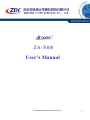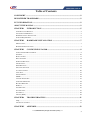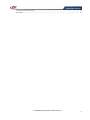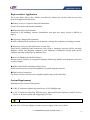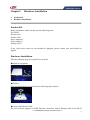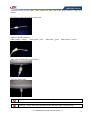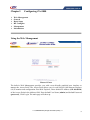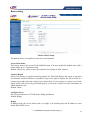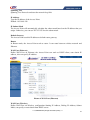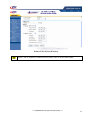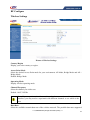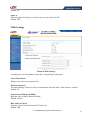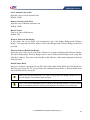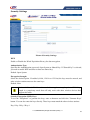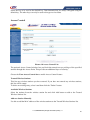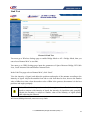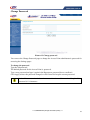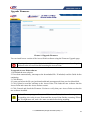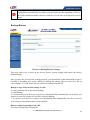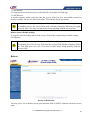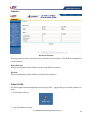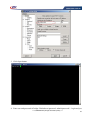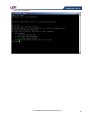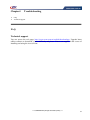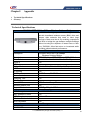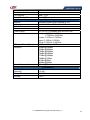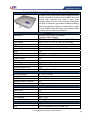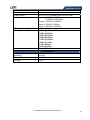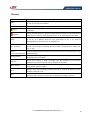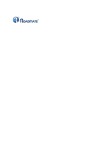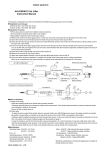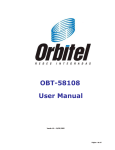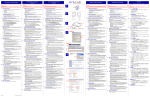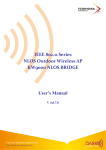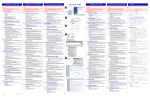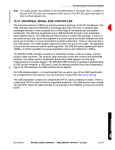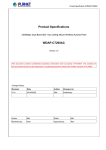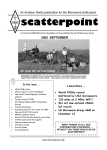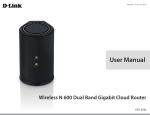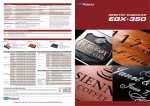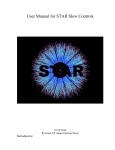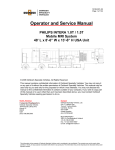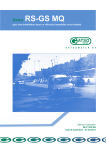Download ZDC ZA-5000 User`s Manual V2.0.3
Transcript
ZA-5000 User’s Manual == CONFIDENTIAL (All right reserved by ZDC) == 1 Copyright There is no any clear or implicit assurance in the user's manual of our company, including the assurance of selling or installing for the special purpose. There are rival's volumes to carry on the power to alter or revise in our company, if alter and forgive me for not issuing a separate notice. You can't duplicate any content of this manual by the written permission of our company. Registered trademark ZDC and Air access is the trademark of Nanjing Z-com Wireless Co., Ltd. All other trade marks appearing copyrights are reserved by other companies in this manual. FCC Information This equipment has been tested and found to comply with the limits for Class digital devices pursuant to part 15 of the FCC Rules. These limits are designed to provide reasonable protection against harmful interference when the equipment is operated in a commercial environment. This equipment generates, uses, and can radiate radio frequency energy and, if not installed and used in accordance with the instruction manual, may cause harmful interference to radio communication. Operation of this equipment in residential area is likely to cause harmful interference in which case the user will be required to correct the interference at this own expense. The user should not modify or change this equipment without written approval from company name. Modification could void authority to use this equipment. For the safety reason, people should not work in a situation which RF Exposure limits be exceeded. To prevent the situation happening, people who work with the antenna should be aware of the following rules: Install the antenna in a location where a distance of 20cm from the antenna may be maintained. While installing the antenna in the location, please do not turn on the power of wireless card. While the device is working, please do not contact the antenna. About the manual The purpose to use this manual is for install the ZA-5000. This manual is including disposing course and method and helping the customer to solve the unpredictable problem. ZDC ZA-5000 User’s Manual 2005.6 == CONFIDENTIAL (All right reserved by ZDC) == 2 Table of Contents COPYRIGHT .........................................................................................................................2 REGISTERED TRADEMARK ............................................................................................2 FCC INFORMATION...........................................................................................................2 ABOUT THE MANUAL .......................................................................................................2 CHAPTER1 INTRODUCTION ......................................................................................5 APPEARANCE OF PRODUCT ...................................................................................................................... 5 FEATURES AND BENEFITS ........................................................................................................................ 5 REPRESENTATIVE APPLICATION .............................................................................................................. 6 SYSTEM REQUIREMENT ........................................................................................................................... 6 CHAPTER2 HARDWARE INSTALLATION ..............................................................7 PRODUCT KIT ........................................................................................................................................... 7 HARDWARE INSTALLATION ..................................................................................................................... 7 CHAPTER3 CONFIGURING ZA-5000 .........................................................................9 USING THE WEB MANAGEMENT .............................................................................................................. 9 GENERAL ............................................................................................................................................... 10 BASIC SETTING ....................................................................................................................................... 11 RF CONFIGURE ...................................................................................................................................... 14 WIRELESS SETTINGS .............................................................................................................................. 14 AP SETTINGS ......................................................................................................................................... 16 WDS SETTINGS ...................................................................................................................................... 17 SECURITY SETTINGS .............................................................................................................................. 19 ACCESS CONTROL .................................................................................................................................. 20 LINK TEST .............................................................................................................................................. 21 MANAGEMENT ....................................................................................................................................... 22 SNMP .................................................................................................................................................... 22 CHANGE PASSWORD .............................................................................................................................. 23 UPGRADE FIRMWARE ............................................................................................................................. 24 BACKUP/RESTORE.................................................................................................................................. 25 REBOOT.................................................................................................................................................. 26 INFORMATION ........................................................................................................................................ 27 STATION LIST ......................................................................................................................................... 27 STATISTICS ............................................................................................................................................. 28 TELNET (SSH)........................................................................................................................................ 28 CHAPTER4 TROUBLESHOOTING ...........................................................................31 FAQ ....................................................................................................................................................... 31 TECHNICAL SUPPORT ............................................................................................................................. 31 CHAPTER5 APPENDIX................................................................................................32 == CONFIDENTIAL (All right reserved by ZDC) == 3 TECHNICAL SPECIFICATIONS ................................................................................................................. 32 GLOSSARY ............................................................................................................................................. 36 == CONFIDENTIAL (All right reserved by ZDC) == 4 Chapter1 ¾ ¾ ¾ ¾ Introduction Appearance of Product Features and Benefits Representative Application System Requirement The next-generation Broadband Wireless Access deviceˉZA-5000 a new high-speed wireless bridge aimed at last-mile broadband wireless access (BWA) links and campus data networks that need to send large amounts of data over the air. By enabling corporations and ISPs to bridge the gap between multiple buildings without incurring the expense of leased lines or fiber runs, ZA-5000 offers fast return on investment while providing optimal network performance. ZA-5000-I build in 23dBi gain antenna, ZA-5000-E with N-Female connector for external antenna. The new features and benefits are: support POE (power over Ethernet), support test-link, use this utility, you can place the antenna in the best place. Fully compliant with IEEE802.11a standard, The Access Point provides powerful features. Appearance of Product Features and Benefits ¾ ¾ ¾ ¾ ¾ ¾ ¾ ¾ ¾ ¾ ¾ ¾ Creates a Point-to-Point connection linking two LANs, using two Access Point Creates a Point-to-Multipoint system using three or more Access Point Features 54Mbps data rate by incorporating OFDM technology Fully IEEE 802.11a compatible Technique operating in 5GHz band MAC address control Easy to install and friendly to user, just plug and play Provides Web-based configuration utility Tight design with lightweight, compact size, and low power consumption Support power over Ethernet Waterproof and can place into outdoor directly Test-link utility, help you place your antenna at the best place == CONFIDENTIAL (All right reserved by ZDC) == 5 Representative Application The Access Point offers a fast, reliable, cost-effective solution for wireless client access to the network in applications like these: ƹRemote Access to Corporate Network Information E-mail, file transfer and terminal emulation. ƹDifficult-to-Wire Environments Historical or old buildings, asbestos installations, and open area where wiring is difficult to deploy. ƹFrequently Changing Environments Retailers, Manufacturers and those who frequently rearrange the workplace and change location. ƹTemporary LANs for Special Projects or Peak Time Trade shows, exhibitions and construction sites where a temporary network will be practical; Retailers, airline and shipping companies need additional workstations during peak period; Auditors requiring workgroups at customer sites. ƹAccess to Database for Mobile Workers Doctors, nurses, retailers, accessing their database while being mobile in the hospital, retail store or office campus. ƹSOHO (Small Office and Home Office) Users SOHO users need easy and quick installation of a small computer network. ƹHigh Security Connection The secure wireless network can be installed quickly and provide flexibility. System Requirement Installation of the Access Point requires: ƹA RJ-45 connector supports the transfer rate of 10/100Mbps data. ƹA PC of install the following WEB browsers, Microsoft Internet Explorer 6 and fix Service Pack 1 or the newer patch and wrapped up Q323308. Notice: Please use more than Microsoft IE 6. 0! ƹOne 48V, 1A Power Adapter, in order to power supply of the Access Point. == CONFIDENTIAL (All right reserved by ZDC) == 6 Chapter2 Hardware Installation ¾ Product Kit ¾ Hardware Installation Product Kit Before installation, make sure that you the following items: ZA-5000*1 DC Injector*1 Product CD*1 Power Adapter*1 Fixed settings*1 Packing List*1 If any of the above items are not included or damaged, please contact your local dealer for support. Hardware Installation Take the following steps to set up the Access Point. ƹHardware equipment ƹFixation First you should fix the Access Point, the following figure show it: ƹConnect the Ethernet Cable The Access Point supports 10/100M Ethernet connection. Attach Ethernet cable to the RJ-45 == CONFIDENTIAL (All right reserved by ZDC) == 7 connector on the Access Point. Then connect the other end of the RJ-45 cable to a hub or a station. Put Ethernet cable through the water-joint Make the RJ-45 connector: white orange̮orange white green̮blue white blue̮green white brown̮brown Plug water-joint into the Access Point Close the water-joint Warning: Please confirm ground connection of the Access Point. Warning˖Please don't insert and pull out the Ethernet cable with electricity. == CONFIDENTIAL (All right reserved by ZDC) == 8 Chapter3 ¾ ¾ ¾ ¾ ¾ ¾ Configuring ZA-5000 Web Management General Basic Setup RF Configure Management Informationt Using the Web Management Picture 1 Enter The built-in Web Management provides you with a user-friendly graphical user interface to manage the Access Point. The Access Point allows you via web browser (MS Internet Explorer 6.0) to monitor and configuration. Run Web Explorer, Enter default IP Address (192.168.0.228) of the Access Point in the Address field. Enter default User Name (admin) and default Password (password), Click Login. The main page will show up. == CONFIDENTIAL (All right reserved by ZDC) == 9 General Picture 2 General The General Information page displays current settings and statistics for your Access Point. As this information is read-only, any changes must be made on other pages. Access Point Information General information. Current IP Settings These are the current settings for IP address, Subnet Mask, Default Gateway. Current Wireless Settings These are the current settings for the Access Point. == CONFIDENTIAL (All right reserved by ZDC) == 10 Basic setting Picture 3 Basic Setup The default values are suitable for most users and situations. Access Point Name This unique name is the Access Point NetBIOS name. You may modify the default name with a unique name up to 15 characters long. Default: APxxxxxx, where xxxxxx represents the last 6 digits of MAC address. Country/Region Select your country or region from the drop-down list. This field displays the region of operation for which the wireless interface is intended. It may not be legal to operate the Access Point in a country/region other than the country/region shown here. If your country or region is not listed, please check with your local government agency or check our website for more information on which channels to use. Default: China Configure AP as The Access Point has two TCP/IP mode: Bridge and Router. Default: Bridge Bridge In Bridge mode, the Access Point work as a bridge. You should specify the IP address or auto obtain form DHCP server. == CONFIDENTIAL (All right reserved by ZDC) == 11 Spanning Tree Spanning Tree Protocol can detect the network loop link. IP Address Type the IP address of the Access Point. Default: 192.168.0.228 IP Subnet Mask The Access Point will automatically calculate the subnet mask based on the IP address that you assign. Otherwise, you can use 255.255.255.0 as the subnet mask. Default Gateway The Access Point uses this IP address as default router gateway. Router In Router mode, the Access Point work as router. It can route between wireless network and Ethernet. WAN Port (Ethernet) Define WAN Port on Ethernet, the Access Point can work as DHCP client, auto obtain IP address, also can specify IP address. Picture 4 WAN Port (Ethernet) WAN Port (Wireless) Define WAN Port on Wireless, configuration Starting IP Address, Ending IP Address, Subnet Mask, can specify or auto obtain from DHCP server. == CONFIDENTIAL (All right reserved by ZDC) == 12 Picture 5 WAN Port (Wireless) Notice: The IP Address of Ethernet and Wireless can't be in the same subnet. == CONFIDENTIAL (All right reserved by ZDC) == 13 RF Configure Wireless Settings Picture 6 Wireless Settings Country/Region Display your select country or region. Access Point Mode Select the desired Access Point mode for your environment: AP Mode, Bridge Mode and AP + Bridge Mode. Default: Bridge Mode Operating Mode Display wireless operating mode. Channel/Frequency Select the channel you wish to use. Default: 149/5.745GHz Note. If you experience interference (shown by lost connections and/or slow data transfers) you may need to experiment with different channels to see which is the best. Data Rate Select the available transmit data rate of the wireless network. The possible data rates supported == CONFIDENTIAL (All right reserved by ZDC) == 14 are: Best, 6 Mbps, 9 Mbps, 12 Mbps, 18 Mbps, 24 Mbps, 36 Mbps, 48 Mbps and 54 Mbps. Default: Best Output Power Select the available transmit power of the Access Point. The possible Tx power options are: Full, 50%, 25%, 12.5%, Min .The transmit power may varies depends on the local regulatory regulations. Default: Full RTS Threshold (0-2346) Request to Send Threshold. The packet size that is used to determine if it should use the CSMA/CD mechanism or the CSMA/CA mechanism for packet transmission. With the CSMA/CD transmission mechanism, the transmitting station sends out the actual packet as soon as it has waited for the silence period. With the CSMA/CA transmission mechanism, the transmitting station sends out an RTS packet to the receiving station, and waits for the receiving station to send back a CTS (Clear to Send) packet before sending the actual packet data. Default: 2346 Fragmentation Threshold (256-2346) This is the maximum packet size used for fragmentation. Packets larger than the size programmed in this field will be fragmented. The Fragment Threshold value must be larger than the RTS Threshold value. Default: 2346 == CONFIDENTIAL (All right reserved by ZDC) == 15 AP Settings Picture 7 AP Settings Wireless Network Name (SSID) Enter a 32-character (maximum) Service Set ID in this field; the characters are case sensitive. When in infrastructure mode, this field defines the Service Set ID (SSID). The SSID assigned to the wireless node is required to match the SSID in order for the wireless node to communicate with the Access Point. Default: Wireless Beacon Interval (20-1000) Specifies the interval time between 20ms and 1000ms for each beacon transmission. Default: 100 DTIM Interval (1-255) The Delivery Traffic Indication Message, Specifies the data beacon rate between 1 and 255. Default: 1 Broadcast Wireless Network Name (SSID) If set to Yes, the Access Point will broadcast its SSID, allowing Wireless Stations which have a "null" (blank) SSID to adopt the correct SSID. If set to No, the SSID is not broadcast. Default: Yes Wireless Client Security Separator The associated wireless clients will not be able to communicate with each other if this feature is enabled. == CONFIDENTIAL (All right reserved by ZDC) == 16 Default: No Super A Select the Super A function you wish to use on your wireless LAN. Default: OFF WDS Settings Picture 8 WDS Settings According to your environment, choose the corresponding work pattern: Access Point Mode Display your select access point mode. Wireless Separator The remote Bridge will not be able to communicate with each other if this feature is enabled. Default: No Space Between Bridge (0-36000) Input the value of Space Between Bridge. Default: 5000m RF Cable Loss (0-10) Input the value of local and remote RF Cable loss. Default: 2dB == CONFIDENTIAL (All right reserved by ZDC) == 17 Local Antenna Gain (0-99) Input the value of Local Antenna Gain. Default: 23dBi Remote Antenna Gain (0-99) Input the value of Remote Antenna Gain. Default: 23dBi Buzzer Switch Turn on or Turn off the buzzer. Default: OFF Wireless Point-to-Point Bridge In this mode, the Access Point will communicate only with another Bridge-mode Wireless Bridge. You must enter the MAC address of the other Bridge-mode Wireless Bridge in the field provided. Wireless Point-to-Multi-Point Bridge Select this only if this Access Point is the "Master" for a group of Bridge-mode Wireless Bridge. The other Bridge-mode Wireless Bridge must be set to Point-to-Point Bridge mode, using this AP's MAC address. They then send all traffic to this "Master", rather than communicate directly with each other. Enable Smart WDS Enter a 32-character (maximum) Group ID in this field. Enable Smart WDS, this field defines the WDS Service Group ID. The Access Point can establish Point-to-Point or Point-to-Multi-Point link with WDS Service Group ID. Notice: In Point-to-Point mode, The value of Space Between Bridge should close to the real distance. The distance must be input. Notice: In Point-to-Multipoint mode, central point input the distance is from central point to the farther point; the remote point input the real distance to central point. == CONFIDENTIAL (All right reserved by ZDC) == 18 Security Settings Picture 9 Security Settings WEP Enable or Disable the Wired Equivalent Privacy for data encryption. Authentication Type Specifies the Authentication type used: Open System or Shared Key. If "Shared Key" is selected, you need to enable WEP and enter at least one shared key. Default: Open System Encryption Strength Select the desired option. If enabled (64 bit, 128 bit or 152 bits) the keys must be entered, and other wireless stations must use the same keys. Default: None Notice: 64-bit and 128-bit are the standard encryption strength options. 152-bit key length is a proprietary mode that will only work with other wireless devices that support this mode. Security Encryption (WEP) Keys To use the "Passphrase" to generate the keys, enter a character and click the "Generate Keys" button. You can also enter the keys directly. These keys must match the other wireless stations. Key 1 Key 2 Key 3 Key 4 == CONFIDENTIAL (All right reserved by ZDC) == 19 Select the key to be used as the default key. Data transmissions are always encrypted using the default key. The other keys can only be used to decrypt received data. Access Control Picture 10 Access Control List The optional Access Control window lets you block the network access privilege of the specified stations through the Access Point. This provides an additional layer of security. Choose the Turn Access Control On to enable Access Control feature. Trusted Wireless Stations This lists any wireless stations you have entered. If you have not entered any wireless stations, this list will be empty. To delete an existing entry, select it and then click the "Delete" button. Available Wireless Stations Select the stations from the wireless station list and click Add button to add to the Trusted Wireless Stations list. Add new Station Manually Use this to add the MAC address of the wireless stations to the Trusted Wireless Stations list. == CONFIDENTIAL (All right reserved by ZDC) == 20 Link Test Picture11 Link Test You must go to Wireless Settings page to enable Bridge Mode or AP + Bridge Mode, then you can select a Remote MAC to test link. You must go to WDS Settings page input the parameters of Space Between Bridge, RF Cable Loss, Local Antenna Gain and Remote Antenna Gain. In the Link Test page select a Remote MAC, click “Start”. View the intensity of signal, and adjust the positions and angles of the antenna according to the intensity of signal. Adjust the antenna from side to side from head to foot, observe the number value of dBm in no time, when the number value of dBm is the greatest; the antenna is in the best positions and angles promptly. Notice: Two kinds of expression methods that equipment has offered the intensity of signal to compare with intensity of signal, the intensity of signal than only generally consults the meaning, is subject to number value of the intensity of signal (dBm) while adjusting the antenna! In Point-to-Multipoint mode, must test every chain. == CONFIDENTIAL (All right reserved by ZDC) == 21 Management SNMP Picture 12 SNMP Setting Configure the parameter of SNMP. Trap Server IP Trap IP Address of SNMP Server. Default: 192.168.0.254 Read Community Input password of read information. Default: public Write Community Input password of write information. Default: private == CONFIDENTIAL (All right reserved by ZDC) == 22 Change Password Picture 13 Change password You can use the Change Password page to change the Access Point administrator's password for accessing the Settings pages. To change the password Type the old password. The default password for the Access Point is: password. Type a new password and type it again in the Repeat new password box to confirm it. Click Apply to have the password changed or click Cancel to keep the current password. Notice: Be sure to write it down in a secure location and the maximal length of the password is 19 characters. == CONFIDENTIAL (All right reserved by ZDC) == 23 Upgrade Firmware Picture 14 Upgrade Firmware You can install a new version of the Access Point's software using the Firmware Upgrade page. Warning: Once you click Upload do NOT interrupt the process of sending the software to the Access Point and restarting the Access Point. To upgrade Access Point software 1. Download the new software. 2. If not done automatically, uncompress the downloaded file. If included, read the Guide before continuing. 3. Click Browse. 4. Locate and select the file you just downloaded and uncompressed from your local hard disk. 5. Click Upload to send the software to the Access Point. This loads the new software into the Access Point and causes the Access Point to restart. 6. Click General and check the Firmware Version to verify that your Access Point now has the new software installed. Notice: Do not try to go online, turn off the Access Point, shutdown the computer or do anything else to the Access Point until the Access Point finishes restarting! When the Test light turns off, wait a few more seconds before doing anything. == CONFIDENTIAL (All right reserved by ZDC) == 24 Warning: In some cases, such as a major upgrade, you may need to erase the configuration and manually reconfigure your Access Point after upgrading it. Refer to the Guide included with the software to find out if you need to reconfigure the Access Point. Backup/Restore Picture 15 Backup/Restore Settings This page allows you to back up the Access Point’s current settings and restore the factory default settings. Once you have the Access Point working properly, you should back up the information to have it available if something goes wrong. When you backup the settings, they are saved as a file on your computer. You can restore the Access Point's settings from this file. Backup a copy of the current settings to a file To create a backup file of the current settings: 1. Click Backup. 2. If you don't have your browser set up to save downloaded files automatically, locate where you want to save the file, rename it if you like, and click Backup. 3. If you have your browser set up to save downloaded files automatically, the file is saved to your browser's download location on the hard disk. Retrieve backed up settings from a file To restore settings from a backup file: == CONFIDENTIAL (All right reserved by ZDC) == 25 1. Click Browse. 2. Locate and select the previously saved backup file (by default, ZA5000.cfg). 3. Click Retrieve. A window appears letting you know that the Access Point has been successfully restored to previous settings. The Access Point will restart. This will take about one minute. Notice: Do not try to go online, turn off the Access Point, shutdown the computer or do anything else to the Access Point until it finishes restarting! When the Test light turns off, wait a few more seconds before doing anything with the Access Point. Restore factory default settings To erase the current settings and reset the Access Point to the original factory default settings: Click Restore. Notice: Do not try to go online, turn off the Access Point, shutdown the computer or do anything else to the Access Point until the Access Point finishes restarting! When the Test light turns off, wait a few more seconds before doing anything with the Access Point. Reboot Picture 16 Reboot AP You may select Yes on Reboot access point and then click on APPLY button to reboot the access point. == CONFIDENTIAL (All right reserved by ZDC) == 26 Information Station List Picture17 Wireless Station List This page shows the Station ID, and MAC address for each wireless access point or client node associated with the Access Point. == CONFIDENTIAL (All right reserved by ZDC) == 27 Statistics Picture16 Statistics This page displays both wired and wireless interface network traffic. Click Refresh to update the current statistics. Wired Ethernet This section displays traffic statistics for the wired Ethernet interface. Wireless This section displays traffic statistics for the Wireless interface. Telnet (SSH) ZA-5000 support telnet management and access by SSHˈsuggest that you use Putty software to loginDŽ 1ˊSelect Putty software 2ˊInput IP address of bridge == CONFIDENTIAL (All right reserved by ZDC) == 28 3ˊClick Open button 4ˊEnter user and password of bridge˄Default user/password˖admin/password˅ˈlogin and you == CONFIDENTIAL (All right reserved by ZDC) == 29 can set any parametersDŽ == CONFIDENTIAL (All right reserved by ZDC) == 30 Chapter4 ¾ ¾ Troubleshooting FAQ Technical support FAQ Technical support You can access the web page: http://www.zcom.com.cn/english/download.asp. Upgrade latest edition software to download, if meet difficulty and please contact our supplier in the course of installing and using the Access Point. == CONFIDENTIAL (All right reserved by ZDC) == 31 Chapter5 Appendix ¾ Technical Specifications ¾ Glossary Technical Specifications ZA-5000-I IEEE 802.11a 54Mbps Wireless Outdoor Bridge ZA-5000-I a new high-speed wireless bridge aimed at last-mile broadband wireless access (BWA) links and campus data networks that need to send large amounts of data over the air. By enabling corporations and ISPs to bridge the gap between multiple buildings without incurring the expense of leased lines or fiber runs, ZA-5000-I offers fast return on investment while providing optimal network performance. Description Standard Rate Select Super A AP Mode Bridge Mode WDS IP Routing DHCP Power Control Spanning Tree Link Test Smart WDS Wireless Station List Support Protocol WEP Encryption MAC Address Control SSID Broadcast Wireless Station Isolation WDS Separator Web Management SNMP MIB Feature ZA-5000-I IEEE 802.11a 54Mbps Wireless Outdoor Bridge IEEE 802.11a IEEE 802.3u IEEE 802.3af Best / 6 / 9 / 12 / 18 / 24 / 36 / 48 / 54 Mbps Yes Yes Point-to-Point, Point-to-Multipoint, Repeater Yes Yes DHCP Server, DHCP Client Yes Yes Yes WDS Service Group ID Yes TCP/IPǃIPXǃNetBEUI Security 64 / 128 / 152 bits Yes Hidden AP Yes Yes Management Yes Yes == CONFIDENTIAL (All right reserved by ZDC) == 32 Telnet Bandwidth Control F/W Upgrade Backup Config File Antenna LAN Default Button Buzzer Power Supply Channel RF Output Power (Max.) Sensitivity Power Consumption Operating Temperature (Optional) Storage Temperature Humidity SSH Yes Web / TFTP Web / FTP Physical Integrated 23dBi Panel Antenna (9°×9°) One 10/100-BaseTX RJ-45 LAN Port Yes Yes 48V DC/1A, Compatible with IEEE 802.3af America: 5.15GHz~5.35GHz; 5.725GHz~5.825GHz Europe: 5.47GHz~5.725GHz Japan: 5.15GHz~5.25GHz China: 5.725GHz~5.850GHz (18dBm±2dBm) + 23dBi -65dBm@54Mbps -66dBm@48Mbps -70dBm@36Mbps -74dBm@24Mbps -77dBm@18Mbps -79dBm@12Mps -81dBm@9Mps -82dBm@6Mbps 200mA@48V Environment -5~60ć -15~60ć -20~80ć 5~95λ == CONFIDENTIAL (All right reserved by ZDC) == 33 ZA-5000-E IEEE 802.11a 54Mbps Wireless Outdoor Bridge ZA-5000-E a new high-speed wireless bridge aimed at last-mile broadband wireless access (BWA) links and campus data networks that need to send large amounts of data over the air. By enabling corporations and ISPs to bridge the gap between multiple buildings without incurring the expense of leased lines or fiber runs, ZA-5000-E offers fast return on investment while providing optimal network performance. Description Standard Rate Select Super A AP Mode Bridge Mode WDS IP Routing DHCP Power Control Spanning Tree Link Test Smart WDS Wireless Station List Support Protocol WEP Encryption MAC Address Control SSID Broadcast Wireless Station Isolation WDS Separator Web Management SNMP MIB Telnet Bandwidth Control F/W Upgrade Backup Config File Antenna LAN Feature ZA-500-E IEEE 802.11a 54Mbps Wireless Outdoor Bridge IEEE 802.11a IEEE 802.3u IEEE 802.3af Best / 6 / 9 / 12 / 18 / 24 / 36 / 48 / 54 Mbps Yes Yes Point-to-Point, Point-to-Multipoint, Repeater Yes Yes DHCP Server, DHCP Client Yes Yes Yes WDS Service Group ID Yes TCP/IPǃIPXǃNetBEUI Security 64 / 128 / 152 bits Yes Hidden AP Yes Yes Management Yes Yes SSH Yes Web / TFTP Web / FTP Physical N Type One 10/100-BaseTX RJ-45 LAN Port == CONFIDENTIAL (All right reserved by ZDC) == 34 Default Button Buzzer Power Supply Channel RF Output Power (Max.) Sensitivity Power Consumption Operating Temperature (Optional) Storage Temperature Humidity Yes Yes 48V DC/1A, Compatible with IEEE 802.3af America: 5.15GHz~5.35GHz; 5.725GHz~5.825GHz Europe: 5.47GHz~5.725GHz Japan: 5.15GHz~5.25GHz China: 5.725GHz~5.850GHz 18dBm±2dBm -65dBm@54Mbps -66dBm@48Mbps -70dBm@36Mbps -74dBm@24Mbps -77dBm@18Mbps -79dBm@12Mps -81dBm@9Mps -82dBm@6Mbps 200mA@48V Environment -5~60ć -15~60ć -20~80ć 5~95λ == CONFIDENTIAL (All right reserved by ZDC) == 35 Glossary AP The abbreviation of Access Point, refer in particular to the wireless access point. BWA The abbreviation of Broadband Wireless Access, does not have the network bridge to refer in particular to broadband . IEEE 802.11 Include IEEE 802.11a/b/gDŽ Notice Show that there is important information that reminds you with better using the equipment. warning It have potential dangerous operation will do harm to hardware of the equipment or make data not to lose or make equipment not to can be used normally all to show. SSID It distribute to may make wireless users can connect to the network name of AP AP to use for. It is different from the access point name of AP, it was used for distinguishing AP that that is only available for AP. AP IP address If has not used DHCP server in the network , has needed to assign a legal IP address for AP , used to land to AP through HTTP. IP address of acquiescence is http://192. 168. 0. 228. HTTP User’s name/password Used for landing admin password or password of user name of acquiescence to AP from WEB page. Encrypt setting Which kind of encryption ways are not needed to decide to set up for AP with you according to the environment. Link test When AP is chosen as mode of bridge graft, this function can be used for determining the connection state with an purpose MAC address. MAC control This function is only valid under AP mode, invalid under the mode of bridge graft. Used in MAC address to filter. STA Wireless STA when should only tabulate when MAC controls the function to open could be connected to AP. STA MAC address connected to STA of AP all show in should be tabulatedding , when can add to and can believe wireless STA is tabulated according to the need . == CONFIDENTIAL (All right reserved by ZDC) == 36