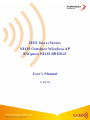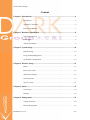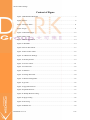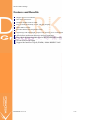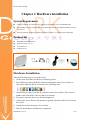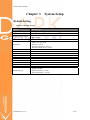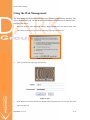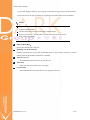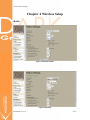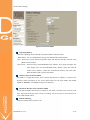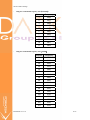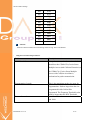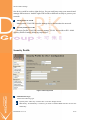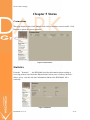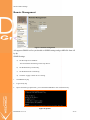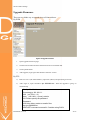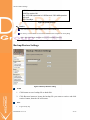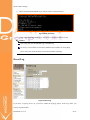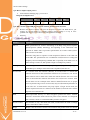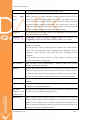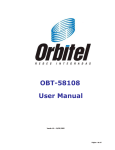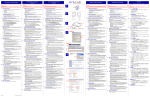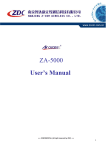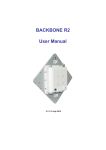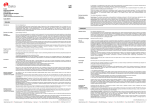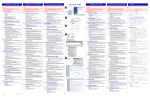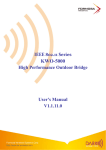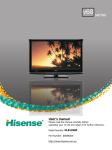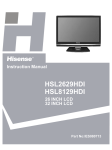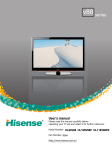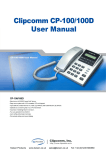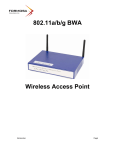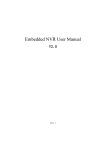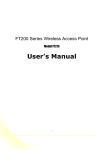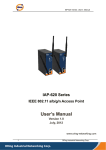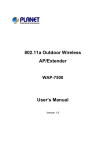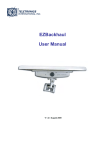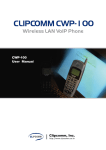Download IEEE 802.11 Series NLOS Outdoor Wireless AP KW9000 NLOS
Transcript
IEEE 802.11 Series NLOS Outdoor Wireless AP KW9000 NLOS BRIDGE User’s Manual V 4.8.7.0 NLOS Outdoor Bridge 1. Copyright There is no any clear or implicit assurance in the user's manual of our company, including the assurance of selling or installing for the special purpose. There are rival's volumes to carry on the power to alter or revise in our company, if alter and forgive me for not issuing a separate notice. You can’t duplicate any content of this manual by the written permission of our company. 2. About the manual The purpose to use this manual is for install the wireless Access Point. This manual is including disposing course and method and helping the customer to solve the unpredictable problem. The following typographical conventions are used in this purpose: Notice: This indicates an important Note. Warning : This indicates a warning or caution. Bold: Indicates the function, important words, and so on. KWO9000 V4.8.7.0 2/33 NLOS Outdoor Bridge Content Chapter 1 Introduction................................................................................................6 Introduction..............................................................................................................6 Appearance of Product.............................................................................................6 Features and Benefits ...............................................................................................7 Chapter 2 Hardware Installation ...............................................................................8 System Requirement ................................................................................................8 Product Kit ...............................................................................................................8 Antenna Installation .................................................................................................9 Chapter 3 System Setup ............................................................................................10 Default Setting .......................................................................................................10 Using the Web Management ..................................................................................11 Set the Basic Configuration ...................................................................................12 Chapter 4 Wireless Setup ..........................................................................................14 Radio ......................................................................................................................14 Peer-to-Peer Links..................................................................................................18 VBS/VLAN Settings..............................................................................................18 Security Profile ......................................................................................................19 Access Control .......................................................................................................21 Chapter 5 Status.........................................................................................................23 Connections............................................................................................................23 Statistics .................................................................................................................23 Chapter 6 Management .............................................................................................24 Change Password ...................................................................................................24 Remote Management .............................................................................................25 KWO9000 V4.8.7.0 3/33 NLOS Outdoor Bridge Upgrade Firmware .................................................................................................26 Backup/Restore Settings ........................................................................................27 Event Log...............................................................................................................28 Reboot AP ..............................................................................................................29 Chapter 7 Troubleshooting........................................................................................30 FAQ........................................................................................................................30 KWO9000 V4.8.7.0 4/33 NLOS Outdoor Bridge Content of Figure Figure 1 KW9000 NLOS Bridge .............................................................................................6 Figure 2 device.........................................................................................................................8 Figure 3 Security Alarm.........................................................................................................11 Figure 4 Login .......................................................................................................................11 Figure 5 Information Page .....................................................................................................12 Figure 6 Basic setup...............................................................................................................12 Figure 7 Base Station Mode...................................................................................................14 Figure 8 CPE Mode ...............................................................................................................14 Figure 9 Peer-to-Peer Mode...................................................................................................15 Figure 10 Peer-to-Peer Links .................................................................................................18 Figure 11 VBS/VLAN Settings .............................................................................................18 Figure 12 Security Profile......................................................................................................19 Figure 13 Access control........................................................................................................21 Figure 14 Connections ...........................................................................................................23 Figure 15 Statistics.................................................................................................................23 Figure 16 Change Password...................................................................................................24 Figure 17 Remote management .............................................................................................25 Figure 18 get mib ...................................................................................................................25 Figure 19 Upgrade firmware..................................................................................................26 Figure 20 upload firmware.....................................................................................................27 Figure 21 Backup /Restore setting .........................................................................................27 Figure 22 ftp get setting .........................................................................................................28 Figure 23 Event log................................................................................................................28 Figure 24 Reboot AP..............................................................................................................29 KWO9000 V4.8.7.0 5/33 NLOS Outdoor Bridge Chapter 1 Introduction Introduction Thank you for choosing the Formosa’s KWO9000 Access Point (hereafter called access point). This Access Point provides a secure, affordable, and easy-to-use wireless LAN solution that combines mobility and flexibility with the enterprise-class features required by networking professionals. Appearance of Product Figure 1 KW9000 NLOS Bridge KWO9000 V4.8.7.0 6/33 NLOS Outdoor Bridge Features and Benefits Support power over Ethernet IP67 class of enclosure Wireless module works as 5GHz Easy to install and friendly to user, just plug and play MAC address control Provides Web-based configuration utility Tight design with lightweight, compact size, and low power consumption All wireless nodes auto-discover and self-configure Provide the highest available level of WEP/WPA PSK security NLOS (non-line-of-sight) Support the function of QoS (WMM) / Multi-BSSID/VLAN KWO9000 V4.8.7.0 7/33 NLOS Outdoor Bridge Chapter 2 Hardware Installation System Requirement z Two PCs with RJ-45 connector NIC supporting the transfer rate of 10/100Mbps data. z The IP address of NIC should be the same subnet with the AP, the default IP address of AP is 192.168.1.1. z Microsoft Internet Explorer 6 updated with Service Pack 1 or the newer patch Q323308. Product Kit z KW9000 NLOS BRIDGE×1 z Injector-N (48V, 1A)×1 z Accessories×1 z Product CD×1 Figure 2 device Hardware Installation Take the following steps to set up the device. 1. All the parts of product are shown as following picture. 2. Put an Ethernet cable with RJ-45 connector through the water-joint. If there no such cable, Make the RJ-45 connector as the following rules: 3. Attach Ethernet cable to the RJ-45 connector on the Access Point. Then connect another end of the RJ-45 cable to a hub or a terminal. 4. Plug water-joint into the Access Point and tighten it. 5. Connect the Access Point to the ground via ground connection which is beside the RJ-45 port. 6. Attach the external antenna to Access Point. 7. Thus all, the hardware installation is completed. KWO9000 V4.8.7.0 8/33 NLOS Outdoor Bridge Antenna Installation Install two Antennas to the equipment. Warning Please do not put Access Point near these places: electric power line, electric light, electricity or any places nearby strong electric power, otherwise it may make damage to Access Point. KWO9000 V4.8.7.0 9/33 NLOS Outdoor Bridge Chapter 3 System Setup Default Setting Diagram 1 Default Settings Options Default Value User Name Password admin password DEVICExxxxxx ( xxxxxx indicate the last 6 MAC address of Wireless B) Automatic IP Address : 192.168.1.1 Mask : 255.255.255.0 Gateway: 0.0.0.0 Primary DNS Server: 0.0.0.0 Secondary DNS Server: 0.0.0.0 Best Full 2346 2346 10000 No Disable 52/5.260GHz or 1/2.412GHz 5MHz Enable SNMP:Enable Read Community:public Write Community:private Wireless Device Name Ethernet Data Rate IP Address Data Rate Output Power RTS Threshold Fragmentation Threshold Wireless Space Enable Refuse XDos Security Settings Default Channel Band Width Spanning Tree Protocol SNMP Settings KWO9000 V4.8.7.0 10/33 NLOS Outdoor Bridge Using the Web Management The Web Management provides you with a user-friendly graphical user interface. The Access Point allows you via web browser (MS Internet Explorer 6.0) to monitor and configure the device. 1. Run Web Explorer, Enter default IP Address: http://192.168.1.1 in the Address field. After press Enter key then pop up a security alarm page, the page will show up: Figure 3 Security Alarm 2. Click yes button, the login page will show up. Figure 4 Login 3. Enter default User Name (admin) and default Password (password), Click Login. The home page will show up. KWO9000 V4.8.7.0 11/33 NLOS Outdoor Bridge Figure 5 Information Page Set the Basic Configuration Figure 6 Basic setup Wireless Device Name This is the NetBIOS name of Access Point; you may modify the default name with a unique name up to 15 characters long including numbers from 0 to 9, letters (A-Z; a-z) and digraphs KWO9000 V4.8.7.0 12/33 NLOS Outdoor Bridge (-), the name supports WINS so you can ping Access Point using “ping Access Point Name” or use web browser to open web utility by inputting Access Point Name in the IE address. Notice: The default Access Point Name is: DEVICExxxxxx (xxxxxx represents the last 6 digits of MAC address. The first character of Access Point Name cannot be digits. Your host must have a TCP/IP address with the same subnet as the Access Point while using WINS. Ethernet Data Rate: Specify the ethernet port's data rate. Spanning Tree Protocol(STP): Enabling spanning tree can prevent undesirable loops in the network, ensuring a smooth running network. By default, the function is enabled. Time Server Port This field identifies the time server port like 123. Time Zone Select the time zone location for your setting. Current Time This field identifies the current time in your specific time Zone. KWO9000 V4.8.7.0 13/33 NLOS Outdoor Bridge Chapter 4 Wireless Setup Radio Figure 7 Base Station Mode Figure 8 CPE Mode KWO9000 V4.8.7.0 14/33 NLOS Outdoor Bridge Figure 9 Peer-to-Peer Mode Operating Mode: Select the operating mode as NLOS Network Enable the NLOS function. Base Station : Act as a standard 802.11a/b/g. The default mode is Base Station.. CPE:Perform as a client station associated to other APs. Be sure that they share the same SSID when connected. Peer-to-Peer:Select this only if this KWO9000 is the “Master” for a group of bridges. The other bridge must use this KWO9000 MAC address. They then send all traffic to this “Master”, rather than communicate directly with each other. WEP should be used to protect this traffic. Wireless Network Name (SSID) The SSID is a unique ID used by Access Points and Stations to identify a wireless LAN. Wireless clients associating to any Access Point must have the same SSID. The default ESSID is “Wireless”. The ESSID can up to 32 characters Broadcast Wireless Network Name (SSID) If you hide the SSID, then the device cannot be seen when a wireless client scans for local APs. The trade-off for the extra security of “hiding” the device may be inconvenience for some valid WLAN clients. Default Channel: Select the channel that you plan to use. KWO9000 V4.8.7.0 15/33 NLOS Outdoor Bridge Diagram 3 Channel/Frequency List(2.4GHz) Channel Frequency 1 2412 2 2417 3 2422 4 2427 5 2432 6 2437 7 2442 8 2447 9 2452 10 2457 11 2462 Diagram 4 Channel/Frequency List(5GHz) KWO9000 V4.8.7.0 Channel Frequency 52 5260 53 5265 54 5270 55 5275 56 5280 57 5285 58 5290 59 5295 60 5300 61 5305 62 5310 62 5315 64 5320 149 5745 150 5750 151 5755 152 5760 153 5765 16/33 NLOS Outdoor Bridge 154 5770 155 5775 156 5780 157 5785 158 5790 159 5795 160 5800 161 5805 162 5810 163 5815 164 5820 165 5825 Antenna Select the desired antenna for transmitting and receiving. Auto is the default. Diagram 5 wireless lan parameters Field Description RTS Threshold The packet size used to determine whether it should use the CSMA/CD (Carrier Sense Multiple Access with Collision Detection) or the CSMA/CA (Carrier Sense Multiple Access with Collision Avoidance) mechanism for packet transmission. Fragmentation Length This is the maximum packet size used for Beacon Interval fragmentation. Packets larger than the size programmed in this field will be fragmented. The Fragment Threshold value must be larger than the RTS Threshold Specifies the data beacon rate between 20 and 1000. KWO9000 V4.8.7.0 17/33 NLOS Outdoor Bridge Peer-to-Peer Links In Peer-to-Peer mode, you can set Point-to-Point Bridge and Point to Multi Point here. Figure 10 Peer-to-Peer Links VBS/VLAN Settings In Base Station mode, you could enable 802.1Q VLAN to manage users, You could select one profile to edit as follow: Figure 11 VBS/VLAN Settings KWO9000 V4.8.7.0 18/33 NLOS Outdoor Bridge One device could be used to eight devices. So you could easy setup your network and manage different users. And the eight VBS could set different security to protect your network. Management VLAN ID Management VLAN ID is used to manage device and monitor the network. Security Profile VLAN ID Security Profile VLAN ID is used to manage VLAN. You could set ID 1~4049. Security Profile Settings following steps below: Security Profile Figure 12 Security Profile Authentication Type Choose the following type. Open System: Allow any wireless NIC or wireless bridge connect Shared Key: If Shared Key is selected, you need to enabled WEP and enter at least one shared key. KWO9000 V4.8.7.0 19/33 NLOS Outdoor Bridge 802.1x: IEEE 802.1x is a standard for network access control (port based), which was introduced especially for distributing encryption keys in a wireless network. The Access Point supports 802.1x for keeping out unauthorized users and for verifying the credentials of users with RADIUS so that authorized users can access the network and services. To use 802.1x, you will need at least one common Extensible Authentication Protocol (EAP) method on your authentication server, Access Points (authenticator) and stations (supplicant). 802.1x is also used to perform generation and distribution of encryption keys with enabling Data Encryption as WEP from AP to the station as part of or after the authentication process. WPA with Radius, WPA2 with Radius, WPA & WPA2 with Radius: In cooperation with RADIUS, systems with WPA-EAP will be used with a new encryption method called Temporal Key Integrity Protocol (TKIP) implementation with 802.1x dynamic key exchange. WPA-PSK, WPA2-PSK, WPA-PSK & WPA2-PSK: Instead of using RADIUS for authentication, systems with WPA-PSK will be configured with a secret password phrase. Enter your password phrase and press “Generate”. You can now create a pre-shared key in the Access Point and copy the characters you input to the station's WPA-PSK entry. A shared secret is only secure as long as no third party knows about it. Diagram 6 The following elaborate WEP/WPA security options. Field Description Network Authentication You have two authentication options. • Open System: No authentication is imposed to the KWO9000. However, if the 802.1x option is configured, authentication of connections can be performed by a RADIUS server. • Shared: this is for shared key authentication. Data is encrypted. Encryption Strength You can select the following data encryption options: Disabled 64- 128- or 152-bit WEP With Open System Authentication and 64- 128- or 152-bit WEP Data Encryption with Shared Key authentication Security Encryption (WEP) Keys WEP enabled, you can manually enter the four data encryption keys or enable Passphrase to generate the keys automatically. These values must be matched between all Clients and access points at your LAN (key 1 must be the same for all, key 2 must be the same for all, etc.) Two ways to create WEP encryption keys: • Passphrase. Passphrase functions as automatically case-sensitive characters. However not all wireless adapters support passphrase key generation. • Manual. These values are not case sensitive. 64-bit WEP: enter 10 hexadecimal digits (any combination of 0-9, a-f, or KWO9000 V4.8.7.0 20/33 NLOS Outdoor Bridge A-F). 128-bit WEP: enter 26 hexadecimal digits (any combination of 0-9, a-f, or A-F). 152-bit WEP: enter 32 hexadecimal digits (any combination of 0-9, a-f, or A-F). WPA-PSK (Wi-Fi Protected Access Pre-Shared Key) WPA Pre-Shared-Key uses a pre-shared key to perform the authentication and generate the initial data encryption keys. Then, it dynamically varies the encryption key. It uses Temporal Key Integrity Protocol (TKIP) for encryption keys. However not all wireless adapters support WPA. Furthermore, client software is required on the client. Windows XP and Windows 2000 with Service Pack 3 do include the client software that supports WPA. Nevertheless, the wireless adapter hardware and driver must also support WPA. WPA 2-PSK Identical to WPA-PSK with the exception of the way to encryption keys. WPA2-PSK uses Advanced Encryption Standard(AES) for encryption keys. WPA-PSK& WPA 2-PSK You may have the option of WPA-PSK associated with TKIP. Alternatively, you can select WPA2-PSK associated with AES. Access Control The optional Access Control window lets you block the network access privilege of the specified stations through the Access Point. This provides an additional layer of security. There are two kinds of ACL. Figure 13 Access control In Local MAC Address Database, you could enable Turn Access Control On and click Apply button. Only stations in the Trust list can connect AP and stations in Reject list KWO9000 V4.8.7.0 21/33 NLOS Outdoor Bridge can’t connect AP. What you should do is to maintenance the Available Wireless Stations list. While you set Radius parameters, you could use RADIUS MAC Address Database to control stations connection. KWO9000 V4.8.7.0 22/33 NLOS Outdoor Bridge Chapter 5 Status Connections This page displays both wired Ethernet and wireless interface network traffic. Click Refresh to update the current statistics. Figure 14 Connections Statistics From the“Statistics",the KWO9000 provides information about sending or receiving packets out of both the Ethernet and wireless ports. Clicking “Refresh” allows you to view the real-time information linked to the KWO9000. All is read-only. Figure 15 Statistics KWO9000 V4.8.7.0 23/33 NLOS Outdoor Bridge Chapter 6 Management Change Password Figure 16 Change Password You can use the Change Password page to change the Access Point administrator's password for accessing the Settings pages. To change the password, Type the old password. The default password for the Access Point is: password. Type a new password and type it again in the Repeat New Password box to confirm it. Click Apply to have the password changed or click Cancel to keep the current password. Be sure to write it down in a secure location and the maximal length of the password is 19 characters. KWO9000 V4.8.7.0 24/33 NLOS Outdoor Bridge Remote Management Figure 17 Remote management AP supports SNMP. At first you should set SNMP settings and get MIB file from AP by ftp. SNMP Settings. a) Set the Trap Server Address: You can find the unusual log on the Trap Server. b) Set the Read-only Community; c) Set the Read-write Community; d) Click the “Apply” button to save setting. 1. Get MIB file by ftp • Login AP by ftp. • Input command “get pluto.mib”, you will find the MIB file in the current directory. Figure 18 get mib KWO9000 V4.8.7.0 25/33 NLOS Outdoor Bridge Upgrade Firmware There are two kinds way to upgrade Access Point software. By WEB Figure 19 Upgrade firmware 1. Open Upgrade Firmware page 2. Click browser button and select the firmware file in local hard disk. 3. Click Upload button. 4. After upgrade, login again and check the software version. By FTP e) FTP 192.168.1.1(the AP IP address), input user (admin) and password (password). f) After login in, input command “put KW9000.rmt”. Then the upgrade is going on automatically. C:\>ftp 192.168.1.1 Connected to 192.168.1.1. 220 (vsFTPd 1.1.3) User (192.168.1.1:(none)): admin 331 Please specify the password. Password: 230 Using binary mode to transfer files. ftp> put kw9000.rmt 200 PORT command successful. Consider using PASV. KWO9000 V4.8.7.0 26/33 NLOS Outdoor Bridge 150 Ok to send data. 226 File receive OK. ftp: 3973128 bytes sent in 0.55Seconds 7263.49Kbytes/sec. ftp> quit 221 Goodbye. Figure 20 upload firmware Notice: The software must be KWA-O9000.rmt or kwa-o9000.rmt. Do not try to turn off the Access Point, shutdown the computer or do anything else to the Access Point until the Access Point finishes restarting! Backup/Restore Settings Figure 21 Backup /Restore setting WEB 1. Click button to save backup file to hard disk. 2. Click Browser button to locate the backup file you want to retrieve and click retrieve button, then the AP will restart. FTP 1. Login AP by ftp. KWO9000 V4.8.7.0 27/33 NLOS Outdoor Bridge 2. Input command get KW9000.cfg, it will be saved in current directory. Figure 22 ftp get setting 3. Input command put KW9000.cfg, it will retrieve it to AP. and AP will restart. Notice: The config file must be KW9000.cfg or kw9000.cfg Do not try to turn off the Access Point, shutdown the computer or do anything else to the Access Point until the Access Point finishes restarting! Event Log Figure 23 Event log If you have a SysLog server on your LAN, enable the SysLog option. Event Log offers you activity log information. KWO9000 V4.8.7.0 28/33 NLOS Outdoor Bridge SysLog Server IP address The access point will send all the SysLog to the specified IP address if SysLog option is enabled. Default: 0.0.0.0 Port The port number configured in the SysLog server on your network. By default, it is514 Reboot AP Figure 24 Reboot AP You may select Yes on “Reboot AP” page and then click on APPLY button to reboot the access point. KWO9000 V4.8.7.0 29/33 NLOS Outdoor Bridge Chapter 7 Troubleshooting FAQ Q 1. How to know the MAC address of the Access Point? • The MAC address is written in a label which is in the bottom of Access Point. • From the General page of WEB configuration, you also can get the MAC address of AP. Q 2. Why the throughput is not high? • You should adjust antenna to get highest signal strengthens. If can not get higher signal strengthens, please check the following steps: • Wireless Channel/Frequency. Try to change other channel. • Wireless disturbance. Check whether there are other wireless equipments nearby AP; make sure they do not disturb AP. • To check if the antenna becomes flexible. • To check signal strength. If the signal strength is very low, you may check the antenna or the device aging. • To check the STA, and its output power may be low. Q 3. Why two Access Points can not build connection after setting? • Check the “Country/Region” whether is same. • Check the “Channel/Frequency” whether is same. • Check the “Data Encryption” and “Key” whether is same. Q 4. The wireless becomes unstable such as ping timed out and lose packet after a period of well work? • This situation may the wireless network is disturbed by something, what you can do is following steps: • check whether every joint point of network is well(such as Ethernet port,antenna connection) • Change the channel if the Link Test value is not high,excluding other wireless equipments disturb AP. • Restart AP. • Default AP and restore last settings. • Check the wireless port and Ethernet port environment and virus exist or not. • Please call the sales if can not solve problem after all. KWO9000 V4.8.7.0 30/33 NLOS Outdoor Bridge Q 5. How to adjust output power? • In the Wireless Settings page, you can do it. Diagram 5 Output Power Output Power Full 1/2 1/4 1/8 Min 15dbm 12dbm 9dbm 6dbm 3dbm Q 6. Why can not open WEB page of remote wireless NLOS in local network? • Because this kind of settings will slow the response of remote AP WEB Server, just waiting for several minutes or restarting remote wireless bridge is a way to solve problem. We suggest you set AP in local wired Ethernet network. • Glossary Diagram 7 Glossary Glossary Expiation 802.11a IEEE specification for wireless networking at 54 Mbps using direct-sequence spread-spectrum (DSSS) technology and operating in the unlicensed radio spectrum at 5GHz. 802.11a provides specifications for wireless ATM systems and is used in access hubs. Networks using 802.11a operate at radio frequencies between 5.180 GHz and 5.825 GHz. The specification uses a modulation scheme known as orthogonal frequency-division multiplexing (OFDM) that is especially well suited to use in office settings. In 802.11a, data speeds as high as 54 Mbps are possible. 802.11g IEEE802.11g uses the 2.4 GHz frequency for greater range. 802.11g supports bandwidth up to 54 Mbps and is backwards compatible with 802.11b. Access Point In a wireless local area network (WLAN), an Access Point is a station that transmits and receives data (sometimes referred to as a transceiver). An Access Point connects users to other users within the network and also can serve as the point of interconnection between the WLAN and a fixed wire network. Each Access Point can serve multiple users within a defined network area; as people move beyond the range of one Access Point, they are automatically handed over to the next one. A small WLAN may only require a single Access Point; the number required increases as a function of the number of network users and the physical size of the network. WEP Wired Equivalent Privacy is a data encryption protocol for 802.11 wireless networks. All wireless nodes and access points on the network are configured with a 64-bit, 128-bit or 152-bit Shared Key for data encryption. Access Control This function is only valid under AP mode, invalid under the mode of bridge graft. Used in MAC address to filter. Bridge Bridge is the device that connects and transmits data packets with two subnets KWO9000 V4.8.7.0 31/33 NLOS Outdoor Bridge by the same protocol and it works in the LLC layer of OSI. DHCP 、 DHCP DHCP stands for "Dynamic Host Configuration Protocol". Client 、 DHCP DHCP's purpose is to enable individual computers (DHCP Client) on an IP Server network to extract their configurations from a server (the 'DHCP server') or servers, in particular, servers that have no exact information about the individual computers until they request the information. The overall purpose of this is to reduce the work necessary to administer a large IP network. The most significant piece of information distributed in this manner is the IP address. Encryption For the security of transmit data in network, the data should be encrypted before transmit and decrypt received data. IP Address Internet Protocol is the main internetworking protocol used in the Internet. Used in conjunction with the Transfer Control Protocol (TCP) to form TCP/IP. LAN&WAN LAN. A communications network serving users within a limited area, such as one floor of a building. A LAN typically connects multiple personal computers and shared network devices such as storage and printers. Although many technologies exist to implement a LAN, Ethernet is the most common for connecting personal computers. A long distance link used to extend or connect remotely located local area networks. The Internet is a large WAN. MAC Address Short for Media Access Control address, a hardware address that uniquely identifies each node of a network.. NetBIOS Network Basic Input Output System. An application programming interface (API) for sharing services and information on local-area networks (LANs). Provides for communication between stations of a network where each station is given a name. These names are alphanumeric names, 16 characters in length. Ping A command line program in Windows, use it to check the connection whether is reachable. Router A device that forwards data between networks. An IP router forwards data based on IP source and destination addresses. Web-based Graphical In this kind of user interface, user can use Microsoft Internet Explorer or other User browser to control, guard and manage the device. Interface (GUI) WINS Server WINS. Windows Internet Naming Service is a server process for resolving Windows-based computer names to IP addresses. If a remote network contains a WINS server, your Windows PCs can gather information from that WINS server about its local hosts. This allows your PCs to browse that remote network using the Windows Network Neighborhood feature. KWO9000 V4.8.7.0 32/33 NLOS Outdoor Bridge KWO9000 V4.8.7.0 33/33