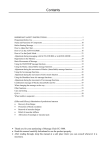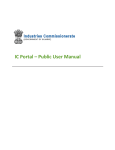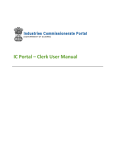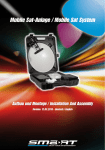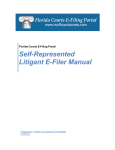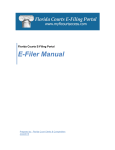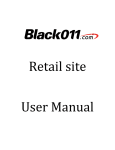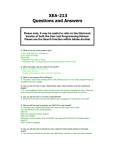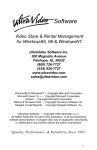Download IC Portal – Manager(RM) User Manual
Transcript
IC Portal – Manager(RM) User Manual IC Portal – Manager(RM) User Manual Table of Contents 1. How do I login to the portal? ........................................................................................................ 3 2. How do I Print or Edit Application? ............................................................................................... 4 3. How do I Perform Scrutiny Process? ............................................................................................. 6 4. How do I Enter Scrutiny Data? ...................................................................................................... 7 5. How do I Generate Query Letter? ................................................................................................. 8 6. How do I Send a Query Letter? ..................................................................................................... 9 7. How do I Scrutiny Compliance or Application Send Back to Clerk? ............................................ 10 8. How do I Enter Scrutiny Compliance Data? ................................................................................ 11 9. How do I Forward applicant to General Manager? .................................................................... 12 10.How do I Send Acknowledgement? ............................................................................................... 13 11.How do I search an Application? ................................................................................................... 16 12.How do I perform Modification process on an application? ......................................................... 18 Industries Commissionerate P a g e |2 IC Portal – Manager(RM) User Manual 1. How do I login to the portal? Go to the URL :- http://10.10.46.175/IC/Home.aspx The following homepage will open.(A) A B B C After user name and password are entered, click on “Login” button to perform action.(B) If you forgot your password, then in that case click on “Forgot Password”, it will ask you to enter your Email ID to send your password on that Email ID.(C) Industries Commissionerate P a g e |3 IC Portal – Manager(RM) User Manual 2. How do I Print or Edit Application? A B If you want to print whole application, then click on “Application Number” which is displayed in second column of above screen shot.(A) If you want to edit manufacture or service details, then click on “Edit Application” link which is displayed in second column of above screen shot.(B) Industries Commissionerate P a g e |4 IC Portal – Manager(RM) User Manual Here you can add new manufacturing / service activity and also update / delete activity applied for. Industries Commissionerate P a g e |5 IC Portal – Manager(RM) User Manual 3. How do I Perform Scrutiny Process? A All activity items are displayed in last column of table which is shown in above screenshot. Click on “Scrutiny” link which is displayed in above screenshot (in last column).(A) Industries Commissionerate P a g e |6 IC Portal – Manager(RM) User Manual 4. How do I Enter ScrutinyData? A C B D When user clicks on “Scrutiny”, then system will open a popup to enter scrutiny data.(A) Manager has a facility to view clerk’s and his / her own response and remarks. To save scrutiny data, Please select appropriate response from “Response dropdown” and enter your remarks.(B) Three options are available for response – Yes, No and Not Applicable If you agree with scrutiny proposal, then select yes to auto populate clerk response and remark.(C) If you don’t want to save scrutiny data now and want to close a popup then click on “Cancel” button.(D) Industries Commissionerate P a g e |7 IC Portal – Manager(RM) User Manual 5. How do I Generate Query Letter? A on successful completion of scrutiny process, if any document is missing then “Query Letter” option will be available for that application. (D) Industries Commissionerate P a g e |8 IC Portal – Manager(RM) User Manual 6. How do I Send a Query Letter? A A B A C D A A When user clicks on “Query Letter”, then system will open a popup to Generate Query Letter.(A) Tick mark the check box to which documents you want to add in Query Letter.(B) When user clicks on “Generate Query Letter”, then system will send a Query Letter to the applicant.(C) If you don’t want to Send Query Letter now and want to close a popup then click on “Cancel” button.(D) Industries Commissionerate P a g e |9 IC Portal – Manager(RM) User Manual 7. How do I Scrutiny Compliance or Application Send Back toClerk? A A B A After Sending a Query Letter, System will allow an option for “Scrutiny Compliance” When user clicks on “Scrutiny Compliance”, then system will open a popup to enter scrutiny compliance data.(A) When user clicks on “Backward” link, then application will automatically backwarded to respective Clerk. (B) Industries Commissionerate P a g e | 10 IC Portal – Manager(RM) User Manual 8. How do I Enter Scrutiny Compliance Data? A B C When user clicks on “Scrutiny Compliance”, then system will open a popup to enter scrutiny compliance data.(A) To save scrutiny data, Please select appropriate response from “Response dropdown” and enter your remarks and compliance date. (B) Three options are available for response – Yes, No and Not Applicable If you don’t want to save scrutiny compliance data now and want to close a popup then click on “Cancel” button.(C) Industries Commissionerate P a g e | 11 IC Portal – Manager(RM) User Manual 9. How do I Forward applicant to General Manager? A After successful completion of Scrutiny or Scrutiny compliance process system will allow option to “Forward” application to the General Manager. If applicant’s Enterprise Category is small or medium then System will allow option to Forward”. Otherwise Manager (RM) has an option to directly approve the application. If you want to “Forward“ application to the General Manager then Click on “Forward” link.(A) Industries Commissionerate P a g e | 12 IC Portal – Manager(RM) User Manual 10. How do I Send Acknowledgement? If Enterprise Category is “Micro” and user enters “Yes” or “Not Applicable” at a time of “Scrutiny” or “Scrutiny Compliance” for all document then system will open a popup of confirmation to generate Acknowledgement. If user clicks on “Yes” then system will redirect to “Acknowledgement Page”. Industries Commissionerate P a g e | 13 IC Portal – Manager(RM) User Manual On Acknowledgement Page user can perform two actions. Approve the acknowledgement. Print Acknowledgement. Industries Commissionerate P a g e | 14 IC Portal – Manager(RM) User Manual If user clicks on “No” then system will redirect on “Application List” pages and in that case two options are available. Approve and Send Acknowledgement – When user clicks on that link then system will redirect to “Print Acknowledgement Page”. Reject Application – When user click on this link then application will be rejected. Industries Commissionerate P a g e | 15 IC Portal – Manager(RM) User Manual 11. How do I search an Application? A B C D If you want to search an application, then click on “Search & Perform Action” which is displayed in above screen shot.(A) Now enter your search criteria and then click on “Search” button (B), it will bring you applications based on your search criteria entered. To reset all criteria click on “Reset” button. (C) If you click on “Print Application”, it will redirect you to page on which you will be able to take a print of whole application form. (D) as shown below. Industries Commissionerate P a g e | 16 IC Portal – Manager(RM) User Manual B A To take a print of your application form click on “Print Application” button (A) If you want to go back, click on “Back” button. (B) Industries Commissionerate P a g e | 17 IC Portal – Manager(RM) User Manual 12. How do I perform Modification process on an application? A D B To see pending modified applications please click on “EM1 Changes Queue”.(D) To search any particular application you need to add search criteria and then click on “Search” button. (A) To compare changes click on “View Comparison” button. (B) Industries Commissionerate P a g e | 18 IC Portal – Manager(RM) User Manual A B You can edit application details by clicking on “Edit Application”. (A) You can verify application details by clicking on “Verify”. (B) Industries Commissionerate P a g e | 19 IC Portal – Manager(RM) User Manual A B After clicking on “Edit Application” button, you will be redirected to page shown as above (Like an application form). Every panel contains two buttons, which are “Modify & Next” (A) and “Skip” (B). If you want to change any data in particular panel, then change your data and then click on “Modify & Next” button otherwise click on “Skip” button. At the end of the form you will see “Submit Application” button. To complete your amendment process please clicks on that button. Industries Commissionerate P a g e | 20 IC Portal – Manager(RM) User Manual A After clicking on “Verify” button, you will be able to see popup shown as above if Enterprise Category is not “Micro”. Add your remark and then click on “Recommended” button. (A) Industries Commissionerate P a g e | 21 IC Portal – Manager(RM) User Manual A To forward this application to respective General Manager, click on the “Forward” button. (A) Industries Commissionerate P a g e | 22 IC Portal – Manager(RM) User Manual A After clicking on “Verify” button, you will be able to see popup shown as above if Enterprise Category is “Micro”. Add your remark and then click on “Approve” button. (A) Industries Commissionerate P a g e | 23 IC Portal – Manager(RM) User Manual A If you click on “Approved” button a confirmation message will be shown to generate Acknowledgement. If user clicks on “Yes” then system will redirect on “Acknowledgement Page”.(A) Industries Commissionerate P a g e | 24 IC Portal – Manager(RM) User Manual On Acknowledgement Page user can perform two actions. Approve the acknowledgement. Print Acknowledgement. Industries Commissionerate P a g e | 25 IC Portal – Manager(RM) User Manual If user clicks on “No” then system will redirect on “Application List” pages and in that case two options are available. Approve and Send Acknowledgement – When user clicks on that link then system will redirect on “Print Acknowledgement Page”. Reject Application – When user click on this link then application will be reject. Industries Commissionerate P a g e | 26