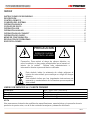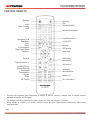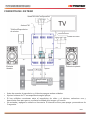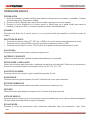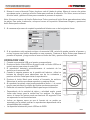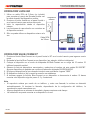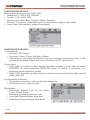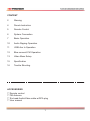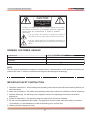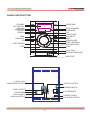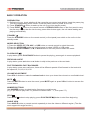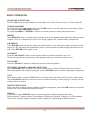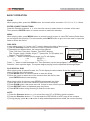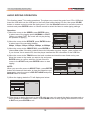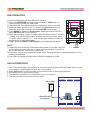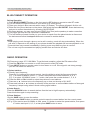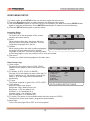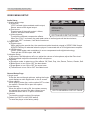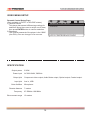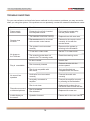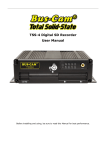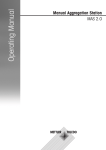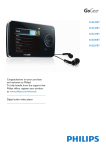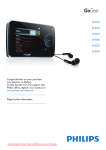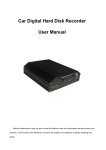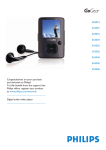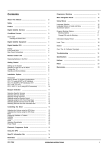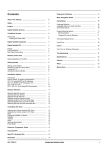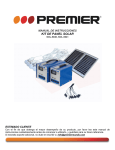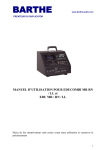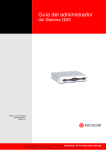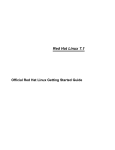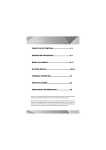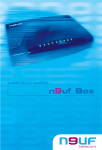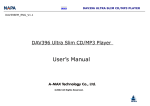Download MINI-COMPONENTE C/REP. DE VIDEO
Transcript
MANUAL DE INSTRUCCIONES MINI-COMPONENTE C/REP. DE VIDEO SX-5257BT ESTIMADO CLIENTE Con el fin de que obtenga el mayor desempeño de su producto, por favor lea este manual de instrucciones cuidadosamente antes de comenzar a utilizarlo, y guárdelo para su futura referencia. Si necesita soporte adicional, no dude en escribir a: [email protected] ÍNDICE INSTRUCCIONES DE SEGURIDAD ......................................................................................................... 2 DESCRIPCIÓN .......................................................................................................................................... 3 CONTROL REMOTO ................................................................................................................................. 4 CONEXIÓN DEL SISTEMA ....................................................................................................................... 5 OPERACIÓN BÁSICA ............................................................................................................................... 6 COPIADO DE DISCO ................................................................................................................................ 8 OPERACIÓN USB ..................................................................................................................................... 9 OPERACIÓN AUXILIAR.......................................................................................................................... 10 OPERACIÓN BLUE-CONNECT .............................................................................................................. 10 OPERACIÓN DEL RADIO ....................................................................................................................... 11 MENÚ DE CONFIGURACIÓN ................................................................................................................. 11 RESOLUCIÓN DE PROBLEMAS ........................................................................................................... 13 ESPECIFICACIONES .............................................................................................................................. 13 PRECAUCIÓN RIESGO DE CHOQUE ELÉCTRICO , NO ABRA Precaución: Para reducir el riesgo de choque eléctrico, no retire la cubierta, no hay partes manipulables por el usuario al interior de la unidad. Refiera todo mantenimiento o intervención técnica a personal técnico calificado. Este símbolo indica la existencia de voltaje peligroso al interior de esta unidad, que constituye un riesgo de choque eléctrico. Este símbolo indica que hay importantes instrucciones de operación y mantenimiento en la literatura que acompaña a esta unidad. LÍNEAS DE SERVICIO AL CLIENTE PREMIER Venezuela: Panamá: Sitio Web: E-mail: 0800 – ELECTRIC (353-2874) 300-5185 www.premiermundo.com [email protected] NOTA Nos reservamos el derecho de modificar las especificaciones, características y/u operación de este producto sin previo aviso, con el fin de continuar las mejoras y desarrollo del mismo. P-1 INSTRUCCIONES DE SEGURIDAD • • • • • • • • • • • • No utilice la unidad cerca de fuentes de agua. Para limpiar utilice únicamente una prenda humedecida. No bloquee las rejillas de ventilación. No coloque la unidad cerca de fuentes de calor como radiadores, estufas, etc. El enchufe cuenta con una pata más ancha que la otra. En caso de que no encaje en el tomacorriente, reemplace al tomacorriente por uno más moderno. No coloque el cable de poder de tal forma que las personas se pueden enredar. Utilice únicamente los accesorios especificados por el fabricante. Desconecte el cable de poder en caso de tormenta eléctrica o cuando no se vaya a utilizar la unidad por un período prolongado. Mantenga la unidad en un entorno con buena ventilación. Esta unidad no requiere conexión al polo a tierra. No exponga la unidad a la lluvia ni a la humedad. No intente reparar la unidad usted mismo. Remita toda revisión, mantenimiento y reparación a personal de servicio técnico calificado. ACCESORIOS 1. 2. 3. 4. P-2 Control remoto Antena FM Cable de Audio y Video, Cable con conector RCA Manual de instrucciones DESCRIPCIÓN Standby Pantalla VFD R/L/Idioma Indicador Pantalla Búsqueda Tono Anterior Ecualización Retroceder LED Video/USB Blue-Connect Sensor IR FM Play/Pause Entrada auxiliar Siguiente Abrir/Cerrar Adelantar Volumen Detener Bandeja de disco Puerto de Micrófono Puerto USB Salida Componente Y, Pb/Cb, Pr/Cr Salida óptica Interruptor de Encendido Salida de Video Antena FM Entrada L/R Aux Parlantes L/R Salida Coaxial Conector de Energía Salida de Audio L/R P-3 CONTROL REMOTO Standby Video Blue-Connect USB Repetición A-B Repetición Título Menú Configuración Play/Pause/Enter Dirección Detener Siguiente/Canal + Anterior/CanalÁngulo/Guardar Búsqueda Ecualización Graves Zoom OK On/Off • • • Expulsar FM Entrada Auxiliar Botones Numéricos Hora/Frecuencia Copiar CD Mostrar R/L/Idioma Subtítulos Silenciador Retroceder Volumen +/Adelantar Mono/Estéreo Agudos +/Ok / Volumen +/- Coloque las baterías para comenzar a utilizar el control remoto. Cuando use el control remoto apúntelo al sensor de la unidad. La distancia entre la unidad y el control remoto no debe ser mayor a 7 metros. Evite utilizar la unidad y el control remoto cerca de otros dispositivos electrónicos para evitar interferencias. P-4 CONEXIÓN DEL SISTEMA Salida de video componente Antena FM Teléfono/Reproductor de música Salida de video Parlante derecho Parlante izquierdo Óptico Amplificador • • • • Antes de conectar el reproductor y el televisor apague ambas unidades. Ajuste el sistema de TV correspondiente según aplique. Si hay múltiples conexiones entre el reproductor de vídeo y el televisor, seleccione una y desconecte otras para que no se afecte la calidad de la imagen y el sonido. No encienda y apague la unidad con frecuencia. El intervalo mínimo para apagar y encender es de 3 segundos. P-5 OPERACIÓN BÁSICA PREPARACIÓN 1. Antes de encender la unidad verifique que todas las conexiones son correctas y confiables. Conecte los cables de poder. Encienda la unidad. 2. Presione el botón Standby para encender la unidad o ponerla en modo de espera. 3. Presione el botón Expulsar en el control remoto o Abrir/Cerrar en el panel frontal para sacar la bandeja y colocar un disco. La unidad reproduce el disco automáticamente. STANDBY Presione este botón en el control remoto (o en el panel frontal) para cambiar la unidad al modo de espera. SELECCIÓN DE MODO • Presione los botones Video, BT, FM, Aux o USB en el control remoto para seleccionar el modo. • Presione el botón Video/USB en el panel frontal para seleccionar Video o USB. • Presione el botón Blue-Connect, FM o Auxiliar en el panel frontal para seleccionar el modo. PLAY/PAUSA Presione este botón para iniciar y pausar la reproducción. ANTERIOR Y SIGUIENTE Utilice estos botones para cambiar de pistas hacia adelante y hacia atrás. RETROCEDER Y ADELANTAR Utilice estos botones para retroceder y adelantar las pistas a alta velocidad. Cada vez que presione los botones la velocidad cambia de la siguiente forma: 2X, 4X, 8X, 16X, 32X. AJUSTE DE VOLUMEN Presione el botón de volumen o gire la perilla para ajustar el nivel. SILENCIADOR Presione este botón para cancelar el sonido. Presiónelo de nuevo para reactivarlo. BOTONES NUMÉRICOS Utilice estos botones para seleccionar pistas, frecuencias o estaciones, etc. DETENER Utilice este botón para detener la reproducción. Presione Play para reanudar. VISTA DE ÁNGULO Presione el botón Ángulo en el control remoto de forma repetida para ver el video en diferentes ángulos. (El disco debe tener disponible la función de ángulo). ECUALIZACIÓN Presione el botón de ecualización para seleccionar diferentes tipos de ecualización: Jazz, Rock, P-6 Clásica, Pop, Live, Dance y apagado. AJUSTE DE TONO Para ajustar el efecto de graves y agudos, presione el botón Tono en el panel frontal para seleccionar graves o agudos; luego gire el botón de volumen para ajustar. O presione los botones Graves +/-, Agudos +/- en el control remoto para ajustar directamente los niveles. REPETIR Presione el botón Repetir en el control remoto para seleccionar los modos de repetición (la función de repetición se activa dependiendo del tipo de disco): Capítulo, Título, Todos, Apagado; Pista, Todos; Sencillo, Repetir Uno, Repetir Carpeta, Apagado. REPETICIÓN A-B Presione este botón para activar la función de repetición de sección. Seleccione el punto A (punto de inicio) y presione el botón. Avanza hasta el punto B (punto final) y presione de nuevo el botón. La unidad reproducirá esta sección una y otra vez. Para cancelar presione de nuevo el botón. OK ON/OFF Utilice este botón en el control remoto para encender y apagar el micrófono. OK VOLUMEN Presione este botón para ajustar el volumen del micrófono. CANAL IZQUIERDO/DERECHO Y SELECCIÓN DE IDIOMA Utilice este botón para cambiar entre las funciones de audio: L-Mono, R-Mono, Mix-Mono y Estéreo. Cuando reproduzca un disco con varios idiomas, utilice este botón para seleccionar el idioma. TÍTULO Al reproducir un vídeo, presione este botón en el control remoto para entrar al menú de Título o menú principal. Utilice los botones de dirección para mover el cursor y seleccionar los ítems que desea reproducir, o utiliza directamente los botones numéricos para seleccionar. SELECCIÓN DE SUBTÍTULOS Si el disco contiene subtítulos, presione este botón en el control remoto para elegir uno. MOSTRAR (Display) Utilice este botón en el control remoto para mostrar información sobre la reproducción del disco: tiempo transcurrido, tiempo restante, tiempo total restante, etc. (la información mostrada depende del tipo de disco). ZOOM Al reproducir un vídeo presione este botón para aumentar el tamaño de la imagen. La imagen cambia de la siguiente forma: ½, 1/3, ¼, 2, 3, 4 veces. ENTRAR Y BOTONES DE DIRECCIÓN Utilice los botones de dirección para mover el cursor y seleccionar ítems o contenido del menú. Presione el botón Entrar para aceptar la selección. P-7 MENÚ Al reproducir un vídeo, presione el botón Menú en el control remoto para activar esta función. (En algunos discos se utiliza el botón Silenciador para ir al menú o abrir una lista de archivos). DATOS SOBRE EL DISCO 1. En el modo de reproducción, presione el botón -/-- para mostrar información sobre el disco. 2. Utilice los botones de dirección para moverse a través de los ítems. 3. Usted puede seleccionar características como: pista, tiempo del disco, tiempo de la pista, entre otras. REPRODUCCIÓN DE DISCO ESPECIAL Al reproducir formatos especiales de disco, el televisor mostrará todos los ítems del disco y comenzará a reproducir desde la primera pista. 1. Presione el botón Menú en el control remoto para ingresar a la carpeta. 2. Mueva el cursor para seleccionar el contenido de la lista de archivos y presione el botón Entrar. Al reproducir un disco de imágenes, presione el botón Detener para ingresar a la carpeta. 1. Mueva el cursor al archivo que desea abrir y presione el botón Entrar. 2. Utilice el botón Zoom para aumentar el tamaño de la imagen, y los botones Derecha/Izquierda. 3. Presione el botón Repetir para activar la función de repetición. 4. Presione el botón Detener durante la búsqueda para ingresar al menú principal. COPIADO DE DISCO Esta función requiere de un televisor para poder llevarla a cabo. El reproductor puede convertir la música de un CD a una memoria USB. Conecte la memoria USB en el puerto correspondiente en el panel frontal y el CD en la bandeja. Presione el botón CD RIP en el control remoto para ingresar al menú de copiado. Utilice los botones de dirección para mover el cursor por el contenido y presione Entrar en el control remoto para seleccionar los elementos que desea copiar. OPERACIÓN 1. Mueva el cursor a Velocidad, y presione Entrar para seleccionar una de las velocidades: Normal o Rápido (al seleccionar la velocidad rápida la música no se reproduce durante el proceso de copiado). 2. Mueva el cursor Tasa de Bits, presione Entrar para seleccionar una de las tasas de bits: 96, 112, 128, 192, 256 o 320 kps. 3. Mueva el cursor a Crear ID3, y presione Entrar para seleccionar Sí o No. Si el disco contiene información sobre la música como cantante, años, escritor, etc, esta información quedará en la pista y se podrá ver en el archivo en la USB. P-8 4. Mueva el cursor al área de Pistas, donde se verá el listado de pistas. Mueva el cursos a las pistas que desea copiar, y presione el botón Entrar para confirmar la selección. Por último, mueva el cursor al botón Iniciar y presione Entrar para comenzar el proceso de copiado. Nota: Al mover el cursor a la función Seleccionar Todos, presione el botón Entrar para seleccionar todas las pistas. Para quitar la selección, coloque el cursor en la posición Seleccionar Ninguno y presione el botón Entrar para confirmar. 5. Al comenzar el proceso de copiado la pantalla del televisor se ve de la siguiente forma: 6. Si el reproductor está copiando música a la memoria USB, usted sólo puede cancelar el proceso y no hay ninguna otra función disponible en ese momento. Presione el botón Entrar para detener el proceso de copiado, y luego mueva el cursor al botón de Salir y presione Entrar para salir. OPERACIÓN USB 1. Conecte una memoria USB en el puerto correspondiente. 2. Presione el botón Video/USB en el panel frontal o el botón USB en el control remoto para entrar al modo USB. 3. El reproductor detectará automáticamente el contenido de los archivos en la memoria USB. 4. Cuando la carpeta aparece en la pantalla del televisor, utilice los botones de dirección para seleccionar uno de los contenidos y presione el botón Entrar para iniciar la reproducción. 5. Presione el botón Menú para mostrar el buscador de archivos. Seleccione el archivo que desea reproducir y presione Entrar. 6. Al reproducir las pistas, usted puede presionar el botón -/-- el control remoto para introducir los dígitos de la pista que desea reproducir. 7. Refiérase a la sección Operación Básica para mayor información. • • • Dependiendo de la cantidad de datos y velocidad media, puede tomar más tiempo para la unidad leer los archivos. En algunos casos, el tiempo de lectura puede ser hasta de 60 segundos. Esto no represente un mal funcionamiento. Incluso en algunos casos en que el formato de un archivo es soportado por la unidad, podrían no reproducirse dependiendo de la compatibilidad del contenido. La capacidad máxima del puerto USB es de 32GB. P-9 OPERACIÓN AUXILIAR 1. Utilice un cable RCA de 3.5mm (no incluido) para conectar el puerto de Entrada Auxiliar con Dispositivo la salida de audio del dispositivo auxiliar. externo 2. Presione el botón Auxiliar en el panel frontal o en el control remoto para activar este modo. 3. Inicio la reproducción desde el dispositivo externo. 4. Las funciones de reproducción se controlan en el dispositivo externo. 5. Sólo se puede utilizar un dispositivo externo a la vez. Cable RCA de 3.5mm OPERACIÓN BLUE-CONNECT 1. Presione el botón Blue-Connect en el panel frontal o BT en el control remoto para ingresar a este modo. 2. Encienda la función Blue-Connect en su dispositivo (por ejemplo, teléfono inteligente). 3. Coloque el dispositivo en el modo de búsqueda de Blue-Connect en un rango de 10 metros. El teléfono buscará la unidad. 4. Observe la lista de dispositivos encontrados y seleccione el nombre de esta unidad SX-5257BT. Algunos dispositivos le pedirán que confirme la selección eligiendo OK/SÍ/ENLAZAR. 5. En algunos dispositivos tal vez necesite introducir una contraseña. Ingrese “0000”. 6. El dispositivo emitirá un ‘bip’ cuando la conexión se establezca. 7. Al terminar apague la función Blue-Connect en su dispositivo o desconecte el enlace. Si desea conectar otro dispositivo siga los pasos 2, 3 y 4 anteriores. Nota • Al reproducir música por medio de un teléfono, y entra una llamada, la música se detendrá automáticamente. Al terminar la llamada, dependiendo de la configuración del teléfono, la reproducción puede reanudarse uno. • Algunos dispositivos se enlacen de inmediato; algunos requieren más tiempo. • La unidad sólo se puede conectar a un dispositivo a la vez. P-10 OPERACIÓN DEL RADIO El rango de frecuencia FM es de 87.5 a 108 MHz. Para lograr la mejor recepción, ajuste primero la antena. Presione el botón FM en el control remoto o en el panel frontal. Presione el botón MO/ST en el control remoto para encender o apagar la función Estéreo. Si la señal no es muy fuerte, se recomienda que activa la función para mejorar la recepción. SINTONIZAR • Utilice los botones Canal- y Canal+ para moverse a través de las estaciones. • Utilice los botones Adelantar y Retroceder para avanzar 0.1MHz cada vez. • Presione y mantenga las botones Adelantar y Retroceder para saltar estaciones y sintonizar las de mejor frecuencia. • Presione el botón -/-- para introducir los números correspondientes a la estación radial. BÚSQUEDA AUTOMÁTICA Presione el botón Search para buscar estaciones radiales desde la frecuencia más baja hasta la más alta, de forma automática. Presione este botón para detener la búsqueda. GUARDAR ESTACIONES Utilice el botón Guardar para guardar las estaciones. Presione directamente este botón en el control remoto para guardar la estación radial en curso. MENÚ DE CONFIGURACIÓN • • • • En el modo de vídeo, presione el botón Configuración en el control remoto para entrar a este menú. Utilice los botones de dirección para cambiar entre las diferentes páginas. Utilice los botones de dirección para mover el cursor a la posición que desee, y luego presione el botón Entrar para acceder al subdirectorio. Presione el botón de Configuración para salir de esta función. CONFIGURACIÓN DE IDIOMA • Idioma OSD: seleccione el idioma en pantalla y del menú. • Audio: al reproducir un disco con vídeo, utilice este botón para cambiar el idioma de reproducción. • Subtítulos: utilice este botón para cambiar los subtítulos: • Menú de disco: seleccione uno de los idiomas para el menú del disco P-11 CONFIGURACIÓN DE VIDEO Salida de video: Seleccione entre CVBS, YPbPr. • Pantalla de TV: 4:3PS, 4:3LB, 16:9WIDE • Tipo de TV: PAL, AUTO, NTSC • Ajuste de color: Nitidez, Brillo, Contraste, Gamma, Saturación • Modo de TV: Progresivo y Entrelazado (opción no disponible con salida de video CVBS). • Luz de Panel: Para encender y apagar la luz del panel. CONFIGURACIÓN DE AUDIO 1) Audio análogo: • Surround: LT/RT, Estéreo • Dual mono: L-Mono, R-Mono, Mix-Mono y Estéreo • Video dinámico: Para ajustar los diferentes modos de compresión (Al seleccionar FULL el valor pico-pico de las señales de audio será mínimo; al seleccionar OFF, será máximo). 2) Audio digital • Audio digital: al reproducir un disco especial, las salidas coaxiales y ópticas están en formato SPDIF/RAE. Se puede seleccionar SPDIF/PCM cuando se conecta el reproductor a un amplificador estéreo digital de 2 canales. • Salida LPCM: Modulación de Código de Pulso Lineal es una tecnología de audio digital. Hay dos salidas: 48K y 96K. 3) Configuración de Karaoke • Configuración de micrófono: Volumen, Encender/Apagar, Eco. • Umbral de micrófono: ajuste el umbral 4) Ecualizador • Ecualización: Apagado, Rock, Pop, Live, Dance, Techno, Clásico, Suave. • Bass Boost: Encender/Apagar bass boost • Súper Bass: Encender/Apagar Súper Bass • Treble Boost: Encender/Apagar Treble Boost P-12 CONTROL DE PADRES (Disponible Sin Disco) La unidad cuenta con varios niveles de clasificación de censura para el control de padres. Mueva el cursor para seleccionar uno de ellos. Presione Enter para confirmar. Contraseña: La contraseña por defecto es 0000. Usted puede reemplazarla por una diferente. RESOLUCIÓN DE PROBLEMAS Esta lista es para ayudarle a resolver problemas simples que pueden presentarse en el uso del producto. Por favor léala y verifique estos puntos antes de solicitar ayuda de personal de servicio técnico autorizado. PROBLEMA La unidad no recibe energía El control remoto no funciona No hay imagen en el televisor La unidad no reproduce el disco No hay sonido en los parlantes Sonido discontinuo o imágenes distorsionadas Aparece un mensaje de error en la pantalla CAUSA Y SOLUCIÓN Verifique la conexión del cable de poder Verifique el estado las baterías y reemplace de ser necesario. Apunte el control remoto al sensor de la unidad. Verifique las conexiones del sistema. El televisor debe estar en modo de vídeo. El modo de escaneo no encaja con el modo de escaneo del televisor. No se ha insertado ningún disco. El disco sea colocada incorrectamente. El disco no es compatible con la unidad. Verifique la conexión de los cables. El disco no está limpio o está rayado. Intenté con una diferente. Se ha introducido un comando incorrecto. ESPECIFICACIONES Potencia de salida Voltaje de entrada Salidas Entradas Otras prestaciones Distancia remota Frecuencia Rango de Blue-Connect • 2 x 30W AC 100V-240V, 50/60Hz Vídeo componente, Audio/Video componente, Óptica, Coaxial Auxiliar, USB Micrófono 7 metros 87.5 – 108 MHz 10 metros Las personas y/o Marcas registradas en este manual de instrucciones no están afiliadas a Premier Electric Japan Corp. y aparecen en este Manual con propósitos ilustrativos únicamente. P-13 INSTRUCTION MANUAL Mini-Component W/Video player SX-5257BT DEAR CUST OM ER In order to achieve the best performance of your product, please read this instruction manual carefully before using, and keep it for future reference. If you need extra support, please write to [email protected] CONTENT 2 Warning 4 Panels Instruction 5 Remote Control 6 System Connection 7 Basic Operation 10 Audio Ripping Operation 11 USB/ Aux In Operation 12 Blue-connect/ FM Operation 13 Video Menu Setup 15 Specification 16 Trouble Shooting ACCESSORIES 1* Remote control 1* FM Antenna 1* Six-head-Audio/Video cable w/RCA plug 1* User manual 1 CAUTION RISK OF ELECTRIC SHOCK, DO NOT OPEN Caution: To reduce the risk of electric shock do not open this device, there are not serviceable parts for customers. Please refer any maintenance or repair to qualified personnel. This sign means the existence of dangerous voltage at the inside of the unit, which states a risk of electric shock. This sign means that there are important instructions of operation and handling in the manual that comes with this device. PREMIER CUSTOMER SERVICE Venezuela: 0800-ELECTRIC (353-2874) 300-5185 www.premiermundo.com [email protected] Panama: Website: E-mail: NOTE This unit may be submitted to changes in specifications, characteristics and/or operation without prior notice to the user, in order to continue improving and developing its technology. IMPORTANT SAFETY INSTRUCTION 1. Read the Instructions - All the safety and operating instructions should be read carefully before you use the product. 2. Keep the Instructions -The safety and operating instructions should be retained for future reference. 3. Heed all Warnings -All warnings on the appliance and in the operating instructions should be adhered to. 4. Follow all instructions - All operating and use instructions should be followed. 5. Do not use this apparatus near water- The appliance should not be used near water or moisture -for example, in a wet basement or near a swimming pool, and the like. 6. Clean only with a damp wet cloth. 2 IMPORTANT SAFETY INSTRUCTION 7. Do not block any of the ventilation openings. Install the unit in accordance with the instructions. 8. Do not install near any heat sources such as radiators, heat Registers, stoves, or other apparatus, including amplifiers, that produce heat. 9. When the provided plug does not fit into your outlet, consult an electrician for replacement of the obsolete outlet. 10. Protect the power cord from being walked on or pinched particularly at plugs, convenience receptacles, and the point where they exit from the apparatus. 11. Only use attachments/accessories specified by the manufacturer. 12. Use only with a cart, stand, tripod, bracket, or table specified by the manufacturer, or sold with the apparatus. When a cart is used, use caution when moving the cart/apparatus combination to avoid injury from tip-over. 13. Unplug the apparatus during lightning storms or when unused for long periods of time. 14. Refer all serving to qualified service personnel. Servicing is required when the apparatus has been damaged in any way, such as power-supply cord or plug is damaged, liquid has been spilled or objects have fallen into the apparatus, the apparatus has been exposed to rain or moisture. 15. Please keep the unit in a good ventilation environment. 16. These servicing instructions are for use by qualified service personnel only. To reduce the risk of electric shock, do not perform any servicing other than that contained in the operation instructions unless you are qualified to do so. 17. The mains plug is used as disconnect device, the disconnect device shall remain readily operable. 18. This equipment is a Class II or double insulated electrical appliance. It has been designed in such a way that it does not require a safety connection to electrical earth. 19. -This lightning flash with arrowhead symbol within an equilateral triangle is intended to alert the user to the presence of non-insulated dangerous voltage within the product’s enclosure that may be of sufficient magnitude. to constitute a risk of electric shock. - To reduce the risk of electric shock, do not remove cover (or back) as there’re no user-serviceable parts inside. Refer servicing to qualified personnel. - The exclamation point within an equilateral triangle is intended to alert the user to the presence of important operating and maintenance in the literature accompanying the appliance. 20. The batteries (if included) shall not be exposed or excessive heat such as sunshine, fire or the like. 21. The apparatus shall not be exposed to dripping or slashing and that no objects filled with liquids, such as vases, shall be placed on the apparatus. 22. To reduce the risk of fire or electric shock, do not expose this apparatus to rain or moisture. 23. To prevent possible harm to the environment or human health from uncontrolled waste disposal, recycle it responsibly to promote the sustainable reuse of material resources. To return your used device, please use the return and collection systems or contact the retailer where the product was purchased. They can take this product for environmental safe recycling. 3 PANELS INSTRUCTION VIDEO/USB STANDBY VFD DISPLAY L/R/LANG INDICATOR DISPLAY SEARCH BLUE-CONNECT TONE PREVIOUS EQ FAST REWIND P. LED VIDEO/USB BLUE-CONNECT IR SENSOR FM PLAY/PAUSE AUX INPUT NEXT OPEN/CLOSE FAST FORWARD VOLUME KNOB STOP DISC TRAY MICROPHONE PORT USB PORT Y, Pb/Cb, Pr/Cr COMPONENT OUTPUT OPTICAL OUTPUT POWER SWITCH VIDEO OUTPUT L/R SPEAKERS FM ANTENNA L/R AUX INPUT POWER SUPPLY L/R AUDIO OUTPUT COAXIAL OUTPUT 4 REMOTE CONTROL 1. Turn on the player and have batteries installed in the remote control, put the emitter against the sensor of player for remote control. 2. The distance of remote control should not exceed 7 meters, or else, it will be invalid. 3. If the sensor or remote controller emitter is stuck with foreign matters, it may result in the malin signal reception or not at all. 4. The remote control function may be affected under the strong interference signals, such as power supply and other strong high-frequency signals. STANDBY VIDEO BLUE-CONNECT USB A-B REPEAT REPEAT TITLE MENU VIDEO BT FM AUX USB 1 2 3 4 5 6 7 8 0 REP.AB TITLE SUB. CD RIP. SETUP PLAY/PAUSE/ENTER + MUTE FAST FORWARD CH+ VOL PREVIOUS/CHANNELANGLE/SAVE DISPLAY LANG/R/L SUBTITLE ENTER STOP NEXT/CHANNEL+ CD RIPPING DISPLAY L/R/LANG SETUP DIRECTION NUMBER TIME/FREQUENCY 9 REPEAT MENU EJECT FM AUX IN VOLUME+/- CH- - FAST REWIND ANGLE SEARCH EQ BASS+/ZOOM SEARCH SAVE MO/ST EQ BASS+ TREBLE+ ZOOM BASS- TREBLE- OK ON/OFF OK ON/OFF OK VOL- OK VOL+ MONO/STEREO TREBLE+/- 5 OK VOLUME+/- SYSTEM CONNECTION Please check the below connection and make safe and firm connection before using the machine. Component video output Y Pb/Cb Pr/Cr → FM Antenna Phone/music player Video Input Audio R Audio L Video output → → → → Left Speaker Right Speaker Coaxial L/R Audio Optical → → → Amplifier Note: 1. Before connecting the player to the TV-set, turn off and unplug both the units. 2. Adjust the corresponding system according to your TV system while watching various discs. 3. If there are multiple connections between video player and TV, please select one and unplug others so as not to affect the quality of images and sound. 4. Do not switch on and off or press power switch frequently, switching on and off each time must have an interval of 3 seconds. 6 BASIC OPERATION PREPARATION 1). Before turning on, check whether all the connection are correct and reliable. Insert the power plug into the corresponding power socket. Press the power switch to power on the unit. 2). Press STANDBY button to wake up the unit (or put into standby mode). 3). Press EJECT button on the remote control or OPEN/CLOSE button on the front panel to carry the disc tray out, put the disc into the tray, press either button again, the unit starts reading and playing automatically. STANDBY Press the STANDBY button on the remote control (or front panel) can switch on the unit or to the standby mode. MODES SELECTION 1) Press the VIDEO, BT, FM, AUX, or USB button on remote control to select the mode. 2) Press the VIDEO/USB button on the front panel to select VIDEO or USB mode. 3) Press the BLUE-CONNECT, FM, or AUX button on the front panel to select the mode. PLAY/PAUSE In play status, press PLAY/PAUSE button to pause the playing, press again to resume playback. PREVIOUS & NEXT In play status, press 9 button or : button to skip to the previous or the next track. FAST FORWARD & FAST BACKWARD In play status, press 7 or 8 button, there will be different speeds of fast forward or fast rewind at the speed X2, X4, X8, X16, X32. VOLUME ADJUSTMENT Press VOL-/+ button or rotate the volume knob to turn up or down the volume to a comfortable level. MUTE Press the MUTE button to mute the sound, press MUTE again or press VOL+/- button to resume the normal status. NUMBER BUTTONS Use NUMBER buttons to select tracks, frequency or stations etc. (E.g. if you want to play track 12, press the number button "1", then press "2".) STOP Press STOP button to stop playing, press PLAY/PAUSE button to start from beginning. ANGLE VIEW Press ANGLE button on remote control repeatedly to view the video on different angles. (The disc must support this angle function.) 7 BASIC OPERATION SOUND-FIELD SELECTION Press the EQ button to select different sound fields: Jazz, Rock, Classic, Pop, Live, Dance and Off. TONE ADJUSTMENT To adjust the effect of bass and treble, press TONE button on the front panel to select bass or treble, then rotate the VOLUME KNOB to adjust. Or, press the BASS+/-, TREBLE+/- buttons on remote control to directly adjust the levels. REPEAT Press REPEAT button on remote control to select one of the repeat modes (based on different discs): Chapter, Title, All, or Repeat Off; Track or All; Single, Repeat one, Repeat folder or Repeat Off. A-B REPEAT Press REP.AB button once at the beginning of the section (i.e A), and press it again at the end of the section (i.e B), the player will automatically return to A and starts to repeat playing the section from A to B. Press REP.AB button again to exit. OK ON/OFF Press the OK ON/OFF button on the remote control to set the microphone on or off. Please do not point the microphone at the speakers when you set the microphone “on”. OK VOLUME Press the OK VOL+/- buttons to adjust the volume of the microphone. LEFT/RIGHT CHANNEL/LANGUAGE SELECTION Press L/R/LANG button to select one of the multiple output: L-Mono, R-Mono, Mix-mono, Stereo. While playing disc with multiple languages, press L/R/LANG button to select a language for playback. TITLE While playing video, pressing TITLE button on remote control will enter the Title menu or Main menu. Use the Direction buttons to move the cursor to select the items you want to play, or directly use the number button to select. SUBTITLE SELECTION If the video disc contains multiple subtitles of different languages, press the SUB. button on remote to choose one of the subtitles provided by the disc. DISPLAY In play status, press DISPLAY button on remote control to display the data of the disc: Single elapsed, TR(track remain), Total elapsed, DR(directory remain), Display off; or Title elapsed, Title remain, Chapter elapsed, Chapter remain, Display off. (depending on different discs.) 8 BASIC OPERATION ZOOM When playing video, press the ZOOM button, the screen will be zoomed in 1/2,1/3, 1/4, 2, 3, 4 times. ENTER & DIRECTION BUTTONS Press the Direction buttons3 4 5 6 to move the cursor to select items or contents of the menu. Then press the ENTER button on remote control to enable the selection. MENU When playing video, press MENU button on remote control to open or close PBC status (Some discs do not support this function). For some media, press MUTE button to go to the root menu or open the folder to check the file list. DISC DATA In play status, press “-/--” button, the TV screen displays the data of playing disc: 1) Use the Direction buttons to move the cursor to check the items. 2) Depending on different discs, the items will be different: Current Playing Picture Track, Disc time, Track time, Repeat, Time DISP (display); Title, Chapter, Audio, Subtitle, Angle, TT (total) time, CH (Chapter) time, Repeat, Time DISP (display). 3) Press “-/--” button on when playing audio, the TV will display: --:-SELECT:-----/xx T:--/xx GO TO:-:--:---:-Press “-/--” button to switch between the “Time Selection (current song/chapter)” and “Song/Chapter Selection”; then input the digits. The system begins playing from the specified time/song/chapter. COMPACT BITRATE 72 MENU TRACK XX/XX DISC TIME X:XX:XX TRACK TIME X:XX:XX REPEAT OFF TOTAL ELAPSED X:XX:XX PLAY SPECIAL DISC When playing disc of special formats, the TV will display the whole items of the disc and then start playing from the first track/chapter: 00:00 04:33 001/010 1) Press MENU button on remote control to enter the folder. \ 2) Move the cursor to select one of the contents from the file list, then 01 02 press ENTER button to start playing. 03 128Kbps 04 5 6 When playing disc of pictures, press STOP button to enter the folder. 1) Move the cursor to one of the contents, press ENTER to display. or 8 2) Press ZOOM button, then press 7 button to zoom into the picture. 3) Press REPEAT button to repeatedly play the picture. 4) Press STOP button during browsing to enter the main menu. NOTE: 6 1) Press the Direction buttons 5 to move the cursor UP or DOWN to select contents. to fast enter the PREVIOUS or NEXT page of the contents. 2) Press the Direction buttons 3) During playing, press : or 9 button to skip tracks/chapters/pictures under the current directory. 9 AUDIO RIPPING OPERATION This function needs TV to make operations. The player can convert the music from CD to USB stick. Insert the USB stick into the USB port on the front panel while playing CD disc, then press CD RIP. button on remote control to enter the ripping menu. Use the Direction buttons to move the cursor to contents and press ENTER button on remote control to select the items to make ripping settings. Operation: 1) Move the cursor to the SPEED, press ENTER button to select one of the ripping speed: NORMAL or FAST. (When you select FAST, the music will not play during the process of ripping.) OPTIONS SPEED TRACK NORMAL BITRATE 128kbps CREATE ID3 DEVICE 2) Move the cursor to the BITRATE, press ENTER button to select one of the recording bitrates: 96kps, 112kps, 128kps, 192kps, 256kps, or 320kps. Yes USB 1 SUMMARY SELECTED TRACK SELECTED TIME START 0 00:00 EXIT track01 track02 track03 track04 track05 track06 track07 SELECT ALL 04:43 05:07 04:23 04:57 05:27 04:55 05:36 SELECT NONE 3) Move the cursor to the CREATE ID3, press ENTER to choose Yes or No. If the disc contains the music information such as singers, years, writers, etc. If you choose Yes to create ID3, then the player transfers the ID3 information to the USB files. 4) Move the cursor to the TRACK area, the track numbers and track time are listed one by one. Move the cursor to the tracks you want to rip, and press OPTIONS TRACK ENTER button to confirm selection. At last move the SPEED NORMAL track01 04:43 cursor to the START and press ENTER button to start track02 05:07 BIT RATE 128kbps ripping. track03 04:23 CREATE ID3 NOTE: When you move the cursor to SELECT ALL, press ENTER button will choose all the tracks; to clear the selections you have made, move the cursor to SELECT NONE and press ENTER button to confirm. DEVICE Yes USB 1 SUMMARY SELECTED TRACK SELECTED TIME START 02 09:40 EXIT track04 track05 track06 track07 SELECT ALL 04:57 05:27 04:55 05:36 SELECT NONE 5) When the ripping starts the TV will displays as below: RIPPING TRACK PROGRESS SELECTED TRACK track01 track04 TOTAL PROGRESS 8% 04:57 CANCEL SUMMARY NOW RIPPING TRACK 01/02 6) If the player is ripping the music to the USB stick, you can only cancel the ripping progress and no other operation is available for control. Press ENTER button to stop ripping, then move the cursor to EXIT and press ENTER to exit. 10 USB OPERATION 1) Insert the USB stick into the USB port of the unit. 2) Press the VIDEO/USB button on the front panel or USB button on remote control to enter the USB mode. 3) The player will automatically detect the contents or files of the USB. 4) When the folder appear on the TV screen, use Direction buttons to select the one of the contents, and press ENTER button to play. 5) Press MENU to display the file browser, select the file you want and press ENTER button to start playing. 6) While playing tracks, press -/-- button once on remote control, it displays “---/xxx”, then use the digit buttons to select the track you want; press -/-- button twice, it display “--:--”, then use the digit buttons to select the playback time of the current track. 7) Please check the BASIC OPERATION for more detailed operations. VIDEO/USB BLUE-CONNECT NOTE: 1) Depending on the amount of data and media speed, it may take long time USB stick for the system to read USB files. In some cases, reading time may be as long as 60 seconds. This is not a malfunction. 2) Even when they are in a supported format, some files may not play or display depending on the content compatibility. 3) The USB port supports the devices of maximum capacity of 32GB. AUX IN OPERATION 1. Use 3.5mm-RCA cable (not supplied) to connect the AUX IN port of the rear panel with the outer music player’ output/headphone jack, e.g. smart phone. 2. Press AUX button on the front panel or on remote control to enter AUX IN mode. 3. Start playing music by the music player. 4. The playback operations are controlled by your music player. 5. The unit can only connect one device at a time. Music player ♪ ♪ 3.5mm RCA cable (not supplied) 11 BLUE-CONNECT OPERATION Pairing Operation 1) Press BLUE-CONNECT button on the front panel or BT button on remote to enter BT mode. 2) Turn on the Blue-connect function on your device (e.g. smart phone). 3) Place your device in Blue-connect search range (10 meters). The phone will search for this unit. 4) Enter the list of found devices on the phone, and select the name SX-5257BT. Some devices may ask you to confirm the selection by choosing OK/YES/PAIR. 5) For some devices, you may need to input “0000” (four Zero) as the passkey to make connection. 6) The player will beep once a connection is established. 7) Turn off the Blue-connect function on your device or unpair from the paired device to disconnect the devices and follow the steps 2-4 above to connect to another device. NOTE: * When playing music through a phone, and a call is coming, music will stop automatically. When the call ends, it depends on the setting of your phone whether the playback will resume playback or not. * Some devices may connect immediately in pairing, some may take long time to connect. * The unit can only be connected and playing content from one device at a time. RADIO OPERATION FM Frequency range: 87.5-108.0MHz. To get the best reception, adjust the FM antenna first. 1) Press the FM button on remote or on the front panel to enter FM mode. 2) Press MO/ST button on remote control to turn stereo on or off. If the signal is not strong enough, you can not select turn stereo on. 3) Select stations a) Directly input frequency: Press the -/-- button on the remote control, input the digits to select the frequency directly. E.g. 1, to select 89.90MHz, press “-/--” button, then press the number buttons 8, 8, 9, 0. E.g. 2, to select 105.90MHz, press “-/--” button, then press the number buttons 1, 5, 9, 0. b) Press the CH- or CH+ buttons to select the previous or next stations. c) Press 7 buttons to tune the frequency up or down on the step of 0.1 MHZ. or 8 d) Press and hold 7 buttons to auto skip to the previous or next available stations of strongest or 8 frequency. It stops tuning when it found a strong signal station. 4) Auto-Search Press the SEARCH button to search stations from the low to high frequency automatically. Press this button again to stop searching. 5) Save Stations Use the SAVE button to save the station. a) Directly press SAVE button on remote control to save the current station into the current preset. b) E.g. If you want to save 99.30MHz in 28th, press 2, 8 button to select the preset station, then press -/-- button and input 9, 9, 3, 0, at last press SAVE button to save. 12 VIDEO MENU SETUP 1) In video mode, press SETUP button on remote to enter the setup menu. 2) Press the Direction buttons to switch between the different setup pages. 3) Use the Direction buttons to move the cursor to the position you want, then press ENTER button again to enter the subdirectory. Press ENTER buttons again to enter the next subdirectory. 4) Press the SETUP button again to exit the setup. Language Setup 1) OSD language To select one of the languages of the screen displays and setup menus. LANGUAGE SETUP 2) Audio OSD LANGUAGE SPA AUDIO SPA When playing video disc, the player will autoSUBTITLE SPA play the built-in language of the disc. This unit DISC MENU SPA could play languages as in the list. 3) Subtitle When playing video disc with multiple languages, GOTO LANGUAGE SETUP the player will auto-play the built-in subtitle language of the disc. This unit can play the listed built-in languages or you may choose “off” to close the subtitle. 4) Disc menu Choose one of the listed languages for the disc menu. Video Setup Page 1) Video output To select the the video output: CVBS, YPbPr. (Make sure the player is set to the correct video mode.) VIDEO SETUP 2) TV display (4:3PS, 4:3LB, 16:9WIDE) VIDEO OUTPUT CVBS Choose one of the display formats suited with TV. TV DISPLAY 16:9 If the TV display is 4:3, the display format of the TV TYPE NTSC COLOR SETTING video is 16:9, the image will be compressed TV MODE horizontally. PANEL LIGHT 3) TV type The player supports tv types: PAL, AUTO, NTSC. GOTO VIDEO SETUP PAGE 4) Color setting Adjust the video color output: Sharpness: High, Medium and Low; Brightness: +/-20, the default is 0; Contrast: +/-16, the default is 0; Gamma: None, Low, Medium, High; Hue & Saturation: +/-9, default is 0; 5) TV mode (This option is not available when the video output is CVBS.) To select one of the scan modes: progressive and interlace. 6) Panel light To turn the panel light ON or OFF on the front panel. 13 VIDEO MENU SETUP Audio Setup 1) Analog audio setup a) Surround: AUDIO SETUP LT/RT: left and right soundtrack audio output; ANALOG AUDIO SETUP DIGITAL AUDIO Stereo: stereo audio signal output. KARAOKE SETUP b) Dual mono: EQUALIZER To select one of the audio output: L-Mono, R-Mono, Mix-Mono and Stereo. c) Video dynamic: GOTO AUDIO SETUP PAGE To adjust the different compression effects. When the “FULL” is chosen, the peak-peak value of audio signals will be the minimum; when the “OFF” is chosen, it will be the maximum. 2) Digital audio a) Digital output: When playing the special disc, the coaxial and optical terminal outputs in SPDIF/ RAW format. SPDIF/PCM may be selected when the player is connected with a 2CH digital stereo amplifier. b) LPCM output: LPCM (linear pulse code modulation) is a non-compressed audio digital technology. There are two LPCM output: 48K, 96K. 3) Karaoke Setup a) Mic setup: Set Microphone off or on; adjust the volume of microphone; adjust the Echo level. b) Mic threshold: adjust the threshold of the microphone. 4) Equalizer a) Equalizer mode: to select one of the effects: Off, Rock, Pop, Live, Dance, Techno, Classic, Soft. b) Bass Boost: to turn ON or OFF the bass boost. c) Super Bass: to turn ON or OFF the super bass. d) Treble Boost: to turn ON or OFF the treble boost. General Setup Page 1) Angle mark If the disc has multi-angle pictures, setting the Angle mark displays a multi-angle mark on the tv screen. 2) Close caption When playing video disc, set the option OFF to close the caption, choose ON to open the caption. 3) Last memory When the option is set to ON, the system memory the played disc content. The disc content is not memorized when the OFF option is selected. 4) Version To check the model version of the player. 5) Default (in EJECT or NO DISC status) To reset the player to the factory setup. 14 GENERAL SETUP ANGLE MARK CLOSE CAPTION LAST MEMORY VERSION DEFAULT ON OFF OFF GOTO GENERAL SETUP PAGE VIDEO MENU SETUP Parental Control Setup Page (Only available in EJECT or NO DISC status.) 1) Parental control This player has several different age ratings for selection. Move the cursor to select one of them, then press ENTER button to confirm selection. 2) Password The original password of the player is the “0000" (four Zero). You can change it to a new one. PARENTAL CTRL SETUP PARENTAL PASSWORD GOTO PREFERENCE PAGE SPECIFICATION Output power 2*30W Power input AC100V-240V, 50/60Hz Output joint Component video output; Audio/Video output; Optical output; Coaxial output. Input joint Aux in, USB Outer facilities Microphone Remote distance Frequency Blue-connect range 7 meters 87.50MHz~108.0MHz 10 meters 15 TROUBLE SHOOTING For your convenience, we have listed some methods to solve common problems you may encounter when you using the system. If the problem occurs repeatedly, contact the nearest maintenance center. Problem Possible cause Solution Power supply does not work Power plug is not fully inserted into the power socket Fully insert the power plug into the power socket The batteries have been used up Replace them with new ones The remote control is not aimed at the remote control sensor Please aim the remote control correctly; in line with the remote sensor The system is not connected correctly Reconnect the system by referring to the illustration TV not set in video mode Set the TV in video mode The scanning mode does not match to the TV scanning mode Reset the scanning mode No disc inserted Insert a disc Disc incorrectly inserted Reinsert the disc with the picture upward Disc is not compatible with this device Only use disc that are compatible with this device Audio wire is not connected correctly Connect the audio wire correctly Incorrectly connected to amplifier Connect the amplifier correctly by referring to the illustration Disc is not clean Replace with a clean disc or use a soft cloth to clean the disc Remote does not work No image on the TVscreen Play is unavailable No sound from speakers Discontinuous sound or distorted pictures Invalid display on the screen Disc is scratched Disc distorted Replace with a new one Operation incorrect Please refer to the user manual 16