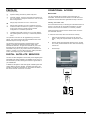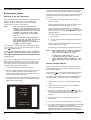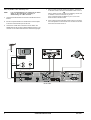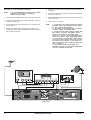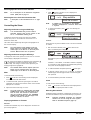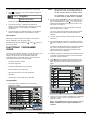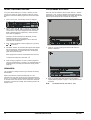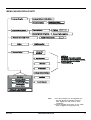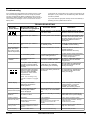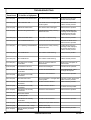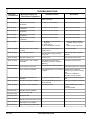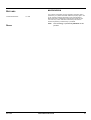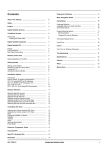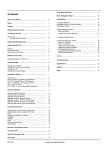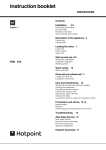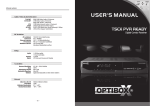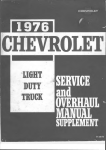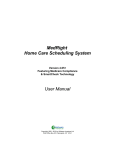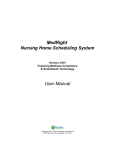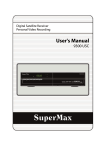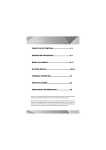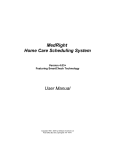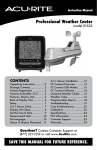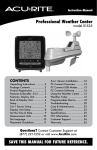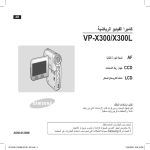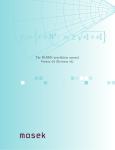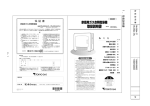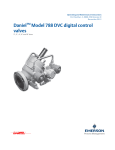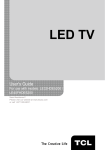Download Foxtel STU720i User Manual
Transcript
Contents Programme Blocking Menu Navigation Route About This Manual ............................................................. 2 Safety 2 ................................................................................. Preface ................................................................................ Digital Satellite Services Conditional Access .................................................... ........................................................... 3 3 3 .......................................................... 14 ...................................................... 15 ....................................................................... 16 Language Selection .............................................................. Language Options in Guide and Menu .................................. Soundtrack Options .............................................................. 16 16 16 Program Blocking Options........................................................ Blocking Options ................................................................. 17 17 Using Menus Change PIN code for Blocking ............................................ 17 Smart Card .......................................................................... Inserting the Smart Card ................................................ 3 3 Information Display Period ...................................................... 18 Digital Satellite Equipment 4 Local Time................................................................................ 18 Digital Satellite STU ........................................................... 4 Mailbox 18 Display ................................................................................. Front Panel Keys .................................................................. Rear Panel Connections ....................................................... 4 4 4 Over The Air Software Download............................................... 18 Remote Control Unit 5 ................................................ ........................................................... Replacing Batteries in the RCU ............................................. 5 Getting Started 6 .................................................................... Setting-up the System .......................................................... Switching on the STU at the Mains ....................................... Tuning your TV ..................................................................... Standby and Normal Modes .................................................. 6 6 6 6 Installation Options 7 ............................................................ Introduction ........................................................................... Hints to Quality TV System Configurations ........................... STU, TV (using SCART or RF Interface) ............................... STU, TV (SCART or RF Interfaces), Hi-Fi ............................. STU, VCR, TV, Hi-Fi ............................................................. STU, VCR, TV, Hi-Fi (using RCA Connectors) ..................... 7 7 7 8 9 10 Bouquet Selection .............................................................. 11 Selecting Specific Services ................................................... Selecting Services Directly ................................................... Stepping through Services .................................................... Stepping using the Remote Control ...................................... Stepping using the STU Front Panel Keys ............................ Selecting Specific Services from the EPG ............................ Selecting Services from the Information Bar ......................... 11 11 11 11 12 12 12 Controlling the Show Electronic Programme Guide .................................................................. 18 ..................................................................... 22 ............................................................................... 23 ................................................................................... 23 Specifications Hotlines Notes Macrovision......................................................................... 23 OpenTV Information Bar 12 12 12 12 12 12 13 13 13 ............................................. 13 Using the EPG ..................................................................... STU 720if Troubleshooting .......................................................... 12 Adjusting the Volume using the RCU Keys ........................... Adjusting the Volume using the STU Keys ............................ Mute ..................................................................................... Displaying Subtitles or Teletext ............................................. Subtitles ............................................................................... Teletext ................................................................................ Clock .................................................................................... Selecting Soundtracks .......................................................... Power Reset ......................................................................... Reminders ................................................................................... 13 ..................................................... 14 ........................................................................... 14 OPERATING INSTRUCTIONS 1 ABOUT THIS MANUAL SAFETY This manual is a guide on how to use the UEC STU (Set Top Unit) 720 satellite receiver/decoder supplied by FOXTEL. This STU exceeds International Safety Standards but you must exercise care when using it. Please read the following recommended safety precautions carefully, and exercise care at all times when connecting or disconnecting any of FOXTEL’S equipment from a power source. The Digital Satellite STU Equipment This section provides an overview of the FOXTEL Set Top Unit (STU) Equipment. It contains diagrams and tables of the STU and Remote Control Unit. MAINS SUPPLY: 192-288 V (220/240 V) AC 50 Hz. Getting Started LIQUIDS: Keep liquids away from the STU. This section explains the basic operation of the STU, from switching it on to tuning your TV to receive the satellite programmes. CLEANING: Before cleaning, disconnect the STU from the wall socket. Use a cloth lightly dampened with water (no solvents) to clean the exterior. STU Connections VENTILATION: Do not block the STU ventilation holes. Ensure that free airflow is maintained around the STU. NEVER stand the STU on soft furnishings or carpets. Do not use or store the STU where it is exposed to direct sunlight, or near a heater. Never stack other electronic equipment on top of the STU. This section deals with the various domestic installation configurations available and illustrates optional connections for your TV, VCR and Hi-Fi. Controlling the Show This section shows you how to use the various controls to provide you with the optimum viewing and listening experience. Using the On-screen Menus The menu system enables you to set functions in the STU so that you can customise its features to suit your viewing needs. Troubleshooting This section contains a troubleshooting guide and explains how FOXTEL can provide you with technical assistance. 2 ATTACHMENTS: Do not use any attachment that is not recommended by the manufacturer, as it may cause a hazard or damage the equipment. CONNECTION TO THE SATELLITE DISH LOW NOISE BLOCK (LNB): The LNB connector cable has a voltage on its centre core. It is therefore recommended that the STU is disconnected from the mains power before connecting or disconnecting this cable. FAILURE TO DO SO COULD DAMAGE THE LNB AND/OR GIVE A MILD SHOCK. SERVICING: Do not attempt to service this product yourself. Any attempt to do so will be against your terms and agreements. Refer all servicing needs to FOXTEL 131 999. OPERATING INSTRUCTIONS STU 720if PREFACE CONDITIONAL ACCESS The manual provides: Smart Card Important safety precautions; please study them. Overview material; read only those parts that interest you. It is not necessary to study the manual from cover to cover before using the STU. You were supplied with a FOXTEL Smart Card when you subscribed. The Smart Card looks similar to a credit card and is inserted into the slot behind the right-hand front flap of the STU. Inserting the Smart Card Step-by-step instructions on how to use the STU. Step-by-step instructions on how to install the STU and connect it to basic sound and TV systems. It is beyond the scope of this manual to include all of the possible configurations or installation procedures. Troubleshooting guide to assist you if you have difficulty with operating the STU correctly, or if technical problems occur. The operation of the STU can be upgraded using over-the-air signals. This manual and the menus downloaded in the STU are therefore subject to change at any time. This document and the information contained herein are the subject of copyright and intellectual property rights under international convention. All rights are reserved. No part of this document may be reproduced, stored in a retrieval system or transmitted in any form by any means, electronic, mechanical or optical, in a whole or in part, without the prior written permission of UEC Technologies (Pty) Ltd, the Manufacturer. The Smart Card is the key to unlocking the subscribed services in the STU. The STU will not unscramble scrambled TV or audio services if the card is not inserted or is incorrectly inserted. Inserting the Smart Card into the STU allows instant access to the subscribed services. To insert the Smart Card, follow the instructions carefully. 1 Open the right hand flap on the front of the STU (see figure). Swing the flap downwards to expose the card slot. 2 Hold the Smart Card horizontally with the logo on top and the arrows pointed towards the slot. Insert the Card fully into the slot. 3 Close the flap. DIGITAL SATELLITE SERVICES The STU has been designed to receive and process digital signals transmitted from orbiting satellites. The satellites act as mirrors in the transmission process, beaming the FOXTEL’s signals back to your satellite dish. In addition to the digital TV and audio signals, satellite signals also contain data that the STU extracts, processes and stores. This provides up-to-date text information on the content and status of the various services at the touch of a button. I R D E T O fluids on it 3 Never submerge card in liquid or use cleaning 1 Do not bend viewing card 2 Do not remove and re-nisert unnecessarily OPERATING INSTRUCTIONS I M P O R T A N T STU 720if 3 DIGITAL SATELLITE EQUIPMENT Digital Satellite STU The STU combines a high quality MPEG-2 and DVB compliant satellite receiver, with a sophisticated decoder in one package. The STU provides all that you need to exploit the exciting new satellite services that are now available. / P/ V FRONT PANEL KEYS DISPLAY Y G R Y G R Y G R Y G Y R Green dot:DSD in Standby mode Service number 17 selected Green light:Audio service selected Three flashing bars and red light:Service not found or signal poor quality Y Y Y Y G R Download in progress, Steady yellow light G R Green dot flashes when RCU keys are pressed G R Yellow light:Mail message waiting G Y R Menu selected G R Rotating bar:Searching for service information G R Red light:Error Indication REAR PANEL CONNECTIONS TO TV/VCR SCART CONNECTOR (TO VCR) AUDIO TO MONO AMPLIFIER (TV OR VCR) VIDEO TO NON-SCART INPUT (TV OR VCR) SATELLITE DISH CONNECTOR WARNING! High Voltage DANGER! Do not open Unauthorised opening renders warranty invalid Protect against moisture N4078 Republic of South Africa TERRESTRIAL ANTENNA CONNECTOR 4 SCART CONNECTOR (TO TV) S-VIDEO CONNECTOR (TO TV) AUDIO TO HI-FI FIXED STEREO AUDIO OUTPUT (FOR RECORDING) OPERATING INSTRUCTIONS TO EXT. MODEM COMMS PORT TO SECOND DECODER IF CONNECTED TO SAME TV MAINS INPUT STU 720if REMOTE CONTROL UNIT (RCU) When pressed and held displays the UHF tuning channel on decoder and TV (page 6) When pressed, displays the last viewed FOXTEL programme Displays the Main Menu, or, If a menu is already displayed, returns to the last viewed Foxtel programme (page 16) and arrow keys Move the highlights up or down the screen when a menu or FOXTEL TV/Radio guide is displayed (pages 13, 14 & 16) and arrow keys Switches options in menus (page 16) Removes the TV/Radio guide STU 720if or information from the screen and redisplays the last FOXTEL programme you were watching (page 13) Puts the decoder into standby or takes it out of standby (page 6) Inserting/changing the batteries - Never leave flat batteries in the remote control - Only Insert AAA size batteries - Make sure batteries are correctly positioned, or remote will not work Displays the local time and date on the TV (page 12) Displays a programme information bar on the screen for 5 seconds. When pressed again, displays extended event information (page 14) Selects the electronic programme guide (EPG) which displays all the available FOXTEL TV and Radio programmes (page 13) Selects a programme when in the EPG and selects highlighted Options or values OPERATING INSTRUCTIONS in menus. Saves any changed settings in menus (pages 13 and 16) 5 GETTING STARTED A Channel number (initially 38) will be displayed on the STU front panel display. Press UHF on the RCU to remove the test signal. Setting-up the System Check that any noise from the STU does not interfere with signals received on the VCR. Check all tuned channels on the TV for interference. Switching on the STU at the Mains When you first switch on the STU at the mains, it goes through a power-up sequence, during which various indications are displayed on the STU display and TV screen, then displays service number 1 on the front panel display. NOTE: 4 If any interference is noticed, change the UHF channel number as follows: Press and hold the UHF button on the RCU to display UHF on the STU display and the UHF test screen on the TV. If the TV is not tuned to the channel chosen to view the satellite services, the sequence is still the same, but the TV will not display the scanning screen or the TV programme. To tune the TV to the STU services, re-tune the TV as per Tuning Your TV. Change the channel number to 2 more or 2 less than the existing number (36 or 40) by pressing or twice on the RCU. Press OK to save. The following will happen as soon as or is pressed: a. The TV display is lost because the TV is not tuned to the new channel. If your TV has been tuned to accept the STU services, but your smart card has not been inserted into the STU, an error message will appear on your TV screen on completion of the sequence. b. The new channel number is displayed on the front panel of the STU. On the TV, retune the channel allocated to the STU until the STU test pattern is clearly visible. If your STU was in standby mode with the mains power switch off, it will display a 24 hour clock when mains power is restored. Press to restore the signal. Repeat step 4 until interference on all channels is eliminated. NOTE: It is strongly recommended that the STU is not switched off at the mains as this will prevent proper operation of the STU, INCLUDING OVER-THE-AIR SOFTWARE UPGRADES. If interference is still present, it is recommended that good quality screened cables (preferably double screened) are used for interconnecting all other equipment to the STU. Tuning your TV If your TV is not tuned to the STU viewing channel, you will not be able to view the satellite services. Your VCR, STU and TV can also interfere with each other unless they are tuned in correctly. The output of the STU can be tuned over the whole UHF band using the following recommended method: 1 2 3 Standby and Normal Modes The STU does not have a mains power on/off switch and it is recommended that, for normal viewing, it remains connected to the mains after installation. Connect the satellite dish and terrestrial antenna. On the TV, select any unused channel on which you wish to view your satellite programmes. Once selected, all your satellite services will be viewed on this channel, selection of the service being made using the RCU. Press and hold UHF on the RCU until UHF is displayed on the STU display. Tune your TV set to receive the STU test signal display (see following figure). When the STU is not in use, it should be switched to the standby mode using the symbol on the front panel or on the RCU. The standby mode is indicated by a 24 hour clock display on the STU display panel. To use the STU after the initial installation: 1 Switch on the TV and any other equipment included in the system. 2 Select the channel on the TV that you have allocated for viewing the satellite services. 3 If the STU is in the standby mode, press on either the RCU or STU front panel, to return to the normal viewing mode. A service number will be displayed on the front panel indicator. 4 You will be returned to your last selected TV or Music & Radio channel. 5 If you wish to select TV programming, press TV on the RCU. 6 If you wish to select the Music & Radio Services, press the key on the RCU, or TV/ on the STU front panel. If subscribed to, an audio service will be heard, and the audio programme information box will be displayed on the TV. A green indicator on the front panel display is lluminated while UHF Channel 38 UHF Frequency 597.25 Press OK to save Press EXIT to cancel 6 After changes have been made, the STU must not be switched off for at least 3 minutes to allow for the new setting to be saved. OPERATING INSTRUCTIONS STU 720if the STU is in the Music & Radio mode. STU, TV (using SCART or RF Interface) TV Services are restored by pressing TV on the RCU, or TV on the STU front panel. NOTE: NOTE: When switching from normal to standby then back to normal, the STU automatically returns to the previously selected service. 1 7 The STU is set up to the local default settings by the manufacturer. If it becomes necessary to change the installation parameters call FOXTEL on 131 999. As the LNB connection cable carries a small voltage on its centre connector, it is recommended that the mains supply to the STU is switched off before connecting or disconnecting the LNB cable. Connect the terrestrial antenna connector to the RF IN socket on the STU. The following instruction applies if your TV has a SCART connector. The STU is now ready for normal use. 2 If using a SCART-to-SCART cable (not supplied), connect theTV SCART socket on the STU to the SCART socket on the TV. OR Using a SCART to RCA connector (not supplied), connect the TV SCART to the A V connectors on your TV. If only one audio socket is available on your TV, the mono audio connector should be used. 3 If required, use an RF signal flylead to connect the RF OUT socket on the STU to the RF IN socket on the TV. 4 Connect the coaxial cable connector from the LNB on the satellite dish into the socket marked LNB IN on the STU. The connector on the coaxial cable should be turned until it is finger tight. 5 If your TV has a S Video connector, connect to S VHS connector on the decoder. Also, connect Mono Audio on decoder to Audio In on the TV, or variable audio if you have a stereo TV. INSTALLATION OPTIONS Introduction There are several ways of connecting the STU to an existing entertainment system. The following more common examples enable you to view satellite services and terrestrial channels, record and playback from a VCR and listen to CD quality stereo sound on a Hi-Fi. Consult FOXTEL for assistance in setting up an audio/video configuration best suited to your requirements. Hints to Quality TV System Configurations • Where possible, connect cables via audio/video outputs/ inputs (SCART or AV) instead of RF connectors. • Use an appropriate, correctly installed satellite dish system. • Use high quality stereo TV and Hi-Fi equipment. • Use high quality screened cables. NOTE: When Video and Audio connectors (AV) are used, it may be necessary to select a Video mode (AV) on the VCR and TV in place of a TV mode. RF IN SCART TO SCART S VIDEO NOTE: CONNECT EITHER RF IN TO RF OUT OR RCA TO RCA VIDEO IN AV CONNECTIONS AUDIO IN WARNING! High Voltage DANGER! Do not open Unauthorised opening renders warranty invalid Protect against moisture N4078 Republic of South Africa REAR PANEL STU 720if OPERATING INSTRUCTIONS 7 STU, TV (SCART or RF Interfaces), Hi-Fi NOTE: 4 Using a SCART-to-SCART cable (not supplied), connect the TV SCART socket on the STU to the SCART socket on the TV. OR Using a SCART to RCA connector (not supplied), connect the TV SCART to the AV connectors on your TV. If only one audio socket is available on your TV, the mono audio connector should be used. 5 If the TV does not have a SCART socket or RCA AV connector, use an RF flylead to connect the RF OUT connector on the STU to the RF IN connector on the TV. It is recommended that you switch off the mains supply to the STU before connecting or disconnecting the LNB connector. 1 Connect the terrestrial antenna connector to the RF IN socket on the STU. 2 Connect a flylead between the variable stereo sound outputs on the STU and the audio inputs on the Hi-Fi. 3 Connect the coaxial cable connector from the LNB on the satellite dish into the connector marked LNB IN on the STU. The connector on the coaxial cable to the STU should be finger tight. HI-FI R L SCART TO SCART AUDIO INPUTS RF IN A SCART TO RCA V WARNING! High Voltage DANGER! Do not open Unauthorised opening renders warranty invalid Protect against moisture N4078 Republic of South Africa REAR PANEL 8 OPERATING INSTRUCTIONS STU 720if STU, VCR , TV, Hi-Fi Follow Steps 5 and 6 if you are using SCART connectors. NOTE: 5 Using a SCART-to-SCART cable (not supplied), connect the TV SCART connector on the STU to the SCART socket on the TV. OR Using a SCART to RCA connector (not supplied), connect the TV SCART to the AV connectors on your TV. If only one audio socket is available on your TV, the mono audio connector should be used. 1 It is recommended that you switch off the mains supply to the STU before connecting or disconnecting the LNB connector. Connect the terrestrial antenna connector to the RF IN socket on the STU. Follow Steps 2 to 4 if you are not using SCART connectors 2 Using a flylead, connect the RF OUT connector on the STU to the RF IN connector on the VCR. 6 Using another SCART cable, connect the VCR SCART on the STU to the SCART on the VCR. 3 If required, use an RF flylead to connect the RF OUT on the VCR to the RF IN on the TV 7 Connect the VARIABLE LEFT and RIGHT STEREO AUDIO OUT connectors on the STU to the LEFT and RIGHT AUDIO INPUT connectors on the stereo. 8 Switch power on to the STU. . 4 Connect the coaxial cable from the satellite dish to the LNB IN connector on the STU. Tighten the connector finger tight. TV TV SCART SCART TO SCART VCR RF IN RF OUT VCR SCART RF IN A SCART TO RCA V WARNING! High Voltage DANGER! Do not open Unauthorised opening renders warranty invalid Protect against moisture N4078 Republic of South Africa REAR PANEL STU 720if OPERATING INSTRUCTIONS 9 STU, VCR, TV, Hi-Fi (using RCA Connectors) 5 If the TV and VCR have AV connectors, connect as shown in the diagram. It is recommended that you switch off the mains supply to the STU before connecting or disconnecting the LNB. 6 Connect the VIDEO OUT connector on the STU to the VIDEO IN connector on the VCR. 1 Connect the terrestrial antenna to the RF IN socket on the STU. 7 Connect the MONO AUDIO socket on the STU to the AUDIO IN socket on the VCR. 2 If required, using an RF flylead , connect the RF OUT on the STU to the RF IN on the VCR. 8 Switch power on to the STU. NOTE: 3 Using another flylead, connect the RF OUT on the VCR to the RF IN on the TV. 4 Connect the coaxial cable connector from the LNB on the satellite dish into the socket marked LNB IN on the STU. Tighten the connector finger tight. NOTE: 1. If your VCR has a stereo audio input, connect the FIXED stereo audio outputs from the STU to the VCR stereo audio connector. 2. Any taping of programmes from your Foxtel service is subject to copyright laws. 3. Please note that when using the system with fixed stereo connection, the volume control cannot be controlled by the Foxtel remote control unit. This will ensure appropiate sound levels are recorded when taping programmes. 4. If you wish to use the Foxtel remote control unit as the master volume control unit, connect the variable stereo outputs. In this mode care must be taken that there is sufficient audio level when recording. 5. Your Foxtel installer will configure your installation according to current Foxtel guidelines and your particular TV and VCR. TV VCR RF IN L R VIDEO RF OUT RF IN L R VIDEO WARNING! High Voltage DANGER! Do not open Unauthorised opening renders warranty invalid Protect against moisture N4078 Republic of South Africa REAR PANEL 10 OPERATING INSTRUCTIONS STU 720if Bouquet Selection Stepping through Services TV services are transmitted in a subscribed package called a BOUQUET, which contains a number of services. The services transmitted by Foxtel are contained in a bouquet labelled FOXTEL. Stepping through services is possible using either the RCU or STU front panel keys. Stepping using the Remote Control When the bouquet is selected, the services in that bouquet will be listed numerically in the Electronic Programme Guide (see page 13). Pressing TV on the remote control displays a list of the available bouquets. Only one bouquet is available labelled FOXTEL. If the STU is not in the Foxtel Bouquet, no services will be available. To select the FOXTEL Bouquet, press the TV button on the remote control (The FOXTEL Bouquet should appear), then select OK. To step through services using the remote control, do the following: 1 Select the type of service required, TV or Music & Radio ( 2 Press P+ to step to the next service or P - to step to the previous service in the list of available services. ). After pressing P+ or P -, an information box is displayed at the bottom of the TV screen with details of the service. After a few seconds, the relevant service is displayed/heard. 3 If required, continue stepping by pressing P+ or P - until you find the service you prefer. It is not necessary to wait for services to be displayed/heard before stepping to the next or previous service. If you decide to watch or listen to a service you have stepped to, wait for the service to be displayed/heard. The information box will disappear after a short while or can be removed immediately by pressing EXIT. NOTE: When you reach the last available service in the list and press P+ you are returned to the first service in the list. The STU is capable of managing multiple Bouquets. FOXTEL may choose to add further Bouquets post installation of your STU. Please use the TV button to select the required Bouquet. Stepping using the STU Front Panel Keys Selecting Specific Services To step and select a specific service using the STU front panel keys, do the following: Specific TV or Music & Radio services can be selected, either: 1 Select the type of service required, by pressing TV/ to switch between TV services and audio services. Selection of the audio service is indicated by a green indicator on the front panel display. 2 Press (up) to step to the next service or (down) to step to the previous service in the list of available services. • Directly • By stepping through services • By using the Electronic Programme Guide (EPG), or By using the Information Bar. • After pressing or , an information box is displayed at the bottom of the TV screen with details of the service. After a few seconds the relevant service is displayed/heard. Selecting Services Directly Services can only be selected directly using the RCU. To select a specific service, do the following: 1 2 To select an audio service, press restore TV services. on the RCU. Press TV to Press the number of the required service on the RCU’s numerical keypad. The specific service will be heard/displayed after a few moments accompanied by an information box at the bottom of the TV screen with details of the selected service. NOTE: TIP: 3 Continue stepping, by pressing or until you find the service you prefer. It is not necessary to wait for services to be displayed/heard before stepping to the next or previous service. To view/listen to any service you have stepped to, wait for the service to be displayed/heard. The information box will disappear after a short while. NOTE: To select services requiring two-digit numbers, i.e.,10-99, press the first digit, then the second digit without pausing. When you reach the last service in the list, pressing returns you to the first service in the list. The and symbols have dual functions and cannot be used for stepping while the volume control box is displayed on the screen. This box is displayed when setting the volume, see this page. When the key for the first digit is pressed on the RCU, the corresponding number is displayed on the left of the front panel numerical display on the STU. After a few moments, the number moves to the right. The second digit of two digit number must be keyed in before this move takes place STU 720if OPERATING INSTRUCTIONS 11 To remove a subtitle do the following: Selecting Specific Services from the EPG NOTE: For a description of the Electronic Programme Guide (EPG) refer to page 13. 1 Press symbol on the RCU. A box is displayed on the TV screen as follows: 1 of 2 Selecting Services from the Information Bar NOTE: A description of the Information Bar is on page 14. Press OK to select NOTE: Controlling the Show 2 Adjusting the Volume using the RCU Keys NOTE: The volume level is depicted by the length of the highlight bar on the on-screen display. NOTE: The Fixed Stereo Sound Outputs (Left and Right) cannot be controlled with the volume control keys on the RCU or on the front panel and the Mute function will not operate. If subtitles are not available, a “No subtitle” window is displayed for 5 seconds. Press EXIT if required. To restore the subtitles, press is displayed: It is recommended that you first select a terrestrial channel, then set the volume on the TV to a comfortable listening level. To adjust the volume level on the STU, select your satellite service, then press V+ to increase the volume level or V- to reduce the volume level. Stop subtitle 2 of 2 again. The following box (Language) Press OK to select Teletext Some services may have a teletext service. This can be selected as follows: 1 With the service selected, press symbol twice on the RCU. The following box is displayed: Adjusting the Volume using the STU Keys To change the volume level, press P/V on the STU. An on-screen volume display is displayed for a brief time. Note that the symbol changes to three bars to indicate teletext selected. While the volume control display is displayed, press and release or to respectively increase or reduce the volume level in separate steps. The change in volume level is depicted by the changing length of the highlight bar. NOTE: The Variable Stereo Sound Outputs (Left and Right) can be controlled using the volume control keys on the RCU or on the front panel. Mute If teletext is not available, a “No teletext” window is displayed for 5 seconds. If other languages are available keep pressing the symbol until the language is selected. 2 To make the teletext transparent press the 3 To page up or down, press P+ or P- on the RCU. To change to a distant page, select the page number on the RCU keypad, then press OK 4 To clear the teletext, press EXIT on the RCU. To mute the audio do the following: 1 Press on the RCU. The following window is displayed for 3 seconds and the audio muted: 2 To restore the audio, press the symbol again. The audio is restored at the previous level and the volume control window displayed for 3 seconds. Clock To view the time do the following: 1 3 Adjust the volume level using V+ and V-. NOTE: The mute function is disabled when the FIXED STEREO audio outputs (Left and Right) on the STU are used. This ensures a fixed volume level for recording purposes. The VARIABLE STEREO audio outputs (Left and Right) of the STU can, however, be muted. symbol again. Press on the RCU. The date and time are displayed for a few seconds. If required press EXIT to clear. Selecting Soundtracks Available language soundtracks, included with programmes, can be heard and selected at any time while watching a programme. NOTE: Displaying Subtitles or Teletext Preferred soundtrack languages for automatic selection can be set using the menu system. Refer to Soundtrack Options (page 16). Subtitles If subtitles are available, they can be displayed on the screen as part of the programme. 12 OPERATING INSTRUCTIONS STU 720if To listen to and select available soundtracks, do the following: 1 NOTES: Press ? on the RCU. The current soundtrack language is displayed as follows: ? 1 of 2 TV programmes are not displayed and audio not heard while the EPG screen is displayed. English 2 Press OK to select Pressing OK selects the option listed. 2 3 When pressing any of the arrow controls on the RCU, the colour of the displayed arrow in the EPG screens darkens to indicate activity. Press the symbol again. If additional soundtracks are available, the next soundtrack option is listed in the window. Continue pressing to cycle through all the available soundtracks. Use the cursor keys or to scroll up or down the list, as only five events are shown on the screen. When the last event is highlighted and you press , six new events are displayed and the highlight is put at the top of the list. This also works for scrolling up. The list is continuous, so after the last service the Guide starts displaying service 1 again. The current programmes are listed when NOW is selected and the programmes to follow are listed when NEXT is selected. Press OK to select a soundtrack language. The soundtrack window is displayed and the new soundtrack is heard. Power Reset Should your TV picture freeze, it is possible to reset the STU without unplugging it from the power supply. Simultaneously press then release the the STU front panel. and TV/ 3 To move between the NOW or NEXT programmes, press on the RCU. 4 Select the highlighted programme to view/hear by pressing OK. NEXT programmes cannot be viewed before their start time. buttons on Pressing OK with NEXT selected sets a programme reminder and a clock symbol appears under the programme time, indicating a reminder. To remove the reminder press OK again; the clock symbol disappears. ELECTRONIC PROGRAMME GUIDE The STU stores up-to-date information, received over the air, of all the currently subscribed to TV Services and on-air Audio services, as well as the next and extended programmes scheduled for each TV and Audio service. The information for each programme includes, where appropriate: • The service number and name • Title of the programme • Censorship classification of the programme • Brief information on the programme • Start and finish times of the current programme • Reminders • Impulse Pay Per View symbol (when available) i 5 Additional information on the programme is displayed when on the RCU is pressed with a service on the EPG selected. Press EXIT to return to the EPG. 6 Press on the RCU to enter the Music & Radio guide. The Music and Radio guide behaves exactly the same as the TV guide. Pressing TV on the RCU takes you back to the TV guide. 7 Press OK to return to normal viewing/listening on highlighted programme, or EXIT to return to programme you were previously viewing. Using the EPG 1 On the RCU, press TV GUIDE. An on-screen menu is displayed as follows: NOTE: The BOUQUET name may be inserted in the TV/ RADIO and MUSIC Guide if multiple BOUQUETS are available. STU 720if OPERATING INSTRUCTIONS 13 OPENTV INFORMATION BAR PROGRAMME BLOCKING At any time whilst watching TV services or listening to radio services, the viewer can obtain information about the current programme and select available programmes via the Information Bar. When the user has selected a service where there is a blocked programme, a “key” symbol is displayed in the bottom right of the Information Bar. The message above the Information Bar indicates that the user should press OK to unblock the programme. i on the RCU. The following window is displayed: 1 Press 2 Use the cursor keys or to scroll up or down through titles on other services, whilst simultaneously watching the current service. The current programmes are listed when NOW is selected and the programmes to follow are listed when NEXT is highlighted. Pressing i with the Information Bar displayed, provides additional information on the programme. The local time will also be displayed on the TV when the Information Bar is displayed. 3 Move between the NOW or NEXT programmes by pressing or on the RCU. 4 With NEXT selected, an Information Bar appears that displays the next programme. Pressing OK sets the reminder and a clock symbol appears in the Information Box. Pressing OK again removes the reminder. 1 Press OK. A screen requiring the Parental PIN code to be entered is displayed. 2 Enter your Parental PIN code using the keypad. Refer to Program Blocking Options on page 17. The programme is then unblocked. NEXT programmes cannot be viewed before their start time. To exit the Information Box, press EXIT or i. 5 When viewing a programme, to tune to another programme press the numbered keys on the RCU. The Information Bar will be displayed for 5 seconds (see Information Display Period, page 18). REMINDERS The procedure for setting and removing a reminder has already been detailed. Refer to the Electronic Programme Guide page 13 or the Information Bar, this page. At the right time a reminder message pops up. If you intend to watch the booked programme, press OK on the RCU which tunes the STU to the new service. Otherwise press EXIT to remove the message, while remaining tuned to the original service. NOTE: 14 OPERATING INSTRUCTIONS The default Parental PIN code is 1234. STU 720if MENU NAVIGATION ROUTE NOTE: STU 720if OPERATING INSTRUCTIONS 1.The menu structure can be upgraded over the airby the Service Provider and could differ slightly from that shown in these instructions. 2.Decoder Upgrade menu option is only visible when an Upgrade is being played out. 15 USING MENUS Language Selection To use the Menu system: 1 2 Language Options in Guide & Menu Ensure that the STU is not in standby mode by pressing the standby button , if necessary. Soundtrack Options Press MENU on the RCU. The following Main Menu is displayed, which provides access to all other sub-menus as shown in the following figure: Press and to select option Press OK to confirm selection Main Menu Language Option in Guide and Menu Language Selection Program Blocking Options 1 On selection the Language Options in Guide and Menu option is highlighted. 2 Press OK. The Language Menu containing a selection of languages is displayed, as follows: Information Display Period Mailbox Advanced Options Language Options in Guide & Menu Press an d to select option Pre ss OK to confirm selection English All the menus are navigated as follows: 1 Use or buttons to scroll the highlighted bar up or down in a (sub)menu or a vertical list box. 2 Select a highlighted menu option and go one level lower within the menu hierarchy by pressing OK on the RCU. This applies to the Main Menu screen and all submenu screens. 3 Press and to select preferred language Press OK to confirm this language In screens where parameters can be set, OK is used to save the settings. 3 Use or language. Use EXIT to return to the preceding menu (go one level higher within the menu hierarchy). 4 Press OK to select the desired language. 5 Press EXIT to return to the Main Menu or MENU to return to the service. In screens where the parameters can be set, EXIT is used to cancel any settings that may have been entered without saving. 4 Use and buttons to change the value of an input field having preprogrammed values. 5 Use MENU to exit all menus and return to the TV or audio programme. 6 Use numbered buttons to enter numerical values. arrows to highlight any other preferred The menu should now be presented in the language selected Soundtrack Options The Soundtrack Options allows users to set the soundtrack language preference of the STU, if an option is available, and is achieved by moving the available languages into a list of choice. To select the soundtrack language of your choice do the following: Language Selection 1 The Language Selection screen allows users to set the text language of the STU, if options are available. The text language is set for the menus, EPG and Information Bar. Press MENU on the RCU. The Main Menu options list is displayed. NOTE: On initial selection of the Main Menu, the default setting is for Language Selection. To select the text language of your choice, do the following: 2 1 Press MENU on the RCU. The Main Menu screen is displayed with Language Selection highlighted. 2 Press OK. The following option list is displayed: 16 Press OK to select Language Selection. Select Soundtrack Options. The following option list is displayed: OPERATING INSTRUCTIONS STU 720if 3 On the RCU, press or arrows to highlight the preferred language that you wish to relocate from the list. 4 Press to move the highlighted language option into the relocation window. NOTE: 5 2 Press OK. A Security Check screen is displayed, in which the PIN code for blocking must be entered using the RCU. 3 On entering the correct PIN, a submenu is displayed, which is organised as follows: NOTE: If the incorrect PIN is entered, the previous menu Security Check) is again displayed. NOTE: The default setting is for “No Block” Although several languages can be available, only two can be relocated into positions 1 and 2. Press OK to confirm your selection. NOTE: Pressing ? on the RCU displays the following window at the top of the TV screen: ? Selected English 4 Press or to highlight the preferred control option. 5 Select your choice by pressing OK on the RCU. 6 Press EXIT to return to the Main Menu or MENU to return to the service. Press OK to select Changing the PIN code Program Blocking Options The STU includes a parental guidance facility to control viewing of age restricted programmes, please utilise this facility. Access to this facility is controlled via the Parental PIN code. TIP: The PIN is set at the factory to 1 2 3 4. If you intend to use the parental guidance facility, please change the PIN as soon as possible. Remember to keep a note of your new PIN in a secure place. If the Parental Lock PIN number has been changed from the default and is lost or forgotten, it can be reset by calling Foxtel on 131 999. The PIN will only be reset for the account holder and ID may be requested. To change the existing PIN to a new number, carry out the following: 1 Press MENU on the RCU. The Main Menu options list is displayed. 2 Press OK. 3 On the displayed menu, press to highlight Change PIN code for Blocking, then press OK. The Change PIN screen is displayed. 4 Key in your old PIN code.This automatically highlights the new PIN code to be entered. 5 Change the PIN to its new value. Instead of digits, crosses are displayed for the PIN codes. When the new PIN code is entered, a second box is highlighted requesting you to reenter the new code. This is a safeguard against an initial incorrect entry. 6 The Program Blocking Options menu is automatically displayed. 7 Press EXIT to return to the Main Menu or MENU to return to the service. Parental guidance can only be applied to scrambled programmes. NOTE: To use or change the Parental PIN code your smart card must be in the STU. Once a viewing channel is unblocked, it will only be blocked again when the information bar changes the programme and rating information. Blocking Options 1 Press MENU on the RCU. The Main Menu options list is displayed with Blocking Options highlighted. to select the Program Blocking Options, then press Program Blocking Options Blocking Options Change PIN code for Blocking Press and to select option Press OK to confirm selection STU 720if OPERATING INSTRUCTIONS 17 Information Display Period Mailbox If the period of time that the Information box is displayed is either too long or too short, change the Information box display time as follows: 1 Press MENU on the RCU. The Main Menu options list is displayed. The Service Provider can send global or individual messages over the air. When a message has been received, the yellow front panel indicator will be illuminated and the symbol will be displayed on the TV screen. To read the message do the following: 2 On the RCU, press 1 Press MENU on the RCU. The Mains Menu options list is displayed. 3 Press OK. The Information Display Period screen is displayed. 2 On the RCU, press 4 Press or seconds). 3 Press OK. The Mail Messages screen is displayed. 4 Press OK to return to the Main Menu. to highlight Information Display Period. to change the information display period (in 5 Press OK to confirm the new time or EXIT to cancel the screen. The Main Menu is displayed. 6 Press EXIT or MENU to return to the service. to highlight Mailbox. The front panel yellow indicator will be OFF and the mail symbol will no longer be displayed. Over The Air Software Download Local Time The STU acquires the time ‘over the air’ from the Broadcaster. There is therefore no need for the usere to adjust the time, however the correct time zone is required for the STU to display the correct time for that region. The STU is able to automatically select these values. The Local Time is controlled from the Local Time menu which is located under ‘ADVANCED OPTIONS’. The STU operates in two main modes being AUTOMATIC or MANUAL. In Automatic mode the region region is selected by FOXTEL over the air according to your street address, it is recommended that the STU is operated in the Automatic Mode. In the Manual mode the user can select the region according to the instructions below. 1. Press the Menu button on the Foxtel remote. 2. Press the or arrow and select Advanced Options. 3. Press OK. 4. Press the or arrow and select Local Time. 5. Press OK. 6. Use or arrow to change Mode. 7. Press OK when finished. 8. Press the or arrow and select Region. 9. Use or arrow to change Region. 10. Press OK when finished. 11. Press the or arrow and select Local Time. 12. Use or arrow to set the Local Time. The arrow allows you decrease the minutes by 30 minute intervals, while the arrow allows you to increase the minutes by 30 minute intervals. 13.Press OK when finished, then Press Menu button to exit to normal viewing. To view the time, Press the yellow button on you Foxtel remote. Upgrades involve replacing the software (programs) in the STU with improved software, adding more features and improving the existing operation of the STU. This ensures that the STU does not have to be replaced each time advances in technology occur. By replacing the software, you virtually get a new STU. Software upgrades normally take place automatically over-the-air. The STU can be upgraded when it is in standby or while it is switched to a service. The STU software cannot be upgraded if it is switched off at the mains. It is strongly recommended that your STU is left in the standby mode when you are not using it. A message on the TVscreen will warn you that a software upgrade will take place. Software upgrades usually take place in the early morning and last approximately 9 minutes, during which time normal satellite viewing is not possible. After the download is completed, the STU will automatically return to the current service. NOTE: 1. Whilst the STU is performing the Upgrade, never remove power from the STU as this will stop the upgrade process and will cause your STU to stop functioning normally. 2. During the upgrade an Amber light will be displayed on the front of the STU with numbers and a rotating cursor. UPGRADE Checking for Upgrade. Upgrade is active and will take approximately XXminutes Advanced Options Change Dish Installation Signal Detection Information TV Installation Change Modem Settings Local Time Decoder Upgrade Press and to select option Press OK to c onfirm selection Local Time Mode: MANUAL Region: CUSTOM Local Time: 14:36 29-09-2000 Use lef t an d righ t arrows to sele ct mad e Press O K to exit. 18 OPERATING INSTRUCTIONS STU 720if Troubleshooting If any problems are encountered when operating the STU, make use of the following guidelines to assist in solving the problem. The STU will automatically detect and diagnose many STU and transmission related problems. Where possible, the errors will be communicated via messages on the TV screen and/or the STU display panel. Locate either the corresponding error number and message or the description of your problem in the troubleshooting table and follow the advice provided. If you have tried the appropriate remedy and still have difficulty in operating your STU, please call the hot line. TROUBLESHOOTING D ecoder Front Panel Message/Display on TV Screen or Sym ptom Possible Cause Rem edies Any menu is displayed Normal operation. The decoder Press the MENU button on the is in menu mode remote to return to normal viewing Blank display Blank screen (TV switched on) No mains power to the decoder Ensure that the mains lead to the decoder and mains power point is securely plugged into the mains outlet, and that the mains is switched on Small green dot Blank screen (TV switched on) Normal operation. The decoder is in standby mode Press on the rem ote to return to return to normal viewing Remote control does not work Check that rem ote batteries are correctly inserted. Replace batteries and re-try No small flashing green dot when any button on the remote is pressed Any programme num ber Any display 1.Raise volume using Foxtel RCU 2.Restore correct TV type for country of operation On the TV, select the channel allocated to view the decoder programmes No Audio/Noisy Audio 1. Volume control set to low 2. PAL setting incorrect Terrestrial programme displayed Incorrect TV channel selected to view the satellite decoder Incom plete video recording - a portion of the recorded satellite program me has not recorded The decoder has been switched to standby or to a different service during the recording Do not make any adjustments or selections with the rem ote during recordings Interrupted video recording. Menus or other text appear on the recorded satellite programm e, or the sound level fluctuates A button has been pressed on the remote Do not make any adjustments or selections with the remote during recordings N OTE: The recording o f a ny chan nel is su bject to cop yright law s Blank display Security check screen followed by programme blocking menu Incorrect PIN num ber entered 3 flashing dashes TV picture breaks up and and error dot (red) eventually NO SIGNAL banner displayed Refer to Programm e Blocking in this manual. If you have forgotten your PIN code consult your service provider Heavy thunderstorm in progress Wait until storm subsides either locally or at transmission point Any programme number SCART functionality incorrectly set Press UHF button on remote to obtain IRD on front panel display Fa ulty installation Sign al pro blem H eavy rain (n ormal op eration will re su me a s soo n as th e ra in subside s C heck, repa ir or rep lace ca bles C heck d ecod er installation se tting s R ealig n th e dish C all th e se rvice pro vid er TV Gu ide time s are TV Gu ide Start, Sto p D ates n ot ma tch in g ma ga zine o r curren t ou t b y 1 ho ur pla yo ut. Lo ca l time offset w ro ng C han ge local time o ffse t. Re fe r to pa ge 1 8 in th is m anu al Error d ot (re d) Th e CAM is m alfun ction ing C all th e se rvice pro vid er 3 flashin g dash es an d error dot (red ) STU 720if No audio or video N O SIG NAL or SEARC HIN G FO R SIGN AL AT XXXX MH Z E03 C A mod ule failu re OPERATING INSTRUCTIONS 19 TROUBLESHOOTING Decoder Front Panel 20 Message/Display on TV Screen or Symptom Possible Cause Remedies Reinsert the Smart Card Call the service provider Error dot (red) E04 Please insert Smart Card The Smart Card is not inserted Error dot (red) E05 Unknown card The Smart Card is not applicable Reinsert the Smart Card to this system Call the service provider Error dot (red) E06 Smart Card failure The Smart Card is damaged Call the service provider Error dot (red) E07 Checking Smart Card The decoder is briefly checking the Smart Card If, after 30 seconds, the message is still displayed, reinsert the Smart Card. Call the service provider Error dot (red) E08 CA Module failure The CAM is malfunctioning Call the service provider Error dot (red) E09 CAD EEPROM error Error dot (red) The Smart Card is malfunctioning Reinsert the Smart Card Call the service provider E11 Updating CAD EEPROM The decoder is briefly checking the Smart Card If, after 60 seconds, the message is still displayed, reinsert the Smart Card. Call the service provider Error dot (red) E12 CAM failure The CAM is malfunctioning Call the service provider Error dot (red) E13 CAM failure The CAM is malfunctioning Call the service provider Error dot (red) E14 Service is currently scrambled There is a problem with the transmission Wait for the resumption of transmission Error dot (red) E15 Smart Card error Smart Card damaged Call the service provider Error dot (red) E16 Service is currently scrambled Access to service denied Not subscribed to, call to arrange subscription. Error dot (red) E17 Service is currently scrambled Access to service denied Call the service provider Error dot (red) E18 Unknown Card The Smard Card is not applicable Insert the correct Smart Card to this system Call the service provider Error dot (red) E19 Service is currently scrambled Access to service denied Error dot (red) E20 Service is currently scrambled Access to service denied Call the service provider Error dot (red) E21 Service is currently scrambled Access to service denied Call the service provider Call the service provider Error dot (red) Event Purchased Error dot (red) Preview period Error dot (red) E24 Service is currently scrambled Access to service denied Error dot (red) E25 Event already purchased Attempt to re-purchase an event Error dot (red) E26 Event for sale - cheap Special of the day Error dot (red) E27 No further purchases possible Event limit reached OPERATING INSTRUCTIONS Call the service provider Call the service provider STU 720if TROUBLESHOOTING Decoder Front Panel Message/Display on TV Screen or Symptom Possible Cause Remedies E28 Credit limit reached Entitlements Credit in Smart Card exhausted Call the service provider Error dot (red) E30 Service is currently scrambled Access to service denied Call the service provider Error dot (red) E31 Service is currently scrambled E32 Service is currently scrambled Access to service denied Call the service provider Access to service denied Call the service provider E34 Service is currently scrambled E35 Service is currently scrambled Access to service denied Call the service provider Access to service denied Call the service provider 1. Wrong Bouquet has been Selected. 2. System error 3. Not a Broadcast channel 1. Press TV button, select FOXTEL Bouquet, press OK. 2. Call the service provider Error dot (red) Error dot (red) Error dot (red) Error dot (red) Error dot (red) E37 Service unknown Error dot (red) E38 Service is not currently running The service is being used for a special event Consult the EPG Error dot (red) E39 Locating service The decoder is busy locating a service Wait briefly while service is located Error dot (red) E40 IRD memory full System error Call the service provider Error dot (red) E41 Service is not currently available The programme has been blocked by means of Program Blocking Re-assign blocking level Error dot (red) E42 Parental control lock The service has been blocked Reset blocking level if required Error dot (red) E45 Service not allowed The satellite dish is not receiving a signal Check that the satellite frequency has been correctly set Check the installation Call the service provider Error Dot (red) No parental rating in stream Error dot (red) E44 Event information not available E47 No soundtrack available An unavailable language has been selected Select an available soundtrack Error dot (red) E49 LNB overload detected Installation faulty Check installation for short circuits Consult installer Error dot (red) E50 No service available Error dot (red) E 53 Incorrect PIN Error dot (red) E54 IPPV OK Error dot (red) E55 No event information found Error dot (red) E56 CAM not compatible Error dot (red) E64 Invalid tuning parameters STU 720if OPERATING INSTRUCTIONS Remove Parental blocking on STU 21 SPECIFICATIONS Due to continued product improvement, this specification is subject to change without prior notice. GENERAL Front Panel Control Buttons On/Standby, TV/Audio, Programme/ Volume up/down Reset On/Standby and TV/Audio simultaneously RCU Multi-button, infrared, battery operated RCU. Range 7 m, ± 45° in DiSEqC Modulated onto 22 kHz DEMODULATOR Type Input Data Rate Error Correction QPSK 2 to 45 Mb/s/ DVB specified FEC code rates STU VIDEO MPEG-2 STU AUDIO Decompression Channels Sampling Frequencies horizontal plane, ± 20° in the vertical plane. Batteries Type AAA User Interface Full On-screen Display with point and select menus for setup. TV viewing, audio listening, teletext and future interactivity Subscription service facilities Smart Card, on-board CA software and over-the-air upgradable software Built-in modem (optional) Data port UHF Modulator PAL BG, Ch 21 to 69, preset to Ch 38 Mains Voltage Power Consumption 210 - 250 V AC 50 Hz 30 W Maximum Dimensions 357 x 70 x 240 mm (W x H x D) Weight Approx. 2.5 kg (unpacked) Operating Conditions: Relative Humidity Temperature 5 °C to 45 °C 5% to 80% <38 °C wet bulb temperature 0 to 2000 m Altitude CONNECTORS LNB input LNB output Terrestrial antenna input TV RF output TV SCART VCR SCART S-VHS Variable left channel audio output to TV/VCR Variable right channel audio output to TV/VCR Fixed left and right audio channels to Hi-Fi Mono audio to TV/VCR Internal modem (where fitted) External modem port Data service port SATELLITE RECEIVER TUNER Receiver Frequency Range Input Signal Level Polarisation Switching 22 F-connector F-connector IEC 169 female IEC 169 male SCART SCART MiniDIN MPEG-1, MPEG-2 Layer Musicam Single channel, joint stereo, stereo 32.0 kHz, 44.1 kHz and 48.0 kHz REMODULATOR RF SIGNAL Depth of Modulation Output Channel Range Vision-to-sound ratio Vision-to-sound frequency variance Vision carrier frequency drift RF output level Output spurii RF stray radiation Intermodulation RF bypass bandwidth RF bypass insertion gain RF bypass channel tilt ± 20 kHz from nominal ± 10 kHz 73 dBµ V <-60 dB <20 dBµ V at antenna input -60 dBc 47 MHz to 860 MHz 2 dB 1 dB MEMORY RAM Flash - EEPROM NVRAM 4 Mbyte 2 Mbyte 16 kbyte VIDEO SIGNAL Output Format Bandwidth 1 V peak-to-peak, 75 PAL 5 MHz AUDIO SIGNALS Output Frequency range 88% PAL B/G 21 to 69 (preset to channel 38) 14 dB Dynamic range Distortion Noise L-R level difference Crosstalk 1 V r.m.s. into 10 k 20 Hz to 20 kHz at 44.1 kHz sampling rate 80 dB ± 0.2% @ 1 kHz -80 dBµ 0.5 dB -60 dB EXTERNAL MODEM Maximum data rate 19200 bits/s RCA RCA RCA RCA RJ11 9 pin D-type male 9 pin D-type female 950 to 2150 MHz -20 dBm to -65 dBm 13.5 - 18 V DC 350 mA maximum, short circuit protection OPERATING INSTRUCTIONS STU 720if MACROVISION HOTLINES Foxtel Hotline Number: NOTES STU 720if 131 999 This product incorporates copyright protection technology that is protected by U.S patents and other intellectual property rights. Use of this copyright protection technology must be authorised by Macrovision, and is intended for home and other limited pay-perview uses only unless otherwise authorised by Macrovision. Reverse engineering or disassembly is prohibited. NOTE: This technology is permanently DISABLED in this product. OPERATING INSTRUCTIONS 23