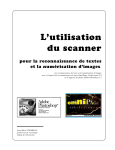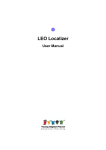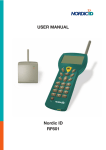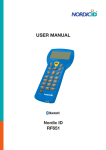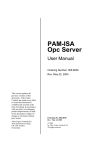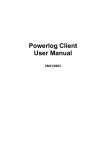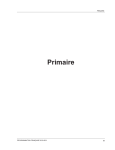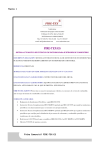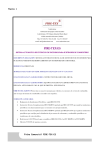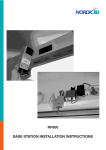Download Host application developing for the RF-family
Transcript
Host application developing for the
RF-family hand terminals
�������������������
Document history:
28.9.2005
Version 1.0
by Ari Pöyhönen.
Abstract
The Nordic ID RF-family hand terminals are easy and flexible solution for real-time and remote
control of database. The RF-family hand terminals acts like a terminal client for the backend system
so there is no need for programming of the hand terminal. The backend system runs on a server in
which the hand terminal connects through the base station(s). The backend system is responsible
for the User Interface elements such as Text Buttons and Input fields.
This document is intended for developing the backend system for RF-family hand terminals.
©2005 Nordic ID Oy
RF-series System Developer Guide, v. 1.0
2
�������������������
Contents
Document history:
2
Abstract
2
1
System operation
10
1.1
Operation of the Hand terminal
10
1.2
Initial state
10
1.3
Starting transaction
11
1.4
How many hand terminals can be used in same system?
11
2
Host application
12
2.1
Host application security
12
2.1.1
Radio link security
13
2.2
Checklist for good quality backend software developing
13
2.3
Character map of the hand terminal
14
2.4
Single- or multi threaded application?
14
2.4.1
Single thread application
15
2.4.2
Multi threaded application
15
2.5
Drivers
16
2.5.1
PLServer
16
2.5.2
Drivers for non-windows environment
17
3
Building development environment
18
3.1
System requirements
18
3.2
Sample program installation
19
3.3
Installing hardware
19
3.4
Test your hardware
19
4
4.1
My first host application
Creating”Hello World” Visual C++ project
©2005 Nordic ID Oy
RF-series System Developer Guide, v. 1.0
20
20
3
�������������������
5
Handling hand terminal messages
21
5.1
DataArrived event
21
5.1.1
DataArrived (event)
22
5.1.2
Starting the data handler thread
23
5.2
Forms
23
5.2.1
Hand terminal display area
23
5.2.2
Application forms
24
5.2.3
Designing forms
24
5.2.4
User Interface elements
24
5.2.5
Main menu
25
5.2.6
Handling data from Main menu form
26
5.2.7
The branching of the program
27
5.2.8
Clearing the UI elements
28
6
Input fields
28
6.1
Creating an input field
28
6.2
Input field reading to the application
31
6.2.1
The validation of the input field contents
31
6.3
Sending the text to the input field
32
6.3.1
Modifying the existing input field
32
6.3.2
Password style input fields
33
7
PopMessage
34
8
Sounds
35
9
Sending a message to hand terminal
35
9.1
Application example
35
9.1.1
What method
36
9.1.2
What
36
9.1.3
Hand terminal behavior when “What” is sent.
36
9.1.4
Using “What” method instead of “Receiver” method
37
©2005 Nordic ID Oy
RF-series System Developer Guide, v. 1.0
4
�������������������
10
Base station connections
37
10.1
Serial port connection
38
10.2
Connecting several base stations
39
10.2.1
Device servers
39
10.2.2
StartServer
41
11
Receiving and Transmitting RAW data
41
12
RF6xx Application Router
42
12.1
The RF6xx Application Router features
43
12.2
System operation
43
12.3
Format of connList.txt
44
12.3.1
Serial Port Connection:
44
12.3.2
Start Server
44
12.3.3
Client connection.
44
12.3.4
HOST application connections
45
12.4
Format of appList.txt
45
12.4.1
List of Remote host applications
45
12.4.2
Hand terminal access right list
45
12.4.3
Main menu item text
46
12.4.4
Main menu header text
46
12.4.5
Host down notification text
47
13
Host application samples on the CD
47
13.1
Forms sample
48
13.1.1
Calculator
48
13.1.2
Auto Scanning
48
13.1.3
User authorization form
49
13.2
FastInventory
49
13.3
WhatTest
50
13.4
SlideControl
52
13.5
Software wedge
53
©2005 Nordic ID Oy
RF-series System Developer Guide, v. 1.0
5
�������������������
13.6
PLMultiThread
54
13.7
ScanAndSend
55
14
APPENDIX A PLServer methods and events
56
14.1
Base station connection methods
56
14.1.1
Connect
56
14.1.2
StartServer
57
14.1.3
StopServer
57
14.1.4
ConnectToSerialServer
58
14.1.5
DisconnectSerialServer
58
14.1.6
GetSerialSvrStatus
59
14.1.7
SerialServerMessage (event)
59
14.2
User Interface elements
60
14.2.1
Text and TextEx
60
18.2.2
Button
60
14.2.3
NewField
61
14.2.4
NewFieldEx
62
14.2.5
PopMessage
63
14.2.6
Ack
63
14.2.7
SpecialCmd
64
14.2.8
GetSpecialData
67
14.3
Form and UI-element commands
67
14.3.1
ClearForm
67
14.3.2
ClearCmd
68
14.3.3
FieldCmd
68
14.3.4
FldTxt
69
14.3.5
SetView
69
14.3.6
SetFormID
70
14.3.7
GetFormID
71
14.3.8
What
71
14.3.9
What (event)
73
14.3.10
Send
73
14.3.11
DataArrived (event)
73
©2005 Nordic ID Oy
RF-series System Developer Guide, v. 1.0
6
�������������������
14.3.12
DataFromHsField (event)
74
14.3.13
SetNotify
75
14.4
Sound methods
75
14.4.1
Bell
75
14.4.2
Beep
76
14.5
Data receiving
77
14.5.1
GetData
77
14.5.2
IsData
77
14.5.3
GetExtraID
78
14.5.4
GetMessageNumber
78
14.5.5
GetRSSI
78
14.5.6
GetLastFrameID
79
14.5.7
GetReceiveBuffer
79
14.5.8
GetBatteryLevel
79
14.5.9
GetCRCValue
80
14.5.10
GetHsIdString
80
14.5.11
GetSourceIPAddr
80
14.6
Receiver mode
81
14.6.1
Receiver
81
14.6.2
IsReceiver
82
14.6.3
SendMsg
83
14.6.4
WaitReceiverAck
83
14.6.5
MessageReceiverNotFound (event)
84
14.7
The hand terminal serial port methods
84
14.7.1
DataToSerial
84
14.7.2
BinaryToSerial
85
14.7.3
WaitSerial
85
14.7.4
GetSerialData
86
14.8
Raw data methods
87
14.8.1
SendRawData
87
14.8.2
RawDataArrived (event)
87
14.9
General methods
88
14.9.1
DataIn
88
©2005 Nordic ID Oy
RF-series System Developer Guide, v. 1.0
7
�������������������
14.9.2
DataOut (event)
88
14.10
Sub Station Mode methods (SSM)
88
14.10.1
SendSSMData
89
14.10.2
SendSSMASCIIData
90
14.10.3
WaitSSMData
91
14.10.4
SendSSMAck
91
14.10.5
DataFromSSM (event)
92
14.10.6
DataFromSSMASCII (event)
92
14.11
Colors of PLServer “ID box”
93
15
APPENDIX B RF6xx Communication protocol
94
15.1
Message Frame Structure
94
15.1.1
Calculating CRC
95
15.1.2
Hand terminal Display
95
15.1.3
Initial Display Prompt
96
15.1.4
Text output on the Hand terminal Display
96
15.1.5
Commands HOST --> Hand terminal
96
15.1.6
Order of Execution OF Commands
97
15.1.7
SET_CURSOR
98
15.1.8
NEW_FIELD
98
15.1.9
NEW_FIELD_EX
99
15.1.10
FIELD_CMD
100
15.1.11
FLD_TXT
100
15.1.12
BUTTON
100
15.1.13
CLEAR_CMD
101
15.1.14
SEND_WHAT
101
15.1.15
SET_VIEW
102
15.1.16
POPMSG
102
15.1.17
BELL
102
15.1.18
BELL_EX
102
15.1.19
DATA_TO_SERIAL
103
15.1.20
WAIT_SERIAL
103
15.1.21
RECEIVER
©2005 Nordic ID Oy
RF-series System Developer Guide, v. 1.0
104
8
�������������������
15.1.22
FORM_ID
104
15.1.23
SPC_CMD
105
15.1.24
Commands Hand terminal --> HOST
108
APPENDIX C RF600 SSM mode protocol
110
16
16.1
Purpose of this document
110
16.2
Overview
110
16.3
The power-on configuration
110
16.4
Sending data from the host to the SSM base station
111
16.5
Sending data from the SSM base station to the host
111
©2005 Nordic ID Oy
RF-series System Developer Guide, v. 1.0
9
�������������������
1 System operation
The system consists of radio hand terminals, which are used to communicate wireless with the
host system via a receiver device using a very efficient communications protocol. The host system
can be just a PC or a more complex computer system.
The application software runs by the host system, the handheld appears to it like a wireless
keyboard/display/scanner. This eliminates the need for programming the handheld units, thus
making software development and updating extremely easy and allowing software to be flexible in
application. And more, the communication is rapid because it is real time.
1.1 Operation of the Hand terminal
The Hand terminal is designed to use application specific forms i.e. fields in the virtual display. This
helps to make the user interface of the Hand terminal flexible and easy-to-use. The commands
used to generate, modify, read and write the forms are described later in this document.
1.2 Initial state
After the batteries have been plugged in to the hand terminal, initial screen appears to the display.
Also, when no forms are used, the initial screen prompts.
The hand terminal shows as a prompt a user writeable header and an input field. This field can
be filled with data from the keyboard or from a laser scanner. Any text sent by the Host Computer
will clear the screen and show the text that was sent. Any user input (from the keyboard or a laser
scanner) will clear the text and the initial screen will be displayed again.
©2005 Nordic ID Oy
RF-series System Developer Guide, v. 1.0
10
�������������������
1.3 Starting transaction
The user starts a transaction by using the Hand terminal keyboard to make an entry, or by reading
a barcode. The Hand terminal then sends this data to the Host Computer (via the receiver device)
and waits for a message from the Host. If it does not receive a correct (check summed) message
within the specified time-out period, it will resend the original data as many times as it has been
instructed.
By default, the hand terminal sends 3 times between 1 second. If no answer during that time,
transaction failure will be generated on the hand terminal.
Note: When no entry is made on the Hand terminal by the user, it will remain in a standby state
and will not be able to receive data from the Host Computer. There are some exceptions
to this which will be described later.
1.4 How many hand terminals can be used in same system?
In theory, up to 65536 hand terminals can communicate with the host. But in practice, it depends
a lot on the radio traffic. In theory, one transaction takes max of 300 ms on the air when using in
RF600 system.
In the RF600 system the backend software receives circa three transactions per second depending
on the backend system response time is quick enough (<50ms).
In the RF650 system the backend software can receive 21 transactions per second if the backend
system is multithreaded and the response time is quick enough (<50ms).
©2005 Nordic ID Oy
RF-series System Developer Guide, v. 1.0
11
�������������������
2 Host application
The backend software can be executed in which ever computer and operating system in use. The
RF-family hand terminals are not equipment and/or operating system dependent.
What the backend software does, is simply to receive data from the hand terminal, handle it and
give response to terminal.
After the hand terminal begins the transaction by sending a data, it always waits for a response
from the backend software. For that reason, it is very important to send a response from the
backend software as quick as possible. The user can not operate with the hand terminal before the
response is received.
2.1 Host application security
Sometimes the signal of the hand terminal overlaps with the area where another RF-system is
being used in the same rf-channel. In this case there is possibility that the user interface of the
other backend systems is displayed in the hand terminal screen. To avoid this situation follow the
instruction below.
1. Always use different channel than the other system uses. The co-operation with the other
systems operator has to be made so that there are no same channels used in both systems.
Also it is strongly recommended that the consecutive channels are not used.
2. Do not set the backend software so that it can communicate with the unauthorized hand
terminals. The backend system has to keep a log of the hand terminals commID which
have right to access the system. If the unauthorized hand terminal is trying to communicate
with the server, the queries has to be rejected and NO information to the hand held has to
be transmited.
In the backend system, the DataArrived –event at the PLServer event handler should
always first authorize the hand terminal before the requests are transmitted any further.
3. Even if the hand terminal is authorized, User login and password authorization scheme
has to be used to confirm that the user of the hand terminal has access to the backend
software
©2005 Nordic ID Oy
RF-series System Developer Guide, v. 1.0
12
�������������������
2.1.1 Radio link security
The system developer has to estimate the importance of the secured radio pathway. Often the
transferred information is not so confidential that data encryption is really needed.
The encryption of data is recommended if data includes pin-codes or social security numbers.
The RF600 –devices are operated with 434MHz radio. The radiolink encryption is not very
complicated but it takes a lot of technical and special knowledge to decode it
The RF600 hand terminals include a data encryption -feature. The data is encrypted by using a 24bit encryption key. The same encryption key has to be entered in both hand terminal and the base
station in order them to get work together. By default the data scrambling –feature is disabled but
if needed it can be enabled with the RF600 configuration software (Piccopla).
The RF650 Bluetooth radio is secure enough to transfer confidential data.
2.2 Checklist for good quality backend software developing
•
Keep response times as fast as possible
•
Ignore the requests from unidentified hand terminals
•
Always answer to requests (except those from the unidentified hand terminals)
•
Validate the data from the hand terminal and responce to that
•
Develop application as multithread type.
•
Do not resend the UI-control if the hand terminal has it already.
•
Use a different radio channel than in adjacent companies.
•
Do not overrun the send buffer. The maximum size of transmitted data to the hand terminal
is 255 bytes. If the send buffer is full the PLServer UI-elements creation functions return
FALSE. The RF6XX protocol commands DATA cell sizes are listed in Appendix B.
•
Estimate the maximum number of hand terminals and transactions / hand terminal in worst
case scenario. This can occur in e.g. stock taking situation and there is a danger that radio
link or backend software chokes. In the RF600 backend system max 3 transactions per
second can be achieved if the response time is below 50ms in the backend software.
Test the system as well as possible before the installing it to the customer. E.g. the
software works with one or two hand terminals, but how does it work in a 10 hand terminal
environment?
•
©2005 Nordic ID Oy
RF-series System Developer Guide, v. 1.0
13
�������������������
•
Estimate the number of base stations needed. If the operating area of the hand terminals can
not be covered with one base station, the number of base stations needs to be increased.
Also the base stations have to be connected to the LAN with the Device server.
2.3 Character map of the hand terminal
The character map of the hand terminals is shown in ASCII table below.
If no desired characters found, please contact NordicID.
2.4 Single- or multi threaded application?
In the RF600 system there can be dozens of hand terminals operating simultaneously with the
backend software. When the number of hand terminals increase, the backend software has to be
able to handle them all. The hand terminal users may simultaneously send data to the backend
software.
©2005 Nordic ID Oy
RF-series System Developer Guide, v. 1.0
14
�������������������
2.4.1 Single thread application
The single thread application the messages are handled in a queue. If the handling of the message
takes seconds, all other hand terminals are not able to receive any information from the backend
software at the time.
The single threaded application can be used in the system where the hand terminals are not at very
intensive use. Fast data handling can prevent the delays in hand terminal.
2.4.2 Multi threaded application
In the multi threaded application the messages are handled simultaneously at separate processes.
The response is sent after the message is handled regardless the other processes states.
The multithreaded application is recommended to use if there are several hand terminals in the
system and the use of them is intensive.
Visual Basic does not offer appropriate tools for multithreaded applications. All multithreaded
©2005 Nordic ID Oy
RF-series System Developer Guide, v. 1.0
15
�������������������
examples in this document are made with Visual C++.
2.5 Drivers
The driver software preprocesses the data from the hand terminals. The base station has already
checked the CRC and the origin of the data before relaying it to the software driver.
Functions of the driver:
• Relays the data to the application
• Resends the data
• Blocks similar consecutive messages to the application.
• In a multiple base station system driver sends the response from the host thru the best
received signal strength base station.
2.5.1 PLServer
Nordic ID provides the driver for the Windows environment. The PLServer is a Windows ActiveX
control (PLServer.ocx), which controls the data communication between the base station and the
HOST application.
Example of the application where PLServer control is used
©2005 Nordic ID Oy
RF-series System Developer Guide, v. 1.0
16
�������������������
The PLServer makes HOST system software development easy by doing all the dirty work for you.
The use of PLServer provides a lot of functionality and code that you don’t have to write or debug.
All you have to do is to figure out the entry points and how to use them.
Note: Latest PLServer version can be downloaded from:
http://www.nordicid.com
2.5.2 Drivers for non-windows environment
If the backend software is executed in the non-windows environments (UNIX, Linux, AS400) the
driver software must be developed to the environment also (see RF-family communication protocol,
Appendix B).
However it is possible to create a backend system where the business logic is executed in nonwindows environment e.g. AS400 or UNIX. In this case the PLServer runs in the windows-based
computer and communicates in a network with an actual backend system.
©2005 Nordic ID Oy
RF-series System Developer Guide, v. 1.0
17
�������������������
The advantage of this procedure is that there is no need for developing drivers to the non-windows
operating system. So the actual application developing time is faster.
See also Chapter: RF6XX Application Router from this document.
This document describes the application development to the Windows OS with PLServer ActiveX
component.
3 Building development environment
The ”RF-family host programming tutorial” cd includes example programs in Visual basic and
Visual C++. All examples use the PLServer ActiveX component.
3.1 System requirements
System requirements for the application developing:
•
•
•
•
•
•
•
•
•
•
•
•
RF-family hand terminal (RF600 or RF650)
RF600 Base Station / Bluetooth dongle (RF650)
PC with Windows OS (W2k or XP)
Serial port connection for the RF600 Base Station
Visual Studio .NET 2003 or later (optional)
”RF-Family host programming tutorial” CD
RF-family hand terminal (RF600 or RF650)
RF600 base station or Bluetooth dongle (RF650)
Windows PC (w2k or XP)
Physical Serial port (RS232) for the RF600 base station
Visual Studio .NET 2003 or later (optional)
”RF-Family host programming tutorial” CD
©2005 Nordic ID Oy
RF-series System Developer Guide, v. 1.0
18
�������������������
3.2 Sample program installation
Insert “RF-Family host programming tutorial” CD in to the disk drive and wait until setup starts
up.
Default directory for the sample-files:
Program filesNordicIDRF-familySamples
The example software can be launched at:
Start ProgramsNordicIDRF-familySamples
Setup reqisters the PLServer automatically.
3.3 Installing hardware
Follow the instructions with the hand terminal and base station to install the hardware.
3.4 Test your hardware
Follow the steps below to ensure the communication between the host and the hand terminal:
1. Start ”Hello world” application from StartProgramsNordicIDRF-familySamples
2. Select correct COM port for the RF600 base station.
3. Press OK- or any F-key from the hand terminal.
4. “Hello World” text should appear in to the hand terminal screen.
5. “Hello World” text disappears when pressing any key from the hand terminal.
©2005 Nordic ID Oy
RF-series System Developer Guide, v. 1.0
19
�������������������
Possible reasons for failure:
•
•
•
•
•
•
No batteries in the hand terminal
No serial cable connected between the base station and the PC COM port.
No power in the base station
The Base station and the hand terminal are in different channel
The base station has been connected to wrong COM port
The COM port is already used by another device. (Create file error.. in PLServer screen.
4 My first host application
Follow instructions in this chapter to create “Hello World” –type application with Visual C++.
4.1 Creating”Hello World” Visual C++ project
1.
2.
3.
4.
5.
6.
7.
8.
9.
10.
11.
12.
13.
14.
15.
Start Visual Studio .NET 2003
Select from File menu New Project…
Select project type as MFC and template: MFC application
Set Name and Location and press OK
MFC application wizard starts
Set application type: Dialog based. Press “Finnish” button.
Open Main dialog from the Resource view.
Right mouse click over dialog and select Insert ActiveX control..
Select PLServer control from the list.
Place PLServer control to proper place in to the dialog.
Right mouse click over PLServer and select “Add variable..” .
Set PLServer control variable like: m_pl
Right mouse click over PLServer and select “Add Event Handler..”
At Event handler wizard, select “DataArrived”.
Go to edit DataArrived handler and add two lines of code:
m_pl.PopMessage(id,64,”Hello World”);
m_pl.Send(id,-1);
©2005 Nordic ID Oy
RF-series System Developer Guide, v. 1.0
20
�������������������
16.
17.
18.
Add button to dialog
Set button caption “Connect to COM port”
Goto button click handler and add one line of code:
m_pl.Connect(4);
// This Connects to COM4.
// Choose correct COM number for your base station
19.
20.
21.
22.
Compile executable and run it.
Press “Connect to COM port” button.
Press OK or and F-key from the hand terminal.
“Hello World” PopMessage appears to the hand terminal screen.
HelloWorld esimerkki koodit löytyvät Samples hakemistosta:
•
•
HelloWorld_VC (Visual C++)
HelloWorld_VB (Visual Basic)
5 Handling hand terminal messages
When user starts a transaction by sending a data to the host, the PLServer sends a “DataArrived”event to the backend software. The application handles the data and sends a response. The
response can be a new form or some supplementary information to the excising form in the hand
terminal. The backend software has almost unlimited possibilities choosing which data is sent to
the hand terminal.
Note: The backend software has always to send a response to the hand terminal. Except if the
hand terminal is not authorized. Then the response should not be submitted! (see chapter
“Host application security”)
5.1 DataArrived event
PLServer triggers this event when receiving data from the hand terminal.
Host application handles received data and sends an answer back to the hand terminal with Send()
-method.
©2005 Nordic ID Oy
RF-series System Developer Guide, v. 1.0
21
�������������������
5.1.1 DataArrived (event)
PLServer launches this event when receiving data from the hand terminal. Host application handles
received data and sends an answer back to the hand terminal with Send( ) method.
While DataArrived event is handling hand terminal data, PLServer cannot launch any other
DataArrived event at this time. Therefore, it’s recommended that Host application creates a
separate thread to handle hand terminal data and release DataArrived handling as fast as possible.
Multithread application is not necessary application gives fast response and only few hand terminals
are used at same time.
(event) DataArrived(long id, short frameid)
Parameters (given by PLServer)
Hand terminal commID
id
The number of form defined by the user. If the frameid is -1, the
data comes from the initial screen or from a function key. This
frameid
value is defined in Send( ) method.
See also
Send( ) method
Note: During the DataArrived –event is handled any other data cannot be handled at the
same event. So it is highly recommended to free the DataArrived –handler as quick
as possible.
©2005 Nordic ID Oy
RF-series System Developer Guide, v. 1.0
22
�������������������
5.1.2 Starting the data handler thread
In the multi threaded applications the data handling –thread is launched in DataArriver –handler. Only
commID and frameID parameters are passed to the DataHandled –thread. Then the DataArrived
–handler is exited immediately. This action ensures that data can be simultaneously processed and
received from the hand terminal.
Example of starting the Data Handler -thread
5.2 Forms
5.2.1 Hand terminal display area
The Hand terminal has a virtual display page of 12 x 20 characters. The actual display size) is 8 x
20 characters, so that only one third of the virtual page can be viewed at one time.
All UI-elements are addressed by positions. Position 0 is upper left corner and position 239 is
down right corner.
©2005 Nordic ID Oy
RF-series System Developer Guide, v. 1.0
23
�������������������
5.2.2 Application forms
Usually the backend software has several interfaces for the user. So the software has to know what
kind of form is currently used in the hand terminal. The PLServer method SetFormID can be used
to identify every form before it is sent to the hand terminal.
The FormID is saved to the memory of the hand terminal. In every transaction when the user sends
data to the host, this FormID is sent also. The GetFormID is used to find out what kind of form user
has in the hand terminal.
5.2.3 Designing forms
Before the writing the code of the backend software, there has to be made some planning for
the forms. FormPlanner.xls –excel file is helpful tool for that. That tool can be also used to create
“screenshots” for the user manual of the backend software.
5.2.4 User Interface elements
The backend software can use several elements to create forms:
User Interface elements are:
•
Text - Text can be created with TextEx –method.
•
Input field - These fields may be filled by using the keyboard or the laser scanner. Fieds are
underlined. Input field is active when cursor is visible:
Some input fields can only be filled by keyboard. See more information from NewField and
NewFieldEx method.
•
Button - When active, user can only press OK button to send information to the host.
Active button is completely black. Inactive button may look like a plain text, so it would be useful
to add extra characters to beginning and end like < > or [ ] in order to separate texts and buttons.
Button method creates Button element to the form.
©2005 Nordic ID Oy
RF-series System Developer Guide, v. 1.0
24
�������������������
The UI-elements are displayed on the form until one of the following events occurs:
•
•
•
User resets device (batteries out and back in or keys:SHIFT+DEL)
Host sends ClearForm method
Host sends ClearCmd method
Set of UI-elements in the form
There is always one active UI-element on the hand terminal. The user can activate the desired
UI-element by pressing the arrow buttons or the active UI-element can be set from the backend
software.
Tip: There is no need to create the form if it is already at the hand terminal. This action reduces the
radio traffic and simplifies the backend software.
5.2.5 Main menu
First screen in the hand terminal is usually the main menu which is displayed after the hand terminal
connects for the first time to the backend software.
Main menu of Forms sample application
©2005 Nordic ID Oy
RF-series System Developer Guide, v. 1.0
25
�������������������
The main menu creation function:
Position defines the Button –UI element displacement on the form. MAIN_MENU_FORM is the
unique ID-number which is saved to the hand terminal with the SetFormID-method. Following
constants are found in PLConst.h –file.
5.2.6 Handling data from Main menu form
The user of the hand terminal starts the transaction by choosing one of the input fields in the Main
menu with the arrow buttons and confirms the selection with the OK-key. From the data received
the backend software has to identify the Button –pressed.
©2005 Nordic ID Oy
RF-series System Developer Guide, v. 1.0
26
�������������������
In the transaction the contents of the ALL input fields are not necessary sent to the backend
software. In the Main menu –example application there are 3 locked input fields where the user
cannot type text with the keyboard. The only thing that the user can do is to activate the input
field by choosing it and pressing the OK-key to send the content of the particular input field to the
backend software.
IsData –function of the PLServer can be used to check which button is pressed. IsData returns
TRUE, if the data is from the particular input field.
BOOL IsData (long id, short pos)
Parameters
id
Hand terminal commID number
Position of the input field (0-239)
pos
Return value
True
Data coming from pos field.
False
No data coming from pos field.
See also:
GetData
5.2.7 The branching of the program
Because of the integrity of the backend software it is recommended that the creation and the data
handling of the form are coded in the separate functions.
Functions from the Forms -example
See the source code of the Forms –example at Run() –function in the DataHandlerThread.cpp.
©2005 Nordic ID Oy
RF-series System Developer Guide, v. 1.0
27
�������������������
5.2.8 Clearing the UI elements
The UI-elements on the form are displayed until the device is resetted or the ClearForm –method
is called. Every time the new form is created in the hand terminals display, it is recommended to
call ClearForm –method.
If only a part of the UI-element in the form has to be removed, ClearCmd method can be used. With
ClearCmd –method it is able to remove text only and/or input fields or those content.
6 Input fields
The maximum number of input field in the form is 20. The length of the input field is can be 1 – 63
characters. If there is no text in the input field, in other words it is empty, it displays as underline
characters (_ _ _ _ _ _) in the hand terminal.
Empty input field can be completed either typing with the keyboard or scanning a barcode with a
barcode scanner. User can activate the desired input field or button by using the arrow buttons to
move the cursor on it.
All the input from the keyboard or the scanner will be displayed in the active input field. Exception
to this rule is the NewFieldEx –methods READER_DEFAULT feature. By using this feature it is
possible to display characters to the non-active input field.
The input fields can be defined so that it can not be filled with the barcode reader. l
6.1 Creating an input field
Input fields to the form are created with NewField and NewFieldEx –methods. The behavior of the
input field can be set in the parameters of these methods.
©2005 Nordic ID Oy
RF-series System Developer Guide, v. 1.0
28
�������������������
BOOL NewField (long id, short pos, short field_len, short style)
Parameters
id
pos
field_len
style
Bit 0
Hand terminal commID number
Start position of the input field. ( 0 - 239 )
Field length
Style bits of the input field.
SND_ENTER
Field is sent to HOST by pressing the OK key
Field is not sent if the SND_ALL command
NO_SEND
Bit 1
occurs. Field will be sent, if the field itself gave
the SND_ALL command.
All fields in the page, (except NO_SEND fields) are
SND_ALL
Bit 2
sent to the host when the OK key is pressed.
Field is locked. Field cannot be written to (used
FLD_LOCK
Bit 3
for “button” style fields. )
FLD_LINE
Bit 4
Field is underlined. _ _ _ _ _ _ _ _ _
Field can be filled with laser- or external scanner
FLD_READER
Bit 5
data.
FLD_ACKCLR
Bit 6
Field is cleared if ACK is received.
FLD_ACTIVE
Bit 7
Field is active ( it has a cursor ).
SND_ENTER and FLD_READER combinations:
SND_ENTER
FLD_READER
FUNCTION
Field is not sent by pressing the OK key, and
0
0
cannot be read with a laser scanner.
Field is not sent by pressing the OK key, but it
0
1
can be filled from the keyboard and with a laser
scanner.
Field is sent by pressing the OK key, but cannot
1
0
be filled with a laser scanner.
Field is sent by pressing the OK key or by reading
1
1
with a laser scanner.
Return value
True
Command added to the send buffer successfully
False
Send buffer is full
©2005 Nordic ID Oy
RF-series System Developer Guide, v. 1.0
29
�������������������
NewFieldEx
• Defines a new Input field in to the hand terminal screen.
• NewFieldEx method is same as NewField ( ) but style bit’s OVR and READER_DEFAULT are
replaced bit’s FLD_LINE and FLD_ACKCLR.
• Field is underlined automatically.
• A maximum of 20 input fields can be defined for one form.
BOOL NewFieldEx (long id, short pos, short field_len, short style)
Parameters
id
pos
field_len
style
Bit 0
Hand terminal commID number
Start position of the input field. ( 0 - 239 )
Field length
Style bits of the input field.
Field is sent to HOST by pressing the OK
SND_ENTER
key
Field is not sent if the SND_ALL command
NO_SEND
Bit 1
occurs. Field will be sent, if the field itself
gave the SND_ALL command.
All fields in the page, (except NO_SEND
SND_ALL
Bit 2
fields) are sent to the host when the OK
key is pressed.
Reserved
Bit 3
Reserved set as “0”
Overwrite mode. When OVR is set, and the
field becomes active, the cursor moves
OVR
Bit 4
to the starting position of the field. When
the cursor is in the starting position, the
previous text will be overwritten by typing.
Field can be filled with laser- or external
FLD_READER
Bit 5
scanner data.
If another field is active and it has not
FLD_READER set, laser scanner is
activated and data goes to this field
READER_DEFAULT automatically. Only one READER_
Bit 6
DEFAULT field can be defined per form.
This bit has no effect if FLD_READER bit is
not set.
FLD_ACTIVE
Bit 7
Field is active ( it has a cursor ).
SND_ENTER and FLD_READER combinations:
SND_ENTER
FLD_READER
0
0
0
1
1
0
FUNCTION
Field is not sent by pressing the OK key,
and cannot be read with a laser scanner.
Field is not sent by pressing the OK key,
but it can be filled from the keyboard and
with a laser scanner.
Field is sent by pressing the OK key, but
cannot be filled with a laser scanner.
Field is sent by pressing the OK key or by
reading with a laser scanner.
1
1
Return value
True
Command added to the send buffer successfully
False
Send buffer is full
©2005 Nordic ID Oy
RF-series System Developer Guide, v. 1.0
30
�������������������
6.2 Input field reading to the application
The GetData –method returns a string from the defined input field. However the IsData -method
should be used to check if the hand terminal has just sent the data from that particular input field.
The IsData –method is no need to use if it is already known that the only data the hand terminal can
send is from that particular input field.
In this example GetData returns the string of the input field in position 47.
6.2.1 The validation of the input field contents
The user input to the input field can be any character in the characters set. So the validation of the
input data is very important.
The input field cannot validate the data input. E.g. if the input has to be between 1 and 100, the
backend software has to do the validation of the data. If the data is not within the range, the
Popmessage can be sent to the hand terminal.
The data validation example:
©2005 Nordic ID Oy
RF-series System Developer Guide, v. 1.0
31
�������������������
6.3 Sending the text to the input field
The application can send text to the input field by using FldTxt –method if the input field is already
created with NewField or NewFieldEx –functions. The input field creation function can be sent at
the same time than text input –method. If the input field contains text it will be overwritten.
BOOL FldTxt (long id, short pos, LPCTSTR txt)
Parameters
id
pos
txt
Return value
True
False
Hand terminal commID number
Position of the input field. ( 0 - 239 )
Text for the field.
Command added to the send buffer successfully
Send buffer is full
6.3.1 Modifying the existing input field
The backend software can modify the parameters of the existing input field. The application should
be designed so that the user of the hand terminal has to make as few keystrokes as possible. The
FieldCmd –function can activate the certain input field so that the user has no need to use the
arrow keys for navigation.
With the FieldCmd –function following commands are available:
•
•
•
•
Remove the input field
Clear the input field
Lock the input field
Activate the input field
©2005 Nordic ID Oy
RF-series System Developer Guide, v. 1.0
32
�������������������
Note: There can be only one FieldCmd –command with FLD_ACTIVE –flag on at the transmission
to the hand terminal. This is because of in the form there can be only one UI element active at the
time.
See the using of FieldCmd –method at the Forms sample –source code.
BOOL FieldCmd(long id, short pos, short fcmd)
Parameters
id
Hand terminal commID number
pos
Position of the input filed
FLD_
Bit 0
Removes the field
REMOVE
Bit 1 FLD_CLEAR Clears the field (from locked fields also)
Bit 2 Reserved
Bit 3 FLD_LOCK
Locks the field (cannot be written to)
fcmd
Bit 4 Reserved
Bit 5 Reserved
Bit 6 Reserved
Bit 7 FLD_ACTIVE Field is set to active.
Return value
True
Command added to the send buffer successfully
False
Send buffer is full
6.3.2 Password style input fields
It is recommended to authorise the user of the hand terminal before the access is granted to the
system.
Below is an example form from the Forms -sample application. The input fields where the user
inputs the user ID and the password are shown to the user as *-characters.
©2005 Nordic ID Oy
RF-series System Developer Guide, v. 1.0
33
�������������������
The backend software handles the content of the input fields as normally. SpecialCmd –method is
used to set max. 3 input fields to ”Password style” input fields.
See at the Forms-sample source code and at definition of SpecialCmd –method how to create
“Password style” input fields.
Note: Input fields are created normally with the NewField- or NewFieldEx –methods and
after that they are set to “Password style” input fields by using the SpecialCmd
–method.
7 PopMessage
The PopMessage –method is used to send informative text to the hand terminal screen without
destroying the UI-elements on the form.
All UI-elements on the hand terminal screen are hidden when the PopMessage is displayed. The
PopMessage disappears by pressing any key of the keyboard and the previous UI-elements
appears on the display.
PopMessage is an efficient way to inform the user in various situations e.g. if the user input is not
in the allowed range.
BOOL PopMessage (long id, short pos, LPCTSTR txt)
Parameters
id
Hand terminal commID number
pos
Start position of the button. ( 0 - 79 )
Text for the screen. (May include VT and CR characters.)
txt
Return value
True
Command added to the send buffer successfully
False
Send buffer is full
©2005 Nordic ID Oy
RF-series System Developer Guide, v. 1.0
34
�������������������
8 Sounds
The backend software can use Bell- and Beep –methods to play sound on a hand terminal. Most
common situations where sounds are used is to signal a warning or a failure to the user. It is
recommended that PopMessage is used in parallel with sounds for detailed info.
The Bell –method is used to create a short sound. With the Beep –method it is able to play a short
sequence of sounds with different pitch and duration.
9 Sending a message to hand terminal
The hand terminal is not able to receive data from the backend software if the user of the hand
terminal hasn’t started a transaction. This feature saves the battery. Usually the transaction begins
with pressing the OK- or F- keys. The radio of the hand terminal stays on until the response from
the backend software.
However it is possible to set the hand terminal so that in the defined time intervals it keeps asking
if the backend software wants to send data to the hand terminal.
9.1 Application example
The hand terminals are used in the store – warehouse environment. The clerk in the store counts
the items in the shelves and sends an order to the warehouse if needed. The clerk scans the
barcode from the item, inputs a quantity and sends an order to the backend software.
The hand terminal in the warehouse is configured to ask data from the backend software. So
next time the hand terminal in the warehouse asks the data from the application by using the
WHAT -command, the backend software relays the order to the hand terminal. The hand terminal
receives the order and signals the user with a beeping sound to notify of an incoming request. In
the display
©2005 Nordic ID Oy
RF-series System Developer Guide, v. 1.0
35
�������������������
9.1.1 What method
What –method is used to configure the hand terminal to send the “What” –query at intervals (1
s – 99 s) to the backend software. The What-query is a ”Is there any messages for me?” –like
question to the backend software.
When the hand terminal sends “What” signal, the PLServer triggers What –event instead of
DataArrived. It is recommended (but not necessary) that the application sends a response to the
hand terminal .
9.1.2 What
The hand terminal sends WHAT command (18h) to HOST every time between specified delay
seconds.
BOOL What (long id, short delay)
Parameters
id
Hand terminal commID number
0 – 99 seconds
delay
If DELAY is 0, The hand terminal stops sending “WHAT” commands
Return value
True
Command added to the send buffer successfully
False
Send buffer is full
See also
“What” event
Hand terminal send WHAT command to HOST every time between specified delay parameter.
The hand terminal stops sending “WHAT” when the hand terminal is reset or delay parameter is
0.
Example, host command What (id,5); set HS to send “ what” code between 5 second. When Host
gives What (id,0), HS will stop sending “what” code.
9.1.3 Hand terminal behavior when “What” is sent.
Hand terminal waits answer from host after WHAT code is sent. Wait time is same as “Reception
time limit” parameter in hand terminal. Default is 1 sec.
©2005 Nordic ID Oy
RF-series System Developer Guide, v. 1.0
36
�������������������
If no answer from host within Reception time limit, WHAT code resends are made as many times
specified at “Resending time” parameter. Default 3 times.
If all resends are used and still no answer from host, HS will not generate transaction failure beeps
and “F” sign. Then “WHAT” code is sent to the host next time until x seconds is expired.
9.1.4 Using “What” method instead of “Receiver” method
Some cases RECEIVER mode has been used to keep radio open and listening messages from
host. However, problem of using this method is higher battery consumption and possibility of data
loss. Also host application developing might be more complicated.
Using “What” is more reliable and simple than Receiver mode so it’s highly recommended to use
What instead of Receiver mode
Note: What-method can operate in two different ways in the hand terminal. The old style is that the
query is sent only once after a period of time. The new style is to send the queries continuously at
intervals until the backend software stops the process with What(0) -command.
Behavior of the ”What” is chosen from the menu in the hand terminal:
Settings ”What” Behavior
(0 = New style)
(1 = Old style)
10 Base station connections
The base station is needed for communication between the hand terminal and the backend
software. The base station transmits the signals to and from the hand terminals and relays them to
the backend system.
©2005 Nordic ID Oy
RF-series System Developer Guide, v. 1.0
37
�������������������
10.1 Serial port connection
The base station connects to the backend software thru the RS232-port. Default settings for the
RS232-port are 19200,8,n,1 and it is connected to the COM-port in PC with the special cable from
the Nordic ID.
The backend software needs to open and connect to the COM-port with the PLServers connect
-method.
The application is connected to PC serial port by using the Connect -method.
BOOL Connect(short com_port):
Parameters:
<com_port> COM port number of the HOST PCExample:
Connect( 1 ) //Connect to COM 1
Connect( 0 ) //Disconnect
Return value:
True
if connected successfully
False
if port not exist or port is already in use.
The opened COM-port can be seen in the PLServer control window.
COM-port opened successfully.
Unsuccessful opening of the COM-port.
©2005 Nordic ID Oy
RF-series System Developer Guide, v. 1.0
38
�������������������
10.2 Connecting several base stations
If the working area cannot be covered with only one base station, more base stations can be
connected to the backend system by using the Local Area Network (LAN).
10.2.1 Device servers
Devices that transform the serial-communication to TCP/IP –communication are called Device
servers.
There are several device server brands and manufacturers and those should also work with the
RF600 base station. Usually those are server type of devices which means that backend software
creates the TCP/IP connection to the device. In some cases the device server may work as clienttype, which mean that they make the connection to the backend software.
The backend software creates the TCP/IP connection by using the PLServer –method.
This method creates a network session between device server and PLServer. Up to 255 server
connections can be made simultaneously. This method starts connection procedure and returns
immediately.
If network adapter is not available, PLServer tries to reconnect in to it automatically between 10
seconds until DisconnectSerialServer has been called or application closes.
©2005 Nordic ID Oy
RF-series System Developer Guide, v. 1.0
39
�������������������
short ConnectToSerialServer(LPCTSTR addr, short port):
Parameters
addr
String value of TCP/IP address of the device server.
port
Port number of the network adapter (short value)
Example
retval = ConnectToSerialServer(“192.168.0.1”, 7001);
if (retval == -1) <Cannot connect to serial server>
else <connection succesful. Save retval as a session number>
Return value
Return value indicates the session number.
If -1, All 255 servers has been used.
See also
DisconnectSerialServer
SerialServerMessage (event)
The successful connection to the Device server is indicated with a red text shown below:
The number after the ”Serial Servers:” –text indicates how many PLServers are connected to the
application.
Usually the TCP/IP connections are created when the application starts up. The PLServer
automatically closes the connection when the application shuts down.
The PLServer can act like a server and wait for connections from clients. When the Device server
has configured to act like a client, it has to be configured also to contact to the PLServer.
©2005 Nordic ID Oy
RF-series System Developer Guide, v. 1.0
40
�������������������
10.2.2
StartServer
Starts to listen client connections to the specified TCP/IP port
BOOL StartServer(short port):
Parameters:
<port>
Port number where Clients connects
Example:
StartServer( 1024)
//Starting server and allow connections to 1024
Return value:
True
If server started succesfully
False
If the server cannot be started
See also
StopServer
Green clients –text is shown in the PLServer window, when the StarServer –method is called. The
number after the Clients: states the number of clients connected.
11 Receiving and Transmitting RAW data
PLServer contains the functions of receiving and sending raw data over the TCP/IP network. The
raw data can be used with third party hardware e.g. network printer or GPS-receiver.
First thing is to create TCP/IP connection by using the ConnectToSerialServer –method. This
function returns the device ID.
Example: Creating TCP/IP –connection to receive GPS-data.
The PLServer RawDataArrived -event (with parameters connID, received data and data length) is
triggered when data is sent by the third party hardware.
SendRawData –method can be used to sent raw data to third party device.
©2005 Nordic ID Oy
RF-series System Developer Guide, v. 1.0
41
�������������������
12 RF6xx Application Router
The RF6xx Application Router is a Windows application which handles several functions that
system integrator doesn’t have to implement in the host application. It helps system developers
who don’t want to use PLServer in their business application. Usually, it is quite hard programming
job for the non PLServer developer to implement roaming, resend handling, CRC checking and
other functionalities that RF6xxAppRouter (PLServer) already has.
In some cases, there is need to use several separate host applications but still use same base
stations. The user of the hand terminal can select host application from the menu. The Application
Router and the remote host applications are connected together by using a TCP/IP connection.
©2005 Nordic ID Oy
RF-series System Developer Guide, v. 1.0
42
�������������������
12.1 The RF6xx Application Router features
• Handling the base stations and the remote host connections.
• Filters received messages that only one message is passed to the remote host.
• Controlling the hand terminal access rights. Possible to define that the specific hand terminal
can use only the specific host applications.
• Main menu of the Application Router can be opened by pressing defined (hot) key. (Like:
“F10”)
• Up to six (6) remote host applications can be defined.
• Notifies the hand terminal user when the remote host application is not available.
• Supports the RF600 and RF650Direct hand terminals
• connList.txt Connection list file for defining the base station and the remote host
connections.
• appList.txt Application list file for specifying remote host applications and the hand terminal
access rights.
12.2 System operation
The RF6xxAppRouter program can be set to start automatically when PC is started. While starting,
the RF6xxAppRouter reads connList.txt file and opens the connections of the base station and
the remote hosts. After connections, the RF6xxAppRouter opens appList.txt file which specifies
remote host applications and hand terminal access rights. The appList.txt consist also the text for
the hand terminal display when main menu is opening and text when remote host is not available.
When the hand terminal user connects first time to the AppRouter, main menu of the available host
applications will be appear in to the hand terminal screen. The hand terminal user can select the
application to use. When selected, the hand terminal goes to the initial state. Next sending with the
hand terminal will be routed to the remote host. The AppRouter will remember routing path as long
as the user presses “main menu” key (Like: “F10”).
Note: When making changes to the connList.txt and appList.txt, RF6xxAppRouter program
must be restarted.
©2005 Nordic ID Oy
RF-series System Developer Guide, v. 1.0
43
�������������������
12.3 Format of connList.txt
12.3.1
Serial Port Connection
Open the serial port connection for the RF600 base station. Only one serial port connection at the
time is possible.
[COM:<port number>]
Example:
COM:1
//Opens COM1
12.3.2
Start server
Listen client TCP/IP connections to the specific port.
[SERVER:<port to listen>]
Example:
SERVER:1200
12.3.3
Client connection.
Create TCP/IP connection to the specific address and port.
[CLIENT:<tcp/ip_addr or name:port]
Example:
CLIENT:194.100.186.39:10101
CLIENT:DemoPC:7001
©2005 Nordic ID Oy
RF-series System Developer Guide, v. 1.0
44
�������������������
12.3.4
HOST application connections
Create connection to the remote host. The remote host must be in TCP/IP server mode for listening
incoming connections to the specific port.
[HOST:<tcp/ip addr or name:port:<App name>]
NOTE: App name must be same than specified in appList.txt APPLICATIONS section
Example:
HOST:127.0.0.1:500:PLAPP
HOST:DemoPC:1100:FAST_INVENTORY
12.4 Format of appList.txt
12.4.1
List of Remote host applications
[APPLICATIONS:<App_1_name>:<App_2_name>:<App_3_name>:<App_4_name>...]
• App_x_name must be same than name when creating remote host connection in connList.txt
• Up to 6 applications can be routed.
• Application names are printed in the main menu where the user can select.
Example:
APPLICATIONS:PLAPP:FAST_INVENTORY
12.4.2
Hand terminal access right list
[HS_ID:<ID nro>:<App number>]
• Hand terminal ID which only have access to the system.
• If no HS_ID entries, all HS have access to all applications.
• App number specifies access right to available applications. In same order than in APPLICATION
section.
• If HS entries but no correct HS_ID in the list, then no response from AppRouter.
©2005 Nordic ID Oy
RF-series System Developer Guide, v. 1.0
45
�������������������
Example:
HS_ID:12345:1
HS_ID:44444:12
HS_ID:23022:2
12.4.3
This HS can only use app1 (PLAPP)
This HS can use app1 and app2 (PLAPP and FAST_INVENTORY)
This HS can use only app2 (FAST_INVENTORY)
Main menu item text
[MAIN_MENU_STRING:<”STRING”>]
• When RF6xxAppRouter receives this string, the main menu of the applications will be
opened.
• <STRING> can be any which comes from the hand terminal initial screen or from F-key as a
plain string.
Example:
MAIN_MENU_STRING:F10
//When HS user sends F10, the main menu will be opened
12.4.4
Main menu header text
MAIN_MENU_HEADER:<”Header string”>
•
This string will be displayed in the main menu form as a header text. (Max 20 char)
Example:
MAIN_MENU_HEADER:* RF600 Demos *
©2005 Nordic ID Oy
RF-series System Developer Guide, v. 1.0
46
�������������������
12.4.5
Host down notification text
HOST_DOWN_TEXT:<”Host down text”>
•
Host down text will be displayed as a PopMessage in the hand terminal screen when
connection to the specific host has been lost.
Example:
HOST_DOWN_TEXT:
Host down!
Try again later
13 Host application samples on the CD
The product manual CD contains the demo applications with source codes. The applications
demonstrate different functionalities of the PLServer. The examples are made with VB6.0, VC++
6.0, VB NET 2003 or VC++ 2003.
The source codes with working solutions are offered to study for the application developer.
Most of the applications offer three alternatives for connecting to the base station.
Choose:
• Serial Connection, if the base station is connected to the COM-port of the PC
• StartServer, if the base station is connected to the DeviceServer that is configured to clientmode. Type the port number and press “StartServer” –button. There has to be TCP/IP –address
and -port of the PLServer computer configured in the Device server.
• Serial Server Connection, if the Device server is configured to host. Type the TCP/IP –address
and –port in the Serial Server Connection –dialogue. This method allows to connect several
Device server.
©2005 Nordic ID Oy
RF-series System Developer Guide, v. 1.0
47
�������������������
13.1 Forms sample
In the main menu of the Forms sample –application the user can choose the desired function by
using the arrow keys. This main menu looks like typical main menu of the backend software.
Forms sample is a multithreaded application and it is created with Visual C++. The basic structure
of this program can be used when creating the actual backend software.
13.1.1
Calculator
This is simple two input calculator. The user input value1 and value2 with the keyboard and then
chooses the operand below the values. The result is shown after the “=” –character.
This demonstrates different types of input fields. Value1 and Value2 input fields does not send data
when the user presses the ok-key.
When the user chooses the operand by activating it and pressing the ok-key, the input text of the
Value1 and Value 2 input fields are sent to the backend software.
The operation buttons (+,-,x and /) are created by using the NewFieldEx and FldTxt –methods with
SND_ALL flag ON. This is because of the content of the Value1 and Value2 –input fields has to be
sent simultaneously with the operand to the host.
13.1.2
Auto Scanning
The backend software can ”press” the button in the hand terminal. By using the SpecialCmd
–method it is able to define the key which is ”pressed” immediately after the hand terminal has
received response from the backend software.
The example application is meant for user to read barcodes continuously and quick. When the
application receives the code it immediately sends command which activates the barcode reader
again. The user doesn’t need to press scan-key to activate scanner.
The READER_DEFAULT flag of the NewFieldEx -method allows activating the barcode scanner
even if the input field is not active. E.g. if the “Start” button in the application is active, the reader
activates with the scan-key.
©2005 Nordic ID Oy
RF-series System Developer Guide, v. 1.0
48
�������������������
After the hand terminal has read the barcode, it is sent to the application. The application reply
activates the barcode scanner without a user entry.
If the barcode scanner is held in front of the barcode, it is read continuously until the barcode is
removed or the user presses any key.
The number of successful scans is also displayed.
Note: If more than one hand terminal is using the same form simultaneously, the displayed number
is sum of the all hand terminals scans.
13.1.3
User authorization form
This form is example of input fields that are defined with SpecialCmd –method. The characters of
the password are displayed as * -characters in the hand terminal display.
After the UserID and Password –fields are sent to the host, it replies by using the PopMessage
and displays the actual content of the input fields, clears the input fields and sets the UserID –field
active by using the FieldCmd –method.
13.2 FastInventory
The Fast Inventory is a simple application for collecting data to the specific text file using the RF6xx
hand terminal.
Screenshot of Fast Inventory Application:
©2005 Nordic ID Oy
RF-series System Developer Guide, v. 1.0
49
�������������������
When the hand terminal connects first time to the FastInventory program, following screen appears
in to the hand terminal screen:
The hand terminal user can type count and scan code of product: After scanning the code, data
will be transmitted to the host and save to the specific text file. Fields are separated by semicolon
(;) for example: (code; count; date; hand terminal ID)
023942874102; 15; 20.9.1999 9:07:55; 3564
Item fields are separated by semicolon which is easy to import to Excel, Access, etc.
This information at the input fields is sent to the backend software after successful barcode reading
or OK-key entry when Code-field is active.
READER_DEFAULT –flag is set to the Code –field. This means that the information of the barcode
scanning is displayed to the Code –field even if it is not active.
The FastInventory example application is made with Visual Basic 6.0.
13.3 WhatTest
This is a simple What –method example. By using the What –method the hand terminal is configured
to send What –event in 5 second intervals. The response is the content of the edit –box and is sent
to the input field on the hand terminals display.
The hand terminal enters to the sleep mode after 30 seconds of inactivity. However it keeps on
sending the What –event as in normal mode.
If the Send Bell is checked at the display of the hand terminal, it signals with a beep and turns on
the display while on sleep.
©2005 Nordic ID Oy
RF-series System Developer Guide, v. 1.0
50
�������������������
Note: Set the ”What behavior” to 0 (New style) at the settings menu of the hand terminal.
WhatTest is a Visual Basic 6.0 application.
©2005 Nordic ID Oy
RF-series System Developer Guide, v. 1.0
51
�������������������
13.4
SlideControl
The Slide control application makes hand terminal to work as a remote control of the power point
presentation program.
Only one hand terminal can control the PPT slides at the time.
The hand terminal serial number must be in the “Serial number of the remote control:” edit box.
Note: Slide control program generates key press events to the operating system.
Therefore, all keystrokes from hand terminal (Back, next...) app goes always to the currently active
application.
Setting up Slide Control:
1. Open Slide Control program
2. Connect to the Base station
3. Type hand terminal serial number to “Serial number of the remote control” edit box.
4. Minimize Slide control
5. Activate PowerPoint program
6. Start using Slide Control with the hand terminal.
©2005 Nordic ID Oy
RF-series System Developer Guide, v. 1.0
52
�������������������
13.5 Software wedge
Software wedge program receives data from the hand terminal and sends characters to the active
window as if typed at the keyboard. Up to 63 characters can be typed or read with scanner to the
input field of the hand terminal.
Data will be sent to the host after scanning barcode or pressing OK key.
Line feed are added automatically to the end of the scanned code.
Setting up Software Wedge:
1. Open Software Wedge program
2. Connect to the Base station
3. Minimize Software Wedge
4. Open and activate any program which wanted to receive keystrokes. (word, excel, text
editor... )
5. Start using Software wedge with the hand terminal.
©2005 Nordic ID Oy
RF-series System Developer Guide, v. 1.0
53
�������������������
13.6 PLMultiThread
The PLMultithread is a multithreaded application that is made with Visual C++ 6.0. It demonstrates
the long data handling times and the use of the What –method.
Note: Set the ”What behavior” as New style
The handling of the PLServers DataArrived- and What -events are at the PLMultiThreadDlg.cpp
–file. The actual data from the hand terminal is handled in the other thread (DataProcessing.cpp).
©2005 Nordic ID Oy
RF-series System Developer Guide, v. 1.0
54
�������������������
13.7 ScanAndSend
This demo software creates 10 input fields in the hand terminal display. The data at the input
fields is sent to the backend software after the input to the last input field. This sends all the data
in the input fields to the backend software which displays it on the Listbox of the ScanAndSend
–application. After receiving the data the backend software clears the hand terminal screen and
sets the view to the top of the form by using the SetView(0)-method.
ScanAndSend is programmed by using Visual Basic.NET
©2005 Nordic ID Oy
RF-series System Developer Guide, v. 1.0
55
�������������������
14 APPENDIX A PLServer methods and events
The Nordic ID RF6xx driver control is a 32-bit Windows ActiveX control ( PLServer.ocx ), which
controls the data communication between the base station and the HOST application.
PLServer makes HOST system software development easy because it does all the dirty work for
you. The use of PLServer provides a lot of functionality and code that you don’t have to write or
debug. All you have to do is to figure out the entry points and how to use them.
You can use PLServer control in applications that are developed with Visual Basic , Visual C++,
Excel, Access , FoxPro, Delphi and many more products who support ActiveX controls.
Note: There are some undocumented methods that are not useful for software developers. It is
recommended to use only methods documented in this manual.
14.1 Base station connection methods
14.1.1 Connect
Serial port connection for the RF600 base station.
BOOL Connect(short com_port):
Parameters:
<com_port> COM port number of the HOST PCExample:
Connect( 1 ) //Connect to COM 1
Connect( 0 ) //Disconnect
Return value:
True
if connected successfully
False
if port not exist or port is already in use.
©2005 Nordic ID Oy
RF-series System Developer Guide, v. 1.0
56
�������������������
14.1.2
StartServer
Starts to listen client connections to the specified TCP/IP port
BOOL StartServer(short port):
Parameters:
<port>
Port number where Clients connects
Example:
StartServer( 1024)
//Starting server and allow connections to 1024
Return value:
True
If server started succesfully
False
If the server cannot be started
See also
StopServer
14.1.3
StopServer
Disconnect all client connections.
This is done automatically when host application closed.
void StopServer():
©2005 Nordic ID Oy
RF-series System Developer Guide, v. 1.0
57
�������������������
14.1.4
ConnectToSerialServer
Create a network session between device server and PLServer. Up to 255 server connections
can be made simultaneously. This method starts connection procedure and returns immediately.
If network adapter is not available, PLServer tries to reconnect in to it automatically between 10
seconds until DisconnectSerialServer has been called or application closes.
short ConnectToSerialServer(LPCTSTR addr, short port):
Parameters
addr
String value of TCP/IP address of the device server.
port
Port number of the network adapter (short value)
Example
retval = ConnectToSerialServer(“192.168.0.1”, 7001);
if (retval == -1) <Cannot connect to serial server>
else <connection succesful. Save retval as a session number>
Return value
Return value indicates the session number.
If -1, All 255 servers have been used.
See also
DisconnectSerialServer
SerialServerMessage (event)
14.1.5
DisconnectSerialServer
Disconnect the network adapter session.
When application closes, all TCP/IP connections are closed automatically.
void DisconnectSerialServer (short ss_id)
Parameters
ss_id
Session number returned by ConnectToSerialServer method
See also
ConnectToSerialServer
SerialServerMessage (event)
©2005 Nordic ID Oy
RF-series System Developer Guide, v. 1.0
58
�������������������
14.1.6
GetSerialSvrStatus
Return current status of the connection.
short GetSerialSvrStatus (short connID)
Parameters
connID
Session number returned by ConnectToSerialServer method
Return value
0
Not in use
1
Trying connect
2
Connected
See also
ConnectToSerialServer
SerialServerMessage (event)
14.1.7
SerialServerMessage (event)
PLServer launches SerialServerMessage event which includes text information about the specific
session.
PLServer uses Windows sockets and therefore msg might contain error codes of windows sockets.
See Appendix C of Windows socket error codes.
(event) SerialServerMessage(short ss_id, LPCTSTR msg):
Parameters: (given by PLServer)
Session number of the connection. Returned by
ss_id
ConnectToSerialServer method
String buffer which contains the text description about the
msg
message.
Return value
Return value indicates the session number.
If -1, All 255 servers has been used.
See also
ConnectToSerialServer ( )
DisconnectSerialServer( )
©2005 Nordic ID Oy
RF-series System Developer Guide, v. 1.0
59
�������������������
14.2 User Interface elements
14.2.1
Text and TextEx
Define a text string to specific position in to the hand terminal screen.
Note: Text and TextEx methods are same. Use TextEx instead of Text in VB.NET applications.
BOOL TextEx (long id, short pos, LPCTSTR txt)
Parameters
id
Hand terminal commID number
pos
Start position of the text. ( 0 - 239 )
txt
Text string to be displayed.
Return value
True
Command added to the send buffer successfully
False
Send buffer is full
18.2.2
Button
Create a “button” style field. The Button method will create a locked field filled with text. Field text
will be sent to the HOST by pressing the OK key. This method is suitable for menu creation.
SND_ALL and NO_SEND functions are disabled. (Please see NewField() method )
To create a button field with SND_ALL and NO_SEND functions, use the NewField() and FldTxt()
methods instead of the Button() method.
BOOL Button (long id, short pos, LPCTSTR txt)
Parameters
id
Hand terminal commID number
pos
Start position of the button. ( 0 - 239 )
txt
Text for the button.
Return value
True
Command added to the send buffer successfully
False
Send buffer is full
©2005 Nordic ID Oy
RF-series System Developer Guide, v. 1.0
60
�������������������
14.2.3
NewField
Define a new Input field in to the hand terminal screen.
A maximum of 20 input fields can be defined for one form.
BOOL NewField (long id, short pos, short field_len, short style)
Parameters
id
pos
field_len
style
Bit 0
Hand terminal commID number
Start position of the input field. ( 0 - 239 )
Field length
Style bits of the input field.
SND_ENTER
Field is sent to HOST by pressing the OK key
Field is not sent if the SND_ALL command
NO_SEND
Bit 1
occurs. Field will be sent, if the field itself gave
the SND_ALL command.
All fields in the page, (except NO_SEND fields) are
SND_ALL
Bit 2
sent to the host when the OK key is pressed.
Field is locked. Field cannot be written to (used
FLD_LOCK
Bit 3
for “button” style fields. )
FLD_LINE
Bit 4
Field is underlined. _ _ _ _ _ _ _ _ _
Field can be filled with laser- or external scanner
FLD_READER
Bit 5
data.
FLD_ACKCLR
Bit 6
Field is cleared if ACK is received.
FLD_ACTIVE
Bit 7
Field is active ( it has a cursor ).
SND_ENTER and FLD_READER combinations:
SND_ENTER
FLD_READER
FUNCTION
Field is not sent by pressing the OK key, and
0
0
cannot be read with a laser scanner.
Field is not sent by pressing the OK key, but it
0
1
can be filled from the keyboard and with a laser
scanner.
Field is sent by pressing the OK key, but cannot
1
0
be filled with a laser scanner.
1
1
Field is sent by pressing the OK key or by reading
with a laser scanner.
Return value
True
Command added to the send buffer successfully
False
Send buffer is full
©2005 Nordic ID Oy
RF-series System Developer Guide, v. 1.0
61
�������������������
14.2.4
NewFieldEx
Define a new Input field in to the hand terminal screen. NewFieldEx method is same as NewField()
but style bit’s OVR and READER_DEFAULT are replaced bit’s FLD_LINE and FLD_ACKCLR. Field
is underlined automatically. A maximum of 20 input fields can be defined for one form.
BOOL NewFieldEx (long id, short pos, short field_len, short style)
Parameters
id
pos
field_len
style
Bit 0
Hand terminal commID number
Start position of the input field. ( 0 - 239 )
Field length
Style bits of the input field.
Field is sent to HOST by pressing the OK
SND_ENTER
key
Field is not sent if the SND_ALL command
occurs. Field will be sent, if the field itself
NO_SEND
Bit 1
gave the SND_ALL command.
All fields in the page, (except NO_SEND
fields)
are sent to the host when the OK key
SND_ALL
Bit 2
is pressed.
Reserved
Reserved set as “0”
Bit 3
Overwrite mode. When OVR is set, and the
field becomes active, the cursor moves
to the starting position of the field. When
OVR
Bit 4
the cursor is in the starting position, the
previous text will be overwritten by typing.
Field can be filled with laser- or external
FLD_READER
Bit 5
scanner data.
If another field is active and it has not FLD_
READER set, laser scanner is activated
and data goes to this field automatically.
READER_DEFAULT Only one READER_DEFAULT field can be
Bit 6
defined per form. This bit has no effect if
FLD_READER bit is not set.
FLD_ACTIVE
Field is active ( it has a cursor ).
Bit 7
SND_ENTER and FLD_READER combinations:
SND_ENTER
FLD_READER
0
0
0
1
1
0
FUNCTION
Field is not sent by pressing the OK key, and
cannot be read with a laser scanner.
Field is not sent by pressing the OK key, but
it can be filled from the keyboard and with a
laser scanner.
Field is sent by pressing the OK key, but
cannot be filled with a laser scanner.
Field is sent by pressing the OK key or by
reading with a laser scanner.
1
1
Return value
True
Command added to the send buffer successfully
False
Send buffer is full
©2005 Nordic ID Oy
RF-series System Developer Guide, v. 1.0
62
�������������������
14.2.5
PopMessage
Define a message which is displayed in the hand terminal screen as long as any key is pressed.
Only one PopMessage method call can be included in the send buffer.
BOOL PopMessage (long id, short pos, LPCTSTR txt)
Parameters
id
Hand terminal commID number
pos
Start position of the button. ( 0 - 79 )
txt
Text for the screen. (May include VT and CR characters.)
Return value
True
Command added to the send buffer successfully
False
Send buffer is full
14.2.6
Ack
This method adds the Ack command to the send buffer. Ack method can be used at NewField
command. (Please see style bits).
BOOL Ack (long id)
Parameters
id
Hand terminal commID number
Return value
True
Command added to the send buffer successfully
False
Send buffer is full
See also:
NewField
©2005 Nordic ID Oy
RF-series System Developer Guide, v. 1.0
63
�������������������
14.2.7
SpecialCmd
SpecialCmd defines special functionalities to the hand terminal.
BOOL SpecialCmd (long id, short type, long data)
Parameters
id
Hand terminal commID number
Type
If this bit is set, the hand terminal will emulate the one key press.
The key is defined in parameter data
Bit 0
SpecialCmd(12000, 0x1 , 0x06)
emulates a BAR button press.
If this bit is set, the hand terminal sends keystrokes directly to the
HOST. The HOST application can define the keys with parameter
data that sends the keystrokes to the HOST.
Example: UP and DOWN keys will send keystokes to the HOST:
SpecialCmd(12000, 0x2 , 0x600)
This function is valid as long as user resets the device or
Bit 1
HOST send SpecialCmd where Bit 1 is not set. When the user
presses the key which is defined to send keystroke, the hand
terminal sends SPC_MSG to the HOST and data can be read by
GetSpecialData method. Appropriate key value is returned. (see
list below). After that the hand terminal will wait a response from
the HOST.
Password style for input field. Three input fields can be defined
as a password style field. The Hand terminal user can only see ‘*’
asterix chars when typing to the input field.
Bit 2
Example: Input fields in position 20 (hex 14) and 40 (hex 28) will
be defined as a password style field.
SpecialCmd(12000,0x4,0x00FF1428)
Bit 3
Reserved
Bit 4
Reserved
Bit 5
Reserved
Bit 6
Reserved
Bit 7
Reserved
©2005 Nordic ID Oy
RF-series System Developer Guide, v. 1.0
64
�������������������
Bit 0
Type
Data
Bit 0
Bit 1
Bit 2
Bit 3
Bit 4
Bit 5
Bit 6
Bit 7
Emulates
the key
press
Key value
(decimal)
F1
=
1
F2
=
2
F3
=
3
F4
=
4
F5
=
5
BAR = 6
DEL = 7
DOT = 8
MINUS = 9
UP = 10
DOWN = 11
OK = 12
0
=
13
1
=
14
2
=
15
3
=
16
4
=
17
5
=
18
6
=
19
7
=
20
8
=
21
9 = 22
©2005 Nordic ID Oy
RF-series System Developer Guide, v. 1.0
Bit 1
Hand
terminal
sends
keystrokes
to the
HOST
Bit 2
Bit Bit Bit Bit
3
4
5
6
Password
style input
fields
Positions of
Key (return
the password
value)
input fields.
See
bits
255 = not
below:
defined
F1 (1)
F2 (2)
F3 (3)
F4 (4)
F5 (5)
BAR (6)
DEL (7)
DOT (8)
First
Password
input
field
position.
0xff = not
defined
65
�������������������
Bit 8
Bit 9
Bit 10
Bit 11
Bit 12
Bit 13
Bit 14
Bit 15
Bit 16
Bit 17
Bit 18
Bit 19
Bit 20
Bit 21
Bit 22
Bit 23
Bit 24
Bit 25
Bit 26
Bit 27
Bit 28
Bit 29
Bit 30
Bit 31
x = not used
MINUS (9)
UP (10)
DOWN (11)
OK (12)
0 (13)
1 (14)
2 (15)
3 (16)
4 (17)
5 (18)
6 (19)
7 (20)
8 (21)
9 (22)
x
x
x
x
x
x
x
x
x
x
Second
Password
input
field
position
0xff = not
defined
Third
Password
input
field
position.
0xff = not
defined
Return
value
True
Command added to the send buffer successfully
False
Send buffer is full
See also
GetSpecialData
©2005 Nordic ID Oy
RF-series System Developer Guide, v. 1.0
66
�������������������
14.2.8
GetSpecialData
This method reads special data sent by the hand terminal.
short GetSpecialData (long id, short type)
Parameters
id
Hand terminal commID number
Type of the special data.
type
Return value
Value (0- 255) from the hand terminal from specific type (operation).
-1 if there is no data received from specific type.
See also:
SpecialCmd
14.3 Form and UI-element commands
14.3.1
ClearForm
Clears all existing texts and fields from the display and sets view to row 0.
BOOL ClearForm (long id)
Parameters
id
Hand terminal commID number
Return value
True
Command added to the send buffer successfully
False
Send buffer is full
©2005 Nordic ID Oy
RF-series System Developer Guide, v. 1.0
67
�������������������
14.3.2
ClearCmd
Partially clears the display of any text or field
BOOL ClearCmd(long id, short cmd, short start, short stop)
Parameters
id
Hand terminal commID number
CLEAR_TXT
Bit 0
Removes text from <start> to <stop>
CLEAR_FLD
Bit 1
Removes fields from <start> to <stop>
cmd
Clears the field data from <start> to
CLEAR_FLDDATA
Bit 2
<stop>
Bit 3-7 Reserved
start
start position of the display (0-239)
stop
stop position of the display (0-239)
Return value
True
Command added to the send buffer successfully
False
Send buffer is full
14.3.3
FieldCmd
Changing function of existing input filed
BOOL FieldCmd(long id, short pos, short fcmd)
Parameters
id
Hand terminal commID number
pos
Position of the input filed
FLD_
Bit 0
Removes the field
REMOVE
Bit 1
FLD_CLEAR Clears the field (from locked fields also)
Bit 2
Reserved
fcmd
Bit 3
FLD_LOCK
Locks the field (cannot be written to)
Bit 4
Reserved
Bit 5
Reserved
Bit 6
Reserved
Bit 7
FLD_ACTIVE Field is set to active.
Return value
True
Command added to the send buffer successfully
False
Send buffer is full
©2005 Nordic ID Oy
RF-series System Developer Guide, v. 1.0
68
�������������������
14.3.4
FldTxt
Fill (presets) the field with the text. If the length of txt is more than the length of the field, the excess
txt will be corrupted. If the field is already filled with text, it will be replaced with new text.
BOOL FldTxt (long id, short pos, LPCTSTR txt)
Parameters
id
Hand terminal commID number
pos
Position of the input field. ( 0 - 239 )
txt
Text for the field.
Return value
True
Command added to the send buffer successfully
False
Send buffer is full
14.3.5
SetView
Sets the display view to be started from specific line. This method may need to use in situations
where hand terminal screen has been scrolled downwards because only 8 lines are visible in the
display at the time and virtual form size is 12 lines.
BOOL SetView (long id, short row)
Parameters
id
Hand terminal commID number
View line number ( 0-3 ). If this value is greater than 3, then this method will be
row
ignored by the hand terminal.
Return value
True
Command added to the send buffer successfully
False
Send buffer is full
©2005 Nordic ID Oy
RF-series System Developer Guide, v. 1.0
69
�������������������
14.3.6
SetFormID
This method defines a specific ID number which describes the form. This method is useful if the
HOST application uses several different forms on the hand terminal.
Up to 65535 different form ID:s can be defined.
The formID value is stored in the Hand Terminal memory. The Hand Terminal sends this value every
time to the HOST.
If formID is defined to 0 or Hand Terminal is resettled, then Hand Terminal doesn’t send formID
value to the HOST.
Other technique for identifying different forms is frameid which is defined in Send method.
DataArrived event passes frameid value to the application. Advantage of using SetFormID instead
of frameid is that Function key press actions can be connected to the specific form.
In the HOST application, this method can be called just before Send method.
FORM_ID is not sent by the Hand Terminal if:
•
•
FORM_ID is defined to 0
Hand Terminal is resettled
BOOL SetFormID (long id, short formID)
Parameters
id
Hand terminal commID number
formID
User defined value 0 - 65535. 0 = not used
Return value
True
Command added to the send buffer successfully
False
Send buffer is full
See also
GetformID
©2005 Nordic ID Oy
RF-series System Developer Guide, v. 1.0
70
�������������������
14.3.7
GetFormID
If form ID has been defined by SetFormID method and after the data has sent from the hand
terminal, the HOST application can read received form ID using this method and then application
can determine the actions of data.
In the HOST application, this method can be called in handle of DataArrived event.
FORM_ID is not sent by the Hand Terminal if:
•
•
FORM_ID is defined to 0
Hand Terminal is resettled
short GetFormID (long id)
Parameters
id
Hand terminal commID number
formID
User defined value 0 - 65535. 0 = not used
Return value
The number of the form defined by SetFormID method.
See also
SetformID
14.3.8
What
The hand terminal sends WHAT command (18h) to HOST every time between specified delay
seconds.
BOOL What (long id, short delay)
Parameters
id
Hand terminal commID number
delay
0 – 99 seconds
If DELAY is 0, The hand terminal stops sending “WHAT” commands
Return value
True
Command added to the send buffer successfully
False
Send buffer is full
See also
“What” event
©2005 Nordic ID Oy
RF-series System Developer Guide, v. 1.0
71
�������������������
“What” functionality:
(HS=Hand Set)
When the host gives “WHAT” command to the HS:
HS will send “What” code every time between specified time.
For example, host command What (5); set HS to send “WHAT” code between 5 second. “What”
event fires in PLServer every time. When Host gives What (0), then HS will stop sending “what”
code.
Hand terminal behavior when WHAT code is sent.
Hand terminal waits answer from host after WHAT code is sent. Wait time is same as “Reception
time limit” parameter. Default 1 sec.
If no answer from host within Reception time limit, WHAT code resends are made as many times
specified at “Resending time” parameter. Default 3 times.
If all resends are used and still no answer from host, HS will not generate transaction failure beeps
and “F” sign. Then “WHAT” code is sent to the host next time until x seconds is expired.
Note:
The What -method in Nordic ID RF-seriex can be set to work in two different ways. The “old style”
RF6xx käsipäätteissä on What metodille kaksi eri toiminta tapaa. Aikaisemmin What metodi toimi
siten että käsipääte lähetti What:n vain kerran määrätynajan kuluessa. Nyt uudella toimintatavalla,
käsipääte lähetää What:n aina määrätynajan välein kunnes tausta pysäyttää What(0) komennolla.
Käsipäätteistä voidaan valita toiminta tapa sisäisestä valkiosta:
The behaviour of ”What” can be set from the build-in menu of the hand-terminal:
Settings ”What” Behavior
(0 = New style)
(1 = Old style)
©2005 Nordic ID Oy
RF-series System Developer Guide, v. 1.0
72
�������������������
14.3.9
What (event)
“What” event is fired when hand terminal sends “What” code.
(event) What(long id)
Parameters (given by PLServer)
id
Hand terminal commID
See also
What ( ) method
14.3.10
Send
This method will send the defined commands to the Hand Terminal.
BOOL Send (long id, short frameID)
Parameters
id
Hand terminal commID number
The number of form defined by the user. If frameid is -1 , the
frameID
previously defined frameid is valid.
Return value
True
Data are beginning to send to the hand terminal.
False
Data is already under sending.
14.3.11
DataArrived (event)
PLServer launches this event when receiving data from the hand terminal.
Host application handles received data and sends an answer back to the hand terminal with Send(
) method.
When DataArrived event is handling hand terminal data, PLServer cannot launch any other
DataArrived event at this time.
©2005 Nordic ID Oy
RF-series System Developer Guide, v. 1.0
73
�������������������
Therefore, it’s recommended that Host application creates a separate thread to handle hand
terminal data and release DataArrived handling as fast as possible. Multithread application is not
necessary application gives fast response and only few hand terminals are used at same time.
(event) DataArrived(long id, short frameid)
Parameters (given by PLServer)
id
Hand terminal commID
The number of form defined by the user. If the frameid is -1, the
frameid
data comes from the initial screen or from a function key. This
value is defined in Send( ) method.
See also
Send( ) method
14.3.12
DataFromHsField (event)
This event offers a string from a specific Hand Terminal, from a specific form and from a specific
position. DataFromHsField is launched as many times as there is input field contents received from
the hand terminal.
After all DataFromHsField handles, DataArrived event is launched.
Note that this event is launched only if SetNotify (TRUE) is called.
Note: For the integrity of the backend system it is recommended to use only DataArriver –event for
data handling.
(event) DataFromHsField(long id, short frameid, short pos, LPCTSTR data, short data_
len)
Parameters (given by PLServer)
id
Hand terminal commID
The number of form defined by the user. If the frameid is -1,
frameid
the data comes from the initial screen or from a function key.
This value is defined in Send( ) method.
Pos
Position of the input field. ( 0 - 239 )
data
Text string from the input field
data_len
Length of the string in bytes
See also
SetNotify( )
(event) DataArrived( )
©2005 Nordic ID Oy
RF-series System Developer Guide, v. 1.0
74
�������������������
14.3.13
SetNotify
SetNotify allows DataFromHsField event to launch when hand terminal sends an input field data.
void SetNotify (BOOL bNewValue)
Parameters
bNewValue TRUE allows DataFromHsField to launch.
See also
(event) DataFromHsField( )
14.4 Sound methods
14.4.1
Bell
Generates a single beep. When hand terminal receives message from host it will beep as default.
Adding Bell method will give extra beep.
BOOL Bell (long id)
Parameters
Hand terminal commID number
id
See also
Beep
Return value
True
Command added to the send buffer successfully
False
Send buffer is full
©2005 Nordic ID Oy
RF-series System Developer Guide, v. 1.0
75
�������������������
14.4.2
Beep
Generate a specific length of beep and delay.
BOOL Beep (long id, short length, short delay)
Parameters
id
Hand terminal commID number
Beeper is ON 10 x length milliseconds. (eg. value 100 = 1
length
seconds)
delay
Beeper is OFF 10 x delay milliseconds.
Example
“S.O.S tone”
Beep(12000, 5, 10); //Beep 50ms ON and 100 ms OFF
Beep(12000, 5, 10); // “S”
Beep(12000, 5, 30);
Beep(12000, 15, 10); // 150ms ON and 100ms OFF
Beep(12000, 15, 10); // “O”
Beep(12000, 15, 30);
Beep(12000, 5, 10);
Beep(12000, 5, 10); // “S”
Beep(12000, 5, 10);
Return value
True
Command added to the send buffer successfully
False
Send buffer is full
©2005 Nordic ID Oy
RF-series System Developer Guide, v. 1.0
76
�������������������
14.5 Data receiving
14.5.1
GetData
Return a string from the specific input field position (0-239)
BSTR GetData (long id, short pos)
Parameters
id
Hand terminal commID number
pos
Position of the input field (0-239)
Return value
Basic String. A pointer to a null-terminated Unicode character array that is
preceded by a 4-byte length field.
See also:
IsData
14.5.2
IsData
This method will return TRUE if data is coming from pos.
BOOL IsData (long id, short pos)
Parameters
id
Hand terminal commID number
pos
Position of the input field (0-239)
Return value
True
Data coming from pos field.
False
No data coming from pos field.
See also:
GetData
©2005 Nordic ID Oy
RF-series System Developer Guide, v. 1.0
77
�������������������
14.5.3
GetExtraID
This method returns Extra ID of the Hand Terminal. Extra ID value can be defined in to the hand
terminals
short GetExtraID (long id)
Parameters
id
Hand terminal commID number
Return value
Extra ID number (0 - 255)
14.5.4
GetMessageNumber
This method returns Message Number of the Hand Terminal.
short GetMessageNumber (long id)
Parameters
id
Hand terminal commID number
Return value
Message number (0 - 15)
14.5.5
GetRSSI
This method returns received signal strength of message.
short GetRSSI (long id)
Parameters
id
Hand terminal commID number
Return value
RSSI level of the last received message. ( 70 - 140 )
©2005 Nordic ID Oy
RF-series System Developer Guide, v. 1.0
78
�������������������
14.5.6
GetLastFrameID
This method returns frame id from the last received message.
short GetLastFrameID (long id)
Parameters
id
Hand terminal commID number
Return value
This method returns last sended frameid [ Send() method parameter 2 ].
14.5.7
GetReceiveBuffer
This method allows HOST application to get raw data frame sent by hand terminal.
short GetReceiveBuffer (long id, short FAR* data)
Parameters
Hand terminal commID number
id
Data frame from the hand terminal
data
Return value
Length of the data in bytes.
See also:
RF6xx communication protocol
14.5.8
GetBatteryLevel
This method allows HOST application to monitor battery level of the hand terminal.
Example, the HOST application can generate the warning messages to the hand terminal if battery
level is too low.
short GetBatteryLevel(long id)
Parameters
id
Hand terminal commID number
data
Data frame from the hand terminal
Return value
Battery level in %. ( 8 fixed levels: 0,10,20,40,50,70,80,100 )
©2005 Nordic ID Oy
RF-series System Developer Guide, v. 1.0
79
�������������������
14.5.9
GetCRCValue
Return CRC value of the last received message.
long GetCRCValue(long id)
Parameters
id
Hand terminal commID number
Return value
Long value of CRC ( 0-65535 )
14.5.10
GetHsIdString
Return the hand terminal commID value as a string format. Can be used for indicating is hand
terminal communicated or not since application startup.
BSTR GetHsIdString(long id)
Parameters
id
Hand terminal commID number
Return value
String value of commID. Empty string if HS is not communicated with the
application.
14.5.11
GetSourceIPAddr
Return the IP address of the network source which has received last message from the hand
terminal. String format like: “172.16.32.17”
BSTR GetSourceIPAddr(long id)
Parameters
id
Hand terminal commID number
Return value
String value of source IP address
©2005 Nordic ID Oy
RF-series System Developer Guide, v. 1.0
80
�������������������
14.6
14.6.1
Receiver mode
Receiver
This command makes the hand terminal to listen transmissions continuously. The RECEIVER
function can be set ON/OFF by keyboard as well (SHIFT+F1).
After a hand terminal has received the message and the HOST has sent it independently, and when
RECEIVER is ON, the hand terminal answers to the HOST by RECEIVER_ACK command (1Ch). In
practice, the commands to the hand terminal are PopMessages or Bells. Sending other commands
can disturb the already existing works in the hand terminals. This is not however prevented, so the
HOST application has a responsibility for sending the commands.
When the RECEIVER is ON, PopMessages will be acknowledged as read by a DEL key. This
prevents the accidentally key press before reading the PopMessage.
PLServer is not able to know if the RECEIVER is switched ON/OFF by the user in the hand
terminal.
Note: WaitSerial and What methods cannot be used same time with this method.
Note:
Problem of this method is higher battery consumption and possibility of data loss. Also host
application developing might be quite complicate.
Consider to use “What” method instead of “Receive” method.
©2005 Nordic ID Oy
RF-series System Developer Guide, v. 1.0
81
�������������������
BOOL Receiver (long id, short mode)
Parameters
id
Hand terminal commID number
mode
0
RECEIVER mode OFF
Receiver cycle of listening messages from the HOST. Radio is
1 sec on and 2 sec off to save battery power. RECEIVER_ACK
1
is sent to the HOST after receiving message. When sending
messages with SendMessage method then parameter
resendTimes should be > 0.
Receiver cycle of listening messages from the HOST. Radio
is 2 sec on and 1 sec off to save battery power. RECEIVER_
2
ACK is not sent to the HOST after receiving message. When
sending messages with SendMessage method then parameter
resendTimes should be 0.
Listening Continuously messages from HOST. RECEIVER_
ACK is sent to the HOST after receiving message. When
3
sending messages with SendMessage method then parameter
resendTimes should be > 0.
Listening Continuously messages from HOST. RECEIVER_
ACK is not sent to the HOST after receiving message. When
4
sending messages with SendMessage method then parameter
resendTimes should be 0.
Return value
True
Command added to the send buffer successfully
False
Send buffer is full
See also:
“What”, IsReceiver, SendMsg,MessageReceiverNotFound (event)
14.6.2
IsReceiver
Determines if RECEIVER mode is ON or OFF in the hand terminal
BOOL IsReceiver(long id)
Parameters
id
Hand terminal commID number
Return value
True
Receiver mode has been set on the hand terminal.
False
Not Receiver mode set
See also
Receiver ( )
SendMsg( )
MessageReceiverNotFound( )
©2005 Nordic ID Oy
RF-series System Developer Guide, v. 1.0
82
�������������������
14.6.3
SendMsg
Similar to Send method. Application can sends messages to the specific hand terminal where
receiver mode is ON.
BOOL SendMsg(long receiverID, long senderID, short frameID, short resendTimes)
Parameters
receiverID
senderID
frameID
resendTimes
Hand terminal commID, which receives the messages.
User defined ID, which describes the sender.
The number of form defined by the user. Id frameID =-1, the
previously defined frameID
Defines how many ResendTimes cycles the message is sent
to the hand terminal if no answer is received. If the PLServer
cannot get RECEIVER_ACK from the hand terminal, and all the
resendTimes have been used, a MessageReceiverNotFound
event is launched. The cycle length is about 3 second.
For example, if resendTimes is two and the hand
terminal has not responded within 2*3 sec = 6sec,
MessageReceiverNotFound event is launced.
Return value
True
Returns always True
See also
Receiver ( )
IsReceiver( )
MessageReceiverNotFound( )
14.6.4
WaitReceiverAck
After message has been sent to the hand terminal using SendMsg, application can use
WaitReceiverAck method to check is hand terminal received message or not.
Waiting time is max 2 second. This method returns immediately if ack received. Receiver mode 1
or 3 must be used.
BOOL WaitReceiverAck(long id)
Parameters
id
Hand terminal commID number
Return value
True
Ack received from the hand terminal
False
Ack not received
See also
SendMsg( )
MessageReceiverNotFound( )
©2005 Nordic ID Oy
RF-series System Developer Guide, v. 1.0
83
�������������������
14.6.5
MessageReceiverNotFound (event)
When sending messages with SendMessage method, PLServe waits RECEIVER_ACK from the
hand terminal. If the RECEIVER_ACK does not occur within resendTimes*3 seconds, this event is
launched.
(event) MessageReceiverNotFound(long receiverID, long senderID)
Parameters (given by PLServer)
receiverID
Hand terminal commID, which does not response
senderID
Message sender ID defined by SendMsg method.
See also
Receiver ( )
IsReceiver( )
SendMsg( )
14.7 The hand terminal serial port methods
14.7.1
DataToSerial
Send text string to the serial port of the hand terminal.
Portable printer, card reader or any external device can be connected to the serial port of hand
terminals.
Serial settings are fixed to: 19200, n, 8, 1
BOOL DataToSerial (long id, LPCTSTR txt)
Parameters
id
Hand terminal commID number
txt
String to the hand terminal serial port.
Return value
True
Command added to the send buffer successfully
False
Send buffer is full
See also
WaitSerial ( )
GetSerialData( )
BinaryToSerial
©2005 Nordic ID Oy
RF-series System Developer Guide, v. 1.0
84
�������������������
14.7.2
BinaryToSerial
Send raw binary data to the serial port of the hand terminal.
Portable printer, card reader or any external device can be connected to the serial port of hand
terminals.
Serial settings are fixed to: 19200, n, 8, 1
BOOL BinaryToSerial (long id, short FAR* buffer, short length)
Parameters
id
Hand terminal commID number
buffer
Binary data (values 0-255)
length
Length of the data in bytes.
Return value
True
Command added to the send buffer successfully.
False
Send buffer is full
See also
WaitSerial ( )
DataToSerial( )
GetSerialData( )
14.7.3
WaitSerial
Open the serial port of the hand terminal for specific time. This command can be used to receive
data from the external device such as card reader. Serial port of the hand terminal cannot be open
all the time because current consumption then is higher.
Any data from the serial port goes directly to the active input field of the hand terminal. It depends
on the style bits of the input field whether the data is sent to the HOST or not after reading from
the serial port.
If delay value is 255, then the hand terminal sends serial port data directly to the HOST. The HOST
can read data with GetSerialData( ) method. By default, the hand terminal keeps serial port open
30 seconds after receiving this command where delay value is 255.
Serial settings are fixed to: 19200, n, 8, 1
©2005 Nordic ID Oy
RF-series System Developer Guide, v. 1.0
85
�������������������
BOOL WaitSerial (long id, int delay)
Parameters
id
Hand terminal commID number
time to keep serial port open ( 1-99 ) seconds
delay
255 = Data goes directly to the host. Otherwise to the active input field
Return value
True
Command added to the send buffer successfully
False
Send buffer is full
See also
DataToSerial ( )
BinaryToSerial( )
GetSerialData( )
14.7.4
GetSerialData
If the hand terminal serial port has been opened with WaitSerial method and delay
parameter is 255, the hand terminal sends data from serial port directly to the HOST.
The HOST can read received data to its buffer with this method.
Serial settings are fixed to: 19200, n, 8, 1
short GetSerialData (long id, short FAR* serdata)
Parameters
id
Hand terminal commID number
Data from the hand terminal serial port.
serdata
Return value
length of the serdata in bytes
See also
WaitSerial ( )
DataToSerial( )
BinaryToSerial( )
©2005 Nordic ID Oy
RF-series System Developer Guide, v. 1.0
86
�������������������
14.8 Raw data methods
14.8.1
SendRawData
Send raw binary data to the TCP/IP connection session specified by ConnectToSerialServer
method.
short SendRawData (long connID, short FAR* rawData, short length)
Parameters
connID
Session number of the connection.
ConnectToSerialServer method)
Binary data (values 0-255)
Length of the data in bytes.
(returned
by
rawData
length
Return value
0
Sending failed. (connection not established)
1
Sending successful
See also
RawDataArrived (event)
14.8.2
RawDataArrived (event)
PLServer launches this event when receiving raw data from the TCP/IP connection.
(event) RawDataArrived(long connID, short FAR* data, short length)
Parameters (given by PLServer)
Session number of the connection.
connID
ConnectToSerialServer method)
data
Raw Data from the TCP/IP connection
length
Length of the received data
See also
SendRawData( ) method
©2005 Nordic ID Oy
RF-series System Developer Guide, v. 1.0
(returned
by
87
�������������������
14.9 General methods
14.9.1
DataIn
The data of the base station can be delivered to the driver control by this method.
When the data from the base station have been delivered to the driver control using the method,
the data to the base station will be offered by DataOut event.
void DataIn (short FAR* data, short data_len, short source_addr)
Parameters
data
data_len
source_addr
See also
DataOut( )
14.9.2
Data from the base station
data length
User defined data source
address
DataOut (event)
When the data from the basestation have been delivered to the driver control using the DataIn
method, the data to the basestation will be offered by this event.
event DataOut (short FAR* data, short data_len, short dest_addr)
Parameters
data
data_len
source_addr
See also
DataIn( )
data to the base station
data length
Destination address. Defined in DataIn method (source_addr).
14.10 Sub Station Mode methods (SSM)
SSM is the new operating mode to D05BS/2 type base stations. Firmware version 2.0 and later
supports SSM mode. SSM functionality of the base station type D05BS/2 allows for asynchronous
transfer of arbitrary data wirelessly between the host and the any device which is provided with the
RS232 serial interface.
©2005 Nordic ID Oy
RF-series System Developer Guide, v. 1.0
88
�������������������
14.10.1
SendSSMData
This method will send data to SSM mode base station and waits acknowledgement from the
SSM base station. Function wait acks from SSM 250*retries milliseconds.
The function returns when data ack received from SSM or the 250*retries milliseconds interval
elapses.
©2005 Nordic ID Oy
RF-series System Developer Guide, v. 1.0
89
�������������������
BOOL SendSSMData (long ssmID, short msgNum, short FAR* data, short length, short
retries)
Parameters
ssmID
msgNum
data
length
retries
SSM base station ID number.
SSM device requires different message numbers for each data.
SSM device passes data to it’s serialport only if msgNumber
is changed.
data to the SSM base station. Allows byte values from 0-255
length of data buffer in bytes
if no ack from SSM within 250 ms, then resend is made (max.
retries times).
Return value
Data is sent to the SSM base station successfully.
TRUE
FALSE
No acknowledgement from SSM base station.
See also
WaitSSMData( )
SendSSMAck( )
event DataFromSSM( )
SendSSMASCIIData ( )
14.10.2
SendSSMASCIIData
This method works same as SendSSMData except data is in string format. It sends string to
SSM mode base station and waits acknowledgement from the SSM base station. Function waits
ack from SSM 250*retries milliseconds. The function returns when data ack received from SSM
or the 250*retries milliseconds interval elapses.
BOOL SendSSMASCIIData (long ssmID, short msgNum, LPCTSTR dataString, short length,
short retries)
Parameters
ssmID
msgNum
SSM base station ID number.
SSM device requires different message numbers for each
data.
SSM device passes data to its serial port only if msgNumber
is changed.
String to the SSM base station. Allows byte values from 32255
length of data buffer in bytes
If no ack from SSM within 250 ms, then resend is made
(max. retries times).
dataString
length
retries
Return value
TRUE
Data is sent to the SSM base station successfully.
FALSE
No acknowledgement from SSM base station.
See also
WaitSSMData( )
SendSSMAck( )
event DataFromSSM( )
SendSSMData ( )
©2005 Nordic ID Oy
RF-series System Developer Guide, v. 1.0
90
�������������������
14.10.3
WaitSSMData
This method waits data from SSM device at specific time
The function returns when data is received from SSM or the ms_waitTime interval elapses.
Note: After receiving data from SSM, host application is responsible to send acknoledgement to
the SSM base station with SendSSMAck( ) method.
short WaitSSMData (long ssmID, short FAR* ssmData, short msWaitTime)
Parameters
ssmID
ssmData
msWaitTime
SSM base station ID number.
Data from SSM device.
Time how long function waits data from the SSM device in
milliseconds.
Return value
NO data from SSM base station ( msWaitTime interval has elapsed ).
-1
Received length of ssmData in bytes.
>=0
See also
SendSSMAck( )
event DataFromSSM( )
SendSSMASCIIData ( )
SendSSMData ( )
14.10.4
SendSSMAck
Send an acknowledgement to the SSM base station.
When the SSM base station has sent a data to the host, it waits for an acknowledgement.
It is the host program’s responsibility to send this ack after receiving data.
If the SSM base station doesn’t receive ack, it will resend the frame as many times as defined in
the SSM base station (typically 3)
void SendSSMAck (long ssmID)
Parameters
ssmID
SSM base station ID number.
See also
WaitSSMData( )
event DataFromSSM( )
SendSSMASCIIData ( )
SendSSMData ( )
©2005 Nordic ID Oy
RF-series System Developer Guide, v. 1.0
91
�������������������
14.10.5
DataFromSSM (event)
PLServer launches this event when receiving raw data (byte values 0-255) from the SSM base
station.
Note: After receiving data from SSM, host application is responsible to send acknowledgement
to the SSM base station with SendSSMAck( ) method.
event DataFromSSM (long ssmID, short FAR* data, short length)
Parameters
data to the base station
ssmID
Data from the SSM base station.
data
Length of the data in bytes.
length
See also
DataFromSSMASCII (event)
14.10.6
DataFromSSMASCII (event)
PLServer launches this event when receiving text string from the SSM base station.
DataFromSSM is launched before DataFromSSMASCII.
Note: After receiving data from SSM, host application is responsible to send acknowledgement
to the SSM base station with SendSSMAck( ) method.
event DataFromSSMASCII (long ssmID, LPCTSTR dataString, short length)
Parameters
data to the base station
ssmID
String from the SSM base station. (ASCII values 32-255)
dataString
Length of the data in bytes.
length
See also
DataFromSSM (event)
©2005 Nordic ID Oy
RF-series System Developer Guide, v. 1.0
92
�������������������
14.11 Colors of PLServer “ID box”
• RED DATA_IN Hand Terminal is sent data to the PLServer. DataArrived event is launched.
• YELLOW READY_TO_SEND (hardly seen) HOST application has processed hand terminal data
and ’Send’ method is called. Then answer to the hand terminal is ready to send.
• GREEN SENT. Answer to the hand terminal has been sent.
• BLUE WAIT_WHAT Host application has built commands to the hand terminal and Send method
is called. If any hand terminal data is not in processed at the time, PLServer will send
this answer when hand terminal sends “WHAT” command.
• WHAT_IN Hand terminal is sent WHAT command but any answer to the hand terminal is not
ready. WHAT event is launched.
• WHITE with coloured sides. Indicates that hand terminal has a RECEIVER mode ON.
Installing PLServer and Redisributable DLLs
The setup program must install the necessary redistributable DLL files in the Windows system
directory. If any of the DLLs are already present on the user’s machine, the setup program should
compare their versions with the versions you are installing. Reinstall a file only if its version number
is higher than the file already installed.
Before PLServer can be used, it must be register to Windows registration database. You may want
your setup program to register the PLServer when it is installed. RegSvr32.exe can be used to
register PLServer.ocx.
PLServer uses Microsoft Foundation Classes (MFC) version 7.1.
©2005 Nordic ID Oy
RF-series System Developer Guide, v. 1.0
93
�������������������
15 APPENDIX B RF6xx Communication protocol
15.1 Message Frame Structure
The communication between the RF6xx hand terminal and the HOST unit uses following
message structure:
Direction: Hand terminal to HOST
SOH
LENGTH
PREFIX_A
PREFIX_B
ID_H
ID_L
ID_X
DATA
CRC_H
CRC_L
Direction: HOST to hand terminal
SOH
SOH
LENGTH
LENGTH
PREFIX_A
ID_H
ID_L
DATA
CRC_H
CRC_L
Start Of Header (ASCII 01H).
The number of bytes in the DATA field
“1” indicates that the message is repeated by a
repeater
bit 1
“ 0 “ indicates the message direction RF600 -> Host. “ 1
“ indicates the message direction Host -> RF600.
bit 2
“0”=RECEIVER ON “1”=RECEIVER OFF (direction
RF600->Host)
bit 3
“0”=Normal msg. transaction has started from the
hand terminal. “1”=HOST has sent message independently.
(direction HOST->RF600)
bit 4-7 RSSI - level. This value indicates the field strength of
the signal received at the Base Station
bit 0
PREFIX_A
PREFIX_B
ID_H
ID_L
ID_X
DATA
CRC_H
CRC_L
(Hand terminal >> Host only )
bit 0-3 Message number ( 0-15 ). This is incremented by 1 after
a successful transaction.
bit 4-6 Battery Level (since version 4.0)
bit 7 Reserved
High byte of the Hand terminal serial number.
Low byte of the Hand terminal serial number.
Extra ID. A byte that can be set by the user.
This field includes the actual data and the commands. ASCII
values from 0Eh to 1Fh are reserved for the commands.
High byte of the Checksum.
Low byte of the Checksum.
©2005 Nordic ID Oy
RF-series System Developer Guide, v. 1.0
94
�������������������
15.1.1
Calculating CRC
The 16-bit CRC-CCITT Checksum is calculated from ID_H to the last databyte. See C-source
example function as follows:
unsigned short crc;
crc = 0;
calc_crc( ID_H );
calc_crc( ID_L );
.
.
calc_crc( <last databyte>);
CRC_H = (unsigned char)(crc>>8);
CRC_L = (unsigned char)crc;
.
.
void calc_crc( unsigned char character )
{
unsigned short crc_tmp;
crc_tmp = (crc ^ character) & 0x0F;
crc = (crc >> 4) ^ (crc_tmp * 4225);
crc_tmp = (crc ^ (character >> 4)) & 0x0F;
crc = (crc >> 4) ^ (crc_tmp * 4225);
}
15.1.2
Hand terminal Display
The RF600 Hand terminal has a virtual display page of 12 x 20 characters. The actual display size
is 8 x 20 characters, so that only one third of the virtual page can be viewed at one time.
©2005 Nordic ID Oy
RF-series System Developer Guide, v. 1.0
95
�������������������
15.1.3
Initial Display Prompt
An initial prompt will always be displayed if no fields have been defined. This will usually occur
when the Hand terminal is switched on or when the RAM is cleared. The initial display uses a user
writeable header and a 18 character length input field.
15.1.4
Text output on the Hand terminal Display
The Hand terminal fills its display buffer with the data from the received frame. When no cursor
control commands are given (SET_CURSOR), the string will be displayed starting with position 0.
The SET_CURSOR command moves the starting point to the position given in the command. The
size of the Virtual Display cannot be exceeded. Carriage Return (0Dh) gives a line feed and moves
the cursor to the start of the next line, TAB (09h) moves the cursor forward 4 positions.
15.1.5
Commands HOST --> Hand terminal
Command Table
HEX SYMBOL
06
ACK
BYTES SYNTAX
DESCRIPTION
1
06h
Acknowledgement from the Host
07
BELL
1
07h
09
VT
1
09h
0A
SPC_CMD
5
0Ah
0D
CR
1
0Dh
Generates a beep
Tabulator, moves the cursor 4
positions
Special command for hand
terminal
Carriage Return + Line Feed
0E
SET_CURSOR
2
0F
NEW_FIELD
4
10
BELL_EX
>=2
11
FIELD_CMD
3
12
CLEAR_CMD
4
13
SET_VIEW
2
Cursor Control
0Eh | POS
0Fh | POS | L |
Definition of the Input Field
STYLE
Generates a beep sequence with
10h | L | duration |
specfic duration of beep and
delay..
duration of delay
Defines the parameters of the
11h | POS | FCMD
Input Field
12h | CCMD | POS_
Partially clears the Display.
START | POS_STOP
Sets the Viewing Window
13h | ROW
14
POP_MSG
>2
14h | L | txt...
©2005 Nordic ID Oy
RF-series System Developer Guide, v. 1.0
Puts the message in the Display
96
�������������������
16
FLD_TXT
>=2
16h | POS | L | txt..
17
BUTTON
>=3
17h | POS | L | txt..
18
SEND_WHAT
2
18h | DELAY
19
DATA_TO_SERIAL
>=2
19 | L | txt
1A
WAIT_SERIAL
2
1A | DELAY
1B
NEW_FIELD_EX
4
1C
RECEIVER
2
1D
FORM_ID
3
15.1.6
Fills (presets) the field with the
text.
Definition of the “button” style
input field
Send “WHAT” command to HOST
when DELAY has expired.
Sends txt to the serial port of the
hand terminal
Waits data from the serial port at
specific time
1Bh | POS | L |
Definition of the Input Field
STYLE
1Ch | mode
Receiver mode on/off
1Dh | FID_HI | FID_
User defined ID of the form
LO
Order of Execution OF Commands
The Hand terminal executes commands from the Host in the following order:
1.
2.
3.
4.
5.
6.
7.
8.
9.
10.
11.
12.
13.
14.
16.
15.
POP_MSG
CLEAR_CMD
ACK
Text printing and BELLs
BUTTON
FIELD_CMD
NEW_FIELD
NEW_FIELD_EX
FLD_TXT
SET_VIEW
SEND_WHAT
WAIT_SERIAL
DATA_TO_SERIAL
RECEIVER
FORM_ID
SPC_CMD
©2005 Nordic ID Oy
RF-series System Developer Guide, v. 1.0
(only 1 allowed per frame)
only 1 allowed per frame
only 1 allowed per frame
only 1 allowed per frame
only 1 allowed per frame
only 1 allowed per frame
only 1 allowed per frame
only 1 allowed per frame
97
�������������������
15.1.7
SET_CURSOR
Description: Cursor control ( 2 bytes )
Syntax: 0Eh | POS
POS
15.1.8
Cursor position (0 - 239).
NEW_FIELD
Description: Defines a new Input field ( 4 bytes )
Syntax: 0Fh | POS | L | STYLE
POS
Starting point of the field ( 0-239 ).
L
Field length ( 1 - 63 ).
STYLE Field functions.
STYLE bits can be set or cleared to enable or disable the function.
Bit 0 SND_ENTER
Field is sent to HOST by pressing the OK key.
Bit 3 FLD_LOCK
Field is not sent if the SND_ALL command occurs. Field will be sent, If the
field itself gave the SND_ALL command.
All fields in the page, (except NO_SEND fields) are sent to the host when
the OK key is pressed.
Field is locked. Field cannot be written to (used for “Button” style fields. )
Bit 4 FLD_LINE
Field is underlined ._ _ _ _ _ _ _ _ _ _ _
Bit 1 NO_SEND
Bit 2 SND_ALL
Bit 5 FLD_READER Field can be filled with laser- or external scanner data.
Bit 6 FLD_CLR
Field is cleared if ACK is received .
Bit 7 FLD_ACTIVE
Field is active (it has a cursor ).
SND_ENTER and FLD_READER combinations:
SND_ENTER FLD_READER FUNCTION
Field is not sent by pressing the OK key, and cannot be read with
0
0
a laser scanner.
Field is not sent by pressing the OK key, but it can be filled from
0
1
the keyboard and with a laser scanner.
Field is sent by pressing the OK key, but cannot be filled with a
1
0
laser scanner.
1
1
Field is sent by pressing the OK key or by reading with a laser
scanner.
A maximum of 20 input fields can be defined for one form.
©2005 Nordic ID Oy
RF-series System Developer Guide, v. 1.0
98
�������������������
15.1.9
NEW_FIELD_EX
Description: Defines a new Input field ( 4 bytes )
Syntax: 1Bh | POS | L | STYLE
POS
Starting point of the field ( 0-239 ).
L
Field length ( 1 - 63 ).
STYLE Field functions.
STYLE bits can be set or cleared to enable or disable the function.
Bit 0
SND_ENTER
Bit 1
NO_SEND
Bit 2
SND_ALL
Bit 3
Reserved
Bit 4
OVR
Bit 5
FLD_READER
Bit 6
READER_
DEFAULT
Bit 7
FLD_ACTIVE
Field is sent to HOST by pressing the OK key.
Field is not sent if the SND_ALL command occurs. Field will be sent,
If the field itself gave the SND_ALL command.
All fields in the page, (except NO_SEND fields) are sent to the host
when the OK key is pressed.
Reserved
Overwrite mode. When OVR is set, and the field becomes active, the
cursor moves to the starting position of the field. When the cursor
is in the starting position, the previous text will be overwritten by
typing.
Field can be filled with laser- or external scanner data.
If another field is active and it has not FLD_READER set, laser
scanner is activated and data goes to this field automatically. Only
one READER_DEFAULT field can be defined per form. This bit has no
effect if FLD_READER bit is not set.
Field is active (it has a cursor ).
SND_ENTER and FLD_READER combinations:
SND_ENTER
FLD_READER
0
0
0
1
1
0
1
1
FUNCTION
Field is not sent by pressing the OK key, and cannot be read with
a laser scanner.
Field is not sent by pressing the OK key, but it can be filled from the
keyboard and with a laser scanner.
Field is sent by pressing the OK key, but cannot be filled with a laser
scanner.
Field is sent by pressing the OK key or by reading with a laser
scanner.
NEW_FIELD_EX is same as NEW_FIELD command but style bit’s OVR and READER_DEFAULT are
replaced bit’s _LINE and FLD_CLR.
Field is underlined automatically. A maximum of 20 input fields can be defined for one form.
©2005 Nordic ID Oy
RF-series System Developer Guide, v. 1.0
99
�������������������
15.1.10
FIELD_CMD
Description: Definition of the field function.
Syntax: 11h | POS | FCMD
POS
Field position (0-239).
FCMD Commands of the field
FCMD:
Bit 0
Bit 1
Bit 2
Bit 3
Bit 4
Bit 5
Bit 6
Bit 7
15.1.11
FLD_REMOVE
FLD_CLEAR
*****
FLD_LOCK
*****
*****
*****
FLD_ACTIVE
Removes the field.
Clears the field (also locked fields).
Reserved.
Locks the field (cannot be written to).
Reserved.
Reserved.
Reserved.
Field is set to active.
FLD_TXT
Description: Fills (presets) the field with the text. ( 3 +TXT bytes )
If the length of TXT is more than the length of field, the excess TXT will be corrupted. If field is
already filled with text, it will be replaced with the new text.
Syntax 16h | POS | L | TXT
POS
L
TXT
15.1.12
Field POS.
Length of text
Text for the field.
BUTTON
Description: Creates a “button” style field. ( 3 +TXT bits )
The BUTTON command will create a locked field filled with text. Field text (TXT) will be sent to the
HOST by pressing the OK key.
Syntax 17h | POS | L | TXT
POS
L
TXT
Button position (0-239).
Length of button.
Text for a button.
©2005 Nordic ID Oy
RF-series System Developer Guide, v. 1.0
100
�������������������
This command is suitable for menu creation.
SND_ALL and NO_SEND functions are disabled.
To create a button field with SND_ALL and NO_SEND functions, use the NEW_FIELD and FLD_
TXT commands instead of the BUTTON command.
15.1.13
CLEAR_CMD
Description: Partially clears the display of any text or field
Syntax 12h | CCMD | POS_START | POS_STOP
CCMD Clearing flags
CCMD:
Bit 0
Bit 1
Bit 2
Bit
3-7
15.1.14
CLEAR_TXT
Removes text from POS_START to POS_STOP.
CLEAR_FLD
Removes fields from POS_START to POS_STOP.
CLEAR_FLDDATA Clears the field data from POS_START to POS_STOP.
*****
Reserved.
SEND_WHAT
Description: Hand terminal send WHAT command (18h) to HOST when DELAY has expired.
Syntax 18h | DELAY
DELAY 1-99 seconds.
©2005 Nordic ID Oy
RF-series System Developer Guide, v. 1.0
101
�������������������
15.1.15
SET_VIEW
Description: Sets the Hand terminal display view. Generally the display view will be set
automatically when fields are edited.
Syntax 13h | ROW
ROW
Top most line number of the row (0-3). If this
value is greater than 3, this command will be
corrupted.
15.1.16
POPMSG
Description: This command defines a text string which is displayed as long as any key is pressed.
Syntax 14h | L | TXT
L
TXT
Length of TXT (Text length+cursor controls).
Printable ASCII characters. (may include SET_
CURSOR , VT and CR )
The text will be displayed from position 0. The cursor can be set from 0-79. Text over this area
will be corrupted. Only one POPMSG command can be included in the frame.
15.1.17
BELL
Description: Generates a beep
Syntax 07h
15.1.18
BELL_EX
Description: Generates a beep sequence with specfic duration of beep and duration of delay
Syntax: 10h | L | BEEP_ON_DURATION | BEEP_OFF_DURATION
L
Length of ON/OFF durations in bytes
Beeper is ON 10 x BEEP_ON_DURATION milliseconds. (eg. value 100
= 1 seconds)
BEEP_OFF_DURATION Beeper is OFF 10 x BEEP_OFF_DURATION milliseconds.
BEEP_ON_DURATION
Example of “S.O.S” tone:
10h | 18 | 5 | 10 | 5 | 10 | 5 | 30 | 15 | 10 | 15 | 10 | 15 | 30 | 5 | 10 | 5 | 10 | 5 | 10
©2005 Nordic ID Oy
RF-series System Developer Guide, v. 1.0
102
�������������������
15.1.19
DATA_TO_SERIAL
Description: Sends DATA to the serial port of the hand terminal.
Portable printer, card reader or any external device can be connected to the serial port of hand
terminals and thus are able to receive the DATA sent by HOST.
Serial settings are fixed to: 19200,n,8,1
Syntax 19h | L | DATA
L
DATA
15.1.20
DATA length
Any ASCII characters. ( 0-255 )
WAIT_SERIAL
Description: Open the serial port of the hand terminal for specific time.
This command can be used to receive data from the external device such as card reader. Serial
port of the hand terminal cannot be open all the time because current consumption then is
higher.
Any data from the serial port goes directly to the active input field of the hand terminal. It
depends on the style bits of the input field whether the data is sent to the HOST or not after
reading from the serial port.
Serial settings are fixed to: 19200,n,8,1
Syntax 1Ah | DELAY
DELAY
1-99 seconds
New function since version 4.0
When DELAY parameter is 255, hand terminal will send all received serial data to the HOST
directly. ( Command: 11h | L | DATA )
Serial port of the hand terminal will stay open 30 seconds.
Note: RECEIVER command cannot be used same time with this command.
©2005 Nordic ID Oy
RF-series System Developer Guide, v. 1.0
103
�������������������
15.1.21
RECEIVER
Description: This command makes the hand terminal to listen transmissions continuously. The
RECEIVER function can be set ON/OFF by keyboard as well (SHIFT+F1).
After a hand terminal has received the message and the HOST has sent it independently, and when
RECEIVER is ON, the hand terminal answers to the HOST by RECEIVER_ACK command (1Ch).
In practise, the commands to the hand terminal are PopMessages or Bells. Sending other commands
can disturb the already existing works in the hand terminals. This is not however prevented, so the
HOST application has a responsibility for sending the commands.
When the RECEIVER is ON, PopMessages will be acknowledged as read by a DEL key. This
prevents the accidentally key press before reading the PopMessage.
Syntax 1Ch | mode
mode:
0 RECEIVER mode OFF
Receiver cycle of listening messages from the HOST. Radio is 1 sec on and 2 sec off
1
to save battery power. RECEIVER_ACK is sent to the HOST after receiving message.
Receiver cycle of listening messages from the HOST. Radio is 2 sec on and 1 sec
2 off to save battery power. RECEIVER_ACK is not sent to the HOST after receiving
message.
Listening Continuously messages from HOST. RECEIVER_ACK is sent to the HOST
3
after receiving message.
Listening Continuously messages from HOST. RECEIVER_ACK is not sent to the
4
HOST after receiving message.
Note: WAIT_SERIAL command cannot be used same time with this command.
15.1.22
FORM_ID
Description: This command defines a specific ID number which describes the form. This command
is useful if the HOST application uses several different forms on the hand terminal. After the data
has sent from the hand terminal, the HOST application receives the ID number of the form and then
application can determine the actions of data. Upto 65535 different form ID:s can be defined.
The FORMID value is stored in the Hand Terminal memory. The Hand Terminal sends this value
everytime to the HOST. If FORMID is defined to 0 or Hand Terminal is resetted, then Hand Terminal
does not send FORMID value to the HOST.
©2005 Nordic ID Oy
RF-series System Developer Guide, v. 1.0
104
�������������������
Syntax 1D | FID_HI | FID_LO
FID_HI
FID_LO
High byte of form ID
Low byte of form ID
FORM_ID is not sent by hand terminal if:
•
•
•
FORM_ID is not defined
FID_HI = 0 and FID_LO = 0
Hand Terminal is resetted
15.1.23
SPC_CMD
Description: SPC_CMD defines special functionalities to the hand terminal.
Syntax 0A | FUNC | D1 | D2 | D3
FUNC
Bit 0
Bit 1
Bit 2
Bit 3
Bit 4
Bit 5
Bit 6
Bit 7
If this bit is set, the hand terminal will emulate the one key press. The key is defined
in parameter D1
Example: 0A | 01 | 06 | 0 | 0 BAR
emulates a BAR button press.
If this bit is set, the hand terminal sends keystrokes directly to the HOST. The HOST
application can define the keys with parameter D1-D3 that sends the keystrokes to
the HOST.
Example: UP and DOWN keys will send keystokes to the HOST (hex values):
0A | 02 | 0 | 6 | 0
This function is valid as long as user resets the device or HOST send SPC_CMD
where Bit 1 is not set.
When the user presses the key which is defined to send keystroke, the hand
terminal sends SPC_MSG to the HOST (0A | 01 | KEYSTROKE). After that the hand
terminal will wait a response from the HOST.
Password style for input field. D1,D2,D3 will define a position of the password input
field. The Handterminal user can only see ‘*’ asterix chars when typing to the input
field.
Reserved
Reserved
Reserved
Reserved
Reserved
©2005 Nordic ID Oy
RF-series System Developer Guide, v. 1.0
105
�������������������
FUNC Bit 0
Emulates
the key
press
Key
value
(decimal)
D1
Bit 0
Bit 1
Bit 2
Bit 3
Bit 4
Bit 5
Bit 6
Bit 7
D2
Bit 1
Hand
terminal
sends
keystrokes
to the
HOST
Bit 2
Bit 3 Bit 4 Bit 5 Bit 6 Bit 7
Password
style
input
fields
F1
=
1
F2
=
2
F3
=
3
F4
=
4
F5
=
5
BAR = 6
Position of
DEL = 7
password
DOT = 8
input
MINUS = 9
Key (return
UP = 10
field.
value)
DOWN = 11
OK = 12
255 = not
0
=
13
defined
1
=
14
2
=
15
3
=
16
4
=
17
5
=
18
6
=
19
7
=
20
8
=
21
9 = 22
F1 (1)
F2 (2)
F3 (3)
F4 (4)
F5 (5)
BAR (6)
DEL (7)
DOT (8)
Position of
password
input
x
field.
255 = not
defined
©2005 Nordic ID Oy
RF-series System Developer Guide, v. 1.0
106
�������������������
Bit 0 x
MINUS (9)
Bit 1 x
UP (10)
Bit 2 x
DOWN (11)
Bit 3 x
OK (12)
Bit 4 x
0 (13)
Bit 5 x
1 (14)
Bit 6 x
2 (15)
Bit 7 x
3 (16)
D3
Position of
password
input
field.
x
255 = not
defined
Bit 0 x
4 (17)
Bit 1 x
5 (18)
Bit 2 x
6 (19)
Bit 3 x
7 (20)
Bit 4 x
8 (21)
Bit 5 x
9 (22)
Bit 6 x
x
Bit 7 x
x
x = not
used
©2005 Nordic ID Oy
RF-series System Developer Guide, v. 1.0
107
�������������������
15.1.24
Commands Hand terminal --> HOST
Command Table
HEX SYMBOL
10
FIELD_DATA
BYTES SYNTAX
3+L
18
WHAT
1
1C
RECEIVER_ACK
1
1D
FORM_ID
3
0B
SPC_MSG
3
DESCRIPTION
Description: Data from the Hand terminal.
Indicates the position (address) of the
data sent from the fields.
Syntax: 10h | POS | L | DATA ( 3+L bytes )
10h | POS | L | POS Field POS ( 0 - 239 ).
L Number of bytes in the DATA part.
DATA
DATA Field data. (ASCII text)
Text, sent from the Hand terminals initial
screen or from F-keys do not use this
command.
The Hand terminal sends this command
when DELAY has expired in SEND_WHAT
18h
command.
Hand terminal has received message from
the HOST which is sended independently
1Ch
by the HOST.
If FORM_ID is defined, Hand Terminal
1Dh | FID_HI |
sends it always at beginning of the DATA
FID_LO
block. (first 3 bytes in data block)
Special message from hand terminal.
Hand terminal sends this message if
specific function is defined earlier with
SPC_CMD:
0Ah | TYPE |
If TYPE = 1 :
D1
Keystroke from hand terminal.
D1 contains keystroke number
Note: The hand terminal requires
response.
©2005 Nordic ID Oy
RF-series System Developer Guide, v. 1.0
108
�������������������
When the SSM base station receives data
from the device attached to its serial port,
it encapsulates the data into an SSM_
DATA command and sends it to the host.
1F
SSM_DATA
2+L
1Fh | L | DATA
L Number of bytes in the DATA part. If
the attached device tries to send a string
that is longer than the maximum frame
size (about 250 bytes), it is split to two
or more frames. When the SSM base
station has sent a frame to the host, it
waits for an acknowledgement. It is the
host program’s responsibility to send this
acknowledgement; unlike the SSM base
station, the host base station will not
automatically send an acknowledgement.
An empty frame serves as an
acknowledgement for the SSM base
station, ie. a frame that has length 0 and
no data part:
SOH | 0 | PREFIX_A | ID_H | ID_L | CRC_H
| CRC_L
11
SERIAL_DATA
2+L
11h | L | DATA
If the SSM base station receives no
acknowledgement, it will resend the
frame. The host program should use the
message number field in the message
prefix A byte to distinguish between new
frames and possible superfluous resends.
Data from serial port of the hand terminal.
When HOST has defined WAIT_SERIAL
command and delay parameter is 255,
hand terminal sends serial port data
directly to the HOST with this command.
L Length of DATA
DATA data from serial port
Note: The hand terminal requires
response.
©2005 Nordic ID Oy
RF-series System Developer Guide, v. 1.0
109
�������������������
16 APPENDIX C RF600 SSM mode protocol
16.1 Purpose of this document
This presentation documents the RF600 communication protocol extensions that support the
substation modem (SSM) mode of the base station. It is assumed that the reader is already familiar
with the other aspects of the communication protocol (see the document ‘RF600 Communication
Protocol’).
16.2 Overview
The SSM mode of the RF600 base station allows for asynchronous transfer of arbitrary data between
the host and the SSM base station. For the host base station, the SSM base station looks like a hand
terminal and is treated identically. The data transmitted to the SSM base station is stripped of the
RF600 protocol frame and sent to the serial port as a stream of raw bytes. When the device attached
to the SSM station sends data to the SSM station, the data is encapsulated into a protocol frame
and sent to the host system. The device connected to the SSM base station need not understand
anything about the communication protocol; the SSM base station acts as a mediator between the
device and the RF600 wireless network. Due to the asymmetric nature of parties involved in the
data transfer, the procedure to send data from the host to the SSM base station is different from the
procedure used for the other direction. Both are described in detail separately below. The traffic to
the SSM base station uses the host to hand terminal protocol, whereas communication from the
SSM base station to the host station uses the hand terminal to host protocol.
16.3 The power-on configuration
In SSM mode the base station supports arbitrary serial port configurations (between transfer rates
of 1200 to 19200 bps). However, to configure the base station with the Piccopla program, the serial
port must in a known configuration. Therefore, when the base station that has been set to function
in the SSM mode is powered, it sets the serial port into 19200,8,n,1 mode and waits a certain period
for configuration commands. If no commands are received before the period (set to 10 seconds
as a factory setting) expires, the base station initializes its serial port to the user-configured mode.
During the configuration period both lights on the base station will be lit. When the base station
goes to normal operation and is ready to receive data, the transmit light will go out.
©2005 Nordic ID Oy
RF-series System Developer Guide, v. 1.0
110
�������������������
16.4 Sending data from the host to the SSM base station
The SSM base stations are addressed by their serial numbers in the same way hand terminals are.
The frame sent to the SSM base station should contain a frame number in the first byte of the data
part, and immediately after that the data as a sequence of raw bytes. Note that there is no special
command character before the actual data part; everything (after the frame number) sent to an
SSM base station is assumed to be data. When the SSM base station receives the frame, it strips
the header, frame number and the checksum from it and passes only the actual data to the serial
port, in the exact order and format given in the frame.
Frame Data (1
(Header) number or more (Checksum)
(1 byte) bytes)
When the SSM base station receives a frame (that is not itself an acknowledgement; see below), it
sends back an acknowledgement frame. This frame contains only the RECEIVER_ACK character
(1Ch). It is the host program’s responsibility to wait for the acknowledgement and manage resends,
if no acknowledgement is received.
(Header) 1Ch (Checksum)
In case the acknowledgement sent by the SSM base station is lost or the SSM base station receives
a duplicate data frame for some other reason, the frame number byte is used to distinguish between
resends of a previous frame and completely new frames. Therefore, it should be different for every
new frame, but remain the same on every resend. It is the host programs responsibility to ensure
that this convention is followed. Note that there is no inherent meaning to the frame numbers;
as long as the rules laid out above are followed, any convenient numbering convention may be
adopted (for example, sequential frame numbering or simply numbers alternating between one
and zero).
16.5 Sending data from the SSM base station to the host
When the SSM base station receives data from the device attached to its serial port, it encapsulates
the data into an SSM_DATA command and sends it to the host. The SSM_DATA has the following
format:
1Fh
Len
Data
The Len field indicates the number of bytes in the data part. If the attached device tries to send
a string that is longer than the maximum frame size (about 250 bytes), it is split to two or more
frames.
©2005 Nordic ID Oy
RF-series System Developer Guide, v. 1.0
111
�������������������
When the SSM base station has sent a frame to the host, it waits for an acknowledgement. It is
the host program’s responsibility to send this acknowledgement; unlike the SSM base station, the
host base station will not automatically send an acknowledgement. An empty frame serves as an
acknowledgement for the SSM base station, i.e. a frame that has length 0 and no data part:
SOH 0 PREFIX_A ID_H ID_L CRC_H CRC_L
If the SSM base station receives no acknowledgement, it will resend the frame. The host program
should use the message number field in the message PREFIX_A byte to distinguish between new
frames and possible superfluous resends.
©2005 Nordic ID Oy
RF-series System Developer Guide, v. 1.0
112
�������������������
©2005 Nordic ID Oy
RF-series System Developer Guide, v. 1.0
113