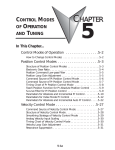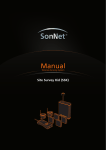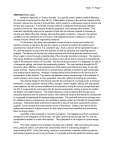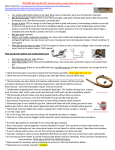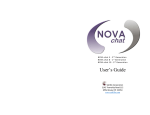Download inSITE Manual
Transcript
inSITE INFLATION AND INTEGRITY TEST SYSTEM USER MANUAL INFLATION & INTEGRITY TEST SYSTEM Models IN1005 (Single Channel, AC Powered-US) and IN1006 (Single Channel, AC Powered-Europe) Thermo Fisher Scientific | 163 Research Lane, Millersburg, PA 17061 | +1-717-692-2104 | +1-800-724-4158 | www.asisus.com ASI (A Part of Thermo Fisher Scientific) is an FDA Registered, ISO 13485:2003 Certified Manufacturer MK-00296 | 10-27-15 inSITE INFLATION AND INTEGRITY TEST SYSTEM USER MANUAL Models IN1005 (Single Channel, AC Powered-US) and IN1006 (Single Channel, AC Powered-Europe) Table of Contents 1. Applicable Documents 2 11.13. Liquid Filling Cycle 64 11.14. Administrative Setup 65 11.15. Event History70 2. Scope 2 3. General Description 3 4. Specifications 4 4.1. Model Specifications 4 4.2. Operating Pressure 4 4.3. Measuring Ranges 4 4.4. Operating Conditions 4 4.5. Sound Level Range 4 4.6 Program Revisions4 5. inSITE Components 5 6. Machine Controls 6.1. Symbol Legend for Electrical Controls 6 6.2. Main Power 6 6.3. Main Air 6 6.4. Operation Controls 6 6.5. inSITE Testing 7 7. Safety Requirements 8 8. Machine Installation 8 9. Handling and Lifting Recommendations 9 10. Operating Procedures 10 10.1. Power Up 10 10.2. Operation 10 10.3. New User Account Setup 11 11. inSITE Screen Panels 18 11.1. Main19 11.16. Maintenance71 12. inSITE Unit Maintenance 72 72 12.1. Between Each Operation 12.2. Annually72 13. Troubleshooting, Faults and Alarms 72 13.1. Faults 72 13.2. Alarms73 14. Recommended Spare Parts 82 82 14.1. List of Spare Parts 15. Warranty82 16. Contact Information 82 17. Sample of EC Declaration of Conformity 83 1. Applicable Documents The following supporting documents are available upon request: • Pressure Transducer Calibration (TD-30-IN-001) • Thermocouple Calibration (TD-30-IN-002) • ASI inSITE P&ID (30-IN-1050) 11.2. Gross Leak Select 24 • Electrical Schematics US (30-IN-1051) 11.3. Gross Leak Information Entry 26 • Electrical Schematics EU (30-IN-1052) 11.4. Gross Leak Test 27 11.5. Gross Leak Setup 33 • inSITE FAT N/A 11.6. Pressure Controlled Inflation 34 • inSITE ESTOP N/A 11.7. Qualification Information Entry 37 11.8. Qualification Test 39 11.9. Fine Leak Select 52 11.10. Fine Leak Information Entry 53 11.11. Fine Leak Test 55 11.12. Fine Leak Setup 61 2 www.asisus.com 2. SCOPE This document details the setup, operation, and maintenance of the inSITE Inflation and Integrity Test System. inSITE INFLATION AND INTEGRITY TEST SYSTEM USER MANUAL Models IN1005 (Single Channel, AC Powered-US) and IN1006 (Single Channel, AC Powered-Europe) 3. General Machine Description Gross and Fine Leak Integrity Testing As the value of processes increase with each step downstream, the value of sterility and leak detection become even more critical. The confidence of a final integrity test prior to use, at the point-of-use, is what inSITE™ provides to customers. ASI’s single-use products undergo rigorous quality checks and integrity testing before leaving our facilities. This high standard for Quality is what makes ASI a trusted single-use manufacturer. The technology of the inSITE Inflation and Integrity Test System protects single-use consumers from potential flaws by testing bags for damage that can occur from the box to the tank. More specifically, inSITE detects gross or fine leaks that can occur between the end-users warehouse to the clean room floor, or from improper handling and loading procedures. Advantages • Point-of-Use Integrity Testing • Gross and Fine Leak Detection • Guided Validation Setup • Tests Single-Use Bags up to 5,000 Liters in Size • Inflation Procedure Improves Loading and Placement in Tanks • Liquid Filling Cycle Regulates Internal Pressure while Fluid is being Introduced • An on-board blower makes the system completely mobile • Use the on-board scanner to enter product labels into the system • The on-board printer is used to print all test result labels • Uninterrupted Power Supply (UPS) provides 10-15 minutes of power to operate the computer system should there be a main power outage. Loading and Filling with Ease Bag loading and placement is another valuable step prior to filling. The inSITE system will inflate to a specified pressure so placement in the tank is accurate, and errors,which can result from pinching and creasing, are limited. Once the bag is ready to be filled with product, the Liquid filling cycle moderates the internal pressure within the bag while fluid is being introduced. The cycle is configured to regulate the open/ close position of the coaxial value mounted on the inSITE unit. This product can be used on any container up to 5,000 Liters in size. With clean-room grade wheels and a light-weight design, inSITE is completely mobile. Original Instructions | inSITE Inflation and Integrity Test System Manual 3 inSITE INFLATION AND INTEGRITY TEST SYSTEM USER MANUAL Models IN1005 (Single Channel, AC Powered-US) and IN1006 (Single Channel, AC Powered-Europe) 4. SPECIFICATIONS 4.1. inSITE Model Specifications MODEL NUMBER IN1005 IN1006 DESCRIPTION Single Channel, AC Powered - US Single Channel, AC Powered - Europe DIMENSIONS (H x W x D) 58 x 26 x 29” ( 147.3 x 66.0 x 73.7 cm) 58 x 26 x 29” ( 147.3 x 66.0 x 73.7 cm) APPROXIMATE SHIPPING WEIGHT 275 lbs (124.7 kg) 275 lbs (124.7 kg) POWER REQUIREMENTS / ELECTRICAL UTILITIES 120 VAC 15A 60hz 220 VAC 15A 50hz 4.2. Operating Pressure Maximum Operating Pressure 25-40 mbar 4.3. Measuring Ranges Test Pressure 0-40 mbar Maximum Measurable Volume 5,000 Liters Gross Leak Flaw Sizes 100-1,000 Microns 58” (147.3 cm) 4.4. Operating Conditions Room Temperature 65-75°F (18-24°C) Relative Humidity 5-95% Non-Condensing 4.5. Sound Level Range Blower On 65 - 70 dB Blower Off 50 - 55 dB 4.6. Program Revisions HMI E.2 PLC E.2 4 Original Instructions | inSITE Inflation and Integrity Test System Manual 29” (73.7 cm) 26” (66.0 cm) inSITE INFLATION AND INTEGRITY TEST SYSTEM USER MANUAL Models IN1005 (Single Channel, AC Powered-US) and IN1006 (Single Channel, AC Powered-Europe) 5. inSITE Components Product Number Description 30-IN-1002 1400 Micrologix PLC 30-IN-1003 Analog Input Card 30-IN-1004 PendoTECH™ PMAT-SHR System 30-IN-1005 2 Way Coaxial Valve, 1” NPT, 24 VDC 30-IN-1006 Notifier / Alarm for the Liquid Fill Cycle 30-IN-1008 Regenerative Blower, 1HP, 115-230 VAC 50 / 60Hz, 3ph 30-IN-1009 Bar Code Scanner 30-IN-1011 Omega Temperature Transmitter For J Thermocouple 30-IN-1012 Thermocouple Type J Solid Thermocouple Wire with FEP Insulation and Jacket 30-IN-1013 Printer 30-IN-1014 1 HP Variable Frequency Drive (110 V) 30-IN-1015 Human Machine Interface Computer, Panel Mount 30-IN-1018 Air Circulation Fan - Blower Fan Flat Pack 180X40 mm 24VDC 30-IN-1019 Power Line Filter 30-IN-1020 Spider 5TX Rail Switch 30-IN-1021 inSITE Cabinet 30-IN-1022 General Polyester Air Filter 30-IN-1025 Rhino Power Supply 24 VDC, 10A 85-264 VAC Input 30-IN-1026 Legend Plate “Emergency Stop” 30-IN-1032 Dust Cap, Ethernet Port 30-IN-1033 Pass-Through Ethernet Port Kit 30-IN-1034 USB Port with cable 30-IN-1035 USB Port Cover 30-IN-1036 1 HP Variable Frequency Drive (220 V) 30-IN-1037 40 mm Trigger Action Twist to release Mushroom 30-IN-1038 Contact Block with Latch Composite 30-IN-1039 Disconnect, Open Switch Kit, 16A, Lockable 30-IN-1041 Eaton 15 Amp Circuit Breaker, 2 Pole 30-IN-1042 Master Control contactor, 24 VDC Coil 30-IN-1043 Omega Pressure Transducer 30-IN-1044 UPS Controller 30-IN-1045 UPS Battery Original Instructions | inSITE Inflation and Integrity Test System Manual 5 inSITE INFLATION AND INTEGRITY TEST SYSTEM USER MANUAL Models IN1005 (Single Channel, AC Powered-US) and IN1006 (Single Channel, AC Powered-Europe) 6. Machine controls The following sections describe the control and interface devices used to control the inSITE functions. 6.1. Symbol Legend for Electrical Controls The table of symbols shown on the right are used in the inSITE System Electrical and Controls drawing packages as well as the Hazardous Voltage warning label below: Warning – Hazardous Voltage inside. Risk of electric shock or burn. To reduce possibility of injury turn main disconnect switch OFF before servicing machine. 6.2. Main Power The main power switch is located on the rear door of the unit. 6.3. Main Air The air supply disconnect / air outlet is mounted on the right side of the unit. 6.4. Operation Controls • • • • • Wonderware™ HMI Touchscreen - This is the touchscreen that controls basic machine functions and is the main operator interface device. Emergency Stop - An Emergency Stop push button is integrated in the inSITE units. This “E-Stop” button can be pressed at any time to de-energize the blower and stop inflation of the bag. Bar Code Scanner - The scanner is used to quickly enter information from the job ticket. Temperature Sensor – The sensor mounted on the exterior of the cabinet is used to monitor the environment temperature of the room. USB Port - This port allows the user to download testing results as needed. Air Outlet Wonderware™ HMI Touchscreen Monitor Temperature Sensor USB Port Emergency Stop Barcode Scanner Pressure Input Wire Onboard Label Printer Drawer Clean Room Grade Casters 6 Original Instructions | inSITE Inflation and Integrity Test System Manual inSITE INFLATION AND INTEGRITY TEST SYSTEM USER MANUAL Models IN1005 (Single Channel, AC Powered-US) and IN1006 (Single Channel, AC Powered-Europe) 6.5.inSITE Testing The inSITE Inflation and Integrity Test System has the capabilities to perform the following tests on a single-use bag up to 5,000 L depending on the User Account’s privilege level: 6.5.1. Pressure Decay Testing Pressure decay refers to the change of pressure (P) inside a pressurized containment during a leak test. The test is an inflation test in which a bag is pressurized to a preset level. After the bag system has stabilized, the decay in pressure over time is evaluated to determine if a leak is present. ASI chose the pressure decay method of testing due to its sensitive results and practicality at the point-of-use. In comparison to alternative methods of leak detection, pressure decay yields quantitative information and measurable data points that can be recorded, and upon which decisions can be made. The sensitivity of pressure decay testing is dependent upon three factors: the size of the bag, the change in temperature, and the amount of time allotted for the test. Any variances in these conditions can affect test results making it important to have a consistent environment and setup for each test. There are four distinct phases to the pressure decay testing process (listed below); each step is unique to pressure decay and ultimately makes the placement and filling cycle easier for the user and gentler to the bag. Inflation Cycle The Inflation Cycle is the period of time in which the bag system is being pressurized to a predetermined test pressure through an onboard blower. The air is forced through a 0.2 micron (μm), sterilizing grade filter. Charge Time During the charge time phase, the bag system stretches allowing any creases that may be present to unfold. If necessary, the blower will add air to maintain the initial predetermined test pressure. Settle Time The settle phase is the time allowed for the volume of the bag system to change and stabilize due to stresses introduced by pressurization. The adiabatic temperature also stabilizes during the settle phase. Test Time The test time is the period during which the decay of pressure is measured and recorded. This decay in pressure will distinguish between a flawed and non-flawed bag system. Original Instructions | inSITE Inflation and Integrity Test System Manual 7 inSITE INFLATION AND INTEGRITY TEST SYSTEM USER MANUAL Models IN1005 (Single Channel, AC Powered-US) and IN1006 (Single Channel, AC Powered-Europe) 7. Safety Requirements It is the user’s responsibility to comply with all safety requirements. • All of the doors on the inSITE system should be closed during operation. • Access to the back door lock should only be permitted for approved personnel. • The user should be present at all times during testing. • Failure to follow ASI’s user instructions as outlined in the inSITE Operations Manual may cause disruption in testing, system validations, or overall functionality. • Users of the inSITE system should be trained on the operations of the machine and the integration of the single-use bags, filters, and pressure control systems. • This system is not GFI protected; all doors (except for the printer access doors and interior access panels) must remain closed during operation. Only a trained electrical repair technician should access the interior. • It is the user’s responsibility to clean and maintain the machine for optimal performance (Ref. 12.0). • Exceeding pressure settings, inflation settings or operating outside of the scope of recommended practice will void the warranty (Ref. 15.0). • An Emergency Stop button is integrated in the inSITE unit. This “E-Stop” can be pressed at any time to de-energize the blower • During the Liquid Filling Cycle, it is crucial to use a hydrophobic filter in the vent line to prevent liquid from entering the and stop inflation of the bag. internal piping. If there is no filter or if the wrong type of filter is used, there is a risk that liquid could enter the machine’s internal piping, permanently damaging the blower circuit. • If the flow of the liquid flowing in the bag is faster than the air vent speed, it is possible that the internal pressure of the test unit may overshoot by 5 mbar above the “Open Vent Set Point.” In such a condition, an audible buzzer sounds and a notification will appear on the HMI screen to alert the user of an unsafe condition. It is NOT advised to press the “E-STOP” button. It would close the coaxial valve and speed up the pressure build-up in the test unit. Immediately stop the liquid filling pump or re-adjust to a slower speed. 8. Machine installation Perform the following steps to initially install the machine: • Carefully uncrate the machine. • Remove all guard door clamps and / or packing material that was installed for transportation of the machine. • Incoming Inspection - Carefully review the product for damage - Check the product and components against the parts list. • 8 Items included with the machine: - Pressure Transducer - Bar Code Scanner - Printer - inSITE Flaw Tube Set Kit including 100, 250, 500, 700, and 1,000 Micron Flaws - USB Drive containing electrical manual, E-Stop and other important administrative tools - Back Door Panel Keys Original Instructions | inSITE Inflation and Integrity Test System Manual inSITE INFLATION AND INTEGRITY TEST SYSTEM USER MANUAL Models IN1005 (Single Channel, AC Powered-US) and IN1006 (Single Channel, AC Powered-Europe) • Any damage should be reported to the carrier and manufacturer immediately. • If the shipment is not complete, please contact ASI Customer Care immediately. ASI Customer Care 163 Research Lane, Millersburg, PA 17061 +1-717-692-2104 or +1-800-724-4158 • Unlock wheel (caster) locks. • Place the machine in the desired location on the factory floor. • Verify that the main disconnect is in the OFF position. • Connect the power cord to a suitable 120 VAC 15A receptacle (US), 220 VAC 15A (EU). 9. Handling and Lifting Recommendations • Safe practices for lifting and hanging equipment should be followed. • For routine usage, the inSITE unit can be pushed or pulled as a trolley but it is important note the following: - Pushing and pulling of the unit should be done using your body’s own weight: when pushing you should lean forward, when pulling you should lean backward. - You should have enough grip on the floor in order to lean forward/backward. - You should avoid twisting, turning and/or bending your back. - inSITE is designed with a handle. Always use the handle to exert force. - The location of the handle height is between the shoulder and waist so you are able to push/pull in the correct posture. - The necessary care must be taken so that the wheels run smoothly. - Plan your route and make sure the floor is hard, even and free from rubbish (good housekeeping). • While parked, the wheels on the cabinet should always be in the locked position. • WARNING! Do not place the inSITE unit in freewheel mode while on an incline or decline. This could cause the machine to roll uncontrollably on its own. Maximum Recommended Safe Slope (Ascending and Descending) • Prior to any lifting operation, ASI strongly recommends packaging the machine back in a crate in a same manner as it was delivered during the original shipment. • Fork lift, pallet jack, hoists, slings, cables, straps, hooks, eyebolts, shackles, etc. should be of adequate capacity, inspected regularly, and in good condition. Never use corroded, cracked or bent tools. • When using spread slings, never permit the sling angle to the horizontal be less than 45º. Only use the shoulder eyebolts that are properly seated. De-rate the sling and all lifting components used according to the sling angle respective to the horizontal. • Personal safety equipment such as eye shields, safety shoes, etc. must be used. • When lifting, use care to prevent sliding. • Provide a spacious cleared area around the equipment during maintenance. Never stand under or near lifted equipment. Original Instructions | inSITE Inflation and Integrity Test System Manual 9 inSITE INFLATION AND INTEGRITY TEST SYSTEM USER MANUAL Models IN1005 (Single Channel, AC Powered-US) and IN1006 (Single Channel, AC Powered-Europe) 10. OPERATING PROCEDURES CAUTION – Before operating this machine, confirm that it has been installed and set-up properly. This means that the machine has all correct utilities connected and is ready to power up (Ref. 8.0). 10.1. Power Up Turn on the electrical power by turning the power switch on. The machine controllers will boot up, load, and run the system software. This may take a few minutes. The HMI Touchscreen will display the Login Screen (as shown on page 11). 10.2. Operation The main operator interface on the machine is the Wonderware™ HMI Touchscreen. This section describes each of panels and their controls. Touching in the active area of the button on the screen causes the function described to occur. 10.2.1. Mode Selection / Navigation Buttons Each panel has navigation buttons, setup button(s), and alphanumeric entry buttons. When the machine is in one mode, certain other functions may be disabled. 10.2.2. Text / Number Entry On screen panels where a word or number can be modified, the authorized personnel will touch the field to be modified. An alphanumeric keypad will be displayed on the screen to allow entry of a new value. Key in the new value and press the “ENTER” button to change the value. Press the “CANCEL” button to abort the change. 10.2.3. User Group Privileges inSITE’s Graphical User Interface (GUI) is used to apply privilege levels to each user group during system operations. When users are added to the user groups by the End-User IT Department (i.e. Administrator level access), they are then able to log in, and execute operations commensurate with their privilege level. Each user can view and/or access different panels, pop-ups, and buttons depending on their user group privilege level. Below is a list of user privilege groups that are standard with inSITE: 10 User Group User Group Privileges Administrator (ITADmin) Change ALL system set points, shutdown the GUI (to access the Windows Operating System), and all privileges of ITEng Security level and below. Engineer (ITEng) Change SELECT system set points, perform Qualification Tests, and all privileges of ITMaint Security level and below. Maintenance (ITMaint) Take manual control of system valve(s) and blower, and all privileges of ITOper Security level and below. Operator (ITOper) Select, start, and stop inflation and integrity tests, Print Test Results Original Instructions | inSITE Inflation and Integrity Test System Manual inSITE INFLATION AND INTEGRITY TEST SYSTEM USER MANUAL Models IN1005 (Single Channel, AC Powered-US) and IN1006 (Single Channel, AC Powered-Europe) 10.3. New User Account Setup The user has the ability to create new accounts and apply one of the four user privileges to that account. Please follow the steps below to setup a new user account. 10.3.1 Step 1: Login Login to the inSITE Inflate and Integrity Test System using the temporary user name and password provided with the new machine: User Name: aadmin Password: A1Password Original Instructions | inSITE Inflation and Integrity Test System Manual 11 inSITE INFLATION AND INTEGRITY TEST SYSTEM USER MANUAL Models IN1005 (Single Channel, AC Powered-US) and IN1006 (Single Channel, AC Powered-Europe) 10.3.2. Step 2: Select Administrative Setup The Main Screen Panel is displayed after the user logs in. Choose the “ADMINISTRATIVE SETUP” button from the available list to proceed to the next screen. 10.3.3. Step 3: Select “HMI Shutdown” 12 Choose the “HMI Shutdown” button on the top right corner of the screen. This will shut down the HMI screen and allow the access to the WindowsTM. Original Instructions | inSITE Inflation and Integrity Test System Manual inSITE INFLATION AND INTEGRITY TEST SYSTEM USER MANUAL Models IN1005 (Single Channel, AC Powered-US) and IN1006 (Single Channel, AC Powered-Europe) 10.3.4. Step 4: USB Drive Insert Insert the USB drive / Memory stick provided with the inSITE machine in the USB port on the front right corner of the cabinet. 10.3.5. Step 5: Select Open Folder to View Files When the USB drive is connected, a pop-up window will automatically open in the middle of the HMI screen. Click on the “Open folder to view files using windows explorer” option. Original Instructions | inSITE Inflation and Integrity Test System Manual 13 inSITE INFLATION AND INTEGRITY TEST SYSTEM USER MANUAL Models IN1005 (Single Channel, AC Powered-US) and IN1006 (Single Channel, AC Powered-Europe) 10.3.6. Step 6: Select “Admin Tools” Click on the “Admin Tools” folder to view more files. Then click on “Computer Management” shortcut. 10.3.7. Step 7: Select “Local Users and Groups” 14 Click on “Local Users and Groups” on the left. This will open two folders: “Users” and “Groups” on the right. Click on the “Users” folder to open the user account. Original Instructions | inSITE Inflation and Integrity Test System Manual inSITE INFLATION AND INTEGRITY TEST SYSTEM USER MANUAL Models IN1005 (Single Channel, AC Powered-US) and IN1006 (Single Channel, AC Powered-Europe) 10.3.8. Step 8: Create New User Once the “User” folder is open, right click on the blank area below the list of current user accounts. This will open a pop-up window. Click on “New User”. 10.3.9. Step 9: New User Details Create a new user by filling out the fields in the pop-up window. Uncheck the “User must change password at next logon” option and check “Password never expires”. When finished, press the “Create” button. Original Instructions | inSITE Inflation and Integrity Test System Manual 15 inSITE INFLATION AND INTEGRITY TEST SYSTEM USER MANUAL Models IN1005 (Single Channel, AC Powered-US) and IN1006 (Single Channel, AC Powered-Europe) 10.3.10. Step 10: Add Privileges to the New User Account After the new user account is created press the “Groups” folder on the left to add the recently created user to one of the current privileged groups (i.e. ITAdmin, ITEng, ITMaint, and ITOper) for appropriate access to the system. 10.3.11. Step 11: Privilege Group Details 16 Once the user privilege group is selected (in this case ITOper) a pop-up window will open as shown. Click the “Add” button to add the new user account to this privilege group. Original Instructions | inSITE Inflation and Integrity Test System Manual inSITE INFLATION AND INTEGRITY TEST SYSTEM USER MANUAL Models IN1005 (Single Channel, AC Powered-US) and IN1006 (Single Channel, AC Powered-Europe) 10.3.12. Step 12: Privilege Group Details Completed Enter the new user Account ID as shown and press the “OK” button on the bottom of the pop-up. 10.3.13. Step 13: Apply Settings and Restart The new user Account ID is now added to the current list. When finished, press the “Apply” button to complete the process. Once all of the desired user accounts are added, restart the system to login using any of the new accounts. This concludes the New User Account Setup Procedure. Original Instructions | inSITE Inflation and Integrity Test System Manual 17 inSITE INFLATION AND INTEGRITY TEST SYSTEM USER MANUAL Models IN1005 (Single Channel, AC Powered-US) and IN1006 (Single Channel, AC Powered-Europe) 11. inSITE Screen Panels The inSITE Inflation and Integrity Test System has a series of screen panels to guide the user through the process of each test that the unit is capable of performing. There are also user privilege levels set which allow specific screen panels to have limited access. Please view the flow chart below to better understand inSITE’s screen panels and the privilege levels assigned to them. Login MAIN Gross Leak Test Gross Leak Select P 19 P 24 Liquid Filling Cycle Liquid Filling Cycle P 20 P 64 P 19 Pressure Controlled Inflation P 20 Pressure Controlled Inflation P 34 Fine Leak Test Fine Leak Select P 20 P 52 P 24 P 52 5L - 5000L Test Validated Setup Gross Leak info Entry P 26 Gross Leak Test P 27 Fine Leak info Entry Fine Leak Test Maintenance Maintenance Gross Leak Setup Gross Leak Setup Event History P 33 18 P 22 Qualification info Entry P 37 Qualification Test P 39 Edit Process Validations Fine Leak Setup Validation Recall P 23 OPERATOR SCREEN PANEL PAGE NUMBER Original Instructions | inSITE Inflation and Integrity Test System Manual P 62 P 52 P 61 Validation Save P 63 Administrative Setup BUTTON P 70 P XX P 55 P 67 Qualification Test xxxxxxxx P 53 M A I N T E N A N C E P 21 P 25 xxxxxxx Event History O P E R A T O R MAINTENANCE Administrative Setup ENGINEER ADMINISTRATOR Validation Delete P 23 P 65 P 69 E N G I N E E R A D M I N I S T R A T O R inSITE INFLATION AND INTEGRITY TEST SYSTEM USER MANUAL Models IN1005 (Single Channel, AC Powered-US) and IN1006 (Single Channel, AC Powered-Europe) 11.1. SCREEN PANEL: Main The Main Panel is the screen displayed after a user logs into the inSITE machine. The following are main panels for each privilege level. 11.1.1. Main: Operator This panel below shows the options which are available for User Accounts with any of the four privilege levels. Select from the following procedures: Gross Leak Test, Pressure Controlled Inflation, Fine Leak Test, and Liquid Filling Cycle. Main Screen Panel: Operator Login • Gross Leak Test - The Gross Leak Test enables the end user to find a gross leak in the disposable system during the Settle cycle. The Gross Leak Test does not require the program to progress up to Test cycle, similar to Fine Leak and Qualification Tests. The unit inflates a bag to a predetermined pressure and monitors the pressure over time. If the pressure is stable, the bag passes; if the pressure decays more than the predetermined limits, the bag fails the test. Original Instructions | inSITE Inflation and Integrity Test System Manual 19 inSITE INFLATION AND INTEGRITY TEST SYSTEM USER MANUAL Models IN1005 (Single Channel, AC Powered-US) and IN1006 (Single Channel, AC Powered-Europe) • Fine Leak Test - The Fine Leak Test is similar to the Gross Leak Test except the unit is configured to detect a fine or smaller leak than the Gross Leak Test during this test cycle. The Fine Leak Test also enables the end user to find a gross leak in the disposable system during Settle cycle similar to Gross Leak Test. • Pressure Controlled Inflation - The inSITE system can be used to inflate a bag prior to use. By inflating the bag, wrinkles are eliminated and the location and fit of the bag in its container are improved. This cycle inflates the bag to a predetermined pressure. • Liquid Filling Cycle - Once a bag is inflated by the Pressure Controlled Inflation Cycle the bag is ready to be used in the process. The Liquid Filling Cycle moderates the internal pressure within the bag while fluid is being introduced. As the pressure increases with the addition of the process liquid, the Liquid Filling Cycle is configured to regulate the open/close position of the coaxial value mounted on the inSITE unit 20 Original Instructions | inSITE Inflation and Integrity Test System Manual inSITE INFLATION AND INTEGRITY TEST SYSTEM USER MANUAL Models IN1005 (Single Channel, AC Powered-US) and IN1006 (Single Channel, AC Powered-Europe) 11.1.2. Main: Maintenance This panel below shows the options which are available for User Accounts with a Maintenance privilege level or higher. Note the Maintenance button is the only addition from the previous lower level privilege. This button allows the user to take manual control of the system’s valve(s) and blower. Main Screen Panel: Maintenance Login 11.1.3. Main: Engineer This panel below shows the options which are available for User Accounts with a Engineer privilege level or higher. Note the Qualification Test button is the only addition from the previous lower level privilege. Main Screen Panel: Engineer Login Original Instructions | inSITE Inflation and Integrity Test System Manual 21 inSITE INFLATION AND INTEGRITY TEST SYSTEM USER MANUAL Models IN1005 (Single Channel, AC Powered-US) and IN1006 (Single Channel, AC Powered-Europe) • Qualification Test - The Fine Leak Test is sensitive to the environment in which the unit and test bag are located. To detect a small leak, a series of “non-flawed” and “flawed” bags must be tested to develop the conditions in which the unit can detect a flaw of a given size in a specific bag size. The Qualification Test determines the time required to find a flaw. The parameters are then used in the Fine Leak Test. Pressure Pressure Non-Flawed Bag Non-Flawed Bag Flawed Bag Inflation Charge Settle Inflation Test Charge Settle Test Time Time Four Phases of the testing cycle of a non-flawed bag. A comparison of a flawed bag and a non-flawed bag. NF-1 (ΔP1) NF-1 (ΔP1) NF-2 (ΔP2) NF-2 (ΔP2) NF-3 (ΔP3) NF-3 (ΔP3) F-1 (ΔP1) F-1 (ΔP1) Pressure Pressure Qualification Leak Flag F-2 (ΔP2) F-2 (ΔP2) F-3 (ΔP3) F-3 (ΔP3) Buffer Zone Non-Flawed Bag Flawed Bag Non-Flawed Bag Flawed Bag T1x30 T2x30 Test Cycle Test Cycle Time Time A comparison of the three successful bag tests and the three intentionally flawed bags. The measurements between the Delta P’s for each will determine the allowable variance. 22 Original Instructions | inSITE Inflation and Integrity Test System Manual The variance between the highest Delta-P of a non-flawed bag and the lowest Delta-P of a flawed bag determines the buffer zone. The buffer zone is the established point of time for the Qualification Leak Flag. This also establishes the validated pass / fail point criteria. inSITE INFLATION AND INTEGRITY TEST SYSTEM USER MANUAL Models IN1005 (Single Channel, AC Powered-US) and IN1006 (Single Channel, AC Powered-Europe) 11.1.4. Main: Administrator This panel below shows the options which are available for User Accounts with a Administrator privilege level. Note the Event History button and the Administrative Settings are the only additions from the previous lower level privilege. • Event History - Press this button to navigate to EVENT HISTORY that contains log records for all traceable events. Log records maintain the compliance to 21 CFR Part 11 guidelines. • Administrative Setup - Press this button to navigate to administrative setup including the shutdown of HMI to access Windowsᵀᴹ operating system Choose one of the available options (depending on the user’s privilege level) to advance to the various procedures. Main Screen Panel: Administrator Original Instructions | inSITE Inflation and Integrity Test System Manual 23 inSITE INFLATION AND INTEGRITY TEST SYSTEM USER MANUAL Models IN1005 (Single Channel, AC Powered-US) and IN1006 (Single Channel, AC Powered-Europe) 11.2. Screen Panel: Gross Leak Select The Gross Leak Select Screen Panel will appear after pressing the “GROSS LEAK TEST” button on the Main screen panel. The user will then attach the test bag to the unit, input the required information on the following panels, initiate the test bag and the inSITE unit will determine if a gross leak is present. 11.2.1. Gross Leak Select: Operator / Maintenance This panel below shows the options which are available for User Accounts with all four privilege levels. The Gross Leak Select panel displays a list of bag sizes on which to perform the gross leak test procedure (5 L - 5,000 L). Press the button with the corresponding bag size range to preform the Gross Leak Test (ref. 11.4): • 5-20 L - Press this button to perform the Gross Leak test on a bag from 5 to 20 Liters. • 21-100 L - Press this button to perform the Gross Leak test on a bag from 21 to 100 Liters. • 101-250 L - Press this button to perform the Gross Leak test on a bag from 101 to 250 Liters. • 251-500 L - Press this button to perform the Gross Leak test on a bag from 251 to 500 Liters. • 501-1,000 L - Press this button to perform the Gross Leak test on a bag from 501 to 1,000 Liters. • 1,001-2,000 L - Press this button to perform the Gross Leak test on a bag from 1,001 to 2,000 Liters. • 2,001-5,000 L - Press this button to perform the Gross Leak test on a bag from 2,001 to 5,000 Liters. Gross Leak Select: Operator / Maintenance 24 Original Instructions | inSITE Inflation and Integrity Test System Manual inSITE INFLATION AND INTEGRITY TEST SYSTEM USER MANUAL Models IN1005 (Single Channel, AC Powered-US) and IN1006 (Single Channel, AC Powered-Europe) 11.2.2. Gross Leak Select: Engineer / Administrator This panel below shows the options which are available for User Accounts with an Engineer privilege level or higher. Note the Gross Leak Setup button is the only addition from the previous lower level privilege. Press this button to edit the gross leak validation parameters (ref 11.5). Gross Leak Select: Engineer / Administrator Original Instructions | inSITE Inflation and Integrity Test System Manual 25 inSITE INFLATION AND INTEGRITY TEST SYSTEM USER MANUAL Models IN1005 (Single Channel, AC Powered-US) and IN1006 (Single Channel, AC Powered-Europe) 11.3. Screen Panel: Gross Leak Information Entry This panel below shows the options which are available for User Accounts with any of the four privilege levels. The Gross Leak Information Entry Screen Panel will appear after making a size selection on the Gross Leak Select Screen Panel. This panel allows the user to enter information for the Gross Leak test. The information can be scanned with the bar scanner or entered manually. The following controls are displayed on this panel: • Job Number* - Press this button to enter the Job Number. • Product ID *- Press this button to enter the Product ID. • Tank ID - Press this button to enter Tank ID. • Field 4* - This field is an additional custom field that can be used for other product specifications. If this field is in use, press this button to enter the information needed for the custom field. • Bag Size - Displays the bag size as determined by the Gross Leak Test Selection. • Charge Set Point (mbar) - Displays the pressure value set as a charge set point by the user in Gross Leak Setup. • Charge Time (Secs) - Displays the Charge Time as determined by the Gross Leak setup of the Test Selection. • Settle Time (Secs) - Displays the Settle Time as determined by the Gross Leak setup of the Test Selection. • Pressure Tolerance (%) - Displays the Pressure Tolerance determined by the Gross Leak setup of the Test Selection. • Flaw Size (μ) - Displays the Gross Leak Size as determined by the Gross Leak setup of the Test Selection. • Blower Charge Speed (Hz) - Displays the Blower frequency as determined by the Gross Leak Setup of the Test Selection. • Blower Recharge Speed (Hz) - Displays the Blower frequency as determined by the Gross Leak Setup of the Test Selection. • Charge Step Down (mbar) - Displays the pressure offset from the Charge Set Point to restart blower as determined by the Gross Leak Setup of the Test Selection. * These button titles can be customized per the customer’s selection as defined in administrative setup panel. After all the information is entered, the “PROCEED TO GROSS LEAK TEST” button will appear highlighted and the test can be initiated. Press the “PROCEED TO GROSS LEAK TEST” button to proceed with the test. Gross Leak Information Entry Panel 26 Original Instructions | inSITE Inflation and Integrity Test System Manual inSITE INFLATION AND INTEGRITY TEST SYSTEM USER MANUAL Models IN1005 (Single Channel, AC Powered-US) and IN1006 (Single Channel, AC Powered-Europe) 11.4. Screen Panel: Gross Leak Test This panel below shows the options which are available for User Accounts with any of the four privilege levels. Gross Leak Test Screen Panel The Gross Leak Test Screen Panel will appear after the user presses the “PROCEED TO GROSS LEAK TEST” button on the Gross Leak Information Entry Screen Panel. The following controls are displayed on this panel: • Confirm (Confirm Pressure Sensor)- Prior to conducting the Gross Leak Test, the user should make sure the pressure sensor attached to the test unit is placed away from any heat source, and subjected to the 10 minute warm-up that is suggested with all PendoTECH™ Sensors before any data is captured. Press the “CONFIRM” button on the test panel to conduct an acceptance test of disposable PendoTECH™ Sensor that is attached with the test unit. The user is asked to follow the procedure below: • • • • Tare the main (i.e. Disposable) pressure sensor. Press the “TARE” button on the HMI touchscreen and make sure the inlet tube / filter attached to the pressure sensor is open to the atmosphere, and not under any pressure influence. Once the TARE operation is complete, assemble the tube / filter attachment to the tri-clover air supply outlet on the right side of the cabinet. Clamp the supply line after the disposable pressure sensor and press the “START” button. If the pressure at the permanent and disposable sensor are within +/- 1.0 mbar, remove the pinch clamp and proceed to the integrity test. Original Instructions | inSITE Inflation and Integrity Test System Manual 27 inSITE INFLATION AND INTEGRITY TEST SYSTEM USER MANUAL Models IN1005 (Single Channel, AC Powered-US) and IN1006 (Single Channel, AC Powered-Europe) Pressure Confirm Test - Start Once the Pressure Confirm test is successful the user can proceed to the gross leak test by pressing the “PROCEED TO GROSS LEAK TEST” button. If the Pressure Confirm test fails to meet the requirement, the pop-up screen will not prompt the proceed button. The user will be required to press the “MAIN SCREEN” button to terminate the Pressure Confirm test for further investigation. Pressure Confirm Test - Complete 28 Original Instructions | inSITE Inflation and Integrity Test System Manual inSITE INFLATION AND INTEGRITY TEST SYSTEM USER MANUAL Models IN1005 (Single Channel, AC Powered-US) and IN1006 (Single Channel, AC Powered-Europe) • Set Points- Press this button if the user wishes to review the setup prior to beginning the test, press the “SET POINTS” button on the test panel. This would open a pop-up window with all the appropriate details required to review the setup parameters. The user can view the Set Points pop-up at any stage of the test cycle. Gross Leak Test: Set Points Pop-Up Window • • Inflate - When ready to initiate the test, press the “INFLATE” button. The system will run through the test and indicate a pass or fail at the conclusion. PDF Access - Once the test is completed, the test results will be automatically saved as a PDF file. Press this button to open a window screen showing all archived PDF labels including the latest test results label (as shown below). Gross Leak Test PDF Access Pop-Up Window • • • • Print - Once the PDF file is saved, the user can print the results to the onboard printer by pressing this button (ref 11.4.1). Vent - If necessary the user can also press the “VENT” button to vent the air out from the bag without making any disconnections. When the “VENT” button is pressed, it will turn the box displayed on the top right corner of the button to green and replace the symbol “0” to “l” opening the vent. In case the vent is opened manually, the “VACUUM” button would also be enabled for vacuuming operation. Vacuum - When the “VACUUM” button is on, it would turn the box displayed on the top right corner of the button to green and replace the symbol “0” to “l”. When completed press the “VACUUM” and “VENT” buttons displayed on the same location. Stop - The Stop button can be pressed at any time to terminates the Gross Leak Test. The user can toggle the display units for temperature from available selections prior the beginning of each test. The user can also toggle the display units for pressure from available selections any time during each test. Original Instructions | inSITE Inflation and Integrity Test System Manual 29 inSITE INFLATION AND INTEGRITY TEST SYSTEM USER MANUAL Models IN1005 (Single Channel, AC Powered-US) and IN1006 (Single Channel, AC Powered-Europe) 11.4.1. Gross Leak Test Results Five different outcomes are possible upon the completion of the Gross Leak Test: Pass Test, Fail Test, Ambient Temperature Failure, PendoTECH Sensor Disconnected, PendoTECH Transmitter Failure. Pass Test - The pressure decay observed in the test unit during the settle cycle is stable and did not decay more than the predetermined limit. • Test Begin Time - Displays the date/time when the Inflate button was pressed on the “Gross Leak Test” panel to begin the test. • Operator ID - Displays the User ID used to login to the inSITE unit. • Job Number* - Displays the job number as entered by the user. • Product ID* - Displays the Product ID as entered by the user. • Tank ID - Displays the Tank ID as entered by the user. • Field 4* - This field is an additional custom field that can be used for other product specifications. In case this field was used, it will display the information added by the user. • Charge Set Point (mbar) - Displays the pressure value set as a charge set point by the user in Administrative Setup. • Charge Time (secs) - Displays the charge time as determined by the Gross Leak Process Validation Setup of the test selection. • Settle Time (secs) - Displays the settle time as determined by the Gross Leak Process Validation Setup of the test selection. • Pressure Tolerance (%) - Displays the Pressure Tolerance determined by the Gross Leak Process Validation Setup of the test selection. • Flaw Size (µ) - Displays the Flaw Size as determined by the Gross Leak Process Validation Setup of the Test Selection. • Test Start Time - Displays the start time of the Settle cycle. • Test End Time - Displays the end time of the Settle cycle. • Result Seconds - Displays the duration between test start and test end time in seconds. • Test Start Pressure (mbar) - Displays the pressure observed at the start of the settle cycle. • Test End Pressure (mbar) - Displays the pressure observed at the end of the settle cycle. • Charge Speed (Hz) - Displays the Blower frequency as determined by the Gross Leak Process Validation Setup of the Test Selection. • Recharge Speed (Hz) - Displays the Blower frequency as determined by the Gross Leak Process Validation Setup of the Test Selection. • Charge Step Down (mbar) - Displays the pressure offset from the Charge Set Point to restart blower as determined by the Gross Leak Setup of the Test Selection. • Test Results - Displays the final Test Result of the Gross Leak Test. * This button title can be customized per the customer’s selection as defined in administrative setup panel. Pass Test - Gross Leak Test Result Label 30 Original Instructions | inSITE Inflation and Integrity Test System Manual inSITE INFLATION AND INTEGRITY TEST SYSTEM USER MANUAL Models IN1005 (Single Channel, AC Powered-US) and IN1006 (Single Channel, AC Powered-Europe) Fail Test - The pressure decay observed in the test unit during the test cycle has decayed more than the predetermined limit. Fail Test -Gross Leak Test Result Label Ambient Temperature Failure - The Gross Leak Test was unsuccessful to complete the testing of the test unit. During the settle cycle, the room temperature was unstable by more than the predetermined limits for at least 60 seconds, causing the test to fail. Ambient Temperature Failure -Gross Leak Test Result Label Original Instructions | inSITE Inflation and Integrity Test System Manual 31 inSITE INFLATION AND INTEGRITY TEST SYSTEM USER MANUAL Models IN1005 (Single Channel, AC Powered-US) and IN1006 (Single Channel, AC Powered-Europe) PendoTECH Sensor Disconnected - The Gross Leak Test was unsuccessful to complete the testing of the test unit. During settle cycle, the cable joint between pendoTECH sensor and transmitter was disconnected. Therefore it was not possible to continue to monitor the actual pressure of the test unit. PendoTECH Sensor Disconnected -Gross Leak Test Result Label PendoTECH Transmitter Failure - The Gross Leak Test was unsuccessful to complete the testing of the test unit. During settle cycle, the power supply available to pendoTECH transmitter was discontinued. Therefore it was not possible to continue to monitor the actual pressure of the test unit. PendoTECH Transmitter Failure -Gross Leak Test Result Label 32 Original Instructions | inSITE Inflation and Integrity Test System Manual inSITE INFLATION AND INTEGRITY TEST SYSTEM USER MANUAL Models IN1005 (Single Channel, AC Powered-US) and IN1006 (Single Channel, AC Powered-Europe) 11.5. Screen Panel: Gross Leak Test Setup This panel below shows the options which are available for User Accounts with a Engineer privilege level or higher. The Gross Leak Test Setup Screen Panel will appear after the user presses the “GROSS LEAK SETUP” button on the Gross Leak Select Screen Panel. Screen Panel: Gross Leak Test Setup The Gross Leak Setup panel is the panel that contains all of the controls for the user to edit from various validation parameters of the gross leak test setup. Each bag size can be configured with unique validation parameters. Each of the controls is described below: • Charge Set Point (mbar) - Sets the default inflation pressure. • Charge Time (secs) - Press these buttons to setup/edit charge time, in seconds. The charge time is the amount of time to inflate the bag to the required pressure set point. During this cycle the blower may start and stop several times. • Settle Time (secs) - Press these buttons to setup/edit settle time, in seconds. The settle phase is the time allowed for the volume of the bag to change and stabilize due to stresses introduced by pressurization. The adiabatic temperature also stabilizes during the settle phase. During this period blower would be idle and no additional air would be added to the bag. The unit will monitor the pressure in the bag during this period and determine if there is a gross leak. • Pressure Tolerance (%) - Press these buttons to setup/edit pressure tolerance, in %. During the Settle Time period if the pressure falls below the % of the pressure tolerance set from the test pressure observed at the beginning of the settle cycle, the system will indicate a failure. • Flaw Size (µ) - Press these buttons to setup/edit the flaw size, in micron. • Blower Charge Speed (Hz) - Press these buttons to set the initial blower frequency as an inflation cycle begins for the first time on each test unit. • Blower Recharge Speed (Hz) - Press these buttons to set the recharge blower frequency once the pressure of the test unit reaches to the step down set point. The purpose of the low recharge frequency is to prevent any overshoot from the actual set point during charge time inflation. • Charge Step Down (mbar) - Press these buttons to re-adjust the pressure inflation set point to toggle between charge and recharge blower set points. Original Instructions | inSITE Inflation and Integrity Test System Manual 33 inSITE INFLATION AND INTEGRITY TEST SYSTEM USER MANUAL Models IN1005 (Single Channel, AC Powered-US) and IN1006 (Single Channel, AC Powered-Europe) 11.6. Screen Panel: Pressure Controlled Inflation This panel below shows the options which are available for User Accounts with any of the four privilege levels. Screen Panel: Pressure Controlled Inflation This Screen Panel will appear after the user presses the “PRESSURE CONTROLLED INFLATION” button on the Main Screen Panel. The following controls are displayed on this panel: 34 • Bag Size - Press this button to enter the bag size to be tested. • Set Point - Press this button to set the inflation pressure, measured in mbar • Single Inflate - Select this radial button when user wishes to reach the Set Point pressure and then stop “Pressure Controlled Inflation” automatically. • Timed Inflate - Select this radial button when the user wishes to reach to Set Point pressure and wants to maintain the set point pressure for a set period of time. The user is required to press the “CHARGE TIME” button and enter the duration in seconds for timed inflation. • Continues Inflate - Select this radial button when the user wishes to reach to Set Point pressure and wants to maintain the set point pressure for an indefinite period of time. • Default Set points - Displays the default settings from “Gross Leak Setup” for the Blower Charge Speed, Blower Recharge speed and Charge step down as determined by the bag size selection. • Accept - Press this button to accept default setup • Blower Charge Speed (Hz) - Press these buttons to set the initial blower frequency as an inflation cycle begins for the first time on each test unit. The user is allowed to readjust this setting even during the inflation cycle as necessary. • Blower Recharge Speed (Hz) - Press these buttons to set the recharge blower frequency once the pressure of the test unit reaches to the step down set point. The purpose of the low recharge frequency is to prevent any overshoot from the actual set point during charge time inflation. The user is allowed to readjust this setting even during the inflation cycle as necessary. • Charge Step Down (mbar) - Press these buttons to readjust the pressure inflation set point to toggle between charge and recharge blower set points. The user is allowed to readjust this setting even during the inflation cycle as necessary. Original Instructions | inSITE Inflation and Integrity Test System Manual inSITE INFLATION AND INTEGRITY TEST SYSTEM USER MANUAL Models IN1005 (Single Channel, AC Powered-US) and IN1006 (Single Channel, AC Powered-Europe) • Confirm (Confirm Pressure Sensor)- Prior to conducting the Gross Leak Test, the user should make sure the pressure sensor attached to the test unit is placed away from any heat source, and subjected to the 10 minute warm-up that is suggested with all PendoTECH™ Sensors before any data is captured. Press the “CONFIRM” button on the test panel to conduct an acceptance test of disposable PendoTECH™ Sensor that is attached with the test unit. The user is asked to follow the procedure below: • Tare the main (i.e. Disposable) pressure sensor. Press the “TARE” button on the HMI touchscreen and make sure the inlet tube / filter attached to the pressure sensor is open to the atmosphere, and not under any pressure influence. • Once the TARE operation is complete, assemble the tube / filter attachment to the tri-clover air supply outlet on the right side of the cabinet. • Clamp the supply line after the disposable pressure sensor and press the “START” button. • If the pressure at the permanent and disposable sensor are within +/- 1.0 mbar, remove the pinch clamp and proceed to the integrity test. Pressure Confirm Test - Start Original Instructions | inSITE Inflation and Integrity Test System Manual 35 inSITE INFLATION AND INTEGRITY TEST SYSTEM USER MANUAL Models IN1005 (Single Channel, AC Powered-US) and IN1006 (Single Channel, AC Powered-Europe) Once the Pressure Confirm test is successful the user can proceed to the Pressure Controlled Inflation. If the Pressure Confirm test fails to meet the requirement, the pop-up screen will not prompt the proceed button. The user will be required to press the “MAIN SCREEN” button to terminate the Pressure Confirm test for further investigation. Pressure Confirm Test - Complete • Vent - If necessary the user can also press the “VENT” button to vent the air out from the bag without making any disconnections. When the “VENT” button is pressed, it will turn the box displayed on the top right corner of the button to green and replace the symbol “0” to “l” opening the vent. In case the vent is opened manually, the “VACUUM” button would also be enabled for vacuuming operation. • Vacuum - When the “VACUUM” button is on, it would turn the box displayed on the top right corner of the button to green and replace the symbol “0” to “l”. When completed press the “VACUUM” and “VENT” buttons displayed on the same location. Stop - The Stop button can be pressed at any time to terminates the Pressure Controlled Inflation. • The user can toggle the display units for temperature from available selections prior the beginning of each test. The user can also toggle the display units for pressure from available selections any time during each test. 36 Original Instructions | inSITE Inflation and Integrity Test System Manual inSITE INFLATION AND INTEGRITY TEST SYSTEM USER MANUAL Models IN1005 (Single Channel, AC Powered-US) and IN1006 (Single Channel, AC Powered-Europe) 11.7. Screen Panel: Qualification Information Entry The Qualification Test is used to determine the time required to find a flaw of a given size. During the test, a series of 3 to 10 non-flawed and flawed bags are inflated then settled while the pressure decay is measured over time. The differential (Qualification Leak Flag) between the non-flawed and flawed bags determines if a given flaw size can be detected for the room conditions. The parameters are then used in the Fine Leak Test. Qualification Information Entry This panel below shows the options which are available for User Accounts with an Engineer privilege level or higher. This Screen Panel will appear after the user presses the “Qualification Test” button on the Main Screen Panel. The Qualification Information Entry panel allows the user to enter information for the Qualification Test. The information can be scanned with the bar scanner or entered manually. The following controls are displayed on this panel: • • • • • • Bag Size - Press this button to enter the Bag Size. Job Number* - Press this button to enter the Job Number. Product ID* - Press this button to enter the Product ID. Tank ID - Press this button to enter the Tank ID. Field 4* - This field is an additional custom field that can be used for other product specifications. If this field is in use, press this button to enter the information needed for the custom field. Charge Set point (mbar) - Sets the default inflation pressure. Charge Time (secs) - Press this button to enter the Charge Time. Settle Time (secs) - Press this button to enter the Settle Time. Test Time (secs) - Press this button to enter the Qualify Test Time. Non-Flawed Bags - Press this button to enter the number of non-flawed bags to be tested, must be between 3 and 10 bags. The accuracy of the test will improve with more bags tested. Flawed Bags - Press this button to enter the number of flawed bags to be tested, must be between 3 and 10 bags. The accuracy of the test will improve with more bags tested. Flaw Size (µ) - Press this button to enter the Flaw Size. • • Pressure Tolerance (%) - Press this button to enter the Pressure Tolerance percentage. Accept - Press this button to accept default setup • • • • • • * This button title can be customized per the customer’s selection as defined in administrative setup panel. Original Instructions | inSITE Inflation and Integrity Test System Manual 37 inSITE INFLATION AND INTEGRITY TEST SYSTEM USER MANUAL Models IN1005 (Single Channel, AC Powered-US) and IN1006 (Single Channel, AC Powered-Europe) • • • • Blower Charge Speed (Hz) - Press this button to set the initial blower frequency as an inflation cycle begins for the first time on each test unit. The user is allowed to readjust this setting even during the inflation cycle as necessary. Blower Recharge Speed (Hz) - Press this button to set the recharge blower frequency once the pressure of the test unit reaches to the step down set point. The purpose of the low recharge frequency is to prevent any overshoot from the actual set point during charge time inflation. The user is allowed to readjust this setting even during the inflation cycle as necessary. Charge Step Down (mbar) - Press this buttons to readjust the pressure inflation set point to toggle between charge and recharge blower set points. The user is allowed to readjust this setting even during the inflation cycle as necessary. Proceed to Qualification Test - After all information is entered, the “PROCEED TO QUALIFICATION TEST” button will appear highlighted, and the test can be initiated. Press this buttons to proceed to the Qualification Test Screen Panel. Qualification Information Entry (Continued) 38 Original Instructions | inSITE Inflation and Integrity Test System Manual inSITE INFLATION AND INTEGRITY TEST SYSTEM USER MANUAL Models IN1005 (Single Channel, AC Powered-US) and IN1006 (Single Channel, AC Powered-Europe) 11.8. Screen Panel: Qualification Test This panel below shows the options which are available for User Accounts with an Engineer privilege level or higher. Qualification Test Screen Panel This Screen Panel will appear after the user presses the “PROCEED TO QUALIFICATION TESTS” button on the Qualification Information Entry Screen Panel. The following controls are displayed on this panel: • Confirm (Confirm Pressure Sensor)- Prior to conducting the Qualification Test, the user should make sure the pressure sensor attached to the test unit is placed away from any heat source, and subjected to the 10 minute warm-up that is suggested with all PendoTECH™ Sensors before any data is captured. Press the “CONFIRM” button on the test panel to conduct an acceptance test of disposable PendoTECH™ Sensor that is attached with the test unit. The user is asked to follow the procedure below: • Tare the main (i.e. Disposable) pressure sensor. Press the “TARE” button on the HMI touchscreen and make sure the inlet tube / filter attached to the pressure sensor is open to the atmosphere, and not under any pressure influence. • Once the TARE operation is complete, assemble the tube / filter attachment to the tri-clover air supply outlet on the right side of the cabinet. • Clamp the supply line after the disposable pressure sensor and press the “START” button. • If the pressure at the permanent and disposable sensor are within +/- 1.0 mbar, remove the pinch clamp and proceed to the integrity test. Original Instructions | inSITE Inflation and Integrity Test System Manual 39 inSITE INFLATION AND INTEGRITY TEST SYSTEM USER MANUAL Models IN1005 (Single Channel, AC Powered-US) and IN1006 (Single Channel, AC Powered-Europe) Pressure Confirm Test - Start Once the Pressure Confirm test is successful the user can proceed to the Qualification test. If the Pressure Confirm test fails to meet the requirement, the pop-up screen will not prompt the proceed button. The user will be required to press the “MAIN SCREEN” button to terminate the Pressure Confirm test for further investigation. Pressure Confirm Test - Complete 40 Original Instructions | inSITE Inflation and Integrity Test System Manual inSITE INFLATION AND INTEGRITY TEST SYSTEM USER MANUAL Models IN1005 (Single Channel, AC Powered-US) and IN1006 (Single Channel, AC Powered-Europe) • Set Points- Press this button if the user wishes to review the setup prior to beginning the test, press the “SET POINTS” button on the test panel. This would open a pop-up window with all the appropriate details required to review the setup parameters. The user can view the Set Points pop-up at any stage of the test cycle. Qualification Test: Set Points Pop-Up Window Make sure that Qualification Test begins with a non-flawed bag. When ready, press the “INFLATE” button to initiate the test. When all non-flawed bags are tested, a pop-up window will appear on the left corner of the HMI screen. The pop-up will display the maximum Delta-P of non-flawed bags and request the user to enter the Qualification Leak Flag to progress with the remaining testing of flawed bags. Qualification Test: Set Points Panel (Continued) • Qualification Leak Flag – This is defined as a fail point pressure variance between the highest Delta-P NF-1 (ΔP1) of a non-flawed bags and the lowest Delta-P of a flawed bags. The variance between the highest Delta-P of a non-flawed bag and the lowest Delta-P of a flawed bag determines the buffer zone. The buffer zone is the established point of time for the Qualification Leak Flag. This also establishes the validated pass / fail point criteria. NF-3 (ΔP3) NF-2 (ΔP2) F-1 (ΔP1) Pressure Qualification Leak Flag F-2 (ΔP2) F-3 (ΔP3) Buffer Zone Non-Flawed Bag Flawed Bag T1x30 T2x30 Test Cycle Time Original Instructions | inSITE Inflation and Integrity Test System Manual 41 inSITE INFLATION AND INTEGRITY TEST SYSTEM USER MANUAL Models IN1005 (Single Channel, AC Powered-US) and IN1006 (Single Channel, AC Powered-Europe) The calculation for an exact variance as a “Qualification Leak Flag” is on the user to define. As a guideline, ASI suggests applying anywhere from 30% to 70% of the maximum Delta-P of non-flawed bags. Normally for smaller bags the greater percentage difference is applied, whereas for larger bag the percentage difference is small. The user can always develop their own calculations as long they consider the following guidelines: • • The smaller the “Qualification Leak Flag”, the higher the risk of rejecting a good bag as a defective. The higher the “Qualification Leak Flag”, the higher the risk of accepting a bad bag as a good bag. At the conclusion of the test, a graphical representation of the pressure decay for all the bags will be displayed on the panel, and if the differential between the non-flawed and flawed bags is more than the qualify leak flag, the test is successful, and the parameters can be used in subsequent fine leak tests. • PDF Access - Once the test is completed, the test results will be automatically saved as a PDF and CSV file. Press this button to open a window screen showing all archived labels including the latest test results label (as shown below). Qualification Test PDF Access Pop-Up Window • Print - Once the PDF file is saved, the user can print the results to the onboard printer by pressing this button (ref 11.8.1). • Vent - If necessary the user can also press the “VENT” button to vent the air out from the bag without making any disconnections. When the “VENT” button is pressed, it will turn the box displayed on the top right corner of the button to green and replace the symbol “0” to “l” opening the vent. In case the vent is opened manually, the “VACUUM” button would also be enabled for vacuuming operation. Vacuum - When the “VACUUM” button is on, it would turn the box displayed on the top right corner of the button to green and replace the symbol “0” to “l”. When completed press the “VACUUM” and “VENT” buttons displayed on the same location. Stop - The Stop button can be pressed at any time to terminates the Qualification Test and go back to the Main Screen. • • The user can toggle the display units for temperature from available selections prior the beginning of each test. The user can also toggle the display units for pressure from available selections any time during each test. 42 Original Instructions | inSITE Inflation and Integrity Test System Manual inSITE INFLATION AND INTEGRITY TEST SYSTEM USER MANUAL Models IN1005 (Single Channel, AC Powered-US) and IN1006 (Single Channel, AC Powered-Europe) 11.8.1. Qualification Test Results Seven different outcomes are possible upon the completion of the Qualification Test: 1. Successful test to detect the flaw within test duration as set by the user 2. Unsuccessful test to detect the flaw within test duration as set by the user 3. Settle Time Failure 4. Ambient Temperature Failure 5. Insufficient Test time 6. PendoTECH Sensor Disconnect 7. PendoTECH Transmitter Failure Successful Test - The Qualification Test was successful to detect the qualification leak flag for the given flaw size within the test duration as set by the user. The user can use the test results to set their respective fine leak program. NF BAG 01 NF BAG 02 NF BAG 03 F BAG 01 F BAG 02 F BAG 03 6:20:04 PM - 6:22:23 PM 0.0244 6:22:25 PM - 6:24:40 PM -0.2161 6:24:50 PM - 6:27:06 PM -0.0781 6:28:23 PM - 6:30:40 PM -25.7768 6:31:24 PM - 6:33:45 PM -20.8274 6:33:50 PM - 6:36:10 PM -21.3691 Successful Qualification Test Result Label • • • • • Bag Size - Displays the Bag Size as entered by the user. Qualify Begin- Displays the date / time when the “PROCEED TO QUALIFICATION TEST” button was pressed on the Qualification Info Entry Screen. Tag - Displays the non-flawed or flawed bag numbers as tested by the user. Time Stamp - Displays the time when the “INFLATE” button was pressed on the “Qualification Test” screen for each non-flawed and flawed bag. It also displays the end time when the test time cycle for each non-flawed and flawed bag was completed. Pressure Delta - Displays the pressure difference observed between the startup and the end of each non-flawed and flawed bag test cycle. Original Instructions | inSITE Inflation and Integrity Test System Manual 43 inSITE INFLATION AND INTEGRITY TEST SYSTEM USER MANUAL Models IN1005 (Single Channel, AC Powered-US) and IN1006 (Single Channel, AC Powered-Europe) Successful Qualification Test Result Label (Continued) • • • • • • • • • • • • • • • • • • • Qualify Begin Time - Displays the date/time when the “INFLATE” button was pressed on the “Qualification Test” panel to begin the test. Operator ID - Displays the User ID used to login to the inSITE unit. Job Number* - Displays the job number as entered by the user. Product ID* - Displays the Product ID as entered by the user. Tank ID - Displays the Tank ID as entered by the user. Field 4* - This field is an additional custom field that can be used for other product specifications. In case this field was used, it will display the information added by the user. Charge Set Point (mbar) - Displays the pressure value set as a charge set point by the user in Administrative Setup. Charge Time (secs) - Displays the Charge Time as determined by the Fine Leak Process Validation setup of the Test Selection. Settle Time (secs) - Displays the Settle Time as determined by the Fine Leak Process Validation setup of the Test Selection. Pressure Tolerance (%) - Displays the Pressure Tolerance determined by the Fine Leak Process Validation setup of the Test Selection. Flaw Size (µ) - Displays the Flaw Size as determined by the Fine Leak Process Validation setup of the Test Selection. Test Time (secs) - Displays the Test Time as entered by the operator on Qualification Info Entry screen of the Test Selection. Qualify Leak Flag (mbar) - Displays the Qualify Leak Flag as entered by the operator before beginning the test of first Flawed bag. Charge Speed (Hz) - Displays the blower frequency as entered by the user on the Qualification Info Entry screen of the Test Selection. Recharge Speed (Hz) - Displays the blower frequency entered by the Qualification Info Entry screen of the Test Selection. Charge Step Down (mbar) - Displays the pressure offset from the Charge Set Point to restart blower as entered by the Qualification Info Entry screen of the Test Selection. Non-Flawed Bags - Displays the quantity as entered by the user on Qualification Info Entry screen of the Test Selection to perform the testing of Non-Flawed bags. Flawed Bags - Displays the quantity as entered by the user on Qualification Info Entry screen of the Test Selection to perform the testing of Flawed bags. Test Result - The section displayed on the top right of the label, displays the final Test Result of the Qualification Test. * This button title can be customized per the customer’s selection as defined in administrative setup panel. 44 Original Instructions | inSITE Inflation and Integrity Test System Manual inSITE INFLATION AND INTEGRITY TEST SYSTEM USER MANUAL Models IN1005 (Single Channel, AC Powered-US) and IN1006 (Single Channel, AC Powered-Europe) Unsuccessful Test - The Qualification Test was unsuccessful to detect the qualification leak flag for the given flaw size within the test duration as set by the user. In this situation, if possible, the user can either extend the test duration or can lower their qualification leak flag. NF BAG 01 NF BAG 02 NF BAG 03 F BAG 01 F BAG 02 F BAG 03 9:23:38 AM - 9:25:35 AM 0.0711 9:28:17 AM - 9:30:14 AM -0.0036 9:30:30 AM - 9:32:28 AM 0.0719 9:34:08 AM - 9:36:16 AM 0.0517 9:36:52 AM - 9:38:51 AM 0.1189 9:39:20 AM - 9:41:20 AM 0.1408 Unsuccessful Qualification Test Result Label Original Instructions | inSITE Inflation and Integrity Test System Manual 45 inSITE INFLATION AND INTEGRITY TEST SYSTEM USER MANUAL Models IN1005 (Single Channel, AC Powered-US) and IN1006 (Single Channel, AC Powered-Europe) Settle Time Failure - The Qualification Test was unsuccessful to complete the testing of all the non-flawed and flawed bags as set by the user. During non-flawed or flawed bag testing, the pressure decayed more than the predetermined limits set for the settle test failure causing the test to fail. NF BAG 01 5:51:10 PM - 5:54:57 PM -0.1897 NF BAG 02 5:55:10 PM Settle Time Failure - Qualification Test Result Label 46 Original Instructions | inSITE Inflation and Integrity Test System Manual inSITE INFLATION AND INTEGRITY TEST SYSTEM USER MANUAL Models IN1005 (Single Channel, AC Powered-US) and IN1006 (Single Channel, AC Powered-Europe) Ambient Temperature Failure - The Qualification Test was unsuccessful to complete the testing of all the non-flawed and flawed bags as set by the user. Once the “INFLATE” button was pressed on the “Qualification Test” screen for the first non-flawed bag until the testing of the last flawed bag is complete, the room temperature was unstable by more than the predetermined limits for at least 60 seconds, causing the test to fail. NF BAG 01 6:04:50 PM - 6:07:59 PM -0.0079 NF BAG 02 6:08:02 PM Ambient Temperature Failure - Qualification Test Result Label Original Instructions | inSITE Inflation and Integrity Test System Manual 47 inSITE INFLATION AND INTEGRITY TEST SYSTEM USER MANUAL Models IN1005 (Single Channel, AC Powered-US) and IN1006 (Single Channel, AC Powered-Europe) Insufficient Test Time - The Qualification Test was unsuccessful to detect the qualification leak flag for two consecutive readings as necessary by the program logic for given flaw size within test duration as set by the user. In this situation, if possible the user can either extend the test duration or can lower their qualification leak flag. NF BAG 01 NF BAG 02 NF BAG 03 F BAG 01 F BAG 02 F BAG 03 6:20:04 PM - 6:22:23 PM 0.0244 6:22:25 PM - 6:24:40 PM -0.2161 6:24:50 PM - 6:27:06 PM -0.0781 6:28:23 PM - 6:30:40 PM -25.7768 6:31:24 PM - 6:33:45 PM -20.8274 6:33:50 PM - 6:36:10 PM -21.3691 Insufficient Test Data - Qualification Test Result Label 48 Original Instructions | inSITE Inflation and Integrity Test System Manual inSITE INFLATION AND INTEGRITY TEST SYSTEM USER MANUAL Models IN1005 (Single Channel, AC Powered-US) and IN1006 (Single Channel, AC Powered-Europe) PendoTECH Sensor Disconnected - The Qualification Test was unsuccessful to complete the testing of the test unit. During settle or test cycle, the cable joint between pendoTECH sensor and transmitter was disconnected. Therefore it was not possible to continue to monitor the actual pressure of the test unit. NF BAG 01 10:54:18 AM - 10:57:28 AM -0.4611 NF BAG 02 10:57:58 AM PendoTECH Sensor Disconnected - Qualification Test Result Label Original Instructions | inSITE Inflation and Integrity Test System Manual 49 inSITE INFLATION AND INTEGRITY TEST SYSTEM USER MANUAL Models IN1005 (Single Channel, AC Powered-US) and IN1006 (Single Channel, AC Powered-Europe) PendoTECH Transmitter Failure - The Qualification Test was unsuccessful to complete the testing of the test unit. During settle or test cycle, the power supply available to pendoTECH transmitter was discontinued. Therefore it was not possible to continue to monitor the actual pressure of the test unit. NF BAG 01 11:34:59 AM - 11:38:08 AM 0.3582 NF BAG 02 11:38:18 AM PendoTECH Transmitter Failure - Qualification Test Result Label 50 Original Instructions | inSITE Inflation and Integrity Test System Manual inSITE INFLATION AND INTEGRITY TEST SYSTEM USER MANUAL Models IN1005 (Single Channel, AC Powered-US) and IN1006 (Single Channel, AC Powered-Europe) 11.8.2. Qualification Test in Progress The Test in Progress Screen Panel (as shown below) appears when a user with Operator or Maintenance privilege level logs in in while the Qualification Test is in progress. Note the caution message on the screen: “CAUTION: Pressing the “MAIN SCREEN” button will cancel the currently running test”. In this case, the user with the Operator or Maintenance privilege level is advised to request a user with a higher privilege level (Engineer or Administrator) to log in and grant access to the test with full features. In the event of the user with the lower privilege level presses “MAIN SCREEN” button without having the higher privilege grant access, the test will discontinue and the Main Screen will be viewed. Qualification Test in Progress Original Instructions | inSITE Inflation and Integrity Test System Manual 51 inSITE INFLATION AND INTEGRITY TEST SYSTEM USER MANUAL Models IN1005 (Single Channel, AC Powered-US) and IN1006 (Single Channel, AC Powered-Europe) 11.9. Screen Panel: Fine Leak Select The Fine Leak Select Screen Panel will appear after pressing the “Fine Leak Test” button on the Main Screen Panel. The user will then attach the test bag to the unit, input the required information on the following panels, inflate the test bag and the inSITE unit will determine if a fine leak is present. 11.9.1. Fine Leak Select: Operator / Maintenance This panel below shows the options which are available for User Accounts with any of the four privilege levels. • Validated Setup – Press this button to select from previously saved fine leak test setup parameter files. Fine Leak Select: Operator / Maintenance 11.9.2. Fine Leak Select: Engineer / Administrator This panel below shows the options which are available for User Accounts with an Engineer privilege level or higher. Note the “Edit Process Validations” button is the only addition from the previous lower level privilege. Press this button to edit or add process validation parameters. Fine Leak Select: Engineer / Administrator 52 Original Instructions | inSITE Inflation and Integrity Test System Manual inSITE INFLATION AND INTEGRITY TEST SYSTEM USER MANUAL Models IN1005 (Single Channel, AC Powered-US) and IN1006 (Single Channel, AC Powered-Europe) 11.10. Screen Panel: Fine Leak Information Entry This panel below shows the options which are available for User Accounts with any of the four privilege levels. The Fine Leak Information Entry panel will appear after pressing the “VALIDATION SETUP” button on the Fine Leak Test Select Screen Panel. The Fine Leak Information Entry Screen Panel allows the user to enter information for the Fine Leak test. The information can be scanned with the bar scanner or entered manually. The following controls are displayed per each panel (Once the data is entered into the corresponding field, the next fields will appear as shown on the following screens: • Job Number* – Press this button to enter the Job Number. After the Job Number is entered, more panel controls will be displayed. * This button title can be customized per the customer’s selection as defined in administrative setup panel. Fine Leak Information Entry: Job Number Entry Once the Job Number is entered, the following buttons will appear: • Process Validation Number – If the user knows the Process Validation Number, it can be entered by pressing the blank “PROCESS VALIDATION NUMBER” button. If the Process Validation Number is unknown, press the “SELECT PROCESS VALIDATION FROM LIST” button for a list of saved Tests files. After the Process Validation Number is entered, more panel controls will be displayed. Fine Leak Information Entry: Process Validation Number Entry Original Instructions | inSITE Inflation and Integrity Test System Manual 53 inSITE INFLATION AND INTEGRITY TEST SYSTEM USER MANUAL Models IN1005 (Single Channel, AC Powered-US) and IN1006 (Single Channel, AC Powered-Europe) Once the Process Validation Number is entered, the following buttons will appear: • • • • • • • • • • • • • • Product ID* - Press this button to enter the Product ID. The Product ID entry must match to Product ID displayed on the right side. Tank ID - Press this button to enter the Tank ID. The Tank ID entry must match to the Tank ID displayed on the right side. Field 4* - This field is an additional custom field that can be used for other product specifications. If this field is in use, press this button to enter the information needed for the custom field. Blower Charge Speed (Hz) - Displays the Blower frequency as determined by the selected Fine Leak Test Process Validation. Blower Recharge Speed (Hz) - Displays the Blower frequency as determined by the selected Fine Leak Test Process Validation. Bag Size - Displays the bag size as determined by the selected Fine Leak Test Process Validation. Charge Set Point (mbar) - Displays the pressure value determined by the selected Fine Leak Test Process Validation. Charge Time (secs) - Displays the Charge Time as determined by the selected Fine Leak Test Process Validation. Settle Time (secs) - Displays the Settle Time as determined by the selected Fine Leak Test Process Validation. Pressure Tolerance (%) - Displays the Pressure Tolerance determined by the selected Fine Leak Test Process Validation. Test Time (secs) - Displays the Fine Leak Test Time as determined by the selected Fine Leak Test Process Validation. Fine Leak Flag (mbar) - Displays the Fine Leak Flag as determined by the selected Fine Leak Test Process Validation. Flaw Size (µ) - Displays the smallest flaw size that the system will test as determined by the Selected Fine Leak Test. Charge Step Down (mbar) - Displays the pressure offset from the Charge Set Point to restart blower as determined by the selected Fine Leak Test Process Validation. * These button titles can be customized per the customer’s selection as defined in administrative setup panel. Fine Leak Information Entry After all the information is entered, the “PROCEED TO FINE LEAK TEST” button will appear highlighted, and the test can be initiated. Press the “PROCEED TO FINE LEAK TEST” button to proceed to the test. 54 Original Instructions | inSITE Inflation and Integrity Test System Manual inSITE INFLATION AND INTEGRITY TEST SYSTEM USER MANUAL Models IN1005 (Single Channel, AC Powered-US) and IN1006 (Single Channel, AC Powered-Europe) 11.11. Screen Panel: Fine Leak TesT This panel below shows the options which are available for User Accounts with any of the four privilege levels. Fine Leak Test: Confirm Pressure Sensor The Fine Leak Test Screen Panel will appear after the user presses the “PROCEED TO FINE LEAK TEST” button on the Fine Leak Information Entry Screen Panel. The following controls are displayed on this panel: • Confirm (Confirm Pressure Sensor) - Prior to conducting the Qualification Test, the user should make sure the pressure sensor attached to the test unit is placed away from any heat source, and subjected to the 10 minute warm-up that is suggested with all PendoTECH™ Sensors before any data is captured. Press the “CONFIRM” button on the test panel to conduct an acceptance test of disposable PendoTECH™ Sensor that is attached with the test unit. The user is asked to follow the procedure below: • Tare the main (i.e. Disposable) pressure sensor. Press the “TARE” button on the HMI touchscreen and make sure the inlet tube / filter attached to the pressure sensor is open to the atmosphere, and not under any pressure influence. • Once the TARE operation is complete, assemble the tube / filter attachment to the tri-clover air supply outlet on the right side of the cabinet. • Clamp the supply line after the disposable pressure sensor and press the “START” button. • If the pressure at the permanent and disposable sensor are within +/- 1.0 mbar, remove the pinch clamp and proceed to the integrity test. Original Instructions | inSITE Inflation and Integrity Test System Manual 55 inSITE INFLATION AND INTEGRITY TEST SYSTEM USER MANUAL Models IN1005 (Single Channel, AC Powered-US) and IN1006 (Single Channel, AC Powered-Europe) Pressure Confirm Test - Start Panel Once the Pressure Confirm test is successful the user can proceed to the fine leak test. If the Pressure Confirm test fails to meet the requirement, the pop-up screen will not prompt the proceed button. The user will be required to press the “MAIN SCREEN” button to terminate the Pressure Confirm test for further investigation. Pressure Confirm Test - Complete Panel 56 Original Instructions | inSITE Inflation and Integrity Test System Manual inSITE INFLATION AND INTEGRITY TEST SYSTEM USER MANUAL Models IN1005 (Single Channel, AC Powered-US) and IN1006 (Single Channel, AC Powered-Europe) • Set Points- Press this button if the user wishes to review the setup prior to beginning the test, press the “SET POINTS” button on the test panel. This would open a pop-up window with all the appropriate details required to review the setup parameters. The user can view the Set Points pop-up at any stage of the test cycle. Fine Leak Test: Set Points Pop-Up Window • • Inflate - When ready to initiate the test, press the “INFLATE” button. The system will run through the test and indicate a pass or fail at the conclusion. PDF Access - Once the test is completed, the test results will be automatically saved as a PDF file. Press this button to open a window screen showing all archived PDF labels including the latest test results label (as shown below). Fine Leak Test PDF Access Pop-Up Window • • • • Print - Once the PDF file is saved, the user can print the results to the onboard printer by pressing this button (ref 11.11.1). Vent - If necessary the user can also press the “VENT” button to vent the air out from the bag without making any disconnections. When the “VENT” button is pressed, it will turn the box displayed on the top right corner of the button to green and replace the symbol “0” to “l” opening the vent. In case the vent is opened manually, the “VACUUM” button would also be enabled for vacuuming operation. Vacuum - When the “VACUUM” button is on, it would turn the box displayed on the top right corner of the button to green and replace the symbol “0” to “l”. When completed press the “VACUUM” and “VENT” buttons displayed on the same location. Stop - The Stop button can be pressed at any time to terminates the Fine Leak Test. The user can toggle the display units for temperature from available selections prior the beginning of each test. The user can also toggle the display units for pressure from available selections any time during each test. Original Instructions | inSITE Inflation and Integrity Test System Manual 57 inSITE INFLATION AND INTEGRITY TEST SYSTEM USER MANUAL Models IN1005 (Single Channel, AC Powered-US) and IN1006 (Single Channel, AC Powered-Europe) 11.11.1. Fine Leak Test Results Six different outcomes are possible upon the completion of the Fine Leak Test: Pass Test, Fail Test, Settle Time Failure, Ambient Temperature Failure, PendoTECH Sensor Disconnected, PendoTECH Transmitter Failure. Pass Test - The pressure decay observed in the test unit during the settle cycle is stable and did not decay more than the predetermined limit. • • • • • • • • • • • • • • • • • • • • • • • Test Begin Time - Displays the date/time when the Inflate button was pressed on the “Fine Leak Test” panel to begin the test. Operator ID - Displays the User ID used to login to the inSITE unit. Job Number* - Displays the job number as entered by the user. Product ID* - Displays the Product ID as entered by the user. Tank ID - Displays the Tank ID as entered by the user. Field 4* - This field is an additional custom field that can be used for other product specifications. In case this field was used, it will display the information added by the user. Process Validation- Displays the Process Validation number as selected by the test user. Charge Set Point (mbar) - Displays the pressure value set as a charge set point by the user in Administrative Setup. Charge Time (secs) - Displays the Charge Time as determined by the Fine Leak Process Validation setup of the Test Selection. Settle Time (secs) - Displays the Settle Time as determined by the Fine Leak Process Validation setup of the Test Selection. Pressure Tolerance (%) - Displays the Pressure Tolerance determined by the Fine Leak Process Validation setup of the Test Selection. Flaw Size (µ) - Displays the Flaw Size as determined by the Fine Leak Process Validation setup of the Test Selection. Fine Leak Test Time (secs) - Displays the Fine Leak Test Time as determined by the Fine Leak Process Validation Setup of the Test Selection. Fine Leak Flag (mbar) - Displays the Fine Leak Flag as determined by the Fine Leak Process Validation Setup of the Test Selection. Test Start Time - Displays the start time of the Settle cycle. Test End Time - Displays the end time of the Settle cycle. Result Seconds - Displays the duration between test start and test end time in seconds. Test Start Pressure (mbar) - Displays the pressure observed at the start of the settle cycle. Test End Pressure (mbar) - Displays the pressure observed at the end of the settle cycle. Charge Speed (Hz) - Displays the Blower frequency as determined by the Fine Leak Process Validation Setup of the Test Selection. Recharge Speed (Hz) - Displays the Blower frequency as determined by the Fine Leak Process Validation Setup of the Test Selection. Charge Step Down (mbar) - Displays the pressure offset from the Charge Set Point to restart blower as determined by the Fine Leak Process Validation Setup of the Test Selection. Test Result - Displays the final Test Result of the Fine Leak Test. * These button titles can be customized per the customer’s selection as defined in administrative setup panel. Pass Test - Fine Leak Test Result Label 58 Original Instructions | inSITE Inflation and Integrity Test System Manual inSITE INFLATION AND INTEGRITY TEST SYSTEM USER MANUAL Models IN1005 (Single Channel, AC Powered-US) and IN1006 (Single Channel, AC Powered-Europe) Fail Test - The pressure decay observed in the test unit during the test cycle has decayed more than the predetermined limit. Fail Test -Fine Leak Test Result Label Settle Time Failure - The pressure decay observed in the test unit during the settle cycle has decayed more than the predetermined limit. Settle Time Failure -Fine Leak Test Result Label Ambient Temperature Failure - The Fine Leak Test was unsuccessful to complete the testing of the test unit. In either the settle cycle or in the test cycle, the room temperature was unstable by more than the predetermined limits for at least 60 seconds, causing the test to fail. Ambient Temperature Failure - Fine Leak Test Result Label Original Instructions | inSITE Inflation and Integrity Test System Manual 59 inSITE INFLATION AND INTEGRITY TEST SYSTEM USER MANUAL Models IN1005 (Single Channel, AC Powered-US) and IN1006 (Single Channel, AC Powered-Europe) PendoTECH Sensor Disconnected - The Fine Leak Test was unsuccessful to complete the testing of the test unit. During settle or test cycle, the cable joint between pendoTECH sensor and transmitter was disconnected. Therefore it was not possible to continue to monitor the actual pressure of the test unit. PendoTECH Sensor Disconnected -Fine Leak Test Result Label PendoTECH Transmitter Failure - The Fine Leak Test was unsuccessful to complete the testing of the test unit. During settle or test cycle, the power supply available to pendoTECH transmitter was discontinued. Therefore it was not possible to continue to monitor the actual pressure of the test unit. PendoTECH Transmitter Failure -Fine Leak Test Result Label 60 Original Instructions | inSITE Inflation and Integrity Test System Manual inSITE INFLATION AND INTEGRITY TEST SYSTEM USER MANUAL Models IN1005 (Single Channel, AC Powered-US) and IN1006 (Single Channel, AC Powered-Europe) 11.12. Screen Panel: Fine Leak Setup This panel below shows the options which are available for User Accounts with a Engineer privilege level or higher. The Fine Leak Setup Screen Panel will appear after the user presses the “Fine Leak Setup” button on the “Fine Leak Select” Screen Panel. Screen Panel: Fine Leak Setup The Fine Leak Setup Screen Panel allows the user to enter information for the Fine Leak test process validation files. The following controls are displayed on this panel: • • • • • • • • • • • • • • • Process Validation Number - Press this button to enter the Process Validation Number. Product ID* - Press this button to enter the Product ID. Tank ID - Press this button to enter the Tank ID. Charge Time - Press this button to enter the Charge Time. Settle Time - Press this button to enter the Settle Time. Test Time - Press this button to enter the Test Time. Blower Charge Speed (Hz) - Press these buttons to set the initial blower frequency as an inflation cycle begins for the first time on each test unit. Charge Set Point (mbar) - Sets the default inflation pressure. Pressure Tolerance (%) - Press this button to enter the Pressure Tolerance. Fine Leak Flag - Press this button to enter the Fine Leak Flag. Blower Recharge Speed (Hz) - Press these buttons to set the recharge blower frequency once the pressure of the test unit reaches to the step down set point. The purpose of the low recharge frequency is to prevent any overshoot from the actual set point during charge time inflation. Bag Size - Press this button to enter the Bag Size. Flaw Size - Press this button to enter the Flaw Size. Charge Step Down (mbar) - Press these buttons to re-adjust the pressure inflation set point to toggle between charge and recharge blower set points. * This button title can be customized per the customer’s selection as defined in administrative setup panel. Original Instructions | inSITE Inflation and Integrity Test System Manual 61 inSITE INFLATION AND INTEGRITY TEST SYSTEM USER MANUAL Models IN1005 (Single Channel, AC Powered-US) and IN1006 (Single Channel, AC Powered-Europe) • Recall Validation Parameters - The panel below shows the options which are available for User Accounts with an Engineer privilege level or higher. The Recall Validation Parameters Screen Panel appears when the user presses the “RECALL VALIDATION PARAMETERS” button on the Fine Leak Setup Screen Panel. Press this button to recall previously saved validation parameters. The Validation Recall panel displays a list of previously saved Process Validation (PV) parameter sets. Pressing a “PV NUMBER” button selects and loads that set of Process Values. The controls on this panel operate as follows: • PV Number - Displays the label of the set of Process validation numbers. Press the appropriate button to select the corresponding set of Process Validation. • Product ID*- Displays the Product ID of the corresponding PV Number. • Tank ID - Displays the Tank ID of the corresponding PV Number. • Return To Setup - Press this button to return to the Fine Leak Setup panel. • Next Set Select - Navigates to the next page of 20 saved PV parameter files to recall. * This button title can be customized per the customer’s selection as defined in administrative setup panel. Note: The edited process validation parameters are NOT saved until the user has selected a parameter file on the Process Validation Save Select panel. Fine Leak Setup: Validation Recall Parameters 62 Original Instructions | inSITE Inflation and Integrity Test System Manual inSITE INFLATION AND INTEGRITY TEST SYSTEM USER MANUAL Models IN1005 (Single Channel, AC Powered-US) and IN1006 (Single Channel, AC Powered-Europe) • Save Validation Parameters - This panel below shows the options which are available for User Accounts with a Engineer privilege level or higher. The Save Validation Parameters Screen Panel appears when the user presses the “SAVE VALIDATION PARAMETERS” button on the Fine Leak Setup Screen Panel. This panel displays a list of previously saved Process Validation parameter sets, and empty locations to save new PV parameter sets. Press this button to save the current parameters as a new validation parameter file. This button would not be visible until a Process Validation Number is entered. Pressing a PV NUMBER button selects and saves the current set of Process Validation parameter to that location. The controls on this panel operate as follows: • PV Number - Displays the label of the set of Process validation numbers. Press the appropriate button to select AND OVERWRITE the corresponding set of Process Validation(s). • Product ID* - Displays the Product ID of the corresponding PV Number. • Tank ID - Displays the Tank ID of the corresponding PV Number. • Return To Setup - Press this button to return to the Fine Leak Setup panel. • Next Set Select - Navigates to the next page of 20 saved PV parameter files to recall. * This button title can be customized per the customer’s selection as defined in administrative setup panel. Fine Leak Setup: Validation Save Parameters Original Instructions | inSITE Inflation and Integrity Test System Manual 63 inSITE INFLATION AND INTEGRITY TEST SYSTEM USER MANUAL Models IN1005 (Single Channel, AC Powered-US) and IN1006 (Single Channel, AC Powered-Europe) 11.13. Screen Panel: Liquid Filling Cycle This panel below shows the options which are available for User Accounts with any of the four privilege levels. The Liquid Filling Cycle Screen Panel appears when the user presses the “LIQUID FILLING CYCLE” button on the Main Screen Panel. This panel is used to fill the bag with liquid, while simultaneously venting the air out of the bag as it is filled. The controls on this panel operate as follows: • Open Vent Set Point - Press this button to enter the value for the Open Vent Set Point. This is the point at which the liquid entering the bag builds sufficient pressure for the valve to open, releasing air from the bag. • Close Vent Set Point - Displays the Close Vent Set Point 10 mbar below Open Vent Set Point. This is the point at which the pressure has lowered for the valve to close, allowing the pressure to build up again. • Start - When setup is ready, press this button to begin the Liquid Filling Cycle. Note: During the Liquid Filling Cycle, it is crucial to use a hydrophobic filter in the vent line to prevent liquid from entering the internal piping. If there is no filter or if the wrong type of filter is used, there is a risk that liquid could enter the machine’s internal piping, and may permanently damage the blower circuit. If the flow of the liquid flowing in the bag is faster than the air vent speed, it is possible that the internal pressure of the test unit may overshoot by 5 mbar above the “Open Vent Set Point.” In such a condition, an audible buzzer sounds and a notification will appear on the HMI screen to alert the user of an unsafe condition. It is NOT advised to press the “E-STOP” button. It would close the coaxial valve and speed up the pressure build-up in the test unit. Immediately stop the liquid filling pump or re-adjust to a slower speed. • Vent - If necessary the user can also press the “VENT” button to vent the air out from the bag without making any disconnections. When the “VENT” button is pressed, it will turn the box displayed on the top right corner of the button to green and replace the symbol “0” to “l” opening the vent. In case the vent is opened manually, the “VACUUM” button would also be enabled for vacuuming operation. • Vacuum - When the “VACUUM” button is on, it would turn the box displayed on the top right corner of the button to green and replace the symbol “0” to “l”. When completed press the “VACUUM” and “VENT” buttons displayed on the same location. • Stop - The Stop button can be pressed at any time to terminates the Liquid Filling Cycle. The user can toggle the display units for temperature from available selections prior the beginning of each test. The user can also toggle the display units for pressure from available selections any time during each test. Screen Panel: Liquid Filling Cycle 64 Original Instructions | inSITE Inflation and Integrity Test System Manual inSITE INFLATION AND INTEGRITY TEST SYSTEM USER MANUAL Models IN1005 (Single Channel, AC Powered-US) and IN1006 (Single Channel, AC Powered-Europe) 11.14. Screen Panel: AdministratIVE Setup This panel below shows the options which are available for User Accounts with an Engineer privilege level or higher. The Administrative Setup Screen Panel appears when the user presses the “ADMINISTRATIVE SETUP” button on the Main Screen Panel. This panel is used to modify administrator level parameters for the inSITE system. The following controls are displayed: • Time Out Set Point- Press this button to set the timer for automatic logoff after the set time. The user can set the timer to “9999” to disable time out. • Temperature Deviation - Sets the limit on the max temperature deviation allowed while test in progress. • F / C - Press this radial button to change the temperature units between Fahrenheit or Celsius for all panels. • Enable Vacuum / Remote Tare - Check these boxes to perform “vacuum” and “remote tare” functions on all tests. Uncheck to disable these functions. • CE 50Hz version - Check this box to restrict blower high speed limit to 50Hz for EU machines. Uncheck to reset the speed to 60Hz. • User Field Title 1 - Press this button to modify the default title used on various test screens. The user can not leave this title blank. The maximum of 15 characters are allowed for this title. • User Field Title 2 - Press this button to modify the default title used on various test screens. The user can not leave this title blank. The maximum of 15 characters are allowed for this title. • Static Title - Displays the default title as set during factory setup. The user can not modify this title. • User Field Title 4 - Press this button to modify the default title used on various test screens. In case the user leave this title blank, it would not be displayed on respective test screens. The maximum of 15 characters are allowed for this title. Screen Panel: Administrative Setup Original Instructions | inSITE Inflation and Integrity Test System Manual 65 inSITE INFLATION AND INTEGRITY TEST SYSTEM USER MANUAL Models IN1005 (Single Channel, AC Powered-US) and IN1006 (Single Channel, AC Powered-Europe) • Open PDF Archive Windows Folder - When this button is pressed on the Administrative Setup panel, the data reports folder is displayed. Archived files from the folder would allow the user to either view or print any test result file from the available list through the printer onboard the inSITE unit. Administrative Setup: Open PDF Report Archive Windows Folder • Factory Defaults - Press this button to reset parameters saved on the “Gross Leak Setup” window, and in the User Field Title 1 and 2. Note: This will not modify any parameters saved on the “Fine Leak Setup” window. Administrative Setup: Factory Defaults Button 66 Original Instructions | inSITE Inflation and Integrity Test System Manual inSITE INFLATION AND INTEGRITY TEST SYSTEM USER MANUAL Models IN1005 (Single Channel, AC Powered-US) and IN1006 (Single Channel, AC Powered-Europe) • Export Parameters - Press this button to export all setup parameters saved on the “Gross Leak Setup”, and “Fine Leak Setup” to the hard drive. Administrative Setup: Export Parameters Button • Import Parameters - Press this button to import setup parameters from the hard drive to “Gross Leak Setup”, and “Fine leak Setup”. Administrative Setup: Import Parameters Button Original Instructions | inSITE Inflation and Integrity Test System Manual 67 inSITE INFLATION AND INTEGRITY TEST SYSTEM USER MANUAL Models IN1005 (Single Channel, AC Powered-US) and IN1006 (Single Channel, AC Powered-Europe) • Software Revision - Press this button to review the latest PLC and HMI revision(s) of the system. Administrative Setup: Software Revision Button 68 Original Instructions | inSITE Inflation and Integrity Test System Manual inSITE INFLATION AND INTEGRITY TEST SYSTEM USER MANUAL Models IN1005 (Single Channel, AC Powered-US) and IN1006 (Single Channel, AC Powered-Europe) • Delete Validations - The Validation Delete panel displays a list of previously saved Process Value parameter sets. Pressing a “PV NUMBER” button deletes that set of Process Validation. The controls on this panel operate as follows: • • • • • PV Number - Displays the label of the set of Process validation numbers. Press the appropriate button to delete the corresponding set of Process Validations. Product ID* - Displays the Product ID of the corresponding PV Number. Tank ID - Displays the Tank ID of the corresponding PV Number. Return To Admin - Returns to the Administrative Setup Screen Panel. Next Set Select - Navigates to the next page of 20 saved PV parameter files. * This button title can be customized per the customer’s selection as defined in administrative setup panel. Administrative Setup: Delete Validations Original Instructions | inSITE Inflation and Integrity Test System Manual 69 inSITE INFLATION AND INTEGRITY TEST SYSTEM USER MANUAL Models IN1005 (Single Channel, AC Powered-US) and IN1006 (Single Channel, AC Powered-Europe) 11.15. Screen Panel: Event History This panel below shows the options which are available for User Accounts with an Engineer privilege level or higher. This panel appears when the user presses the “EVENT HISTORY” button on the Main Screen Panel. The Event History panel is the screen that contains log records for all traceable events. The primary purpose is to comply to the 21 CFR Part 11 guidelines. The controls operate as follows: • Start Date and Time - When this selection is checked, it allows the user to set the start date and time to set the range for the event history log. • End Date and Time - When this selection is checked, it allows the user to set the end date and time to set the range for the event history log. • Duration - When this selection is checked, it allows the user to set the duration for the event history log from one of the available options. • Refresh - Press this button to display the event history log based on the checked selections. • Export - Press this button to export the entire Event History Log. Note: The maximum number of the records displayed on the Event History panel is 1,000. The user may be required to navigate through several screens to locate and review records outside the current display range. Screen Panel: Event History 70 Original Instructions | inSITE Inflation and Integrity Test System Manual inSITE INFLATION AND INTEGRITY TEST SYSTEM USER MANUAL Models IN1005 (Single Channel, AC Powered-US) and IN1006 (Single Channel, AC Powered-Europe) 11.16. Screen Panel: MainTENANCE This panel below shows the options which are available for User Accounts with a Maintenance privilege level or higher. The Maintenance Screen Panel appears when the user presses the “MAINTENANCE” button on the Main Screen Panel. This panel allows the user to take manual control of system valve(s), blower and alarm. In addition, this panel is also required while performing the calibration for primary or secondary pressure sensors and temperature sensor. The controls operate as follows: • Manual Blower Speed (Hz) – Press this button to set the frequency of the blower through Variable Frequency Drive. • Start / Stop - Press the “START” button to set the blower in ON condition. Press the “STOP” button to set the blower in the OFF condition. • Press to Test Alarm - Press this button to set the buzzer on. • Primary Pressure Sensor - These parameters are used for scaling the disposable pressure transducer analog signals to engineering units. • Secondary Pressure Sensor - These parameters are used for scaling the permanent pressure transducer analog signals to engineering units. • Actual - Displays the current actual reading from the pressure measurement sensor in ‘raw’ (un-scaled) units • Input Min / Max - Press the “Input Min” button to set the value for ‘zero’ pressure, in raw, un-scaled units. Press the “Input Max” button to set the value for ‘max’ pressure, in raw, un-scaled units. • Scaled Min / Max - “Scaled Min” Displays the scaled minimum value, in mbar. “Scaled Max” displays the scaled maximum value, in mbar. • Actual mbar Reading - Displays the current actual reading from the pressure measurement sensor in scaled units, mbar • Calibrate - Press this button to measure the actual reading from the pressure measurement sensor in ‘raw’ (un-scaled) units for 5 seconds and then display the average as output below the calibrate button. • Zero - Press this button to measure the actual reading from the pressure measurement sensor in ‘raw’ (un-scaled) units for 5 seconds. Then reset the Input min with an average and Input Max with a proportional +/- value to keep the difference between the two values equal as it was prior to pressing the zero button. Once this process is complete the “Actual mbar Reading” displays zero mbar. • Vent - If necessary the user can also press the “VENT” button to vent the air out from the bag without making any disconnections. When the “VENT” button is pressed, it will turn the box displayed on the top right corner of the button to green and replace the symbol “0” to “l” opening the vent. In case the vent is opened manually, the “VACUUM” button would also be enabled for vacuuming operation. • Vacuum - When the “VACUUM” button is on, it would turn the box displayed on the top right corner of the button to green and replace the symbol “0” to “l”. When completed press the “VACUUM” and “VENT” buttons displayed on the same location. The user can toggle the display units for temperature from available selections prior the beginning of each test. The user can also toggle the display units for pressure from available selections any time during each test. Note: Please refer to TD-30-IN-001 and TD-30-IN-002 to perform the pressure transducer and Thermocouple calibrations. Screen Panel: Maintenance Original Instructions | inSITE Inflation and Integrity Test System Manual 71 inSITE INFLATION AND INTEGRITY TEST SYSTEM USER MANUAL Models IN1005 (Single Channel, AC Powered-US) and IN1006 (Single Channel, AC Powered-Europe) 12. inSITE Unit Maintenance The following is a list of maintenance items to be performed at varying intervals. Please Refer to Supporting Component Manuals for Individual Maintenance Schedules. 12.1. 12.2. Between Each Operation • Cleaning - Wipe down the inSITE unit with a dry lint-free cloth. • HMI Touchscreen – Wipe screen with dry lint-free cloth, or mild LCD screen cleaner. Annually On an annual basis the following maintenance is required. • Replace the air filter of the air circulation fan mounted on the bottom of the cabinet. • Replace the air filter mounted on the inlet line of the blower connection. • Attach ASI Part Number: 30-MS-1059 to the inSITE unit outlet and conduct a piping system and control valve test to confirm the integrity of the joints. • Login as a Maintenance user and verify the proper operation of Variable Frequency Drive (VFD), Blower, and E-Stop switch. • Look for any visual damage to any part of the inSITE system. • Visually inspect all electrical connections to ensure they are secured. Only trained users should perform this operation following all safety requirements. 13. Troubleshooting, Faults and Alarms The following section lists possible situations that may occur during operation of the inSITE and courses of action that will to correct them. 13.1. 72 Faults FAULT MESSAGE REASON / RECOMMENDED SOLUTION E-Stop Button Pushed Pull out all Emergency Stop push buttons Ambient Temperature Failure Check Temperature sensor, adjust room temperature Test Fail Retest or replace bag Settle Time Fail Retest or replace bag Qualification Test Result Failure to Detect Significant Pressure Differential Check all tubing and clamps, Check pressure transducer. Remove bag, re-tare pressure transducer, retest. Qualification Test Result - Insufficient Test Data Retest with higher Test Time Cycle Original Instructions | inSITE Inflation and Integrity Test System Manual inSITE INFLATION AND INTEGRITY TEST SYSTEM USER MANUAL Models IN1005 (Single Channel, AC Powered-US) and IN1006 (Single Channel, AC Powered-Europe) 13.2.Alarms UPS Battery Mode The 24 VDC power supply and storage battery is wired to the UPS controller. In the event that AC power is lost, the UPS controller uses the power in the storage battery to power the system and sends a signal to the PLC that the system is running on battery power. When AC power is lost, the HMI displays an Alarm and an audible buzzer sounds which can be silenced by pressing the ACKNOWLEDGE button on the Alarm Window or by restoring AC power. The blower, if running, will immediately stop. After 10 minutes, the HMI will start to shut down in a controlled fashion. After 15 minutes, the PLC and all other 24 VDC devices in the inSITE will shut down. General Alarm Condition a. Alarm State: UNACK i. Audible buzzer is heard. ii. ALARM window is displayed. 1. Banner is displayed with the following. a. AC POWER FAILURE, SYSTEM RUNNING ON BATTERY b. SYSTEM WILL SHUT DOWN IN 600 SECONDS c. UPS Battery Mode 2. ACKNOWLEDGE button is enabled. Original Instructions | inSITE Inflation and Integrity Test System Manual 73 inSITE INFLATION AND INTEGRITY TEST SYSTEM USER MANUAL Models IN1005 (Single Channel, AC Powered-US) and IN1006 (Single Channel, AC Powered-Europe) b. Alarm State: ACK i. Audible buzzer is silenced when ACKNOWLEDGE button is pressed. ii. ALARM window is displayed. 1. Banner is displayed with the following. a. AC POWER FAILURE, SYSTEM RUNNING ON BATTERY b. SYSTEM WILL SHUT DOWN IN 600 SECONDS c. UPS BATTERY MODE 2. ACKNOWLEDGE button is disabled. c. Alarm State: UNACK_RTN i. Audible buzzer is silenced. ii. ALARM window is displayed. 1. Banner is displayed with the following. a. UPS BATTERY MODE If the ACKNOWLEDGE button is pressed 74 iii. ALARM window is no longer displayed. Original Instructions | inSITE Inflation and Integrity Test System Manual inSITE INFLATION AND INTEGRITY TEST SYSTEM USER MANUAL Models IN1005 (Single Channel, AC Powered-US) and IN1006 (Single Channel, AC Powered-Europe) Gross Leak Test Pressure Controlled Inflation a. Inflate/Charge Cycle a. Inflate/Charge Cycle i. Resets to beginning of the test. i. Resets to beginning of the test. ii. Allowed to restart the test when AC power is resumed. ii. Allowed to restart the test when AC power is resumed. b. Settle Cycle b. Pressure Confirm i. Test continues as normal until UPS battery is on. ii. Label pop-up is displayed over ALARM window. iii. Label is printed. iv. Label pop-up hides. 1) Resets to Idle. v. ALARM window is visible again. 2) Allowed to restart the test when AC power i. Idle 1) No effect. ii. Inflate is resumed. Fine Leak Test a. Inflate/Charge Cycle i. Resets to beginning of the test. c. Vacuum Function in Progress ii. Allowed to restart the test when AC power is resumed. iii. Confirm complete 1) No effect. i. Vacuum stops and the VACUUM button are disabled. b. Settle Cycle ii. Does not restart when alarm is acknowledged i. Test continues as normal until UPS battery is on. c. Test Cycle and cleared. iii. Vent stays open. Must be manually closed. i. Test continues as normal until UPS battery is on. ii. Label pop-up is displayed over ALARM window. Maintenance iii. Label is printed. a. Idle i. No effect. Qualification Test b. Inflate a. Inflate/Charge Cycle i. Reset to Idle i. Resets to beginning of the test. ii. Allowed to restate the test when AC power is resumed. ii. Allowed to restart the test when AC power is resumed. c. Vent Valve Open b. Settle Cycle i. Valve remains open. ii. Valve can be closed while in any Alarm State. i. Test continues as normal until UPS battery is on. c. Idle i. Test continues as normal until UPS battery is on. d. End of Test i. Test continues as normal until UPS battery is on. ii. Label pop-up is displayed over ALARM window. iii. Label is printed. iv. Label pop-up hides. v. ALARM window is visible again. Original Instructions | inSITE Inflation and Integrity Test System Manual 75 inSITE INFLATION AND INTEGRITY TEST SYSTEM USER MANUAL Models IN1005 (Single Channel, AC Powered-US) and IN1006 (Single Channel, AC Powered-Europe) PendoTECH Sensor Cable Disconnect Prior conducting any tests PendoTECH sensor and transmitter shall be connected through a cable joint. In the event if the cable joint is disconnected, the PendoTECH transmitter would send a signal to the PLC to prompt this condition. In addition, an HMI displays an Alarm and an audible buzzer sounds which can be silenced by pressing the ACKNOWLEDGE button on the Alarm Window or by reattaching the cables. The blower, if running, will immediately stop. Also, any running test would be immediately terminated and appropriate test results would be saved for traceability purpose. General Alarm Condition a. Alarm State: UNACK i. Audible buzzer is heard. ii. ALARM window is displayed. 1. Banner is displayed with the following. 76 a. PendoTECH pressure sensor disconnected 2. ACKNOWLEDGE button is enabled. Original Instructions | inSITE Inflation and Integrity Test System Manual inSITE INFLATION AND INTEGRITY TEST SYSTEM USER MANUAL Models IN1005 (Single Channel, AC Powered-US) and IN1006 (Single Channel, AC Powered-Europe) b. Alarm State: ACK i. Audible buzzer is silenced when ACKNOWLEDGE button is pressed. ii. ALARM window is displayed. 1. Banner is displayed with the following. a. PendoTECH pressure sensor disconnected 2. ACKNOWLEDGE button is disabled. c. Alarm State: UNACK_RTN i. Audible buzzer is silenced. ii. ALARM window is displayed. 1. Banner is displayed with the following. a. PendoTECH pressure sensor disconnected If the ACKNOWLEDGE button is pressed iii. ALARM window is no longer displayed. Original Instructions | inSITE Inflation and Integrity Test System Manual 77 inSITE INFLATION AND INTEGRITY TEST SYSTEM USER MANUAL Models IN1005 (Single Channel, AC Powered-US) and IN1006 (Single Channel, AC Powered-Europe) Fine / Gross / Quantification Tests, Pressure Controlled Inflation, Maintenance a. Inflate/Charge Cycle i. Resets to beginning of the test. ii. Allowed to restart the test when ALARM window is no longer displayed. b. Settle / Test Cycle i. Test discontinues. ii. Label pop-up is displayed over ALARM window. iii. PDF label is created with test result as “PendoTECH Pressure sensor disconnected” iv. Label pop-up hides. v. ALARM window is visible again. c. Idle i. No effect d. Pressure Confirm i. Idle 1) No effect. ii. Inflate 1) Test discontinues. 2) Allowed to restate the test when ALARm window is no longer displayed. iii. Confirm Complete 1) “Proceed to Test” button disappears. 2) Allowed to restart the test when ALARM window is no longer displayed. e. Vacuum Function in Progress i. Vacuum stops and the VACUUM button are disabled. ii. Does not restart when alarm is acknowledged and cleared. iii. Vent stays open. Must be manually closed. f. Vent Valve Open i. Valve remains open. ii. Valve can be closed while in any Alarm State. 78 Original Instructions | inSITE Inflation and Integrity Test System Manual inSITE INFLATION AND INTEGRITY TEST SYSTEM USER MANUAL Models IN1005 (Single Channel, AC Powered-US) and IN1006 (Single Channel, AC Powered-Europe) PendoTECH Transmitter power off For the proper function of the PendoTECH transmitter, the terminal needs powered on. In the event if power source is discontinued to the PendoTECH transmitter, a signal would be send to the PLC to prompt this condition. In addition, the HMI displays an Alarm and an audible buzzer sounds which can be silenced by pressing the ACKNOWLEDGE button on the Alarm Window or restoring the power back to PendoTECH transmitter. The blower, if running, will immediately stop. Also, any running test would be immediately terminated and appropriate test results would be saved for traceability purpose. General Alarm Condition a. Alarm State: UNACK i. Audible buzzer is heard. ii. ALARM window is displayed. 1. Banner is displayed with the following. a. PendoTECH pressure transmitter failure 2. ACKNOWLEDGE button is enabled. Original Instructions | inSITE Inflation and Integrity Test System Manual 79 inSITE INFLATION AND INTEGRITY TEST SYSTEM USER MANUAL Models IN1005 (Single Channel, AC Powered-US) and IN1006 (Single Channel, AC Powered-Europe) b. Alarm State: ACK i. Audible buzzer is silenced when ACKNOWLEDGE button is pressed. ii. ALARM window is displayed. 1. Banner is displayed with the following. a. PendoTECH pressure transmitter failure 2. ACKNOWLEDGE button is disabled. c. Alarm State: UNACK_RTN i. Audible buzzer is silenced. ii. ALARM window is displayed. 1. Banner is displayed with the following. a. PendoTECH pressure transmitter failure If the ACKNOWLEDGE button is pressed 80 iii. ALARM window is no longer displayed. Original Instructions | inSITE Inflation and Integrity Test System Manual inSITE INFLATION AND INTEGRITY TEST SYSTEM USER MANUAL Models IN1005 (Single Channel, AC Powered-US) and IN1006 (Single Channel, AC Powered-Europe) Fine / Gross / Quantification Tests, Pressure Controlled Inflation, Maintenance a. Inflate/Charge Cycle i. Resets to beginning of the test. ii. Allowed to restart the test when ALARM window is no longer displayed. b. Settle / Test Cycle i. Test discontinues. ii. Label pop-up is displayed over ALARM window. iii. PDF label is created with test result as “PendoTECH Pressure Transmitter Failure” iv. Label pop-up hides. v. ALARM window is visible again. c. Idle i. No effect d. Pressure Confirm i. Idle 1) No effect. ii. Inflate 1) Test discontinues. 2) Allowed to restate the test when ALARm window is no longer displayed. iii. Confirm Complete 1) “Proceed to Test” button disappears. 2) Allowed to restart the test when ALARM window is no longer displayed. e. Vacuum Function in Progress i. Vacuum stops and the VACUUM button are disabled. ii. Does not restart when alarm is acknowledged and cleared. iii. Vent stays open. Must be manually closed. f. Vent Valve Open i. Valve remains open. ii. Valve can be closed while in any Alarm State. Original Instructions | inSITE Inflation and Integrity Test System Manual 81 inSITE INFLATION AND INTEGRITY TEST SYSTEM USER MANUAL Models IN1005 (Single Channel, AC Powered-US) and IN1006 (Single Channel, AC Powered-Europe) 14. Recommended Spare Parts To assure that there is the minimum amount of machine downtime, ASI recommends that the following items be kept in inventory (minimum quantity) in the manufacturing facility spare parts inventory. 14.1. List of Spare Parts DESCRIPTION ASI PART NUMBER MANUFACTURER MANUFACTURER PART NUMBER RECOMMENDED SPARES Bar Code Scanner 30-IN-1009 GRYPHON GD4330-BK 1 Printer 30-IN-1013 Primera PX450 1 General Polyester Air Filter 30-IN-1022 McMaster Carr 2122K183 1 Printer Labels LB-01204 Primera Technology, Inc. 075860-082 1 Printer Cartridge LB-01203 Primera Technology, Inc. 53376 1 Please refer to the manufacturer’s manuals for all spare parts as needed. 15. Warranty The inSITE Equipment from ASI is covered under a 1 Year Limited Warranty. ASI will not be liable under any warranty expressed or implied in any amount greater than the price of the product sold. 16. Customer Care Contact Information Your ASI equipment has been designed to provide you with years of reliable and dependable performance. To ensure that you maintain maximum performance over the years, we offer a complete package of customer services, including: • Original Quality Replacement Parts • Factory Repair Service • Field Service • Process Application Assistance • Preventive Maintenance Programs • Training Programs ASI maintains complete manufacturing records of all ASI equipment and will repair your unit to meet the original specifications. If required, units can be updated to the very latest technologies in materials and design. We wish you much success with your new ASI equipment and thank you for your confidence in our equipment. The entire ASI Corporate Team is here for one purpose, and that is to make sure you obtain maximum results from our equipment. If you need assistance, please call immediately. ASI Customer Care Department 163 Research Lane Millersburg, PA 17061 +1-717-692-2104 [email protected] 82 Original Instructions | inSITE Inflation and Integrity Test System Manual inSITE INFLATION AND INTEGRITY TEST SYSTEM USER MANUAL Models IN1005 (Single Channel, AC Powered-US) and IN1006 (Single Channel, AC Powered-Europe) 17. Sample of EC Declaration of Conformity ASI is an FDA Reg istered, ISO 13485:2003 Certified Manufacturer MK -00037 | 05 -04-15 Original Instructions | inSITE Inflation and Integrity Test System Manual 83