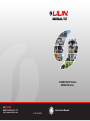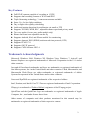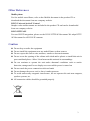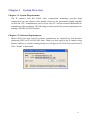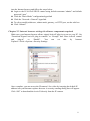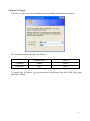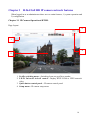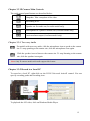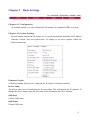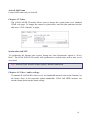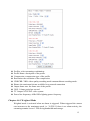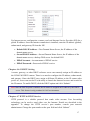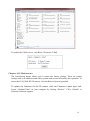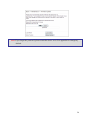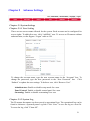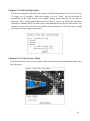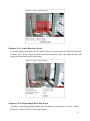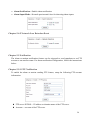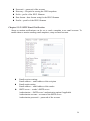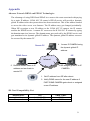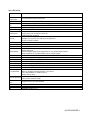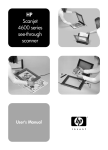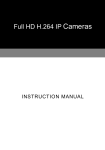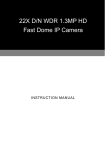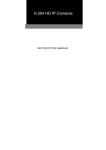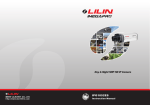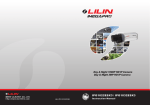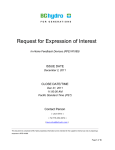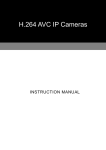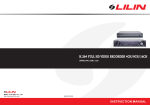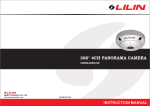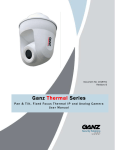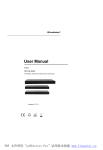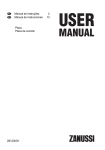Download LILIN LR7722 - Network Webcams
Transcript
Full HD H.264 IP Camera iMEGALITE series Instr uction Manual MERIT LILIN ENT. CO., LTD http://www.meritlilin.com 66-IP74LASCSE Summary The iMEGALITE series includes Full HD IP cameras that adopt the latest compression technologies providing Triple Streaming of H.264 and JPEG in different resolutions. LILIN’s Triple Streaming technology transmits digital video at various bitrates and frame rates to suit both high and low bandwidth network environments. The iMEGALITE series cameras are equipped with progressive mega-pixel CMOS sensors providing superior video quality. LILIN’s DSP technologies provide Wide Dynamic Range (WDR), 3D noise reduction, Backlight Compensation (BLC), adjustable shutter speed, and privacy mask features. The built-in intelligent video analytics engine enables audio and motion detection. Other useful features include two-way audio, SD card recording, mobile phone live access, JPEGs sent as email snapshots, and JPEGs sent to an FTP. The iMEGALITE series cameras have the latest technologies providing mega-pixel H.264 video, outstanding DSP capacities, built-in video analytics, and built-in PoE. All iMEGALITE cameras are ONVIF compliant. LILIN’s CMX HD software and IP cameras maximize system performance providing an integrated system solution for migrating to IP Video. 1 Key Features Full HD IP cameras capable of recording at 15 FPS Supports dual encoding formats of H.264 and JPEG Triple Streaming technology, 3 concurrent streams available Sense Up+ for low light conditions Day or night video quality scheduling Audio and motion detection for notification via email or FTP Supports 3D DNR, WDR, BLC, adjustable shutter speed and privacy mask Two-way audio (for two-way audio models only) Bitrate and frame rate adjustable on-the-fly Supports Android, iPad, and iPhone mobile live monitoring Supports dynamic DNS (DDNS) and network time protocol (NTP) Supports PCM/G.711 Supports ONVIF protocol Supports CMX Software HD 3.6 Trademark Acknowledgments Microsoft, Windows 2000, Windows XP, Windows Vista, Windows 7, ActiveX, and Internet Explorer are registered trademarks of Microsoft Corporation in the U.S. and/or other countries. Java and all Java-based trademarks and logos are trademarks or registered trademarks of Sun Microsystems, Inc. in the United States and other countries. Flash, Macromedia, and Macromedia Flash Player are either trademarks or registered trademarks of Adobe Systems Incorporated in the United States and/or other countries. Linux and DynDNS are registered trademarks of the respective holders. Intel, Pentium, and Intel® Core™ 2 Duo are registered trademarks of Intel Corporation. FFmpeg is a trademark of Fabrice Bellard, originator of the FFmpeg project. QuickTime and the QuickTime logo are trademarks or registered trademarks of Apple Computer, Inc., used under license there from. Other names of companies and their products mentioned in this manual may be trademarks or registered trademarks of their respective owners. 2 Other References Mobile phone For free mobile surveillance, refer to the eMobile document in the product CD or download the document from our company website. LILIN Universal ActiveX Control Sample codes and documents are included in the product CD and can be downloaded from our company website. LILIN HTTP API For non-ONVIF integration, please see the LILIN HTTP API document. We adopt HTTP API document for all LILIN IP cameras. Caution Do not drop or strike the equipment Do not install the equipment near any naked flames or heat sources Do not expose this unit to rain, moisture, smoke or dust environments Do not cover the opening of the cabinet with cloth and/or plastic or install this unit in poor ventilated places. Allow 10cm between this unit and its surroundings Do not continue to operate the unit under abnormal conditions such as smoke detection, strange smell or no display on screen whilst power is turned on Do not touch the power connection with wet hands Do not damage the power cord or leave it under pressure To avoid unnecessary magnetic interference, do not operate this unit near magnets, speaker systems, etc. All connection cables should be grounded properly 3 Table of Content Chapter 1 System Overview ............................................................................................... 6 Chapter 2 Before accessing IP cameras .............................................................................. 7 Chapter 2-1 Configuring IP addresses using IP scan utility .............................................. 7 Chapter 2-2 Configuring IP addresses using HTML page ................................................ 7 Chapter 2-3 Internet browser settings & software components required ........................... 8 Chapter 2-4 Login............................................................................................................ 9 Chapter 3 H.264 Full HD IP camera network features ...................................................... 10 Chapter 3-1 IP Camera Operational HTML ................................................................... 10 Chapter 3-2 IP Camera Main Controls ........................................................................... 12 Chapter 3-2-1 Two-way Audio ................................................................................. 12 Chapter 3-2-2 Record in a Local PC ......................................................................... 12 Chapter 4 Basic Settings................................................................................................... 13 Chapter 4-1 Configuration ............................................................................................. 13 Chapter 4-2 System Settings .......................................................................................... 13 Chapter 4-3 Timer.......................................................................................................... 14 Chapter 4-4 Video / audio settings ................................................................................. 14 Chapter 4-4-1 Weighted Mode ................................................................................. 15 Chapter 4-5 Basic Quality.............................................................................................. 16 Chapter 4-6 Network Settings ........................................................................................ 16 Chapter 4-6-1 DHCP Setting .................................................................................... 17 Chapter 4-7 HTTP & RTSP Service............................................................................... 17 Chapter 4-8 DDNS Settings ........................................................................................... 18 Chapter 4-9 UPnP Settings............................................................................................. 18 Chapter 4-10 Maintenance ............................................................................................. 19 Chapter 5 Advance Settings ............................................................................................. 21 Chapter 5-1 System Settings .......................................................................................... 21 Chapter 5-1-1 User Setting ....................................................................................... 21 Chapter 5-1-2 System Log........................................................................................ 21 Chapter 5-2 Advance Video and Audio Settings ............................................................ 22 4 Chapter 5-2-1 Advance Video Setting ...................................................................... 22 Chapter 5-2-2 Sense Up+ ......................................................................................... 23 Chapter 5-2-3 IR Cut Removable ............................................................................. 24 Chapter 5-2-4 Video Privacy Mask........................................................................... 24 Chapter5-2-5 Audio Setting...................................................................................... 25 Chapter 5-3 IP Network Advance .................................................................................. 25 Chapter 5-4 Event .......................................................................................................... 25 Chapter 5-4-1 Motion Alarm, or Audio Detection Event .......................................... 26 Chapter 5-4-2 Motion Area....................................................................................... 26 Chapter 5-4-3 Audio Detection Event....................................................................... 27 Chapter 5-4-4 Alarm Input Detection Event ............................................................. 27 Chapter 5-4-5 Network Loss Detection Event........................................................... 28 Chapter 5-5 Notification ................................................................................................ 28 Chapter 5-5-1 FTP Notification ................................................................................ 28 Chapter 5-5-2 SMTP Email Notification .................................................................. 29 Chapter 5-5-3 Event Triggering SD Card Recording ................................................ 30 Chapter 5-5-4 SD Card Recording Setting ................................................................ 30 Appendix ....................................................................................................................... 31 Advance Network DDNS and PPPoE Technologies ................................................. 31 SD Card Compatibility List ...................................................................................... 31 Specification .................................................................................................................. 32 5 Chapter 1 System Overview Chapter 1-1 System Requirements The IP camera’s Full HD H.264 video compression technology provides high compression rate and superior video quality. However, the performance highly depends on both the CPU computational power of the users PC and the network bandwidth for transmitting video streaming. The following sections specify the system requirements for running a Full HD H.264 IP camera. Chapter 1-2 Software Requirements Merit LILIN Universal ActiveX software components are required for web interface displaying JPEG or H.264 Full HD video. When you first login to the IP camera using Internet explorer, a security warning dialog box will appear for LILIN Universal ActiveX. Click “Install” to download. 6 Chapter 2 Before accessing IP cameras Before accessing the IP camera, make sure that the camera’s RJ-45 network, audio, and power cables are properly connected. To set the IP address, consult your network administrator. The default IP address for each IP camera is 192.168.0.200. Users can use the default IP address to verify the camera’s network connection. Chapter 2-1 Configuring IP addresses using IP scan utility To configure an IP address using the IP scan utility, copy the IP scan application from the installation CD to your local PC. Alternatively, you can execute the IP scan software from the installation CD directly. The IP scan utility can also be downloaded from our company website. To change an IP address, subnet mask, gateway, or HTTP port, follow the steps below: Run the IP scan utility Click “Refresh”. All available devices will be listed in the device list Select the device item from the device list To edit or modify addresses, subnet mask, gateway, or HTTP port, use the box Click “Apply” to configure the settings Click “Refresh” to verify the settings Chapter 2-2 Configuring IP addresses using HTML page To change an IP address using a HTML page, type the default IP address (192.168.0.200) 7 into the Internet browser and follow the steps below: Login to the H.264 Full HD IP camera using default username “admin” and default password “pass” Click the “Basic Mode” configuration hyperlink Click the “Network->General” hyperlink To edit or modify addresses, subnet mask, gateway, or HTTP port, use the edit box Click “Submit” Chapter 2-3 Internet browser settings & software components required Make sure your Internet browser allows signed ActiveX plug-in to run on your PC. Set “Download Signed ActiveX plug-in controls” to “Prompt” and “Run ActiveX control and plug-in” to “Enable”. You can set this by Internet Explorer->Tools->Options->Security Settings. Once complete, you can access the IP camera’s live video by inserting the default IP address into your Internet explorer browser. A security warning dialog box will appear. Click “OK” to download the ActiveX directly from the IP camera. 8 Chapter 2-4 Login There are several levels of user authentication including administrator and guest. The usernames and passwords areas follows: Administrator Viewer Username admin guest Password pass guest To login to the IP camera, type the username and password into the HTML login page and click “Submit”. 9 Chapter 3 H.264 Full HD IP camera network features When logged in as an administrator there are two main features; 1) system operation and 2) configuration. Chapter 3-1 IP Camera Operational HTML Page layout 3 1. 4 2. 1. Profile switching menu—Switching from one profile to another 2. LILIN Universal ActiveX control—Display RTSP H.264 or JPEG network video 3. Quick button control panel—IP camera control panel 4. Setup menu—IP camera setup menu 10 Universal ActiveX control provides an ePTZ (electronic Pan, Tilt, and Zoom) feature option. To perform a ePTZ tour, use a computer mouse to drag the ActiveX control. The LILIN Universal ActiveX control is now in eZoom mode. Use a computer mouse pointing to the sub-window of PIP view. Dragging the sub-window will allow ePan and eTilt actions to be performed. The mouse scroll button will allow the user to zoom in and out. Right-mouse click on the video to disable the ePTZ feature. 11 Chapter 3-2 IP Camera Main Controls The quick control panel buttons are described below: Snapshot: Take a snapshot of the video Recording at PC Speaker on: Set audio on (for audio model only) Microphone on: Speak to remote site (for audio model only) Activate alarm output (for alarm model only) Chapter 3-2-1 Two-way Audio For models with two-way audio, click the microphone icon to speak to the remote site. To stop speaking to the remote site, click the microphone icon again. Click the speaker icon to listen to the remote site. To stop listening to the remote site, click the speaker icon again. Note: Only IP camera models with audio support this feature. Chapter 3-2-2 Record in a Local PC To record at a local PC, right-click on the LILIN Universal ActiveX control. You can specify recording paths and recording sizes. To playback the AVI video, click on Windows Media Player. 12 Chapter 4 Basic Settings Chapter 4-1 Configuration As an administrator, you can configure the IP camera via a standard HTML web page. Chapter 4-2 System Settings System settings contain the IP camera server system information including MAC address, firmware version, user and system timer. To change or use these options, follow the below instructions. Firmware Version A firmware update allows users to upgrade the IP camera’s firmware remotely. Device Name The device name can be found using the IP scan utility. This will identify the IP cameras. To change the device name, enter the new name of the IP camera and click “Submit”. OSD Font Camera OSD name OSD Timer Camera OSD time 13 ActiveX OSD Name Camera OSD name only on ActiveX Chapter 4-3 Timer The H.264 Full HD IP camera allows users to change the system timer via a standard HTML web page. To change the camera’s system timer, enter the date and time into the edit boxes. Click “Submit” to apply. Synchronize with NTP To synchronize the Internet time system, change the Auto Synchronize option to “Every Hour”. The H.264 Full HD IP camera will synchronize its system timer with a time server every hour. Note: Network Time Protocol feature requires Internet connection. Chapter 4-4 Video / audio settings To transmit H.264 Full HD video over a low bandwidth network such as the Internet, set the bitrate close to the networks upload bandwidth. H.264 Full HDIP cameras can encode frames based on the bitrate setting. 14 Profiles: select streaming combination Profile Name: description of the profile Compression: compression type of the profile Resolution: the resolution of the compression VBR/CBR: VBR: video quality encoding mode/constant bitrate encoding mode. Bitrate: the maximum bit rate available for a network connection Output frame rate: the frame rate of the profile GOP: 1 frame period per second TV Output: NTSC/PAL video system Power line frequency: 60Hz/50Hz lighting power frequency Chapter 4-4-1 Weighted Mode Weighted mode is activated when an alarm is triggered. When triggered the stream rate increases to the maximum speed, i.e. 30 FPS. If there is no alarm activity, the streaming remains low at 1 FPS saving bandwidth and storage. 15 Alarm Interval Chapter 4-5 Basic Quality To determine the video quality, adjust the brightness, contrast, hue, saturation, and sharpness accordingly. The IP camera can be set to day and/or night for optimum video quality. Day or Night Video Mode The day or night video quality can be adjusted separately; the quality setting is scheduled based on the IR cut scheduling table. Chapter 4-6 Network Settings Network settings are the basic settings that connect H.264 Full HD IP cameras to the network. The default IP address is 192.168.0.200. A user can use this IP address to verify the network connection between a local PC and H.264 Full HD IP camera using the Internet browser. For a local area network configuration, enter the IP address, subnet mask, and gateway IP. Click “Submit” to update the settings. 16 For Internet access configuration, contact your local Internet Service Provider (ISP) for a global IP address. Once the Internet connection is installed, enter the IP address (global), subnet mask, and gateway IP from the ISP. • Default DNS IP Address—First Domain Name Server, the IP address of the domain name server • Second DNS IP Address—Second Domain Name Server, the IP address of the domain name server, a backup DNS server for default DNS • PPPoE Account—Account name of PPPoE service • PPPoE Password—Password of PPPoE service Chapter 4-6-1 DHCP Setting A router, gateway, or other DHCP software server can remotely assign an IP address to the H.264 Full HD IP camera. There is no need to configure the IP address, subnet mask, and gateway. Since the DHCP may assign a different IP address to the IP camera after power off, a user can use the IP scan utility to launch the Internet browser and search for the IP camera. To enable DHCP, click the DHCP option and click “Submit”. Note:Once the DHCP option is enabled, the IP camera is assigned an IP address by the DHCP server. This feature is only permitted in LAN environments. Chapter 4-7 HTTP & RTSP Service HTTP protocol is a reliable protocol that sends video streams. Port forwarding technology can be used to send video over the Internet. Details are described in the appendix. To change the HTTP service’s port number, consult your network administrator. Change the port number at the port field and click “Submit”. 17 Chapter 4-8 DDNS Settings DNS stands for Domain Name Server. It provides a domain name translation service for a device’s IP. The domain name can be easier to remember than numeric values (IP). The DNS service requires service registration and subscription. DynDNS (DDNS) provides a domain name service without subscription. Note: The DDNS feature requires an Internet connection. To use DDNS, go towww.ddnsipcam.com. If the IP camera is on Internet with a global IP address, use the last 6 digits of the MAC address as the host name with default account and the default password, (pass). The IP camera will automatically register to www.ddnsipcam.com without further registering. For example, if the IP camera is on the Internet, type “27fff0.ddnsipcam.com” into a browser with login name “27fff0” and password “pass” to log in. Chapter 4-9 UPnP Settings The UPnP service is a network protocol that allows Windows PC users to explore IP cameras within a LAN. In Windows, click on the Network of File Explorer to see the IP cameras via the UPnP protocol. 18 To enable the UPnP service, visit Basic->Network->UPnP. Chapter 4-10 Maintenance The load default feature allows you to restore the factory settings. There are certain settings such as IP addresses and video systems that are not affected by this operation. To reboot the H.264 Full HD IP camera, click the Reboot System hyperlink. To update the firmware for the IP camera, click the Firmware Update hyper link. Locate “flasham32.bin” in your computer by clicking “Browse”. Click “Submit” to finish the firmware upgrade. 19 Note:If you forget the password, please return the device to us. See appendix for emergency default. 20 Chapter 5 Advance Settings Chapter 5-1 System Settings Chapter 5-1-1 User Setting There are ten user accounts allowed for the system. Each account can be configured for access rights. To add/edit a user, click “Add/Edit” user. To access an IP camera without authentication, set the Bypass “Logon” radio to ON. To change the account name, type the new account name in the “Account” box. To change the password, type the new password in the “New Password” box. Click “Submit” to update the user settings. To delete a user, click “Remove User”. Administrator: Enable or disable setup mode for a user Panel Control: Enable or disable control panel for a user Streaming: Enable or disable a streaming for a user Chapter 5-1-2 System Log The IP camera documents can be accessed as operational logs. The operational log can be found at Advance->System-System Log link. Click “Save” to save the log as a text file. To erase the log, click "Clean All". 21 Chapter 5-2 Advance Video and Audio Settings Chapter 5-2-1 Advance Video Setting To setup Exposure Control, Automatic Gain Control, White Balance Control, adjust the values accordingly. To increase, the sensitivity at night, adjust the Sense Up feature. Exposure Value: adjust the value of the image exposure WDR: enable or disable the Wide Dynamic Range feature Black-light Compensation: increase the exposure to the darker object Shutter limited: min and max shutter range White Balance Control: automatically adjusts depending on the ambient light conditions including tungsten, indoor, fluorescents, or outdoor environments Mirror: video mirroring Flip: video flipping 22 Sense Up+ Auto Gain Control, AGC (Sense Up+): increase the gain of the video signal. If AGC cannot gain enough light, set the Sense Up feature. However, the Sense Up feature may cause motion blur at night 3D Noise Reduction: reduces noise at night Sense Up: slow shutter feature for increasing CMOS sensitivity at night No Sense Up 3 Frame Sense Up Chapter 5-2-2 Sense Up+ The Sense Up+ feature is for low-light and high sensitivity DSP control that enables outstanding video quality in low-light environments. Sense Up+ technology can be used for both black-and-white and/or color video modes. To enable Sense Up+, first enable the Auto Gain Control (AGC) setting. The combinational use of 3D noise reduction (3D DNR) can reduce noise in low light environments. AGC and 3D DNR do not cause motion blur. If the sensitivity is not good for the environment, the Sense Up feature can instead be used, however, this may cause motion blur in low light conditions. 23 Chapter 5-2-3 IR Cut Removable The IR cut removable filter allows the user to schedule IR activation by (1) auto, (2) day, (3) night, or (4) schedule. When the setting is set to "Auto", the IR activation is determined by the light sensor. The "Night" setting means that the IR cut filter is removed. "Day" setting means that the IR cut filter is always on. When the activation schedule is enabled, the IR cut filter can be scheduled based on specific time frames. For example, a user can set the IR cut activation time starting from 19:00 pm (day to night time) until 6:00 am (night to day time). Chapter 5-2-4 Video Privacy Mask Each IP camera has four privacy masks. Select the mask number and drag the mask onto the video area. 24 Chapter5-2-5 Audio Setting Audio setting is based on the following: MIC Volume: MIC or line input volume Audio Input Mode: choose MIC input or Line input. Audio Input Gain: voice input gain control Audio Output Volume: line output volume adjustment Audio Coding Type: G.711 u-Law Sample Rate: audio sample rate Bit Rate: audio bitrate. Chapter 5-3 IP Network Advance To block unauthorized IP addresses, click Advance->Network->IP Address Filtering. Enter the IP address and click “Add”. To delete the filtered IP address, click “Delete”. Chapter 5-4 Event For motion, audio, and network detection configuration, visit Advance->System->Event for summary report. To edit an event, click “Edit Event”. 25 Chapter 5-4-1 Motion Alarm, or Audio Detection Event For motion, digital input, or audio alarm notifications, users can configure event actions to send JPEGs to an FTP server, to send JPEGs to an email account, and/or trigger SD card recording for video. To schedule the event task, click “Schedule”. A weekly schedule box will appear. Edit as appropriate. Chapter 5-4-2 Motion Area Once the above information is set, configure the motion area of the monitored environment. To configure a motion area, click on the video area. 26 Chapter 5-4-3 Audio Detection Event For audio supported models, the IP camera will have an audio detector that will detect the acoustic level. If the volume exceeds the audio sensitivity value, the audio detector will trigger an alarm and send a notification. Chapter 5-4-4 Alarm Input Detection Event To enable external alarm digital input via an IP camera, visit Advance->Event->Alarm Detection. Select NO/NC for the digital input. 27 • Alarm Notification—Enable alarm notification • Alarm Input Mode—Normal open/normal close for detecting alarm inputs Chapter 5-4-5 Network Loss Detection Event Chapter 5-5 Notification The alarm or motion notification feature can be triggered to send snapshots to an FTP account or an email account. For alarm notification configuration, follow the instructions below: Chapter 5-5-1 FTP Notification To enable the alarm or motion sending FTP feature, setup the following FTP account information. FTP server IP/DNS— IP address or domain name of the FTP server Account— account of the FTP server 28 Password— password of the account Directory—file path for storing the JPEG snapshots Prefix—prefix of the JPEG filename Date format—date format string for the JPEG filename Postfix—postfix of the JPEG filename Chapter 5-5-2 SMTP Email Notification Alarm or motion notifications can be set to send a snapshot to an email account. To enable alarm or motion sending email snapshots, setup an email account. Email receiver settings Email address— email address of the recipient Email sender setting Email address— email address of the sender SMTP server— sender’s SMTP server Authorization— SMTP server’s authorization option if applicable Authorization account— account of the SMTP server Authorization password— password of the account 29 Chapter 5-5-3 Event Triggering SD Card Recording To record video onto an SD Card, insert an SD card into the SD card slot. Enable the SD card recording feature. The IP camera will start to record video to the SD card. Chapter5-5-4 SD Card Recording Setting For SD card recording settings, see the below: SD Recording: enable SD card recording Recording Format: recording resolution SD System Status: SD Linux mounting status SD Card State: SD card inserting status SD Card Total Space: SD card total capacity SD Card Free Space: SD card free space To un-mount the SD card, click “un-mount SD Card”. The system may crash if the SD card is a not un-mounted properly. To download the SD card AVI recoding clips, click Advance->System->SD Card Backup File. Right mouse click the required files and save the AVI them to a local PC. 30 Appendix Advance Network DDNS and PPPoE Technologies The advantage of using DDNS and PPPoE is to remove the costs associated with paying for a static IP address. H.264 AVC IP camera’s PPPoE service will provide a dynamic global IP address after the system reboot has been carried out. This is the address needed to access the video server over Internet. The IP address may get changed periodically. When ISP re-assigns a new IP address to the H.264 AVC IP camera, the IP camera notifies the DDNS service. A remote PC can access the H.264 AVC IP camera by typing the domain name in a browser. The domain name gets resolved by the DDNS service and gets translated to its dynamic global IP address. The dynamic global IP address can now be accessed by the remote PC. Remote PC 4. Access IP CAMERA using the dynamic global IP address. DDNS Server ISP Internet 5. Resolve domain name to IP 2.ISP assigns global IP to IP CAMERA address and sent back to remote PC. 1. Get IP address from ISP after reboot. 2. Notify DDNS server for the new IP address if FAST DOME CAMERA gets reboot or assigned a new IP address. SD Card Compatibility List Manufacturer Sandisk Transcend Size 8 / 16 / 32 GB 8 / 16 / 32 GB SDHC/SDSC SDHC SDHC 31 Specification Video compression Resolution Maximum frame rate Streaming Video streaming H.264 and Motion JPEG, dual codec 1080P(1920 x 1080), 720P(1280 x 720), D1(720 x 480), CIF(352 x 240) H.264 : up to 15 fps @ 1920 x 1080 , 30fps @ 1280 x 720 , 30fps @ 720 x 480 Motion JPEG : up to 15 fps @ 1920 x 1080 , 30 fps @ 720 x 480 , 30 fps @ 352 x 240 Triple Streaming RTSP: RTP/HTTP, RTP/TCP, RTP/UDP 5Mbps to 128Kbps Video bitrate Change frame rate and bitrate on-the-fly CBR/VBR/GOP supported Base64 HTTP encryption Security Multiple user access levels with password protection 10 user accounts available Users 8 simultaneous users OSD Text overlay for camera name, date and time Privacy mask Four masks Audio detection Motion detection Alarm/motion External digital input alarm (applicable for only digital input models) Image upload over FTP and email by above alarm signals CPU, memory Embedded SoCARM11 CPU at 528Mhz, 256 MB DDR, 256 MB flash memory IR cut removable Auto, day , night, scheduling, day & night models only Alarm input TTL input +3VDC to +5VDC, alarm input models only Alarm output DC 24V 1A, dry-contact (N.O.), alarm output models only Maintenance Firmware update via HTTP, Firmware available at web site Network interface 10Mbps/100Mbps, RJ-45 Two-way audio G.711 16Kbits u-Law, audio model only OS: Windows 2000, Windows XP, Windows Vista, Windows 7 Browser: Windows Internet Explorer 6.0 or above PC requirement CPU: Intel Pentium 4 1.8GHz or above RAM: 1GB or above IP, TCP, UDP, HTTP, SMTP, NTP, DDNS, UPnP, FTP, ARP, DHCP, PPPoE, DNS, RTSP, Network protocols RTCP, Telnet, ONVIF, ICMP Mobile phone & Support iPhone, iPad, and Android PDA System integration ONVIF and HTTPAPI CMX CMX HD 3.6 support OS Embedded Linux 2.6.32 66-IP74LASCSE-1 32 Full HD H.264 IP Camera iMEGALITE series Instr uction Manual MERIT LILIN ENT. CO., LTD http://www.meritlilin.com 66-IP74LASCSE