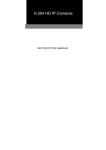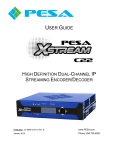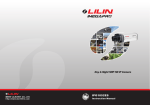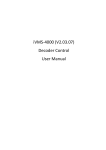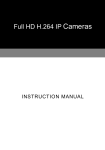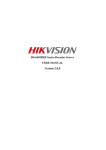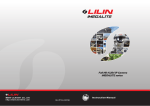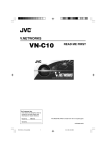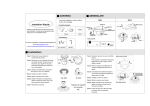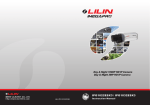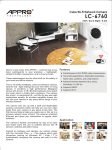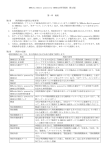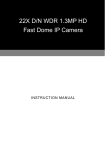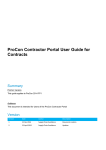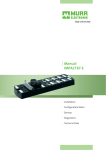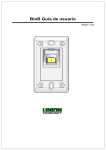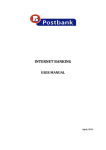Download H.264 AVC IP Cameras
Transcript
H.264 AVC IP Cameras INSTRUCTION MANUAL Executive Summary The video compression engine of the H.264 AVC (Advanced Video Coding) IP camera provides high video quality, full D1 resolution, bandwidth efficiency, and real-time streaming. The cutting edge of H.264 AVC main profile encoding technology can provide better compression rate and superior video quality at 56 Kbps to 3 Mbps bit rate. Dual streaming design, JPEG and H.264 AVC allow to stream video at low bandwidth (Internet) and high bandwidth (LAN) for optimizing video quality. Low latency design for both Intranet and Internet is a key factor of operating PTZ. For PTZ application, the PTZ web interfaces including lens absolution positioning are designed for easy-to-use purpose. Key Features True H.264 AVC/MPEG-4 part 10 real-time video compression Full D1 resolution at 720 * 480 (NTSC)/720 * 576 (PAL) in live monitoring Full duplex H.264 AVC and JPEG streaming HTTP ServerPush, UDP unicast, and UDP multicase supported Motion detection engine for image alarm notification via Email or FTP Built-in HTTP server for easy-to-use remote surveillance Absolute lens positioning controlled from web interface Constant bit rate (CBR)/variable bit rate (VBR) supported H.264 AVC I, B, and P frames supported Bit rate adjustable B frame periods adjustable Network time protocol (NTP) supported Dynamic DNS (DDNS) supported PPPoE supported PTZ video-click-n-go (PTZ model only) PTZ absolute position positioning (PTZ model only) HTTPAPI software integration provided Free Java Phone, Window Mobile, and PDA software support Support iPhone Podcast protocol supported up to 15 FPS video and audio live monitoring for 3GPP AAC/G.711 audio (for audio models only) Free 36 channels CMX Software H.264 AVC IP Cameras Instruction Manual 1 Trademark Acknowledgments Microsoft, Windows 2000, Windows XP, Windows Vista, ActiveX, and Internet Explorer are registered trademarks of Microsoft Corporation in the U.S. and/or other countries. Java and all Java-based trademarks and logos are trademarks or registered trademarks of Sun Microsystems, Inc. in the United States and other countries. Flash, Macromedia, and Macromedia Flash Player are either trademarks or registered trademarks of Adobe Systems Incorporated in the United States and/or other countries. VLC is registered trademarks of the respective holders. VLC Plugin ActiveX control is re-distributed based on GNU GENERAL PUBLIC LICENSE Version 2. The source code can be found at http://www.videolan.org/vlc/download-sources.html. Linux and DynDNS are registered trademarks of the respective holders. Intel, Pentium, and Intel® Core™ 2 Duo are registered trademarks of Intel Corporation. Other names of companies and their products mentioned in this manual may be trademarks or registered trademarks of their respective owners. Other References For advanced HTTP network software development, please refer to HTTPAPI document in the product CD or download the document from company web site. For free mobile surveillance, please refer to eMobile document in the product CD or download the document from our company web site. Caution Do not drop or strike this equipment Do not install the equipment near any naked flames or heat sources Do not expose this unit to rain, moisture, smoke or dust environment Do not cover the opening of the cabinet with cloth and plastic or to install this unit in poor ventilated places. Allow 10cm between this unit and its surroundings Do not continue to operate the unit under abnormal conditions such as detection of smoke, strange smell or no display on screen while power is turned on Do not touch the power connection with wet hands Do not damage the power cord or leave it under pressure Do not operate this unit near magnet, speaker system, etc., to avoid unnecessary magnetic interference Connection cables should be grounded properly H.264 AVC IP Cameras Instruction Manual 2 Table of Content Chapter 1 System Overview...................................................................................................... 4 Chapter 2 Before Access IP Camera ........................................................................................ 8 Chapter 2-1 DIP Switch Settings ........................................................................................... 8 Chapter 2-2 Configure IP Address Using IPScan Utility...................................................... 10 Chapter 2-3 Configure IP Address Using HTML Page........................................................ 11 Chapter 2-4 Internet Browser Setting & Software Component Required ............................ 11 Chapter 2-5 Login................................................................................................................ 12 Chapter 3 Start Using H.264 AVC IP Camera Network Features ........................................... 13 Chapter 3-1 IP Camera Operational HTML Page ............................................................... 13 Chapter 3-2 PTZ Features .................................................................................................. 14 Chapter 3-2-1 PT Mode ................................................................................................ 15 Chapter 3-2-2 Video-Click-N-Move............................................................................... 16 Chapter 3-2-3 Audio...................................................................................................... 16 Chapter 3-3 Configuration ................................................................................................... 16 Chapter 3-3-1 Server Settings ...................................................................................... 16 Chapter 3-3-2 User Settings ......................................................................................... 17 Chapter 3-3-3 Timer...................................................................................................... 18 Chapter 3-3-4 System Setting....................................................................................... 18 Chapter 3-4 Network ........................................................................................................... 19 Chapter 3-4-1 General Settings .................................................................................... 19 Chapter 3-4-2 DHCP Setting ........................................................................................ 20 Chapter 3-4-3 PPPoE Settings ..................................................................................... 20 Chapter 3-4-4 HTTP Service ........................................................................................ 20 Chapter 3-4-5 SMTP Service........................................................................................ 21 Chapter 3-4-6 FTP Service ........................................................................................... 21 Chapter 3-4-7 DDNS Settings....................................................................................... 22 Chapter 3-5 Video Settings ................................................................................................. 22 Chapter 3-5-1 Video General........................................................................................ 23 Chapter 3-5-2 Video Advanced..................................................................................... 24 Chapter 3-5-3 JPEG Encoding ..................................................................................... 25 Chapter 3-6 PTZ Settings.................................................................................................... 25 Chapter 3-6-1 PTZ Advanced Settings ......................................................................... 25 Chapter 3-6-2 PTZ Schedule Settings .......................................................................... 26 Chapter 3-7 Alarm Settings ................................................................................................. 26 Chapter 3-7-1 Motion/Alarm Setup for PTZ .................................................................. 27 Chapter 3-7-2 Motion/Alarm Setup for Camera with Alarm Input ................................. 27 Chapter 3-7-3 Motion Area ........................................................................................... 28 Chapter 3-8 IR Cut Removable ........................................................................................... 28 Chapter 3-9 Alarm Output ................................................................................................... 29 Chapter 3-10 SD Card Recording ....................................................................................... 29 Chapter 3-10-1 Download SD Card Recording............................................................. 30 Chapter 3-11 Audio Setting ................................................................................................. 30 Appendix .................................................................................................................................... 31 Advance Network DDNS and PPPoE Technologies ........................................................... 31 Advance Network Port Forwarding Technology .................................................................. 31 Emergency Factory Default................................................................................................. 32 Specification............................................................................................................................... 34 H.264 AVC IP Cameras Instruction Manual 3 Chapter 1 System Overview For system installation, please first read device user manual. This user manual focuses mainly on system operations and specifications for network module of the H.264 AVC IP camera. system diagram of each model are shown as in the follows:± The H.264 AVC IP Fast Dome Series [Outdoor] [Indoor] 1. Dome Cover 6. RS-485 In/Out Terminal 2. Camera Case 7. Video Out Jack 3. Bottom Chassis 8. Alarm In/Out Connector 4. Power In Jack (AC100~240V) 9. RJ-45 Jack 5. Power In Jack (AC24V) H.264 AVC IR IP Fast Dome Series 1. Camera Chassis 6. Video Out Jack 2. Camera Case 7. Audio In/Out Jack 3. Bottom Chassis 8. RJ-45 Jack 4. Power In Jack (DC12V) 9. LED 5. Alarm In/Out Connector H.264 AVC IP Cameras Instruction Manual 4 H.264 AVC IP Fast Dome Series 1. Dome Cover 6. Video Out Jack 2. Camera Case 7. Audio In/Out Jack 3. Bottom Chassis 8. RJ-45 Jack 4. Power In Jack (DC12V) 9. LED 5. Alarm In/Out Connector H.264 AVC D/N Super Hi-Res. Vari-Focal Infrared IP Camera Series 1. Sun Shield 8. Sensor Cap 2. Top Cover 9. Alarm In/Out Connector 3. Bottom Chassis 10. Video Out Jack 4. Bracket 11. Power LED Indicator (Green LED) 5. Pan Adjustment Screw 12. RJ-45 Jack 6. Tilt Adjustment Screw 13. Load Default Button 7. Window H.264 AVC IP Cameras Instruction Manual 5 H.264 AVC Video Encoder Series 1. Audio In 6. RJ-45Jack 2. Power In Jack (DC12V) 7. Alarm In/Out Connector 3. Power LED Indicator (Green LED) 8. Load Default Button 4. Video In Jack 9. SD Socket 5. Video Out Jack Chapter 1-1 System Requirements The IP Camera’s H.264 AVC video compression technology can provide high compression rate and superior video quality. However, the performance highly depends on both CPU computational power of a client PC and the network bandwidth for transmitting video streaming. The following sections specify system requirement for running H.264 AVC: Chapter 1-2 Number of Video Clients Allowed Running on a PC If bandwidth is sufficient, number of H.264 AVC software decoder for decoding H.264 AVC streaming at full D1 resolution running on same PC is benchmarked as in the following figure: CPU Intel Pentium 4 1.80GHz Intel® Core™ 2 2.33GHz Number of H.264 AVC decoders 1 4 Resolution Full D1 Full D1 Chapter 1-3 Minimum Bandwidth Requirement Please reserve 20% more bandwidth for specified bit rate. bit rate control is set to 1 Mbps. maximum performance. For example, if the video streaming The network should reserve at least 1.2 Mbps bit rate to gain Number of client connections allowed at 1Mbps (upload and download) is calculated as: H.264 AVC IP Cameras Instruction Manual 6 Bit rate at 256 Kbps 512 Kbps 1024 Kbps Number of clients 8 2 1 If your application is running for both Internet and LAN, it is highly recommended to use JPEG encoding for Internet, especially very low bit rate environment. It can maximize H.264 AVC video quality for LAN application. Chapter 1-4 Software Requirements Third party software components are required for web interface. When you first time login the IP camera using Internet Explorer, it prompts for a security warning dialog box for downloading VLC Plugin if your computer connects to the Internet. Please click on Install button to download. You can also visit our company web site at Support->Software->VLC H.264 Software Decoder for download. If you do not have Internet access, please install VLC H.264 Software Decoder from product CD shipped with the product. mentioned above. It is highly recommended to download the software Version 0.9.96 or above built by our company has modified for transmitting H.264 AVC over low bandwidth Internet environment. Flash player is also required for controlling the PTZ device. Please visit http://www.adobe.com/products/flashplayer to download the software component. H.264 AVC IP Cameras Instruction Manual 7 Chapter 2 Before Access IP Camera Before accessing the IP camera, make sure that camera’s analog BNC output, RJ-45 network cable, audio cable, and IP camera’s power cable are properly installed. For setup IP address, please consult your network administrator for available IP addresses. The default IP address of IP camera is 192.168.0.200. network connection. User can also user default IP address to verify IP camera’s Chapter 2-1 DIP Switch Settings The DIP switch settings (manufacturing default) are defined as follows: DIP Switch #1: RS-485 IN Terminal Resistor ON/OFF is set to ON. DIP Switch #2: RS-485 OUT Terminal Resistor ON/OFF is set to ON DIP Switch #3: RS-485 Communication Mode Selection is set to OFF for half duplex access. DIP Switch #4 and #5: Transmission Speed Setting is set to 9600 bps. DIP Switch #6, #7, #8, and #9: Protocol Setting is set to MLP2. Camera/RS-485 ID address setting is set to ID #1. H.264 AVC IP Fast Dome Series For more DIP switch settings for H.264 AVC IP Fast Dome, please refer to IP Fast Dome’s user manual for detail. [Indoor] Camera ID Switch RS-485 Protocol Switch Alarm Out Mode Switch [Outdoor] Camera ID Switc h H.264 AVC IP Cameras Instruction Manual RS-485 Protocol Switch 8 H.264 AVC IR IP Fast Dome Series For more DIP switch settings for H.264 AVC IR Fast Dome, please refer to IP Fast Dome’s user manual for detail. RS-485 Protocol Switch Camera ID Switch H.264 AVC IP Fast Dome Series For more DIP switch settings for H.264 AVC Fast Dome, please refer to IP Fast Dome’s user manual for detail. RS-485 Protocol Switch Camera ID Switch If Camera/RS-485 ID needs to be changed manually, please go to the hyperlink at “Configure ->PTZ Setting” from Internet browser. Change Camera/RS-485 ID from the web interface accordingly. H.264 AVC IP Cameras Instruction Manual 9 For example, DIP switch of Camera/RS-485 ID is set to #2 for a fast dome. Please change the Camera ID to #2. Warning: H.264 AVC IP PTZ Camera uses MLP-2 protocol communicating its PTZ module. Warning: Combination use of both H.264 AVC IP PTZ Camera and Keyboard Controller, please set keyboard controller to ONE SHOOT (TRANSMISSION->ONE SHOOT)。. Chapter 2-2 Configure IP Address Using IPScan Utility To configure IP address using IPScan utility, copy IPScan application from installation CD to your local PC or execute IPScan software from installation CD directly. downloaded from our company web site. IPScan utility can also be To change IP address, subnet mask, gateway, or HTTP port, please follow steps below: Run IPScan utility. Click on Refresh button. All available devices get listed in Device list box. Select the device item in Device list box. Edit or modify addresses in IP, Subnet Mask, Gateway, or HTTP Port edit box. Click on Apply button to configure the settings. Click on Refresh button to verify the settings. Note: Make sure that IPScan is version 1.0.0.17 or above to support H.264 AVC IP camera H.264 AVC IP Cameras Instruction Manual 10 Chapter 2-3 Configure IP Address Using HTML Page To change IP address using HTML page, please first type the default IP address, 192.168.0.200 in Internet browser and follow steps below: Logon H.264 AVC IP camera using default username and password—“admin” and “pass”. Click on “Configure” hyper link. Click on “Network->General” hyper link. Type or modify edit box for IP address, subnet mask, gateway, or HTTP connection port. Click on Submit button. Chapter 2-4 Internet Browser Setting & Software Component Required Make sure that your Internet Browser allows signed ActiveX plug-in running on your PC. Set “Download Signed ActiveX plug-in controls” to “Prompt” and “Run ActiveX control and plug-in” to “Enable” at Internet Explore->Tools->Options->Security Settings. After finishing above security settings, accessing H.264 AVC IP camera’s live video by default IP address of H.264 AVC IP camera using Internet Explorer will prompt a Security Warning dialog box. Click on OK button to download the ActiveX directly from H.264 AVC IP camera. H.264 AVC IP Cameras Instruction Manual 11 Chapter 2-5 Login There are two levels of user authentication including administrator and guest for accessing the H.264 AVC IP camera. The default settings of username and password are described as follows: Username Password Administrator admin pass Guest guest guest To logon the H.264 AVC IP camera, please type username and password in logon HTML page and click on Submit button to enter the system. H.264 AVC IP Cameras Instruction Manual 12 Chapter 3 Start Using H.264 AVC IP Camera Network Features After login H.264 AVC IP camera as administrator, there are two main features—system operation and configuration. Operation and configuration features are described as follows: Chapter 3-1 IP Camera Operational HTML Page H.264 AVC IP Fast Dome Series operational HTML page layout 3. 1. 4. 2. 5. H.264 AVC IP Fast Dome Series operational HTML page layout 3. 1. 5. 2. 4. H.264 AVC IP Cameras Instruction Manual 13 1. Video size, streaming, and snapshot— H.264 and JPEG streaming hyperlinks 2. Configure hyper link— Device configuration web pages 3. Status bar— Device name and timer 4. Video ActiveX Control— Video ActiveX control for displaying video streaming embedded inside an HTML page 5. PTZ control panel Chapter 3-2 PTZ Features All the PTZ features are described as follows: Iris +: Iris large Iris –: Iris small Auto Iris: Set the device to auto Iris mode. Focus +: Focus far Focus -: Focus near Auto Focus: Set the device to auto focus mode. OSD Enter: Enter PTZ device’s internal setting. OSD Esc: Exit PTZ device’s internal setting. Wide: Lens zoom out Tele: Lens zoom in Preset: Preset points recall Note: Please read PTZ’s instruction manual for OSD setting. H.264 AVC IP Cameras Instruction Manual 14 Chapter 3-2-1 PT Mode There are four Pan and Tile Modes (PT) for users to operate the PTZ device. To select one of the PT modes, please click on the icon under PT Mode panel. PT mode PT mode with speed Lower speed (inner) Higher speed (outer) Pan mode at absolute position Absolute position Pan and tilt modes at absolute position Absolute position Tilt lens H.264 AVC IP Cameras Instruction Manual 15 Chapter 3-2-2 Video-Click-N-Move To perform video-click-n-move, please use a computer mouse. the target object on top of VLC plugin (video area). move PTZ lens to the target. Move mouse cursor pointing to Perform left mouse click. The action can Move mouse scroll wheel forward or backward that can perform PTZ zoom in and PTZ zoom out. Double click on VLC plugin that can expand the video in full screen mode. Zoom In Zoom Out Chapter 3-2-3 Audio For IP Mini Dome series, to access audio, please click on Audio or Mute button. To turn audio‘s volume, please drag audio volume control. Chapter 3-3 Configuration H.264 AVC IP camera’s administrator can configure H.264 AVC IP camera via standard HTML web page. This chapter explains the detail of each configuration setting. Chapter 3-3-1 Server Settings Server settings contain H.264 AVC IP camera server’s system information such as MAC address, firmware version, users, system timer, and other system settings. To change or to use these options, please follow the instructions at this section. H.264 AVC IP Cameras Instruction Manual 16 Firmware Version Firmware update allows a user to upgrade H.264 AVC IP camera’s firmware remotely. A user can use firmware version to verify that if the device has the latest update. Device Name The device name can be used by IPScan utility to identify the H.264 AVC IP camera To change the device name, enter the name for H.264 AVC IP camera and click on Submit button. Language Language setting can be changed dynamically. Chapter 3-3-2 User Settings There are ten user accounts allowed. Each account can be configured for its access rights. add/edit a user, please click on Add/Edit User button. To To access H.264 AVC IP camera without authentication, set Bypass Logon radio button to ON. To change account name, please type new account name in Account edit box. To change new password, please type the new password in the New Password edit box. Click on Submit button to update the user settings. can be configure for a user. and click on Submit button. Administrator (configuration) and PTZ control access rights To specify a particular access right, please click on the property To delete a user, please click on “Remove User” button. H.264 AVC IP Cameras Instruction Manual 17 Chapter 3-3-3 Timer H.264 AVC IP camera allows a user to change system timer via standard HTML web page. To change H.264 AVC IP camera’s system timer, please enter the date and time in the edit boxes. Click on Submit button to apply this operation. Synchronize with PTZ PTZ lens has it internal timer system. To synchronize with PTZ lens’s internal timer, please select “Every 15 minutes” option. Synchronize with NTP To synchronize Internet time system, check Auto Synchronize option to “Every Hour”. H.264 AVC IP camera synchronizes its system timer with a time server every hour. Note: Network Time Protocol feature requires Internet connection. Chapter 3-3-4 System Setting Load Default feature allows to load manufacturing default. There are certain critical settings such as IP addresses and video system which do not be affected by this operation. To reboot H.264 AVC IP camera, click on Reboot System hyper link. Note: In case of forgetting password, the device is required to send back to our company for a manufacturing default or read appendix for emergency default. H.264 AVC IP Cameras Instruction Manual 18 To update firmware of H.264 AVC IP camera, please click on Firmware Update hyper link. Locate “flash2235.bin” in your computer by click the Browse button. finish firmware upgrade. Click Submit button to To ensure the quality of transmission, please make sure that there is no user accessing H.264 AVC IP camera during the firmware upgrade. Chapter 3-4 Network H.264 AVC IP camera provides many Internet protocols such as IP, DHCP, PPPoE, and DDNS. A user can configure these Internet protocol settings. To setup above, please read the following sections: Chapter 3-4-1 General Settings Network general settings are the basic settings connecting H.264 AVC IP camera to the network. The default IP Address of H.264 AVC IP camera is 192.168.0.200. A user can use this IP address to verify the network connection between a local PC and H.264 AVC IP camera using Internet Browser. For local area network configuration, please enter, at least, IP address, Subnet Mask, and Gateway IP. Click Submit button to update these settings. For Internet access configuration, please contact your local ISP for global IP address. Once the physical Internet connection gets installed, enter IP address (global), Subnet Mask, and Gateway IP from the ISP. H.264 AVC IP Cameras Instruction Manual 19 • Default DNS IP Address—First Domain Name Server, the IP address of the domain name server • Second DNS IP Address—Second Domain Name Server, the IP address of the domain name server, a backup DNS server for default DNS • • PPPoE Account—Account name of PPPoE service PPPoE Password—Password of PPPoE service Chapter 3-4-2 DHCP Setting Router, gateway, or other software DHCP servers can dynamically assign an IP address to H.264 AVC IP camera. There is no need to configure IP address, subnet mask, and gateway. Since the DHCP may assign a different IP address to H.264 AVC IP camera after power off, a user can use IPScan utility to launch Internet browser for searching H.264 AVC IP camera. To enable DHCP, click on DHCP option and click on Submit button. Note: Once the DHCP option gets enable, FAST DOME IP CAMERA uses IP address from DHCP server instead of the IP address assigned by IP Settings. This feature allows only in LAN. Chapter 3-4-3 PPPoE Settings Point-to-Point Protocol over Ethernet (PPPoE) is an Internet protocol that is capable of receiving dynamic global IP address from an ISP. This protocol allows switching to another global IP address to maintain the Internet connection due to expiration of a global IP address based on ISP’s IP distribution’s policy. Primary purpose of adopting PPPoE can avoid the fee of leasing global IP address. consult your local ISP for this service. Please To use PPPoE, please provide account and password information for the service. Chapter 3-4-4 HTTP Service HTTP protocol is a reliable protocol for sending video streaming. can be used for sending video over Internet. Port forwarding technology The detail is described in the appendix. For changing HTTP service’s port number, please consult available port number from your network administrator. Change the port number at the port field and click on “Submit” button. H.264 AVC IP Cameras Instruction Manual 20 Chapter 3-4-5 SMTP Service Alarm or motion notification feature can send alarm or motion detection snapshot to an E-mail account. To enable alarm or motion sending E-mail feature, please setup the following email accounts. E-mail receiver setting E-mail address— E-mail address of the recipient E-mail sender setting E-mail address— E-mail address of the sender SMTP server— Sender’s SMTP server Authorization— SMTP server’s authorization option if applicable Authorization account— Account of the SMTP server Authorization password— Password of the account To send a testing snapshot to a SMTP server, please click “Send” button to test and to verify the connection of the SMTP server. Chapter 3-4-6 FTP Service Alarm or motion notification feature can send alarm or motion detection snapshot to an FTP account. To enable alarm or motion sending FTP feature, please setup the following FTP account information. H.264 AVC IP Cameras Instruction Manual 21 FTP server IP/DNS— IP address or domain name of the FTP server Account— Account of the FTP server Password— Password of the account Directory— File saving directory Chapter 3-4-7 DDNS Settings DNS stands for domain name server, which provides domain name translation service for a device’s IP. Basically, domain name is easier to remember than numeric values (IP). DNS service requires service registration and subscription. DynDNS (DDNS) provides domain name service without subscription. Please logon www.dyndns.org and register for the service. DDNS, please enter DDNS server, account ID, and password to logon to the server. To use Click on Submit button to perform the task. The DDNS message box shows the connection status sent by DynDNS server, after H.264 AVC IP camera establishes network connection with DDNS server. Note: DDNS feature requires Internet connection. Chapter 3-5 Video Settings This section describes the details in setting H.264 AVC video’s attributes. VBR/CBR, bit rate control, GOP (group of picture), video input, video resolution, entropy coding, and de-interlace settings can be configured. H.264 AVC IP Cameras Instruction Manual 22 Chapter 3-5-1 Video General For transmitting H.264 AVC over low bandwidth network such as Internet, please set the bit rate close to network upload bandwidth. H.264 AVC can encode H.264 AVC frames based on the bit rate setting. VBR/CBR: Variable bit rate/constant bit rate if limited frame size is required for an application, set this option to CBR Bit Rate: Maximum bit rate available for a network connection. H.264 AVC engine encodes video based on the bit rate setting Successive B frame: number of successive B frames Video standard: NTSC/PAL video system Output frame rate: H.264 AVC engine maximum throughput De-noise filter: Noise filter Entropy coding mode De-interlace: VLC Plugin AcitveX de-interlace setting Default resolution: default VLC Plugin output resolution regardless of video source resolution. Aspect ratio: 5:4, 4:3, 16:9, 16:10 VLC Plugin resolution. H.264 AVC IP Cameras Instruction Manual 23 Chapter 3-5-2 Video Advanced There are three ways including HTTP, unicast, and multicast for transmitting H.264 AVC over a network. By default, please select HTTP for reliable network protocol. multicast are for advanced use. UDP unicast and There are programming required for UDP unicast and multicast. Default Streaming: HTTP over TCP/unicast over UDP unicast Unicast Start Port: Starting port number for a unicast H.264 AVC streaming Unicast End Port: Ending port number for a unicast H.264 AVC streaming Total H.264 AVC sessions are 5 connections. Unicast Suspend Period: Unicast time out period to avoid network flood. Multicast Enable multicast H.264 AVC streaming Multicast IP: Multicast IP address Multicast Port: Port number for the multicast IP address Stream Type: MPEG streaming type Profile: Main profile can provide better compression rate and video quality than baseline. Level: H.264 compression level Picture width and height: Video resolution H.264 AVC IP Cameras Instruction Manual 24 Chapter 3-5-3 JPEG Encoding It is highly recommended to use JPEG encoding when asynchronous bandwidth networks are used. If H.264 AVC IP camera has to transmit video over very low bandwidth such as Internet and a high network bandwidth such as LAN, JPEG in CIF can be set as default for sending video for low bandwidth network. H.264 AVC video can be used for high network bandwidth network to gain best video resolution. Live Default to Motion JPEG: Set JPEG video as default Resolution: CIF JPEG Quality: JPEG encoding picture quality Chapter 3-6 PTZ Settings To setup PTZ preset points, please select Camera ID (RS-485ID) first. refer to PTZ user manual for detail. For RS-485ID, please Once RS-485ID has been set, please select preset point. Move the lens to desired position by using pan, tilt, and zoom buttons. Adjust the lens’ iris and focus by using iris and focus buttons. Chapter 3-6-1 PTZ Advanced Settings For internal PTZ leans settings, information such as AGC mode, auto white balance, expose, flickerless, back light compensation, mirror, and reset camera to default can be configured. For detail setting, please refer to the Fast Dome’s user manual. H.264 AVC IP Cameras Instruction Manual 25 Chapter 3-6-2 PTZ Schedule Settings To setup PTZ scheduling, please select PTZ schedule link. Use the mouse select on the radio button of the preset types, None, Autopan, Preset #1, Preset #2, Preset #3, and Preset #4. Click on the hour of the calendar control to configure the preset action. Chapter 3-7 Alarm Settings H.264 AVC IP camera’s hardware alarm system contains motion detection, alarm sensors, and one alarm/relay output. Many alarm features such as motion/alarm email notification and FTP archiving can be found at this section. H.264 AVC IP Cameras Instruction Manual 26 Chapter 3-7-1 Motion/Alarm Setup for PTZ There are motion detection zones allowed in H.264 AVC IP camera. A user can enable the detection zones with different sensitivities ranging from 1 to 99 (highest to lowest) for motion detection. Once a suspicious motion activity gets triggered, H.264 AVC IP camera can start to capture one JPEG snapshot on various recording mediums. Each PTZ device has external alarm sensors. sending FTP and E-Mail snapshots. The external alarm sensors can be triggered for To enable alarm or motion notifications, options are described as follows: Chapter 3-7-2 Motion/Alarm Setup for Camera with Alarm Input • Alarm Notification—Enable PTZ alarm notification. • Alarm Input Mode—Normal open/normal close alarm input • Motion Detection—Enable motion detection notification. • Motion sensitivity—1 to 99 (highest to lowest). • Alarm/motion detection notification via—FTP or Email For video encoder model, since there are two alarm outputs, a user can specify alarm output time. H.264 AVC IP Cameras Instruction Manual 27 Chapter 3-7-3 Motion Area Once above information get set, please configure the motion area of the monitored environment. To configure motion area, perform mouse click on the video area. Chapter 3-8 IR Cut Removable IR Cut removable allows to schedule IR activation by (1) auto, (2) in, (3) out, or (4) schedule. When the setting is set to "Auto", IR activation is determined by the light sensor. "In" setting means that the IR cut feature is removed. "Out" setting means that the IR cut feature is forced to be always on. When activation schedule is enabled, IR cut feature can be scheduled based on a specific time frame. For example, a user can set the IR cut activation time starting from 19:00 pm (day to night time) until 6:00 am (night day time). H.264 AVC IP Cameras Instruction Manual 28 Note: This feature is only applicable to IR camera. Chapter 3-9 Alarm Output For IR camera, it has built-in NO/NC relay intput, dry contact, DC 24 1A. To enable, relay output, please check “Activate alarm output” at the bottom of live video control. Chapter 3-10 SD Card Recording The SD card can record H.264 AVC video clips when alarm/motion triggered, continuous recording, or no network activity. To enable SD Recording feature, please set the option to On. The details are described as below: H.264 AVC IP Cameras Instruction Manual 29 • Alarm/Motion Triggering—Activate SD Recording when alarm/motion triggers. • Record Time—Recording duration after alarm/motion triggering • Continuous —Continuous recording • No Network Activity—Record when network loss connection or no client connection • I-Frame Only—Record only I frame Chapter 3-10-1 Download SD Card Recording The SD Card recordings can be downloaded via HTTP web interface. simply click on the hyper link to download the file. To download the file, To play the video clips, please use KMPlayer for playing the H.264 video files. Chapter 3-11 Audio Setting Audio coding types can be AAC/G.711. To setup correct audio coding type, please select audio coding type in the dropdown with proper bit rate set. Note: Browser’s plug-in can only support AAC audio type. H.264 AVC IP Cameras Instruction Manual 30 Appendix Advance Network DDNS and PPPoE Technologies The advantage of using DDNS and PPPoE is to save the expense of IP address. H.264 AVC IP camera’s PPPoE service gets a dynamic global IP address after system reboot. This IP address may get changed periodically. This is the address needed to access the video server over Internet. When ISP re-assigns a new IP address to H.264 AVC IP camera, H.264 AVC IP camera notifies DDNS service. domain name in a browser. A remote PC can access H.264 AVC IP camera by typing The domain name gets resolved by DDNS service and gets translated to its dynamic global IP address. The dynamic global IP address can now be accessed by the remote PC. 4. Access FAST DOME CAMERA using the dynamic global IP address. Remote PC DDNS Server ISP Internet 5. Resolve domain name to IP 2. ISP assigns global IP to FAST address and sent back to remote PC. DOME CAMERA Advance Network Port Forwarding Technology Port forwarding technology is an advanced network technology which is wildly used for using one global IP shared by many network devices. The network architecture is illustrated as below. Port 80 of the router (61.220.86.166) is assigned to the device IP address, 192.168.0.10. 81 of the router is assigned to the device IP address, 192.168.0.11. When Remote PC Port accesses the router’s port 81 (61.220.86.166:81), it eventually accesses the video server at 192.168.0.11. Internet http://61.220.86.166:8 Router’s global IP: 61.220.86.166 Port 80: 192.168.0.10 Port 81: 192.168.0.11 IP: 192.168.0.11 IP: 192.168.0.10 1. Get IP address from ISP after reboot. 2. Notify DDNS server for the new IP address if FAST DOME CAMERA gets reboot or assigned a new IP address. H.264 AVC IP Cameras Instruction Manual 31 Emergency Factory Default IP Fast Dome model To restore the server to factory default settings by hardware, please follow the following steps: 1. Connect the IP device to a hub. 2. Connect a PC to the hub with IPScan installed. 3. Connect GPIO Input #6 (red/dry contact) to GND (black) with small wire for 10 seconds 4. It reboots itself. 5. Green network LED blinks, On->Off-,ON, to complete load default setting 6. Using IPScan scanning for the IP address of the IP device. 7. Launch Internet browser for the IP address of the IP device. 8. Type default username “admin” and password “pass” for enter web interface of the IP device. Note: GPIO #6 is revered for emergency factory default. notification purpose. Do not connect GPIO #6 for alarm IR IP Camera model To restore the server to factory default settings, please: 1. Hold Load Default Button for 10 second 2. Green network LED blinks, On->Off-,ON, to complete load default setting 3. The server board reboots itself. 4. Using IPScan scanning for the IP address of the IP device. 5. Launch Internet browser for the IP address of the IP device. 6. Type default username “admin” and password “pass” for enter web interface of the IP device. Note: For convenient purpose, IP address resets to default IP address, 192.168.0.200, after performing Load Default operation. H.264 AVC IP Cameras Instruction Manual 32 Video Encoder model To restore the video encoder to factory default settings, please: 1. Hold Load Default Button for 10 second. 2. Green network LED blinks, On->Off-,ON, to complete load default setting 3. The device reboots itself. 4. Using IPScan scanning for the IP address of the IP device. 5. Launch Internet browser for the IP address of the IP device. 6. Type default username “admin” and password “pass” for enter web interface of the IP device. H.264 AVC IP Cameras Instruction Manual 33 Specification Video compression Resolution Frame rate Video streaming Video bitrate Hi-Res. IR/IP Fast Dome Fast Dome Vari-Focal Video Camera Encoder H.264/AVC Main Profile, Level 3 (I/P/B frames), Motion JPEG Full D1: 720 x 480 (NTSC) / 720 x 576 (PAL) CIF: 352 x 240 (NTSC) / 352 x 288 (PAL) H.264: up to 30/25 FPS at full D1 resolution JPEG: 1 FPS at CIF Simultaneous Motion JPEG and H.264 AVC Main Profile Program Stream (PS) and Transport Stream (TS) 3Mkbps to 56 Kbps Frame rate and bitrate controllable on-the-fly VBR/CBR supported CAVLC/CABAC Supported Security Base64 HTTP encryption Multiple user access levels with password protection 10 user accounts available Users 8 simultaneous unicast users (H.264) 8 simultaneous HTTP users (H.264) 8 simultaneous HTTP users (JPEG) Unlimited users using multicast (H.264) Events triggered by built-in motion detection 15*10 motion detection zone Alarm/motion PTZ preset triggered by external inputs Yes Image upload over FTP and e-mail by motion detection and external alarm inputs CPU, memory Embedded SoC ARM926, 166 Mhz, 64MB DDR, 4 MB flash memory Web PTZ control Pan, tilt, zoom in/out, and absolute position, for PTZ model only Yes Yes Preset scheduling PTZ model only Yes IR Cut Removal Auto, in, out, and scheduling, for IR camera model only. - Alarm input DC 24 1A, dry-contact Alarm output DC 24 1A, dry-contact Maintenance Network interface - Yes Yes - Yes - Yes - 6 - 1 1 1 - 1 2 Firmware update via HTTP Firmware available at web site 10Mbps/100Mbps, RJ-45 OS: Windows 2000, Windows XP, Windows Vista PC requirement Browser: Windows Internet Explore 5.0 or above CPU: Intel Pentium 4 1.8GHz or above RAM: 1GB or above Audio Mono MPEG-4 AAC, 48 KHz, 96 Kbps/G.711 - Yes - Yes SD Card recording Support up to 2GB sd card for circular regarding - - - Yes Network protocols IP, TCP, UDP, HTTP, SMTP, ESMTP, NTP, DDNS, FTP, ARP, DHCP, PPPoE, DNS, Telnet Mobile phone & PDA Free eMobile software for Java mobile phone, Windows Mobile 5/6, PDA, and vlc4iphone on iPhone System integration HTTPAPI downloadable CMX Free CMX support Video display VLC: H.264 HTTP, unicast, and multicast streaming & ActiveX: for JPEG OS Embedded Linux 2.6.9 H.264 AVC IP Cameras Instruction Manual 34 DISTRIBUTOR: 66-IPS035OOE-2 H.264 AVC IP Cameras Instruction Manual 35