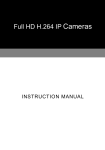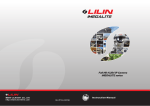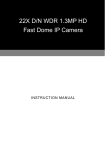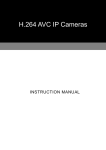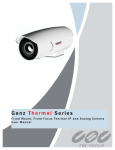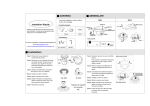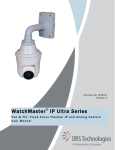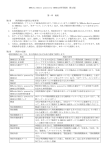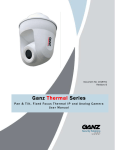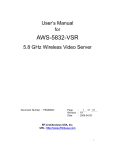Download H.264 HD IP Cameras
Transcript
H.264 HD IP Cameras INSTRUCTION MANUAL Executive Summary The video compression engine of the H.264 HD (high definition) IP camera provides high video quality, 720P resolution, bandwidth efficiency, and real-time streaming for network monitoring systems. The cutting edge H.264 HD encoding technology can provide better compression rate and superior video quality at 128 Kbps to 5 Mbps bit rate. Multiple profiles streaming design, JPEG and H.264 at CIF, VGA, and 720P, allows to stream video at both low bandwidth (Internet) and high bandwidth (LAN) for optimizing video quality. Key Features Up to 720P 30 FPS encoding capacity Support ONVIF protocol Four profiles for H.264 and JPEG at CIF, VGA, and 720P. Motion detection engine for image alarm notification via Email or FTP Two-way audio (for audio models only) SD card recording (for SD card models only) Constant bit rate (CBR)/variable bit rate (VBR) supported Bit rate adjustable Network time protocol (NTP) supported Dynamic DNS (DDNS) supported PPPoE supported Free Java Phone, BlackBerry, iPhone, Window Mobile, and PDA software support PCM/G.711 audio (for audio models only) Free 36 channels CMX Software HD 3.2 1 Trademark Acknowledgments Microsoft, Windows 2000, Windows XP, Windows Vista, Windows 7, ActiveX, and Internet Explorer are registered trademarks of Microsoft Corporation in the U.S. and/or other countries. Java and all Java-based trademarks and logos are trademarks or registered trademarks of Sun Microsystems, Inc. in the United States and other countries. Flash, Macromedia, and Macromedia Flash Player are either trademarks or registered trademarks of Adobe Systems Incorporated in the United States and/or other countries. Linux and DynDNS are registered trademarks of the respective holders. Intel, Pentium, and Intel® Core™ 2 Duo are registered trademarks of Intel Corporation. Other names of companies and their products mentioned in this manual may be trademarks or registered trademarks of their respective owners. Universal ActiveX uses libraries from the FFmpeg project under the LGPLv2.1 Other References Mobile phone For free mobile surveillance, please refer to eMobile document in the product CD or download the document from our company web site. Universal ActiveX Control Sample code and document are included in product CD and can be downloaded from our company web site. HTTP API For non-ONVIF integration, please see HTTP API document. We adopt HTTP API document for all IP cameras. 2 Caution Do not drop or strike this equipment Do not install the equipment near any naked flames or heat sources Do not expose this unit to rain, moisture, smoke or dust environment Do not cover the opening of the cabinet with cloth and plastic or to install this unit in poor ventilated places. Allow 10cm between this unit and its surroundings Do not continue to operate the unit under abnormal conditions such as detection of smoke, strange smell or no display on screen while power is turned on Do not touch the power connection with wet hands Do not damage the power cord or leave it under pressure Do not operate this unit near magnet, speaker system, etc., to avoid unnecessary magnetic interference Connection cables should be grounded properly 3 Table of Content Chapter 1 Chapter 2 System Overview ........................................................................... 6 Before Accessing IP Camera......................................................... 7 Chapter 2-1 Configure IP Address Using IPScan Utility............................... 7 Chapter 2-2 Configure IP Address Using HTML Page................................. 8 Chapter 2-3 Internet Browser Setting & Software Component Required..... 8 Chapter 2-4 Login ......................................................................................... 9 Chapter 3 Start Using H.264 HD IP Camera Network Features .................. 10 Chapter 3-1 IP Camera Operational HTML Page ...................................... 10 Chapter 3-2 IP Camera Main Page Controls.............................................. 11 Chapter 3-2-1 ePTZ ............................................................................... 11 Chapter 3-2-2 Control Panel .................................................................. 12 Chapter 3-2-3 Two-way Audio ............................................................... 12 Chapter 3-2-4 Playback video................................................................ 13 Chapter 3-3 Configuration .......................................................................... 13 Chapter 3-3-1 Server Settings ............................................................... 13 Chapter 3-3-2 User Settings .................................................................. 14 Chapter 3-3-3 Timer............................................................................... 15 Chapter 3-3-4 System Setting................................................................ 15 Chapter 3-4 Network................................................................................... 16 Chapter 3-4-1 General Settings ............................................................. 16 Chapter 3-4-2 DHCP Setting ................................................................. 17 Chapter 3-4-3 PPPoE Settings .............................................................. 18 Chapter 3-4-4 HTTP & RTSP Service ................................................... 18 Chapter 3-4-5 SMTP Service................................................................. 18 Chapter 3-4-6 FTP Service .................................................................... 20 Chapter 3-4-7 DDNS Settings................................................................ 20 Chapter 3-5 Video Settings......................................................................... 21 4 Chapter 3-5-1 Video General................................................................. 21 Chapter 3-5-2 Video Quality .................................................................. 23 Chapter 3-6 Alarm Settings ........................................................................ 24 Chapter 3-6-1 Motion/Alarm Setup ........................................................ 24 Chapter 3-6-2 Motion/Alarm Setup for Camera with Alarm Input .......... 24 Chapter 3-6-3 Motion Area .................................................................... 25 Chapter 3-7 IR Cut Removable .................................................................. 26 Chapter 3-8 Alarm Output........................................................................... 26 Chapter 3-9 SD Card Recording ................................................................ 27 Chapter 3-9-1 Download SD Card Recording ....................................... 27 Appendix ..................................................................................................... 28 Advance Network DDNS and PPPoE Technologies ............................. 28 Advance Network Port Forwarding Technology .................................... 29 Emergency Factory Default ................................................................... 29 Specification................................................................................................ 30 5 Chapter 1 System Overview Chapter 1-1 System Requirements The IP Camera’s H.264 HD video compression technology can provide high compression rate and superior video quality. However, the performance highly depends on both CPU computational power of a client PC and the network bandwidth for transmitting video streaming. The following sections specify system requirement for running H.264 HD: Chapter 1-2 Minimum Bandwidth Requirement Please reserve 20% more bandwidth for specified bit rate. For example, if the video streaming bit rate control is set to 1 Mbps. The network should reserve at least 1.2 Mbps bit rate to gain maximum performance. If your application is running for both Internet and LAN, it is highly recommended to use JPEG encoding for Internet, especially very low bit rate environment. It can maximize H.264 HD video quality for LAN application. Chapter 1-3 Software Requirements Merit LILIN Universal ActiveX software components are required for web interface displaying JPEG or H.264 HD video. When you first time login the IP camera using Internet Explorer, it prompts for a security warning dialog box for downloading LILIN Universal ActiveX. Please click on Install button to download. 6 Chapter 2 Before Accessing IP Camera Before accessing the IP camera, make sure that the camera’s analog BNC output, RJ-45 network cable, audio cable, and IP camera’s power cable are properly installed. For setup IP address, please consult your network administrator for available IP addresses. The default IP address of IP camera is 192.168.0.200. User can also user default IP address to verify IP camera’s network connection. Chapter 2-1 Configure IP Address Using IPScan Utility To configure IP address using IPScan utility, copy IPScan application from installation CD to your local PC or execute IPScan software from installation CD directly. IPScan utility can also be downloaded from our company web site. To change IP address, subnet mask, gateway, or HTTP port, please follow steps below: Run IPScan utility. Click on Refresh button. All available devices get listed in Device list box. Select the device item in Device list box. Edit or modify addresses in IP, Subnet Mask, Gateway, or HTTP Port edit box. Click on Apply button to configure the settings. Click on Refresh button to verify the settings. 7 Note: Make sure that IPScan is version 1.0.0.22 or above to support H.264 HD IP camera Chapter 2-2 Configure IP Address Using HTML Page To change IP address using HTML page, please first type the default IP address, 192.168.0.200 in Internet browser and follow steps below: Logon H.264 HD IP camera using default username and password—“admin” and “pass”. Click on “Configure” hyper link. Click on “Network->General” hyper link. Type or modify edit box for IP address, subnet mask, gateway, or HTTP connection port. Click on Submit button. Chapter 2-3 Internet Browser Setting & Software Component Required Make sure that your Internet Browser allows signed ActiveX plug-in running on your PC. Set “Download Signed ActiveX plug-in controls” to “Prompt” and “Run ActiveX control and plug-in” to “Enable” at Internet Explore->Tools->Options->Security Settings. 8 Please uncheck the “Enable Protected Mode” at Security tab of Internet Options dialog box. After finishing above security settings, accessing H.264 HD IP camera’s live video by default IP address of H.264 HD IP camera using Internet Explorer will prompt a Security Warning dialog box. Click on OK button to download the ActiveX directly from H.264 HD IP camera. Chapter 2-4 Login There are two levels of user authentication including administrator and guest for accessing the H.264 HD IP camera. The default settings of username and password are described as follows: Administrator Guest Username admin guest Password pass guest To logon the H.264 HD IP camera, please type username and password in logon HTML page and click on Submit button to enter the system. 9 Chapter 3 Start Using H.264 HD IP Camera Network Features After login H.264 HD IP camera as administrator, there are two main features—system operation and configuration. Operation and configuration features are described as follows: Chapter 3-1 IP Camera Operational HTML Page H.264 HD Series operational HTML page layout 3. 1. 4. 2. 1. Control panel— Quick IP camera control panel. 2. Universal ActiveX control—Display RTSP H.264 or JPEG network video. 3. Profile switching menu—Switching one profile to another 4. Setup menu—IP camera setup manual 10 Chapter 3-2 IP Camera Main Page Controls Chapter 3-2-1 ePTZ Universal ActiveX control provides ePTZ (electronically pan, tile, and zoom) feature. To perform ePTZ feature, please use a computer mouse to drag on the ActiveX control. Universal ActiveX control becomes eZoom mode. Please use computer mouse pointing to the sub-window of PIP view. Dragging the sub-window can perform ePan and eTilt. Using mouse scroll button can perform zoom in and out features. 11 Performing right-mouse click on the video can disable ePTZ feature. Chapter 3-2-2 Control Panel Control panel buttons are described as below: Snapshot: Take a snapshot of the video. Audio on: Set audio on (for audio model only). Speak on: Speak to remote site (for audio model only). Recording at PC Activate alarm output (for alarm model only). Chapter 3-2-3 Two-way Audio For two-way audio, please click on Microphone icon for speaking to the remote site. To stop speaking to the remote site, please click on Microphone icon again. To listen to the remote site, please click Speaker icon for listening to the remote site. To stop listening to the remote site, please click on Speaker icon again. Note: Only IP camera models with audio can support this feature. 12 Chapter 3-2-4 Playback video For play video for SD card or PC recording, please download Windows Media Player. H.264 IP camera supports WMV file format. Plug-n-play for H.264 video clips is allowed. Chapter 3-3 Configuration H.264 HD IP camera’s administrator can configure H.264 HD IP camera via standard HTML web page. This chapter explains the detail of each configuration setting. Chapter 3-3-1 Server Settings Server settings contain H.264 HD IP camera server’s system information such as MAC address, firmware version, users, system timer, and other system settings. To change or to use these options, please follow the instructions at this section. MAC Address MAC address of the IP camera Firmware Version Firmware update allows a user to upgrade H.264 HD IP camera’s firmware remotely. A user can use firmware version to verify that if the device has the latest update. 13 Device Name The device name can be used by IPScan utility to identify the H.264 HD IP camera To change the device name, enter the name for H.264 HD IP camera and click on Submit button. Language Language setting can be changed dynamically. Chapter 3-3-2 User Settings There are ten user accounts allowed for the system. Each account can be configured for its access rights. To add/edit a user, please click on Add/Edit User button. To access H.264 HD IP camera without authentication, set Bypass Logon radio button to ON. To change account name, please type new account name in Account edit box. To change new password, please type the new password in the New Password edit box. Click on Submit button to update the user settings. To delete a user, please click on “Remove User” button. 14 To disable Control Panel, please disable “Panel Control” option. Chapter 3-3-3 Timer H.264 HD IP camera allows a user to change system timer via standard HTML web page. To change H.264 HD IP camera’s system timer, please enter the date and time in the edit boxes. Click on Submit button to apply this operation. Synchronize with NTP To synchronize Internet time system, check Auto Synchronize option to “Every Hour”. H.264 HD IP camera synchronizes its system timer with a time server every hour. Note: Network Time Protocol feature requires Internet connection. Chapter 3-3-4 System Setting Load Default feature allows to load manufacturing default. There are certain critical settings such as IP addresses and video system which do not be affected by this operation. To reboot H.264 HD IP camera, click on Reboot System hyper link. 15 Note: In case of forgetting password, the device is required to send back to our company for a manufacturing default or read appendix for emergency default. To update firmware of H.264 HD IP camera, please click on Firmware Update hyper link. Locate “flash352.bin” in your computer by click the Browse button. Click Submit button to finish firmware upgrade. To ensure the quality of transmission, please make sure that there is no user accessing H.264 HD IP camera during firmware upgrade. Chapter 3-4 Network H.264 HD IP camera provides many Internet protocols such as IP, DHCP, PPPoE, and DDNS. A user can configure these Internet protocol settings. To setup above, please read the following sections: Chapter 3-4-1 General Settings Network general settings are the basic settings connecting H.264 HD IP camera to the network. The default IP Address of H.264 HD IP camera is 192.168.0.200. A user can use this IP address to verify the network connection between a local PC and H.264 HD IP camera using Internet Browser. For local area network configuration, please enter, at least, IP address, Subnet Mask, and Gateway IP. Click Submit button to update these settings. 16 For Internet access configuration, please contact your local ISP for global IP address. Once the physical Internet connection gets installed, enter IP address (global), Subnet Mask, and Gateway IP from the ISP. • Default DNS IP Address—First Domain Name Server, the IP address of the domain name server • Second DNS IP Address—Second Domain Name Server, the IP address of the domain name server, a backup DNS server for default DNS • PPPoE Account—Account name of PPPoE service • PPPoE Password—Password of PPPoE service Chapter 3-4-2 DHCP Setting Router, gateway, or other software DHCP servers can dynamically assign an IP address to H.264 HD IP camera. There is no need to configure IP address, subnet mask, and gateway. Since the DHCP may assign a different IP address to H.264 HD IP camera after power off, a user can use IPScan utility to launch Internet browser for searching H.264 HD IP camera. To enable DHCP, click on DHCP option and click on Submit button. Note: Once the DHCP option gets enable, IP camera of the IP address assigned by DHCP server. This feature allows only in LAN environment. 17 Chapter 3-4-3 PPPoE Settings Point-to-Point Protocol over Ethernet (PPPoE) is an Internet protocol that is capable of receiving dynamic global IP address from an ISP. This protocol allows switching to another global IP address to maintain the Internet connection due to expiration of a global IP address based on ISP’s IP distribution’s policy. Primary purpose of adopting PPPoE can avoid the fee of leasing global IP address. Please consult your local ISP for this service. To use PPPoE, please provide account and password information for the service. Chapter 3-4-4 HTTP & RTSP Service HTTP protocol is a reliable protocol for sending video streaming. Port forwarding technology can be used for sending video over Internet. The detail is described in the appendix. For changing HTTP service’s port number, please consult available port number from your network administrator. Change the port number at the port field and click on “Submit” button. Chapter 3-4-5 SMTP Service Alarm or motion notification feature can send an alarm or motion detection snapshot to an E-mail account. To enable alarm or motion sending E-mail feature, please setup the following email accounts. 18 E-mail receiver setting E-mail address— E-mail address of the recipient E-mail sender setting E-mail address— E-mail address of the sender SMTP server— Sender’s SMTP server Authorization— SMTP server’s authorization option if applicable Authorization account— Account of the SMTP server Authorization password— Password of the account To send a testing snapshot to a SMTP server, please click “Send” button to test and to verify the connection of the SMTP server. 19 Chapter 3-4-6 FTP Service Alarm or motion notification feature can send alarm or motion detection snapshot to an FTP account. To enable alarm or motion sending FTP feature, please setup the following FTP account information. FTP server IP/DNS— IP address or domain name of the FTP server Account— Account of the FTP server Password— Password of the account Directory— File saving directory Chapter 3-4-7 DDNS Settings DNS stands for domain name server, which provides domain name translation service for a device’s IP. Basically, domain name is easier to remember than numeric values (IP). DNS service requires service registration and subscription. DynDNS (DDNS) provides domain name service without subscription. Please logon www.dyndns.org and register for the service. To use DDNS, please enter DDNS server, account ID, and password to logon to the server. Click on Submit button to perform the task. The DDNS message box shows the connection status sent by DynDNS server, after H.264 HD IP camera establishes network connection with DDNS server. 20 Note: DDNS feature requires Internet connection. Chapter 3-5 Video Settings This section describes the details in setting H.264 HD video’s attributes. VBR/CBR, bit rate control, video input, and video resolution settings can be configured. Chapter 3-5-1 Video General For transmitting H.264 HD over low bandwidth network such as Internet, please set the bit rate close to network upload bandwidth. H.264 HD can encode H.264 HD frames based on the bit rate setting. 21 Profile Enable: Enable or disable the profile Profile Name: Description of the profile Enable Profile: Enable or disable a profile. Compression: compression of the profile Resolution: the resolution of the compression Player: software decoder on the main page Bit Rate: Maximum bit rate available for a network connection VBR/CBR: Variable bit rate/constant bit rate if limited frame size is required for an application, set this option to CBR. Output Frame Rate: streaming output frame rate Output frame rate: the frame rate of the profile Video output: NTSC/PAL video system for analog 22 Chapter 3-5-2 Video Quality Brightness: Brightness setting of the video Contrast: Contrast setting of the video Hue: Hue setting of the video Saturation: Saturation setting of the video Sharpness: Sharpness setting of the video 23 Exposure Control: Auto or manual exposure mode Exposure value: Auto exposure mode setting Electronic Shutter: Sensor shutter setting Automatic Gain Control: Automatic gain control White Balance Control: Video white balance control Black Level Calibration: Video black level calibration Sensor Up: Increase sensitive at night Mirror: Left and right mirroring of the video Flip: Top and down flipping of the video Chapter 3-6 Alarm Settings H.264 HD IP camera’s hardware alarm system contains motion detection, alarm sensors, and one alarm/relay output. Many alarm features such as motion/alarm email notification and FTP archiving can be found at this section. Chapter 3-6-1 Motion/Alarm Setup There are motion detection zones allowed in H.264 HD IP camera. A user can enable the detection zones with different sensitivities ranging from 1 to 99 (highest to lowest) for motion detection. Once a suspicious motion activity gets triggered, H.264 HD IP camera can start to capture one JPEG snapshot on various recording mediums. Chapter 3-6-2 Motion/Alarm Setup for Camera with Alarm Input • • • • • Alarm Notification—Enable alarm input notification. Alarm Input Mode—Normal open/normal close alarm input Motion Detection—Enable motion detection notification. Motion sensitivity—1 to 99 (highest to lowest). Alarm/motion detection notification via—FTP or Email 24 Chapter 3-6-3 Motion Area Once above information get set, please configure the motion area of the monitored environment. To configure motion area, perform mouse click on the video area. 25 Chapter 3-7 IR Cut Removable IR Cut removable allows to schedule IR activation by (1) auto, (2) in, (3) out, or (4) schedule. When the setting is set to "Auto", IR activation is determined by the light sensor. "In" setting means that the IR cut feature is removed. "Out" setting means that the IR cut feature is forced to be always on. When activation schedule is enabled, IR cut feature can be scheduled based on a specific time frame. For example, a user can set the IR cut activation time starting from 19:00 pm (day to night time) until 6:00 am (night day time). Note: This feature is only applicable to IR and day-n-night IP cameras. Chapter 3-8 Alarm Output For the camera with alarm output device, it has built-in NO relay output, dry contact, DC 24 1A. To enable, relay output, please click “Alarm output” button. 26 Chapter 3-9 SD Card Recording The SD card can record H.264 HD video clips when alarm/motion triggering and continuous recording. To enable SD Recording feature, please set the option to On. The details are described as below: • • • • • Alarm/Motion Triggering—Activate SD Recording when alarm/motion triggers. Record Time—Recording duration after alarm/motion triggering Continuous —Continuous recording No Network Activity—Record when network loss connection or no client connection I-Frame Only—Record only I frame Chapter 3-9-1 Download SD Card Recording The SD Card recordings can be downloaded via HTTP web interface. To download the file, simply click on the hyper link to download the file. To play the video clips, please use KMPlayer for playing the H.264 video files. 27 Appendix Advance Network DDNS and PPPoE Technologies The advantage of using DDNS and PPPoE is to save the expense of IP address. H.264 HD IP camera’s PPPoE service gets a dynamic global IP address after system reboot. This IP address may get changed periodically. This is the address needed to access the video server over Internet. When ISP re-assigns a new IP address to H.264 HD IP camera, H.264 HD IP camera notifies DDNS service. A remote PC can access H.264 HD IP camera by typing domain name in a browser. The domain name gets resolved by DDNS service and gets translated to its dynamic global IP address. The dynamic global IP address can now be accessed by the remote PC. Remote PC 4. Access FAST DOME CAMERA using the dynamic global IP address. DDNS Server ISP Internet 2. ISP assigns global IP to 5. Resolve domain name to IP FAST DOME CAMERA address and sent back to remote PC.. 1. 2. Get IP address from ISP after reboot. Notify DDNS server for the new IP address if FAST DOME CAMERA gets reboot or assigned a new IP address. 28 Advance Network Port Forwarding Technology Port forwarding technology is an advanced network technology which is wildly used for using one global IP shared by many network devices. The network architecture is illustrated as below. Port 80 of the router (61.220.86.166) is assigned to the device IP address, 192.168.0.10. Port 81 of the router is assigned to the device IP address, 192.168.0.11. When Remote PC accesses the router’s port 81 (61.220.86.166:81), it eventually accesses the video server at 192.168.0.11. Internet http://61.220.86.166:81 Router’s global IP: 61.220.86.166 Port 80: 192.168.0.10 IP: 192.168.0.11 IP: 192.168.0.10 Port 81: 192.168.0.11 Emergency Factory Default To restore the server to factory default settings, please: 1. Hold Load Default Button for 10 second 2. Green network LED blinks after about 20 second , to complete load default setting 3. The server board reboots itself. 4. Using IPScan scanning for the IP address of the IP device. 5. Launch Internet browser for the IP address of the IP device. 6. Type default username “admin” and password “pass” for enter web interface of the IP device. Note: For convenient purpose, IP address resets to default IP address, 192.168.0.200, after performing Load Default operation. 29 Specification Video compression H.264 and Motion JPEG Resolution 720P: 1280 * 768 / VGA: 640 * 384 / CIF: 320 * 192 Multiple profile Stream 4 profiles, H.264 at 720P; JPEG at 720P, H.264 at VGA, JPEG at VGA Frame rate Up to 720P 30 FPS shared by profiles Video streaming RTSP: RTP/HTTP, RTP/TCP, RTP/UDP Video bitrate 5Mbps to 128Kbps Base64 HTTP encryption Multiple user access levels with password protection 10 user accounts available Yes Events triggered by built-in motion detection 20*12 motion detection zone Alarm/motion triggering recording into SD card. Image upload over FTP and e-mail by motion detection and external alarm inputs Embedded SoC ARM9, 500Mhz, 64MB DDR, 8 MB flash memory Security Digital Zoom Alarm/motion CPU, memory IR Cut removal Scheduling, auto, and manual Alarm input TTL input +3VDC to +5VDC (for alarm supported model only) Alarm output DC 24 1A, dry-contact (N.O.) (for alarm supported model only) Firmware update via HTTP Firmware available at web site Maintenance Network interface PC requirement Two-way audio 10Mbps/100Mbps, RJ-45 OS: Windows 2000, Windows XP, Windows Vista, Windows 7 Browser: Windows Internet Explore 5.0 or above CPU: Intel Pentium 4 1.8GHz or above RAM: 1GB or above G.711/PCM (for audio supported model only) SD Card recording Support SD card for circular recording (for SD card supported model only) Network protocols IP, TCP, UDP, HTTP, SMTP, ESMTP, NTP, DDNS, FTP, ARP, DHCP, PPPoE, DNS, Telnet, ONVIF Mobile phone & PDA Free eMobile software for Java mobile phone, Windows Mobile 5/6, PDA, BlackBerry, and iPhone System integration ONVIF CMX Free CMX Software HD 3.2 support OS Embedded Linux 2.4.19 30 DISTRIBUTOR: 66-IP12ESOOE-1 31