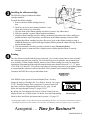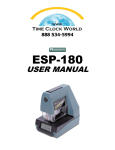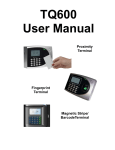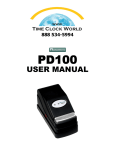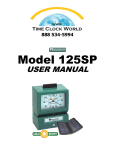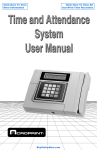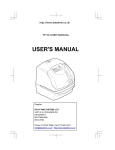Download ESP180 Quick Start Guide
Transcript
0 ì 8 t r 1 a P St S k c E ui Unpacking and inspection Open the shipping carton and carefully remove the contents: • ESP180 • 2 keys • Power cable • Ribbon • User Manual • 3 screws Print Bar Q (press anywhere) Ribbon Access Door Back of ESP180 Day of Week Wall Mount Bracket Date Time Card Stop 16 MO AM Keyhole Key Holder í Card Shelf Digital Display Note: This is the normal display in the idle prompt. Your display may appear different based on the settings you chose when programming the clock. Connecting power The ESP180 may be wall-mounted or placed on a table or desktop. Before installing the ESP180, connect the power cord. Before connecting the power cord, you must remove the wall-mounting bracket on the back of the unit: 1. Use the key to unlock the bracket from the bottom. 2. Insert the key into the keyhole on the bottom. 3. Turn it 1/4 turn counterclockwise. 4. Slide the bracket down and away from the unit. 5. Remove the key. The power cable is inserted into the recessed area on the bottom of the clock. Push the cable into the convertor in the clock until the connector is snug. Install the bracket, being careful not to pinch the power cord. AM or PM Clips î Ribbon Access Door Installing the ribbon cartridge The ESP180 is shipped without the ribbon cartridge installed. Knob Printhead To install the ribbon cartridge: 1. Remove the new ribbon cartridge from its Tab box. 2. Insert key in access door, turning clockwise ¼ turn. Ribbon Open door. Remove key from door. 3. Turn the knob on the ribbon cartridge clockwise to remove any ribbon slack. 4. Slide the cartridge’s exposed ribbon under the printhead. 5. Snap the ribbon cartridge into place taking care that the pins on the side of the cartridge are pushed into their clips. If necessary, turn the knob on the ribbon cartridge clockwise while snapping the ribbon cartridge into place. Be sure to press on the ribbon cartridge to snap it behind the bottom two clips located approximately halfway down the ribbon cartridge. Remove any slack in the ribbon. 6. The door should be closed by pressing on it until it snaps. Do not use the key. 7. After the power is connected, take a sample print to confirm that the ribbon is correctly installed. ï Printing Once the ribbon is installed and the power connected, you’re ready to print. Insert a time card until the card stops, then press the print bar. The clock has been preset to print the current month, date, year, and time (12-hour format, AM/PM, minutes.) Any of these settings can easily be changed by entering the Programming Mode and following the instructions found in Sections 2.13 - 3.5, pages 15-22 of the User Manual*. You will have the option of choosing from twelve preset printing options or customizing the sequence in which order Date, Time, Number, and Comment will appear. Customize the ESP180 to suit your individual needs. Sample print Your ESP180 comes preset to Eastern Standard Time. You may change the time by referring to the User Manual, Section 2.10, pages 13-14*. Daylight Savings Time is turned on. If you need to turn off the feature, enter the Programming Mode (see 2.9, page 13) and follow the steps through Section 3.6, pages 22-24*. By default, the clock displays the hours in 12-hour format. You may display the time in a 24-hour format. To do this, enter the Programming Mode as above and follow the instructions in section 2.12, page 15*. SU MO AM 16 Sample display * Although page numbers are provided for specific programming functions, each is a part of a mechanical sequence which must be followed in order. Please review the entire User Manual, from start to finish, at your convenience. Acroprint … Time for Business™ 06-0255-000 Rev. A