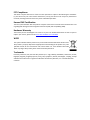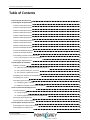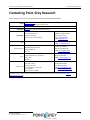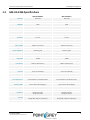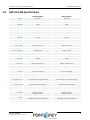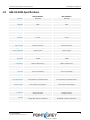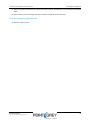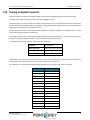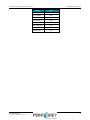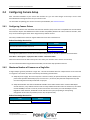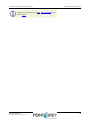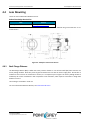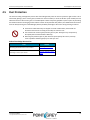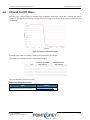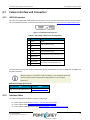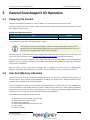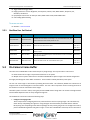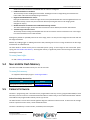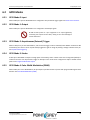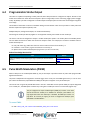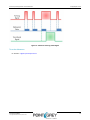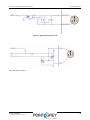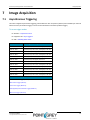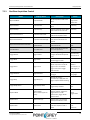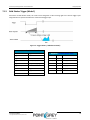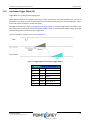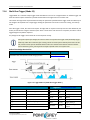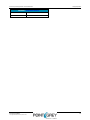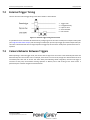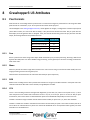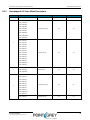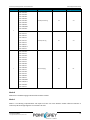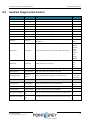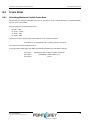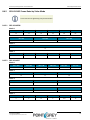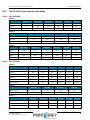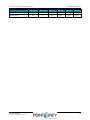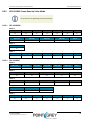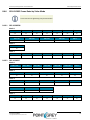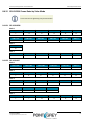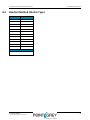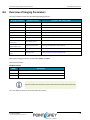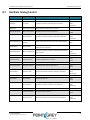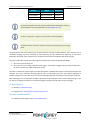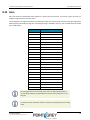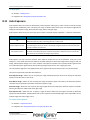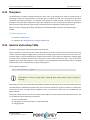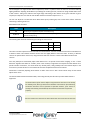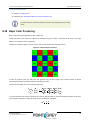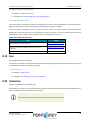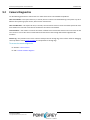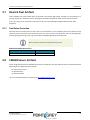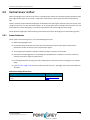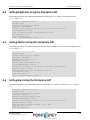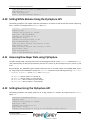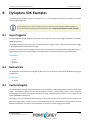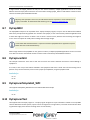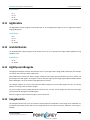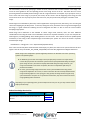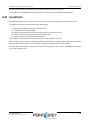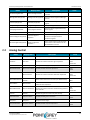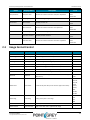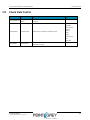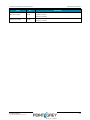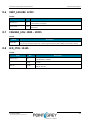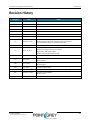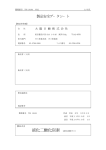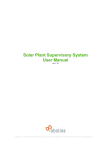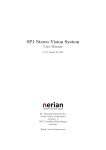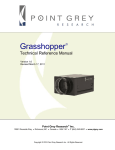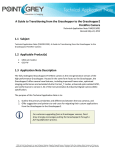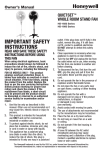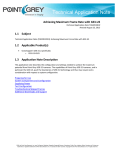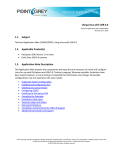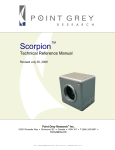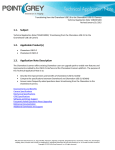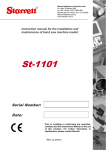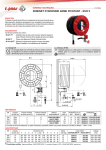Download Manual - McGill University
Transcript
Grasshopper3 U3 USB 3.0 Camera Technical Reference Version 13.0 Revised 2/13/2015 Point Grey Research® Inc. 12051 Riverside Way • Richmond, BC • Canada • V6W 1K7 •T (604) 242-9937 • www.ptgrey.com Copyright © 2012-2015 Point Grey Research Inc. All Rights Reserved. FCC Compliance This device complies with Part 15 of the FCC rules. Operation is subject to the following two conditions: (1) This device may not cause harmful interference, and (2) this device must accept any interference received, including interference that may cause undesirable operation. Korean EMC Certification The KCC symbol indicates that this product complies with Korea’s Electrical Communication Basic Law regarding EMC testing for electromagnetic interference (EMI) and susceptibility (EMS). Hardware Warranty The warranty for the Grasshopper3 U3 camera is 3 years. For detailed information on how to repair or replace your camera, please see the terms and conditions on our website. WEEE The symbol indicates that this product may not be treated as household waste. Please ensure this product is properly disposed as inappropriate waste handling of this product may cause potential hazards to the environment and human health. For more detailed information about recycling of this product, please contact Point Grey Research. Trademarks Point Grey Research, PGR, the Point Grey Research, Inc. logo, Blackfly, Bumblebee, Chameleon, Cricket, Digiclops, Dragonfly, Dragonfly Express, Firefly, Flea, FlyCapture, Gazelle, Grasshopper, Ladybug, Triclops and Zebra are trademarks or registered trademarks of Point Grey Research, Inc. in Canada and other countries. Point Grey Grasshopper3 U3 Technical Reference Table of Contents Contacting Point Grey Research i 1 Grasshopper3 U3 Specifications 1 1.1 GS3-U3-14S5 Specifications 1 1.2 GS3-U3-15S5 Specifications 2 1.3 GS3-U3-23S6 Specifications 3 1.4 GS3-U3-28S4 Specifications 4 1.5 GS3-U3-28S5 Specifications 5 1.6 GS3-U3-41C6 Specifications 6 1.7 GS3-U3-41C6NIR Specifications 7 1.8 GS3-U3-41S4 Specifications 8 1.9 GS3-U3-50S5 Specifications 9 1.10 GS3-U3-60S6 Specifications 10 1.11 GS3-U3-60QS6 Specifications 11 1.12 GS3-U3-91S6 Specifications 12 1.13 Handling Precautions and Camera Care 13 1.13.1 Case Temperature and Heat Dissipation 1.14 Analog-to-Digital Converter 2 Grasshopper3 U3 Installation 2.1 Before You Install 13 15 17 17 2.1.1 Will your system configuration support the camera? 17 2.1.2 Do you have all the parts you need? 17 2.1.3 Do you have a downloads account? 17 2.2 Installing Your Interface Card and Software 18 2.3 Installing Your Camera 19 2.4 Configuring Camera Setup 20 2.4.1 Configuring Camera Drivers 20 2.4.2 Maximum Number of Cameras on a Single Bus 20 3 Tools to Control the Grasshopper3 U3 3.1 Using FlyCapture 21 21 3.1.1 FlyCap Program 21 3.1.2 Custom Applications Built with the FlyCapture API 21 3.2 Using GenICam Applications 22 3.3 Using Control and Status Registers 23 4 Grasshopper3 U3 Physical Interface 24 4.1 Grasshopper3 U3 Physical Description 24 4.2 Grasshopper3 U3 Dimensions 25 Revised 2/13/2015 Copyright ©2012-2015 Point Grey Research Inc. Point Grey Grasshopper3 U3 Technical Reference 4.3 Mounting with the Case or Mounting Bracket 27 4.4 Lens Mounting 28 4.4.1 Back Flange Distance 28 4.5 Dust Protection 29 4.6 Infrared Cut-Off Filters 30 4.7 Camera Interface and Connectors 31 4.7.1 USB 3.0 Connector 31 4.7.2 Interface Cables 31 4.7.3 Interface Card 32 4.7.4 General Purpose Input/Output (GPIO) 32 5 General Grasshopper3 U3 Operation 33 5.1 Powering the Camera 33 5.2 User Sets (Memory Channels) 33 5.2.1 GenICam User Set Control 34 5.3 On-Camera Frame Buffer 34 5.4 Non-Volatile Flash Memory 35 5.5 Camera Firmware 35 5.5.1 Determining Firmware Version 36 5.5.2 Upgrading Camera Firmware 36 6 Input/Output Control 37 6.1 General Purpose Input/Output (GPIO) 37 6.2 GPIO Modes 38 6.2.1 GPIO Mode 0: Input 38 6.2.2 GPIO Mode 1: Output 38 6.2.3 GPIO Mode 2: Asynchronous (External) Trigger 38 6.2.4 GPIO Mode 3: Strobe 38 6.2.5 GPIO Mode 4: Pulse Width Modulation (PWM) 38 6.3 GenICam Digital Input/Output Control 39 6.4 Programmable Strobe Output 40 6.5 Pulse Width Modulation (PWM) 40 6.6 Serial Communication 41 6.7 Debouncer 41 6.8 GPIO Electrical Characteristics 43 7 Image Acquisition 7.1 Asynchronous Triggering 45 45 7.1.1 GenICam Acquisition Control 46 7.1.2 Standard External Trigger (Mode 0) 47 7.1.3 Bulb Shutter Trigger (Mode 1) 48 7.1.4 Low Smear Trigger (Mode 13) 49 Revised 2/13/2015 Copyright ©2012-2015 Point Grey Research Inc. Point Grey Grasshopper3 U3 Technical Reference 7.1.5 Overlapped Exposure Readout Trigger (Mode 14) 50 7.1.6 Multi-Shot Trigger (Mode 15) 51 7.2 External Trigger Timing 53 7.3 Camera Behavior Between Triggers 53 7.4 Changing Video Modes While Triggering 54 7.5 Asynchronous Software Triggering 55 8 Grasshopper3 U3 Attributes 8.1 Pixel Formats 56 56 8.1.1 Raw 56 8.1.2 Mono 56 8.1.3 RGB 56 8.1.4 YUV 56 8.1.5 JPEG 57 8.2 Video Modes Overview 8.2.1 Grasshopper3 U3 Video Mode Descriptions 58 59 8.3 GenICam Image Format Control 62 8.4 Frame Rates 63 8.4.1 Calculating Maximum Possible Frame Rate 63 8.4.2 GS3-U3-14S5 Frame Rates by Video Mode 64 8.4.2.1 GS3-U3-14S5M 64 8.4.2.2 GS3-U3-14S5C 64 8.4.3 GS3-U3-15S5 Frame Rates by Video Mode 65 8.4.3.1 GS3-U3-15S5M 65 8.4.3.2 GS3-U3-15S5C 65 8.4.4 GS3-U3-23S6 Frame Rates by Video Mode 66 8.4.4.1 GS3-U3-23S6M 66 8.4.4.2 GS3-U3-23S6C 66 8.4.5 GS3-U3-28S4 Frame Rates by Video Mode 68 8.4.5.1 GS3-U3-28S4M 68 8.4.5.2 GS3-U3-28S4C 68 8.4.6 GS3-U3-28S5 Frame Rates by Video Mode 69 8.4.6.1 GS3-U3-28S5M 69 8.4.6.2 GS3-U3-28S5C 69 8.4.7 GS3-U3-41C6 Frame Rates by Video Mode 70 8.4.7.1 GS3-U3-41C6M/GS3-U3-41C6NIR 70 8.4.7.2 GS3-U3-41C6C 70 8.4.8 GS3-U3-41S4 Frame Rates by Video Mode 71 8.4.8.1 GS3-U3-41S4M 71 8.4.8.2 GS3-U3-41S4C 71 Revised 2/13/2015 Copyright ©2012-2015 Point Grey Research Inc. Point Grey Grasshopper3 U3 Technical Reference 8.4.9 GS3-U3-50S5 Frame Rates by Video Mode 72 8.4.9.1 GS3-U3-50S5M 72 8.4.9.2 GS3-U3-50S5C 72 8.4.10 GS3-U3-60S6 Frame Rates by Video Mode 73 8.4.10.1 GS3-U3-60S6M 73 8.4.10.2 GS3-U3-60S6C 73 8.4.11 GS3-U3-60QS6 Frame Rates by Video Mode 74 8.4.11.1 GS3-U3-60QS6M 74 8.4.11.2 GS3-U3-60QS6C 74 8.4.12 GS3-U3-91S6 Frame Rates by Video Mode 75 8.4.12.1 GS3-U3-91S6M 75 8.4.12.2 GS3-U3-91S6C 75 8.5 Readout Method (Shutter Type) 8.5.1 Global Shutter 76 77 8.6 Overview of Imaging Parameters 78 8.7 GenICam Analog Control 79 8.8 Brightness 80 8.9 Exposure Time 80 8.10 Gain 82 8.11 Auto Exposure 83 8.12 Sharpness 84 8.13 Gamma and Lookup Table 84 8.14 High Dynamic Range (HDR) Imaging 85 8.15 Image Flip/Mirror 86 8.16 Embedded Image Information 86 8.17 White Balance 87 8.18 Bayer Color Processing 89 8.19 Hue 90 8.20 Saturation 90 9 Troubleshooting 92 9.1 Support 92 9.2 Camera Diagnostics 93 9.3 Status Indicator LED 94 9.4 Test Pattern 94 9.5 Channel Balancing 95 9.6 Link Recovery 96 9.7 Blemish Pixel Artifacts 97 9.7.1 Pixel Defect Correction 9.8 CMOSIS Sensor Artifacts Revised 2/13/2015 Copyright ©2012-2015 Point Grey Research Inc. 97 97 Point Grey Grasshopper3 U3 Technical Reference 9.9 Vertical Smear Artifact 98 9.9.1 Smear Reduction 98 A FlyCapture API Code Samples 99 A.1 Setting a GPIO Pin to Strobe Using the FlyCapture API 99 A.2 Setting a Standard Video Mode, Format and Frame Rate Using the FlyCapture API 99 A.3 Asynchronous Hardware Triggering Using the FlyCapture API 99 A.4 Setting Brightness Using the FlyCapture API 100 A.5 Setting Shutter Using the FlyCapture API 100 A.6 Setting Gain Using the FlyCapture API 100 A.7 Setting Auto Exposure Using the FlyCapture API 101 A.8 Setting Sharpness Using the FlyCapture API 101 A.9 Setting Gamma Using the FlyCapture API 101 A.10 Setting White Balance Using the FlyCapture API 102 A.11 Accessing Raw Bayer Data using FlyCapture 102 A.12 Setting Hue Using the FlyCapture API 102 A.13 Setting Saturation Using the FlyCapture API 103 B FlyCapture SDK Examples 104 B.1 AsyncTriggerEx 104 B.2 BusEventsEx 104 B.3 CustomImageEx 104 B.4 ExtendedShutterEx 105 B.5 FlyCap2CameraControl 105 B.6 FlyCap2_GTKmm 105 B.7 FlyCap2MFC 106 B.8 FlyCapture2GUI 106 B.9 FlyCapture2SimpleGUI_WPF 106 B.10 FlyCapture2Test 106 B.11 GigEGrabEx 107 B.12 GrabCallbackEx 107 B.13 HighDynamicRangeEx 107 B.14 ImageEventEx 107 B.15 MultipleCameraEx 109 B.16 MultipleCameraWriteToDiskEx 109 B.17 MultiSyncEx 109 B.18 SaveImageToAviEx 109 B.19 SaveImageToFlashEx 109 B.20 SerialPortEx 110 C GenICam Features 111 C.1 Device Control 111 Revised 2/13/2015 Copyright ©2012-2015 Point Grey Research Inc. Point Grey Grasshopper3 U3 Technical Reference C.2 Analog Control 112 C.3 Image Format Control 113 C.4 Acquisition Control 114 C.5 Digital Input Output Control 115 C.6 Transport Layer Control 116 C.7 User Set Control 116 C.8 Chunk Data Control 117 D Control and Status Registers 118 D.1 IMAGE_RETRANSMIT: 634h 118 D.2 GPIO_CTRL_PIN: 1110h-1140h 120 D.3 GPIO_XTRA_PIN: 1114h-1144h 121 D.4 TRIGGER_MODE: 830h 121 D.5 FRAME_INFO: 12F8h 122 D.6 XMIT_FAILURE: 12FCh 123 D.7 CAMERA_LOG: 1D00 – 1DFFh 123 D.8 LED_CTRL: 1A14h 123 Revision History Revised 2/13/2015 Copyright ©2012-2015 Point Grey Research Inc. 124 Point Grey Grasshopper3 U3 Technical Reference Contacting Point Grey Research Contacting Point Grey Research For any questions, concerns or comments please contact us via the following methods: Email Knowledge Base General questions about Point Grey Research Technical support (existing customers only) Find answers to commonly asked questions in our Knowledge Base Downloads Download the latest documents and software Main Office Point Grey Research, Inc. 12051 Riverside Way Richmond, BC, Canada V6W 1K7 Tel: +1 (866) 765-0827 Email: [email protected] USA Europe and Israel Japan Greater China Tel: +1 (604) 242-9937 Toll Free +1 (866) 765-0827 (North America only) Fax: +1 (604) 242-9938 Email: [email protected] Point Grey Research GmbH Schwieberdinger Strasse 60 71636 Ludwigsburg Germany Tel: +49 7141 488817-0 Fax: +49 7141 488817-99 Email: [email protected] Point Grey Research KK 2-105 Kanda-Awaji-cho, Chiyoda-ku Tokyo, Japan 101-0063 Tel: +81-3-6206-0982 Email: [email protected] Point Grey Innovation Technology (Beijing) Inc. Room 502, Tuspark, Building C, SP Tower No. 1 Zhongguancun East Road, Haidian District, Beijing, PR. China 100084 Tel: +86.10.8215.9938 Fax: +86.10.8215.9936 Email: [email protected] Email: [email protected] Point Grey partners with a network of distributors to provide local sales and support around the world. Find the distributor closest to you. Revised 2/13/2015 Copyright ©2012-2015 Point Grey Research Inc. i Point Grey Grasshopper3 U3 Technical Reference Contacting Point Grey Research About This Manual This manual provides the user with a detailed specification of the Grasshopper3 U3 camera system. The user should be aware that the camera system is complex and dynamic – if any errors or omissions are found during experimentation, please contact us. (See Contacting Point Grey Research.) This document is subject to change without notice. All model-specific information presented in this manual reflects functionality available in the model's firmware version. For more information see Camera Firmware. Where to Find Information Chapter What You Will Find Grasshopper3 U3 Specifications General camera specifications and specific model specifications, and camera properties. Grasshopper3 U3 Installation Instructions for installing the Grasshopper3 U3, as well as introduction to Grasshopper3 U3 configuration. Tools to Control the Grasshopper3 U3 Information on the tools available for controlling the Grasshopper3 U3. Grasshopper3 U3 Physical Interface Information on the mechanical properties of the Grasshopper3 U3. General Grasshopper3 U3 Operation Information on powering the Grasshopper3 U3, monitoring status, user configuration sets, memory controls, and firmware. Input/Output Control Information on input/output modes and controls. Image Acquisition Information on asynchronous triggering and supported trigger modes. Grasshopper3 U3 Attributes Information on supported imaging parameters and their controls. Troubleshooting Information on how to get support, diagnostics for the Grasshopper3 U3, and common sensor artifacts. Appendix: FlyCapture API Code Samples Examples of FlyCapture API code. Appendix: FlyCapture SDK Examples Sample programs provided with the FlyCapture SDK. Appendix: GenICam Features Information on GenICam Feature controls. Appendix: Control and Status Registers Information on IIDC Control and Status Registers for functions not handled via FlyCapture API. Revised 2/13/2015 Copyright ©2012-2015 Point Grey Research Inc. ii Point Grey Grasshopper3 U3 Technical Reference Contacting Point Grey Research Document Conventions This manual uses the following to provide you with additional information: A note that contains information that is distinct from the main body of text. For example, drawing attention to a difference between models; or a reminder of a limitation. A note that contains a warning to proceed with caution and care, or to indicate that the information is meant for an advanced user. For example, indicating that an action may void the camera's warranty. If further information can be found in our Knowledge Base, a list of articles is provided. Related Knowledge Base Articles Title Title of the Article Article Link to the article on the Point Grey website If there are further resources available, a link is provided either to an external website, or to the SDK. Related Resources Title Title of the resource Link Link to the resource Revised 2/13/2015 Copyright ©2012-2015 Point Grey Research Inc. iii Point Grey Grasshopper3 U3 Technical Reference 1 Grasshopper3 U3 Specifications 1 Grasshopper3 U3 Specifications 1.1 GS3-U3-14S5 Specifications GS3-U3-14S5M-C GS3-U3-14S5C-C Resolution 1384 x 1036 1384 x 1036 Frame Rate 30 FPS 30 FPS Megapixels 1.4 MP 1.4 MP Chroma Mono Color Sensor Sony ICX285, CCD, 2/3" Sony ICX285, CCD, 2/3" Global shutter Global shutter Pixel Size 6.45 µm 6.45 µm Lens Mount C-mount C-mount 14-bit 14-bit -3.66 dB to 24 dB -3.66 dB to 24 dB 0.030 ms to 4 seconds 0.030 ms to 4 seconds Standard, bulb, low smear, overlapped, multi-shot Standard, bulb, low smear, overlapped, multi-shot Pixel binning, ROI Pixel binning, ROI Image Processing Gamma, lookup table, and sharpness Gamma, lookup table, hue, saturation, and sharpness HDR Sequencing 4 x exposure, 4 x gain 4 x exposure, 4 x gain 128 MB 128 MB 2 memory channels for custom camera settings 2 memory channels for custom camera settings 2 MB non-volatile memory 2 MB non-volatile memory 1 input, 1 output 1 input, 1 output 2 bi-directional 2 bi-directional Serial Port 1 (over non-isolated I/O) 1 (over non-isolated I/O) Auxiliary Output 3.3 V, 150 mA maximum 3.3 V, 150 mA maximum USB 3.0 USB 3.0 Power Requirements 5-24 V via GPIO or 5 V via USB 3.0 interface 5-24 V via GPIO or 5 V via USB 3.0 interface Power Consumption 4.5 W maximum maximum 4.5 W maximum maximum 44 mm x 29 mm x 58 mm/90 grams 44 mm x 29 mm x 58 mm/90 grams USB3 Vision v1.0 USB3 Vision v1.0 Compliance CE, FCC, KCC, RoHS CE, FCC, KCC, RoHS Temperature Operating: 0° to 50°C Storage: -30° to 60°C Operating: 0° to 50°C Storage: -30° to 60°C Humidity Operating: 20% to 80% (no condensation) Storage: 20% to 95% (no condensation) Operating: 20% to 80% (no condensation) Storage: 20% to 95% (no condensation) Warranty 3 years 3 years Readout Method ADC Gain Range Exposure Range Trigger Modes Partial Image Modes Image Buffer User Sets Flash Memory Opto-isolated I/O Ports Non-isolated I/O Interface Dimensions/Mass Machine Vision Standard Revised 2/13/2015 Copyright ©2012-2015 Point Grey Research Inc. 1 Point Grey Grasshopper3 U3 Technical Reference 1.2 1 Grasshopper3 U3 Specifications GS3-U3-15S5 Specifications GS3-U3-15S5M-C GS3-U3-15S5C-C Resolution 1384 x 1032 1384 x 1032 Frame Rate 45 FPS 45 FPS Megapixels 1.4 MP 1.4 MP Chroma Mono Color Sensor Sony ICX825, CCD, 2/3" Sony ICX825, CCD, 2/3" Global shutter Global shutter Pixel Size 6.45 µm 6.45 µm Lens Mount C-mount C-mount 14-bit 14-bit -1.583 dB to 24 dB -1.583 dB to 24 dB 0.040 ms to 4 seconds 0.040 ms to 4 seconds Standard, bulb, low smear, overlapped, multi-shot Standard, bulb, low smear, overlapped, multi-shot Pixel binning, ROI Pixel binning, ROI Image Processing Gamma, lookup table, and sharpness Gamma, lookup table, hue, saturation, and sharpness HDR Sequencing 4 x exposure, 4 x gain 4 x exposure, 4 x gain 128 MB 128 MB 2 memory channels for custom camera settings 2 memory channels for custom camera settings 2 MB non-volatile memory 2 MB non-volatile memory 1 input, 1 output 1 input, 1 output 2 bi-directional 2 bi-directional Serial Port 1 (over non-isolated I/O) 1 (over non-isolated I/O) Auxiliary Output 3.3 V, 150 mA maximum 3.3 V, 150 mA maximum USB 3.0 USB 3.0 Power Requirements 5-24 V via GPIO or 5 V via USB 3.0 interface 5-24 V via GPIO or 5 V via USB 3.0 interface Power Consumption 4.5 W maximum maximum 4.5 W maximum maximum 44 mm x 29 mm x 58 mm/90 grams 44 mm x 29 mm x 58 mm/90 grams USB3 Vision v1.0 USB3 Vision v1.0 Compliance CE, FCC, KCC, RoHS CE, FCC, KCC, RoHS Temperature Operating: 0° to 50°C Storage: -30° to 60°C Operating: 0° to 50°C Storage: -30° to 60°C Humidity Operating: 20% to 80% (no condensation) Storage: 20% to 95% (no condensation) Operating: 20% to 80% (no condensation) Storage: 20% to 95% (no condensation) Warranty 3 years 3 years Readout Method ADC Gain Range Exposure Range Trigger Modes Partial Image Modes Image Buffer User Sets Flash Memory Opto-isolated I/O Ports Non-isolated I/O Interface Dimensions/Mass Machine Vision Standard Revised 2/13/2015 Copyright ©2012-2015 Point Grey Research Inc. 2 Point Grey Grasshopper3 U3 Technical Reference 1.3 1 Grasshopper3 U3 Specifications GS3-U3-23S6 Specifications GS3-U3-23S6M-C GS3-U3-23S6C-C Resolution 1920 x 1200 1920 x 1200 Frame Rate 162 FPS 162 FPS Megapixels 2.3 MP 2.3 MP Chroma Mono Color Sensor Sony IMX174, CMOS, 1/1.2" Sony IMX174, CMOS, 1/1.2" Global shutter Global shutter Pixel Size 5.86 µm 5.86 µm Lens Mount C-mount C-mount 10-bit / 12-bit in Mode 7 10-bit / 12-bit in Mode 7 0 dB to 24 dB 0 dB to 24 dB 0.005 ms to 3.9 seconds 0.005 ms to 3.9 seconds Standard, bulb, overlapped, multi-shot Standard, bulb, overlapped, multi-shot Pixel binning, ROI Pixel binning, ROI Image Processing Gamma, lookup table, and sharpness Gamma, lookup table, hue, saturation, and sharpness HDR Sequencing Not supported Not supported 128 MB 128 MB 2 memory channels for custom camera settings 2 memory channels for custom camera settings 2 MB non-volatile memory 2 MB non-volatile memory 1 input, 1 output 1 input, 1 output 2 bi-directional 2 bi-directional Serial Port 1 (over non-isolated I/O) 1 (over non-isolated I/O) Auxiliary Output 3.3 V, 150 mA maximum 3.3 V, 150 mA maximum USB 3.0 USB 3.0 Power Requirements 5-24 V via GPIO or 5 V via USB 3.0 interface 5-24 V via GPIO or 5 V via USB 3.0 interface Power Consumption 4.5 W maximum maximum 4.5 W maximum maximum 44 mm x 29 mm x 58 mm/90 grams 44 mm x 29 mm x 58 mm/90 grams USB3 Vision v1.0 USB3 Vision v1.0 Compliance CE, FCC, KCC, RoHS CE, FCC, KCC, RoHS Temperature Operating: 0° to 50°C Storage: -30° to 60°C Operating: 0° to 50°C Storage: -30° to 60°C Humidity Operating: 20% to 80% (no condensation) Storage: 20% to 95% (no condensation) Operating: 20% to 80% (no condensation) Storage: 20% to 95% (no condensation) Warranty 3 years 3 years Readout Method ADC Gain Range Exposure Range Trigger Modes Partial Image Modes Image Buffer User Sets Flash Memory Opto-isolated I/O Ports Non-isolated I/O Interface Dimensions/Mass Machine Vision Standard Revised 2/13/2015 Copyright ©2012-2015 Point Grey Research Inc. 3 Point Grey Grasshopper3 U3 Technical Reference 1.4 1 Grasshopper3 U3 Specifications GS3-U3-28S4 Specifications GS3-U3-28S4M-C GS3-U3-28S4C-C Resolution 1928 x 1448 1928 x 1448 Frame Rate 26 FPS 26 FPS Megapixels 2.8 MP 2.8 MP Chroma Mono Color Sensor Sony ICX687, CCD, 1/1.8" Sony ICX687, CCD, 1/1.8" Global shutter Global shutter Pixel Size 3.69 µm 3.69 µm Lens Mount C-mount C-mount 14-bit 14-bit -3.449 dB to 24 dB, increment 0.035 dB -3.449 dB to 24 dB, increment 0.035 dB 0.03 ms to 4 seconds 0.03 ms to 4 seconds Standard, bulb, low smear, overlapped, multi-shot Standard, bulb, low smear, overlapped, multi-shot Pixel binning, ROI Pixel binning, ROI Image Processing Gamma, lookup table, and sharpness Gamma, lookup table, hue, saturation, and sharpness HDR Sequencing 4 x exposure, 4 x gain 4 x exposure, 4 x gain 128 MB 128 MB 2 memory channels for custom camera settings 2 memory channels for custom camera settings 2 MB non-volatile memory 2 MB non-volatile memory 1 input, 1 output 1 input, 1 output 2 bi-directional 2 bi-directional Serial Port 1 (over non-isolated I/O) 1 (over non-isolated I/O) Auxiliary Output 3.3 V, 150 mA maximum 3.3 V, 150 mA maximum USB 3.0 USB 3.0 Power Requirements 5-24 V via GPIO or 5 V via USB 3.0 interface 5-24 V via GPIO or 5 V via USB 3.0 interface Power Consumption 4.5 W maximum maximum 4.5 W maximum maximum 44 mm x 29 mm x 58 mm/90 grams 44 mm x 29 mm x 58 mm/90 grams USB3 Vision v1.0 USB3 Vision v1.0 Compliance CE, FCC, KCC, RoHS CE, FCC, KCC, RoHS Temperature Operating: 0° to 50°C Storage: -30° to 60°C Operating: 0° to 50°C Storage: -30° to 60°C Humidity Operating: 20% to 80% (no condensation) Storage: 20% to 95% (no condensation) Operating: 20% to 80% (no condensation) Storage: 20% to 95% (no condensation) Warranty 3 years 3 years Readout Method ADC Gain Range Exposure Range Trigger Modes Partial Image Modes Image Buffer User Sets Flash Memory Opto-isolated I/O Ports Non-isolated I/O Interface Dimensions/Mass Machine Vision Standard Revised 2/13/2015 Copyright ©2012-2015 Point Grey Research Inc. 4 Point Grey Grasshopper3 U3 Technical Reference 1.5 1 Grasshopper3 U3 Specifications GS3-U3-28S5 Specifications GS3-U3-28S5M-C GS3-U3-28S5C-C Resolution 1920 x 1440 1920 x 1440 Frame Rate 26 FPS 26 FPS Megapixels 2.8 MP 2.8 MP Chroma Mono Color Sensor Sony ICX674, CCD, 2/3" Sony ICX674, CCD, 2/3" Global shutter Global shutter Pixel Size 4.54 µm 4.54 µm Lens Mount C-mount C-mount 14-bit 14-bit -6.158 dB to 24 dB -6.158 dB to 24 dB 0.040 ms to 4 seconds 0.040 ms to 4 seconds Standard, bulb, low smear, overlapped, multi-shot Standard, bulb, low smear, overlapped, multi-shot Pixel binning, ROI Pixel binning, ROI Image Processing Gamma, lookup table, and sharpness Gamma, lookup table, hue, saturation, and sharpness HDR Sequencing 4 x exposure, 4 x gain 4 x exposure, 4 x gain 128 MB 128 MB 2 memory channels for custom camera settings 2 memory channels for custom camera settings 2 MB non-volatile memory 2 MB non-volatile memory 1 input, 1 output 1 input, 1 output 2 bi-directional 2 bi-directional Serial Port 1 (over non-isolated I/O) 1 (over non-isolated I/O) Auxiliary Output 3.3 V, 150 mA maximum 3.3 V, 150 mA maximum USB 3.0 USB 3.0 Power Requirements 5-24 V via GPIO or 5 V via USB 3.0 interface 5-24 V via GPIO or 5 V via USB 3.0 interface Power Consumption 4.5 W maximum maximum 4.5 W maximum maximum 44 mm x 29 mm x 58 mm/90 grams 44 mm x 29 mm x 58 mm/90 grams USB3 Vision v1.0 USB3 Vision v1.0 Compliance CE, FCC, KCC, RoHS CE, FCC, KCC, RoHS Temperature Operating: 0° to 50°C Storage: -30° to 60°C Operating: 0° to 50°C Storage: -30° to 60°C Humidity Operating: 20% to 80% (no condensation) Storage: 20% to 95% (no condensation) Operating: 20% to 80% (no condensation) Storage: 20% to 95% (no condensation) Warranty 3 years 3 years Readout Method ADC Gain Range Exposure Range Trigger Modes Partial Image Modes Image Buffer User Sets Flash Memory Opto-isolated I/O Ports Non-isolated I/O Interface Dimensions/Mass Machine Vision Standard Revised 2/13/2015 Copyright ©2012-2015 Point Grey Research Inc. 5 Point Grey Grasshopper3 U3 Technical Reference 1.6 1 Grasshopper3 U3 Specifications GS3-U3-41C6 Specifications GS3-U3-41C6M-C GS3-U3-41C6C-C Resolution 2048 x 2048 2048 x 2048 Frame Rate 90 FPS 90 FPS Megapixels 4.1 MP 4.1 MP Chroma Mono Color Sensor CMOSIS CMV4000-3E5, CMOS, 1" CMOSIS CMV4000-3E5, CMOS, 1" Global shutter Global shutter 5.5 µm 5.5 µm C-mount C-mount 10-bit 10-bit 0 dB to 10.1 dB 0 dB to 10.1 dB 0.016 ms to 4 seconds 0.016 ms to 4 seconds Standard, bulb, overlapped, multi-shot Standard, bulb, overlapped, multi-shot Pixel binning, ROI Pixel binning, ROI Image Processing Gamma, lookup table, and sharpness Gamma, lookup table, hue, saturation, and sharpness HDR Sequencing Not supported Not supported 128 MB 128 MB 2 memory channels for custom camera settings 2 memory channels for custom camera settings 2 MB non-volatile memory 2 MB non-volatile memory 1 input, 1 output 1 input, 1 output 2 bi-directional 2 bi-directional Serial Port 1 (over non-isolated I/O) 1 (over non-isolated I/O) Auxiliary Output 3.3 V, 150 mA maximum 3.3 V, 150 mA maximum USB 3.0 USB 3.0 Power Requirements 5-24 V via GPIO or 5 V via USB 3.0 interface 5-24 V via GPIO or 5 V via USB 3.0 interface Power Consumption 4.5 W maximum maximum 4.5 W maximum maximum 44 mm x 29 mm x 58 mm/90 grams 44 mm x 29 mm x 58 mm/90 grams USB3 Vision v1.0 USB3 Vision v1.0 Compliance CE, FCC, KCC, RoHS CE, FCC, KCC, RoHS Temperature Operating: 0° to 50°C Storage: -30° to 60°C Operating: 0° to 50°C Storage: -30° to 60°C Humidity Operating: 20% to 80% (no condensation) Storage: 20% to 95% (no condensation) Operating: 20% to 80% (no condensation) Storage: 20% to 95% (no condensation) Warranty 3 years 3 years Readout Method Pixel Size Lens Mount ADC Gain Range Exposure Range Trigger Modes Partial Image Modes Image Buffer User Sets Flash Memory Opto-isolated I/O Ports Non-isolated I/O Interface Dimensions/Mass Machine Vision Standard Revised 2/13/2015 Copyright ©2012-2015 Point Grey Research Inc. 6 Point Grey Grasshopper3 U3 Technical Reference 1.7 1 Grasshopper3 U3 Specifications GS3-U3-41C6NIR Specifications GS3-U3-41C6NIR Resolution 2048 x 2048 Frame Rate 90 FPS Megapixels 4.1 MP Chroma Mono Sensor CMOSIS CMV4000-3E12, CMOS, 1" Readout Method Pixel Size Lens Mount ADC Gain Range Exposure Range Trigger Modes Partial Image Modes Global shutter 5.5 µm C-mount 10-bit 0 dB to 10.1 dB 0.016 ms to 703.656 ms Standard, bulb, overlapped, multi-shot Pixel binning, ROI Image Processing Gamma, lookup table, and sharpness HDR Sequencing Not supported Image Buffer User Sets Flash Memory Opto-isolated I/O Ports Non-isolated I/O 128 MB 2 memory channels for custom camera settings 2 MB non-volatile memory 1 input, 1 output 2 bi-directional Serial Port 1 (over non-isolated I/O) Auxiliary Output 3.3 V, 150 mA maximum Interface USB 3.0 Power Requirements 5-24 V via GPIO or 5 V via USB 3.0 interface Power Consumption 4.5 W maximum maximum Dimensions/Mass Machine Vision Standard Revised 2/13/2015 Copyright ©2012-2015 Point Grey Research Inc. 44 mm x 29 mm x 58 mm/90 grams USB3 Vision v1.0 Compliance CE, FCC, KCC, RoHS Temperature Operating: 0° to 50°C Storage: -30° to 60°C Humidity Operating: 20% to 80% (no condensation) Storage: 20% to 95% (no condensation) Warranty 3 years 7 Point Grey Grasshopper3 U3 Technical Reference 1.8 1 Grasshopper3 U3 Specifications GS3-U3-41S4 Specifications GS3-U3-41S4M-C GS3-U3-41S4C-C Resolution 2016 x 2016 2016 x 2016 Frame Rate 18 FPS 18 FPS Megapixels 4.1 MP 4.1 MP Chroma Mono Color Sensor Sony ICX808, CCD, 1/1.8" Sony ICX808, CCD, 1/1.8" Global shutter Global shutter 3.1 µm 3.1 µm C-mount C-mount 14-bit 14-bit -7.742 dB to 24 dB -7.742 dB to 24 dB 0.04 ms to 4 seconds 0.04 ms to 4 seconds Standard, bulb, low smear, overlapped, multi-shot Standard, bulb, low smear, overlapped, multi-shot Pixel binning, ROI Pixel binning, ROI Image Processing Gamma, lookup table, and sharpness Gamma, lookup table, hue, saturation, and sharpness HDR Sequencing 4 x exposure, 4 x gain 4 x exposure, 4 x gain 128 MB 128 MB 2 memory channels for custom camera settings 2 memory channels for custom camera settings 2 MB non-volatile memory 2 MB non-volatile memory 1 input, 1 output 1 input, 1 output 2 bi-directional 2 bi-directional Serial Port 1 (over non-isolated I/O) 1 (over non-isolated I/O) Auxiliary Output 3.3 V, 150 mA maximum 3.3 V, 150 mA maximum USB 3.0 USB 3.0 Power Requirements 5-24 V via GPIO or 5 V via USB 3.0 interface 5-24 V via GPIO or 5 V via USB 3.0 interface Power Consumption 4.5 W maximum maximum 4.5 W maximum maximum 44 mm x 29 mm x 58 mm/90 grams 44 mm x 29 mm x 58 mm/90 grams USB3 Vision v1.0 USB3 Vision v1.0 Compliance CE, FCC, KCC, RoHS CE, FCC, KCC, RoHS Temperature Operating: 0° to 50°C Storage: -30° to 60°C Operating: 0° to 50°C Storage: -30° to 60°C Humidity Operating: 20% to 80% (no condensation) Storage: 20% to 95% (no condensation) Operating: 20% to 80% (no condensation) Storage: 20% to 95% (no condensation) Warranty 3 years 3 years Readout Method Pixel Size Lens Mount ADC Gain Range Exposure Range Trigger Modes Partial Image Modes Image Buffer User Sets Flash Memory Opto-isolated I/O Ports Non-isolated I/O Interface Dimensions/Mass Machine Vision Standard Revised 2/13/2015 Copyright ©2012-2015 Point Grey Research Inc. 8 Point Grey Grasshopper3 U3 Technical Reference 1.9 1 Grasshopper3 U3 Specifications GS3-U3-50S5 Specifications GS3-U3-50S5M-C GS3-U3-50S5C-C Resolution 2448 x 2048 2448 x 2048 Frame Rate 15 FPS 15 FPS Megapixels 5.0 MP 5.0 MP Chroma Mono Color Sensor Sony ICX625, CCD, 2/3" Sony ICX625, CCD, 2/3" Global shutter Global shutter Pixel Size 3.45 µm 3.45 µm Lens Mount C-mount C-mount 14-bit 14-bit -6.51 dB to 24 dB -6.51 dB to 24 dB 0.03 ms to 20 seconds 0.03 ms to 32 seconds Standard, bulb, low smear, overlapped, multi-shot Standard, bulb, low smear, overlapped, multi-shot Pixel binning, ROI Pixel binning, ROI Image Processing Gamma, lookup table, and sharpness Gamma, lookup table, hue, saturation, and sharpness HDR Sequencing 4 x exposure, 4 x gain 4 x exposure, 4 x gain 128 MB 128 MB 2 memory channels for custom camera settings 2 memory channels for custom camera settings 2 MB non-volatile memory 2 MB non-volatile memory 1 input, 1 output 1 input, 1 output 2 bi-directional 2 bi-directional Serial Port 1 (over non-isolated I/O) 1 (over non-isolated I/O) Auxiliary Output 3.3 V, 150 mA maximum 3.3 V, 150 mA maximum USB 3.0 USB 3.0 Power Requirements 5-24 V via GPIO or 5 V via USB 3.0 interface 5-24 V via GPIO or 5 V via USB 3.0 interface Power Consumption 4.5 W maximum maximum 4.5 W maximum maximum 44 mm x 29 mm x 58 mm/90 grams 44 mm x 29 mm x 58 mm/90 grams USB3 Vision v1.0 USB3 Vision v1.0 Compliance CE, FCC, KCC, RoHS CE, FCC, KCC, RoHS Temperature Operating: 0° to 50°C Storage: -30° to 60°C Operating: 0° to 50°C Storage: -30° to 60°C Humidity Operating: 20% to 80% (no condensation) Storage: 20% to 95% (no condensation) Operating: 20% to 80% (no condensation) Storage: 20% to 95% (no condensation) Warranty 3 years 3 years Readout Method ADC Gain Range Exposure Range Trigger Modes Partial Image Modes Image Buffer User Sets Flash Memory Opto-isolated I/O Ports Non-isolated I/O Interface Dimensions/Mass Machine Vision Standard Revised 2/13/2015 Copyright ©2012-2015 Point Grey Research Inc. 9 Point Grey Grasshopper3 U3 Technical Reference 1 Grasshopper3 U3 Specifications 1.10 GS3-U3-60S6 Specifications GS3-U3-60S6M-C GS3-U3-60S6C-C Resolution 2736 x 2192 2736 x 2192 Frame Rate 13 FPS 13 FPS Megapixels 6.0 MP 6.0 MP Chroma Mono Color Sensor Sony ICX694, CCD, 1" Sony ICX694, CCD, 1" Global shutter Global shutter Pixel Size 4.54 µm 4.54 µm Lens Mount C-mount C-mount 14-bit 14-bit -6.158 dB to 24 dB, increment 0.985 dB -6.158 dB to 24 dB, increment 0.985 dB 0.040 ms to 4 seconds 0.040 ms to 4 seconds Standard, bulb, low smear, overlapped, multi-shot Standard, bulb, low smear, overlapped, multi-shot Pixel binning, ROI Pixel binning, ROI Image Processing Gamma, lookup table, and sharpness Gamma, lookup table, hue, saturation, and sharpness HDR Sequencing 4 x exposure, 4 x gain 4 x exposure, 4 x gain 128 MB 128 MB 2 memory channels for custom camera settings 2 memory channels for custom camera settings 2 MB non-volatile memory 2 MB non-volatile memory 1 input, 1 output 1 input, 1 output 2 bi-directional 2 bi-directional Serial Port 1 (over non-isolated I/O) 1 (over non-isolated I/O) Auxiliary Output 3.3 V, 150 mA maximum 3.3 V, 150 mA maximum USB 3.0 USB 3.0 Power Requirements 5-24 V via GPIO or 5 V via USB 3.0 interface 5-24 V via GPIO or 5 V via USB 3.0 interface Power Consumption 4.5 W maximum maximum 4.5 W maximum maximum 44 mm x 29 mm x 58 mm/90 grams 44 mm x 29 mm x 58 mm/90 grams USB3 Vision v1.0 USB3 Vision v1.0 Compliance CE, FCC, KCC, RoHS CE, FCC, KCC, RoHS Temperature Operating: 0° to 50°C Storage: -30° to 60°C Operating: 0° to 50°C Storage: -30° to 60°C Humidity Operating: 20% to 80% (no condensation) Storage: 20% to 95% (no condensation) Operating: 20% to 80% (no condensation) Storage: 20% to 95% (no condensation) Warranty 3 years 3 years Readout Method ADC Gain Range Exposure Range Trigger Modes Partial Image Modes Image Buffer User Sets Flash Memory Opto-isolated I/O Ports Non-isolated I/O Interface Dimensions/Mass Machine Vision Standard Revised 2/13/2015 Copyright ©2012-2015 Point Grey Research Inc. 10 Point Grey Grasshopper3 U3 Technical Reference 1 Grasshopper3 U3 Specifications 1.11 GS3-U3-60QS6 Specifications GS3-U3-60QS6M-C GS3-U3-60QS6C-C Resolution 2736 x 2192 2736 x 2192 Frame Rate 25 FPS 25 FPS Megapixels 6.0 MP 6.0 MP Chroma Mono Color Sensor Sony ICX694, CCD, 1" Sony ICX694, CCD, 1" Global shutter Global shutter Pixel Size 4.54 µm 4.54 µm Lens Mount C-mount C-mount 14-bit 14-bit -6.158 dB to 24 dB, increment 0.985 dB -6.158 dB to 24 dB, increment 0.985 dB 0.040 ms to 2 seconds 0.040 ms to 2 seconds Standard, bulb, low smear, overlapped, multi-shot Standard, bulb, low smear, overlapped, multi-shot Pixel binning, ROI Pixel binning, ROI Image Processing Gamma, lookup table, and sharpness Gamma, lookup table, hue, saturation, and sharpness HDR Sequencing 4 x exposure, 4 x gain 4 x exposure, 4 x gain 128 MB 128 MB 2 memory channels for custom camera settings 2 memory channels for custom camera settings 2 MB non-volatile memory 2 MB non-volatile memory 1 input, 1 output 1 input, 1 output 2 bi-directional 2 bi-directional Serial Port 1 (over non-isolated I/O) 1 (over non-isolated I/O) Auxiliary Output 3.3 V, 150 mA maximum 3.3 V, 150 mA maximum USB 3.0 USB 3.0 Power Requirements 5-24 V via GPIO or 5 V via USB 3.0 interface 5-24 V via GPIO or 5 V via USB 3.0 interface Power Consumption 4.5 W maximum maximum 4.5 W maximum maximum 44 mm x 29 mm x 58 mm/90 grams 44 mm x 29 mm x 58 mm/90 grams USB3 Vision v1.0 USB3 Vision v1.0 Compliance CE, FCC, KCC, RoHS CE, FCC, KCC, RoHS Temperature Operating: 0° to 50°C Storage: -30° to 60°C Operating: 0° to 50°C Storage: -30° to 60°C Humidity Operating: 20% to 80% (no condensation) Storage: 20% to 95% (no condensation) Operating: 20% to 80% (no condensation) Storage: 20% to 95% (no condensation) Warranty 3 years 3 years Readout Method ADC Gain Range Exposure Range Trigger Modes Partial Image Modes Image Buffer User Sets Flash Memory Opto-isolated I/O Ports Non-isolated I/O Interface Dimensions/Mass Machine Vision Standard Revised 2/13/2015 Copyright ©2012-2015 Point Grey Research Inc. 11 Point Grey Grasshopper3 U3 Technical Reference 1 Grasshopper3 U3 Specifications 1.12 GS3-U3-91S6 Specifications GS3-U3-91S6M-C GS3-U3-91S6C-C Resolution 3376 x 2704 3376 x 2704 Frame Rate 9 FPS 9 FPS Megapixels 9.1 MP 9.1 MP Chroma Mono Color Sensor Sony ICX814, CCD, 1" Sony ICX814, CCD, 1" Global shutter Global shutter Pixel Size 3.69 µm 3.69 µm Lens Mount C-mount C-mount 14-bit 14-bit -9.431 dB to 24 dB, increment 0.035 dB -9.431 dB to 24 dB, increment 0.035 dB 0.040 ms to 4 seconds 0.040 ms to 4 seconds Standard, bulb, low smear, overlapped, multi-shot Standard, bulb, low smear, overlapped, multi-shot Pixel binning, ROI Pixel binning, ROI Image Processing Gamma, lookup table, and sharpness Gamma, lookup table, hue, saturation, and sharpness HDR Sequencing 4 x exposure, 4 x gain 4 x exposure, 4 x gain 128 MB 128 MB 2 memory channels for custom camera settings 2 memory channels for custom camera settings 2 MB non-volatile memory 2 MB non-volatile memory 1 input, 1 output 1 input, 1 output 2 bi-directional 2 bi-directional Serial Port 1 (over non-isolated I/O) 1 (over non-isolated I/O) Auxiliary Output 3.3 V, 150 mA maximum 3.3 V, 150 mA maximum USB 3.0 USB 3.0 Power Requirements 5-24 V via GPIO or 5 V via USB 3.0 interface 5-24 V via GPIO or 5 V via USB 3.0 interface Power Consumption 4.5 W maximum maximum 4.5 W maximum maximum 44 mm x 29 mm x 58 mm/90 grams 44 mm x 29 mm x 58 mm/90 grams USB3 Vision v1.0 USB3 Vision v1.0 Compliance CE, FCC, KCC, RoHS CE, FCC, KCC, RoHS Temperature Operating: 0° to 50°C Storage: -30° to 60°C Operating: 0° to 50°C Storage: -30° to 60°C Humidity Operating: 20% to 80% (no condensation) Storage: 20% to 95% (no condensation) Operating: 20% to 80% (no condensation) Storage: 20% to 95% (no condensation) Warranty 3 years 3 years Readout Method ADC Gain Range Exposure Range Trigger Modes Partial Image Modes Image Buffer User Sets Flash Memory Opto-isolated I/O Ports Non-isolated I/O Interface Dimensions/Mass Machine Vision Standard Revised 2/13/2015 Copyright ©2012-2015 Point Grey Research Inc. 12 Point Grey Grasshopper3 U3 Technical Reference 1 Grasshopper3 U3 Specifications 1.13 Handling Precautions and Camera Care Do not open the camera housing. Doing so voids the Hardware Warranty described at the beginning of this manual. Your Point Grey digital camera is a precisely manufactured device and should be handled with care. Here are some tips on how to care for the device. n Avoid electrostatic charging. n When handling the camera unit, avoid touching the lenses. Fingerprints will affect the quality of the image produced by the device. n To clean the lenses, use a standard camera lens cleaning kit or a clean dry cotton cloth. Do not apply excessive force. n Extended exposure to bright sunlight, rain, dusty environments, etc. may cause problems with the electronics and the optics of the system. n Avoid excessive shaking, dropping or any kind of mishandling of the device. Related Knowledge Base Articles Title Cleaning the imaging surface of your camera Article Knowledge Base Article 10243 1.13.1 Case Temperature and Heat Dissipation You must provide sufficient heat dissipation to control the internal operating temperature of the camera. The camera is equipped with an on-board temperature sensor. It allows you to obtain the temperature of the camera board-level components. The sensor measures the ambient temperature within the case. Table 1.1: Temperature Sensor Specifications Accuracy 0.5°C Range -25°C to +85°C Resolution 12-bits As a result of packing the camera electronics into a small space, the outer case of the camera can become very warm to the touch when running in some modes. This is expected behavior and will not damage the camera electronics. To reduce heat, use a cooling fan to set up a positive air flow around the camera, taking into consideration the following precautions: n Mount the camera on a heat sink, such as a camera mounting bracket, made out of a heat-conductive material like aluminum. Revised 2/13/2015 Copyright ©2012-2015 Point Grey Research Inc. 13 Point Grey Grasshopper3 U3 Technical Reference 1 Grasshopper3 U3 Specifications n Make sure the flow of heat from the camera case to the bracket is not blocked by a non-conductive material like plastic. n Make sure the camera has enough open space around it to facilitate the free flow of air. To access temperature information use: n GenICam—Device Control Revised 2/13/2015 Copyright ©2012-2015 Point Grey Research Inc. 14 Point Grey Grasshopper3 U3 Technical Reference 1 Grasshopper3 U3 Specifications 1.14 Analog-to-Digital Converter The camera sensor incorporates an analog to digital converter (ADC) to digitize the images produced by the CCD. All CMOS camera sensors incorporate an on-chip analog to digital converter. The Grasshopper3 U3's ADC is configured to a fixed bit output. If the pixel format selected has fewer bits per pixel than the ADC output, the least significant bits are dropped. If the pixel format selected has greater bits per pixel than the ADC output, the least significant bits are padded with zeros. A 10-bit conversion produces 1,024 possible values between 0 and 65,472. Image data is left-aligned across a 2-byte format. The least significant bits are always zero. A 14-bit conversion produces 16,384 possible digital image values between 0 and 65,532. Across a 2-byte data format, the two unused bits are padded with zeros. The two least significant bits are always zero. The following table illustrates the most important aspects of the ADC. Resolution 14-bit, 65 MHz Black Level Clamp 0 LSB to 1023 LSB, 1 LSB steps Pixel Gain Amplifier -3 dB to 6 dB, 3 dB steps Variable Gain Amplifier 6 dB to 42 dB, 10-bit The bit depth of the output varies between sensors and can be seen in the table below. Image data is left-aligned across a 2-byte format. The least significant bits, which are the unused bits, are always zero. For example, for a 12 bit output, the least significant 4 bits will be zeros in order to fill 2 bytes. E.g. 0xFFF0. Model Revised 2/13/2015 Copyright ©2012-2015 Point Grey Research Inc. ADC GS3-U3-14S5M-C 14-bit GS3-U3-14S5C-C 14-bit GS3-U3-15S5M-C 14-bit GS3-U3-15S5C-C 14-bit GS3-U3-23S6M-C 10-bit (12-bit in Mode 7) GS3-U3-23S6C-C 10-bit (12-bit in Mode 7) GS3-U3-28S4M-C 14-bit GS3-U3-28S4C-C 14-bit GS3-U3-28S5M-C 14-bit GS3-U3-28S5C-C 14-bit GS3-U3-41C6M-C 10-bit GS3-U3-41C6C-C 10-bit GS3-U3-41C6NIR 10-bit GS3-U3-41S4M-C 14-bit GS3-U3-41S4C-C 14-bit 15 Point Grey Grasshopper3 U3 Technical Reference 1 Grasshopper3 U3 Specifications Model Revised 2/13/2015 Copyright ©2012-2015 Point Grey Research Inc. ADC GS3-U3-50S5M-C 14-bit GS3-U3-50S5C-C 14-bit GS3-U3-60S6M-C 14-bit GS3-U3-60S6C-C 14-bit GS3-U3-60QS6M-C 14-bit GS3-U3-60QS6C-C 14-bit GS3-U3-91S6M-C 14-bit GS3-U3-91S6C-C 14-bit 16 Point Grey Grasshopper3 U3 Technical Reference 2 Grasshopper3 U3 Installation 2 Grasshopper3 U3 Installation 2.1 Before You Install 2.1.1 Will your system configuration support the camera? Recommended System Configuration Operating CPU RAM Video System Windows, Linux (32- or 64-bit) 3.5 GHz or equivalent 4 GB 128 MB Ports PCIe 2.0 compatible host controller with USB 3.0 connector Software Microsoft Visual Studio 2010 (to compile and run example code using FlyCapture) Refer to Technical Application Note 10340 for important information on the recommended system configuration for GS3-U3-41C6. 2.1.2 Do you have all the parts you need? To install your camera you will need the following components: n n n n n USB 3.0 cable (see Interface Cables) 8-pin GPIO cable (see General Purpose Input/Output (GPIO)) C-mount Lens (see Lens Mounting ) Tripod adapter (optional) (see Mounting with the Case or Mounting Bracket) Interface card (see Interface Card) Point Grey sells a number of the additional parts required for installation. To purchase, visit the Point Grey website Accessories page. 2.1.3 Do you have a downloads account? The Point Grey downloads page has many resources to help you operate your camera effectively, including: n n n n Software, including Drivers (required for installation) Firmware updates and release notes Dimensional drawings and CAD models Documentation To access the downloads resources you must have a downloads account. 1. Go to the Point Grey downloads page. 2. Under Register (New Users), complete the form, then click Submit. After you submit your registration, you will receive an email with instructions on how to activate your account. Revised 2/13/2015 Copyright ©2012-2015 Point Grey Research Inc. 17 Point Grey Grasshopper3 U3 Technical Reference 2.2 2 Grasshopper3 U3 Installation Installing Your Interface Card and Software 1. Install your Interface Card Ensure the card is installed per the manufacturer's instructions. Connect the internal IDE or SATA power connector on the card to the computer power supply. Alternatively, use your PC's built-in host controller, if equipped. Open the Windows Device Manager. Ensure the card is properly installed under Universal Serial Bus Controllers. An exclamation point (!) next to the card indicates the driver has not yet been installed. 2. Install the FlyCapture® Software For existing users who already have FlyCapture installed, we recommend ensuring you have the latest version for optimal performance of your camera. If you do not need to install FlyCapture, use the DriverControlGUI to install and enable drivers for your card. a. Login to the Point Grey downloads page. b. Select your Camera and Operating System from the drop-down lists and click the Search button. c. Click on the Software search results to expand the list. d. Click the appropriate link to begin the download and installation. After the download is complete, the FlyCapture setup wizard begins. If the wizard does not start automatically, doubleclick the .exe file to open it. Follow the steps in each setup dialog. 3. Enable the Drivers for the card During the FlyCapture installation, you are prompted to select your interface driver. In the Interface Driver Selection dialog, select the I will use USB cameras. For optimal performance, after setup, we recommend configuring the pgrxhci (UsbPro) driver on the host controller to operate directly with the camera. To uninstall or reconfigure the driver at any time after setup is complete, use the DriverControlGUI (see Configuring Camera Setup). Revised 2/13/2015 Copyright ©2012-2015 Point Grey Research Inc. 18 Point Grey Grasshopper3 U3 Technical Reference 2.3 2 Grasshopper3 U3 Installation Installing Your Camera 1. Install the Tripod Mounting Bracket (optional) The ASA and ISO-compliant tripod mounting bracket attaches to the camera using the included screws. 2. Attach a Lens Unscrew the dust cap from the C-mount lens holder to install a lens. 3. Connect the interface Card and Cable to the Camera Plug the interface cable into the host controller card and the camera. The cable jack screws can be used for a secure connection. 4. Plug in the GPIO connector (optional) GPIO can be used for power, trigger, pulse width modulation, serial input output, and strobe. The wiring harness must be compatible with a Hirose HR25 8-pin female GPIO connector. 5. Confirm Successful Installation Check Device Manager to confirm that installation was successful. a. Go to the Start menu, select Run, and enter devmgmt.msc. Verify the camera is listed under "Point Grey Research Devices." b. Run the FlyCap program: Start-> FlyCapture SDK-> FlyCap The FlyCap program can be used to test the camera's image acquisition capabilities. Changes to your camera's installation configuration can be made using utilities available in the FlyCapture SDK (see Configuring Camera Setup). Revised 2/13/2015 Copyright ©2012-2015 Point Grey Research Inc. 19 Point Grey Grasshopper3 U3 Technical Reference 2.4 2 Grasshopper3 U3 Installation Configuring Camera Setup After successful installation of your camera and interface card, you can make changes to the setup. Use the tools described below to change the driver for your interface card. For information on updating your camera's firmware post installation, see Camera Firmware. 2.4.1 Configuring Camera Drivers Point Grey has created its own Extensible Host Controller Interface (xHCI) driver that is compatible with several USB 3.0 host controller chipsets. The PGRxHCI driver offers the best compatibility between the camera and host controller; Point Grey recommends using this driver when using Point Grey USB 3.0 cameras. Point Grey’s PGRxHCI driver does not support USB devices from other manufacturers. Related Knowledge Base Articles Title Article Recommended USB 3.0 System Components Technical Application Note 10359 How does my USB 3.0 camera appear in Device Manager? Knowledge Base Article 10107 To manage and update drivers use the DriverControlGUI utility provided in the SDK. To open the DriverControlGUI: Start Menu-->All Programs-->FlyCapture SDK-->Utilities-->DriverControlGUI Select the interface from the tabs in the top left. Then select your interface card to see the current setup. For more information about using the DriverControlGUI, see the online help provided in the tool. 2.4.2 Maximum Number of Cameras on a Single Bus A single USB port generally constitutes a single 'bus.' The USB 3.0 standard allows for multiple devices to be connected to a single bus. The number of cameras is limited by the following considerations: n Adequate power supply. The camera requires a nominal 5 volts (V) to operate effectively. While a standard, nonpowered bus provides 500 milliamps (mA) of current at 5 V, an internal, bus-powered hub provides only 400 mA. Externally-powered hubs provide 500 mA per port. n Adequate bandwidth. The effective bandwidth available via the USB 3.0 bulk transfer method is 384 MB per second. However, many USB 3.0 interface cards currently available are built on PCIe 1.0 architecture, and cannot exceed 180 MB per second. In contrast, the PCIe 2.0 interface can transfer just under 400 MB per second. Regardless of PCIe interface, bandwidth must be shared on the system, depending on the operating configuration of the cameras (resolution, frame rate, and pixel format). Related Knowledge Base Articles Title Article Setting up multiple USB 3.0 cameras Technical Application Note 10350 Revised 2/13/2015 Copyright ©2012-2015 Point Grey Research Inc. 20 Point Grey Grasshopper3 U3 Technical Reference 3 3 Tools to Control the Grasshopper3 U3 Tools to Control the Grasshopper3 U3 The Grasshopper3 U3's features can be accessed using various controls, including: n FlyCapture SDK including API examples and the FlyCap program n GenICam Applications n Control and Status Registers n Third-party Software Applications Examples of the controls are provided throughout this document. Additional information can be found in the appendices. 3.1 Using FlyCapture The user can monitor or control features of the camera through FlyCapture API examples provided in the FlyCapture SDK, or through the FlyCap Program. 3.1.1 FlyCap Program The FlyCap application is a generic, easy-to-use streaming image viewer included with the FlyCapture SDK that can be used to test many of the capabilities of your compatible Point Grey camera. It allows you to view a live video stream from the camera, save individual images, adjust the various video formats, frame rates, properties and settings of the camera, and access camera registers directly. Consult the FlyCapture SDK Help for more information. 3.1.2 Custom Applications Built with the FlyCapture API The FlyCapture SDK includes a full Application Programming Interface that allows customers to create custom applications to control Point Grey Imaging Products. Included with the SDK are a number of source code examples to help programmers get started. FlyCapture API examples are provided for C, C++, C#, and VB.NET languages. There are also a number of precompiled examples. Code samples are provided in FlyCapture API Code Samples. Examples of basic programming tasks are described in FlyCapture SDK Examples Revised 2/13/2015 Copyright ©2012-2015 Point Grey Research Inc. 21 Point Grey Grasshopper3 U3 Technical Reference 3.2 3 Tools to Control the Grasshopper3 U3 Using GenICam Applications USB3 Vision is a communication interface for vision applications based on the USB 3.0 technology. All cameras supporting USB3 Vision interact the same way with software also supporting USB3 Vision. The standard defines required elements for camera identification, control, and output. It uses GenICam, a programming interface for camera attribute control. GenICam allows camera vendors to define features and attributes in an XML file stored inside the camera. The file is parsed by the host application when the camera is initially discovered. One of the key benefits of GenICam is the ability for camera vendors to introduce new camera-specific features without needing to update the host application. Each camera attribute, such as exposure time, is controlled by a specific GenICam feature. The camera includes an XML device description file for interfacing with third-party GenICam-compliant APIs. A full listing of features that are included in the XML file is provided in GenICam Features. Not all operations can be controlled using the XML file; those not included are controlled via Control and Status Registers (CSRs). These registers conform to the IIDC v1.32 standard. A complete list of CSRs can be found in the Point Grey Digital Camera Register Reference available from the Downloads page. Throughout this document, GenICam features are referenced with their applicable operation; where no GenICam feature is available in the XML file, the CSR is referenced. For more information on the USB3 Vision standard, visit visiononline.org. For more information on GenICam, visit emva.org. Related Knowledge Base Articles Title Article Using Point Grey USB3 Vision cameras with National Instruments' Acquisition Software Technical Application Note 10337 Using Point Grey USB3 Vision cameras with A&B Software's ActiveUSB Technical Application Note 10335 Using Point Grey USB3 Vision cameras with Matrox Imaging Library Technical Application Note 10701 Using Point Grey USB3 Vision cameras with MVTec's Halcon software Technical Application Note 10774 Using Point Grey USB3/USB2 cameras with Cognex VisionPro Technical Application Note 10788 Revised 2/13/2015 Copyright ©2012-2015 Point Grey Research Inc. 22 Point Grey Grasshopper3 U3 Technical Reference 3.3 3 Tools to Control the Grasshopper3 U3 Using Control and Status Registers The user can monitor or control each feature of the camera through the control and status registers (CSRs) programmed into the camera firmware. These registers conform to the IIDC v1.32 standard (except where noted). Format tables for each 32-bit register are presented to describe the purpose of each bit that comprises the register. Bit 0 is always the most significant bit of the register value. Register offsets and values are generally referred to in their hexadecimal forms, represented by either a ‘0x’ before the number or ‘h’ after the number, e.g. the decimal number 255 can be represented as 0xFF or FFh. A complete list of CSRs can be found in the Point Grey Digital Camera Register Reference available from the Downloads page. The controllable fields of most registers are Mode and Value. Modes Each CSR has three bits for mode control, ON_ OFF, One_Push and A_M_Mode (Auto/Manual mode). Each feature can have four states corresponding to the combination of mode control bits. Not all features implement all modes. Table 3.1: CSR Mode Control Descriptions One_Push ON_OFF A_M_Mode State N/A 0 N/A N/A 1 1 Auto control state. Camera controls feature by itself continuously. 0 1 0 Manual control state. User can control feature by writing value to the value field. 1 (Self clear) 1 0 One-Push action. Camera controls feature by itself only once and returns to the Manual control state with adjusted value. Off state. Feature will be fixed value state and uncontrollable. Values If the Presence_Inq bit of the register is one, the value field is valid and can be used for controlling the feature. The user can write control values to the value field only in the Manual control state. In the other states, the user can only read the value. The camera always has to show the real setting value at the value field if Presence_Inq is one. Revised 2/13/2015 Copyright ©2012-2015 Point Grey Research Inc. 23 Point Grey Grasshopper3 U3 Technical Reference 4 Grasshopper3 U3 Physical Interface 4 Grasshopper3 U3 Physical Interface 4.1 Grasshopper3 U3 Physical Description 1. Lens holder (C-mount) (see Lens Mounting ) 2. Glass/IR filter system (see Infrared Cut-Off Filters) 3. M3 x 0.5 mounting holes (see Mounting with the Case or Mounting Bracket) 4. GPIO (see Input/Output Control) 5. Status LED (see Status Indicator LED) 6. USB3 connector (see USB 3.0 Connector) 7. M3 x 0.5 mounting holes (see Mounting with the Case or Mounting Bracket) Revised 2/13/2015 Copyright ©2012-2015 Point Grey Research Inc. 24 Point Grey Grasshopper3 U3 Technical Reference 4.2 4 Grasshopper3 U3 Physical Interface Grasshopper3 U3 Dimensions Model Barrel Length "A" GS3-U3-14S5 8.000 GS3-U3-15S5 8.000 GS3-U3-23S6 7.480 GS3-U3-28S4 8.000 GS3-U3-28S5 8.400 GS3-U3-41C6 8.342 GS3-U3-41C6NIR 8.342 GS3-U3-41S4 8.000 GS3-U3-50S5 8.000 GS3-U3-60S6 8.400 GS3-U3-60QS6 8.400 GS3-U3-91S6 8.400 Figure 4.1: Grasshopper3 U3 Dimensional Drawing Revised 2/13/2015 Copyright ©2012-2015 Point Grey Research Inc. 25 Point Grey Grasshopper3 U3 Technical Reference 4 Grasshopper3 U3 Physical Interface To obtain 3D models, go to the Point Grey Downloads site or contact Support. Revised 2/13/2015 Copyright ©2012-2015 Point Grey Research Inc. 26 Point Grey Grasshopper3 U3 Technical Reference 4.3 4 Grasshopper3 U3 Physical Interface Mounting with the Case or Mounting Bracket Using the Case The case is equipped with the following mounting holes: n n Two (2) M3 x 0.5 mm mounting holes on the top of the case Four (4) M3 x 0.5mm mounting holes on the bottom of the case that can be used to attach the camera directly to a custom mount or to the tripod mounting bracket Using the Mounting Bracket The tripod mounting bracket is equipped with four (4) M3 mounting holes. Tripod Adapter Dimensions Figure 4.2: Tripod Adapter Dimensional Diagram Revised 2/13/2015 Copyright ©2012-2015 Point Grey Research Inc. 27 Point Grey Grasshopper3 U3 Technical Reference 4.4 4 Grasshopper3 U3 Physical Interface Lens Mounting Lenses are not included with individual cameras. Related Knowledge Base Articles Title Selecting a lens for your camera Article Knowledge Base Article 10694 The lens mount is compatible with C-mount lenses. Correct focus cannot be achieved using a CS-mount lens on a Cmount camera. Figure 4.3: Example C-mount Cross Section 4.4.1 Back Flange Distance The Back Flange Distance (BFD) is offset due to the presence of both a 1 mm infrared cutoff (IRC) filter and a 0.5 mm sensor package window. These two pieces of glass fit between the lens and the sensor image plane. The IRC filter is installed on color cameras. In monochrome cameras, it is a transparent piece of glass. The sensor package window is installed by the sensor manufacturer. Both components cause refraction, which requires some offset in flange back distance to correct. The resulting C-mount BFD is 17.99 mm. For more information about the IRC filter, see Infrared Cut-Off Filters. Revised 2/13/2015 Copyright ©2012-2015 Point Grey Research Inc. 28 Point Grey Grasshopper3 U3 Technical Reference 4.5 4 Grasshopper3 U3 Physical Interface Dust Protection The camera housing is designed to prevent dust from falling directly onto the sensor's protective glass surface. This is achieved by placing a piece of clear glass (monochrome camera models) or an IR cut-off filter (color models) that sits above the surface of the sensor's glass. A removable plastic retainer keeps this glass/filter system in place. By increasing the distance between the imaging surface and the location of the potential dust particles, the likelihood of interference from the dust (assuming non-collimated light) and the possibility of damage to the sensor during cleaning is reduced. n n n Cameras are sealed when they are shipped. To avoid contamination, seals should not be broken until cameras are ready for assembly at customer's site. Use caution when removing the protective glass or filter. Damage to any component of the optical path voids the Hardware Warranty. Removing the protective glass or filter alters the optical path of the camera, and may result in problems obtaining proper focus with your lens. Related Knowledge Base Articles Title Article Removing the IR filter from a color camera Knowledge Base Article 10080 Selecting a lens for your camera Technical Application Note 10694 Revised 2/13/2015 Copyright ©2012-2015 Point Grey Research Inc. 29 Point Grey Grasshopper3 U3 Technical Reference 4.6 4 Grasshopper3 U3 Physical Interface Infrared Cut-Off Filters Point Grey color camera models are equipped with an additional infrared (IR) cut-off filter. This filter can reduce sensitivity in the near infrared spectrum and help prevent smearing. The properties of this filter are illustrated in the results below. Figure 4.4: IR filter transmittance graph In monochrome models, the IR filter is replaced with a transparent piece of glass. The following are the properties of the IR filter/protective glass: Type Material 1" and 1/1.2" Sensors All Other Sensors Anti-reflective Anti-reflective Schott B270 Schott B270 Dimensions 15.5 ±0.08 x 18 ±0.08 mm 14 ±0.08 x 14 ±0.08 mm Thickness 1 ±0.07 mm 1 ±0.07 mm For more information, see Dust Protection. Related Knowledge Base Articles Title Removing the IR filter from a color camera Revised 2/13/2015 Copyright ©2012-2015 Point Grey Research Inc. Article Knowledge Base Article 10080 30 Point Grey Grasshopper3 U3 Technical Reference 4 Grasshopper3 U3 Physical Interface 4.7 Camera Interface and Connectors 4.7.1 USB 3.0 Connector The camera is equipped with a USB 3.0 Micro-B connector that is used for data transmission, camera control and power. For more detailed information, consult the USB 3.0 specification available from http://www.usb.org/developers/docs/. Figure 4.5: USB 3.0 Micro B Connector Table 4.1: USB 3.0 Micro-B Connector Pin Assignments Pin Signal Name Description 1 VBUS Power 2 D- 3 D+ 4 ID OTG identification 5 GND Ground for power return 6 MicB_SSTX- 7 MicB_SSTX+ 8 GND_DRAIN 9 MicB_SSRX- 10 MicB_SSRX+ USB 2.0 differential pair SuperSpeed transmitter differential pair Ground for SuperSpeed signal return SuperSpeed receiver differential pair The USB 3.0 Micro-B receptacle accepts a USB 2.0 Micro-B plug and, therefore, the camera is backward compatible with the USB 2.0 interface. When the camera is connected to a USB 2.0 interface, it runs at USB 2.0 speed, and maximum frame rates are adjusted accordingly based on current imaging parameters. Related Knowledge Base Articles Title USB 3.0 Frequently Asked Questions 4.7.2 Article Knowledge Base Article 10019 Interface Cables The USB 3.0 standard does not specify a maximum cable length. n n n 3-meter USB 3.0 cable (Sold by Point Grey – Part Number ACC-01-2300) 5-meter USB 3.0 cable (Sold by Point Grey – Part Number ACC-01-2301) 5-meter USB 3.0 cable high performance (Sold by Point Grey – Part Number ACC-01-2302) Revised 2/13/2015 Copyright ©2012-2015 Point Grey Research Inc. 31 Point Grey Grasshopper3 U3 Technical Reference 4 Grasshopper3 U3 Physical Interface A 5-meter cable (or longer) is not recommended for laptops or on board controllers. To purchase a recommended cable from Point Grey, visit the Point Grey Products Accessories page. 4.7.3 Interface Card The camera must connect to an interface card. This is sometimes called a host adapter, a bus controller, or a network interface card (NIC). In order to achieve the maximum benefits of USB 3.0, the camera must connect to a USB 3.0 PCIe 2.0 card. To purchase a compatible card from Point Grey, visit the Point Grey Products Accessories page. 4.7.4 General Purpose Input/Output (GPIO) The camera has an 8-pin GPIO connector on the back of the case; refer to the diagram below for wire color-coding. The connector is a Hirose HR25 8 pin connector with part number: HR25-7TR-8SA. The male connector is part number: HR25-7TP-8P. Diagram Color Pin Function Black 1 I0 Opto-isolated input (default Trigger in) White 2 O1 Opto-isolated output Red 3 IO2 Input/Output/serial transmit (TX) Green 4 IO3 Input/Output/serial receive (RX) Brown 5 GND Ground for bi-directional IO, V Blue 6 OPTO_GND Orange 7 Yellow 8 V EXT +3.3 V Description EXT , +3.3 V pins Ground for opto-isolated IO pins Allows the camera to be powered externally Power external circuitry up to 150 mA For more information on camera power, see Powering the Camera. For more information on configuring input/output with GPIO, see Input/Output Control. For details on GPIO circuits, see GPIO Electrical Characteristics. Revised 2/13/2015 Copyright ©2012-2015 Point Grey Research Inc. 32 Point Grey Grasshopper3 U3 Technical Reference 5 General Grasshopper3 U3 Operation 5 General Grasshopper3 U3 Operation 5.1 Powering the Camera The power consumption specification is: 5-24 V via GPIO or 5 V via USB 3.0 interface, maximum 4.5 W. The USB 3.0 Micro-B connector provides a power connection between the camera and the host computer. The ideal input voltage is nominal 5 V DC. Related Knowledge Base Articles Title How can I power my Point Grey USB 3.0 camera? Article Knowledge Base Article 10240 Power can also be provided through the GPIO interface. For more information, see Input/Output Control. The camera selects whichever power source is supplying a higher voltage. Some systems, especially those with laptop computers or longer cable lengths, may not provide adequate power through the USB 3.0 cable which could result in intermittent operation. The use of external power through the GPIO is required for these systems. Point Grey sells a 12 V wall-mount power supply equipped with a HR25 8-pin GPIO wiring harness for connecting to the camera. For more information, see the miscellaneous product accessories page on the Point Grey website. The camera does not transmit images for the first 100 ms after power-up. The auto-exposure and auto-white balance algorithms do not run while the camera is powered down. It may therefore take several (n) images to get a satisfactory image, where n is undefined. When the camera is power cycled (power disengaged then re-engaged), the camera reverts to its default factory settings, or if applicable, the last saved memory channel. For more information, see User Sets (Memory Channels). 5.2 User Sets (Memory Channels) The camera can save and restore settings and imaging parameters via on-board user configuration sets, also known as memory channels. This is useful for saving default power-up settings, such as gain, shutter, video format and frame rate, and others that are different from the factory defaults. User Set 0 (or Memory channel 0) stores the factory default settings that can always be restored. Two additional user sets are provided for custom default settings. The camera initializes itself at power-up, or when explicitly reinitialized, using the contents of the last saved user set. Attempting to save user settings to the (read-only) factory default user set causes the camera to switch back to using the factory defaults during initialization. The following camera settings are saved in user sets. n n n n n n Acquisition Frame Rate and Current Frame Rate Image Data Format, Position, and Size Image mirror, if applicable Current Video Mode and Current Video Format Camera power Frame information Revised 2/13/2015 Copyright ©2012-2015 Point Grey Research Inc. 33 Point Grey Grasshopper3 U3 Technical Reference n n n n 5 General Grasshopper3 U3 Operation Trigger Mode and Trigger Delay Imaging Parameters such as: Brightness, Auto Exposure, Shutter, Gain, White Balance, Sharpness, Hue, Saturation, and Gamma Input/output controls such as: GPIO pin modes, GPIO strobe modes, GPIO PWM modes Color Coding ID/Pixel Coding To access user sets: n 5.2.1 GenICam—User Set Control GenICam User Set Control Name 5.3 Display Name Description Value CurrentUserSet Current User Set Indicates the user set that is currently in use. At initialization time, the camera loads the most recently saved user set 0 (default) 1 2 UserSetSelector User Set Selector Selects the user set to load or save Default User Set 1 User Set 2 UserSetLoad User Set Load Loads the user set specified by the User Set Selector to the device and makes it active Write Only UserSetSave User Set Save Saves the user set specified by the User Set Selector to the non-volatile memory of the device Write Only DefaultUserSet Default User Set Selects the default user set as the default start up set Default User Set 1 User Set 2 On-Camera Frame Buffer The camera has a 128 MB that can be used for temporary image storage. This may be useful in cases such as: n n Retransmission of an image is required due to data loss or corruption. Multiple camera systems where there is insufficient bandwidth to capture images in the desired configuration. All images pass through the frame buffer mechanism. This introduces relatively little delay in the system. The user can cause images to accumulate by enabling the frame buffer. This effectively disables the transmission of images in favor of accumulating them in the frame buffer. The user is then required to use the remaining elements of the interface to cause the transmission of the images. The buffer system is circular in nature, storing only the last 128 MB worth of image data. The number of images that this accommodates depends on the currently configured image size. The standard user interaction involves the following steps: 1. Configure the imaging mode. This first step involves configuring the format, mode and frame rate for acquiring images. This can be done by either directly manipulating the registers or using the higher level functionality associated with the software library being used. Depending on the software package, this may involve going so far as to configure the camera, perform bandwidth negotiation and grab an image. In cases where bandwidth is restricted, the user will want to Revised 2/13/2015 Copyright ©2012-2015 Point Grey Research Inc. 34 Point Grey Grasshopper3 U3 Technical Reference 5 General Grasshopper3 U3 Operation disable transmission and free the bandwidth after the camera is configured. 2. Enable frame buffer accumulation The second step involves enabling the frame buffer. Enabling this results in images being accumulated in the frame buffer rather than immediately being transmitted. 3. Negotiate bandwidth with the camera Having accumulated some number of images on the camera, bandwidth will have to be renegotiated if it has not been done already. In most cases, this will involve effectively starting the camera in the imaging mode configured in step (1). 4. Disable isochronous transmission and enable buffered image transfer To transfer buffered images, isochronous data transmission must be disabled, and transfer data enabled. 5. Transmit images off of the camera The final step involves setting One Shot/Multi-shot in order to cause the camera to transmit one or more images from the frame buffer over the data interface. Although it is possible to repeatedly transmit the same image, there is no way to access images that are older than the last image transmitted. Whether by enabling trigger or disabling isochronous data, switching out of a free running mode leaves the last image transmitted in an undefined state. The frame buffer is volatile memory that is erased after power cycling. To store images on the camera after power cycling, use Non-Volatile Flash Memory. Accessing flash memory is significantly slower than accessing the frame buffer, and storage is limited. To control frame buffer: n 5.4 CSRs—IMAGE_RETRANSMIT: 634h Non-Volatile Flash Memory The camera has 2 MB non-volatile memory for users to store data. To control flash memory: n FlyCapture SDK example program—SaveImageToFlashEx Related Knowledge Base Articles Title Storing data in on-camera flash memory 5.5 Article Knowledge Base Article 10370 Camera Firmware Firmware is programming that is inserted into the programmable read-only memory (programmable ROM) of most Point Grey cameras. Firmware is created and tested like software. When ready, it can be distributed like other software and installed in the programmable read-only memory by the user. The latest firmware versions often include significant bug fixes and feature enhancements. To determine the changes made in a specific firmware version, consult the Release Notes. Firmware is identified by a version number, a build date, and a description. Revised 2/13/2015 Copyright ©2012-2015 Point Grey Research Inc. 35 Point Grey Grasshopper3 U3 Technical Reference 5 General Grasshopper3 U3 Operation Related Knowledge Base Articles Title 5.5.1 Article PGR software and firmware version numbering scheme/standards Knowledge Base Article 10310 Determining the firmware version used by a PGR camera Knowledge Base Article 10312 Should I upgrade my camera firmware or software? Knowledge Base Article 10216 Determining Firmware Version To determine the firmware version number of your camera: n n n 5.5.2 In FlyCapture, open the Camera Control dialog and click on Camera Information. If you're implementing your own code, use flycaptureGetCameraRegister(). Query the GenICam feature DeviceFirmwareVersion. Upgrading Camera Firmware Camera firmware can be upgraded or downgraded to later or earlier versions using the UpdatorGUI program that is bundled with the FlyCapture SDK available from the Point Grey downloads site. Before upgrading firmware: n n n Install the SDK, downloadable from the Point Grey downloads site. Ensure that FlyCapture2.dll is installed in the same directory as UpdatorGUI3. Download the firmware file from the Point Grey downloads site. To upgrade the firmware: 1. Start Menu-->All Programs-->FlyCapture2 SDK-->Utilities-->UpdatorGUI 2. Select the camera from the list at the top. 3. Click Open to select the firmware file. 4. Click Update. 5. Click Yes to continue. Do not disconnect the camera during the firmware update process. Revised 2/13/2015 Copyright ©2012-2015 Point Grey Research Inc. 36 Point Grey Grasshopper3 U3 Technical Reference 6 Input/Output Control 6 Input/Output Control 6.1 General Purpose Input/Output (GPIO) The camera has an 8-pin GPIO connector on the back of the case; refer to the diagram below for wire color-coding. The connector is a Hirose HR25 8 pin connector with part number: HR25-7TR-8SA. The male connector is part number: HR25-7TP-8P. Table 6.1: GPIO pin assignments (as shown looking at rear of camera) Diagram Color Pin Function Black 1 I0 Opto-isolated input (default Trigger in) White 2 O1 Opto-isolated output Red 3 IO2 Input/Output/serial transmit (TX) Green 4 IO3 Input/Output/serial receive (RX) Brown 5 GND Ground for bi-directional IO, V Blue 6 OPTO_GND Orange 7 Yellow 8 V EXT +3.3 V Description EXT , +3.3 V pins Ground for opto-isolated IO pins Allows the camera to be powered externally Power external circuitry up to 150 mA Power can be provided through the GPIO interface. The camera selects whichever power source is supplying a higher voltage. Some systems, especially those with laptop computers or longer cable lengths, may not provide adequate power through the USB 3.0 cable which could result in intermittent operation. The use of external power through the GPIO is required for these systems. For more information on camera power, see Powering the Camera. For details on GPIO circuits, see GPIO Electrical Characteristics. Revised 2/13/2015 Copyright ©2012-2015 Point Grey Research Inc. 37 Point Grey Grasshopper3 U3 Technical Reference 6.2 GPIO Modes 6.2.1 GPIO Mode 0: Input 6 Input/Output Control When a GPIO pin is put into GPIO Mode 0 it is configured to accept external trigger signals. See Serial Communication. 6.2.2 GPIO Mode 1: Output When a GPIO pin is put into GPIO Mode 1 it is configured to send output signals. Do not connect power to a pin configured as an output (effectively connecting two outputs to each other). Doing so can cause damage to camera electronics. 6.2.3 GPIO Mode 2: Asynchronous (External) Trigger When a GPIO pin is put into GPIO Mode 2, and an external trigger mode is enabled (which disables isochronous data transmission), the camera can be asynchronously triggered to grab an image by sending a voltage transition to the pin. See Asynchronous Triggering. 6.2.4 GPIO Mode 3: Strobe A GPIO pin in GPIO Mode 3 outputs a voltage pulse of fixed delay, either relative to the start of integration (default) or relative to the time of an asynchronous trigger. A GPIO pin in this mode can be configured to output a variable strobe pattern. See Programmable Strobe Output. 6.2.5 GPIO Mode 4: Pulse Width Modulation (PWM) When a GPIO pin is set to GPIO Mode 4, the pin outputs a specified number of pulses with programmable high and low duration. See Pulse Width Modulation (PWM). Revised 2/13/2015 Copyright ©2012-2015 Point Grey Research Inc. 38 Point Grey Grasshopper3 U3 Technical Reference 6.3 6 Input/Output Control GenICam Digital Input/Output Control Name Display Name Description Value + Line Selector Selects the physical line (or GPIO pin) of the external device connector to configure. Line 0 Line 1 Line 2 Line 3 LineMode Line Mode Controls whether the physical line is used to Input or Output a signal. Choices are dependent on which line is selected. Input Trigger Strobe Output LineSource Line Source Selects which input or output signal to output on the selected line. Line Mode must be Output. Exposure Active External Trigger Active LineInverter Line Inverter Controls the invertion of the signal of the selected input or output line True False StrobeEnabled Strobe Enabled Enables/disables strobe True False UserOutputValue User Output Value Sets the value of the user output selector True = High False = Low LineDebounceTime Line Debounce Time Sets the value of the selected line debouncer time in microseconds LineStatus Line Status Returns the current status of the selected input or output line LineStatusAll Line Status All Returns the current status of all available line signals at time of polling in a single bitfield LineSelector Revised 2/13/2015 Copyright ©2012-2015 Point Grey Research Inc. True = High False = Low 39 Point Grey Grasshopper3 U3 Technical Reference 6.4 6 Input/Output Control Programmable Strobe Output The camera is capable of outputting a strobe pulse off select GPIO pins that are configured as outputs. The start of the strobe can be offset from either the start of exposure (free-running mode) or time of incoming trigger (external trigger mode). By default, a pin that is configured as a strobe output will output a pulse each time the camera begins integration of an image. The duration of the strobe can also be controlled. Setting a strobe duration value of zero produces a strobe pulse with duration equal to the exposure (shutter) time. Multiple GPIO pins, configured as outputs, can strobe simultaneously. Connecting two strobe pins directly together is not supported. Instead, place a diode on each strobe pin. The camera can also be configured to output a variable strobe pulse pattern. The strobe pattern functionality allows users to define the frames for which the camera will output a strobe. For example, this is useful in situations where a strobe should only fire: n n n Every Nth frame (e.g. odd frames from one camera and even frames from another); or N frames in a row out of T (e.g. the last 3 frames in a set of 6); or Specific frames within a defined period (e.g. frames 1, 5 and 7 in a set of 8) Related Knowledge Base Articles Title 6.5 Article Buffering a GPIO pin strobe output signal using an optocoupler to drive external devices Knowledge Base Article 10585 GPIO strobe signal continues after isochronous image transfer stops Knowledge Base Article 10078 Pulse Width Modulation (PWM) When a GPIO pin is set to PWM (GPIO Mode 4), the pin will output a specified number of pulses with programmable high and low duration. The pulse is independent of integration or external trigger. There is only one real PWM signal source (i.e. two or more pins cannot simultaneously output different PWMs), but the pulse can appear on any of the GPIO pins. The units of time are generally standardized to be in ticks of a 1.024 MHz clock. A separate GPIO pin may be designated as an “enable pin”; the PWM pulses continue only as long as the enable pin is held in a certain state (high or low). The pin configured to output a PWM signal (PWM pin) remains in the same state at the time the ‘enable pin’ is disabled. For example, if the PWM is in a high signal state when the ‘enable pin’ is disabled, the PWM pin remains in a high state. To re-set the pin signal, you must re-configure the PWM pin from GPIO Mode 4 to GPIO Mode 1. To control PWM: n CSRs—GPIO_CTRL_PIN: 1110h-1140h and GPIO_XTRA_PIN: 1114h-1144h Revised 2/13/2015 Copyright ©2012-2015 Point Grey Research Inc. 40 Point Grey Grasshopper3 U3 Technical Reference 6.6 6 Input/Output Control Serial Communication The camera is capable of serial communications at baud rates up to 115.2 Kbps via the on-board serial port built into the camera’s GPIO connector. The serial port uses TTL digital logic levels. If RS signal levels are required, a level converter must be used to convert the TTL digital logic levels to RS voltage levels. Related Knowledge Base Articles Title Configuring and testing the RS-232 serial port Article Knowledge Base Article 10594 SIO Buffers Both the transmit and receive buffers are implemented as circular buffers that may exceed the 255 byte maximum. n The transmit buffer size is 512 B. n The receive buffer size is 8 KB. Block reads and writes are both supported. Neither their length nor their address have to be 32-bit aligned or divisible by 4. 6.7 Debouncer By default, Point Grey cameras will reject a trigger signal that has a pulse width of less than 16 ticks of the pixel clock. With the debouncer the user can define a debounce value. Once the debouncer is enabled and defined, the camera will reject a trigger signal with a pulse width less than the defined debounce value. It is recommended to set the debounce value slightly higher than longest expected duration of an invalid signal to compensate for the quality of the input clock signal. The debouncer is available on GPIO input pins. For the debouncer to take effect, the associated GPIO pin must be in Input mode (GPIO Mode 0). The debouncer works in all trigger modes. Each GPIO has its own input delay time. The debouncer time adds additional delay to the signal on the pin. Revised 2/13/2015 Copyright ©2012-2015 Point Grey Research Inc. 41 Point Grey Grasshopper3 U3 Technical Reference 6 Input/Output Control Figure 6.1: Debouncer Filtering Invalid Signals To set the debouncer: n GenICam—Digital Input Output Control Revised 2/13/2015 Copyright ©2012-2015 Point Grey Research Inc. 42 Point Grey Grasshopper3 U3 Technical Reference 6.8 6 Input/Output Control GPIO Electrical Characteristics Both the opto-isolated input and output have over current protection. The output is open collector and thus requires a pull-up resistor to operate. The rise time and bias current will be determined by the resistor value chosen. If the camera is generating an output signal that approaches the rise time plus the fall time of the opto-isolated circuit, care must be taken to optimize the pull-up resistor chosen to minimize the rise time while still remaining within the current limits of the output circuit. The opto-isolated specifications listed below are applicable when power to the camera is provided through the interface and not through the GPIO. To avoid damage, connect the OPTO_GND pin first before applying voltage to the GPIO line. Table 6.2: Operating Range Description Minimum Maximum Non-opto-isolated Voltage 0V 24 V Opto-isolated Input Voltage 0V 30 V Opto-isolated Output Voltage 0V 24 V Opto-isolated Output Current 25 mA 3.3 V Output Current 200 mA Table 6.3: Absolute Maximum Ratings Description Minimum Maximum Non-opto-isolated Voltage -24 V 42 V Opto-isolated Input Voltage -70 V 40 V Opto-isolated Output Voltage -24 V 24 V Figure 6.2: Opto-isolated input circuit Revised 2/13/2015 Copyright ©2012-2015 Point Grey Research Inc. 43 Point Grey Grasshopper3 U3 Technical Reference 6 Input/Output Control Figure 6.3: Opto-isolated output circuit Note: identical for IO3 pin 4 Revised 2/13/2015 Copyright ©2012-2015 Point Grey Research Inc. 44 Point Grey Grasshopper3 U3 Technical Reference 7 Image Acquisition 7.1 Asynchronous Triggering 7 Image Acquisition The camera supports asynchronous triggering, which allows the start of exposure (shutter) to be initiated by an external electrical source (or hardware trigger) or from an internal software mechanism (software trigger). To access trigger modes: n GenICam—Acquisition Control n FlyCapture API—AsyncTriggerEx n CSRs—TRIGGER_MODE: 830h Model Supported Acquisition Modes GS3-U3-14S5 Standard, bulb, low smear, overlapped, multi-shot GS3-U3-15S5 Standard, bulb, low smear, overlapped, multi-shot GS3-U3-23S6 Standard, bulb, overlapped, multi-shot GS3-U3-28S4 Standard, bulb, low smear, overlapped, multi-shot GS3-U3-28S5 Standard, bulb, low smear, overlapped, multi-shot GS3-U3-41C6 Standard, bulb, overlapped, multi-shot GS3-U3-41C6NIR Standard, bulb, overlapped, multi-shot GS3-U3-41S4 Standard, bulb, low smear, overlapped, multi-shot GS3-U3-50S5 Standard, bulb, low smear, overlapped, multi-shot GS3-U3-60S6 Standard, bulb, low smear, overlapped, multi-shot GS3-U3-60QS6 Standard, bulb, low smear, overlapped, multi-shot GS3-U3-91S6 Standard, bulb, low smear, overlapped, multi-shot For More Information... Standard External Trigger (Mode 0) Bulb Shutter Trigger (Mode 1) Low Smear Trigger (Mode 13) Overlapped Exposure Readout Trigger (Mode 14) Multi-Shot Trigger (Mode 15) Revised 2/13/2015 Copyright ©2012-2015 Point Grey Research Inc. 45 Point Grey Grasshopper3 U3 Technical Reference 7.1.1 7 Image Acquisition GenICam Acquisition Control Name Display Name Description Value AcquisitionMode Acquisition Mode Sets the acquisition mode of the device Continuous Single Frame Multi Frame AcquisitionStart Acquisition Start Starts the acquisition of the device Write Only AcquisitionStop Acquisition Stop Stops the acquisition of the device at the end of the current frame Write Only AcquisitionFrameCount Acquisition Frame Count Number of frames to acquire in Multi Frame acquisition mode AcquisitionFrameRate Acquisition Frame Rate (Hz) Controls the acquisition rate (in Hertz) at which the frames are captured AcquisitionFrameRateControlEnabled Acquisition Frame Rate Control Enabled Enables manual control of the camera frame rate True False FrameRateAuto Frame Rate Auto Controls the mode for automatic frame rate adjustment Off Continuous TriggerSelector Trigger Selector Selects the type of trigger to configure. Derived from Exposure Mode. Exposure Start/ Exposure Active TriggerMode Trigger Mode Controls whether or not the selected trigger is active Off On TriggerSource Trigger Source Specifies the internal signal or physical input line to use as the trigger source. The selected trigger must have its Trigger Mode set to On. Software Line x where x is a GPIO trigger pin TriggerActivation Trigger Activation Specifies the activation mode of the trigger Falling Edge Rising Edge TriggerDelay TriggerDelay (us) Specifies the delay (in microseconds) to apply after the trigger reception before activating it TriggerDelayEnabled Trigger Delay Enabled Specifies whether or not the Trigger Delay is enabled True False ExposureMode Exposure Mode (not all models support all modes) Sets the operation mode of the exposure (shutter). Toggles the Trigger Selector. Timed = Exposure Start; Trigger Width = Exposure Active Timed Trigger Width ExposureTime ExposureTime (us) Exposure time in microseconds when Exposure Mode is Timed ExposureAuto Exposure Auto Sets the automatic exposure mode when Exposure mode is Timed Revised 2/13/2015 Copyright ©2012-2015 Point Grey Research Inc. Off Once Continuous 46 Point Grey Grasshopper3 U3 Technical Reference 7.1.2 7 Image Acquisition Standard External Trigger (Mode 0) Trigger Mode 0 is best described as the standard external trigger mode. When the camera is put into Trigger Mode 0, the camera starts integration of the incoming light from external trigger input falling/rising edge. The Exposure Time describes integration time. No parameter is required. The camera can be triggered in this mode by using the GPIO pins as external trigger or by using a software trigger. It is not possible to trigger the camera at full frame rate using Trigger Mode 0; however, this is possible using Overlapped Exposure Readout Trigger (Mode 14). Figure 7.1: Trigger Mode 0 (“Standard External Trigger Mode”) GenICam—Acquisition Control Registers—TRIGGER_MODE: 830h Acquisition Mode Continuous Trigger Selector Exposure Start Presence [0] 1 Trigger Mode On ON [6] 1 Trigger Source Line x (GPIO pin) Polarity [7] Low/High Trigger Activation Rising or Falling edge Source [8-10] GPIO Pin Trigger Delay 0 Value [11] Low/High Exposure Mode Timed Mode [12-15] Trigger_Mode_0 Exposure Time Integration Time Parameter [20-31] None Exposure Auto Off Revised 2/13/2015 Copyright ©2012-2015 Point Grey Research Inc. 47 Point Grey Grasshopper3 U3 Technical Reference 7.1.3 7 Image Acquisition Bulb Shutter Trigger (Mode 1) Also known as Bulb Shutter mode, the camera starts integration of the incoming light from external trigger input. Integration time is equal to low state time of the external trigger input. Figure 7.2: Trigger Mode 1 (“Bulb Shutter Mode”) GenICam—Acquisition Control Registers—TRIGGER_MODE: 830h Acquisition Mode Trigger width Trigger Selector Exposure Active Presence [0] 1 Trigger Mode On ON [6] 1 Trigger Source Line x (GPIO pin) Polarity [7] Low/High Trigger Activation Rising or Falling edge Source [8-10] GPIO Pin Trigger Delay 0 Value [11] Low/High Exposure Mode Trigger Width Mode [12-15] Trigger_Mode_1 Exposure Time Integration Time Parameter [20-31] None Exposure Auto Off Revised 2/13/2015 Copyright ©2012-2015 Point Grey Research Inc. 48 Point Grey Grasshopper3 U3 Technical Reference 7.1.4 7 Image Acquisition Low Smear Trigger (Mode 13) Trigger Mode 13 is a reduced smear imaging mode. Smear reduction works by increasing the speed of the vertical clock near the end of the integration cycle. This step is also known as fast dump. Since the clock speed has been increased, this reduces the time each pixel data has to collect smear while it passes through the vertical shift register. This trigger mode behaves similarly to Standard External Trigger (Mode 0), except the trigger input first activates a fast dump off the CCD. The fast dump period is followed by exposure, which is controlled by the Shutter settings. The length of the fast dump period is determined by the trigger delay. For other methods to minimize smear, see Smear Reduction. Figure 7.3: Trigger Mode 13 (“Low Smear Trigger Mode”) Registers—TRIGGER_MODE: 830h Revised 2/13/2015 Copyright ©2012-2015 Point Grey Research Inc. Presence [0] 1 ON [6] 1 Polarity [7] Low/High Source [8-10] GPIO Pin Value [11] Low/High Mode [12-15] Trigger_Mode_13 Parameter [20-31] None 49 Point Grey Grasshopper3 U3 Technical Reference 7.1.5 7 Image Acquisition Overlapped Exposure Readout Trigger (Mode 14) Trigger Mode 14 is a vendor-unique trigger mode that is very similar to Trigger Mode 0, but allows for triggering at faster frame rates. This mode works well for users who want to drive exposure start with an external event. However, users who need a precise exposure start should use Trigger Mode 0. In the figure below, the trigger may be overlapped with the readout of the image, similar to continuous shot (freerunning) mode. If the trigger arrives after readout is complete, it will start as quickly as the imaging area can be cleared. If the trigger arrives before the end of shutter integration (that is, before the trigger is armed), it is dropped. If the trigger arrives while the image is still being read out of the sensor, the start of exposure will be delayed until the next opportunity to clear the imaging area without injecting noise into the output image. The end of exposure cannot occur before the end of the previous image readout. Therefore, exposure start may be delayed to ensure this, which means priority is given to maintaining the proper exposure time instead of to the trigger start. Figure 7.4: Trigger Mode 14 (“Overlapped Exposure/Readout Mode”) Registers—TRIGGER_MODE: 830h Revised 2/13/2015 Copyright ©2012-2015 Point Grey Research Inc. Presence [0] 1 ON [6] 1 Polarity [7] Low/High Source [8-10] GPIO Pin Value [11] Low/High Mode [12-15] Trigger_Mode_14 Parameter [20-31] None 50 Point Grey Grasshopper3 U3 Technical Reference 7.1.6 7 Image Acquisition Multi-Shot Trigger (Mode 15) Trigger Mode 15 is a vendor-unique trigger mode that allows the user to fire a single hardware or software trigger and have the camera acquire and stream a predetermined number of images at the current frame rate. The number of images to be acquired is determined by the parameter specified with the trigger mode. This allows up to 255 images to be acquired from a single trigger. Setting the parameter to 0 results in a non-free running, non-overlap mode. Once the trigger is fired, the camera will acquire N images with an exposure time equal to the value defined by the shutter, and stream the images to the host system at the current frame rate. Once this is complete, the camera can be triggered again to repeat the sequence. Any changes to the trigger control cause the current sequence to stop. During the capture of N images, the camera is still in an asynchronous trigger mode (essentially Trigger Mode 14), rather than continuous (free-running) mode. The result of this is that the frame rate is turned OFF, and the camera put into extended shutter mode. Users should ensure that the maximum shutter time is limited to 1/frame_rate to get the N images captured at the current frame rate. Related Knowledge Base Articles Title Extended shutter mode operation for PGR Imaging Products Article Knowledge Base Article 10087 Figure 7.5: Trigger Mode 15 (“Multi-Shot Trigger Mode”) GenICam—Acquisition Control Registers—TRIGGER_MODE: 830h Acquisition Mode MultiFrame Presence [0] 1 Acquisition Frame Count Number of images to be acquired ON [6] 1 Trigger Selector Exposure Start Polarity [7] Low/High Trigger Mode On Source [8-10] GPIO Pin Trigger Source Line x (GPIO pin) Value [11] Low/High Trigger Activation Rising or Falling edge Mode [12-15] Trigger_Mode_15 Trigger Delay 0 Exposure Mode Timed Parameter [20-31] N number of images to be acquired Revised 2/13/2015 Copyright ©2012-2015 Point Grey Research Inc. 51 Point Grey Grasshopper3 U3 Technical Reference 7 Image Acquisition GenICam—Acquisition Control Exposure Time Integration Time Exposure Auto Off Revised 2/13/2015 Copyright ©2012-2015 Point Grey Research Inc. 52 Point Grey Grasshopper3 U3 Technical Reference 7.2 7 Image Acquisition External Trigger Timing The time from the external trigger firing to the start of shutter is shown below: 1. 2. 3. 4. 5. Trigger Pulse Propagation Delay Exposure Time Sensor Readout Data Transfer Figure 7.6: External trigger timing characteristics It is possible for users to measure this themselves by configuring one of the camera’s GPIO pins to output a strobe pulse (see Programmable Strobe Output) and connecting an oscilliscope up to the input trigger pin and the output strobe pin. The camera will strobe each time an image acquisition is triggered; the start of the strobe pulse represents the start of exposure. 7.3 Camera Behavior Between Triggers When operating in external trigger mode, the camera clears charges from the sensor at the horizontal pixel clock rate determined by the current frame rate. For example, if the camera is set to 10 FPS, charges are cleared off the sensor at a horizontal pixel clock rate of 15 KHz. This action takes place following shutter integration, until the next trigger is received. At that point, the horizontal clearing operation is aborted, and a final clearing of the entire sensor is performed prior to shutter integration and transmission. Revised 2/13/2015 Copyright ©2012-2015 Point Grey Research Inc. 53 Point Grey Grasshopper3 U3 Technical Reference 7.4 7 Image Acquisition Changing Video Modes While Triggering You can change the video format and mode of the camera while operating in trigger mode. Whether the new mode that is requested takes effect in the next triggered image depends on the timing of the request and the trigger mode in effect. The diagram below illustrates the relationship between triggering and changing video modes. Figure 7.7: Relationship Between External Triggering and Video Mode Change Request When operating in Standard External Trigger (Mode 0) or in Bulb Shutter Trigger (Mode 1), video mode change requests made before point A on the diagram are honored in the next triggered image. The camera will attempt to honor a request made after point A in the next triggered image, but this attempt may or may not succeed, in which case the request is honored one triggered image later. In Overlapped Exposure Readout Trigger (Mode 14), point B occurs before point A. The result is that, in most cases, there is a delay of one triggered image for a video mode request, made before the configuration period, to take effect. In Multi-Shot Trigger (Mode 15), change requests made after point A for any given image readout are honored only after a delay of one image. Revised 2/13/2015 Copyright ©2012-2015 Point Grey Research Inc. 54 Point Grey Grasshopper3 U3 Technical Reference 7.5 7 Image Acquisition Asynchronous Software Triggering Shutter integration can be initiated by a software trigger by setting the Trigger Source to Software in the GenICam features. The time from a software trigger initiation to the start of shutter is shown below: 1. 2. 3. 4. 5. Software Trigger Trigger Latency Exposure Time Sensor Readout Data Transfer Figure 7.8: Software trigger timing The time from when the software trigger is written on the camera to when the start of integration occurs can only be approximated. We then add the trigger latency (time from the trigger pulse to the start of integration) to this. This timing is solely from the camera perspective. It is virtually impossible to predict timing from the user perspective due to latencies in the processing of commands on the host PC. Revised 2/13/2015 Copyright ©2012-2015 Point Grey Research Inc. 55 Point Grey Grasshopper3 U3 Technical Reference 8 Grasshopper3 U3 Attributes 8 Grasshopper3 U3 Attributes 8.1 Pixel Formats Pixel formats are an encoding scheme by which color or monochrome images are produced from raw image data. Most pixel formats are numbered 8, 12, or 16 to represent the number of bits per pixel. The Grasshopper3 U3's Analog-to-Digital Converter, which digitizes the images, is configured to a fixed bit output (14-bit (10-bit GS3-U3-41C6, 10- and 12-bit GS3-U3-23S6)). If the pixel format selected has fewer bits per pixel than the ADC output, the least significant bits are dropped. If the pixel format selected has greater bits per pixel than the ADC output, the least significant bits are padded with zeros. Pixel Format 8.1.1 Bits per Pixel Mono 8, Raw 8 8 Mono 12, Raw 12, YUV 411 12 Mono 16, Raw 16, YUV 422 16 RGB 8, YUV 444 24 Raw Raw is a pixel format where image data is Bayer RAW untouched by any on board processing. Selecting a Raw format bypasses the FPGA/color core which disables image processing, such as gamma/LUT and color encoding, but allows for faster frame rates. 8.1.2 Mono Mono is a pixel format where image data is monochrome. Color cameras using a mono format enable FPGA/color core image processing such as access to gamma/LUT. Y8 and Y16 are also monochrome formats with 8 and 16 bits per pixel respectively. 8.1.3 RGB RGB is a color-encoding scheme that represents the intensities of red, green, and blue channels in each pixel. Each color channel uses 8 bits of data. With 3 color channels, a single RGB pixel is 24 bits. 8.1.4 YUV YUV is a color-encoding scheme that assigns both brightness (Y) and color (UV) values to each pixel. Each Y, U, and V value comprises 8 bits of data. Data transmission can be in 24, 16, or 12 bits per pixel. For 16 and 12 bits per pixel transmissions, the U and V values are shared between pixels to free bandwidth and possibly increase frame rate. YUV444 is considered a high resolution format which transmits 24 bits per pixel. Each Y, U, and V value has 8 bits. YUV422 is considered a medium resolution format which transmits 16 bits per pixel. Each Y value has 8 bits, but the U and V values are shared between 2 pixels. This reduces the bandwidth of an uncompressed video signal by one-third with little to no visual difference. Revised 2/13/2015 Copyright ©2012-2015 Point Grey Research Inc. 56 Point Grey Grasshopper3 U3 Technical Reference 8 Grasshopper3 U3 Attributes YUV411 is considered a low resolution format which transmits 12 bits per pixel. Each Y value has 8 bits, but the U and V values are shared between 4 pixels. The reduces bandwidth by one half compared to YUV444, but also reduces the color information being recorded. YUV can be either packed or planar. Packed is when the Y, U, and V components are stored in a single array (macropixel). Planar is when the Y, U, and V components are stored separately and then combined to form the image. Point Grey cameras use packed YUV. Related Knowledge Base Articles Title Understanding YUV data formats 8.1.5 Article Knowledge Base Article 10092 JPEG JPEG is a pixel format which supports 16.7 million colors and follows a standard for compression by disposing of redundant pixels. The degree of compression can be adjusted allowing for a balance between image size and image quality. Revised 2/13/2015 Copyright ©2012-2015 Point Grey Research Inc. 57 Point Grey Grasshopper3 U3 Technical Reference 8.2 8 Grasshopper3 U3 Attributes Video Modes Overview On Point Grey cameras, binning refers to the aggregation of pixels. Analog binning is aggregation that occurs before the analog to digital conversion. Digital binning is aggregation that occurs after the analog to digital conversion. Unless specified otherwise, color data is maintained in binning modes. In most cases, pixels are added once they are binned. Additive binning usually results in increased image intensity. Another method is to average the pixel values after aggregation. Binning plus averaging results in little or no change in the overall image intensity. Subsampling, or decimation, refers to the skipping of pixels. Binning and subsampling reduces the effective image resolution. For example, 2x2 binning reduces both the width and the height by a quarter. The figures below illustrate binning and subsampling. 2x vertical binning aggregates two adjacent vertical pixel values to form a single pixel value. 2x horizontal binning works in the same manner, except two adjacent horizontal pixel values are aggregated. 2x2 subsampling skips every second pixel horizontally and vertically. Full Pixels 2x Vertical Binning 2x Horizontal Binning Figure 8.1: Aggregation and Decimation of Pixels 2x2 Subsampling Moving the ROI position to a different location does not require the camera to be stopped and restarted, unless the change is illegal (e.g. moving the ROI outside the imaging area). Pixel correction is not done in any of the binning modes. Revised 2/13/2015 Copyright ©2012-2015 Point Grey Research Inc. 58 Point Grey Grasshopper3 U3 Technical Reference 8.2.1 8 Grasshopper3 U3 Attributes Grasshopper3 U3 Video Mode Descriptions Mode Models 0 All Description Frame Rate Increase Brightness Increase All Pixel Scan N/A N/A 2x2 Adjacent Binning Yes Yes 2x2 Bayer Binning No Yes 2x2 Decimation Yes Yes 2x2 Adjacent Binning Yes No 2x2 Bayer Binning No Yes GS3-U3-14S5M-C GS3-U3-15S5M-C GS3-U3-28S4M-C GS3-U3-28S5M-C GS3-U3-41S4M-C GS3-U3-50S5M-C GS3-U3-60S6M-C GS3-U3-60QS6M-C GS3-U3-91S6M-C GS3-U3-14S5C-C 1 GS3-U3-15S5C-C GS3-U3-23S6M-C GS3-U3-28S4C-C GS3-U3-28S5C-C GS3-U3-41C6C-C GS3-U3-41C6M-C GS3-U3-41C6NIR GS3-U3-41S4C-C GS3-U3-50S5C-C GS3-U3-60S6C-C GS3-U3-60QS6C-C GS3-U3-91S6C-C GS3-U3-41C6C-C 2 GS3-U3-41C6M-C GS3-U3-41C6NIR GS3-U3-14S5C-C GS3-U3-15S5C-C GS3-U3-23S6C-C GS3-U3-28S4C-C GS3-U3-28S5C-C 4 GS3-U3-41S4C-C GS3-U3-50S5C-C GS3-U3-60S6C-C GS3-U3-60QS6C-C GS3-U3-91S6C-C GS3-U3-23S6C-C Revised 2/13/2015 Copyright ©2012-2015 Point Grey Research Inc. 59 Point Grey Grasshopper3 U3 Technical Reference Mode Models 8 Grasshopper3 U3 Attributes Description Frame Rate Increase Brightness Increase 4x4 Adjacent Binning Yes Yes 4x4 Bayer Binning No Yes Optimal Imaging No No GS3-U3-14S5M-C GS3-U3-15S5M-C GS3-U3-28S4M-C GS3-U3-28S5M-C GS3-U3-41S4M-C GS3-U3-50S5M-C GS3-U3-60S6M-C GS3-U3-60QS6M-C GS3-U3-91S6M-C 5 GS3-U3-14S5C-C GS3-U3-15S5C-C GS3-U3-28S4C-C GS3-U3-28S5C-C GS3-U3-41S4C-C GS3-U3-50S5C-C GS3-U3-60S6C-C GS3-U3-60QS6C-C GS3-U3-91S6C-C GS3-U3-14S5M-C GS3-U3-14S5C-C GS3-U3-15S5M-C GS3-U3-15S5C-C GS3-U3-23S6M-C GS3-U3-23S6C-C GS3-U3-28S4M-C GS3-U3-28S4C-C 7 GS3-U3-28S5M-C GS3-U3-28S5C-C GS3-U3-41S4M-C GS3-U3-41S4C-C GS3-U3-60S6M-C GS3-U3-60S6C-C GS3-U3-60QS6M-C GS3-U3-60QS6C-C GS3-U3-91S6M-C GS3-U3-91S6C-C Mode 0 Mode 0 is the standard imaging mode with full resolution readout. Mode 1 Mode 1 is 2x2 binning. Implementation and impact on frame rate varies between models. Effective resolution is reduced by half and image brightness is increased in all cases. Revised 2/13/2015 Copyright ©2012-2015 Point Grey Research Inc. 60 Point Grey Grasshopper3 U3 Technical Reference 8 Grasshopper3 U3 Attributes Monochrome CCD models implement this binning mode vertically on the sensor and horizontally in the FPGA. There is an increase in image brightness and frame rate. CMOS and Color CCD models implement this binning mode in the FGPA entirely. There is an increase in brightness but no impact on frame rate. Mode 2 Mode 2 is 2x2 FPGA sub sampling or decimation, effective resolution is half and frame rate doubles. This mode is only supported on CMOS sensor cameras, monochrome and color. Applications that require higher frame rate should use this mode. Mode 4 Mode 4 is 2x2 binning. The mode is only available in color CCD cameras, vertically binning is done on the sensor and horizontal binning in the FPGA. There is an increase in image brightness and frame rate. Compared to Mode 1, this mode suffers from reduced image quality resulting from vertical sensor binning and inherent skipping of rows during readout. Applications that require higher frame rate should use this mode. Mode 5 Mode 5 is 4x4 binning. Implementation and impact on frame rate varies between models. Effective resolution is reduced by a factor of four and image brightness is increased in all cases. Monochrome CCD models implement this binning mode vertically on the sensor and horizontally in the FPGA. There is an increase in image brightness and frame rate. Color CCD models implement this binning mode in the FGPA entirely. There is an increase in brightness but no impact on frame rate. Mode 7 In mode 7 the camera is optimized for high well depth, SNR, and quantum efficiency at the expense of frame rate. CCD models implement single tap readout and extended shutter mode. The GS3-U3-23S6 model supports a 12-bit ADC in mode 7 (all other video modes for this model support a 10-bit ADC). For the GS3-U3-28S5 model, this mode is a single-tap mode that lowers frame rate. Imaging performance is not improved. Revised 2/13/2015 Copyright ©2012-2015 Point Grey Research Inc. 61 Point Grey Grasshopper3 U3 Technical Reference 8.3 8 Grasshopper3 U3 Attributes GenICam Image Format Control Name Display Name Description Value SensorWidth Sensor Width Effective width of the sensor in pixels SensorHeight Sensor Height Effective height of the sensor in pixels MaxWidth Max Width Maximum width of the image in pixels MaxHeight Max Height Maximum height of the image in pixels Width Width Width of the image provided by the device in pixels Height Height Height of the image provided by the device in pixels OffsetX Offset X Vertical offset from the origin to the AOI in pixels OffsetY Offset Y Horizontal offset from the origin to the AOI in pixels ReverseX Reverse X Flip horizontally the image sent by the device. The AOI is applied after the flip True False Format of the pixel data (not all cameras support all formats) Mono8, Mono12, Mono16, Raw8, Raw12, Raw16, RGB, YUV411, YUV422 PixelFormat Pixel Format PixelCoding Pixel Coding Coding of the pixels in the image Mono Raw YUV RGB PixelSize Pixel Size Size of a pixel in bits 8/12/16/24 PixelColorFilter Pixel Color Filter Type of color filter that is applied to the image TestImageSelector Test Image Selector Selects the type of test image that is sent by the camera Off Test Image 1 Test Image 2 VideoMode Video Mode Current video mode 0 ... 8 PixelBigEndian Pixel BigEndian Set the pixel endianess for pixel format Mono16 True False BinningHorizontal Binning Horizontal Number of horizontal pixels to combine together BinningVertical Binning Vertical Number of vertical pixels to combine together PixelDynamicRangeMin Dynamic Range Min Indicates the minimum pixel value transferred from the camera PixelDynamicRangeMax Dynamic Range Max Indicates the maximum pixel value transferred from the camera Revised 2/13/2015 Copyright ©2012-2015 Point Grey Research Inc. 62 Point Grey Grasshopper3 U3 Technical Reference 8 Grasshopper3 U3 Attributes 8.4 Frame Rates 8.4.1 Calculating Maximum Possible Frame Rate Theoretically, the maximum achievable frame rate for each camera on the network depends on available bandwidth, bytes per pixel, and resolution. Bytes per pixel (BPP) is related to pixel format. n n n n 8-bit = 1 BPP 12-bit = 1.5 BPP 16-bit = 2 BPP 24-bit = 3 BPP The theoretical frame rate (FPS) that can be achieved can be calculated as follows: Frame Rate in FPS = (Bandwidth / (W x H x BPP)) / Number of Cameras An example for two GS3-U3-28S4C cameras: Assuming a 1928 x 1448 image, with RGB8, using 370 MB/s bandwidth, the calculation would be: Frame Rate = Frame Rate = Frame Rate = Revised 2/13/2015 Copyright ©2012-2015 Point Grey Research Inc. (Bandwidth / (W x H x BPP)) / Number of Cameras (370000000 / (1928 x 1448 x 3)) / 2 22 FPS 63 Point Grey Grasshopper3 U3 Technical Reference 8.4.2 8 Grasshopper3 U3 Attributes GS3-U3-14S5 Frame Rates by Video Mode Frame rates are not affected by pixel format selection. 8.4.2.1 GS3-U3-14S5M Mode 0 1384 x 1036 1280 x 960 1024 x 768 800 x 600 640 x 480 320 x 240 30 31 36 42 48 66 Mode 1 692 x 518 640 x 480 320 x 240 48 50 66 Mode 5 All Resolutions 72 Mode 7 8.4.2.2 1384 x 1036 1280 x 960 1024 x 768 800 x 600 640 x 480 320 x 240 6 6 7.5 9 10.5 16 1384 x 1036 1280 x 960 1024 x 768 800 x 600 640 x 480 320 x 240 30 31 36 42 48 66 GS3-U3-14S5C Mode 0 Mode 1 692 x 518 640 x 480 320 x 240 30 31 48 692 x 518 640 x 480 320 x 240 48 50 66 344 x 258 320 x 240 160 x 120 30 31 48 Mode 4 Mode 5 Mode 7 1384 x 1036 1280 x 960 1024 x 768 800 x 600 640 x 480 320 x 240 6 6 7.5 9 10.5 16 Revised 2/13/2015 Copyright ©2012-2015 Point Grey Research Inc. 64 Point Grey Grasshopper3 U3 Technical Reference 8.4.3 8 Grasshopper3 U3 Attributes GS3-U3-15S5 Frame Rates by Video Mode Frame rates are not affected by pixel format selection. 8.4.3.1 GS3-U3-15S5M Mode 0 1384 x 1032 1280 x 960 1024 x 768 800 x 600 640 x 480 320 x 240 45 46 55 64 72 100 Mode 1 692 x 516 640 x 480 320 x 240 70 72 92 Mode 5 All Resolutions 95 Mode 7 8.4.3.2 1384 x 1032 1280 x 960 1024 x 768 800 x 600 640 x 480 320 x 240 7 7.5 9 10.5 12 19 1384 x 1032 1280 x 960 1024 x 768 800 x 600 640 x 480 320 x 240 45 46 55 64 72 100 GS3-U3-15S5C Mode 0 Mode 1 692 x 516 640 x 480 320 x 240 45 46 72 692 x 516 640 x 480 320 x 240 70 72 92 344 x 258 320 x 240 160 x 120 44 46 72 Mode 4 Mode 5 Mode 7 1384 x 1032 1280 x 960 1024 x 768 800 x 600 640 x 480 320 x 240 7 7.5 9 10.5 12 19 Revised 2/13/2015 Copyright ©2012-2015 Point Grey Research Inc. 65 Point Grey Grasshopper3 U3 Technical Reference 8 Grasshopper3 U3 Attributes 8.4.4 GS3-U3-23S6 Frame Rates by Video Mode 8.4.4.1 GS3-U3-23S6M Mode 0 1920 x 1200 1600 x 1200 1280 x 960 640 x 480 416 x 240 192 x 120 Raw8/Mono8 162 162 200 380 690 1179 Mono12 86 104 160 380 690 1179 Mono16 82 98 156 380 690 1179 Mode 1 960 x 600 640 x 480 416 x 240 192 x 120 Raw8/Mono8 162 200 380 690 Mono12 162 160 380 690 Mono16 162 160 380 690 Mode 7 8.4.4.2 1920 x 1200 1600 x 1200 1280 x 960 640 x 480 416 x 240 192 x 120 Raw8 128 127 157 300 540 920 Mono8 127 104 157 300 540 920 Mono12 127 100 157 300 540 920 Mono16 82 100 157 300 540 920 GS3-U3-23S6C Mode 0 1920 x 1200 1600 x 1200 1280 x 960 640 x 480 416 x 240 192 x 120 Raw8 162 162 200 380 690 1179 Raw12 110 128 200 380 690 1179 Raw16, Mono16, YUV422 83 100 156 380 690 1179 Mono8 87 104 160 380 690 1179 Mono12, YUV411 87 104 160 380 690 1179 YUV444, RGB8 55 66 105 380 690 1179 Mode 4 960 x 600 640 x 480 416 x 240 192 x 120 Raw8, Raw12 162 200 380 690 All Others 87 160 380 690 Mode 7 1920 x 1200 1600 x 1200 1280 x 960 640 x 480 416 x 240 192 x 120 Raw8 128 127 157 300 690 1179 Raw12 87 127 157 300 690 1179 Mono8, Mono12, YUV411 87 104 157 300 690 1179 Revised 2/13/2015 Copyright ©2012-2015 Point Grey Research Inc. 66 Point Grey Grasshopper3 U3 Technical Reference 8 Grasshopper3 U3 Attributes 1920 x 1200 1600 x 1200 1280 x 960 640 x 480 416 x 240 192 x 120 Raw16, Mono16, YUV422 83 100 157 300 690 1179 YUV444, RGB8 55 66 105 300 690 1179 Revised 2/13/2015 Copyright ©2012-2015 Point Grey Research Inc. 67 Point Grey Grasshopper3 U3 Technical Reference 8.4.5 8 Grasshopper3 U3 Attributes GS3-U3-28S4 Frame Rates by Video Mode Frame rates are not affected by pixel format selection. 8.4.5.1 GS3-U3-28S4M Mode 0 1928 x 1448 1928 x 1002 1928 x 802 1928 x 602 1928 x 402 1928 x 202 1928 x 2 26 32 38 45 54 68 95 Mode 1 964 x 724 964 x 602 964 x 402 964 x 202 964 x 2 42 46 54 65 80 Mode 5 All Resolutions 62 Mode 7 8.4.5.2 1928 x 1448 1928 x 1002 1928 x 802 1928 x 602 1928 x 402 1928 x 202 1928 x 2 8.5 11.5 13 17 22 31 54 1928 x 1448 1928 x 1002 1928 x 802 1928 x 602 1928 x 402 1928 x 202 1928 x 2 26 32 38 45 54 68 94 GS3-U3-28S4C Mode 0 Mode 1 964 x 724 964 x 602 964 x 402 964 x 202 964 x 2 26 29 38 54 94 964 x 724 964 x 602 964 x 402 964 x 202 964 x 2 42 46 54 65 80 480 x 362 480 x 202 480 x 2 26 38 92 Mode 4 Mode 5 Mode 7 1928 x 1448 1928 x 1002 1928 x 802 1928 x 602 1928 x 402 1928 x 202 1928 x 2 8.5 11.5 13 17 22 31 54 Revised 2/13/2015 Copyright ©2012-2015 Point Grey Research Inc. 68 Point Grey Grasshopper3 U3 Technical Reference 8.4.6 8 Grasshopper3 U3 Attributes GS3-U3-28S5 Frame Rates by Video Mode Frame rates are not affected by pixel format selection. 8.4.6.1 GS3-U3-28S5M Mode 0 1920 x 1440 1920 x 1002 1920 x 802 1920 x 602 1920 x 402 1920 x 202 1920 x 2 26 32 38 45 55 68 95 Mode 1 960 x 720 960 x 602 960 x 402 960 x 202 960 x 2 42 46 54 65 80 Mode 5 All Resolutions 62 Mode 7 8.4.6.2 1920 x 1440 1920 x 1002 1920 x 802 1920 x 602 1920 x 402 1920 x 202 1920 x 2 15 20 24 29 38 54 92 1920 x 1440 1920 x 1002 1920 x 802 1920 x 602 1920 x 402 1920 x 202 1920 x 2 26 32 38 45 55 68 95 GS3-U3-28S5C Mode 0 Mode 1 960 x 720 960 x 602 960 x 402 960 x 202 960 x 2 26 29 38 54 94 960 x 720 960 x 602 960 x 402 960 x 202 960 x 2 42 46 54 65 80 480 x 360 480 x 202 480 x 2 26 38 92 Mode 4 Mode 5 Mode 7 1920 x 1440 1920 x 1002 1920 x 802 1920 x 602 1920 x 402 1920 x 202 1920 x 2 15 20 24 29 38 54 92 Revised 2/13/2015 Copyright ©2012-2015 Point Grey Research Inc. 69 Point Grey Grasshopper3 U3 Technical Reference 8 Grasshopper3 U3 Attributes 8.4.7 GS3-U3-41C6 Frame Rates by Video Mode 8.4.7.1 GS3-U3-41C6M/GS3-U3-41C6NIR Mode 0 2048 x 2048 1600 x 1200 1280 x 960 1024 x 1024 640 x 480 416 x 240 192 x 120 Raw8 90 150 187 175 365 686 1248 Mono (8-, 12-, 16-bit) 45 76 95 88 185 359 669 Mode 1 1024 x 1024 640 x 480 416 x 240 192 x 120 Raw8 90 90 90 90 Mono (8-, 12-, 16-bit) 45 45 45 45 1024 x 1024 640 x 480 416 x 240 192 x 120 Raw8 176 176 176 176 Mono (8-, 12-, 16-bit) 90 90 90 90 Mode 2 8.4.7.2 GS3-U3-41C6C Mode 0 2048 x 2048 1600 x 1200 1280 x 960 1024 x 1024 640 x 480 416 x 240 192 x 120 Raw8 90 150 187 175 365 686 1248 Raw12 50 125 187 175 365 686 1248 Raw16 32 80 140 175 365 686 1248 Mono (8-, 12-, 16-bit) / YUV411, YUV422 45 76 95 88 185 359 669 24-bit (YUV444, RBG8) 25 62 95 88 185 359 669 Mode 1 1024 x 1024 640 x 480 416 x 240 192 x 120 Raw (8-, 12-, 16-bit) 90 90 90 90 Mono (8-, 12-, 16-bit) / YUV411, YUV422, YUV444 / RGB8 45 45 45 45 1024 x 1024 640 x 480 416 x 240 192 x 120 Raw (8-, 12-, 16-bit) 176 176 176 176 Mono (8-, 12-, 16-bit) / YUV411, YUV422, YUV444 / RGB8 90 90 90 90 Mode 2 Revised 2/13/2015 Copyright ©2012-2015 Point Grey Research Inc. 70 Point Grey Grasshopper3 U3 Technical Reference 8.4.8 8 Grasshopper3 U3 Attributes GS3-U3-41S4 Frame Rates by Video Mode Frame rates are not affected by pixel format selection. 8.4.8.1 GS3-U3-41S4M Mode 0 2016 x 2016 1920 x 1080 1600 x 1200 1280 x 960 1024 x 768 800 x 600 640 x 480 320 x 240 18 27 25 29 32 36 40 50 Mode 1 1008 x 1008 800 x 600 640 x 480 320 x 240 30 36 40 46 Mode 5 All Resolutions 42 Mode 7 8.4.8.2 2016 x 2016 1920 x 1080 1600 x 1200 1280 x 960 1024 x 768 800 x 600 640 x 480 320 x 240 10.5 17 16 18 22 26 29 40 2016 x 2016 1920 x 1080 1600 x 1200 1280 x 960 1024 x 768 800 x 600 640 x 480 320 x 240 18 27 25 29 32 36 40 50 GS3-U3-41S4C Mode 0 Mode 1 1008 x 1008 800 x 600 640 x 480 320 x 240 18 25 29 40 1008 x 1008 800 x 600 640 x 480 320 x 240 30 36 40 46 Mode 4 Mode 5 504 x 504 320 x 240 160 x 120 18 29 40 Mode 7 2016 x 2016 1920 x 1080 1600 x 1200 1280 x 960 1024 x 768 800 x 600 640 x 480 320 x 240 10.5 17 16 18 22 26 29 40 Revised 2/13/2015 Copyright ©2012-2015 Point Grey Research Inc. 71 Point Grey Grasshopper3 U3 Technical Reference 8.4.9 8 Grasshopper3 U3 Attributes GS3-U3-50S5 Frame Rates by Video Mode Frame rates are not affected by pixel format selection. 8.4.9.1 GS3-U3-50S5M Mode 0 2448 x 2048 1600 x 1200 1280 x 960 640 x 480 420 x 240 210 x 120 15 21 24 34 42 48 Mode 1 1224 x 1024 640 x 480 420 x 240 210 x 120 25 32 38 42 Mode 5 All Resolutions 34 8.4.9.2 GS3-U3-50S5C Mode 0 2448 x 2048 1600 x 1200 1280 x 960 640 x 480 420 x 240 210 x 120 15 21 24 34 42 48 Mode 1 1224 x 1024 640 x 480 420 x 240 210 x 120 15 24 34 42 1224 x 1024 640 x 480 420 x 240 210 x 120 25 24 34 42 Mode 4 Mode 5 612 x 512 420 x 240 210 x 120 15 24 34 Revised 2/13/2015 Copyright ©2012-2015 Point Grey Research Inc. 72 Point Grey Grasshopper3 U3 Technical Reference 8 Grasshopper3 U3 Attributes 8.4.10 GS3-U3-60S6 Frame Rates by Video Mode Frame rates are not affected by pixel format selection. 8.4.10.1 GS3-U3-60S6M Mode 0 2736 x 2192 2736 x 1602 2736 x 1202 2736 x 802 2736 x 402 2736 x 2 13 16 20 25 32 50 1368 x 1096 1368 x 802 1368 x 602 1368 x 402 1368 x 202 1368 x 2 23 26 29 32 38 44 Mode 1 Mode 5 All Resolutions 36 Mode 7 2736 x 2192 2736 x 1602 2736 x 1202 2736 x 802 2736 x 402 2736 x 2 7.5 9.5 12 16 24 50 2736 x 2192 2736 x 1602 2736 x 1202 2736 x 802 2736 x 402 2736 x 2 13 16 20 25 32 50 1368 x 1096 1368 x 802 1368 x 602 1368 x 402 1368 x 202 1368 x 2 13 16 20 25 32 50 1368 x 1096 1368 x 802 1368 x 602 1368 x 402 1368 x 202 1368 x 2 23 26 29 32 38 44 684 x 548 480 x 202 480 x 2 13 25 48 8.4.10.2 GS3-U3-60S6C Mode 0 Mode 1 Mode 4 Mode 5 Mode 7 2736 x 2192 2736 x 1602 2736 x 1202 2736 x 802 2736 x 402 2736 x 2 7.5 9.5 12 16 24 50 Revised 2/13/2015 Copyright ©2012-2015 Point Grey Research Inc. 73 Point Grey Grasshopper3 U3 Technical Reference 8 Grasshopper3 U3 Attributes 8.4.11 GS3-U3-60QS6 Frame Rates by Video Mode Frame rates are not affected by pixel format selection. 8.4.11.1 GS3-U3-60QS6M Mode 0 2736 x 2192 2736 x 1602 2736 x 1202 2736 x 802 2736 x 402 2736 x 2 25 25 25 30 45 88 1368 x 1096 1368 x 802 1368 x 602 1368 x 402 1368 x 202 1368 x 2 42 42 42 48 60 80 Mode 1 Mode 5 684 x 548 480 x 202 480 x 2 66 68 68 Mode 7 2736 x 2192 2736 x 1602 2736 x 1202 2736 x 802 2736 x 402 2736 x 2 4.25 5.75 7 9.5 14 30 8.4.11.2 GS3-U3-60QS6C Mode 0 2736 x 2192 2736 x 1602 2736 x 1202 2736 x 802 2736 x 402 2736 x 2 25 (19 for 24-bit) 25 25 30 45 88 Mode 1 1368 x 1096 1368 x 802 1368 x 602 1368 x 402 1368 x 202 1368 x 2 24 24 24 30 45 86 1368 x 1096 1368 x 802 1368 x 602 1368 x 402 1368 x 202 1368 x 2 42 42 42 48 60 80 Mode 4 Mode 5 684 x 548 480 x 202 480 x 2 24 30 85 Mode 7 2736 x 2192 2736 x 1602 2736 x 1202 2736 x 802 2736 x 402 2736 x 2 4.25 5.75 7 9.5 14 30 Revised 2/13/2015 Copyright ©2012-2015 Point Grey Research Inc. 74 Point Grey Grasshopper3 U3 Technical Reference 8 Grasshopper3 U3 Attributes 8.4.12 GS3-U3-91S6 Frame Rates by Video Mode Frame rates are not affected by pixel format selection. 8.4.12.1 GS3-U3-91S6M Mode 0 3376 x 2704 3376 x 1602 3376 x 1202 3376 x 802 3376 x 402 3376 x 2 9 13 15 19 25 35 1688 x 1352 1688 x 802 1688 x 602 1688 x 402 1688 x 202 1688 x 2 16 20 22 24 28 31 Mode 1 Mode 5 All Resolutions 26 Mode 7 3376 x 2704 3376 x 1602 3376 x 1202 3376 x 802 3376 x 402 3376 x 2 5 7.5 9.5 12 18 35 3376 x 2704 3376 x 1802 3376 x 1202 2736 x 802 2736 x 402 3204 x 2 9 12 15 19 25 35 1688 x 1352 1688 x 802 1688 x 602 1688 x 402 1688 x 202 1688 x 2 9 13 15 19 25 35 1688 x 1352 1688 x 802 1688 x 602 1688 x 402 1688 x 202 1688 x 2 16 20 22 24 28 31 844 x 676 844 x 402 844 x 202 844 x 2 9 13 19 34 8.4.12.2 GS3-U3-91S6C Mode 0 Mode 1 Mode 4 Mode 5 Mode 7 3376 x 2704 3376 x 1802 3376 x 1202 3376 x 802 3376 x 402 3376 x 2 5 7 9.5 12 18 35 Revised 2/13/2015 Copyright ©2012-2015 Point Grey Research Inc. 75 Point Grey Grasshopper3 U3 Technical Reference 8.5 8 Grasshopper3 U3 Attributes Readout Method (Shutter Type) Model Readout Method GS3-U3-14S5 Global shutter GS3-U3-15S5 Global shutter GS3-U3-23S6 Global shutter GS3-U3-28S4 Global shutter GS3-U3-28S5 Global shutter GS3-U3-41C6 Global shutter GS3-U3-41C6NIR Global shutter GS3-U3-41S4 Global shutter GS3-U3-50S5 Global shutter GS3-U3-60S6 Global shutter GS3-U3-60QS6 Global shutter GS3-U3-91S6 Global shutter For more information... Global Shutter Revised 2/13/2015 Copyright ©2012-2015 Point Grey Research Inc. 76 Point Grey Grasshopper3 U3 Technical Reference 8.5.1 8 Grasshopper3 U3 Attributes Global Shutter For cameras with a global shutter sensor, for each frame all of the lines start and stop exposure at the same time. The exposure time for each line is the same. Following exposure, data readout begins. The readout time for each line is the same but the start and end times are staggered. Some advantages of global shutter are more uniform brightness and minimal motion blur. Revised 2/13/2015 Copyright ©2012-2015 Point Grey Research Inc. 77 Point Grey Grasshopper3 U3 Technical Reference 8.6 8 Grasshopper3 U3 Attributes Overview of Imaging Parameters The camera supports control over the following imaging parameters: Imaging Parameter GenICam Feature FlyCapture API Sample Code Brightness Analog Control Setting Brightness Using the FlyCapture API Exposure Time Acquisition Control Setting Shutter Using the FlyCapture API Gain Analog Control Setting Gain Using the FlyCapture API Auto Exposure Acquisition Control Setting Auto Exposure Using the FlyCapture API Sharpness Analog Control Setting Sharpness Using the FlyCapture API Gamma and Lookup Table Analog Control Setting Gamma Using the FlyCapture API Image Flip/Mirror Image Format Control Embedded Image Information Chunk Data Control Bayer Color Processing (color models only) Image Format Control Accessing Raw Bayer Data using FlyCapture Hue (color models only) Analog Control Setting Hue Using the FlyCapture API Saturation (color models only) Analog Control Setting Saturation Using the FlyCapture API Most of these imaging parameters are defined by modes and values. There are three modes: GenICam Control Mode Description Off Feature is in manual mode and values can be set Continuous Feature is in automatic mode and values cannot be set Once Feature executes once automatically and then returns to manual mode The term Continuous is the same as Auto and the term Once is the same as One Push. Users can define the values for manual operation of a feature. Revised 2/13/2015 Copyright ©2012-2015 Point Grey Research Inc. 78 Point Grey Grasshopper3 U3 Technical Reference 8.7 8 Grasshopper3 U3 Attributes GenICam Analog Control Name Display Name Description Value Gain Gain (dB) Gain applied to the image in dB GainAuto Gain Auto Controls the mode for automatic gain adjustment BlackLevel Black Level (percent) Analog black level (brightness) in percent BlackLevelEnabled Black Level Enabled Enables/disables black level adjustment True False Black Level Auto Controls the mode for automatic black level adjustment Off Once Continuous BalanceRatioSelector Balance Ratio Selector Selects which balance ratio to control (for White Balance) Red Blue BalanceRatio Balance Ratio Controls the ratio of the selected color component to a reference color component BalanceWhiteAuto Balance White Auto Controls the mode for automatic white balancing between color channels Gamma Gamma Controls the gamma correction of pixel intensity GammaEnabled Gamma Enabled Enables/disables gamma correction Sharpness Sharpness Sharpness of the image SharpnessEnabled Sharpness Enabled Enables/disables sharpness adjustment True False SharpnessAuto Sharpness Auto Controls the mode for automatic sharpness adjustment Off Once Continuous Hue Hue (degrees) Hue of the image in degrees HueEnabled Hue Enabled Enables/disables Hue True False Hue Level Auto Controls the mode for automatic hue adjustment Off Once Continuous Saturation (percent) Saturation of the image in percent Saturation Enabled Enables/disables saturation True False Saturation Auto Controls the mode for automatic saturation adjustment Off Once Continuous Saturation Revised 2/13/2015 Copyright ©2012-2015 Point Grey Research Inc. Off Once Continuous Off Once Continuous True False 79 Point Grey Grasshopper3 U3 Technical Reference 8.8 8 Grasshopper3 U3 Attributes Brightness Brightness, also known as offset or black level, controls the level of black in an image. The camera supports brightness control. To adjust brightness: 8.9 n GenICam—Analog Control n FlyCapture API—Setting Brightness Using the FlyCapture API Exposure Time The Grasshopper3 U3 supports Continuous, Off, and Once control of the image sensor exposure time. Exposure times are scaled by the divider of the basic frame rate. For example, dividing the frame rate by two (e.g. 15 FPS to 7.5 FPS) causes the maximum exposure time to double (e.g. 66 ms to 133 ms). The maximum exposure time can be extended beyond the normal range by disabling the frame rate. Once the frame rate is disabled, you should see the maximum value of the exposure time increase. The supported exposure time range is: Model Revised 2/13/2015 Copyright ©2012-2015 Point Grey Research Inc. Range Maximum GS3-U3-14S5M-C 0.030 ms to 4 seconds 5400 seconds GS3-U3-14S5C-C 0.030 ms to 4 seconds 5400 seconds GS3-U3-15S5M-C 0.040 ms to 4 seconds 5400 seconds GS3-U3-15S5C-C 0.040 ms to 4 seconds 5400 seconds GS3-U3-23S6M-C 0.005 ms to 3.9 seconds 3.9 seconds GS3-U3-23S6C-C 0.005 ms to 3.9 seconds 3.9 seconds GS3-U3-28S4M-C 0.03 ms to 4 seconds 32 seconds GS3-U3-28S4C-C 0.03 ms to 4 seconds 32 seconds GS3-U3-28S5M-C 0.040 ms to 4 seconds 32 seconds GS3-U3-28S5C-C 0.040 ms to 4 seconds 32 seconds GS3-U3-41C6M-C 0.016 ms to 4 seconds 4 seconds GS3-U3-41C6C-C 0.016 ms to 4 seconds 4 seconds GS3-U3-41C6NIR 0.016 ms to 703.656 ms 703.656 ms GS3-U3-41S4M-C 0.04 ms to 4 seconds 32 seconds GS3-U3-41S4C-C 0.04 ms to 4 seconds 32 seconds GS3-U3-50S5M-C 0.03 ms to 20 seconds 32 seconds GS3-U3-50S5C-C 0.03 ms to 32 seconds 32 seconds GS3-U3-60S6M-C 0.040 ms to 4 seconds 32 seconds GS3-U3-60S6C-C 0.040 ms to 4 seconds 32 seconds GS3-U3-60QS6M-C 0.040 ms to 2 seconds 54 seconds 80 Point Grey Grasshopper3 U3 Technical Reference Model 8 Grasshopper3 U3 Attributes Range Maximum GS3-U3-60QS6C-C 0.040 ms to 2 seconds 54 seconds GS3-U3-91S6M-C 0.040 ms to 4 seconds 32 seconds GS3-U3-91S6C-C 0.040 ms to 4 seconds 32 seconds The maximum exposure time may only be available when operating the camera in Format 7 Mode 7. For more information, see Video Modes Overview The terms “integration”, “exposure” and "shutter" are interchangeable. For CMOS cameras, Continuous and Once control is only supported in free-running mode. The time between the end of exposure for consecutive frames is always constant. However, if the exposure time is continually changing (e.g. being controlled by Auto Exposure), the time between the beginning of consecutive integrations will change. If the exposure time is constant, the time between integrations will also be constant. The camera continually exposes and reads image data off of the sensor under the following conditions: 1. The camera is powered up; and 2. The camera is in free running, not asynchronous trigger, mode. When in trigger mode, the camera simply clears the sensor and does not read the data off the sensor. The camera continues to expose images even when data transfer is disabled and images are not being streamed to the computer. The camera continues exposing images in order to keep things such as the auto exposure algorithm (if enabled) running. This ensures that when a user starts requesting images, the first image received is properly exposed. When operating in free-running mode, changes to the exposure value take effect with the next captured image, or the one after next. Changes to exposure in asynchronous trigger mode generally take effect on the next trigger. To adjust exposure: n GenICam—Acquisition Control n FlyCapture API—Setting Shutter Using the FlyCapture API To enable extended exposure: n FlyCapture SDK example program—ExtendedShutterEx Revised 2/13/2015 Copyright ©2012-2015 Point Grey Research Inc. 81 Point Grey Grasshopper3 U3 Technical Reference 8 Grasshopper3 U3 Attributes 8.10 Gain Gain is the amount of amplification that is applied to a pixel by the A/D converter. An increase in gain can result in a brighter image but also an increase in noise. The Grasshopper3 U3 supports Continuous and Once gain modes. The A/D converter provides a PxGA gain stage (white balance/preamp) and VGA gain stage. The main VGA gain stage is available to the user, and is variable between models per the table below. Model Range GS3-U3-14S5M-C -3.66 dB to 24 dB GS3-U3-14S5C-C -3.66 dB to 24 dB GS3-U3-15S5M-C -1.583 dB to 24 dB GS3-U3-15S5C-C -1.583 dB to 24 dB GS3-U3-23S6M-C 0 dB to 24 dB GS3-U3-23S6C-C 0 dB to 24 dB GS3-U3-28S4M-C -3.449 dB to 24 dB, increment 0.035 dB GS3-U3-28S4C-C -3.449 dB to 24 dB, increment 0.035 dB GS3-U3-28S5M-C -6.158 dB to 24 dB GS3-U3-28S5C-C -6.158 dB to 24 dB GS3-U3-41C6M-C 0 dB to 10.1 dB GS3-U3-41C6C-C 0 dB to 10.1 dB GS3-U3-41C6NIR 0 dB to 10.1 dB GS3-U3-41S4M-C -7.742 dB to 24 dB GS3-U3-41S4C-C -7.742 dB to 24 dB GS3-U3-50S5M-C -6.51 dB to 24 dB GS3-U3-50S5C-C -6.51 dB to 24 dB GS3-U3-60S6M-C -6.158 dB to 24 dB, increment 0.985 dB GS3-U3-60S6C-C -6.158 dB to 24 dB, increment 0.985 dB GS3-U3-60QS6M-C -6.158 dB to 24 dB, increment 0.985 dB GS3-U3-60QS6C-C -6.158 dB to 24 dB, increment 0.985 dB GS3-U3-91S6M-C -9.431 dB to 24 dB, increment 0.035 dB GS3-U3-91S6C-C -9.431 dB to 24 dB, increment 0.035 dB Increasing gain also increases image noise, which can affect image quality. To increase image intensity, try adjusting the lens aperture (iris) and Exposure Time time first. For CMOS cameras, Continuous and Once control is only supported in free-running mode. Revised 2/13/2015 Copyright ©2012-2015 Point Grey Research Inc. 82 Point Grey Grasshopper3 U3 Technical Reference 8 Grasshopper3 U3 Attributes To adjust gain: n GenICam—Analog Control n FlyCapture API—Setting Gain Using the FlyCapture API 8.11 Auto Exposure Auto exposure allows the camera to automatically control exposure and/or gain in order to achieve a specific average image intensity. Additionally, users can specify the range of allowed values used by the auto-exposure algorithm by setting the auto exposure range, the auto shutter range, and the auto gain range. Auto Exposure allows the user to control the camera system’s automatic exposure algorithm. It has three useful states: State Off Description Control of the exposure is achieved via setting both Exposure and Gain. This mode is achieved by setting Auto Exposure to Off, or by setting Exposure and Gain to Off. Manual Exposure Control The camera automatically modifies Exposure and Gain to try to match the average image intensity to the Auto Exposure value. This mode is achieved by setting Auto Exposure to Off and either/both of Exposure and Gain to Continuous. Auto Exposure Control The camera automatically modifies the value in order to produce an image that is visually pleasing. This mode is achieved by setting the all three of Auto Exposure, Exposure, and Gain to Continuous. In this mode, the value reflects the average image intensity. Auto Exposure can only control the exposure when Exposure and/or Gain are set to Continuous. If only one of the settings is in "auto" mode then the auto exposure controller attempts to control the image intensity using just that one setting. If both of these settings are in "auto" mode the auto exposure controller uses a exposure-before-gain heuristic to try and maximize the signal-to-noise ratio by favoring a longer exposure time over a larger gain value. The auto exposure algorithm is only applied to the active region of interest, and not the entire array of active pixels. There are four parameters that affect Auto Exposure: Auto Exposure Range—Allows the user to specify the range of allowed exposure values to be used by the automatic exposure controller when in auto mode. Auto Shutter Range—Allows the user to specify the range of exposure values to be used by the automatic exposure controller which is generally some subset of the entire exposure range. Auto Gain Range—Allows the user to specify the range of gain values to be used by the automatic exposure controller which is generally some subset of the entire gain range. Auto Exposure ROI —Allows the user to specify a region of interest within the full image to be used for both auto exposure and white balance. The ROI position and size are relative to the transmitted image. If the request ROI is of zero width or height, the entire image is used. To control auto exposure: n GenICam—Acquisition Control n FlyCapture API—Setting Auto Exposure Using the FlyCapture API Revised 2/13/2015 Copyright ©2012-2015 Point Grey Research Inc. 83 Point Grey Grasshopper3 U3 Technical Reference 8 Grasshopper3 U3 Attributes 8.12 Sharpness The Grasshopper3 U3 supports sharpness adjustment, which refers to the filtering of an image to reduce blurring at image edges. Sharpness is implemented as an average upon a 3x3 block of pixels, and is only applied to the green component of the Bayer tiled pattern. For sharpness values greater than 1000, the pixel is sharpened; for values less than 1000 it is blurred. When sharpness is in auto mode and gain is low, then a small amount of sharpening is applied, which increases as gain decreases. If gain is high, a small amount of blur is applied, increasing as gain increases. When the camera is outputting raw Bayer data, Sharpness is disabled by default. Otherwise, the default setting is enabled. To adjust sharpness use: n GenICam—Analog Control n FlyCapture API—Setting Sharpness Using the FlyCapture API 8.13 Gamma and Lookup Table The camera supports gamma and lookup table (LUT) functionality. Sensor manufacturers strive to make the transfer characteristics of sensors inherently linear, which means that as the number of photons hitting the imaging sensor increases, the resulting image intensity increases are linear. Gamma can be used to apply a non-linear mapping of the images produced by the camera. Gamma is applied after analog-to-digital conversion and is available in all pixel formats except Raw. Gamma values between 0.5 and 1 result in decreased brightness effect, while values between 1 and 4 produce an increased brightness effect. By default, Gamma is enabled and has a value of 1.25. To obtain a linear response, disable gamma. For 8-bit, gamma is applied as: OUT = 255*(IN/255)^1/gamma When Gamma is turned on, Lookup Table is turned off. When Lookup Table is turned on, Gamma is turned off. Alternatively, the camera has a 9-bit input lookup table that produces a 9-bit output. The LUT has two banks that the user can select between. In RGB and YUV pixel formats, the LUT has three channels for red, green, and blue. In monochrome and raw formats, there is a single channel, regardless of color or monochrome sensor. The LUT is available only in 8 bit/pixel formats. Lookup Table allows the user to access and control a lookup table (LUT), with entries stored on-board the camera. The LUT is modified under the following circumstances: n n n Camera reinitialization Changing the current video mode or current video format Changing gamma Revised 2/13/2015 Copyright ©2012-2015 Point Grey Research Inc. 84 Point Grey Grasshopper3 U3 Technical Reference 8 Grasshopper3 U3 Attributes The LUT can define 2 banks where each bank contains 1 channel. A channel defines a table with a length of 2Input_Depth entries where each entry is Output_Depth bits wide. Channel table entries are padded to 32-bits. Each bank may be read only, write only or both read and write capable as shown by the LUT_ Bank_Rd_ Inq and LUT_ Bank_Wr_Inq fields. The active bank is set by writing to the Active_Bank field of the LUT_Ctrl register. The Bank_X_ Offset_ Inq register gives the offset to start address of the array of channel tables in each bank. Multiple channels can be used to process color video pixel data. Lookup Table Data Structure Each bank of channels is composed of entries padded to a complete 32-bits. Each bank is organized as show in the table below. Cn: Channel Number En : Entry Number C(0)E(0) … … C(0)E(2Input_Depth -1) C(1)E(0) … … C(1)E(2Input_Depth -1) … … … C(Number_of_Channels-1)E(0) … … C(Number_of_Channels-1) E(2Input_Depth -1) Related Knowledge Base Articles Title Article How is gamma calculated and applied? Knowledge Base Article 10282 To adjust gamma: n GenICam—Analog Control n FlyCapture API—Setting Gamma Using the FlyCapture API 8.14 High Dynamic Range (HDR) Imaging Generally speaking, digital camera systems are not capable of accurately capturing many of the high dynamic range scenes that they are exposed to in real world settings. That is, they may not be able to capture features in both the darkest and brightest areas of an image simultaneously - darker portions of the image are too dark or brighter portions of the image are too bright. High Dynamic Range (HDR) mode helps to overcome this problem by capturing images with varying exposure settings. HDR is best suited for stationary applications. Revised 2/13/2015 Copyright ©2012-2015 Point Grey Research Inc. 85 Point Grey Grasshopper3 U3 Technical Reference 8 Grasshopper3 U3 Attributes The camera can be set into an HDR mode in which it cycles between 4 user-defined shutter and gain settings, applying one gain and shutter value pair per frame. This allows images representing a wide range of shutter and gain settings to be collected in a short time to be combined into a final HDR image later. The camera does not create the final HDR image; this must be done by the user. The HDR interface contains gain and shutter controls for 4 consecutive frames. When Enable high dynamic range is checked, the camera cycles between settings 1-4, one set of settings per consecutive frame. To enable HDR: n FlyCapture SDK example program—HighDynamicRangeEx 8.15 Image Flip/Mirror The camera supports horizontal image mirroring. To enable image mirroring use: n GenICam—Image Format Control 8.16 Embedded Image Information This setting controls the frame-specific information that is embedded into the first several pixels of the image. The first byte of embedded image data starts at pixel 0,0 (column 0, row 0) and continues in the first row of the image data: (1,0), (2,0), and so forth. Users using color cameras that perform Bayer color processing on the computer must extract the value from the non-color processed image in order for the data to be valid. Embedded image values are those in effect at the end of shutter integration. Each piece of information takes up 32-bits (4 bytes) of the image. When the camera is using an 8- bit pixel format , this is 4 pixels worth of data. The following frame-specific information can be provided: n n n n n n n n n Timestamp Gain Exposure Brightness White Balance Frame counter Strobe Pattern counter GPIO pin state ROI position If you turned on all possible options the first 40 bytes of image data would contain camera information in the following format, when accessed using the FlyCapture 2 API: (assuming unsigned char* data = rawImage.GetData(); and an Image object rawImage): Revised 2/13/2015 Copyright ©2012-2015 Point Grey Research Inc. 86 Point Grey Grasshopper3 U3 Technical Reference n n n 8 Grasshopper3 U3 Attributes data[0] = first byte of Timestamp data data[4] = first byte of Gain data data[24] = first byte of Frame Counter data If only Exposure embedding were enabled, then the first 4 bytes of the image would contain Exposure information for that image. Similarly, if only Brightness embedding were enabled, the first 4 bytes would contain Brightness information. For monochrome cameras, white balance is still included, but no valid data is provided. To access embedded information: n CSRs—FRAME_INFO: 12F8h Interpreting Timestamp information The CYCLE_TIME register is located at 1EA8h. The Timestamp format is as follows (some cameras replace the bottom 4 bits of the cycle offset with a 4-bit version of the Frame Counter): Cycle_offset increments from 0 to x depending on implementation, where x equals one cycle_count. Cycle_count increments from 0 to 7999, which equals one second. Second_count increments from 0 to 127. All counters reset to 0 at the end of each cycle. On USB devices, the four least significant bits of the timestamp do not accurately reflect the cycle_offset and should be discounted. Interpreting ROI information The first two bytes are the distance from the left frame border that the region of interest (ROI) is shifted. The next two bytes are the distance from the top frame border that the ROI is shifted. 8.17 White Balance White balance is applicable to color models only. Revised 2/13/2015 Copyright ©2012-2015 Point Grey Research Inc. 87 Point Grey Grasshopper3 U3 Technical Reference 8 Grasshopper3 U3 Attributes The Grasshopper3 U3 supports white balance adjustment, which is a system of color correction to account for differing lighting conditions. Adjusting white balance by modifying the relative gain of R, G and B in an image enables white areas to look "whiter". Taking some subset of the target image and looking at the relative red to green and blue to green response, the objective is to scale the red and blue channels so that the response is 1:1:1. The user can adjust the red and blue values. Both values specify relative gain, with a value that is half the maximum value being a relative gain of zero. White Balance has two states: State Off On/Manual Description The same gain is applied to all pixels in the Bayer tiling. The Red value is applied to the red pixels of the Bayer tiling and the Blue value is applied to the blue pixels of the Bayer tiling. The following table illustrates the default gain settings for most cameras. Red Blue Black and White 32 32 Color 1023 1023 The camera can also implement Continuous and Once white balance. One use of Continuous and Once white balance is to obtain a similar color balance between cameras that are slightly different from each other. In theory, if different cameras are pointed at the same scene, using Continuous and Once results in a similar color balance between the cameras. Once only attempts to automatically adjust white balance for a set period of time before stopping. It uses a “white detection” algorithm that looks for “whitish” pixels in the raw Bayer image data. Once adjusts the white balance for a specific number of iterations; if it cannot locate any whitish pixels, it will gradually look at the whitest objects in the scene and try to work off them. It will continue this until has completed its finite set of iterations. Continuous is continually adjusting white balance. It differs from Once in that it works almost solely off the whitest objects in the scene. For GS3-U3-23S6C and GS3-U3-41C6C models, when using the Raw pixel format only manual white balance is supported. The white balance of the camera before using Continuous and Once must already be relatively close; that is, if Red is set to 0 and Blue is at maximum (two extremes), Continuous and Once will not function as expected. However, if the camera is already close to being color balanced, then Continuous and Once will function properly. The term Continuous is the same as Auto and the term Once is the same as One Push. Revised 2/13/2015 Copyright ©2012-2015 Point Grey Research Inc. 88 Point Grey Grasshopper3 U3 Technical Reference 8 Grasshopper3 U3 Attributes To adjust white balance: n GenICam—Analog Control n FlyCapture API—Setting White Balance Using the FlyCapture API For CMOS cameras, Continuous and Once control is only supported in free-running mode. 8.18 Bayer Color Processing Bayer color processing is applicable to color models only. A Bayer tile pattern color filter array captures the intensity red, green or blue in each pixel on the sensor. The image below is an example of a Bayer tile pattern. To determine the actual pattern on your camera, query the Pixel Color Filter GenICam feature. Figure 8.2: Example Bayer Tile Pattern In order to produce color (e.g. RGB, YUV) and greyscale (e.g. Y8, Y16) images, color models perform on- board processing of the Bayer tile pattern output produced by the sensor. Conversion from RGB to YUV uses the following formula: To convert the Bayer tile pattern to greyscale, the camera adds the value for each of the RGB components in the color processed pixel to produce a single greyscale (Y) value for that pixel, as follows: Revised 2/13/2015 Copyright ©2012-2015 Point Grey Research Inc. 89 Point Grey Grasshopper3 U3 Technical Reference 8 Grasshopper3 U3 Attributes To control Bayer color processing: n GenICam—Image Format Control n FlyCapture API—Accessing Raw Bayer Data using FlyCapture Accessing Raw Bayer Data Users interested in accessing the raw Bayer data to apply their own color conversion algorithm or one of the SDK library algorithms should acquire images using a video mode that supports Raw pixel encoding. The actual physical arrangement of the red, green and blue "pixels" for a given camera is determined by the arrangement of the color filter array on the imaging sensor itself. The format, or order, in which this raw color data is streamed out, however, depends on the specific camera model and firmware version. Related Knowledge Base Articles Title Different color processing algorithms Article Knowledge Base Article 10141 Writing color processing software and color interpolation algorithms Knowledge Base Article 10144 How is color processing performed on my camera's images? Knowledge Base Article 10318 8.19 Hue Hue is applicable to color models only. This provides a mechanism to control the Hue component of the images being produced by the Grasshopper3 U3, given a standard Hue, Saturation, Value (HSV) color space. To adjust hue use: n GenICam—Analog Control n FlyCapture API—Setting Hue Using the FlyCapture API 8.20 Saturation Saturation is applicable to color models only. This provides a mechanism to control the Saturation component of the images being produced by the Grasshopper3 U3, given a standard Hue, Saturation, Value (HSV) color space. Saturation in this context does not refer to the saturation of a sensor charge. Revised 2/13/2015 Copyright ©2012-2015 Point Grey Research Inc. 90 Point Grey Grasshopper3 U3 Technical Reference 8 Grasshopper3 U3 Attributes To adjust saturation use: n GenICam—Analog Control n FlyCapture API—Setting Saturation Using the FlyCapture API Revised 2/13/2015 Copyright ©2012-2015 Point Grey Research Inc. 91 Point Grey Grasshopper3 U3 Technical Reference 9 Troubleshooting 9.1 Support 9 Troubleshooting Point Grey Research endeavors to provide the highest level of technical support possible to our customers. Most support resources can be accessed through the Point Grey Product Support page. Creating a Customer Login Account The first step in accessing our technical support resources is to obtain a Customer Login Account. This requires a valid name and e-mail address. To apply for a Customer Login Account go to the Product Downloads page. Knowledge Base Our Knowledge Base contains answers to some of the most common support questions. It is constantly updated, expanded, and refined to ensure that our customers have access to the latest information. Product Downloads Customers with a Customer Login Account can access the latest software and firmware for their cameras from our Product Downloads page. We encourage our customers to keep their software and firmware up- to- date by downloading and installing the latest versions. Contacting Technical Support Before contacting Technical Support, have you: 1. Read the product documentation and user manual? 2. Searched the Knowledge Base? 3. Downloaded and installed the latest version of software and/or firmware? If you have done all the above and still can’t find an answer to your question, contact our Technical Support team. Revised 2/13/2015 Copyright ©2012-2015 Point Grey Research Inc. 92 Point Grey Grasshopper3 U3 Technical Reference 9.2 9 Troubleshooting Camera Diagnostics Use the following parameters to monitor the error status of the camera and troubleshoot problems: Time from Initialize—This reports the time, in seconds, since the camera was initialized during a hard power-up. This is different from powering up the camera, which will not reset this time. Time from Bus Reset—This reports the time, in seconds, since the last bus reset occurred. This will be equal to the Time from Initialize if no reset has occurred since the last time the camera was initialized. Transmit Failure—This contains a count of the number of failed frame transmissions that have occurred since the last reset. An error occurs if the camera cannot arbitrate for the bus to transmit image data and the image data FIFO overflows. Camera Log—This provides access to the camera’s 256 byte internal message log, which is often useful for debugging camera problems. Contact technical support for interpretation of message logs. To access the camera diagnostics n GenICam—Device Control n CSRs—Control and Status Registers Revised 2/13/2015 Copyright ©2012-2015 Point Grey Research Inc. 93 Point Grey Grasshopper3 U3 Technical Reference 9.3 9 Troubleshooting Status Indicator LED The user can turn off the camera’s status LED. LEDs are re-enabled the next time the camera is power cycled. LED Status Description Off Not receiving power Steady green Receiving power Flashing yellow/Steady yellow Initializing FPGA Steady yellow-green Sensor powered down Insufficient power Steady bright green Acquiring and transmitting images Flashing bright, then brighter green Accessing camera registers (no image acquisition) Flashing green and red Updating firmware Flashing red Temporary problem Steady red Serious problem For information on the LED register, see LED_CTRL: 1A14h on page 123. 9.4 Test Pattern The camera is capable of outputting continuous static images for testing and development purposes. The test pattern image is inserted into the imaging pipeline immediately prior to the transfer to the on-board FIFO, and is therefore not subject to changes in imaging parameters. Enabling raw Bayer output when operating in a monochrome data format produces an image shift effect in the test pattern. Figure 9.1: Test Pattern Sample Image To use test pattern: n GenICam—Image Format Control Revised 2/13/2015 Copyright ©2012-2015 Point Grey Research Inc. 94 Point Grey Grasshopper3 U3 Technical Reference 9.5 9 Troubleshooting Channel Balancing Some camera sensors are capable of running in a multiple output (or "multi tap") mode. In multiple output mode, the sensor is capable of reading out data at very high speed. This allows the camera to operate at fast frame rates. In single output mode, all pixels are shifted off the sensor to the lower left corner of the sensor. In a multiple output mode the image is divided into sections for reading off the sensor. For example, in a dual output mode, the right half of the horizontal CCD is reversed and is read off the sensor at the lower right, while the left half is still read off at the lower left. As a result of pixel data coming off the sensor at different locations, multiple analog-to-digital (A/D) converters are required to convert the electrical charge to digital output. All A/D converters, even those of the same make/model, will have subtle differences in the way they process the same input information. This can result in different output data given the same input and same A/D conversion parameters. Specifically, this can result in the difference in image intensities between the different sections of an image. Figure 9.2: Example of dual channel image with no balancing To address this issue, Point Grey "balances" every multiple tap unit as part of the quality control process. This balancing process attempts to minimize the difference in gains that result from the different A/D converters. Some slight differences may still be visible between 0-10 dB. Balancing is only done in full resolution modes. Revised 2/13/2015 Copyright ©2012-2015 Point Grey Research Inc. 95 Point Grey Grasshopper3 U3 Technical Reference 9.6 9 Troubleshooting Link Recovery Link recovery occurs when communication between the camera and the host controller has encountered enough errors to require a renegotiation. If you encounter link recover errors try the following, in order: 1. Ensure the cable is seated correctly in the camera and in the host controller. 2. Unplug and reconnect the cable. 3. Use a different cable. 4. Update the camera firmware to the latest version (available on the Downloads page). 5. Update the SDK to the latest version (available on the Downloads page). 6. Simplify the topology of the system by using shorter cables, or by not chaining cables. 7. Use a different host controller, even one by the same manufacturer. If none of these options helps to remove the link recovery errors, contact support. The FlyCap program provides diagnostics with an indication of the Link Recovery Count. This is viewable from the Diagnostics tree in the left pane of the streaming window, or by clicking the lower left corner of the streaming window to see Event Statistics. Revised 2/13/2015 Copyright ©2012-2015 Point Grey Research Inc. 96 Point Grey Grasshopper3 U3 Technical Reference 9.7 9 Troubleshooting Blemish Pixel Artifacts Cosmic radiation may cause random pixels to generate a permanently high charge, resulting in a permanently lit, or 'glowing,' appearance. Point Grey tests for and programs white blemish pixel correction into the camera firmware. In very rare cases, one or more pixels in the sensor array may stop responding and appear black (dead) or white (hot/stuck). 9.7.1 Pixel Defect Correction Point Grey tests for blemish pixels on each camera. The mechanism to correct blemish pixels is hard-coded into the camera firmware, and can be turned off and on by the user. Pixel correction is on by default. The correction algorithm involves applying the average color or grayscale values of neighboring pixels to the blemish pixel. Pixel correction is not done in any of the binning modes. Related Knowledge Base Articles Title Article How Point Grey tests for white blemish pixels Technical Application Note 10561 9.8 CMOSIS Sensor Artifacts Certain image effects have been identified by the sensor manufacturer as known artifacts, and may manifest themselves depending on your application. These include: n n n Horizontal Line effect Black Sun effect Black Level offset For more information about these artifacts, see this CMOSIS application note. Revised 2/13/2015 Copyright ©2012-2015 Point Grey Research Inc. 97 Point Grey Grasshopper3 U3 Technical Reference 9.9 9 Troubleshooting Vertical Smear Artifact When a strong light source is shone on the camera, a faint bright line may be seen extending vertically through an image from a light-saturated spot. Vertical smear is a byproduct of the interline transfer system that extracts data from the CCD. Smear is caused by scattered photons leaking into the shielded vertical shift register. When the pixel cells are full, some charges may spill out in to the vertical shift register. As the charge shifts in/out of the light sensitive sensor area and travels down the vertical shift register, it picks up the extra photons and causes a bright line in the image. Smear above the bright spot is collected during read out while smear below the bright spot is collected during read in. 9.9.1 Smear Reduction Smear may be minimized using one or more of the following techniques: n Reduce the bright light source. n Increase the shutter time/lower the frame rate. This increases the amount of time light is collected in the photosensors relative to the time in the vertical transfer register. n Turn the light source off before and after exposure by using a mechanical or LCD shutter. n Use a pulsed or flashed light source. A pulsed light of 1/10,000 duration is sufficient in most cases to allow an extremely short 100 ns exposure without smear. n Increase light collimation by using a lens with variable aperture. Note that an effect of closing the iris is a darker image. n Use a low smear trigger mode which may reduce the effect of smear. This trigger mode may not be available on all models. Related Knowledge Base Articles Title Vertical bleeding or smearing from a saturated portion of an image Revised 2/13/2015 Copyright ©2012-2015 Point Grey Research Inc. Article Knowledge Base Article 10317 98 Point Grey Grasshopper3 U3 Technical Reference A FlyCapture API Code Samples A FlyCapture API Code Samples A.1 Setting a GPIO Pin to Strobe Using the FlyCapture API The following FlyCapture code sample uses the C++ interface to do the following: n n n n n Configures GPIO1 as the strobe output pin. Enables strobe output. Specifies an active high (rising edge) strobe signal. Specifies that the strobe signal begin 1 ms after the shutter opens. Specifies the duration of the strobe as 1.5 ms. Assuming a Camera object cam: StrobeControl mStrobe; mStrobe.source = 1; mStrobe.onOff = true; mStrobe.polarity = 1; mStrobe.delay = 1.0f; mStrobe.duration = 1.5f cam.SetStrobe(&mStrobe); A.2 Setting a Standard Video Mode, Format and Frame Rate Using the FlyCapture API The following FlyCapture code snippet sets the camera to: 640x480 Y8 at 60 FPS. Camera.SetVideoModeandFrameRate( VIDEOMODE_640x480Y8 , FRAMERATE_60 ); A.3 Asynchronous Hardware Triggering Using the FlyCapture API The following FlyCapture code sample uses the C++ interface to do the following: n n n n Sets the trigger mode to Trigger Mode 0. Configures GPIO0 as the trigger input source. Enables triggered acquisition. Specifies the trigger signal polarity as an active high (rising edge) signal. Assuming a Camera object cam: TriggerMode mTrigger; mTrigger.mode = 0; mTrigger.source = 0; mTrigger.parameter = 0; mTrigger.onOff = true; mTrigger.polarity = 1; cam.SetTriggerMode(&mTrigger); Revised 2/13/2015 Copyright ©2012-2015 Point Grey Research Inc. 99 Point Grey Grasshopper3 U3 Technical Reference A.4 A FlyCapture API Code Samples Setting Brightness Using the FlyCapture API The following FlyCapture code snippet adjusts brightness to 0.5% using the C++ interface. The snippet assumes a Camera object cam. //Declare a Property struct. Property prop; //Define the property to adjust. prop.type = BRIGHTNESS; //Ensure the property is set up to use absolute value control. prop.absControl = true; //Set the absolute value of brightness to 0.5%. prop.absValue = 0.5; //Set the property. error = cam.SetProperty( &prop ); A.5 Setting Shutter Using the FlyCapture API The following FlyCapture code snippet adjusts the shutter speed to 20 ms using the C++ interface. The snippet assumes a Camera object cam. //Declare a Property struct. Property prop; //Define the property to adjust. prop.type = SHUTTER; //Ensure the property is on. prop.onOff = true; //Ensure auto-adjust mode is off. prop.autoManualMode = false; //Ensure the property is set up to use absolute value control. prop.absControl = true; //Set the absolute value of shutter to 20 ms. prop.absValue = 20; //Set the property. error = cam.SetProperty( &prop ); A.6 Setting Gain Using the FlyCapture API The following FlyCapture code snippet adjusts gain to 10.5 dB using the C++ interface, and assumes a Camera object cam. //Declare a Property struct. Property prop; //Define the property to adjust. prop.type = GAIN; //Ensure auto-adjust mode is off. prop.autoManualMode = false; //Ensure the property is set up to use absolute value control. prop.absControl = true; //Set the absolute value of gain to 10.5 dB. prop.absValue = 10.5; //Set the property. Revised 2/13/2015 Copyright ©2012-2015 Point Grey Research Inc. 100 Point Grey Grasshopper3 U3 Technical Reference A FlyCapture API Code Samples error = cam.SetProperty( &prop ); A.7 Setting Auto Exposure Using the FlyCapture API The following FlyCapture code snippet adjusts auto exposure to -3.5 EV using the C++ interface. The snippet assumes a Camera object cam. //Declare a Property struct. Property prop; //Define the property to adjust. prop.type = AUTO_EXPOSURE; //Ensure the property is on. prop.onOff = true; //Ensure auto-adjust mode is off. prop.autoManualMode = false; //Ensure the property is set up to use absolute value control. prop.absControl = true; //Set the absolute value of auto exposure to -3.5 EV. prop.absValue = -3.5; //Set the property. error = cam.SetProperty( &prop ); A.8 Setting Sharpness Using the FlyCapture API The following FlyCapture code snippet adjusts sharpness to 1500 using the C++ interface. The snippet assumes a Camera object cam. //Declare a Property struct. Property prop; //Define the property to adjust. prop.type = SHARPNESS; //Ensure the property is on. prop.onOff = true; //Ensure auto-adjust mode is off. prop.autoManualMode = false; //Set the value of sharpness to 1500. prop.valueA = 1500; //Set the property. error = cam.SetProperty( &prop ); A.9 Setting Gamma Using the FlyCapture API The following FlyCapture code snippet adjusts gamma to 1.5 using the C++ interface. The snippet assumes a Camera object cam. //Declare a Property struct. Property prop; //Define the property to adjust. prop.type = GAMMA; //Ensure the property is on. prop.onOff = true; //Ensure the property is set up to use absolute value control. prop.absControl = true; Revised 2/13/2015 Copyright ©2012-2015 Point Grey Research Inc. 101 Point Grey Grasshopper3 U3 Technical Reference A FlyCapture API Code Samples //Set the absolute value of gamma to 1.5 prop.absValue = 1.5; //Set the property. error = cam.SetProperty( &prop ); A.10 Setting White Balance Using the FlyCapture API The following FlyCapture code snippet adjusts the white balance red channel to 500 and the blue channel to 850 using the C++ interface. The snippet assumes a Camera object cam. //Declare a Property struct. Property prop; //Define the property to adjust. prop.type = WHITE_BALANCE; //Ensure the property is on. prop.onOff = true; //Ensure auto-adjust mode is off. prop.autoManualMode = false; //Set the white balance red channel to 500. prop.valueA = 500; //Set the white balance blue channel to 850. prop.valueB = 850; //Set the property. error = cam.SetProperty( &prop ); A.11 Accessing Raw Bayer Data using FlyCapture Using the FlyCapture SDK, raw image data can be accessed programmatically via the getData method of the Image class. In Raw8 modes, the first byte represents the pixel at [row 0, column 0], the second byte at [row 0, column 1], and so on. Read the BAYER_ TILE_MAPPING register 0x1040 to determine the current Bayer output format (RGGB, GRBG, and so on). Using a Bayer format of RGGB, for example, the getData method returns the following (assuming char* data = rawImage.GetData(); and an Image object rawImage): n n n n data[0] = Row 0, Column 0 = red pixel (R) data[1] = Row 0, Column 1 = green pixel (G) data[640] = Row 1, Column 0 = green pixel (G) data[641] = Row 1, Column 1 = blue pixel (B) A.12 Setting Hue Using the FlyCapture API The following FlyCapture code snippet adjusts hue to -30 deg. using the C++ interface. The snippet assumes a Camera object cam. //Declare a Property struct. Property prop; //Define the property to adjust. prop.type = HUE; //Ensure the property is on. prop.onOff = true; //Ensure the property is set up to use absolute value control. Revised 2/13/2015 Copyright ©2012-2015 Point Grey Research Inc. 102 Point Grey Grasshopper3 U3 Technical Reference A FlyCapture API Code Samples prop.absControl = true; //Set the absolute value of hue to -30 deg. prop.absValue = -30; //Set the property. error = cam.SetProperty( &prop ); A.13 Setting Saturation Using the FlyCapture API The following FlyCapture code snippet adjusts saturation to 200% using the C++ interface. The snippet assumes a Camera object cam. //Declare a property struct. Property prop; //Define the property to adjust. prop.type = SATURATION; //Ensure the property is on. prop.onOff = true; //Ensure auto-adjust mode is off. prop.autoManualMode = false; //Ensure the property is set up to use absolute value control. prop.absControl = true; //Set the absolute value of saturation to 200%. prop.absValue = 200; //Set the property. error = cam.SetProperty( &prop ); Revised 2/13/2015 Copyright ©2012-2015 Point Grey Research Inc. 103 Point Grey Grasshopper3 U3 Technical Reference B B FlyCapture SDK Examples FlyCapture SDK Examples The FlyCapture SDK includes a number of examples in C, C++, C#, and VB.NET to help get you started in some basic camera programming tasks. The full example source code can be found in the \src directory of the FlyCapture2 SDK installation. To access the examples workspace from the Start menu, select Program Files>FlyCapture2 SDK >Examples B.1 AsyncTriggerEx The AsyncTriggerEx example program demonstrates some of the basic asynchronous trigger capabilities of compatible PGR Imaging Products. This program only works with cameras that can be asynchronously triggered, either using an external hardware trigger or by using the camera's internal software trigger. The camera is started and put into trigger mode. The user can then either press a key to software trigger the camera, or trigger through an external hardware trigger. The example captures a specified number of images and then exits. Available for: n n n B.2 C++ C# VB.NET BusEventsEx The BusEventsEx demonstrates how to Register for Bus Events such as Camera Arrival/Removal and Bus Resets using the managed API. Available for: n B.3 VB.NET CustomImageEx The CustomImageEx example program demonstrates how to configure a PGR Imaging Product to output custom sized images - the FlyCapture equivalent of the IIDC specifications 'Format 7'. Custom image modes are often useful for achieving faster frame rates, reducing the resolution of an image, and allowing more cameras to run on a single bus by reducing bandwidth requirements. The program creates a context and initializes the first camera on the 1394 bus. It then queries the camera to determine the custom image modes, resolution sizes, unit sizes and pixel formats the camera supports. The information returned by QueryFormat7Info() is the same kind of information you would see in FlyCap using the Format7 tab. Revised 2/13/2015 Copyright ©2012-2015 Point Grey Research Inc. 104 Point Grey Grasshopper3 U3 Technical Reference B FlyCapture SDK Examples The program then starts the camera in custom image mode using parameters defined at the beginning of the code. Calling SetFormat7Configuration() with these parameters is essentially the same thing as setting these parameters in FlyCap and clicking "Apply". A number of images are grabbed in this custom image mode. The final image is then colorprocessed and saved in .bmp format to disk. Available for: n n n B.4 C++ C# VB.NET ExtendedShutterEx The ExtendedShutterEx example program demonstrates how to enable and calculate extended integration times for your camera. The way this is done can differ between cameras. Many applications require extended shutter (integration) times up to several seconds long. Most Point Grey Imaging Products implement extended shutter functionality in one of two ways: 1. By turning off the FRAME_RATE register 0x83C. This effectively stops the camera from transmitting images at fixed frame intervals; the frame rate becomes dependent on the shutter time. 2. By enabling extended shutter via the EXTENDED_SHUTTER register 0x1028. The program begins by initializing the first camera on the bus and uses GetProperty() to determine if it implements the FRAME_RATE register. If it does, it turns the frame rate off. If the camera does not implement this register, the program then checks to see if the camera implements the EXTENDED_SHUTTER register. If it does, it accesses this register to put the camera into extended shutter mode. Otherwise, the user is notified that the camera does not implement extended shutter and the program exits. Once the camera is in extended shutter mode, it is started in the default mode and frame rate. A series of images are grabbed, and their timestamps printed as a way of verifying that the extended shutter is working. B.5 FlyCap2CameraControl The FlyCap2CameraControl is the source code to our main Control dialog that can be launched through the Flycapture2GUI API. This source demonstrates all possible controls available in FlyCapture2 SDK. Available for: n B.6 C# FlyCap2_GTKmm This example allows a user to select a camera to start, and then starts streaming images to screen. It is written using C++ with the GTKmm graphical framework. There are options to modify camera settings and display a histogram window. Images can be saved as a single image capture or multiple sequential images of various formats. Data can be saved by specifying the number of frames to capture, the length of time, or an indefinite stream where the user selects when to start and stop the camera recording. Revised 2/13/2015 Copyright ©2012-2015 Point Grey Research Inc. 105 Point Grey Grasshopper3 U3 Technical Reference B FlyCapture SDK Examples A single instance of FlyCap2_ GTKmm can only run one camera. However, multiple applications can be run to view different cameras. Simply select more than one camera when starting FlyCap2_GTKmm. Note that the number of active cameras is limited by the bandwidth of the bus. Beginning with FlyCapture version 2.2, the GTK Runtime libraries required to run this example are no longer pre-installed. To download the GTK Runtime, go to the Point Grey downloads site. B.7 FlyCap2MFC The FlyCap2MFC example is the equivalent of the FlyCap2 example program, except it uses the Microsoft Foundation Class Library to implement the graphical user interface. Like FlyCap2, it is the main Point Grey Research application used to work with single lens cameras. It allows a user to select a camera to start, and then starts streaming the images to screen. There are options to modify camera settings and save single images. Visual Studio 2005 Standard Edition is required to build the FlyCap2MFC demo application. Express Edition does not include the MFC library. While a single instance of FlyCap2MFC can only open one camera, multiple FlyCap2MFC applications can be run to view more than one camera. Note that the number of active cameras is limited by the bandwidth of the bus. B.8 FlyCapture2GUI This example contains the same source code that is used for the Camera Selection and Camera Control dialogs in FlyCapture2. As a result, it uses many of the features available in the FlyCapture2 API and is a useful source for discovering how to perform many common functions, such as camera property manipulation, using the FlyCapture2 API. Available for: n n B.9 C++ C# FlyCapture2SimpleGUI_WPF The FlyCapture2SimpleGUI_WPFshows how to build the WPF GUI example. Available for: n C# B.10 FlyCapture2Test The FlyCapture2Test example program is a simple program designed to report information related to all compatible cameras attached to the host system, capture a series of images from a single camera, record the amount of time taken to grab these images, then save the last image in the current directory. Revised 2/13/2015 Copyright ©2012-2015 Point Grey Research Inc. 106 Point Grey Grasshopper3 U3 Technical Reference B FlyCapture SDK Examples Available for: n n n n C C++ C# VB.NET B.11 GigEGrabEx The GigEGrabEx example program demonstrates how to use the GigECamera object to set up a GigE Vision specific Image grabbing loop. Available for: n n n n C C++ C# VB.NET B.12 GrabCallbackEx The GrabCallbackEx example program demonstrates how to set up an asynchronous image callback application using FlyCapture2 API. Available for: n n C# VB.NET B.13 HighDynamicRangeEx The HighDynamicRangeEx example demonstrates the use of the High Dynamic Range (HDR) functionality. This example can only be used on cameras which support HDR. When HDR mode is enabled, the shutter and gain settings for each image alternate between four sets of shutter and gain settings in the HDR register. All 4 registers must be used; the images cycle through registers HDR0 to HDR3 and then back to HDR0 again. This cycle continues until HDR mode is turned off. The example initializes the camera, and verifies that HDR is supported. The four HDR registers are then set up with different, increasing values for shutter and gain. The next 4 images are then grabbed and saved to disk. The user can look at these images and verify that each image corresponds to the settings for each HDR register. Once the images are saved to disk, the program cleans up and exits. B.14 ImageEventEx This example illustrates how users can implement partial image event notification. Partial image event notification is a mechanism that provides the user with access to image data as it arrives in the PC's memory, before the entire image is available. Revised 2/13/2015 Copyright ©2012-2015 Point Grey Research Inc. 107 Point Grey Grasshopper3 U3 Technical Reference B FlyCapture SDK Examples This functionality is achieved by specifying a number of events, which are tied to various locations in the image. The events are then signalled as the corresponding portion of the image arrives on the PC. This allows the user to start processing the data immediately without having to wait for image transmission to complete. If you specify one event, it occurs at the end of the image. If you specify two events, the first occurs near the beginning of the image, and the second occurs at the end. If you specify more than two events, they are spread evenly among the remainder of the image. Partial image event notification is particularly useful in applications requiring extremely low latency, such as moving the camera and stopping only to take pictures. In this case, setting two events, with the first occurring near the beginning of the image, is a good method for indicating the end of integration and that it is safe to move the camera without disrupting image capture. Partial image event notification is also available in custom image mode; however, there are some additional considerations when using this mode. Event notifications must be set on packet boundaries, so you must compute the total image size, including padding, when deciding where to set event sizes. There will be at most one padded packet transmitted, so the ceiling of the computed image size divided by the packet size returns the number of packets transmitted per image: numOfPackets = ceiling(( rows * cols * bytesPerPixel)/bytesPerPacket) If the camera has already been started with the chosen bytes per packet, this value can be queried from the format 7 registers. See the entry for PACKET_PER_FRAME_INQ (0x048) in the Point Grey Digital Camera Register Reference. Partial image event notification operates differently between the Windows and Linux operating systems in the following ways: n n On Windows, if more than one image event is specified, the first event occurs after the PC receives the first packet. The remainder of the events are equally distributed along the length of the image. On Linux, all events are equally distributed along the image. However, if an image is transmitted in more than one packet, there are no notifications after the first packet is transmitted. On Linux, synchronizing image transmission on the sy-bit is disabled when using partial image event notification. As a result, in certain cases when the CPU is heavily loaded and the image rendering software is not cycling for a long period, the image stream may fall out of synch and become corrupted. To re-synchronize transmission, stop and re-start isochronous image grabbing and transmission. Depending on your operating system, for this example to work on your PC, you may need to install a hotfix from Microsoft. Related Knowledge Base Articles Title Recommended or required Windows Service Packs and Hotfixes Revised 2/13/2015 Copyright ©2012-2015 Point Grey Research Inc. Article Knowledge Base Article 10038 108 Point Grey Grasshopper3 U3 Technical Reference B FlyCapture SDK Examples B.15 MultipleCameraEx This example starts multiple cameras using the StartSyncCapture() function. This function synchronizes image grabbing across all cameras. Additionally, it enables timestamps to be embedded in images, allowing users to obtain the exact timing of each camera's exposure. B.16 MultipleCameraWriteToDiskEx The MultipleCameraWriteToDiskEx shows how to write to disk from multiple cameras. Available for: n C++ B.17 MultiSyncEx This example synchronizes 1394 cameras on same PC and across PCs. Across PC synchronization is achieved by linking all of the computers to a single 1394 bus dedicated to sharing timing information (the timing bus). This requires that a 1394 card on each machine be dedicated to the timing bus. This example does not perform image grabbing. You have to write your own image acquisition program or use existing FlyCapture2 examples such as MultipleCameraEx to perform synchronized image grab. This example lists detected 1394 cameras on current system and displays current synchronization status and time duration since sync was established. Cameras connected to other computers in the sync network cannot be seen from local computer. Detected cameras are highlighted in following ways to indicate synchronization status: Color Taskbar Icon Red Meaning The cameras are not synchronized or there are not enough cameras to synchronize. Yellow The cameras are in the process of synchronizing. Green The cameras are synchronized B.18 SaveImageToAviEx This example saves a series of images to AVI files. The program starts the first camera attached to the host system, opens an AVI file, captures a series of images from the camera, and appends the images to the AVI file. B.19 SaveImageToFlashEx The SaveImageToFlashEx utility is a basic example which utilizes the data flash on the camera. When an image is grabbed, it is saved directly to flash instead of sending the data out. Not all cameras support data flash. On supported cameras, flash size varies by model, so the size of the image that can be stored varies. Consult your camera's documentation for more information. Revised 2/13/2015 Copyright ©2012-2015 Point Grey Research Inc. 109 Point Grey Grasshopper3 U3 Technical Reference B FlyCapture SDK Examples Once the image is stored in the camera, the image can be recovered at any time on any PC. The example uses a FlashMode enumeration to capture the image (-c) or save the stored image to disk (-r). B.20 SerialPortEx This example illustrates how users can transmit and receive characters by using the camera's serial buffer system. This example creates the camera context and does the following: Allocates a GUI handle to be used in all successive calls Displays the camera selection dialog n Initializes the selected camera on the bus and associates it with the given context n Checks to make sure that the serial port is actually supported n Creates a thread to receive data and display the data OnTransmit() is used to transmit data out of the camera's serial port based on user input n n ReceiveLoop() is used to get the connection parameters from the camera, update the dialog, verify the receive buffer status and determine the amount of data to be read, read the data and display the data in the window. Users can use the 'Write Register Value' button to set the serial port register values, and use 'Read Register Value' to get the serial port register values. Revised 2/13/2015 Copyright ©2012-2015 Point Grey Research Inc. 110 Point Grey Grasshopper3 U3 Technical Reference C C GenICam Features GenICam Features The following features are included in the XML device description file on the camera to control, monitor, and query the camera operation. Not all operations can be controlled using the XML file; those not included are controlled via CSRs. Except where noted, these features conform to the GenICam Standard Features Naming Convention (SFNC) v1.5. The full SFNC can be found on the EMVA.org website and contains more details than provided below. Not all features are available on all cameras. Non-SFNC features are noted with a grey background. C.1 Device Control Name Display Name Description Value DeviceVendorName Vendor Name Name of the manufacturer Point Grey Research DeviceModelName Model Name Model name of the device Grasshopper3 U3 <model number> DeviceVersion Device Version FPGA version DeviceSerialNumber Device Serial Number Camera Serial Number DeviceUserID Device User ID User defined name DeviceGenCPVerMajor Device GenCP Version Major Major version of the GenCP protocol supported by the camera DeviceGenCPVerMinor Device GenCP Version Minor Minor version of the GenCP protocol supported by the camera DeviceFamilyName Family Name Family name of the device Timestamp Timestamp Reports the current value of the camera timestamp counter TimestampLatch Timestamp Latch Latches the current camera time into the timestamp register TimestampIncrement Timestamp Increment Indicates the timestamp increment in ns/tick SensorDescription Sensor Description Sensor description of the camera DeviceFirmwareVersion Device Firmware Version Firmware version DeviceScanType Device Scan Type Scan type of the sensor DeviceTemperature Device Temperature (C) Device temperature in degrees Celsius DeviceReset Device Reset Resets the device to its initial state and default settings DeviceUptime Device Uptime Time since the camera powered up DeviceMaxThroughput Device Max Throughput Indicates maximum data in bytes from the camera each second DeviceLinkThroughputLimit Device Link Throughput Limit User defined bandwidth limitation UserNameAvailable User Name Available Set if User Defined Name is available Revised 2/13/2015 Copyright ©2012-2015 Point Grey Research Inc. Grasshopper3 U3 Write Only Areascan (2D sensor) Write Only 111 Point Grey Grasshopper3 U3 Technical Reference Name C.2 C GenICam Features Display Name Description AccessPrivilegeAvailable Access Privilege Available Set if Heartbeat/Access Privilege is available MessageChannelSupported Message Channel Supported Set if the camera supports a Message channel TimestampSupported Timestamp Supported Set if the camera supports a timestamp register StringEncoding String Encoding String Encoding of the BRM FamilyRegisterAvailable Family Register Available Set if the camera supports the Family Name register SBRMSupported SBRM Supported Set if the camera supports a SBRM EndianessRegistersSupported Endianess Registers Supported Set if the camera supports the Protocol Endianess and Implementation Endianess registers WrittenLengthFieldSupported Written Length Field Supported Set to 1 if the camera sends the length_ written field in the SCD section of the WriteMemAck command Value Analog Control Name Display Name Description Value Gain Gain (dB) Gain applied to the image in dB GainAuto Gain Auto Controls the mode for automatic gain adjustment BlackLevel Black Level (percent) Analog black level (brightness) in percent BlackLevelEnabled Black Level Enabled Enables/disables black level adjustment True False Black Level Auto Controls the mode for automatic black level adjustment Off Once Continuous BalanceRatioSelector Balance Ratio Selector Selects which balance ratio to control (for White Balance) Red Blue BalanceRatio Balance Ratio Controls the ratio of the selected color component to a reference color component BalanceWhiteAuto Balance White Auto Controls the mode for automatic white balancing between color channels Gamma Gamma Controls the gamma correction of pixel intensity GammaEnabled Gamma Enabled Enables/disables gamma correction Sharpness Sharpness Sharpness of the image SharpnessEnabled Sharpness Enabled Enables/disables sharpness adjustment Revised 2/13/2015 Copyright ©2012-2015 Point Grey Research Inc. Off Once Continuous Off Once Continuous True False True False 112 Point Grey Grasshopper3 U3 Technical Reference Name Display Name Description Value Off Once Continuous SharpnessAuto Sharpness Auto Controls the mode for automatic sharpness adjustment Hue Hue (degrees) Hue of the image in degrees HueEnabled Hue Enabled Enables/disables Hue True False Hue Level Auto Controls the mode for automatic hue adjustment Off Once Continuous Saturation (percent) Saturation of the image in percent Saturation Enabled Enables/disables saturation True False Saturation Auto Controls the mode for automatic saturation adjustment Off Once Continuous Saturation C.3 C GenICam Features Image Format Control Name Display Name Description Value SensorWidth Sensor Width Effective width of the sensor in pixels SensorHeight Sensor Height Effective height of the sensor in pixels MaxWidth Max Width Maximum width of the image in pixels MaxHeight Max Height Maximum height of the image in pixels Width Width Width of the image provided by the device in pixels Height Height Height of the image provided by the device in pixels OffsetX Offset X Vertical offset from the origin to the AOI in pixels OffsetY Offset Y Horizontal offset from the origin to the AOI in pixels ReverseX Reverse X Flip horizontally the image sent by the device. The AOI is applied after the flip True False Format of the pixel data (not all cameras support all formats) Mono8, Mono12, Mono16, Raw8, Raw12, Raw16, RGB, YUV411, YUV422 PixelFormat Pixel Format PixelCoding Pixel Coding Coding of the pixels in the image Mono Raw YUV RGB PixelSize Pixel Size Size of a pixel in bits 8/12/16/24 PixelColorFilter Pixel Color Filter Type of color filter that is applied to the image Revised 2/13/2015 Copyright ©2012-2015 Point Grey Research Inc. 113 Point Grey Grasshopper3 U3 Technical Reference Name C.4 C GenICam Features Display Name Description Value TestImageSelector Test Image Selector Selects the type of test image that is sent by the camera Off Test Image 1 Test Image 2 VideoMode Video Mode Current video mode 0 ... 8 PixelBigEndian Pixel BigEndian Set the pixel endianess for pixel format Mono16 True False BinningHorizontal Binning Horizontal Number of horizontal pixels to combine together BinningVertical Binning Vertical Number of vertical pixels to combine together PixelDynamicRangeMin Dynamic Range Min Indicates the minimum pixel value transferred from the camera PixelDynamicRangeMax Dynamic Range Max Indicates the maximum pixel value transferred from the camera Acquisition Control Name Display Name Description Value AcquisitionMode Acquisition Mode Sets the acquisition mode of the device Continuous Single Frame Multi Frame AcquisitionStart Acquisition Start Starts the acquisition of the device Write Only AcquisitionStop Acquisition Stop Stops the acquisition of the device at the end of the current frame Write Only AcquisitionFrameCount Acquisition Frame Count Number of frames to acquire in Multi Frame acquisition mode AcquisitionFrameRate Acquisition Frame Rate (Hz) Controls the acquisition rate (in Hertz) at which the frames are captured AcquisitionFrameRateControlEnabled Acquisition Frame Rate Control Enabled Enables manual control of the camera frame rate True False FrameRateAuto Frame Rate Auto Controls the mode for automatic frame rate adjustment Off Continuous TriggerSelector Trigger Selector Selects the type of trigger to configure. Derived from Exposure Mode. Exposure Start/ Exposure Active TriggerMode Trigger Mode Controls whether or not the selected trigger is active Off On TriggerSource Trigger Source Specifies the internal signal or physical input line to use as the trigger source. The selected trigger must have its Trigger Mode set to On. Software Line x where x is a GPIO trigger pin TriggerActivation Trigger Activation Specifies the activation mode of the trigger Falling Edge Rising Edge Revised 2/13/2015 Copyright ©2012-2015 Point Grey Research Inc. 114 Point Grey Grasshopper3 U3 Technical Reference Name C.5 C GenICam Features Display Name Description Value TriggerDelay TriggerDelay (us) Specifies the delay (in microseconds) to apply after the trigger reception before activating it TriggerDelayEnabled Trigger Delay Enabled Specifies whether or not the Trigger Delay is enabled True False ExposureMode Exposure Mode (not all models support all modes) Sets the operation mode of the exposure (shutter). Toggles the Trigger Selector. Timed = Exposure Start; Trigger Width = Exposure Active Timed Trigger Width ExposureTime ExposureTime (us) Exposure time in microseconds when Exposure Mode is Timed ExposureAuto Exposure Auto Sets the automatic exposure mode when Exposure mode is Timed Off Once Continuous Digital Input Output Control Name Display Name Description Value + Line Selector Selects the physical line (or GPIO pin) of the external device connector to configure. Line 0 Line 1 Line 2 Line 3 LineMode Line Mode Controls whether the physical line is used to Input or Output a signal. Choices are dependent on which line is selected. Input Trigger Strobe Output LineSource Line Source Selects which input or output signal to output on the selected line. Line Mode must be Output. Exposure Active External Trigger Active LineInverter Line Inverter Controls the invertion of the signal of the selected input or output line True False StrobeEnabled Strobe Enabled Enables/disables strobe True False UserOutputValue User Output Value Sets the value of the user output selector True = High False = Low LineDebounceTime Line Debounce Time Sets the value of the selected line debouncer time in microseconds LineStatus Line Status Returns the current status of the selected input or output line LineStatusAll Line Status All Returns the current status of all available line signals at time of polling in a single bitfield LineSelector Revised 2/13/2015 Copyright ©2012-2015 Point Grey Research Inc. True = High False = Low 115 Point Grey Grasshopper3 U3 Technical Reference C.6 C GenICam Features Transport Layer Control Name Display Name Description Provides the number of bytes transferred for each image or chunk on the stream channel. PayloadSize Payload Size This is mainly used by the application software to determine size of image buffers to allocate. C.7 GenCPVersionMajor GenCP Version Major Major version of the specification. GenCPVersionMinor GenCP Version Minor Minor version of the specification. U3VVersionMajor U3V Version Major Major version of USB3 Vision. U3VVersionMinor U3V Version Minor Minor version of USB3 Vision. U3VCPSIRMAvailable U3V SIRM Available Set if the device supports at least one device streaming interface. U3VCPEIRMAvailable U3V EIRM Available Set if the device supports at least one device event interface. U3VCPIIDC2Available U3V IIDC2 Available Set if the device supports IIDC2 register map. U3VMaxCommandTransferLength Max Command Transfer Length Specifies the maximum supported command transfer length of the device. U3VMaxAcknowledgeTransferLength Max Ack Transfer Length Specifies the maximum supported Acknowledge transfer length of the device. U3VNumberOfStreamChannels Number of Stream Channels Number of stream channels and corresponding streaming interface register maps. U3VCurrentSpeed Current Speed Specifies the current speed of the USB link. User Set Control Name Display Name Description Value CurrentUserSet Current User Set Indicates the user set that is currently in use. At initialization time, the camera loads the most recently saved user set 0 (default) 1 2 UserSetSelector User Set Selector Selects the user set to load or save Default User Set 1 User Set 2 UserSetLoad User Set Load Loads the user set specified by the User Set Selector to the device and makes it active Write Only UserSetSave User Set Save Saves the user set specified by the User Set Selector to the non-volatile memory of the device Write Only DefaultUserSet Default User Set Selects the default user set as the default start up set Default User Set 1 User Set 2 Revised 2/13/2015 Copyright ©2012-2015 Point Grey Research Inc. 116 Point Grey Grasshopper3 U3 Technical Reference C.8 C GenICam Features Chunk Data Control Name ChunkModeActive Display Name Chunk Mode Active Description Activates the inclusion of Chunk data in the payload of the image. ChunkSelector Chunk Selector Selects which chunk data to enable or control ChunkEnable Chunk Enable Enables the inclusion of the selected Chunk data in the payload of the image Revised 2/13/2015 Copyright ©2012-2015 Point Grey Research Inc. Value Image Image CRC Frame Counter Offset X Offset Y Width Height Exposure Time Gain Black Level 117 Point Grey Grasshopper3 U3 Technical Reference D D Control and Status Registers Control and Status Registers Some features of the Grasshopper3 U3 are accessible only using control and status registers (CSRs) that conform to the IICD 1.32 standard. These include the following: n n n n n n Frame Buffer—IMAGE_RETRANSMIT: 634h Pulse Width Modulation—GPIO_CTRL_PIN: 1110h-1140h and GPIO_XTRA_PIN: 1114h-1144h Trigger Modes—TRIGGER_MODE: 830h Embedded Information—FRAME_INFO: 12F8h Transmit Failure—XMIT_FAILURE: 12FCh Camera Log—CAMERA_LOG: 1D00 – 1DFFh A complete list of CSRs can be found in the Point Grey Digital Camera Register Reference available from the Downloads page. D.1 IMAGE_RETRANSMIT: 634h This register provides an interface to the camera’s frame buffer functionality. Transmitting buffered data is available when continuous shot is disabled. Either One shot or Multi shot can be used to transmit buffered data when Transfer_Data_Select = 1. Multi shot is used for transmitting one or more (as specified by Count_Number) buffered images. One shot is used for retransmission of the last image from the retransmit buffer. For GenICam features, One shot is the same as Single Frame and Multi shot is the same as Multi Frame. Image data is stored in a circular image buffer when Image_Buffer_ Ctrl = 1. If the circular buffer overflows, the oldest image in the buffer is overwritten. Transmitted data is always stored in the retransmit buffer. If a last or previous image does not exist, (for example, an image has not been acquired since a video format or mode change), the camera still transmits an image from the retransmit buffer, but its contents are undefined. The image buffer is initialized when Image_Buffer_Ctr is written to ‘1’. Changing the video format, video mode, image_ size, or color_coding causes the image buffer to be initialized and Max_Num_Images to be updated. Format: Field Bit Description Image_Buffer_Ctrl [0] Image Buffer On/Off Control 0: OFF, 1: ON Transfer_Data_Select [1] Transfer data path 0: Live data, 1: Buffered image data Ignored if ISO_EN=1 [2-7] Reserved Revised 2/13/2015 Copyright ©2012-2015 Point Grey Research Inc. 118 Point Grey Grasshopper3 U3 Technical Reference Field Bit D Control and Status Registers Description Max_Num_Images [8-19] Maximum number of images that can be stored in the current video format. Must be greater than zero. This field is read only. Number_of_Images [20-31] The number of images currently in buffer. This field is read only. Revised 2/13/2015 Copyright ©2012-2015 Point Grey Research Inc. 119 Point Grey Grasshopper3 U3 Technical Reference D.2 D Control and Status Registers GPIO_CTRL_PIN: 1110h-1140h These registers provide control over the GPIO pins. Pin Register 0 GPIO_CTRL_PIN_0 1110h 1 GPIO_CTRL_PIN_1 1120h 2 GPIO_CTRL_PIN_2 1130h 3 GPIO_CTRL_PIN_3 1140h Format: Field Presence_Inq Pin_Mode Data Bit Description [0] Presence of this feature 0: Not Available, 1: Available [1-11] Reserved [12-15] Current GPIO Mode: 0: Input 1: Output 2: Asynchronous Trigger 3: Strobe 4: Pulse width modulation (PWM) [16-30] For Modes 0, 1, and 2: Reserved For Mode 4 (PWM:) see below [31] For Modes 0, 1, and 2: Data field 0 = 0 V (falling edge), 1 = +3.3 V (rising edge) For Mode 4 (PWM): see below Number of PWM pulses Pwm_Count [16-23] Read: The current count; counts down the remaining pulses. After reaching zero, the count does not automatically reset to the previously-written value. Write: Writing the number of pulses starts the PWM. Write 0xFF for infinite pulses. (Requires write of 0x00 before writing a different value.) [24] Reserved [25-27] The GPIO pin to be used as a PWM enable i.e. the PWM continues as long as the En_Pin is held in a certain state (high or low). [28] Reserved Disable_Pol [29] Polarity of the PWM enable pin (En_Pin) that will disable the PWM. If this bit is 0, the PWM is disabled when the PWM enable pin goes low. En_En [30] 0: Disable enable pin (En_Pin) functionality 1: Enable En_Pin functionality Pwm_Pol [31] Polarity of the PWM signal 0: Low, 1: High En_Pin Revised 2/13/2015 Copyright ©2012-2015 Point Grey Research Inc. 120 Point Grey Grasshopper3 U3 Technical Reference D.3 D Control and Status Registers GPIO_XTRA_PIN: 1114h-1144h These registers contain mode specific data for the GPIO pins. Units are ticks of a 1.024MHz clock. Pin Register 0 GPIO_XTRA_PIN_0 1114h 1 GPIO_XTRA_PIN_1 1124h 2 GPIO_XTRA_PIN_2 1134h 3 GPIO_XTRA_PIN_3 1144h Format: Field D.4 Bit Description Mode_Specific_1 [0-15] GPIO_MODE_4: Low period of PWM pulse (if Pwm_Pol = 0) Mode_Specific_2 [16-31] GPIO_MODE_4: High period of PWM pulse (if Pwm_Pol = 0) TRIGGER_MODE: 830h Control of the register is via the ON_OFF bit and the Trigger_Mode and Parameter fields. Format Field Presence_Inq Bit [0] Description Presence of this feature 0: Not Available, 1: Available Absolute value control Abs_Control [1] 0: Control with the Value field, 1: Control with the Absolute value CSR. If this bit = 1, the value in the Value field is read-only. [2-5] Reserved Read: read a status Write: ON or OFF for this feature ON_OFF [6] 0: OFF, 1: ON If this bit = 0, other fields will be read only Select trigger polarity (except for Software_Trigger) Trigger_Polarity [7] 0: Trigger active low, 1: Trigger active high Select trigger source: used to select which GPIO pin will be used for external trigger purposes. Trigger_Source [8-10] Sets trigger source ID from Trigger_Source_Inq field of TRIGGER_INQ register. Trigger_Value [11] Trigger input raw signal value: used to determine the current raw signal value on the pin. Read only 0: Low, 1: High [8-11] Revised 2/13/2015 Copyright ©2012-2015 Point Grey Research Inc. Reserved 121 Point Grey Grasshopper3 U3 Technical Reference Field Trigger_Mode D Control and Status Registers Bit [12-15] Description Trigger mode (Trigger_Mode_0..15): used to set the trigger mode to be used. For more information, see Asynchronous Triggering. Query the Trigger_Mode_Inq fields of the TRIGGER_INQ register for available trigger modes. Parameter D.5 [16-19] Reserved [20-31] Parameter for trigger function, if required (optional) FRAME_INFO: 12F8h Field Bit Description Presence_Inq [0] Presence of this feature 0: Not Available, 1: Available [1-5] ROI_Pos_Inq [6] GPIO_State_Inq [7] Strobe_Pat_Inq [8] Frame_Count_Inq [9] WB_CSR_Inq [10] Exp_CSR_Inq [11] Bright_CSR_Inq [12] Shutter_CSR_Inq [13] Gain_CSR_Inq [14] Time_Inq [15] Frame-Specific Information Reserved Presence of image-specific information display 0: Not Available, 1: Available Toggles between displaying 32-bit relative or absolute CSR values. If absolute value not supported, relative value is displayed. CSR_Abs_Value [16] 0: Relative, 1: Absolute This field is currently read-only [17-21] Insert_Info Reserved [22] Region of Interest (ROI) position (See page 87) [23] GPIO Pin State [24] Strobe Pattern Counter [25] Frame Counter [26] [27] Display image-specific information 0: Off 1: On White Balance CSR Exposure CSR [28] Brightness CSR [29] Shutter Value [30] Gain CSR [31] Timestamp (See page 87) Revised 2/13/2015 Copyright ©2012-2015 Point Grey Research Inc. 122 Point Grey Grasshopper3 U3 Technical Reference D.6 D Control and Status Registers XMIT_FAILURE: 12FCh Format: Field D.7 Bit Description Presence_Inq [0] Presence of this feature 0: Not Available, 1: Available Frame_Count [1-31] Read: Count of failed frame transmissions. Write: Reset. CAMERA_LOG: 1D00 – 1DFFh Format: Offset 1D00..1DFF D.8 Description Each byte is the hexadecimal representation of an ASCII character. The log is in reverse byte order, with the latest entry at the beginning of the log. The most significant byte of address 1D00h is the last byte in the log. LED_CTRL: 1A14h Format: Field Presence_Inq LED_Ctrl Bit Description [0] Presence of this feature 0: Not Available, 1: Available [1-22] Reserved [23-31] Enable or disable the LED 0x00: Off, 0x74: On Revised 2/13/2015 Copyright ©2012-2015 Point Grey Research Inc. 123 Point Grey Grasshopper3 U3 Technical Reference Revision History Revision History Revision Date Notes 1.0 February 25, 2013 Initial version with support for GS3-U3-28S4 2.0 April 17, 2013 Support for GS3-U3-28S5 3.0 May 17, 2013 Support for GS3-U3-60S6 3.1 May 29, 2013 Added Frame Rate tables 4.0 June 14, 2013 Support for GS3-U3-91S6 5.0 August 2, 2013 Support for GS3-U3-41C6 5.1 August 14, 2013 Added Video Mode description section 8.2.1 6.0 December 17, 2013 Support for GS3-U3-23S6M Added Operating Range tables to GPIO Electrical Characteristics Corrected GPIO Pin Strobe Using FlyCapture API code 6.1 December 18, 2013 Added Maximum column to Shutter Time table 7.0 January 13, 2014 Support for GS3-U3-50S5 Added barrel lengths to dimensional diagram Added CYCLE_TIME register 1EA8h Added frame rate table for GS3-U3-41C6 8.0 March 3, 2014 Support for GS3-U3-41C6NIR 9.0 April 3, 2014 Support for GS3-U3-23S6C Minor Bug fixes 10.0 June 13, 2014 Support for GS3-U3-14S5 Minor Bug fixes 11.0 July 4, 2014 Support for GS3-U3-41S4 11.1 July 14, 2014 Clarified that GS3-U3-23S6 does not support Overlapped trigger mode. 12.0 November 17, 2014 Support for GS3-U3-60QS6 Minor Bug fixes 13.0 February 13, 2015 Support for GS3-U3-15S5 Revised 2/13/2015 Copyright ©2012-2015 Point Grey Research Inc. 124