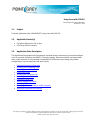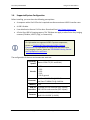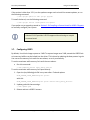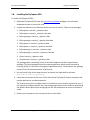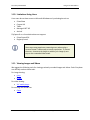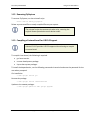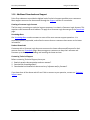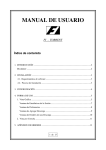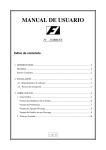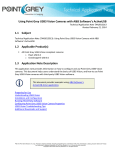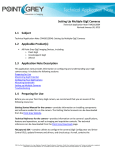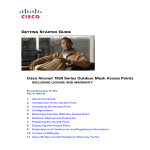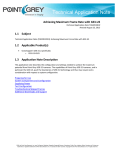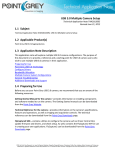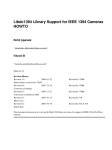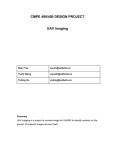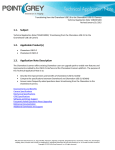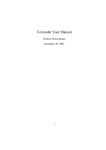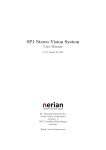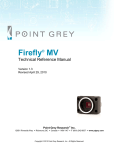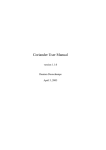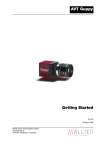Download Using Linux with USB 3.0 1.1. Subject 1.2. Applicable
Transcript
Using Linux with USB 3.0 Technical Application Note TAN2012007 Revised July 7, 2015 1.1. Subject Technical Application Note (TAN2012007): Using Linux with USB 3.0 1.2. Applicable Product(s) FlyCapture SDK Version 2.4 or later Point Grey USB 3.0 cameras 1.3. Application Note Description This Application Note explains the components and steps that are necessary to install and configure Linux for use with FlyCapture and USB 3.0. Testing is ongoing. Wherever possible, limitations have been noted; however, as more testing is completed this information may change. All possible configurations may not experience the same results. Supported System Configuration Installing and Configuring Linux Checking your Linux Version Configuring USBFS Installing the FlyCapture SDK Compiling the Examples Limitations Using Linux Viewing Images and Videos Removing FlyCapture Compiling a Custom Kernel for USB 3.0 Support Additional Downloads and Support Point Grey logo, FlyCapture, Digiclops, Blackfly, Dragonfly, Dragonfly Express, Chameleon, Firefly, Flea, Grasshopper, Ladybug, Scorpion, Zebra and Triclops are trademarks or registered trademarks of Point Grey in Canada and other countries. © 2012-2015 Point Grey. All rights reserved. Point Grey TAN2012007 1.4. Using Linux with USB 3.0 Supported System Configuration Before installing, you must have the following prerequisites: A computer with a Gen2 PCIe slot is required to achieve maximum USB 3.0 transfer rates. A USB 3.0 cable. Linux distribution Ubuntu 12.04 or later. Download from http://www.ubuntu.com. A Point Grey USB 3.0 imaging camera. This TAN does not apply to other Point Grey imaging cameras (FireWire, USB 2.0, GigE, or CameraLink). For information on supported USB 3.0 system components, please see TAN2011005 Recommended USB 3.0 System Components. For information on using Linux with other Point Grey Imaging Cameras, please see TAN2009003 Getting Started with FlyCapture 2.x and Linux. The configuration of the test environment we used was: Operating Ubuntu 12.04 LTS (32- and 64-bit) System 3.5.7.0 3.5.3.0 Kernels 3.5.2.0 3.5.1.0 3.5.0-15-generic Processor Intel Core i3-2120 CPU @ 3.30 GHz Intel Core i7-2600K CPU @ 3.40 GHz Memory 4 GB USB 3.0 On board USB 3.0 controller (NEC chipset) Controllers USB 3.0 PCIe card controller (NEC chipset) Cameras Revised 7-Jul-15 Flea3 FL3-U3-32S2C (1.34.3.0) Flea3 FL3-U3-13S2C (1.34.3.0) Copyright © 2012-2015 Point Grey. All rights reserved. 2 Point Grey TAN2012007 1.5. Using Linux with USB 3.0 Installing and Configuring Linux For Ubuntu installation instructions, see the Ubuntu documentation at: https://help.ubuntu.com/12.04/installation-guide/index.html Ubuntu 12.04.2 provides USB 3.0 support. For FlyCapture2 to run on a Linux Ubuntu system, the following dependencies must be installed: libgtkmm-2.4-dev libglademm-2.4-dev libusb-1.0 These libraries are usually packaged with Ubuntu distributions or updates. If they are not preinstalled, use the apt-get console command, as in the following example: Ubuntu 12.04: user$: sudo apt-get install libgtkmm-2.4-dev libglademm-2.4-dev libusb-1.0-0 1.6. The raw1394 module that is installed with the libraw1394-8 package may not load after a reboot, causing a FlyCapture bus event error and failure to start an application. To fix this, add raw1394 to the /etc/modules file. If the problems persist, add video1394 as well. Checking your Linux Version If you have already installed a version of Ubuntu but are unsure if it supports USB 3.0, run the following command: $ uname -r The results look like this: 3.5.0-<specific release> If the version is 3.5.0 or newer, it supports USB 3.0 and you can move to the next section, Configuring USBFS. Revised 7-Jul-15 Copyright © 2012-2015 Point Grey. All rights reserved. 3 Point Grey TAN2012007 Using Linux with USB 3.0 If the version is older than 3.5.0, run the update manager tool to install the newest updates, or run the following command: $ sudo apt-get update && sudo apt-get upgrade To install the kernel, run the following command: $ sudo apt-get install linux-generic-lts-quantal If you prefer not to upgrade, proceed to Section 1.13 Compiling a Custom Kernel for USB 3.0 Support to manually configure your system. 1.7. Ubuntu 12.04.2 provides USB 3.0 support without having to compile a custom kernel. Configuring USBFS By default, Linux limits image capture to 2 MB. To capture images over 2 MB, extend the USBFS limit on how many buffers can be locked into the driver. This is done by updating the boot params in grub. You can set the memory limit until the next reboot, or set it permanently. To set the maximum usbfs memory limit until the next reboot: Run this command: $ sudo modprobe usbcore usbfs_memory_mb=1000 To set the maximum usbfs memory limit permanently: 1. Open the /etc/default/grub file in any text editor. Find and replace: GRUB_CMDLINE_LINUX_DEFAULT="quiet splash" with this: GRUB_CMDLINE_LINUX_DEFAULT="quiet splash usbcore.usbfs_memory_mb=1000" 2. Update grub with these settings: $ sudo update-grub 3. Reboot and test a USB 3.0 camera. Revised 7-Jul-15 Copyright © 2012-2015 Point Grey. All rights reserved. 4 Point Grey TAN2012007 1.8. Using Linux with USB 3.0 Installing the FlyCapture SDK To install the FlyCapture2 SDK: 1. Download FlyCapture2 SDK from the Point Grey Downloads webpage. You will need a downloads account to access the links. 2. Unpack the software in the directory where you want to install it. There are ten packages: libflycapture-<version>_<platorm>.deb libflycapture-<version>_<platorm>-dev.deb libflycapturegui-<version>_<platorm>.deb libflycapturegui-<version>_<platorm>-dev.deb libflycapture-c-<version>_<platorm>.deb libflycapture-c-<version>_<platorm>-dev.deb libflycapturegui-c-<version>_<platorm>.deb libflycapturegui-c-<version>_<platorm>-dev.deb flycap-<version>_<platorm>.deb flycapture-doc-<version>_<platform>.deb The packages with a preceding 'lib' are all the shared objects and their respective dev packages. The flycap package installs the capture application which can be launched by entering 'flycap' in a terminal or through the applications menu. The flycapture-doc package contains Point Grey documentation in pdf format. 3. Run the install script in the same directory into which you unpacked the software. user$ sudo sh install_flycapture.sh 4. Follow the instructions of the script. This installs all the FlyCapture2 libraries, example code, sample applications, and documentation. The script prompts you to configure udev so that devices can be used by a particular user. If you choose to configure devices, the script changes permissions on the nodes by overwriting the default Ubuntu permissions and giving the user full read and write access to the device nodes. 5. Restart your computer for the user permissions to take effect. Revised 7-Jul-15 Copyright © 2012-2015 Point Grey. All rights reserved. 5 Point Grey TAN2012007 Using Linux with USB 3.0 Screenshot of FlyCapture2 1.9. Compiling the Examples The FlyCapture SDK includes a number of example applications to help get you started in programming common API tasks. The example files are installed under /usr/src/flycapture/src/. Copy the extracted folder and sub-folders to a location with write access. To compile the examples, install the GNU C++ (g++) compiler that is included with the build-essential package: user$ sudo apt-get install build-essential Some of the examples are GUI-based. The gtk and glade libraries are required to build these examples. These libraries should already be installed under Section 0. Note that the FlyCaptureGUI example must be built before the FlyCap2 or FlyCapture2GUITest examples can be built. To compile a specific example, run the makefile located in the example directory. Binaries are copied to the bin directory, and libraries are copied to the lib directory. For example: user$ cd <extraction folder>/FlyCapture-<version>/src/FlyCapture2Test user$ make Revised 7-Jul-15 Copyright © 2012-2015 Point Grey. All rights reserved. 6 Point Grey TAN2012007 Using Linux with USB 3.0 1.10. Limitations Using Linux Linux users do not have access to Microsoft Windows-only technologies such as: DirectShow Cognex AIK Twain Managed .NET API ActiveX FlyCapture2 on a Linux device does not support: DriverControlGUI RegistryControl Some users may experience streaming errors when using a custom Format 7 video mode at certain resolutions. To correct the error, increment the height or width of the image by one step or use a standard video mode. 1.11. Viewing Images and Videos We suggest the following tools for viewing previously recorded images and videos. Point Grey does not officially endorse these tools. For image viewing: gimp ImageJ For video viewing: VLC media player For working with Glade files: Glade Revised 7-Jul-15 Copyright © 2012-2015 Point Grey. All rights reserved. 7 Point Grey TAN2012007 Using Linux with USB 3.0 1.12. Removing FlyCapture To remove FlyCapture, run the uninstall script. user$: sudo sh remove_flycapture Delete any extracted files or newly compiled files on your system. The uninstall script also removes the udev rules, restoring the original Ubuntu permissions on the device nodes. 1.13. Compiling a Custom Kernel for USB 3.0 Support Ubuntu 12.04.2 provides USB 3.0 support without having to compile a custom kernel. To compile Linux kernel, the following is required: gcc latest version ncurses development package Up-to-date system packages To install the dependencies, run the following commands in terminal and enter the password for the user when prompted. Gcc Installation $ sudo apt-get install gcc Ncurses dev package $ sudo apt-get install libncurses5-dev Update to the newest packages $ sudo apt-get update && sudo apt-get upgrade Revised 7-Jul-15 Copyright © 2012-2015 Point Grey. All rights reserved. 8 Point Grey TAN2012007 1.13.1. Using Linux with USB 3.0 Getting the Kernel 1. Download the kernel from kernel.org. The kernel with USB 3.0 support is 3.5-rc3. To download Kernel version 3.5-rc3 run this command: $ wget http://www.kernel.org/pub/linux/kernel/v3.0/testing/linux-3.5-rc3.tar.bz2 2. Locate where the package was downloaded (most commonly in the Downloads directory): $ cd Downloads/ 3. Untar the package into /usr/src. You will need root permissions to do this. $ sudo tar -xvf linux-3.5-rc3.tar.bz2 -C /usr/src The unpacking may take some time. 4. Once unpacked, go to that directory to proceed with configuring the kernel. $ cd /usr/src/linux-3.5-rc3/ 1.13.2. Configuring the Kernel Most of the default options for the kernel are appropriate. However, you must select the ext4 file system and enable USB 3.0 support. 1. To start configuration, run this command: $ sudo make menuconfig 2. From the Kernel Configuration menu, select File systems, and ensure ext4 is selected. 3. From the Device Drivers menu, select USB Support, and ensure that xHCI USB3 is selected. 4. Exit and save the configuration. This creates a file called .config in your root kernel src directory. 5. Open the .config file in a text editor: $ sudo gedit .config 6. Find the rts5139 module and comment it out using #. Revised 7-Jul-15 This removes this configuration for one specific kernel driver for a realtek memory card reader which caused issues during testing. Copyright © 2012-2015 Point Grey. All rights reserved. 9 Point Grey TAN2012007 1.13.3. Using Linux with USB 3.0 Compiling and Installing the Kernel Compilation can take about an hour. To compile, run this command: $ sudo make When asked if you want to add the commented out module, answer N. To install, run this command: $ sudo make modules_install install This creates a number of files under your /boot/ directory and also makes an entry in grub.cfg for the new kernel. Verify that you have all of these files in the /boot/ directory: System.map-3.5.0-rc3 vmlinuz-3.5.0-rc3 initrd.img-3.5.0-rc3 config-3.5.0-rc5 Once the kernel is compiled, reboot your computer. It can now capture images up to 2 MB. To capture images larger than 2 MB, follow the instructions in Section 1.7 Configuring USBFS. Revised 7-Jul-15 Copyright © 2012-2015 Point Grey. All rights reserved. 10 Point Grey TAN2012007 Using Linux with USB 3.0 1.14. Additional Downloads and Support Point Grey endeavors to provide the highest level of technical support possible to our customers. Most support resources can be accessed through the Support section of our website. Creating a Customer Login Account The first step in accessing our technical support resources is to obtain a Customer Login Account. This requires a valid name and email address. To apply for a Customer Login Account go to the Downloads page. Knowledge Base Our Knowledge Base contains answers to some of the most common support questions. It is constantly updated, expanded, and refined to ensure that our customers have access to the latest information. Product Downloads Customers with a Customer Login Account can access the latest software and firmware for their cameras from our Downloads page. We encourage our customers to keep their software and firmware up-to-date by downloading and installing the latest versions. Contacting Technical Support Before contacting Technical Support, have you: 1. Read the product documentation and user manual? 2. Searched the Knowledge Base? 3. Downloaded and installed the latest version of software and/or firmware? If you have done all the above and still can’t find an answer to your question, contact our Technical Support team. Revised 7-Jul-15 Copyright © 2012-2015 Point Grey. All rights reserved. 11