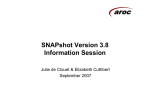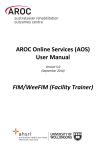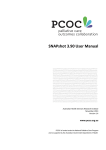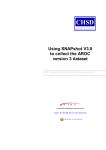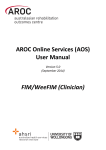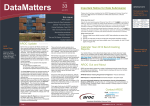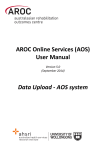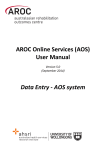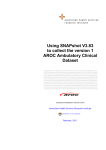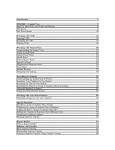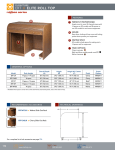Download Four easy steps to create the AROC Inpatient Extract
Transcript
Australasian Rehabilitation Outcomes Centre Four easy steps to create the AROC Inpatient Extract The AROC Inpatient Extract, a fixed format ASCII file that comprises the version 3 AROC data, is generated in the “SNAP Report” screen. 1. Open the "SNAP Report" screen by pressing Shift-F8 whilst positioned on any of the data lists (the centre column of SNAPshot). The "SNAP Report" screen will appear in the centre of SNAPshot. 2. On the left-hand side of the "SNAP Reports" screen is a list of "Reports". Scroll down the list of "Reports" and select report "57. AROC Inpatient Extract". 3. On the right-hand side of the "SNAP Reports" screen is the "Selection criteria". Enter your Facility code at "Facility". There is no need to enter any other values. DO NOT ENTER ANY DATES 4. Press the "Generate Report" button at the bottom right-hand side of the "SNAP Reports" screen. This produces the AROC extract - a text file named “AROCFacilityNameYYYYMMDDV3.8x.txt” where FacilityName is the name as entered in the Facility screen and YYYYMMDD is today’s date (the day the extract is created). A screen saying “Data for xxx episodes for AROCExt written into: ExtractFolder\AROCFacilityNameyyyymmddV3.8x“ confirms how many episodes (xxx) are in the AROC extract. Do not change the name of the file created by SNAPshot. The AROC Inpatient Extract text file is written into the extract folder. The default location of the extract folder is c:\SNAPextract, however, you can specify another folder which can be on any computer including other than the one SNAPshot is installed (for further information please refer to the SNAPshot 3.8 AROC guide or the SNAPshot V3.8 Manual) The file can now be uploaded to AROC via AROC Online Services (AOS). Creating the version 3 AROC Inpatient extract and submitting to AROC Online Services Australasian Rehabilitation Outcomes Centre Five steps to upload your AROC Inpatient extract data file to AROC via AROC Online Services (AOS) The AROC data extract is submitted to AROC using AROC Online Services (AOS), for which you will need your facility’s UserName and Password. An error check is run on all submitted data and an acknowledgment email with an audit report attached is sent to the provided email addresses. To submit your data to AROC: 1. From the AROC website (chsd.uow.edu.au/aroc) log into AOS and click the <Upload Data> button on the main menu. 2. Click on <browse>, select the file that is your most current AROC extract, then press <submit>. 3. You will be asked to confirm the file you selected is the correct data to be submitted to AROC. AOS determines the AROC dataset version from your extract file name (this is why it is important not to change the filename given to your extract by SNAPshot). If the file selected is correct press the <Next> button to go to the Upload AROC dataset Audit screen. 4. Check the email address listed is correct; add up to three more email addresses to also receive the acknowledgment and audit email from AROC for this data submission. 5. Click <email audit report and submit the data> button to submit your data to the AROC database. All listed emails will receive an acknowledgment email from AROC with a data audit report as an attachment. AROC will also be sent an email. The audit email is your confirmation that AROC has received your data. For more detailed information about using AROC Online Services please refer to the AROC Online Services User Manual, available from the AROC website and from within AOS. Creating the version 3 AROC Inpatient extract and submitting to AROC Online Services