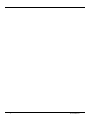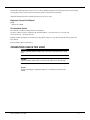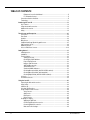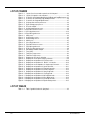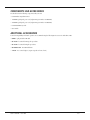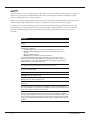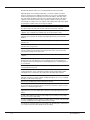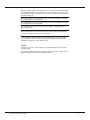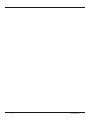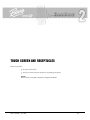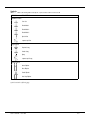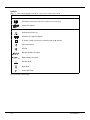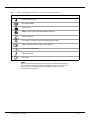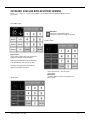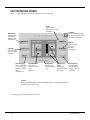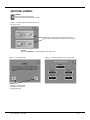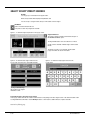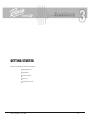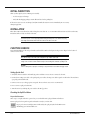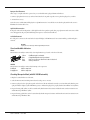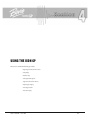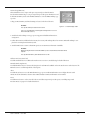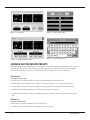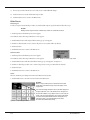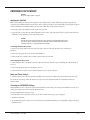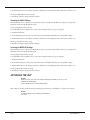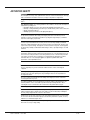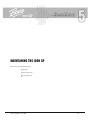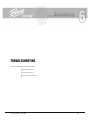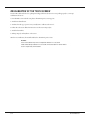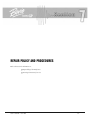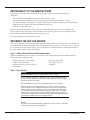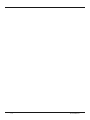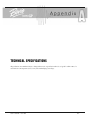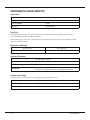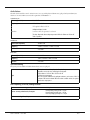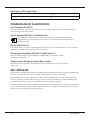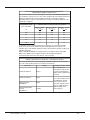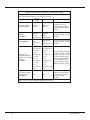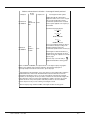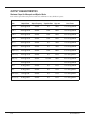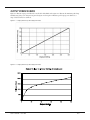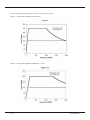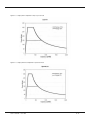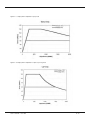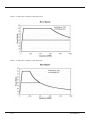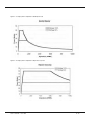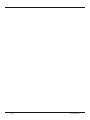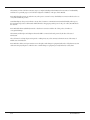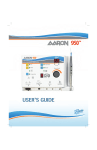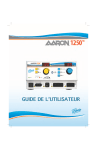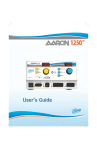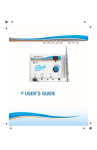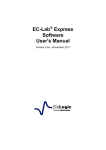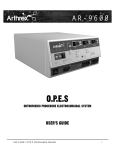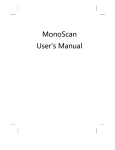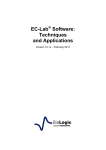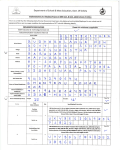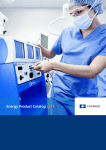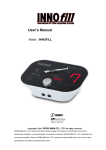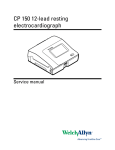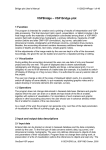Download GP300 - Global Medical Solutions
Transcript
USER’S GUIDE User ’s Guide • Icon GP i ii Bovie Medical This manual and the equipment it describes are for use only by qualified medical professionals trained in the particular technique and surgical procedure to be performed. It is intended as a guide for using the Bovie Icon GP only. Additional technical information is available in the Bovie Icon GP Service Guide. Equipment Covered in this Manual GP300: Reference No.: GP300 For Information Contact Bovie Medical • 5115 Ulmerton Road, Clearwater FL 33760 USA U.S. Phone 1-800-537-2790 Fax 1-800-323-1640 • International Phone +1-727-384-2323 Fax +1-727-347-9144 www.boviemed.com • [email protected] ©2013 Bovie Medical. All rights reserved. Contents of this publication may not be reproduced without the written permission of Bovie Medical. Bovie Part Number MC-55-155-001 Rev. 6 CONVENTIONS USED IN THIS GUIDE WARNING: Indicates a potentially hazardous situation which, if not avoided, could result in death or serious injury. CAUTION: Indicates a hazardous situation which, if not avoided, may result in minor or moderate injury. NOTICE: Indicates an operating tip, a maintenance suggestion, or a hazard that may result in product damage. User ’s Guide • Icon GP iii TERMINOLOGY The following terminology is used throughout this guide to describe specialized features and functionality of the Bovie Icon GP. Touch Screen – Touch screen located on the unit’s front panel. This area is used to enter and view user selections such as modes, power setting, and presets. From each screen, the user can navigate to and from additional screens. Pop-Up Screen – Additional input and information screens that appear on the unit’s front panel. These windows display and allow input for instructions, warnings and cautions and other information about the unit and its functionality. Pop-up screens can also navigate the user to and from additional screens. Bovie NEM™ – The contact quality monitoring system (NEM) detects the return electrode and contact quality between the return pads and the patient. This feature is designed to minimize patient burns at the return electrode site. Graphical User Interface (GUI) – This type of interface uses symbols, images or icons along with or rather than text to make using the Icon GP more user-friendly. High Frequency Generator (HF Generator) – This type of equipment is used in medical procedures requiring electro surgery. Electrosurgical Unit (ESU) – The ESU, combined with the appropriate electrosurgical accessory is used for a variety of surgical procedures. Split Pad – With the exception of Warnings and Cautions, the term “split pad” will be used throughout this manual when discussing patient pads, return electrodes, or patient return electrodes. This accessory is used during monopolar surgery to maximize patient safety and site burns. Cut/Blend Modes Pure Cut – This monopolar mode is optimized for dissection but has minimal coagulation characteristics. Intended uses are for clean dissection of non-vascular areas or areas that can be spot coagulated, post dissection. Special Cut – This is a monopolar CUT mode that allows for enhanced cutting ability. Laparoscopic Cut – This is a monopolar CUT mode that utilizes a lower voltage to help prevent capacitive coupling with laparoscopic instruments. Blend 1 – This is a monopolar CUT mode that is modified to allow for minimal coagulation along the wound edges. Intended uses are for areas that can be spot coagulated, post dissection. 75% Duty Cycle Blend 2– This is a monopolar CUT mode that is modified to allow for moderate coagulation along the wound edges. Intended uses are for areas that can be spot coagulated, post dissection. 62.5% Duty Cycle Blend 3– This is a monopolar CUT mode that is modified to allow for maximum coagulation along the wound edges. Intended uses are for areas that can be spot coagulated, post dissection. 50% Duty Cycle Continued on following page. iv Bovie Medical Coag Modes Pinpoint Coag– This is a monopolar COAGULATION mode that is most effective with the electrode tip in direct contact with the tissue at the point of bleeding. This mode will provide maximum hemostasis but may also result with some char or sticking depending on the electrode utilized. This mode may also be used to dissect tissue with hemostasis. Gentle Coagulation – This is a monopolar COAGULATION mode that will result in minimal charring or sticking of the electrode. The electrode must be in direct contact with the tissue for positive results. It has no dissection ability. Spray Coag– This is a monopolar COAGULATION mode that is effective with the electrode kept slightly off the target tissue. The energy jumps from the electrode to the surface of the tissue and provides superficial coagulation. Some char may occur at the target tissue. Lap Coag – This is a monopolar COAGULATION mode that utilizes a lower peak voltage to help prevent capacitive coupling with laparoscopic instruments. Bipolar Modes Macro – This is a bipolar COAGULATION mode that does not require a neutral electrode and is the most aggressive bipolar mode for providing hemostasis. It can also be used for bipolar CUTTING instruments. Micro – This is a bipolar COAGULATION mode that is slightly less aggressive to minimize sticking of tissue to the electrodes. A neutral electrode is not required. Gentle Bipolar– This is a bipolar COAGULATION mode that significantly reduces charring and sticking of the electrode. It should be used in direct contact with the tissue and does not require a neutral electrode. Auto Stop Bipolar – This is a bipolar COAGULATION mode that will automatically deactivate when the generator senses an impedance level consistent with coagulated tissue. An audible tone will sound to indicate when the power delivery has ended. User ’s Guide • Icon GP v TABLE OF CONTENTS Equipment Covered in this Manual............................................................................iii For Information Contact .............................................................................................iii Conventions Used in this Guide ........................................................................................iii Terminology........................................................................................................................iv Introducing the Icon GP .......................................................................................................1-1 Key Features...................................................................................................................1-2 Components and Accessories.........................................................................................1-3 Additional Accessories ....................................................................................................1-3 Safety ..............................................................................................................................1-4 Touch Screen and Receptacles ...........................................................................................2-1 Front Panel......................................................................................................................2-2 Rear Panel ......................................................................................................................2-2 Symbols...........................................................................................................................2-3 Main Screen ...................................................................................................................2-6 Cut/Blend and Coag, Bipolar Keypad Screens...............................................................2-7 Unit Properties Screen ....................................................................................................2-8 Additional Screens ..........................................................................................................2-9 Select or Edit Preset Screens .......................................................................................2-10 Getting Started ......................................................................................................................3-1 Initial Inspection ..............................................................................................................3-2 Installation .......................................................................................................................3-2 Function Checks..............................................................................................................3-2 Setting Up the Unit ..................................................................................................3-2 Checking the Split Pad Alarm..................................................................................3-2 Proper Pad Placement ............................................................................................3-2 Improper Pad Placement.........................................................................................3-3 Split Pad Disconnection ..........................................................................................3-3 Solid Pad Detected..................................................................................................3-3 Visual and Audible Indicators ..................................................................................3-3 Checking Monopolar Mode (with BV-1253B footswitch) .........................................3-3 Checking Monopolar Mode (with handswitch) ........................................................3-4 Checking Bipolar Mode (with BV-1254B footswitch)...............................................3-4 In-Service ........................................................................................................................3-4 Performance Checks.......................................................................................................3-4 Using the Icon GP .................................................................................................................4-1 Inspecting the Unit and Accessories ...............................................................................4-2 Setup Safety....................................................................................................................4-2 Initial Set Up....................................................................................................................4-3 Selecting Unit Properties.................................................................................................4-4 Surgeon and Procedure Presets.....................................................................................4-6 Select Presets .........................................................................................................4-6 Add Presets.............................................................................................................4-6 Edit Presets .............................................................................................................4-7 Delete Presets.........................................................................................................4-8 Preparing for Surgery......................................................................................................4-9 Applying the Split Pad .............................................................................................4-9 Connecting Monopolar Accessories........................................................................4-9 Connecting Bipolar Accessories..............................................................................4-9 Mode and Power Settings .......................................................................................4-9 vi Bovie Medical Selecting the CUT/BLEND Settings ........................................................................4-9 Selecting the COAG Settings................................................................................4-10 Selecting the BIPOLAR Settings...........................................................................4-10 Activating the Unit .........................................................................................................4-10 Activation Safety............................................................................................................4-11 Maintaining the Icon GP .......................................................................................................5-1 Cleaning ..........................................................................................................................5-2 Periodic Inspection..........................................................................................................5-2 Fuse Replacement ..........................................................................................................5-2 Troubleshooting ....................................................................................................................6-1 System Fault Code Messages ........................................................................................6-2 System Fatal Error Messages.........................................................................................6-3 ReCalibration of the Touch Screen .................................................................................6-4 Repair Policy and Procedures .............................................................................................7-1 Responsibility of the Manufacturer..................................................................................7-2 Returning the Unit for Service.........................................................................................7-2 Step 1 – Obtain a Returned Goods Authorization Number.....................................7-2 Step 2 – Clean the Unit...........................................................................................7-2 Step 3 – Ship the Unit .............................................................................................7-3 Technical Specifications......................................................................................................A-1 Performance Characteristics...........................................................................................A-2 Input Power.............................................................................................................A-2 Duty Cycle...............................................................................................................A-2 Dimensions and Weight ..........................................................................................A-2 Operating Parameters.............................................................................................A-2 Transport and Storage ............................................................................................A-2 Audio Volume..........................................................................................................A-3 Split Pad Sensing....................................................................................................A-3 Low Frequency (50-60 Hz) Leakage Current .........................................................A-3 High Frequency (RF) Leakage Current ..................................................................A-4 Standards and IEC Classifications .................................................................................A-4 Class I Equipment (IEC 60601-1)...........................................................................A-4 Type CF Equipment (IEC 60601-1) / Defibrillator Proof .........................................A-4 Drip Proof (IEC 60601-2-2).....................................................................................A-4 Electromagnetic Compatibility (IEC 60601-1-2 and IEC 60601-2-2) ......................A-4 Voltage Transients (Emergency Generator Mains Transfer) ..................................A-4 EMC Compliance............................................................................................................A-4 Output Characteristics ....................................................................................................A-8 Maximum Output for Monopolar and Bipolar Modes..............................................A-8 Output Power Curves .....................................................................................................A-9 Warranty ................................................................................................................................B-1 User ’s Guide • Icon GP vii LIST OF FIGURES Figure 2 – 1 Figure 2 – 2 Figure 2 – 3 Figure 2 – 4 Figure 2 – 5 Figure 2 – 6 Figure 2 – 7 Figure 2 – 8 Figure 2 – 9 Figure 2 – 10 Figure 2 – 11 Figure 2 – 12 Figure 4 – 1 Figure 4 – 2 Figure 4 – 3 Figure 4 – 4 Figure 4 – 5 Figure 4 – 6 Figure 4 – 7 Figure 4 – 8 Figure 4 – 9 Figure 5 – 1 Figure 6 – 1 Figure 6 – 2 Figure A – 1 Figure A – 2 Figure A – 3 Figure A – 4 Figure A – 5 Figure A – 6 Figure A – 7 Figure A – 8 Figure A – 9 Figure A – 10 Figure A – 11 Figure A – 12 Figure A – 13 Figure A – 14 LIST OF TABLES Table 2 – 1 Table 2 – 2 viii Layout of touch screen and receptacles on the front panel............................2-2 Layout of receptacles on the rear panel..........................................................2-2 Controls for selecting and adjusting the Cut/Blend and Coag/Bipolar power .2-5 Controls for the Cut, Blend, Coag and Bipolar modes ...................................2-6 Controls for the Coag and Bipolar modes ......................................................2-7 Unit properties and user preferences..............................................................2-8 Data exchange pop-up screen ........................................................................2-9 RF mode example ...........................................................................................2-9 Unit information pop-up screen .......................................................................2-9 Physician Preferences screen.........................................................................2-9 Select physician screen.................................................................................2-10 Physician keypad screen...............................................................................2-10 Main screen.....................................................................................................4-4 Unit Properties screen.....................................................................................4-4 Data Exchange screen ....................................................................................4-5 Main Screen ....................................................................................................4-5 Select Physician screen ..................................................................................4-5 Physician Preferences screen.........................................................................4-5 Physician keypad screen.................................................................................4-6 Delete Procedure pop-up screen ....................................................................4-6 Max wattage available example ......................................................................4-7 Fuse holder......................................................................................................5-2 Fault Error Pop-up screen...............................................................................6-2 Fatal Error Pop-up screen...............................................................................6-3 Output power vs power for all modes .............................................................A-9 Output power versus power setting for all modes ..........................................A-9 Output power vs impedance for Cut (Pure) mode ........................................A-10 Output power vs impedance for Blend 1, 2 & 3 modes ..............................A-10 Output power versus impedance for Laparoscopic Cut mode......................A-11 Output power vs impedance for Special Cut mode ......................................A-11 Output power vs impedance for Pinpoint Coag mode..................................A-12 Output power vs impedance for Gentle Coag mode ....................................A-12 Output power vs impedance for Spray Coag mode......................................A-13 Output power vs impedance for Lap Coag mode.........................................A-13 Output power vs impedance for Macro Bipolar mode ..................................A-14 Output power vs impedance for Micro Bipolar mode....................................A-14 Output power vs impedance for Gentle Bipolar mode..................................A-15 Output power vs impedance for Bipolar Autostop mode ..............................A-15 Table of symbols found on the front panel ......................................................2-3 Table of symbols found on the back panel......................................................2-5 Bovie Medical INTRODUCING THE ICON GP This section includes the following information: Key Features Components and Accessories Safety CAUTIONS: Read all warnings, cautions, and instructions provided with this unit before using. Read the instructions, warnings, and cautions provided with electrosurgpcal accessories before using. Specific instructions are not included in this manual. User’s Guide • Icon GP 1-1 KEY FEATURES The Icon GP includes the latest technology. The unit utilizes a touch screen hardware interface in combination with a software graphical user interface (GUI). This allows for simple touch control features and functionality selection with unsurpassed performance, flexibility, reliability, and convenience for the user during surgical procedures. It includes the following features: • 16 Modes of Operation Pure Cut, Special Cut, Laparoscopic Cut, three levels of Blend, four levels of Coag (Pinpoint, Spray, Laparoscopic and Gentle), and four levels of Bipolar. These settings give the surgeon flexibility to cut all types of tissue without losing performance. Special Cut allows for enhanced cutting ability when a procedure is performed in a liquid environment such as urology and arthroscopy. Laparoscopic Coagulation utilizes a lower peak voltage to help prevent capacitive coupling with laparoscopic instruments. The three Blend modes generate minimal, moderate, and maximum coagulation along wound edges. The Bipolar modes require no patient return pad. • Touch Screen The Icon GP features touch screen functionality that allows the user to interact with the generator by touching the screen. All user selections are entered on the touch screen. • Surgeon and Procedure Presets The Presets feature allows multiple surgeons to be programmed into the generator. Each surgeon can program their preferred Procedure Presets, including mode and power settings for quick changeover between cases. • Split Pad Sensing and Contact Quality Monitoring The Icon GP incorporates a split pad contact quality monitoring system (Bovie NEM™). This system detects the split pad. The system also continually monitors the contact quality between the patient and the split pad. This feature is designed to minimize patient burns at the pad site. A split pad must be used with the Icon GP. An alarm will sound if a solid pad is detected. Refer to Section 3, Getting Started to learn more. NOTICE: The Icon GP requires a split pad. Connecting a solid pad and activating a mode will cause a unit fault and trigger an alarm. • Isolated RF output This minimizes the potential of alternate site burns. • Lighted Connector Panel Illuminated panel makes connection of accessories easier to use in any surgical setting. • Standard Accessory Connectors These connectors accept the latest monopolar and bipolar instruments. Refer to Section 2, Touch Screen and Receptacles to learn more. • Multiple Communication Ports There are three USB connections, two on the rear and one on the front. Also, the rear panel has an ethernet and RS232 connection. • Data Exchange Used to exchange data from unit to unit. 1-2 Bovie Medical COMPONENTS AND ACCESSORIES You should receive the following components with your unit: • Icon GP Electrosurgical Generator • 110 VAC Hospital-grade power cord (replacement part number - 09-005-001) • 220 VAC Hospital-grade power cord (replacement part number - 09-009-001) • Icon GP USB Memory Stick • User’s Guide ADDITIONAL ACCESSORIES To avoid incompatibility and unsafe operation, we recommend using the following Bovie accessories with the Icon GP: • ESREC - split pad with 2.8 M cable • BV-1253B - footswitch for Monopolar procedures • BV-1254B - footswitch for Bipolar procedures • BV-ICON-CS-GP - Icon GP Mobile Cart • A1255A - Foot control adaptor (output receptacle on front of unit) User’s Guide • Icon GP 1-3 SAFETY The safe and effective use of electrosurgery depends to a large degree on factors solely under the control of the operator. There is no substitute for a properly trained and vigilant medical staff. It is important that they read, understand, and follow the operating instructions supplied with this electrosurgical equipment. Physicians have used electrosurgical equipment safely in numerous procedures. Before starting any surgical procedure, the surgeon should be familiar with the medical literature, complications, and hazards of using electrosurgery in that procedure. To promote the safe use of the Icon GP, this section presents the warnings and cautions that appear throughout this user’s guide. It is important that you read, understand, and follow the instructions in these warnings and cautions so that you can operate this equipment with maximum safety. It is also important that you read, understand, and follow the instructions for use in this user’s guide. WARNINGS: Hazardous Electrical Output - This equipment is for use only by trained, licensed physicians. Danger: Fire / Explosion Hazard - Do not use the Bovie Icon GP in the presence of flammable materials. Fire / Explosion Hazard - The following substances will contribute to increased fire and explosion hazards in the operating room: • Flammable substances (such as alcohol based skin prepping agents and tinctures) • Naturally occurring flammable gases which may accumulate in body cavities such as the bowel • Oxygen enriched atmospheres • Oxidizing agents (such as nitrous oxide [N20] atmospheres). The sparking and heating associated with electrosurgery can provide an ignition source. Observe fire precautions at all times. When using electrosurgery in the same room with any of these substances or gases, prevent their accumulation or pooling under surgical drapes, or within the area where electrosurgery is performed. Connect the power cord to a properly polarized and grounded power source with the frequency and voltage characteristics that match those listed on the back of the unit. Electric Shock Hazard - Connect the generator power cord to a properly grounded receptacle. Do not use power plug adapters. Electric Shock Hazard - Always turn off and unplug the generator before cleaning. Fire Hazard - Do not use extension cords. Patient Safety - Use the generator only if the self-test has been completed as described. Otherwise, inaccurate power outputs may result. Failure of the high frequency electrosurgical equipment could result in an unintended increase of output power. The instrument receptacles on this generator are designed to accept only one instrument at a time. Do not attempt to connect more than one instrument at a time into a given receptacle. Doing so will cause simultaneous activation of the instruments. Use the lowest output setting necessary to achieve the desired surgical effect. Use the active electrode only for the minimum time necessary in order to lessen the possibility of unintended burn injury. Pediatric applications and/or procedures performed on small anatomic structures may require reduced power settings. The higher the current flow, and the longer the current is applied, the greater the possibility of unintended thermal damage to tissue, especially during use on small structures. 1-4 Bovie Medical WARNINGS: Use electrosurgery with caution in the presence of internal or external devices such as pacemakers or pulse generators. Interference produced by the use of electrosurgical devices can cause devices such as pacemakers to enter an asynchronous mode or can block the pacemaker effect entirely. Consult the device manufacturer or hospital Cardiology Department for further information when use of electrosurgical appliances is planned for patients with cardiac pacemakers or other implantable devices. If the patient has an Implantable Cardioverter Defibrillator (ICD), contact the ICD manufacturer for instructions before performing an electrosurgical procedure. Electrosurgery may cause multiple activation of ICDs. Do not use electrosurgical equipment unless properly trained to use it in the specific procedure being undertaken. Use by physicians without such training has resulted in serious, unintended patient injury, including bowel perforation and unintended, irreversible tissue necrosis. For surgical procedures where the high frequency current could flow through parts of the body having a relatively small cross-sectional area, the use of bipolar techniques may be desirable to avoid unwanted coagulation. For all Monopolar modes, any associated equipment and active electrodes must be rated to with stand the combination of output voltage, vp-p and crest factor as stated in the table on page A-8. The generator is equipped with a return electrode sensing and contact quality monitoring system (NEM), which monitors the quality of the patient return electrode connection. When a correctly functioning single plate return electrode is connected to the generator, the NEM verifies the connections between the generator and the single return electrode. It DOES NOT verify that a single return electrode is in contact with the patient. When using a split return electrode, the NEM confirms the total resistance is within the preset safety range. Proper application and visual inspection of the patient return electrode is required for safe operation. In some circumstances, potential exists for alternate site burns at points of skin contact (e.g., between the arm and the side of the body). This occurs when electrosurgical current seeks a path to the return electrode that includes the skin-to-skin contact point. Current passing through small skin-to-skin contact points is concentrated and may cause a burn. This is true for grounded, ground referenced, and isolated output generators. To reduce the potential for alternate site burns, do one or more of the following: • Avoid skin-to-skin contact points, such as fingers touching leg, when positioning the patient. • Place 5 to 8 cm (2 to 3 in.) of dry gauze between contact points to ensure that contact does not occur. • Position the return electrode to provide a direct current route between the surgical site and the return electrode which avoids skin-to-skin contact areas. • In addition, place patient return electrodes according to the manufacturer’s instructions. Potential for alternate site burns increases if the return electrode is compromised. Bovie recommends the use of split return electrodes and Bovie generators with a contact quality monitoring system. The entire area of the neutral electrode should be reliably attached to the patient’s body and as close to the operating field as possible. The cables to surgical electrodes should be positioned in such a way that contact with the patient or other leads is avoided. Temporarily unused active electrodes should be stored so that they are isolated from the patient. Do not wrap the accessory cords or return electrode cords around metal objects. This may induce currents that could lead to shocks, fires, or injury to the patient or surgical team. The use of flammable anesthetics or oxidizing gases such as nitrous oxide (N2O) and oxygen should be avoided if a surgical procedure is carried out in the region of the thorax or the head, unless these agents are sucked away. User’s Guide • Icon GP 1-5 Non-flammable agents should be used for cleaning and disinfection wherever possible. Flammable agents used for cleaning or disinfecting, or as solvents of adhesives, should be allowed to evaporate before the application if HF surgery. There is a risk of pooling flammable solutions under the patient or in body depressions such as the umbilicus, and in body cavities such as the vagina. Any fluids pooled in these areas should be mopped up before HF surgical equipment is used. Attention should be called to the danger of ignition of endogenous gases. Some materials, for example cotton, wool and gauze, when saturated with oxygen may be ignited by sparks produced in Normal Use of the HF surgical equipment. CAUTIONS: At no time should you touch the active electrode or bipolar forceps. A burn could result. Do not stack equipment on top of the generator or place the generator on top of electrical equipment. These configurations are unstable and/or do not allow adequate cooling. Provide as much distance as possible between the electrosurgical generator and other electronic equipment (such as monitors). An activated electrosurgical generator may cause interference with them. Non-function of the generator may cause interruption of surgery. A backup generator should be available for use. Do not turn the activation tone down to an inaudible level. The activation tone alerts the surgical team when an accessory is active. When using a smoke evacuator in conjunction with the electrosurgical generator, place the smoke evacuator a distance from the generator and set the generator volume control at a level that ensures that the activation tones can be heard. The use of high frequency current can interfere with the function of other electromagnetic equipment. When high frequency surgical equipment and physiological monitoring equipment are used simultaneously on the same patient, place any monitoring electrodes as far as possible from the surgical electrodes. Monitoring systems incorporating high frequency current-limiting devices are recommended. Do not use needles as monitoring electrodes during electrosurgical procedures. Inadvertent electrosurgical burns may result. To avoid the possibility of an electrosurgical burn to either the patient or the physicians, do not allow the patient to come in contact with a grounded metal object during activation. When activating the unit, do not allow direct skin contact between the patient and the physician. The patient should not come in contact with metal parts which are earthed or which have an appreciable capacitance to earth (for example operating table supports, etc.). The use of antistatic sheeting is recommended for this purpose. Remove any loose fitting jewelry from the patient before activation. Examine all accessories and connections to the electrosurgical generator before use. Ensure that the accessories function as intended. Improper connection may result in arcs, sparks, accessory malfunction, or unintended surgical effects. When not using active accessories, place them in a holster or in a clean, dry, non-conductive, and highly visible area not in contact with the patient. Inadvertent contact with the patient may result in burns. Avoid HF output settings where maximum output voltage may exceed rated accessory voltage. Refer to the accessory’s voltage rating. To avoid incompatibility and unsafe operation, use suitable cables, accessories, active and neutral electrodes, including values for the highest allowed H.F. peak voltage. The output power selected should be as low as possible for the intended purpose. Certain devices or accessories may present a safety hazard at low power settings. 1-6 Bovie Medical Apparent low output or failure of the Icon GP to function correctly at the normal operating settings may indicate faulty application of the neutral electrode or poor contact in its connections. In this case, the application of the neutral electrode and its connections should be checked before selecting a higher output power. When using Cut II mode, associated equipment and active accessories should be selected that have a voltage rating of 1750 vp-p pr greater. When using Bipolar mode, associated equipment and active accessories should be selected that have a voltage rating of 950 vp-p pr greater. When using Spray mode, the active accessory used should have a voltage rating equal to or greater than 6500 vp-p. Studies have shown that smoke generated during electrosurgical procedures can be potentially harmful to patients and the surgical team. These studies recommend adequately ventilating the smoke by using a surgical smoke evacuator or other means.1 1. U.S. Department of Health and Human Services. National Institute for Occupational Safety and Health (NIOSH). Control of Smoke from Laser / Electric Surgical Procedures. HAZARD CONTROLS, Publication No. 96-128, September, 1996). NOTICES: If required by local codes, connect the generator to the hospital equalization connector with an equipotential cable. Do not clean the generator with abrasive cleaning or disinfectant compounds, solvents, or other materials that could scratch the panels or damage the generator. User’s Guide • Icon GP 1-7 1-8 Bovie Medical TOUCH SCREEN AND RECEPTACLES This section describes: ● The Front and Rear Panels ● Touch Screen Controls, Indicators, Receptacles, and Symbology Descriptions NOTICE: Refer to Section 4 of this guide for instructions on using the Icon GP ESU. User ’s Guide • Icon GP 2-1 FRONT PANEL Figure 2 – 1 Layout of touch screen and receptacles on the front panel Touch Screen The touch screen is used to enter and view user selections such as modes, power setting, and presets. From each screen, the user can navigate to and from additional screens (pop-up screens). Illuminated Activation Indicator The Bovie logo illuminates yellow when Cut , Blend or Laparoscopic Cut mode is activated, blue when Coag or Bipolar is activated, red when errors are detected, and white at all other times that the unit is powered on. Power On/Off Switch Turns the unit on or off. Green illuminated “power on” indicator built into switch. Foot Control Receptacle Accepts cables or adapters (A1255A). Connects footswitching accessories. Monopolar Receptacle Accepts standard 3-pin handpieces. Connects handswitching accessories. Bipolar Combination Receptacle Receptacle Accepts standard bipolar and BiStat™ Gold probe. USB Port Type A USB Port Split Pad Receptacle Accepts a standard split pad plug. Reserved Reserved for future applications. REAR PANEL Figure 2 – 2 Layout of receptacles on the rear panel Ethernet Used to transfer data to and from the Icon GP. USB Types B and A Used to transfer data to and from the Icon GP . Power Cord Receptacle Accepts hospital grade power cord. RS232 Port Fuse Holder Refer to Section 5 for fuse replacement information. POAG Ground stud. 2-2 Bipolar Footswitch Receptacle Accepts Bovie BV1254B footswitch. Monopolar Footswitch Receptacle Accepts Bovie BV1253B footswitch. Bovie Medical Symbols Table 2 – 1 Refer to the following table for descriptions of symbols found on the front of the Icon GP. SYMBOLS DESCRIPTION Cut/Blend Controls Pure Cut Blend Mode 1 Blend Mode 2 Blend Mode 3 Special Cut Laparoscopic Cut Coag Controls Pinpoint Coag Gentle Coag Spray Laparoscopic Coag Bipolar Controls Macro Bipolar Micro Bipolar Gentle Bipolar Auto Stop Bipolar Symbols continued on following page. User ’s Guide • Icon GP 2-3 Symbols Table 2 – 2 SYMBOLS Refer to the following table for descriptions of symbols found on the front of the Icon GP. DESCRIPTION Indicators Split Pad (green indicates proper placement; red indicates incorrect placement) Activator/Error Indicator Symbols Read instructions before use. Defibrillator Proof Type CF Equipment RF Isolated – patient connections are isolated from earth at high frequency. USB Communications Split Pad Monopolar Handpiece Receptacle Bipolar Handpiece Receptacle Monopolar Mode Bipolar Mode Caution High Voltage Symbols continued on following page. 2-4 Bovie Medical Table 2 – 3 SYMBOLS Refer to the following table for descriptions of symbols found on the back of the Icon GP. DESCRIPTION Equipotential Ground Stud Non-ionizing Radiation Fuse Enclosed Danger - Explosion Risk If Used With Flammable Anesthetics. Footswitch Input Jack Do not dispose of this device in the unsorted municipal waste stream. Caution: Read directions for use prior to using equipment. RS 232 Serial Communications USB Communications Ethernet Port NOTICE Please note that infected medical devices must be disposed of as medical/biohazard waste and cannot be included in used electronic equipment disposal/recycling programs. In addition, certain electronic products must be returned directly to Bovie Medical. Contact your Bovie sales representative for return instructions. User ’s Guide • Icon GP 2-5 MAIN SCREEN Figure 2 – 3 Controls for selecting and adjusting the Cut/Blend, Coagulation and Bipolar power; pre-programmed surgeon and procedure selections Cut/Blend Power Displays Cut Mode settings. Coagulation Power Displays Coag Mode settings. Select Surgeon Displays Surgeon Select Procedure Displays Procedure Bipolar Power Displays Bipolar Mode settings. Split Pad The symbol illuminates green when a split pad is properly connected and placed on the patient. The symbol illuminates red if pad is not connected to the unit or is improperly placed on the patient. Select Unit Properties Selects the unit’s setup controls (i.e, brightness, volume, language). NOTICES: Activation is only available from the Main Screen and shows the requested powers and modes. The Surgeon and Procedure Presets are also displayed in this screen. 2-6 Bovie Medical CUT/BLEND, COAG AND BIPOLAR KEYPAD SCREENS Figure 2 – 4, 2 – 5, and 2 – 6 pop-up screen Controls for the Cut, Blend, Coag, and Bipolar modes are selected and adjusted from these Cut and Blend Screen Exit Buttons Used to exit screen and return the user to the previous screen. Any changes are discarded. Coagulation Screen Keypad Screens Use this screen to select (touch) modes and enter the desired power setting by touching the keypad. Mode and power setting will be displayed (illuminated) in the upper left-hand corner of the pop-up screen. The number in the upper right corner indicates the highest power available for that mode. Bipolar Screen User ’s Guide • Icon GP Clear Buttons Used to reset selections so user can re-enter desired settings. Enter Buttons Your settings will be saved and you are returned to the previous screen. 2-7 UNIT PROPERTIES SCREEN Figure 2 – 7 View unit properties and adjust user preferences from this pop-up screen Presets Touch this button to switch to Presets screen. See Figure 2-11. Data Exchange Touch this button to enter the Data Exchange screen. See Figure 2-8 Exit Button Used to exit screen and return the user to the previous screen. Any changes are discarded. RF Modes Touch this button to view mode descriptions. See Figure 2-9. Calibration Touch this button to enter touch screen calibration. Unit Information Touch to view unit info such as model, serial number and software version. See Figure 2-10. Screen Brightness Increases and decreases to desired screen brightness. Serial Number The unit’s serial number is displayed here. Activation Tone Volume Increases and decreases to desired tone volume. Language Select Touch this button to enter the language selection screen. See notice below. NOTICE: English is the default language for the Icon GP. Detailed directions for changing the language are provided in Section 4 of this manual. See following page for additional Unit Properties screens. 2-8 Bovie Medical ADDITIONAL SCREENS Exit Buttons Used to exit screen and return the user to the previous screen. Any changes are discarded. Figure 2 – 8 View and select data exchange options from this pop-up screen. Use this button to upload data to the unit from a memory stick. Use this button to download data from the unit to the memory stick. NOTICE: Only use BV-USBGI-256 - Icon GP USB Memory Stick with this unit. Figure 2 – 9 RF Mode example Figure 2 – 10 View unit properties from this pop-up screen. RF Modes Use arrows to advance through to the desired mode description by touching the arrows. User ’s Guide • Icon GP 2-9 SELECT OR EDIT PRESET SCREENS NOTICE: You can type up to 20 characters in the keypad screens. Names and procedures will be displayed in alphabetical order. You can save up to 8 Surgeon names and up to 24 Procedures for each Surgeon. Exit Buttons Used to exit screen and return the user to the previous screen. Any changes are discarded. Figure 2 – 11 View and change user presets from this pop-up screen. Surgeon Preferences This screen is similar to the Main screen with the exception of the Add, Edit and Delete options. Touching the Save button stores user selections to a Preset. Use this screen to Add, Edit or Delete Surgeon and Procedure Presets. See Figures 2-12 and 2-13 for examples. The Procedure pop-ups are similar. See Section 4 for details. Figure 2 – 12 View and select surgeon names from this pop-up screen. Use the arrows to view additional names. Figure 2 – 13 Enter and modify surgeon names from this pop-up screen. Touching a blank field brings the user back to the Surgeon Preferences screen. Add or Edit Surgeon or Procedure pop-up Screens These pop-up screens allow the user to enter or edit information corresponding to the Select Surgeon screen or the Select Procedure screen. Touching Clear will reset information. Use the Backspace button or arrow buttons to delete characters or replace characters. Continued on following page. 2-10 Bovie Medical Continued from previous page. Figure 2 – 14 View and change user presets from this pop-up screen. Surgeon Preferences This screen is similar to the Main screen with the exception of the Add, Edit and Delete options. Touching the Save button stores user selections to a Preset. Use this screen to Add, Edit or Delete Surgeon and Procedure Presets. See Figures 2-11 and 2-12 for examples. The Procedure pop-ups are similar. See Section 4 for details. Figure 2 – 15 View and select procedures from this pop-up screen. Use the arrows to view additional names. User ’s Guide • Icon GP Figure 2 – 16 Enter and modify procedure from this pop-up screen. 2-11 2-12 Bovie Medical GETTING STARTED This section includes the following information: G Initial Inspection G Installation G Function Checks G In-Service G Performance Checks User ’s Guide • Icon GP 3-1 INITIAL INSPECTION When you first unpack your Icon GP, inspect it visually: • Look for any signs of damage. • Verify that the shipping package contains all items listed on the packing list. If the unit or any accessories are damaged, notify Bovie Medical’s Customer Service immediately. Do not use any damaged equipment. INSTALLATION Place the Icon GP on any flat surface with a tilt angle not more than 10˚ or on a Icon GP mobile stand. Do not block rear fan vents. Ensure that air flows freely on all sides of the unit. WARNING: Connect the power cord to a properly polarized and grounded power source with the frequency and voltage characteristics that match those listed on the back of the unit. FUNCTION CHECKS Upon initial installation of the unit, perform the tests listed below. Refer to the figures in the previous chapter for the location of connectors and controls. WARNING: At no time should you touch the active or bipolar forceps. A burn could result. All accessories connected to the generator must be rated for at least the maximum peak output voltage of the Icon GP set at the intended output control setting in the intended operating mode. NOTICE: The Icon GP requires a split pad. Connecting a solid pad will cause a unit fault and trigger a fault. Setting Up the Unit 1. Verify that the Power Switch is in the Off (O) position and that no accessories are connected to the unit. 2. Connect the Icon GP power cable or a hospital grade power cable to the AC power cable receptacle on the back of the unit, then to a properly grounded wall outlet. 3. Connect an accessory to the appropriate receptacle. The use of Bovie accessories is recommended. 4. Do not connect a split pad at this time. 5. Turn the unit on by switching the power switch to the On (|)position. Checking the Split Pad Alarm Proper Pad Placement Once set up is complete and unit is powered on, you can check the unit’s split pad alarm and indicator. Connect split pad to front panel receptacle and attach securely to your bare skin. Proper pad connection and placement is indicated by the split pad symbol in the Main screen illuminating green and an audible tone. 3-2 Bovie Medical Improper Pad Placement Once set up is complete and unit is powered on, you can check the unit’s split pad alarm and indicator. 1. Connect split pad and an accessory such as a hand switch to front panel receptacle. Do not place the spilt pad to your skin. 2. Activate the accessory. Notice the screen. A fault (F10) will display “Poor Split Pad Connection.” You will also notice that the pad symbol in the screen is illuminated red and an alert tones. Split Pad Disconnection If the pad is removed from the patient or dislodged from the front panel receptacle after proper placement and connection, no fault error will appear but the pad symbol will change from green to red and an alert will tone. Solid Pad Detected If a solid pad is connected to the unit, fault code (F9) will display “Solid Pad Detected.” No activation will be possible until pad is removed. NOTICE: A split pad is not necessary when using the Bipolar modes. Visual and Audible Indicators Visual Unit activation can easily be monitored by observing the Bovie Logo located on the front of the unit. Yellow Blue Red White Cut/Blend mode is activated. Coagulation/Bipolar mode is activated. Unit error is detected. See Error Codes in Section 6. Unit is powered on. Audible Unit activation can easily be monitored by listening to the output tone. Cut/Blend Coag/Bipolar 610 Hz output tone 910 Hz output tone Checking Monopolar Mode (with BV-1253B footswitch) 1. Plug the footswitch in the rear of the unit. 2. Select the Pure Cut mode and Pinpoint mode and set the power to one watt. 3. Connect a split pad to the split pad receptacle on the front of the unit and attach securely to your bare skin. Verify that the green split pad indicator displays (symbol illuminates green) to indicate the split pad is properly attached. You will hear a ready chime. 4. Depress the Cut pedal (yellow) on the footswitch. Verify that the Cut mode activates and that the unit sounds an activation tone and the Bovie logo illuminates yellow. 5. Depress the Coag pedal (blue) on the footswitch. Verify that the Coag mode activates and that the unit sounds an activation tone and the Bovie logo illuminates blue. User ’s Guide • Icon GP 3-3 Checking Monopolar Mode (with handswitch) 1. Connect a handswitching handpiece to the Monopolar handpiece receptacle. 2. Select the Pure Cut and Pinpoint mode and set the unit to one watt from your Cut and Coag touch screens. 3. Connect split pad to front panel receptacle and attach securely to your bare skin. Verify that the green spilt pad indicator displays (symbol illuminates green) to indicate the split pad is properly attached. You will hear a ready chime. 4. Depress the Cut button (yellow) on the handswitch. Verify that the Cut mode activates and that the unit sounds an activation tone and the Bovie logo illuminates yellow. 5. Confirm that releasing the pedal returns the unit to an idle state and the Bovie logo illuminates white. 6. Depress the Coag button (blue) on the handswitch. Verify that the Coag mode activates and that the unit tones an activation tone and the Bovie logo illuminates blue. 7. Confirm that releasing the pedal returns the unit to an idle state and the Bovie logo illuminates white. Checking Bipolar Mode (with BV-1254B footswitch) 1. Plug the footswitch in the rear of the unit. 2. Select the Micro Bipolar mode and set power to one watt from your Bipolar touch screen. 3. Depress the blue (Coag) pedal on the footswitch. Verify that the Bipolar mode activates and that the unit sounds an activation tone and the Bovie logo illuminates blue. 4. Confirm that releasing the pedal returns the unit to an idle state and the Bovie logo illuminates white. NOTICE: A split pad is not necessary when using the Bipolar modes. IN-SERVICE An initial orientation may be conducted with your Bovie representative. All of the set-up steps and function checks will be covered with your In-Service. The features and functionality of your unit will also be covered at that time. PERFORMANCE CHECKS After the unit has passed the preliminary functional test, it is ready for performance testing. A qualified biomedical engineer who is thoroughly familiar with electrosurgical devices should conduct this testing. The testing should include checking all modes of operation for proper function and power output. 3-4 Bovie Medical USING THE ICON GP This section contains the following procedures: Inspecting the Unit and Accessories Setup Safety Initial Set Up Selecting Unit Properties Surgeon and Procedure Presets Preparing for Surgery Activating the Unit Activation Safety User ’s Guide • Icon GP 4-1 INSPECTING THE UNIT AND ACCESSORIES Before each use of the Icon GP, verify that the unit and all accessories are in good working order: • Inspect for damage to the unit and all its connections. • Verify that the appropriate accessories and adapters are present. See page 1-3, for a list of supplied and recommended accessories. • Inspect all cords and connectors for signs of wear, damage, and abrasion. • Check that the display illuminates and that the Main Screen appears when you turn on the unit. • Verify that no faults or errors display. SETUP SAFETY WARNINGS: Hazardous Electrical Output - This equipment is for use only by trained, licensed physicians. Electric Shock Hazard - Connect the unit power cord to a properly grounded receptacle. Do not use power plug adapters. Connect the power cord to a properly polarized and grounded power source with the frequency and voltage characteristics that match those listed on the back of the unit. Fire Hazard - Do not use extension cords. Patient Safety - Use the unit only if the self-test has been completed as described. Otherwise, inaccurate power outputs may result. The instrument receptacles on this unit are designed to accept only one instrument at a time. Do not attempt to connect more than one instrument at a time into a given receptacle. Doing so will cause simultaneous activation of the instruments. Failure of the high frequency electrosurgical equipment could result in an unintended increase of output power. Do not use electrosurgical equipment unless properly trained to use it in the specific procedure being undertaken. Use by physicians without such training has resulted in serious, unintended patient injury, including bowel perforation and unintended, irreversible tissue necrosis. For surgical procedures where the high frequency current could flow through parts of the body having a relatively small cross-sectional area, the use of bipolar techniques may be desirable to avoid unwanted coagulation. If the patient has an Implantable Cardioverter Defibrillator (ICD), contact the ICD manufacturer for instructions before performing an electrosurgical procedure. Electrosurgery may cause multiple activation of ICDs. In some circumstances, potential exists for alternate site burns at points of skin contact (e.g., between the arm and the side of the body). This occurs when electrosurgical current seeks a path to the patient return electrode that includes the skin-to-skin contact point. Current passing through small skin-to-skin contact points is concentrated and may cause a burn. This is true for grounded, ground referenced, and isolated output units. To reduce the potential for alternate site burns, do one or more of the following: • Avoid skin-to-skin contact points, such as fingers touching leg, when positioning the patient. • Place 5 to 8 cm (2 to 3 in.) of dry gauze between contact points to ensure that contact does not occur. • Position the return electrode to provide a direct current route between the surgical site and the return electrode which avoids skin-to-skin contact areas. • In addition, place return electrodes according to the manufacturer’s instructions. Potential for alternate site burns increases if the return electrode is compromised. Bovie Medical recommends the use of split return electrodes and Bovie units with a contact quality monitoring system. 4-2 Bovie Medical The entire area of the neutral electrode should be reliably attached to the patient’s body and as close to the operating field as possible. The cables to surgical electrodes should be positioned in such a way that contact with the patient or other leads is avoided. Temporarily unused active electrodes should be stored so that they are isolated from the patient. CAUTIONS: Do not stack equipment on top of the unit or place the unit on top of electrical equipment. These configurations are unstable and/or do not allow adequate cooling. Provide as much distance as possible between the Icon GP unit and other electronic equipment (such as monitors). An activated unit may cause interference with them. Non-function of the unit may cause interruption of surgery. A backup unit should be available for use. Do not turn the activation tone down to an inaudible level. The activation tone alerts the surgical team when an accessory is active. NOTICE: If required by local codes, connect the unit to the hospital equalization connector with an equipotential cable. INITIAL SET UP 1. Verify that the unit is Off by pressing the power switch Off (O). 2. Place the generator on a stable flat surface or the Icon GP mobile stand. Do not block the two rear vents. NOTICE: During normal operation, the top, sides, and rear panel are warm when you use the generator continuously for extended periods of time. 3. Connect the Icon GP power cable or a hospital grade power cable to the AC power cable receptacle on the back of the unit, then to a properly grounded wall outlet. WARNING: Connect the power cord to a properly polarized and grounded power source with the frequency and voltage characteristics that match those listed on the back of the unit. 4. Turn on the generator by pressing the power switch On (|). Verify the following: • The power switch illuminates green. • Display shows Bovie logo. 5. There will be a period while the unit boots up and completes a self-test. Once the self-test is complete, the Main Screen will appear displaying the last selected Presets settings. If the self-test is not successful, an alarm tone sounds. A message may pop up or the Bovie logo will turn red; the generator is disabled. Note the fault or error code and refer to Section 6, Troubleshooting. 6. Once the self-test is successful, connect additional accessories and set the generator controls. User ’s Guide • Icon GP 4-3 SELECTING UNIT PROPERTIES Figure 4 – 1 Main Screen Touch Setup to access the Unit Properties screen. Figure 4 – 2 Unit Properties Screen To access the Unit Properties screen, touch the Setup button at the bottom of the Main Screen display. See Figure 4-1. The Unit Properties screen will appear. See Figure 4-2. Volume Touch the up/down arrows to increase and decrease the volume. The green illuminated bar increases and decreases as the volume is adjusted. Brightness Touch the up/down arrows to increase and decrease the brightness. The green illuminated bar increases and decreases as the brightness is adjusted. Language (default English) NOTICE: English is the default language for the Icon GP. If language is changed from default, the button on the Unit Properties screen will change to display the user-set language. To change the language from the Unit Properties screen: 1. Touch Language button. 2. Select your desired language from the list. 3. Touch the Enter button to save the selected language. The user is returned to the Unit Properties screen. The user interface will be configured for the selected language when the unit is re-started.Touching the exit button will return the user to the Unit Properties screen. No changes will be saved. 4-4 Bovie Medical Data Exchange (DBase I/O) The Icon GP allows users to import and export surgeon and procedure information into/from the Icon GP. To import or export surgeon and procedure preset information to and from the Bovie Memory Stick, touch the DBase I/O button to enter the DBase Exchange popup screen. 1. Plug your Bovie Memory Stick into the USB port located on the front of the unit. NOTICES: Use only the USB A port located on the front unit. Figure 4 – 3 Data Exchange Screen This port is only intended for use during data exchange and is not for use with a USB cable accessory. 2. Touch the desired exchange. A new pop-up screen appears with additional instructions. See Figure 4-3. 3. Follow the instructions. Additional selections may be necessary. The exchange takes a few moments. Wait until exchange is complete before removing the Bovie Memory Stick. 4. Touch the Exit button to return to the Unit Properties screen. New Presets information is available. NOTICES: When importing information from the Bovie Memory Stick, all stored Presets information will be replaced. Use only the Bovie Memory Stick intended for the Icon GP. Calibrate Touchscreen (Touch Cal) Touch the Touch Cal button to recalibrate the Touch Screen. See Section 6, Troubleshooting for detailed directions. RF Modes (Modes Explanation) Touch the RF Modes button to reference the descriptions for each RF mode available on the unit. Use the arrows at the bottom of the RF Modes screen to scroll through the list of descriptions. About Touch the About button to access the Unit Information pop-up screen. The Unit Information screen displays the unit’s serial number, model, model number, software release number, hardware number, and firmware version number. Presets Touch the Presets button to select, view, add, edit, save, and delete surgeon and procedure presets. See Adding Surgeon and Procedure Presets on page 4-6 for detailed instructions. User ’s Guide • Icon GP 4-5 Figure 4 – 4 Main Screen Figure 4 – 5 Select Surgeon Screen Figure 4 – 6 Surgeon Preferences Screen Figure 4 – 7 Surgeon Keypad Screen SURGEON AND PROCEDURE PRESETS The Icon GP incorporates user-defined memory preset settings for easy recall of frequently used settings. Each surgeon (user) can enter their name and procedure mode and wattage settings. The physicians and procedures are then listed and can be quickly accessed and activated. The user can store up to 8 Surgeon names and each surgeon can store up to 24 Procedures. Select Presets Select Surgeon and Procedure To select a surgeon (user) name and select a procedure associated with that surgeon, follow these steps: 1.Touch the Surgeon field on the Main Screen. See Figure 4–4. The Select Surgeon pop-up screen appears. See Figure 4–5. 2. Touch the name from the list on the screen. The Main Screen appears with the selected name listed in the Surgeon field. 3. Touch the Procedure field on the Main Screen. The Select Procedure pop-up screen appears. 4. Touch the procedure from the list on the screen. The Main Screen appears with the selected procedure listed in the Procedure field. Add Presets Add Surgeon and Procedure To add a surgeon (user) name and add a procedure, follow these steps: 1. Touch the Setup button on the Main Screen. The Unit Properties screen appears. 4-6 Bovie Medical 2. Touch the Presets button. The Surgeon Preferences screen appears. See Figure 4–6. 3. Touch Add in the Surgeon field. The Surgeon keypad screen appears. See Figure 4–7. 4. Type in the Surgeon name up to 20 characters, then press Enter. The Surgeon Preferences screen appears. 5. Touch Add button in the Procedure field. The Procedure keypad screen appears. 6. Type in the Procedure name up to 20 characters, then press Enter. The Surgeon Preferences screen appears. 7. Touch the Cut/Blend section of the window. The selected Set Mode & Power pop-up screen will appear. 8. Touch the desired mode, and key in the desired power setting. 9. Touch Enter button. The Surgeon Preferences screen appears. 10. Touch the Coag section of the window. The selected Set Mode & Power pop-up screen will appear. 11. Touch the desired mode, and key in the desired power setting. 12. Touch Enter button. The Surgeon Preferences screen appears. 13. Touch the Bipolar section of the window. The selected Set Mode & Power pop-up screen will appear. 14. Touch the desired mode, and key in the desired power setting. 15. Touch Enter button. The Surgeon Preferences screen appears. 16. Touch Save button to save the name and procedures as Presets. 17. Touch Exit twice to return to the Main Screen. NOTICE: As a shortcut to add a Preset, touch the Surgeon or Procedure field on the Main Screen to view the Select Surgeon and Select Procedure pop-up screens. Then, touch a blank field in the list. Follow instructions above starting at step 3 (add surgeon) or step 5 (add procedure). Edit Presets Edit Surgeon and Procedure To edit a surgeon (user) name, follow these steps: 1. Touch Setup button. The Unit Properties screen appears. 2. Touch Presets button. The Surgeon Preferences screen appears. 3. Touch the Edit button under the Surgeon field. The Surgeon keypad screen appears. 4. Edit the name. 5. Touch Enter button. The Surgeon Preferences screen appears. 6. Touch Edit button under the Procedure field. 7. Edit the name. 8. Touch Enter button. The Surgeon Preferences screen appears. Mode and power can be changed also. 9. Touch the Cut/Blend, Coag, or Bipolar section of the window. The selected Set Mode & Power pop-up screen will appear. 10. Touch the desired mode, enter power setting and touch Enter. The Surgeon Preferences screen appears. User ’s Guide • Icon GP 4-7 11. If necessary, touch the other mode section of the screen to make additional changes. 12. Touch Save button to save the edited name and procedure. 13. Touch Exit button twice to return to the Main Screen. Delete Presets Delete Surgeon To remove a surgeon’s name and the procedures associated with the surgeon’s preset information, follow these steps: NOTICE: Deleting a Preset Surgeon name also deletes the procedures associated with that name. 1. Touch Setup button. The Unit Properties screen appears. 2. Touch Presets button. The Surgeon Preferences screen appears. 3. Touch the Delete button under Surgeon field. A Yes/No pop-up screen appears. 4. Touch Yes to delete the name or No to return to the previous screen (name will not be deleted). 5. Touch Save button. 6. Touch Exit button twice to return to the Main Screen. Delete Procedure 1. Touch Setup button. The Unit Properties screen appears. 2. Touch Presets button. The Surgeon Preferences screen appears. Figure 4 – 8 Delete Procedure pop-up Screen 3. Touch the Delete button under Procedure field. A Yes/No pop-up screen appears. See Figure 4–8. 4. Touch Yes to delete the procedure or No to return to the previous screen (procedure will not be deleted). 5. Touch Save button. 6. Touch Exit button twice to return to the Main Screen. Cancel The user can Cancel preset changes and return to the Main Screen at any time. 1. Touch the Exit button to exit each screen and return to the Main Screen. NOTICES: When storing Procedure presets, be aware that the Procedure preset will be saved with the Surgeon name that appears in the Surgeon field. The maximum wattage available for each mode will be displayed in the upper right-hand corner of the selected mode. See Figure 4-9. Figure 4 – 9 Max. wattage available 4-8 Any time the Cut/Blend, Coag or Biploar sections of the screen are visible, mode and power adjustments can be made. If adjustments are made, the Procedure field will be blank, allowing the user to activate this setting or proceed with Editing the last listed Procedure Preset with the new settings. Bovie Medical PREPARING FOR SURGERY NOTICE: Monopolar surgery requires a split pad. Applying the Split Pad Refer to the manufacturer’s instructions for application site and placement procedures. When using metal plate split pad, use a conductive gel specifically designed for electrosurgery. Select a split pad site with good blood flow. While a properly applied split pad results in minimal tissue heating beneath the pad, a good blood flow helps carry heat away from the site. 1. Connect the cable to the Split Pad receptacle on the front of the unit. 2. Secure split pad to patient. The unit will automatically sense the contact of the split pad and if pad is properly attached. The unit will monitor contact quality between the pad and the patient. NOTICE: The Split Pad symbol in the lower-right hand corner of the Main Screen illuminates green when a split pad is properly connected and placed on the patient. The symbol illuminates red if pad is not connected to the unit or is improperly placed on the patient. Connecting Monopolar Accessories 1. Connect a monopolar cable into the monopolar receptacle on the front of the unit. The unit accepts standard 3-pin handpieces. 2. Connect the appropriate electrode to the monopolar handpiece. 3. Connect the Bovie footswitch to the footswitch receptacle on the rear of the unit. Connecting Bipolar Accessories 1. Connect a Bipolar cable to the Bipolar receptacle on the front of the unit. The unit accepts standard Bipolar or BiStat Gold probe accessory. 2. Connect the appropriate electrode to the Bipolar connector. 3. Connect the Bovie footswitch to the footswitch receptacle located on the rear of the unit. Mode and Power Settings 1. Select the desired mode and power setting from the Main Screen. User Presets or Main Screen power adjustments can be used. For user Presets and settings, follow the directions on page 4-6. For basic adjustments, Main Screen adjustments follow the directions below. Selecting the CUT/BLEND Settings The Icon GP allows users to select from two Cut and three blended cut Modes and power settings. From the Main Screen, the power setting can be adjusted up and down using the Up/Down arrows. Selecting a Cut/Blend Mode and Power Setting 1. From the Main Screen, touch yellow section of screen. The Set Mode and Power pop-up screen appears. 2. Touch the desired Mode. 3. Use the numeric keypad to set the power for the selected mode. The highest allowable power setting will also display in the upper right-hand corner. User ’s Guide • Icon GP 4-9 4. Touch the Enter button to save changes and return to the Main Screen. Touching Clear button will reset Power back to zero. Canceling a Cut/Blend Mode and Power Setting To exit without saving the settings touch the exit button. Selecting the COAG Settings The Icon GP allows users to select from four Coag Modes and power settings. From the Main Screen, the power setting can be adjusted up and down using the Up/Down arrows. Selecting a Coag Mode and Power Setting 1. From the Main Screen, touch blue section of screen. The Set Mode and Power pop-up screen appears. 2. Touch the desired Mode. 3. Use the numeric keypad to set the power for the selected mode. The highest allowable power setting will also display. 4. Touch the Enter button to save changes and return to the Main Screen. Touching Clear button will reset Power back to zero. Canceling a Coag Mode and Power Setting To exit without saving the settings touch the exit button. Selecting the BIPOLAR Settings The Icon GP allows users to select from six Bipolar Modes and power settings. From the Main Screen, the power setting can be adjusted up and down using the Up/Down arrows. Selecting a Bipolar Mode and Power Setting 1. From the Main Screen, touch blue section of screen. The Set Mode and Power pop-up screen appears. 2. Touch the desired Mode. 3. Use the numeric keypad to set the power for the selected mode. The highest allowable power setting will also display. 4. Touch the Enter button to save changes and return to the Main Screen. Touching Clear button will reset Power back to zero. Canceling a Bipolar Mode and Power Setting To exit without saving the settings touch the exit button. ACTIVATING THE UNIT NOTICE: Review Activation Safety in this section before activating the unit. When you turn on your unit remember the following feature: The Icon GP will power up to the last selected Presets. Once settings are selected, activate the unit by pressing the appropriate button on the handpiece or pedal on the footswitch. NOTICE: Footswitching operations are controlled by an independent foot control. 4-10 Bovie Medical ACTIVATION SAFETY WARNINGS: Do not wrap the accessory cords or patient return electrode cords around metal objects. This may induce currents that could lead to shocks, fires, or injury to the patient or surgical team. Danger: Fire / Explosion Hazard - Do not use the Icon GP in the presence of flammable anesthetics. Fire / Explosion Hazard - The following substances will contribute to increased fire and explosion hazards in the operating room: • Flammable substances (such as alcohol based skin prepping agents and tinctures) • Naturally occurring flammable gases that may accumulate in body cavities such as the bowel • Oxygen enriched atmospheres • Oxidizing agents (such as nitrous oxide [N 2O] atmospheres). The sparking and heating associated with electrosurgery can provide an ignition source. Observe fire precautions at all times. When using electrosurgery in the same room with any of these substances or gases, prevent their accumulation or pooling under surgical drapes, or within the area where electrosurgery is performed. Use the lowest output setting necessary to achieve the desired surgical effect. Use the active electrode only for the minimum time necessary in order to lessen the possibility of unintended burn injury. Pediatric applications and/or procedures performed on small anatomic structures may require reduced power settings. The higher the current flow, and the longer the current is applied, the greater the possibility of unintended thermal damage to tissue, especially during use on small structures. Use electrosurgery with caution in the presence of internal or external devices such as pacemakers or pulse generators. Interference produced by the use of electrosurgical devices can cause devices such as pacemakers to enter an asynchronous mode or can block the pacemaker effect entirely. Consult the device manufacturer or hospital Cardiology Department for further information when use of electrosurgical appliances is planned for patients with cardiac pacemakers or other implantable devices. CAUTIONS: The use of high frequency current can interfere with the function of other electromagnetic equipment. When high frequency surgical equipment and physiological monitoring equipment are used simultaneously on the same patient, place any monitoring electrodes as far as possible from the surgical electrodes. Do not use needles as monitoring electrodes during electrosurgical procedures. Inadvertent electrosurgical burns may result. To avoid the possibility of an electrosurgical burn to either the patient or the physicians, do not allow the patient to come in contact with a grounded metal object during activation. When activating the unit, do not allow direct skin contact between the patient and the surgeon. Remove any jewelry from the patient before activation. Studies have shown that smoke generated during electrosurgical procedures can be potentially harmful to patients and the surgical team. These studies recommend adequately ventilating the smoke by using a surgical smoke evacuator or other means.1 Examine all accessories and connections to the electrosurgical generator before use. Ensure that the accessories function as intended. Improper connection may result in arcs, sparks, accessory malfunction, or unintended surgical effects. Avoid HF output settings where maximum output voltage may exceed rated accessory voltage. Refer to the accessory’s voltage rating. User ’s Guide • Icon GP 4-11 The output power selected should be as low as possible for the intended purpose. Certain devices or accessories may present a safety hazard at low power settings. Apparent low output or failure of the Icon GP to function correctly at the normal operating settings may indicate faulty application of the neutral electrode or poor contact in its connections. In this case, the application of the neutral electrode and its connections should be checked before selecting a higher output power. When not using active accessories, place them in a holster or in a clean, dry, non-conductive, and highly visible area not in contact with the patient. Inadvertent contact with the patient may result in burns. 1. U.S. Department of Health and Human Services. National Institute for Occupational Safety and Health (NIOSH). Control of Smoke from Laser / Electric Surgical Procedures. HAZARD CONTROLS, Publication No. 96-128, September, 1996. 4-12 Bovie Medical MAINTAINING THE ICON GP This section covers the following topics: G Cleaning G Periodic Inspection G Fuse Replacement User ’s Guide • Icon GP 5-1 Bovie Medical recommends that you complete periodic inspection and performance testing. Perform inspections and performance testing every six months. A qualified biomedical technician should conduct this testing to ensure that the unit is operating effectively and safely. CLEANING After each use, clean the unit. WARNING: Electric Shock Hazard - Always turn off and unplug the unit before cleaning. NOTICE: Do not clean the unit with abrasive cleaning or disinfectant compounds, solvents, or other materials that could scratch the panels or damage the unit. 1. Turn off the unit, and unplug the power cord from the wall outlet. 2. Thoroughly wipe all surfaces of the unit and power cord with a mild cleaning solution or disinfectant and a damp cloth. Follow the procedures approved by your institution or use a validated infection control procedure. Do not allow fluids to enter the chassis. Do not sterilize the unit. PERIODIC INSPECTION Every six months, visually inspect the Icon GP for signs of wear or damage. In particular, look for any of the following problems: • • • • • Damage to the power cord Damage to the power cable receptacle Obvious damage to the unit Damage to any receptacle Accumulation of lint or debris in or around the unit FUSE REPLACEMENT Fuses for the unit reside directly below the Power Cable Receptacle on the rear of the unit. To replace the fuses, follow this procedure: 1. Unplug the power cord from the wall outlet. 2. Remove the power cord from the Power Cable Receptacle on the rear panel. 3. To release the fuse drawer, insert a small flathead screwdriver into the slot on the drawer below the power cord receptacle. Then, slide the drawer out. 4. Remove the two fuses and replace them with two T6.3A 250VAC fuses. 5. Insert the fuse holder into the Power Cable Receptacle. NOTICE: If the unit does not display an error and does not power on, check fuses. 5-2 Figure 5 – 1 Fuse holder Bovie Medical TROUBLESHOOTING This section includes the following information: G Fault Code Messages G Fatal Error Messages G Touch Screen Recalibration User ’s Guide • Icon GP 6-1 The Icon GP includes automatic self-diagnostics. If the diagnostics detects a fault or error, the system displays an error message in the Warning pop-up screen, sounds an audible tone, and deactivates the unit’s output power. Most fault codes result from faults in accessories attached to the unit. The following tables list the system fault codes and error codes, describes the faults, and recommends actions to take to resolve them. If the unit displays any other error code, it requires service. SYSTEM FAULT CODE MESSAGES Fault messages (F) indicate improper unit setup or faulty accessories. These fault messages appear in the Warning pop-up screen (red text). See Figure 6–1 below. Fault Code F1 Cut handpiece button may be stuck F2 Coag handpiece button may be stuck F5 F6 F7 6-2 Description Recommended Action 1. Turn off, then turn on the generator. 2. If the fault code reappears, disconnect all accessories. Turn off, then turn on the generator again. 3. If the problem persists, replace the handpiece of footswitch and repeat the restart. Cut footswitch pedal may be stuck 4. If the fault code reappears, follow the instructions in the display, “Unit Requires Qualified Service - Power off unit and and call Coag footswitch pedal may be stuck 727-384-2323”. Bipolar Footswitch may be stuck F8 Simultaneous activation error The unit does not allow simultaneous activation of the cut and coagulation modes. The activation mode is “first come, first serve.” This means that whichever mode is selected first will be the function the unit is activated to dispense. An example of this functionality includes, when the handpiece Cut button is pressed, the unit is activated for Cut. If a footswitch is simultaneously pressed for Coag, the unit will continue in the Cut mode as long as the handpiece Cut button is pressed. If the Cut button is released, the unit will sense an error and both functions will be disabled. 1. Release either the cut or coag button on the handpiece, or the cut or coag pedal on the footswitch. 2. If the fault code reappears, follow the instructions in the display, “Unit Requires Qualified Service - Power off unit and and call 727-384-2323”. F9 NEM Solid Pad Detected Disconnect the solid pad accessory. Connect a split pad to the unit. F10 Poor Spilt Pad Connection Split pad may not be properly connected to patient or to the unit. Check placement. Use only spilt pad with the unit. Bovie Medical Figure 6 – 1 Warning Pop-up Screen Indicating a Fault message SYSTEM FATAL ERROR MESSAGES Error messages (E) indicate system errors. These error messages display in the Warning pop-up screen (red text). See Figure 6–2 below. Error Code Description E1 Output current too high, digital check E2 Output Voltage Delta Error E3 Output Current Delta Error E4 DC Voltage Error E5 Temperature Sense 1 E6 Temperature Sense 2 E7 Temperature Sense 3 E8 Temperature Sense 4 E9 NEM Read Error E10 NEM Calibration Error E11 Analog to Digital Error Recommended Action 1. Turn the unit off. 2. Turn the unit on. 3. If the error code reappears, record the number and contact Bovie customer service. 1. Turn the unit off. 2. Allow the unit to cool for 20 minutes. 3. Turn the unit on. 4. If the error code reappears, record the number and contact Bovie customer service 1. Turn the unit off. 2. Turn the unit on. 3. If the error code reappears, record the number and contact Bovie customer service. Figure 6 – 2 Warning Pop-up Screen indicating an Error message NOTICES: If the unit does not power on to display an error, check fuses as described in Section 5 of this guide. If a fatal error message is displayed, follow the instructions in the display, “Unit Requires Qualified Service - Power off unit and and call 727-384-2323”. All system faults and errors are recorded and stored for future diagnostic reference. User ’s Guide • Icon GP 6-3 RECALIBRATION OF THE TOUCH SCREEN Your Icon GP is calibrated before it is packaged and shipped. If the Touch Screen is not responding properly to screen taps, recalibrate Touch Screen. 1. From the Main screen touch the Setup button. The Unit Properties screen appears. 2. Touch the Touch Cal button. 3. Touch Yes from the pop-up screen, “Do you really want to calibrate touch screen?”. 4. Follow the touch screen calibration instructions on the screen using a stylus. 5. Touch the five markers. 6. When prompted, touch anywhere on the screen. Once the screen calibrates, the unit will switch back to the Unit Properties screen. NOTICES: Touch screen calibration may have to be repeated if calibration is not successful. If after several attempts calibration is not successful, unit should be return for service. Refer to Section 7, Repair Policy and Procedures. 6-4 Bovie Medical REPAIR POLICY AND PROCEDURES Refer to this section for information on: G Responsibility of the Manufacturer G Returning the Generator for Service User ’s Guide • Icon GP 7-1 RESPONSIBILITY OF THE MANUFACTURER Bovie Medical is responsible for the safety, reliability, and performance of the generator only under the following circumstances: • • • • • The user has followed the Installation and Setup Procedures in this User’s Guide. Persons authorized by Bovie Medical performed assembly operation, readjustments, modifications, or repairs. The electrical installation of the relevant room complies with local codes and regulatory requirements, such as IEC and BSI. Equipment use is in accordance with the Bovie Medical instructions for use. Equipment to be diposed/recycled. Please note that infected medical devices must be disposed of as medical/biohazard waste and cannot be included in used electronic equipment disposal/recycling programs. In addition, certain electronic products must be returned directly to Bovie Medical. Contact your Bovie Medical representative for return instructions. For warranty information, refer to Appendix B - Warranty. RETURNING THE UNIT FOR SERVICE Before you return the unit, call your Bovie Medical representative for assistance. If instructed to send the unit to Bovie Medical, first obtain a Returned Goods Authorization Number. Then, clean the Unit and package securely to ensure proper protection of the unit. So as to aid in the processing of the unit, please be sure to include a reference to the Bovie Return Goods Authorization Number on the outside of the box and ship directly to Bovie Medical. Step 1 – Obtain a Returned Goods Authorization Number Call the Bovie Medical Customer Service Center (727) 384-2323 to obtain a Returned Goods Authorization Number. Have the following information ready when you call: • • • • Hospital / clinic name / customer number Telephone number/fax number Department / address, city, state, and zip code Model number • Description of the problem • Type of repair to be done • P.O. number Step 2 – Clean the Unit WARNING: Electric Shock Hazard - Always turn off and unplug the unit before cleaning. The use of flammable anesthetics or oxidizing gases such as nitrous oxide (N2O) and oxygen should be avoided if a surgical procedure is carried out in the region of the thorax or the head, unless these agents are sucked away. Non-flammable agents should be used for cleaning and disinfection wherever possible. Flammable agents used for cleaning or disinfecting, or as solvents of adhesives, should be allowed to evaporate before the application if HF surgery. There is a risk of pooling flammable solutions under the patient or in body depressions such as the umbilicus, and in body cavities such as the vagina. Any fluids pooled in these areas should be mopped up before HF surgical equipment is used. Attention should be called to the danger of ignition of endogenous gases. Some materials, for example cotton, wool and gauze, when saturated with oxygen may be ignited by sparks produced in Normal Use of the HF surgical equipment. NOTICE: Do not clean the unit with abrasive cleaning or disinfectant compounds, solvents, or other materials that could scratch the panels or damage the unit. 7-2 Bovie Medical A. Turn off the unit, and unplug the power cord from the wall outlet. B. Thoroughly wipe all surfaces of the unit and power cord with a mild cleaning solution or disinfectant and a damp cloth. Follow the procedures approved by your institution or use a validated infection control procedure. Do not allow fluids to enter the chassis. You cannot sterilize the unit. Step 3 – Ship the Unit A. Attach a tag to the unit that includes the Returned Goods Authorization Number and the information (hospital, phone number, etc.) listed in Step 1 – Obtain a Returned Goods Authorization Number. B. Be sure the unit is completely dry before you pack it for shipment. Although the preference is to have the unit repackaged using its original packaging, Bovie understands that this may not always be possible. If necessary, contact Customer Service for the proper packaging to ship the unit. Please be sure to include a reference of the Bovie Return Goods Authorization Number on the outside of the box/container. C. Ship the unit, prepaid, to the address given to you by the Bovie Medical Service Center. User ’s Guide • Icon GP 7-3 7-4 Bovie Medical TECHNICAL SPECIFICATIONS All specifications are nominal and subject to change without notice. A specification referred to as “typical” is within ± 20% of a stated value at room temperature (25° C / 77° F) and a nominal input power voltage. User’s Guide • Icon GP A-1 PERFORMANCE CHARACTERISTICS Input Power Input Voltage 100-240 VAC ~ ± 10% Mains line frequency range (nominal): 50 – 60 Hz Power consumption: 550 VA Fuses (two): 6.3 A (slow blow) Duty Cycle Under maximum power settings and rated load conditions (Pure Cut, 300 watt), the unit is suitable for activation times of 10 seconds ON followed by 30 seconds OFF for 30 minutes. The internal temperature of the unit is continuously monitored. If the temperature rises above 850 C, the alarm will sound and output power will be deactivated. Dimensions and Weight Width 28.3 cm (11.2 in.) Depth 52.7 cm (20.7 in.) Height 17.5 cm (6.8 in.) Weight < 7.5 kg (< 16.5 lbs.) Operating Parameters Ambient temperature range 10° to 40° C (50° to 104° F) Relative humidity 30% to 75%, non-condensing Atmospheric pressure 700 hPa to 1060 hPa Warm-up time If transported or stored at temperatures outside the operating temperature range, allow one hour for the generator to reach room temperature before use. Transport and Storage The device should be stored and used in a room temperature of approximately 770 F/250 C. Ambient temperature range -34˚ to 65˚ C (-29˚ to 149˚ F) Relative humidity 0% to 75%, condensing during transport, non-condensing during storage Atmospheric pressure 500 hPa to 1060 hPa A-2 Bovie Medical Audio Volume The audio levels stated below are for activation tones (cut, coag, and bipolar) and alarm tones (split pad and system alarms) at a distance of one meter. Alarm tones meet the requirements for IEC 60601-2-2. Activation Tone Volume (adjustable) 40 to 65 dB Frequency All Cut Modes: 610 Hz All Coagulation Modes: 910 Hz All Bipolar Modes: 910 Hz Duration Continuous while the generator is activated The Auto Stop mode has a unique stop mode. 2KHz for 150ms on 150 ms off. Total of 3 pulses. Alarm Tone Volume (not adjustable) 70 dB ± 5 dB Frequency 2.4 kHz 1⁄2 seconds / 1.2 kHz 1⁄2 seconds Duration 2 seconds Fault Tone Volume (adjustable) 40 – 60 dB Frequency 1 kHz 1⁄2 seconds / 2 kHz 1⁄2 seconds Duration 2 seconds Split Pad Sensing The system presents audible and visible alarms when it senses no split pad. Split The implementation of the split pad will require the generator to measure the impedance across the two contacting electrode pads. Trip resistance: 10 Ω ± 5 Ω to 135 Ω ± 10 Ω Continuous measurement: Once the system establishes the split pad resistance, an increase of 40% in resistance will cause an alarm. When the alarm condition exists, the system deactivates output power. Low Frequency (50-60 Hz) Leakage Current Enclosure source current, ground open < 300 µA Source current, patient leads, all outputs Normal polarity, intact ground: < 10 µA Normal polarity, ground open: < 10 µA Reverse polarity, ground open: < 10 µA Sink current at high line, all inputs < 10 µA User’s Guide • Icon GP A-3 High Frequency (RF) Leakage Current Bipolar RF leakage current < 63 mA rms at 80 watts Monopolar RF leakage current (additional tolerance) < 150 mA rms STANDARDS AND IEC CLASSIFICATIONS Class I Equipment (IEC 60601-1) Accessible conductive parts cannot become live in the event of a basic insulation failure because of the way in which they are connected to the protective earth conductor. Type CF Equipment (IEC 60601-1) / Defibrillator Proof The Icon GP provides a high degree of protection against electric shock, particularly regarding allowable leakage currents. It is type CF equipment. Patient connections are isolated from earth and resist the effects of defibrillator discharge. Drip Proof (IEC 60601-2-2) The Icon GP enclosure is constructed so that liquid spillage in normal use does not wet electrical insulation or other components which, when wet, are likely to affect adversely the safety of the generator. Electromagnetic Compatibility (IEC 60601-1-2 and IEC 60601-2-2) The Icon GP complies with the appropriate IEC 60601-1-2 and IEC 60601-2-2 specifications regarding electromagnetic compatibility. Voltage Transients (Emergency Generator Mains Transfer) The Icon GP operates in a safe manner when the transfer is made between line AC and an emergency generator voltage source. EMC COMPLIANCE Special precautions should be taken regarding the Icon GP. Medical Electrical Equipment needs special precautions regarding EMC and needs to be installed and put into service according to the EMC information provided in this manual. Understand that only the Accessories supplied with or ordered from Bovie Medical should be used with your device. The use of Accessories, transducers, and cables other than those specified, may result in increased Emissions or decreased Immunity of the Icon GP. The Icon GP and its accessories are not suitable for interconnection with other equipment. Portable and mobile RF communications equipment can affect Medical Electrical Equipment. The Icon GP should not be used adjacent to or stacked with other equipment and that if adjacent or stacked use is necessary, the Icon GP should be observed to verify normal operation in the configuration in which it will be used. A-4 Bovie Medical Recommended separation distances between portable and mobile RF communications equipment and the Icon GP. The Icon GP is intended for use in an electromagnetic environment in which radiated RF disturbances are controlled. The customer or the user of the Icon GP can help prevent electromagnetic interference by maintaining a minimum distance between portable and mobile RF communications equipment (transmitters) and the Icon GP as recommended below, according to the maximum output power of the communications equipment. Rated maximum output power of transmitter separation distance according to frequency of transmitter W 150 kHz to 80 MHz d = [ 3.5]√ P 80 MHz to 800 MHz d = [ 3.5]√ P 800 MHz to 2.5 GHz d = [ 7 ]√ P 0.01 0.12 0.12 0.23 0.1 0.38 0.38 0.73 1 1.2 1.2 2.3 10 3.8 3.8 7.3 100 12 12 23 3 3 3 For transmitters rated at a maximum output power not listed above, the recommended separation distance d in metres (m) can be estimated using the equation applicable to the frequency of the transmitter, where P is the maximum output power rating of the transmitter in watts (W) according to the transmitter manufacturer. NOTE 1 At 80 MHz and 800 MHz, the separation distance for the higher frequency range applies. NOTE 2 These guidelines may not apply in all situations. Electromagnetic propagation is affected by absorption and reflection from structures, objects and people. Guidance and manufacturer’s declaration – electromagnetic emissions The Icon GP is intended for use in the electromagnetic environment listed below. The customer or the user of the Icon GP should assure that is is used in such an environment. Emissions test Compliance RF Emissions CISPR 11 Group 2 RF Emissions CISPR 11 Class A Harmonic emissions IEC 61000-3-2 Class A Voltage fluctuations/flicker emissions IEC 61000-3-3 Complies User’s Guide • Icon GP Electromagnetic environment - guidance The Icon GP must emit electromagnetic energy in order to perform its intended function. Nearby electronic equipment may be affected. The Icon GP is suitable for use in all establishments other than domestic and those directly connected to the public low-voltage power supply network that supplies buildings used in domestic purposes. A-5 Guidance and manufacturer’s declaration – electromagnetic immunity The Icon GP is intended for use in the electromagnetic environment listed below. The customer or the user of the Icon GP should assure that is is used in such an environment. Immunity test IEC 60601 test level Compliance level Electromagnetic environment - guidance Electrostatic discharge (ESD) IEC 61000-4-2 ±6 kV contact ±8 kV air ±6 kV contact ±8 kV air Floors should be wood, concrete or ceramic tile. If floors are covered with synthetic material, the relative humidity should be at least 30%. Electrical fast transient/burst IEC 61000-4-4 ±2 kV for power supply lines ±1 kV for input/output lines ±2 kV for power supply lines ±1 kV for input/output lines Mains power quality should be that of a typical commercial or hospital environment. Surge IEC 61000-4-5 ±1 kV differential mode ±2 kV common mode ±1 kV differential mode ±2 kV common Mains power quality should be that of a typical commercial or hospital environment. <5 % Ut (>95 % dip in Ut) for 0.5 cycle <5 % Ut (>95 % dip in Ut) for 0.5 cycle 40 % Ut (60 % dip in Ut) for 5 cycles 40 % Ut (60 % dip in Ut) for 5 cycles Voltage dips, short interruptions and voltage variations on power supply 70 % Ut input lines (30 % dip in Ut) IEC 61000-4-11 for 25 cycles <5 % Ut (>95 % dip in Ut) for 5 sec Power frequency (50/60 Hz) magnetic field IEC 61000-4-8 3 A/m 70 % Ut (30 % dip in Ut) for 25 cycles Mains power quality should be that of a typical commercial or hospital environment. If the user of the Icon GP requires continued operation during power mains interruptions, it is recommended that the Icon GP be powered from an uninterruptible power supply or a battery. <5 % Ut (>95 % dip in Ut) for 5 sec 3 A/m Power frequency magnetic fields should be at levels characteristic of a typical location in a typical commercial or hospital environment. NOTE Ut is the a.c. mains voltage prior to application of the test level. A-6 Bovie Medical Guidance and manufacturer’s declaration – electromagnetic immunity continued... Immunity test Conducted RF IEC 61000-4-6 IEC 60601 test level 3 Vrms 150 kHz to 80 MHz Compliance level 3 Vrms Electromagnetic environment - guidance Portable and mobile RF communications equipment should be used no closer to any part of the Icon GP, including cables, than the recommended separation distance calculated from the equation applicable to the frequency of the transmitter. Recommended separation distance d = [ 3.5]√ P 3 d = [ 3.5]√ P 3 80 MHz to 800 MHz d = [ 7]√ P 3 Radiated RF IEC 61000-4-3 3 V/m 80 MHz to 2.5 GHz 3 V/m 800 MHz to 2.5 GHz where P is the maximum output power rating of the transmitter in watts (W) according to the transmitter manufacturer and d is the recommended separation distance in metres (m) Field strengths from fixed RF transmitters, as determined by an electromagnetic site survey,a should be less than the compliance level in each frequency range.b Interference may occur in the vicinity of equipment marked with the following symbol. NOTE 1 At 80 MHz and 800 MHz, the separation distance for the higher frequency range applies. NOTE 2 These guidelines may not apply in all situations. Electromagnetic propagation is affected by absorption and reflection from structures, objects and people. a Field strengths from fixed transmitters, such as base stations for radio (cellular/cordless) telephones and land mobile radios, amateur radio, AM and FM radio broadcast and TV broadcast cannot be predicated theoretically with accuracy. To assess the electromagnetic environment due to fixed RF transmitters, an electromagnetic site survey should be considered. If the measured field strength in the location which the Icon GP is used exceeds the applicable RF compliance level above, the Icon GP should be observed to verify normal operation. If abnormal performance is observed, additional measures may be necessary, such as reorienting or relocating the Icon GP. b Over the frequency range 150 kHz to 80 MHz, field strengths should be less than [3] V/m. User’s Guide • Icon GP A-7 OUTPUT CHARACTERISTICS Maximum Output for Monopolar and Bipolar Modes Power readouts agree with actual power into rated load to within 20% or 5 watts, whichever is greater. Mode Output Power Output Frequency Repetition Rate Vp-p max Crest Factor Pure (Cut) 300 W @ 300 Ω 492 kHz N/A 2000 V 1.7 ± 20% @ 2000 Ω Blend 1 200 W @ 300 Ω 492 kHz 30 kHz 2300 V 1.8 ± 20% @ 2000 Ω Blend 2 200 W @ 300 Ω 492 kHz 30 kHz 2500 V 2.0 ± 20% @ 2000 Ω Blend 3 200 W @ 300 Ω 492 kHz 30 kHz 2700 V 2.2 ± 20% @ 2000 Ω Lap (Cut) 300 W @ 300 Ω 492 kHz N/A 1500 V 1.7 ± 20% @ 2000 Ω Special (Cut) 300 W @ 300 Ω 492 kHz N/A 1500 V 1.7 ± 20% @ 2000 Ω Pinpoint (Coag) 120 W @ 500 Ω 492 kHz 30 kHz 4000 V 3.1 ± 20% @ 2000 Ω Gentle (Coag) 120 W @ 125 Ω 492 kHz N/A 600 V 1.6 ± 20% @ 800 Ω Spray (Coag) 120 W @ 500 Ω 400 kHz 25-36 kHz 7000 V 6.0 ± 20% @ 2000 Ω Lap (Coag) 120 W @ 500 Ω 492 kHz 30 kHz 3000 V 3.0 ± 20% @ 2000 Ω Macro 80 W @ 100 Ω 492 kHz N/A 800 V 1.5 ± 20% @ 1000 Ω Micro 80 W @ 100 Ω 492 kHz N/A 500 V 1.5 ± 20% @ 800 Ω Gentle (Bipolar) 50 W @ 50 Ω 492 kHz N/A 250 V 1.5 ± 20% @ 200 Ω Auto (Auto Stop) 80 W @ 100 Ω 492 kHz N/A 800 V 1.5 ± 20% @ 900 Ω A-8 Bovie Medical OUTPUT POWER CURVES Figure A–1 illustrates output power delivered to rated load for all available modes. Figure A–2 illustrates the maximum peak voltage available at any given power setting and output mode. Figures A–3 through A–14 illustrate specific output power delivered to a range of load resistances for each mode. Figure A – 1 Output power versus power setting for all modes Figure A – 2 Output power versus power setting for all modes User’s Guide • Icon GP A-9 The curves that follow depict the changes for each mode at specific power settings. Figure A – 3 Output power vs impedance for Pure Cut mode Figure A – 4 Output power vs impedance for Blend modes 1, 2 and 3 A-10 Bovie Medical Figure A – 5 Output power vs impedance for Laproscopic Cut mode Figure A – 6 Output power versus impedance for Special Cut mode User’s Guide • Icon GP A-11 Figure A – 7 Output power versus impedance for Pinpoint mode Figure A – 8 Output power versus impedance for Gentle Coag mode A-12 Bovie Medical Figure A – 9 Output power vs impedance for Spray mode Figure A – 10 Output power vs impedance for Laparoscopic Coag mode User’s Guide • Icon GP A-13 Figure A – 11 Output power vs impedance for Macro Bipolar mode Figure A – 12 Output power vs impedance for Micro Bipolar mode A-14 Bovie Medical Figure A – 13 Output power vs impedance for Gentle Bipolar mode Figure A – 14 Output power vs impedance for Bipolar Auto Stop mode User’s Guide • Icon GP A-15 A-16 Bovie Medical WARRANTY Bovie Medical warrants each product manufactured by it to be free from defects in material and workmanship under normal use and service for the period(s) set forth below. Bovie Medical’s obligation under this warranty is limited to the repair or replacement, at its sole option, of any product, or part thereof, which has been returned to it or its Distributor within the applicable time period shown below after delivery of the product to the original purchaser, and which examination discloses, to Bovie Medical’s satisfaction, that the product is indeed, defective. This warranty does not apply to any product, or part thereof, which has been repaired or altered outside Bovie Medical’s factory in a way so as, in Bovie Medical’s judgment, to affect its stability or reliability, or which has been subjected to misuse, neglect, or accident. The warranty periods for Bovie Medical products are as follows: • Electrosurgical Units: Two years from date of shipment • Mounting Fixtures (all models): Two years from date of shipment • Footswitches (all models): Ninety days from date of shipment • Patient Return Electrodes: Shelf life only as stated on packaging • Sterile Single Use Accessories: Only as stated on packaging. User ’s Guide • Icon GP B-1 This warranty is in lieu of all other warranties, express or implied, including without limitation, the warranties of merchantability and fitness for a particular purpose, and of all other obligations or liabilities on the part of Bovie Medical. Bovie Medical neither assumes nor authorizes any other person to assume for it any other liability in connection with the sale or use of any of Bovie Medical’s products. Notwithstanding any other provision herein or in any other document or communication, Bovie Medical’s liability with respect to this agreement and products sold hereunder shall be limited to the aggregate purchase price for the goods sold by Bovie Medical to the customer. Bovie Medical disclaims any liability hereunder or elsewhere in connection with the sale of this product, for indirect or consequential damages. This warranty and the rights and obligations hereunder shall be construed under and governed by the laws of the State of Florida, USA. The sole forum for resolving disputes arising under or relating in any way to this warranty is the District Court of the County of Pinellas, State of Florida, USA. Bovie Medical, its dealers, and representatives reserve the right to make changes in equipment built and/or sold by them at any time without incurring any obligation to make the same or similar changes on equipment previously built and/or sold by them. B-2 Bovie Medical 2013-03-15