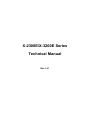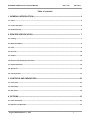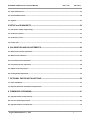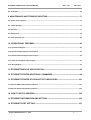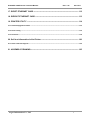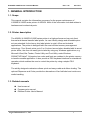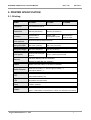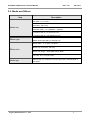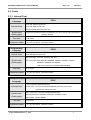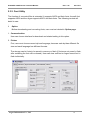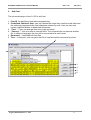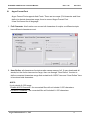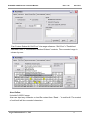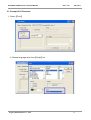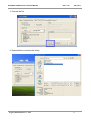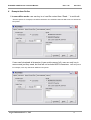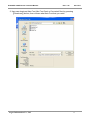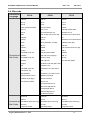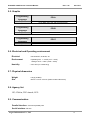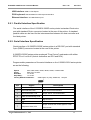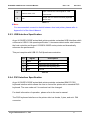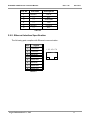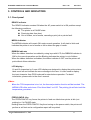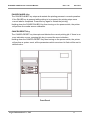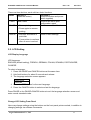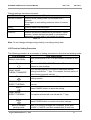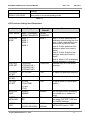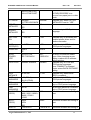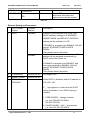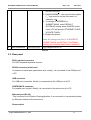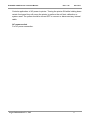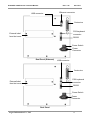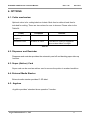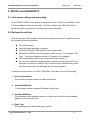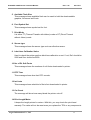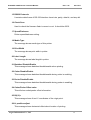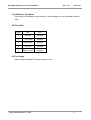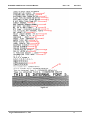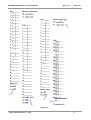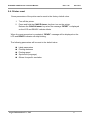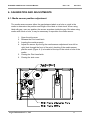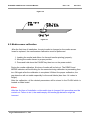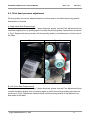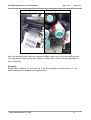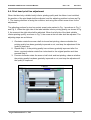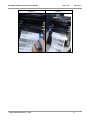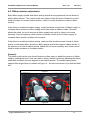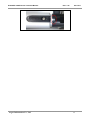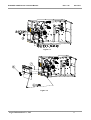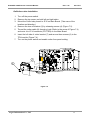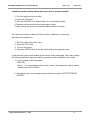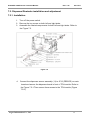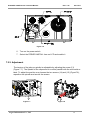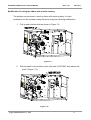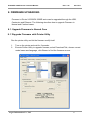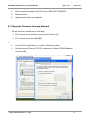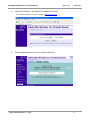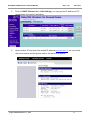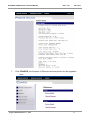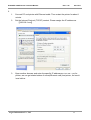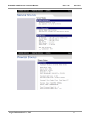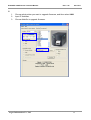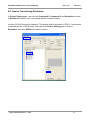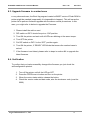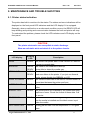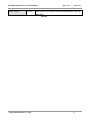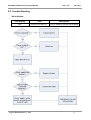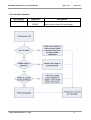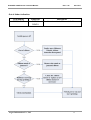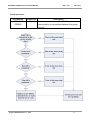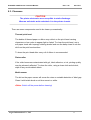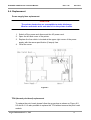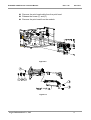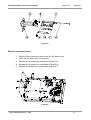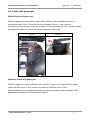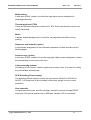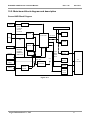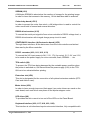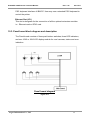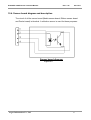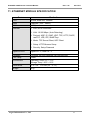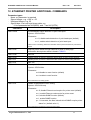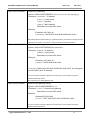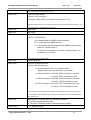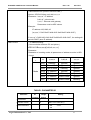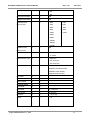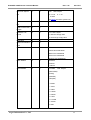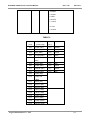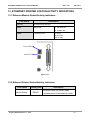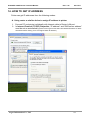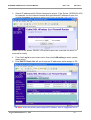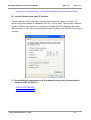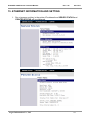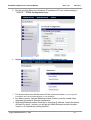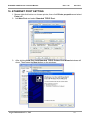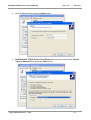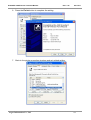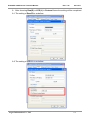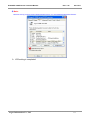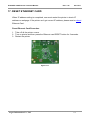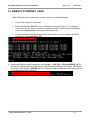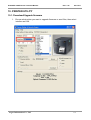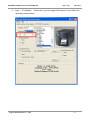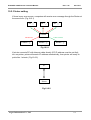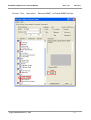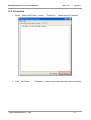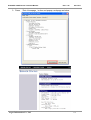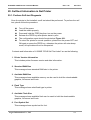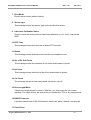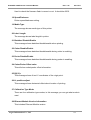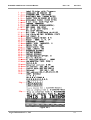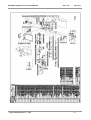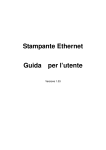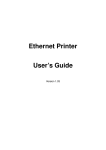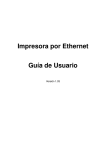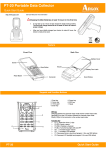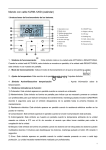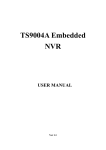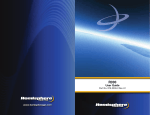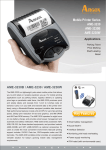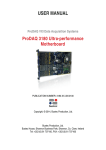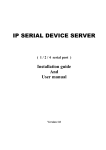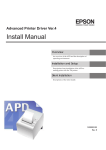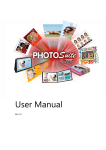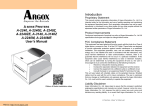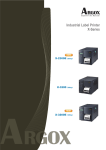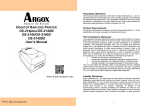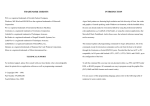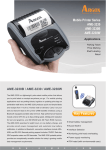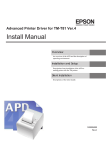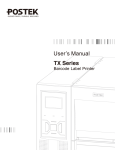Download X-2300 & X-3200 tech Manual
Transcript
X-2300E/X-3200E Series Technical Manual Rev.1.01 X-2300E/X-3200E Series Technical Manual Rev. 1.02 2011/2/17 Table of contents 1. GENERAL INTRODUCTION ------------------------------------------------------------------------------ 6 1.1. Scope ------------------------------------------------------------------------------------------------------------------------------------------------- 6 1.2. Printer description -------------------------------------------------------------------------------------------------------------------------------- 6 1.3. Related manuals----------------------------------------------------------------------------------------------------------------------------------- 6 2. PRINTER SPECIFICATION ------------------------------------------------------------------------------- 7 2.1. Printing ----------------------------------------------------------------------------------------------------------------------------------------------- 7 2.2. Media and Ribbon -------------------------------------------------------------------------------------------------------------------------------- 8 2.3. Fonts -------------------------------------------------------------------------------------------------------------------------------------------------- 9 2.4. Bar code-------------------------------------------------------------------------------------------------------------------------------------------- 18 2.5. Graphic --------------------------------------------------------------------------------------------------------------------------------------------- 19 2.6. Electrical and Operating environment ---------------------------------------------------------------------------------------------------- 19 2.7. Physical dimension ----------------------------------------------------------------------------------------------------------------------------- 19 2.8. Agency list ----------------------------------------------------------------------------------------------------------------------------------------- 19 2.9. Communication ---------------------------------------------------------------------------------------------------------------------------------- 19 3. CONTROLS AND INDICATORS ------------------------------------------------------------------------ 23 3.1. Front panel ---------------------------------------------------------------------------------------------------------------------------------------- 23 3.2. LCD Setting ---------------------------------------------------------------------------------------------------------------------------------------- 25 3.2. Rear panel ----------------------------------------------------------------------------------------------------------------------------------------- 30 4. OPTIONS ------------------------------------------------------------------------------------------------------ 33 4.1. Cutter mechanism ------------------------------------------------------------------------------------------------------------------------------ 33 4.2. Dispenser and Rewinder ---------------------------------------------------------------------------------------------------------------------- 33 Argox Information Co., Ltd. 2 X-2300E/X-3200E Series Technical Manual Rev. 1.02 2011/2/17 4.3. Super (Add-on) Card --------------------------------------------------------------------------------------------------------------------------- 33 4.4. External Media Stacker ------------------------------------------------------------------------------------------------------------------------ 33 4.5. Argokee -------------------------------------------------------------------------------------------------------------------------------------------- 33 5.SETUP and DIAGNOSITC -------------------------------------------------------------------------------- 34 5.1. Inlet power voltage and grounding-------------------------------------------------------------------------------------------------------- 34 5.2. Perform the self test --------------------------------------------------------------------------------------------------------------------------- 34 5.3. Perform the curves ----------------------------------------------------------------------------------------------------------------------------- 39 5.4. Printer reset -------------------------------------------------------------------------------------------------------------------------------------- 41 6. CALIBRATION AND ADJUSTMENTS ---------------------------------------------------------------- 42 6.1. Media sensor position adjustment -------------------------------------------------------------------------------------------------------- 42 6.2. Media sensor calibration --------------------------------------------------------------------------------------------------------------------- 43 6.3. Print head pressure adjustment ------------------------------------------------------------------------------------------------------------ 44 6.4. Print head print line adjustment ----------------------------------------------------------------------------------------------------------- 46 6.5. Ribbon tension adjustment ------------------------------------------------------------------------------------------------------------------ 48 6.6. Printing wrinkle adjustment ----------------------------------------------------------------------------------------------------------------- 50 7. OPTIONAL PARTS INSTALLATIONS ---------------------------------------------------------------- 52 7.1. Cutter Installation------------------------------------------------------------------------------------------------------------------------------- 52 7.2. Dispenser/Rewinder installation and adjustment ------------------------------------------------------------------------------------ 56 8. FIRMWARE UPGRADING -------------------------------------------------------------------------------- 61 8.1. Upgrade Firmware in Normal Case -------------------------------------------------------------------------------------------------------- 61 8.2. How to Transferring Emulation ------------------------------------------------------------------------------------------------------------- 69 8.3. Upgrade firmware in crashed case--------------------------------------------------------------------------------------------------------- 70 Argox Information Co., Ltd. 3 X-2300E/X-3200E Series Technical Manual Rev. 1.02 2011/2/17 8.4. Verification---------------------------------------------------------------------------------------------------------------------------------------- 70 9. MAINTENANCE AND TROUBLE SHOOTING------------------------------------------------------ 71 9.1. Printer status indication ---------------------------------------------------------------------------------------------------------------------- 71 9.2. Trouble Shooting -------------------------------------------------------------------------------------------------------------------------------- 73 9.3. Clearance ------------------------------------------------------------------------------------------------------------------------------------------ 77 9.4. Replacement ------------------------------------------------------------------------------------------------------------------------------------- 78 9.5. Cutter with paper jam ------------------------------------------------------------------------------------------------------------------------- 83 10. OPERATIONAL THEOREM ---------------------------------------------------------------------------- 85 10.1. System block diagram ------------------------------------------------------------------------------------------------------------------------ 85 10.2. Main board block diagram and description ------------------------------------------------------------------------------------------- 87 10.3. Panel board block diagram and description ------------------------------------------------------------------------------------------- 90 10.4. Sensor board diagram and description ------------------------------------------------------------------------------------------------- 91 10.5. Wiring diagram --------------------------------------------------------------------------------------------------------------------------------- 92 11. ETHERNET MODULE SPECIFICATION ----------------------------------------------------------- 93 12. ETHERNET PRINTER ADDITIONAL COMMANDS --------------------------------------------- 94 13. ETHERNET PRINTER STATUS/ACTIVITY INDICATORS ---------------------------------- 101 13.1 Ethernet Module Status/Activity indicators ------------------------------------------------------------------------------------------ 101 13.2 Ethernet Printer Status/Activity indicators -------------------------------------------------------------------------------------------- 101 14. HOW TO GET IP ADDRESS ------------------------------------------------------------------------- 102 15. ETHERNET INFORMATION AND SETTING ---------------------------------------------------- 105 16. ETHERNET PORT SETTING ------------------------------------------------------------------------ 107 Argox Information Co., Ltd. 4 X-2300E/X-3200E Series Technical Manual Rev. 1.02 2011/2/17 17. RESET ETHERNET CARD --------------------------------------------------------------------------- 112 18. REBOOT ETHERNET CARD ------------------------------------------------------------------------ 113 19. PRINTER UTILITY -------------------------------------------------------------------------------------- 114 19.1. Download/Upgrade firmware ------------------------------------------------------------------------------------------------------------ 114 19.2. Printer setting --------------------------------------------------------------------------------------------------------------------------------- 116 19.3. PrinterInfo -------------------------------------------------------------------------------------------------------------------------------------- 118 20. Self-test Information In Net Printer -------------------------------------------------------------- 120 20.1. Perform Self-test Diagnosis---------------------------------------------------------------------------------------------------------------- 120 21. ASSEMBLY DRAWING-------------------------------------------------------------------------------- 125 Argox Information Co., Ltd. 5 X-2300E/X-3200E Series Technical Manual Rev. 1.02 2011/2/17 1. GENERAL INTRODUCTION 1.1. Scope This manual contains the information necessary for the proper maintenance of X-2300E/X-3200E series printer of ARGOX. Most of the information included relates to hardware and mechanical parts. 1.2. Printer description The ARGOX X-2300E/X-3200E series printer is a high-performance low-cost direct thermal and thermal transfer label printer. Its user-friendly design and affordable price set new standard for the heavy duty label printer in retail, office and industrial applications. The printer is designed with the most efficient memory management technology -True Speed, prints up to 5 or 6 inches /second when bundled with its smart printer driver, the user can easily print a label by using any Windows applications, e.g. Microsoft Word, Bar Tender, Printer Utility and Font Utility under Windows 2000/NT/XP/Vista/7. All popular bar codes and fonts are resident in the printer memory to handle versatile application .It also provide a PS/2 keyboard interface for standalone operation which enables the user to control the printer by using a simple PS/2 keyboard . The solidly designed mechanism allows quick and easy media and ribbon loading. The optional Dispenser and Cutter provide the alternatives of fan-fold label and continuous media handling. 1.3. Related manuals User’s manual Programmer’s manual Ethernet Printer User’s Manual Argox Information Co., Ltd. 6 X-2300E/X-3200E Series Technical Manual Rev. 1.02 2011/2/17 2. PRINTER SPECIFICATION 2.1. Printing Model X-2300E Emulation PPLA/PPLB and PPLZ Resolution 203 DPI (8 dots/mm) 300 DPI (12 dots/mm) Interface RS232, USB, CENTRONICS, Ethernet, PS/2, RS232, USB, CENTRONICS,PS/2 Print method Thermal transfer and direct thermal Max print width Max 4.09" (104mm) Max 4.16" (105.7mm) Max print length Max 100" (2540mm) Max 50" (1270mm) Print speed Memory Ribbon Media Sensors RTC Up to 6” (152.4mm) per second X-3200 RS232, USB, CENTRONICS, Ethernet, PS/2, Up to 5” (127mm) per second 16M bytes DRAM (13M user available), 8M bytes FLASH (6M user available) Ribbon wound ink-side in or ink-side out available Reflective (movable) x 1, See-through (movable) x 1, Head Open Switch x 1 RTC on board (with CR2032 battery; 3V) CPU 32 bit RISC microprocessor Panel 3 LEDs, 3 buttons Display X-3200E Type 1: LCD Display 16 characters x 2-lines Type 2: LCD Display 18 characters x 2-lines or 9 Chinese word x 2-line Argox Information Co., Ltd. 7 X-2300E/X-3200E Series Technical Manual Rev. 1.02 2011/2/17 2.2. Media and Ribbon Item Description Max width 4.4” (112 mm) Min width 1” (25.4 mm) Media size Thickness .0025”~. 01” (.0635mm ~. 254mm) 8” (203mm) OD on a 3” (76mm) ID core 7” (178mm) OD on a 1.5” (38mm) ID core Ribbon type Wax, Wax/Resin, Resin (Ribbon wound ink-side in or ink-side out) Ribbon width – 1"~4” (25.4~101.6mm) Ribbon roll – max OD 3” (76 mm) Ribbon size Ribbon max length – WAX 360M, Resin 300M Core size - ID 1” core (25.4 mm) Media type Argox Information Co., Ltd. Roll-feed, die-cut, continuous, fan-fold, tag, ticket in thermal paper or plain paper 8 X-2300E/X-3200E Series Technical Manual Rev. 1.02 2011/2/17 2.3. Fonts 2.3.1. Internal Font Programming Language PPLA 9 fonts with different point size Internal fonts 6 fonts with ASD smooth font. Courier font with different symbol sets. Symbol sets (Code pages) Font size Courier font symbol set: Roman-8, ECMA-94, PC, PC-A, PC-B, Legal, and PC437 (Greek), Russian. 1x1 to 24x24 Character rotation 0, 90, 180, 270 degree, 4 direction rotation Programming PPLB Language Internal fonts 5 fonts with different point size 8 bits code page : 437, 850, 852, 860, 863, 865. Symbol sets 7 bits code page: USA, BRITISH, GERMAN, FRENCH, DANISH, ITALIAN, (Code pages) SPANISH, SWEDISH and SWISS. (300 dpi only supports 437,850,852,860,863,865) Font size 1x1 to 24x24 Character rotation 0, 90, 180, 270 degree, 4 direction rotation Programming Language PPLZ 8 (A~H) fonts with different point size. Internal fonts 8 AGFA fonts: 7 (P~V) fonts with fixed different point size (can’t scale). 1 (0) font with scaling point size. Symbol sets (Code pages) Font size USA1, USA2, UK, HOLLAND, DENMARK/NORWAY, SWEDEN/FINLAND, GERMAN, FRANCE1, FRANCE2, ITALY, SPAIN, MISC, JAPAN, IBM850. 1x1 to 10x10 Character rotation 0, 90, 180, 270 degree, 4 direction rotation Argox Information Co., Ltd. 9 X-2300E/X-3200E Series Technical Manual Rev. 1.02 2011/2/17 2.3.2. Font Utility The function of converted files is extended. It supports ASCII and Asia fonts; the soft-font supports ASCII and the Argox supports ASCII and Asia fonts. The following context will detail to user . I. Option: Before downloading and converting fonts, user must set related in Option page. 1. Communication: User can choose interface for download and related setting in this option. 2. Printer: First, user must choose correct dpi and language, because each dpi has different file size and each language has different formats. The storage can let fonts to be saved in memory or flash (if fonts are not saved in flash, after restarting the font will be cleared). User can clear soft-font or Argox format font in flash individually. Argox Information Co., Ltd. 10 X-2300E/X-3200E Series Technical Manual II. Rev. 1.02 2011/2/17 Soft-Font: The converted range is from 0~255 in soft-font . 1. Font ID: for identifying fonts when programming. 2. Predefined Character Sets: user can choose the range they need from this table and the yellow part represents the final characters chosen by user. User can also use mouse’s right/left button to delete/add characters. 3. “Font…”: user can change fonts’ size, type and script. 4. “Convert…”: this is for user to convert fonts. The converted file can save as another file. In different language; the font will be converted to its own format. 5. Download…: download soft-font files. 6. Test…: in this part, user can get a test file to test fonts which are saved in printer. 2 1 3 4 5 6 Argox Information Co., Ltd. 11 X-2300E/X-3200E Series Technical Manual III. Rev. 1.02 2011/2/17 Argox Format Font Argox Format Font supports Asia Fonts. There are two ways (Full character and User define) to decide characters range, then to convert Argox Format Font. It has font format for all language. 1. Full Character: this function can convert all characters of scripts, so different scripts have different characters count. 2. User Define: all characters of scripts maybe cause memory full. If user downloads all words, but the font’s sizes are too large, user can through “User Define” function to define converted characters range that contain both “ASCII” item and “User Define” item to be mixed total characters. ASCII: It only decide 0~255 range. “Disable ASCII Character”: the converted files will not include 0~255 characters. “Full ASCII Character”: the converted files will included 0~255 characters. Argox Information Co., Ltd. 12 X-2300E/X-3200E Series Technical Manual Rev. 1.02 2011/2/17 “Use Custom Subset At Soft-Font”: the range reference “Soft-Font”->”Predefined Character Sets”->”Custom/Non-standard Subset” contents. The converted range is chosen by user. User Define: It decide 0~65535 range. User can input any character or load file context from “Read…” to multi-edit. The context of multi-edit will be converted characters. Argox Information Co., Ltd. 13 X-2300E/X-3200E Series Technical Manual Rev. 1.02 2011/2/17 IV. Example-Full Character 1. Select【Font】 2. Choose language what from【Script】list. Argox Information Co., Ltd. 14 X-2300E/X-3200E Series Technical Manual Rev. 1.02 2011/2/17 3. Convert the file. 4. Download the converted file finally. Argox Information Co., Ltd. 15 X-2300E/X-3200E Series Technical Manual V. Rev. 1.02 2011/2/17 Example-User Define 1. In user define mode: user can key in or load file context from “Read…” to multi-edit. Take this picture for example; both ASCII characters and “ARGOX” that total 255 words can download into printer. If user can’t download all character (it can avoid memory full), user can only key in some words just they need, but that will not included ASCII characters. Take this picture for example, user only download “ARGOX” into printer. Argox Information Co., Ltd. 16 X-2300E/X-3200E Series Technical Manual Rev. 1.02 2011/2/17 2. User can download Asia Font (like Font Card or Converted files) by pressing 【Download】button, then choose what Asia Font that you need. Argox Information Co., Ltd. 17 X-2300E/X-3200E Series Technical Manual Rev. 1.02 2011/2/17 2.4. Bar code Programming PPLA Language PPLB PPLZ Code 39 Code 39 Code39 UPC-A UPC-A UPC-A UPC-E UPC-E UPC-E Code 128 subset A/B/C German Postnet Postnet EAN-13 Matrx 2 of 5 Code128 subset A/B/C EAN-8 UPC-Interleaved 2 of 5 Interleave 2 of 5 HIBC Code 39 with check sum digit Interleaved 2 of 5 with check Codabar Code 93 sun Plessey EAN-13 Interleaved 2 of 5 with human UPC2 EAN-8 (Standard, 2 /5digit readable check digit UPC5 add-on) Code 93 Code 93 Codabar Code 39 with check sun digit Postnet Postnet EAN-8 UCC/EAN Code 128 Code128 subset A/B/C Codabar Code 128 UCC (shipping EAN-13 container code) Plessey Random Code 128 auto GS1 Data bar (RSS) Telepen UCC/EAN code 128 (GS1-128) FIM Interleave 2 of 5 UCC/EAN code 128 Interleaved 2 of 5 with check Interleave 2 of 5 sum (Standard/with Interleaved 2 of 5 with human checksum/with human readable check digit readable check digit) German Postcode GS1 Data bar (RSS) Matrix 2 of 5 1 Dimensional K-MARK Bar Codes UCC/EAN Code 128 UPC Interleaved 2 of 5 EAN-13 2/5 digit add-on UPCA2/5 digit add-on UPCE 2/5 digit add-on GS1 Data bar (RSS) MaxiCode MaxiCode MaxiCode PDF417 PDF417 PDF417 2 Dimensional Data Matrix (ECC 200 only) Data Matrix (ECC 200 only) Bar Codes QR code QR code Composite Codes Argox Information Co., Ltd. Composite Codes Data Matrix (ECC 200 only) QR code Composite Codes 18 X-2300E/X-3200E Series Technical Manual Rev. 1.02 2011/2/17 2.5. Graphic Programming Language PPLA Graphics PCX, BMP, IMG, GDI and HEX format files Programming Language PPLB Graphics PCX , binary raster, BMP and GDI Programming Language PPLZ Graphics GRF, Hex and GDI 2.6. Electrical and Operating environment Electrical Environment : 100~240VAC, 50-60 Hz, 5A : Operating 40 F ° ~ 100°F (4° C ~ 38°C) Storage -67°F ~ 120°F (-20°C ~ 50°C) Humidity : 10%~90% (no condensing) 2.7. Physical dimension Weight Size : 11kgs (24.6lbs) : W9.8” x H16.0” x D10.2” (W250 x H260 x D410mm) 2.8. Agency list CE, cTUVus, FCC class A, CCC 2.9. Communication Parallel interface: Centronics parallel ports Serial interface: RS-232 Argox Information Co., Ltd. 19 X-2300E/X-3200E Series Technical Manual Rev. 1.02 2011/2/17 USB interface: USB 2.0 Full-Speed PS/2 keyboard: Standard IBM PC PS/2 keyboard interface Ethernet interface: 10/100M Ethernet port 2.9.1. Parallel Interface Specification The serial interface of the X-2300E/X-3200E series printer is standard Centronics port with standard 36-pin connector located at the rear of the printer. A standard parallel cable can be used for the interconnection between the host controller and the label printer. 2.9.2. Serial Interface Specification Serial interface of X-2300E/X-3200E series printer is a RS-232C port with standard 9-pin (DB9-S) connector located at the rear of the printer. X-2300E/X-3200E series printer employed “Flow Control” mechanism with either RTS/CTS or X-on/X-off (control characters are DC2 and DC4). Programmable parameters of the serial interface on the X-2300/X-3200 series printer are as the following: Speed: 2400, 4800, 9600, 19200, 38400, 57600, 115200 bauds Parity: Odd, Even or None. Data Bits: 7 or 8 bits. Stop Bit(s): 1 or 2 bits. Factory Default Parameters: 9600 bauds, no parity, 8 data bits, 1 stop bit. Pin Signal Description 1 Data Set Ready, DSR Shorted to Pin - 6 2 Received Data, RxD Input. Serial “Received Data” 3 Transmitted Data, TxD Output. Serial “Transmitted Data”. 4 Data Terminal Ready, DTR 5 GND 6 NC 7 Request to Send, RTS Argox Information Co., Ltd. Signal Ground Output. Used as the control signal for “H/W Flow Control “ 20 X-2300E/X-3200E Series Technical Manual 8 Clear to Send, CTS 9 +5V Rev. 1.02 2011/2/17 Input. Used as the control signal for “H/W Flow Control” Output. Pin 9 is reserved for KDU (keyboard device unit) Table 2.1 ֠ Note: For recommended connection details between host and printer, please refer to Appendix A of the User’s Manual. 2.9.3. USB Interface Specification Argox X-2300E/X-3200E series label printer provides a standard USB interface which conforms to USB 2.0 full-speed specification. It increases data transfer rate between the host controller and Argox X-2300E/X-3200E series printer and dramatically enhances the performance. This port complies with USB 2.0 Full-Speed communication. Pin Signal Description 1 VBUS 5V 2 D- Differential data signaling pair - 3 D+ Differential data signaling pair + 4 GND Ground Table 2.2 2.9.4. PS/2 Interface Specification Argox X-2300E/X-3200E series label printer provides a standard IBM PC PS/2 keyboard interface which allows the user to control the printer with a standard PS/2 keyboard. The scan code set 2 is used and can’t be changed. For detail information of operation, please refer to the user’s manual. The PS/2 keyboard interface on the printer side is a female, 6 pins, and mini. DIN connector. Argox Information Co., Ltd. 21 X-2300E/X-3200E Series Technical Manual Pin No. Direction Rev. 1.02 2011/2/17 Description 1 IN/OUT DATA 2 ----- N.C. 3 ----- GROUND 4 ----- +5V 5 IN/OUT CLOCK 6 ----- N.C. Table 2.3 2.9.5. Ethernet Interface Specification The following port complies with Ethernet communication. Pin Signal 1 Transmit+ 2 Transmit- 3 Receive+ 4 Reserved 5 Reserved 6 Receive- 7 Reserved 8 Reserved 12345678 Table 2.4 Argox Information Co., Ltd. 22 X-2300E/X-3200E Series Technical Manual Rev. 1.02 2011/2/17 3. CONTROLS AND INDICATORS 3.1. Front panel READY indicator The READY indicator remains ON when the AC power switch is in ON position except the following conditions: The printer is at PAUSE state. Receiving data from host. Out of ribbon, out of media, canceling a print job or printer fault. MEDIA indicator The MEDIA indicator will remain ON under normal operation. It will start to blink and indicates the printer is out of media or fail to detect the gap of media. RIBBON indicator When the ribbon detection is enabled by using keys with LCD, the RIBBON indicator is ON for the normal operation and the Blinking indicates the printer is out of ribbon. When the ribbon detection is disabled, the ribbon indicator is OFF and the printer will print without ribbon detection. LCD display— 16 and 18 characters by 2 rows LCD display are designed to display the printer status; label count left and indicate the error message to the user. It is also used to display the input character from PS/2 keyboard for stand-alone operation. For detail information, please refer to the user’s manual. ֠Note: When the TPH temperature is too hot, the thermal protection function will be touched. The MEDIA LED blinks and shows “Print Head Heat” on LCD. The printing job will start until the temperature goes down. FEED/CONFIG. Key The FEED/CONFIG. key forces the printer to feed one label when printer is idle (not printing) or if in PAUSE state. Holding down the FEED/CONFIG. Key then turning on the power switch, the printer will perform a self test and a configuration report will be printed. Argox Information Co., Ltd. 23 X-2300E/X-3200E Series Technical Manual Rev. 1.02 2011/2/17 PAUSE/CALIBR. Key The PAUSE/CALIBR. key stops and restarts the printing process in normal operation. If the PAUSE key is pressed while printing is in progress, the printing stops once current label is completed. Press this key again to restart the printing. Holding down the PAUSE/CALIBR. Key then turning on the power switch, the printer will perform the media sensor calibration. CANCEL/RESET Key The CANCEL/RESET key interrupts and deletes the current printing job. If there is an error indication occurs, pressing this key to cancel the error indication. Holding down the CANCEL/RESET Key then turning on the power switch, the printer will perform a system reset; all the parameters which are stored in flash will be rest to default value. Front Panel Argox Information Co., Ltd. 24 X-2300E/X-3200E Series Technical Manual Rev. 1.02 2011/2/17 There are three buttons, each with two basic functions. Button Function 1 Function 2 (Press the button) (Press the button and power switch together) FEED Feed a label Perform self test & print configuration report PAUSE • Pause printing Perform a media calibration • Press again to resume printing CANCEL • Interrupt and delete a print task Reset FLASH settings • Force printer to continue after an error is solved. Table 3.1 3.2. LCD Setting LCD Display Language LCD language: ENGLISH (default setting), FRENCH, GERMAN, ITALIAN, SPANISH, PORTUGUESE, CHINESE. To select a language: 1. Press the PAUSE and CANCEL buttons at the same time. 2. Hold both buttons for about 3 seconds and release. 3. The language selection screen appears. LANGUAGE ENGLISH 4. Press the FEED button for the next language. 5. Press the CANCEL button to select and set the language. Press PAUSE or the PAUSE+CANCEL buttons to exit the language selection screen and enter normal standard mode. Change LCD Setting From Panel User may change settings using the buttons on the front panel printer models, in addition to changing settings via software commands. Argox Information Co., Ltd. 25 X-2300E/X-3200E Series Technical Manual Rev. 1.02 2011/2/17 Change settings via buttons on panel: Buttons Function PAUSE+CANCEL Press to enter setting mode. (Don’t press over 1 second) Press again to exit setting mode and return to normal mode. FEED Press to show next parameter. PAUSE Press to show next setting item. CANCEL Selects and saves a parameter to permanent FLASH memory. Unless changed via panel or command the parameter is saved even if you restart the printer. Table 3.2 Note: Do not change settings during printing or sending printing data. LCD Function Setting Procedure The following procedure is an example of setting procedure to direct thermal printing mode: LCD indicating READY (203,PPLB) Step 1 PRINT MODE THERM. TRANSFER* Step 2 LCD setting steps After printer power in on, LCD will indicate as shown at the left. Press both PAUSE + CANCEL buttons. Then release the buttons to enter settings. LCD will then prompt LCD function selections; default settings include the “*” sign. For example, the first option of print modes is thermal transfer. Keep press FEED button until LCD prompts the function setting needed. PRINT MODE For example, the second option of print modes is direct DIRECT THERMAL thermal. Step 3 Press CANCEL button to store the setting. PRINT MODE DIRECT THERMAL * Step 4 Back to standard printing mode The option selected will now include the “*” sign. Press PAUSE button to continue the other settings. After LCD function settings are completed, press both PAUSE + CANCEL and then release them to exit from Argox Information Co., Ltd. 26 X-2300E/X-3200E Series Technical Manual Rev. 1.02 2011/2/17 settings. READY (203,PPLB) Now printer is in normal printing mode. Table 3.3 LCD Function Settings and Parameters Item Factory Default PRINT MODE DIRECT THERMAL/ THERM. THERM.TRANSFER TRANSFER AUTO-CAL. MODE 1 MODE 1 MODE MODE 2 MODE 3 MODE 4 CONTROL CODE SET Range Remarks Mode 1: Printer performs Auto Calibration after printing the first label, if label height differs from parameters in printer's flash. Mode 2: Printer performs Auto calibration when print head is closed. Mode 3: Printer finds the first label gap when print head is closed. Mode 4: Mode 1/2/3 all disabled. Manual calibration is needed. Available only in PPLA printer language. STANDARD ALTERNATIVE 1 ALTERNATIVE 2 ALTERNATIVE 3 -15 ~ 50 mm STANDARD 0 mm To adjust cut and peel positions. -8 ~ 15 mm 0 mm Controls vertical print positions. 0 mm To adjust offset of vertical print position. RECOVER PRINT -9~9 mm (PPLA/PPLB) -3~3 mm (PPLZ) ENABLE, DISABLE DISABLE CUTTER INSTALLED NO YES NO CUTTER TYPE ROTARY-NORMAL ROTARYROTARY-REVERSE NORMAL Will not reprint after recovering from media-out or ribbon-out errors. If “YES: is selected, printer will then enter CUTTER TYPE and CUT MODE settings. Available only when CUTTER INSTALLED is set to “YES”. CUT PEEL OFFSET PRINT OFFSET TPH VER OFFSET Argox Information Co., Ltd. 27 X-2300E/X-3200E Series Technical Manual Rev. 1.02 GUILLOTINE-FULL GUILLOTINE-PART CUT MODE PEELER INSTALLED READER INSTALLED NORMAL NORMAL CUTTER W/O BACK NO NO YES NO NO YES 2011/2/17 ROTARY-REVERSE is to recover from paper jam in cutter mode. Available only when CUTTER INSTALLED is set to “YES”. Available only in PPLB printer language. WIN. CON. LEN. 0 ~ 254 mm 0 mm Available only in Windows with bundled printer driver and for continuous media. BASE SPEED(IPS) COUNTING 0 ~ 4 IPS 0 IPS Available only in PPLA and PPLB printer languages. DOWN UP REFLECTIVE SEE-THROUGH DOWN BACK FEED DISABLE ENABLE DISABLE BACK DISTANCE BASE DARKNESS 10~40 mm 21 mm 0~99 (PPLA) -28~28 (PPLB) 0~30 0 -30~30 0 MEDIA SENSER TYPE ABS. DARKNESS TRIM. DARKNESS BAUD RATE (RS232) PARITY (RS232) LENGTH SEETHROUGH 0 600 / 1200 / 2400/ 9600 4800 / 9600 / 19200 / 38400 / 57600 / 115200 NONE NONE EVEN ODD 8 DATA BITS 8 DATA BITS Argox Information Co., Ltd. To select for different media types. After changing sensor setting, make sure to calibrate before printing. Available only in PPLA and PPLB printer languages. Once “ENABLE” is selected, printer enters BACK DISTANCE setting. Available only when BACK FEED is enabled. Available only in PPLA and PPLB printer languages. To select darkness. Available only in PPLZ printer language. To fine-tune darkness. Available only in PPLZ printer language. Should be as same as setting of host. Should be as same as setting of host. Should be as same as setting of 28 X-2300E/X-3200E Series Technical Manual Rev. 1.02 (RS232) 7 DATA BITS CLEAR FLASH NO YES 2011/2/17 host. NO When “YES” is selected, all the label forms, soft fonts, and graphics stored will be deleted. Table 3.4 Ethernet Setting and Parameters 1 LCD Function Display Function Options Description DHCP DISABLE If printer is not connected to a router, with DHCP disabled, settings of IP ADDRESS, SUBNET MASK, and DEFAULT GATEWAY settings will be available on LCD. ENABLE If DISABLE is changed to be ENABLE, LCD will prompt “ETHERNET CARD UPDATE FINISH…” Then please reboot the printer. If printer has been connected to a router, IP address will be assigned automatically by DHCP server after power on. If ENABLE is changed to be DISABLE, and then again set back as ENABLE, LCD will prompt “ETHERNET CARD UPDATE FINISH…” Then please reboot the printer. 2 IP ADDRESS xxx.xxx.xxx.xxx 3 SUBNET MASK xxx.xxx.xxx.xxx 4 DEFAULT GATEWAY xxx.xxx.xxx.xxx xxx range:0~255 When DHCP is disabled, default IP address is 192.168.1.100. If “_” sign appears, it means that the DHCP setting is disabled. If not, DHCP setting is enabled. 1. FEED/CONFIG. : change contents. (i.e. from 000.000.000.000 to 255.255.255.255) 2. PAUSE/CALIBR. : shift “_”sign position. (i.e. from 255.255.255.255 to Argox Information Co., Ltd. 29 X-2300E/X-3200E Series Technical Manual Rev. 1.02 2011/2/17 255.255.255.255) 3. CANCEL/RESET.: view next function option. (“_” sign must be on the third word, for example, xxx). 4. To change IP ADDRESS or SUBNET MASK, enter DEFAULT GATEWAY setting, press CANCEL button once; LCD will prompt “ETHERNET CARD UPDATE FINISH…” 5. Restart the printer. Note: All settings are valid, if IP ADDRESS, SUBNET MASK and DEFAULT GATEWAY settings are complete and printer is restarted. 5 MAC ADDRESS yyyy-yyyy-yyyy yyyy range:0000~FFFF Table 3.5 3.2. Rear panel PS/2 keyboard connector For PS/2 standard keyboard connect. RS232 connector (serial port) Connector for serial port applications and, usually, it is connected to the COM port of a PC. USB connector For USB port connection. Mostly it is connected to the USB port of a PC. CENTRONICS connector For parallel port connect. Mostly it is connected to the printer port of a PC. Ethernet port (RJ-45) This connector is for Ethernet Card application; it is convenient to use several printers by Ethernet network at the same time. Power switch Argox Information Co., Ltd. 30 X-2300E/X-3200E Series Technical Manual Rev. 1.02 2011/2/17 Controls application of AC power to printer. Turning the printer ON while holding down certain front panel key will cause the printer to perform the self test, calibration or system reset. The power should be turned OFF to connect or disconnect any internal cable. AC power socket For AC power connection. Argox Information Co., Ltd. 31 X-2300E/X-3200E Series Technical Manual Rev. 1.02 USB connector 2011/2/17 Ethernet connector Centronics PS2 keyboard connector External label feed slot cover RS232 Power Switch Power Connector Real Panel (Ethernet) USB connector Centronics PS2 keyboard connector External label feed slot cover RS232 Power Switch Power Connector Real Panel Argox Information Co., Ltd. 32 X-2300E/X-3200E Series Technical Manual Rev. 1.02 2011/2/17 4. OPTIONS 4.1. Cutter mechanism Optional cutter is for cutting labels or tickets. Back feed or without back feed is included for cutting. There are two cutters for user to choose. Please refer to the Table2.4. Cutter A2+ Rotary Cutter Thickness Remark 0.06mm~0.20mm (regular) Guillotine Cutter 0.06mm~0.12mm The label for cutting is suggested to be at least 20mm in height. Table 4.1 4.2. Dispenser and Rewinder Dispenser and rewinder provides the automatic peel-off and backing paper take-up function. 4.3. Super (Add-on) Card Super card can be used as add-on card to recover the printer in crashed condition. 4.4. External Media Stacker External media stacker provides 8” OD label. 4.5. Argokee ArgoKee provides “standard alone operation” function. Argox Information Co., Ltd. 33 X-2300E/X-3200E Series Technical Manual Rev. 1.02 2011/2/17 5. SETUP and DIAGNOSITC 5.1. Inlet power voltage and grounding TheX-2300E/X-3200E series printer is designed for both 110VAC and 220VAC outlet. The line voltage should not lower than 110 VAC or higher than 240 VAC and the printer should be connected to a properly grounded receptacle. 5.2. Perform the self test Once the printer is first installed, a self test should be performing. To perform the self test, please follow the procedure: Turn off the power Load the media and ribbon properly Press and hold the FEED key then turn on the power. Release the FEED key after the printer starts to print. The message “Self Test…” should be displayed on the LCD display if it is installed. The configuration report should be printed out as Figure 5.1. To return the printer to normal operation, please turn the power OFF and ON again or press the CANCEL key for one second, otherwise the printer will enter dump mode, all input data will not be interpreted. Contents and Information of X-3200 “PPLB Self Test Label” are as the following: 1. Version Information This includes firmware version and date information. 2. Standard RAM Size This message shows standard RAM size in the printer. 3. Available RAM Size This message shows available memory can be used to hold the downloadable graphics, forms and soft fonts. 4. Flash Type This message shows what flash type in printer. Argox Information Co., Ltd. 34 X-2300E/X-3200E Series Technical Manual Rev. 1.02 2011/2/17 5. Available Flash Size This message shows available flash can be used to hold the downloadable graphics, forms and soft fonts. 6. Font Symbol Set This message shows symbol set for font. 7. Print Mode It is either TT (Thermal Transfer with ribbon) mode or DT (Direct Thermal without ribbon) mode. 8. Sensor type This message shows the sensor type such as reflective sensor. 9. Label-less Calibration Value Used to check the printer perform label-less calibration or not. If not, Ref. should be 2000 and See. should be 8500. 10. No. of DL Soft Fonts This message shows the numbers of soft fonts downloaded in printer. 11. RTC Time This message shows time that RTC records. 12. Int. fonts This message shows what kind of Asia font downloaded in printer. 13. Cut Count The message will show how many labels the printer cuts off. 14. Print Length Meter It keeps the length printed in meters. With this, you may check the print head warranty. The value will not be reset even you replace the TPH or any components. Argox Information Co., Ltd. 35 X-2300E/X-3200E Series Technical Manual Rev. 1.02 2011/2/17 15. RS232 Protocols It contains data frame of RS-232 interface: baud rate, parity, data bit, and stop bit. 16. Check Sum Used to check the firmware flash is correct or not. It should be 0000. 17. Speed/Darkness Printer speed/darkness setting. 18. Media Type The message shows media type of this printer. 19. Print Width The message shows print width in printer. 20. Label Length The message shows label length in printer. 21. Backfeed Disable/Enable This message shows backfeed disable/enable when printing. 22. Cutter Disable/Enable This message shows backfeed disable/enable during cutter is enabling. 23. Peeler Disable/Enable This message shows backfeed disable/enable during peeler is enabling. 24. Cutter/Peeler Offset value This will show cutter/peeler offset information. 25. R(X,Y)= This message shows X and Y coordinates of the origin point. 26. H. position adjust This message shows horizontal offset about location of printing. Argox Information Co., Ltd. 36 X-2300E/X-3200E Series Technical Manual Rev. 1.02 2011/2/17 27. Calibration Type Mode There are four calibration type modes; in this message you can get what mode is used. 28. DIP switch Sw2 ON OFF 1 No use No use 2 DT mode Normal 3 Factory test Normal 4 No use No use 5 Add on card Normal 29. Font Image Used to check Internal Fonts are correct or not. Argox Information Co., Ltd. 37 X-2300E/X-3200E Series Technical Manual Rev. 1.02 2011/2/17 Figure 5.1 Argox Information Co., Ltd. 38 X-2300E/X-3200E Series Technical Manual Rev. 1.02 2011/2/17 5.3. Perform the curves Once the printer cannot detect the labels correctly, the curves information should be performed. To perform the curves, please follow the procedure: . Perform the self test. (Please see 5.2 Perform the self test) Release the FEED key until printer starts to print out curves. The curves report should be printed as Figure 5.2. Contents and Information of X-2300E “PPLB Curves” are as the following: 1. Ribbon profile This curve can check the ribbon sensor is normal or not. 2. See-through-1 profile This curve can check the movable see-through sensor is normal or not. 3. Reflective profile This curve can judge media sensor can detect gap correctly or not. 4. TPH resistance profile This message shows how many bad dots the printer has. 5. Need to enter peeler mode? After printing curves, you can choose the printer enter peeler mode. The command <ESC>KIE can only print out the values of sensors and TPH profile. Argox Information Co., Ltd. 39 X-2300E/X-3200E Series Technical Manual Rev. 1.02 2011/2/17 Figure 5.2 Argox Information Co., Ltd. 40 X-2300E/X-3200E Series Technical Manual Rev. 1.02 2011/2/17 5.4. Printer reset Some parameters of the printer can be reset to the factory default value. 1. Turn off the printer. 2. Press and hold the CANCEL/RESET key then turn on the printer. Release the CANCAL/RESET key when the message “RESET” is displayed on the LCD and READY indicator blinks. When the reset procedure is completed, “READY” message will be displayed on the LCD and READY indicator will stop blinking. The following parameters will be reset to the default value: Label parameters Printing darkness Printing speed Symbol set (language) Others for specific emulation Argox Information Co., Ltd. 41 X-2300E/X-3200E Series Technical Manual Rev. 1.02 2011/2/17 6. CALIBRATION AND ADJUSTMENTS 6.1. Media sensor position adjustment The media sensor senses either the gap between labels or a hole or notch in the media to determine the position and length of the label or ticket stock. When using label with gap, user can position the sensor anywhere inside the gap. But when using media with notch or hole, it may be necessary to reposition the media sensor. 1. 2. 3. 4. Open the side cover. Release the Print head latch. Loading the media properly. Adjust the sensor by moving the media sensor adjustment lever left or right (look through the front of the print) checking if the media sensor position mark (Figure 6.1) is located on the top of the notch or hole of the media. 5. Closing the Print head latch. 6. Closing the side cover. Argox Information Co., Ltd. 42 X-2300E/X-3200E Series Technical Manual Rev. 1.02 2011/2/17 Figure 6.0 Figure 6.1 6.2. Media sensor calibration After the first time of installation, the print media is changed or the media sensor board is replaced, the media sensor calibration must be performed. 1. Loading the media (and ribbon for thermal transfer printing) properly. 2. Moving the media sensor to proper position. 3. Press and hold down the PAUSE key then turn on the power switch. During the media calibration, 8 inches of media will be fed out. The READY and MEDIA indicators will be blinking for few seconds during calibration is proceeding then turn ON again after the calibration is completed. Without the proper calibration, the gap detection will not stable especially for the small labels (less than 1.4 inches in height). After the calibration, all the related parameters will be stored in the FLASH which is located on Main board. ֠Note: After the first time of installation or the media type is changed, this procedure must be carried out. Failure to do it, the media-empty and media-gap detection might be incorrect. Argox Information Co., Ltd. 43 X-2300E/X-3200E Series Technical Manual Rev. 1.02 2011/2/17 6.3. Print head pressure adjustment Printing quality can be fine adjusted based on which area on the label the printing quality discrepancy is located. A. Right Hand Side Enhancement If the phenomena as shown in Fig. 1 been observed, please turn the Fine Adjustment Knob clockwise slightly then try printing again to justify the printing quality improvement as shown in Fig.2. Repeat the same process until the printing quality is well balanced on both ends of the label. Figure 1 Figure 2 B. Left Hand Side Enhancement If the phenomena as shown in Fig. 3 been observed, please turn the Fine Adjustment Knob counter-clockwise slightly then try printing again to justify the printing quality improvement as shown in Fig.4. Repeat the same process until the printing quality is well balanced on both ends of the label. Argox Information Co., Ltd. 44 X-2300E/X-3200E Series Technical Manual Figure 3 Rev. 1.02 2011/2/17 Figure 4 Once the desired quality has been reached, please make note on the new setting of the Fine Adjustment Knob and the type number of ribbon been used in this printing task for future reference. [Remark]: Please note, as shown in Fig. 2 and Fig. 4, the Fine Adjustment Knob is set to “ 0 “ as default setting when shipped from Argox factory. Argox Information Co., Ltd. 45 X-2300E/X-3200E Series Technical Manual Rev. 1.02 2011/2/17 6.4. Print head print line adjustment When the label only exhibits locally inferior printing quality and the ribbon is not wrinkled, the position of the print head shall be adjusted, and the adjusting position is shown as Fig. 1. The viewing direction is facing the machine, and using hex socket screw driver for the adjustment. The adjusting portions for two hex socket screw locks marked in Fig. 1 are shown in Fig. 2 and Fig. 3. When the right side of the label exhibits inferior printing quality, as shown in Fig. 2, the screw at the right side shall be adjusted. When the left side of the label exhibits inferior printing quality, as shown in Fig. 3, the screw at the left side shall be adjusted. The adjusting steps are as follows: 1. Clockwise rotate the screw a half circle and test printing; observe whether the printing quality has been gradually improved or not; and stop the adjustment if the quality is improved. 2. Repeat Step 1; if the printing quality has not been gradually improved after five times, counterclockwise rotate five circles back to the original position and then proceed Step 3. 3. Counter-clockwise rotate the screw a half circle and test printing; observe whether the printing quality has been gradually improved or not; and stop the adjustment if the quality is improved. Figure 1 Argox Information Co., Ltd. 46 X-2300E/X-3200E Series Technical Manual Figure 2 Argox Information Co., Ltd. Rev. 1.02 2011/2/17 Figure 3 47 X-2300E/X-3200E Series Technical Manual Rev. 1.02 2011/2/17 6.5. Ribbon tension adjustment Both ribbon supply spindle and ribbon pickup spindle are equipped with control knobs to adjust ribbon tension. The control knobs can rotate to both directions. Rotate the control knob clockwise to increase ribbon tension; rotate it counter-clockwise to reduce ribbon tension. If the ribbon is wrinkled at ribbon supply, rotate clockwise control knob of ribbon supply, to increase ribbon tension at ribbon supply and further improve ribbon wrinkle. However, please be noted, too much tension at ribbon supply may result in ribbon not moving smoothly. Once it happens, rotate counter-clockwise control knob of ribbon supply, to increase ribbon tension to balance the tension. If the ribbon is wrinkled at ribbon pickup, rotate counter-clockwise control knob of ribbon pickup, to decrease ribbon tension at ribbon pickup and further improve ribbon wrinkle. If the tension is too little at ribbon pickup, ribbon will not move smoothly, and needs control knob to rotate clockwise to increase tension. [Remark]: The ribbon shaft has its user-friendly feature to allow users to adjust the tension of ribbon shaft by rotating the knob. User can reset to factory default tension by adjusting the ribbon shaft while the black line was aligned to the marked arrows. The default setting when shipped from Argox factory is shown as Figure 2 – the two arrows are in line with the black line. Figure 1 Figure 2 Argox Information Co., Ltd. 48 X-2300E/X-3200E Series Technical Manual Argox Information Co., Ltd. Rev. 1.02 2011/2/17 49 X-2300E/X-3200E Series Technical Manual Rev. 1.02 2011/2/17 6.6. Printing wrinkle adjustment During printing, ribbon may wrinkle and cause abnormal printing quality. The following describes how to solve ribbon wrinkle accordingly. Figure A Figure B Once the printouts as above appear, the possible cause may be the unequal positions of Ribbon Bracket, which needs to be adjusted properly to make its heights equally the same at both sides. Steps to adjust are as below: 1. Loose the screws at both sides and rotate counter-clockwise: 2. Make sure the Ribbon Bracket is at its lowest position first; then tight up the screws by rotating clockwise. Argox Information Co., Ltd. 50 X-2300E/X-3200E Series Technical Manual Rev. 1.02 2011/2/17 3. Print a test page to check print quality. If the quality is improved, stop the adjustment; if not, continue with next step. 4. If the test print appears as Figure A, remain the screw at the right of Ribbon Bracket fixed, then loose the screw at the left, and gradually fine-tune upward, until the print quality gets improved. If the test print appears as Figure B, remain the screw at the left of Ribbon Bracket fixed, and then loose the screw at the right, and gradually fine-tune upward, until the print quality gets improved. Argox Information Co., Ltd. 51 X-2300E/X-3200E Series Technical Manual Rev. 1.02 2011/2/17 7. OPTIONAL PARTS INSTALLATIONS CAUTION The printer electronics are susceptible to static discharge. Wear an anti-static wrist and attach it to the printer chassis 7.1. Cutter Installation Rotary cutter installation 1. Turn off the power switch. 2. Remove the top covers on both left and right sides. 3. Mount the Cutter baby board to JP15 on Main Board. (Take care of the location and direction). 4. Secure two screws (3) to fix cutter (1) on bracket (2) (Figure 7.1). 5. Remove the tear-off bracket (5) by releasing screws (4). (Figure 7.2). 6. Insert the left side of cutter bracket (7) and secure two screws (6) to the TPH module (Figure 7.3). 7. Thread the cutter cable (8) through a hole (Refer to the arrow of Figure 7.3) and route it to JP14 connector (CUTTER) on the Main Board. 8. Turn on the power switch and enable cutter from panel setting. Figure 7.1 Argox Information Co., Ltd. 52 X-2300E/X-3200E Series Technical Manual Rev. 1.02 2011/2/17 Figure 7.2 Figure 7.3 Argox Information Co., Ltd. 53 X-2300E/X-3200E Series Technical Manual Rev. 1.02 2011/2/17 Guillotine cutter installation 1. Turn off the power switch. 2. Remove the top covers on both left and right sides. 3. Mount the Cutter baby board to JP15 on Main Board. (Take care of the location and direction). 4. Remove the tear-off bracket (5) by releasing screws (4) (Figure 7.2). 5. Thread the cutter cable (8) through a hole (Refer to the arrow of Figure 7.4) and route it to JP14 connector (CUTTER) on the Main Board. 6. Insert the left side of cutter bracket (7) and secure three screws (6) to the TPH module (Figure 7.4). 7. Turn on the power switch and enable cutter from panel setting. Figure 7.4 Argox Information Co., Ltd. 54 X-2300E/X-3200E Series Technical Manual Rev. 1.02 2011/2/17 Install the media and the ribbon after the cutter is proper installed. 1. Put the media end on the roller. 2. Close the TPH latch. 3. Hold the PAUSE/CALIBR button then turn on the power switch. 4. Release the button when the cutter starts cutting. 5. After cutting the printer will feed the label for about 8 inches. The above procedure is taken at first time after installation or cutter jam. Normally the procedure is: 1. Put the media end on the roller. 2. Close the TPH latch. 3. Turn on the printer. 4. Press the FEED button to let the media end go through the cutter. In general the cutter cuts the label at the center of the media gap. User may change the cutting position for special media by sending a shift command to the printer: 1. You may send a shift command. <ESC>KI;_ where “-“ is a signed byte and in terms of dots. This parameter can be saved permanently in the FLASH. 2. Alternatively you may change the parameter from panel CUTTET/PEELER OFFSET. Argox Information Co., Ltd. 55 X-2300E/X-3200E Series Technical Manual Rev. 1.02 2011/2/17 7.2. Dispenser/Rewinder installation and adjustment 7.2.1. Installation 1. 2. 3. Turn off the power switch. Remove the top covers on both left and right sides. Assemble the related components for both left and right sides. Refer to the Figure 7.5. Figure 7.5 4. Connect the dispenser sensor assembly (11) to JP12 (PEELER) on main board and secure the dispenser board in front of TPH module. Refer to the Figure 7.5-1.Then secure three screws to the TPH module (Figure 7.5-2). Argox Information Co., Ltd. 56 X-2300E/X-3200E Series Technical Manual Rev. 1.02 2011/2/17 Figure 7.5-1 Figure 7.5-2 5. Install the ribbon and the media. As figure 7.6. Argox Information Co., Ltd. 57 X-2300E/X-3200E Series Technical Manual Rev. 1.02 2011/2/17 Figure 7.6 6. Turn on the power switch. 7. Select the PEELER INSTALL item on LCD and enable it. 7.2.2. Adjustment The tension of the take-up spindle is adjustable by adjusting the screw (13) (Figure 7.7). The Spindle of the dispenser kit must be parallel with the exit media or label. To adjust the position may Loosen the two screws (14) and (15) (Figure7.8), reposition the spindle and secure the screws. Figure 7.7 Argox Information Co., Ltd. Figure 7.8 58 X-2300E/X-3200E Series Technical Manual Rev. 1.02 2011/2/17 Modification for using the ribbon with outside coating The printers are produced to use the ribbon with inside coating. It is also possible to use the outside coating ribbon by doing the following modification: 1. Pull up and hold the shaft as shown in Figure 7.9. Figure 7.9 2. Shift the shaft to the position under with mark “OUTSIDE” and release the shaft. (Figure 7.10) Figure 7.10 Argox Information Co., Ltd. 59 X-2300E/X-3200E Series Technical Manual Rev. 1.02 2011/2/17 3. Readjust the tension of the ribbon supply spindle (refer to section 6.5). 4. After the modification, ribbons with outside coating can be used and the ribbon should be loaded as Figure 7.11. Figure 7.11 Argox Information Co., Ltd. 60 X-2300E/X-3200E Series Technical Manual Rev. 1.02 2011/2/17 8. FIRMWARE UPGRADING Firmware in Printer X-2300E/X-3200E series can be upgraded through the USB, Centronics and Ethernet. The following describes how to upgrade Firmware in Normal and Crashed cases. 8.1. Upgrade Firmware in Normal Case 8.1.1Upgrade Firmware with Printer Utility Run the printer utility and let the firmware modify itself. 1. Turn on the printer and wait for 3 seconds. 2. Execute Printer Utility to upgrade firmware; select Download Tab, choose correct model name and language, click Brower to find the firmware source. Argox Information Co., Ltd. 61 X-2300E/X-3200E Series Technical Manual Rev. 1.02 3. Wait for some seconds until LCD shows “RESTART PRINTER.” 4. Restart printer. 5. Upgrading firmware is completed. 2011/2/17 8.1.2Upgrade Firmware through Network We will meet two conditions as following: 1. PC connects many printers (must connect Router) (I.) 2. PC connects one printer (II.) (III.). I. 1. Connect PC and printers to a router by Ethernet cables. 2. Set the Internet Protocol (TCP/IP) contents as “Obtain IP/DNS address automatically”. Argox Information Co., Ltd. 62 X-2300E/X-3200E Series Technical Manual 3. Rev. 1.02 2011/2/17 Open IE and key in “the default IP address for router.” (The default IP address of router (3COM) is http://192.168.1.1) 4. Enter password and log in, the result is as bellow: Argox Information Co., Ltd. 63 X-2300E/X-3200E Series Technical Manual Rev. 1.02 2011/2/17 5. Find out DHCP Clients List in LAN Settings, you can get the IP address of PC and printers, the result is as bellow: 6. Open another IE and enter the related IP address(http://192.168.1.2), we can check the server status and the printer status, the result is as bellow: Argox Information Co., Ltd. 64 X-2300E/X-3200E Series Technical Manual 7. Rev. 1.02 2011/2/17 Click CONGFIG, the firmware of Ethernet card and printer can be upgraded here. Argox Information Co., Ltd. 65 X-2300E/X-3200E Series Technical Manual Rev. 1.02 2011/2/17 II. 1. Connect PC and printer with Ethernet cable. Then restart the printer for about 1 minute. 2. Set the Internet Protocol (TCP/IP) content. Please assign the IP address as 【192.168.1.xxx】. 3. Open another browser and enter the specific IP address(http://192.168.1.100) for printer, we can get related status of server(Ethernet card) and printer, the result is as bellow: Argox Information Co., Ltd. 66 X-2300E/X-3200E Series Technical Manual Argox Information Co., Ltd. Rev. 1.02 2011/2/17 67 X-2300E/X-3200E Series Technical Manual Rev. 1.02 2011/2/17 III. 1. 2. 3. Choose what printer you want to upgrade firmware, and then select LAN. Input IP Address. Choose .bin file to upgrade firmware. Argox Information Co., Ltd. 68 X-2300E/X-3200E Series Technical Manual Rev. 1.02 2011/2/17 8.2. How to Transferring Emulation In Printer Setting page, user can see Command II. Command II has Emulation function. In Emulation function, user can transfer printer emulation easily. Let take OS-2140 printer for example. This printer default emulation is PPLA, if user wants to operate printer in PPLB mode, user can enter Printer Setting page to choose Emulation, then click PPLB in Emulation section. 1 2 3 Argox Information Co., Ltd. 69 X-2300E/X-3200E Series Technical Manual Rev. 1.02 2011/2/17 8.3. Upgrade firmware in crashed case In very abnormal case, the Boot-Up program located at BOOT sector of Flash ROM in printer might be crashed (supposedly it is impossible to happen). This will cause the printer fail to perform firmware upgrade with the above normal procedures. In this case, you might refer to below to upgrade the Firmware. 1. Please install the add-on card. 2. DIP switch on DIP 5 should be put on “ON” position. 3. Turn ON the printer and wait until all LEDs are blinking at the same tempo. 4. Turn OFF the printer. 5. Put DIP switch on DIP 5 to the “OFF” position again. 6. Turn ON the printer, if “READY” LED blinks that means the crashed case is solved. 7. If the firmware is not latest, please refer to steps in section 8.1 to upgrade the latest firmware. 8.4. Verification To confirm that you had successfully changed the firmware you just check the self/configuration printout. 1. 2. 3. 4. Turn off the printer until all the LED go OFF Press the FEED/CONFIG button and turn on the printer When the motor starts rotation release the button Check the version code and date code, also the checksum code (must be 0000). Argox Information Co., Ltd. 70 X-2300E/X-3200E Series Technical Manual Rev. 1.02 2011/2/17 9. MAINTENANCE AND TROUBLE SHOOTING 9.1. Printer status indication The printer has built-in monitors for the status. The status and error indications will be displayed on the front panel LED indicators and the LCD display if it is equipped. Generally, when a malfunction or an abnormal condition occurs, the READY LED will keep blinking and printing and communication between the host and printer will stop. To understand the problem, please check the LED indicators and LCD display on the front panel. CAUTION The printer electronics are susceptible to static discharge. Wear an anti-static wrist and attach it to the printer chassis. LCD display PAUSE Blinking LED Description READY The printer is at pause state. Press PAUSE or CANCEL to return to normal state. MEDIA OUT MEDIA The media is not installed or used up. READY Printer fails to detect the media gap. RIBBON OUT RIBBON The ribbon is not installed or end-of-ribbon occurred. READY Load new ribbon to the printer. If you just use thermal media, please disable the RIBBON on LCD. SERIAL IO ERROR READY The format or baud rate of the RS232 communication is inconsistent between the printer and host. CUTTER FAILED READY The cutter cannot cut off the media, check the media and cutter. MEMORY FULL READY The printer buffer is full caused by the loaded soft fonts, graphics or forms. Check the format of these data. Call for service SENSOR O.R. READY The media sensor is out of range during calibration. Make sure the media is installed and the label sensor is put under the media. PRINT HEAD HEAT MEDIA Printing job will start until the temperature of TPH goes down. Argox Information Co., Ltd. 71 X-2300E/X-3200E Series Technical Manual HEAD OPEN Rev. 1.02 2011/2/17 READY Head latch is not closed; before printing please close up head latch. Table 9.0 Argox Information Co., Ltd. 72 X-2300E/X-3200E Series Technical Manual Rev. 1.02 2011/2/17 9.2. Trouble Shooting No indication: LCD display LED Description OFF All the LED are OFF Out of power or printer out of work Argox Information Co., Ltd. 73 X-2300E/X-3200E Series Technical Manual Rev. 1.02 2011/2/17 Out of media indication: LCD display Flash LED MEDIA OUT MEDIA READY Argox Information Co., Ltd. Description The media is not installed or used up. Printer fails to detect the media gap. 74 X-2300E/X-3200E Series Technical Manual Rev. 1.02 2011/2/17 Out of ribbon indication: LCD display Flash LED RIBBON OUT RIBBON READY Argox Information Co., Ltd. Description The ribbon is not installed or out of ribbon. 75 X-2300E/X-3200E Series Technical Manual Rev. 1.02 2011/2/17 Serial port error: LCD display Flash LED SERIAL IO ERROR READY Description The format or baud rate of the RS232 communication is inconsistent between the printer and host. Argox Information Co., Ltd. 76 X-2300E/X-3200E Series Technical Manual Rev. 1.02 2011/2/17 9.3. Clearance CAUTION The printer electronics are susceptible to static discharge. Wear an anti-static wrist and attach it to the printer chassis There are some components need to be clean-up occasionally: Thermal print head The debris of thermal paper or ribbon may collect on the print head causing characters or bar codes to appear light or faded. To clean the print head, wet a soft paper towel with isopropyl rubbing alcohol and use the damp towel to rub the dirt from the print head surface. To clean the print head after every roll of ribbon is recommended. Platen roller If the roller becomes contaminated with grit, label adhesive, or ink, printing quality may be adversely affected. To clean the roller, using a clean cloth and alcohol, wipe off any accumulated debris. Media sensor The dirt on the paper sensor will cause the miss or unstable detection of label gap. Clean it with bristle brush or air blow once in a while. ֠Note: Switch off the power before cleaning! Argox Information Co., Ltd. 77 X-2300E/X-3200E Series Technical Manual Rev. 1.02 2011/2/17 9.4. Replacement Power supply fuse replacement CAUTION The printer electronics are susceptible to static discharge. Wear an anti-static wrist and attach it to the printer chassis 1. Switch off the power and disconnect the AC power cord. 2. Open the left side cover of the printer. 3. Replace the fuse which is located at the upper right corner of the power supply with the same specification (5 amps) fuse. 4. Close the cover. Figure 9.1 TPH (thermal print head) replacement To replace the print head, please follow the procedure as shown on Figure 9.2, 9.3 and 9.4. It is also possible to replace the TPH without remove the print head module. Argox Information Co., Ltd. 78 X-2300E/X-3200E Series Technical Manual Rev. 1.02 2011/2/17 Remove the print head cable from the print head. Release the screw (F) and (P). Remove the print head from the module. Figure 9.2 Figure 9.3 Argox Information Co., Ltd. 79 X-2300E/X-3200E Series Technical Manual Rev. 1.02 2011/2/17 Figure 9.4 Ethernet card replacement 1. Switch off the power and disconnect the AC power cord. 2. Open the left side cover of the printer. 3. Release the 2 screws on centronics (Figure 9.5). 4. Release the 8 screws on main-board (Figure 9.6). 5. Replace the Ethernet on main-board (Figure 9.7). Figure 9.5 Argox Information Co., Ltd. 80 X-2300E/X-3200E Series Technical Manual Rev. 1.02 2011/2/17 Figure 9.6 Figure 9.7 RTC battery replacement 1. Switch off the power and disconnect the AC power cord. 2. Open the left side cover of the printer. 3. Unlatch the lock on main-board and replace the battery (Figure9.8). Argox Information Co., Ltd. 81 X-2300E/X-3200E Series Technical Manual Rev. 1.02 2011/2/17 Figure 9.8 Argox Information Co., Ltd. 82 X-2300E/X-3200E Series Technical Manual Rev. 1.02 2011/2/17 9.5. Cutter with paper jam Rotary Cutter with paper jam If there is paper jam inside rotary cutter, refer to Rotary Cutter Installation section to remove the rotary cutter. Check the Cam as marked in Figure 1, find a slotted screwdriver to turn counter-clockwise as Figure 2. During turning the Cam of cutter, release the blade from paper and them remove the paper from the cutter. Figure 1 Figure 2 Guillotine Cutter with paper jam If there is paper jam inside guillotine cutter, check in Figure 1 and find where the screw under guillotine cutter. It is to control cut actions of guillotine cutter. Find a Phillips screwdriver to lay down the blade by turning the screw counter-clockwise. Then paper can be removed from the cutter as Figure 2. Argox Information Co., Ltd. 83 X-2300E/X-3200E Series Technical Manual Figure 1 Argox Information Co., Ltd. Rev. 1.02 2011/2/17 Figure 2 84 X-2300E/X-3200E Series Technical Manual Rev. 1.02 2011/2/17 10. OPERATIONAL THEOREM 10.1. System block diagram Panel Board Ribbon Sensor Centronic Main Board Thermal Dispenser sensor RS232 Cutter PS/2 Media USB 2.0 sensor Roller Full-Spee Stepping Switching DC Adaptor Figure 10.0 Main board A four layers PCBA, consists of a micro-controller, FLASH ROM, SDRAM …… components required for the printing functions. Panel board A two layers PCBA, consist of a three push button switches, three LED indicators and one LCD module (option) for user’s access, status and error indication. Ribbon sensor A one layer PCBA, consist of a reflective type object sensor designate for ribbon detection. Argox Information Co., Ltd. 85 X-2300E/X-3200E Series Technical Manual Rev. 1.02 2011/2/17 Media sensor A one layer PCBA, consist of a reflective type object sensor designate for media/gap detection. Thermal print head (TPH) There are 864 heat elements consist in the TPH. Each heat element can be turn on/off individually. Motor A bipolar hybrid stepping motor is used for carrying label and ribbon during printing. Dispenser and rewinder (option) A mechanism designates for the automatic separation of label and take-up the backing paper. Peeler sensor (option) A one layer PCBA, consist of a see-through type object sensor designate to detect the printed label is removed or still exist. Cutter assembly (option) Consisting of a DC motor, a switch, gears and a rotary cutter. It is used for cutting the printed label automatically. SPS (Switching Power supply) The switching Power supply converts the input power (90VAC to 250VAC) to 24VDC. A 5 Amps fuse is also included in the power supply for over current protection. Host controller An equipment which can send the printing command to printer through RS232 serial port, Centronics parallel port or USB port. Usually a PC is connected. Argox Information Co., Ltd. 86 X-2300E/X-3200E Series Technical Manual Rev. 1.02 2011/2/17 10.2. Main board block diagram and description General M/B Block Diagram Panel board Driver STB1-STB3 LATCH DATA CLOCK EXTENSION SLOT TPH Driver Flash MicroController A0~A20 TPH D0~D16 TM DRAM Cutter Driver Cutter Sensors PEELER PAPER RIBBON TPH cover A/D Relay 24V DC DC/DC Converter Power Supply Motor TxD RxD CTS RTS +5V Motor Driver Centronics Driver PS/2 Driver To controller RS232 Driver USB control block Figure 10.1 Argox Information Co., Ltd. 87 X-2300E/X-3200E Series Technical Manual Rev. 1.02 2011/2/17 M/B with Ethernet Block Diagram Panel board Driver STB1-STB3 LATCH DATA CLOCK EXTENSION SLOT TPH Driver Flash MicroController A0~A20 TPH D0~D16 TM DRAM Cutter Driver Cutter Sensors PEELER PAPER RIBBON TPH cover A/D Relay 24V DC DC/DC Converter Power Supply Motor TxD RxD CTS RTS +5V Centronics Driver PS/2 Driver To controller RS232 Driver Motor Driver Ethernet Card Ethernet USB Figure 10.2 Micro-controller (U1) A HITACHI 32 bit RISC processor is selected as the controller for this printer. The rich on-chip functions such as: Integrated timer, DMA controller, A/D convert, Serial communication interface, Pattern generator and I/O ports make the printer high performance and compact size. FLASH memory (U22) There is a 4M bytes FLASH on the main board to store the program, character and bar code fonts. It also saves some parameters which are stored permanently for printing, communication, ribbon and media detection and special controls. Argox Information Co., Ltd. 88 X-2300E/X-3200E Series Technical Manual Rev. 1.02 2011/2/17 SDRAM (U21) A 8M bytes SDRAM is selected as the medium of storage for the printing image. In order to have fast access to the memory, 16 bits data bus width is selected. Cutter baby board (JP15) In order to prevent the cutter from stuck, a full bridge driver is used to control the cutter move both in forward and reverse direction. RS232 driver/receiver (U15) To convert the serial port signal to/from micro-controller to RS232 voltage level, a RS232 driver/receiver with integral charge pump circuit is used. CENTRONICS interface (At Centronics board) (JP5) Through these interface, all the data come from the host controller are latched then read by the Micro-controller. DC/DC converter (U10, U11, U12, U13) To convert the 24V input power to 24V, 21V, 17V (for motor), 5V, 3.3V, and 1.5V, to be used as the power supply for micro-controller, flash, SDRAM……etc. TPH switch (Q4) To prevent the TPH from being damaged by the unstable power condition when the printer is switched on, Q4 disconnected the power supply (24V) to the TPH. Q4 has to be activated before printing. Extension slot (JP8) This slot is designated for the connection of all optional extension modules (RTC Card and Add-on card). Motor driver (U32) In order to have enough toque and fast speed, two motor drivers are used on the main board; each one drives one phase of the bipolar stepper motor. LED driver (U8) To provides the sink current to turn on/off the LEDs on the Panel Board. Keyboard interface (U16, U17, U18, U19, U20) This interface is a bi-directional synchronize serial interface, fully compatible with Argox Information Co., Ltd. 89 X-2300E/X-3200E Series Technical Manual Rev. 1.02 2011/2/17 PS/2 keyboard interface of IBM PC. User may use a standard PS/2 keyboard to control the printer. Ethernet Slot (JP1) This slot is designate for the connection of all the optional extension modules. i.e.: Ethernet card or GPIO card. 10.3. Panel board block diagram and description The Panel board consists of three push bottom switches, three LED indicators, and one 16X2 or 18X2 LCD display module for user’s access, status and error indication. Panel board diagram Figure 10.3 Argox Information Co., Ltd. 90 X-2300E/X-3200E Series Technical Manual Rev. 1.02 2011/2/17 10.4. Sensor board diagram and description The circuit of all the sensor board (Media sensor board, Ribbon sensor board and Peeler board) is identical. A reflective sensor is used for these purposes. Sensor board diagram Figure 10.4 Argox Information Co., Ltd. 91 X-2300E/X-3200E Series Technical Manual Rev. 1.02 2011/2/17 10.5. Wiring diagram Motor PANEL BOARD JP2 JP3 JP15 Cutter baby board JP16 CUTTER JP19 JP21 TPH MAIN BOARD Head open JP13 sensor JP4 POWER SUPPLY JP9 JP11 JP10 Media sensor board Ribbon sensor board JP12 Peeler sensor board Figure 10.5 Argox Information Co., Ltd. 92 X-2300E/X-3200E Series Technical Manual Rev. 1.02 2011/2/17 11. ETHERNET MODULE SPECIFICATION Items Contents CPU 32-bits, ARM-922, 100MHz RAM 8 MBytes ( 4 M * 16Bits ) ROM 4 MBytes Ethernet 1. Port: RJ-45 Connector 2. LAN: 10/100 Mbps ( Auto Detecting ) 3. Protocol: ARP, IP, ICMP, UDP, TCP, HTTP, DHCP, rawTCP, LPR, IPP, SNMPTrap 4. Mode: TCP Server/Client, UDP Client 5. Setup: HTTP Browser Setup 6. Security: Setup Password Digital I/O Port Digital I/O * 5, USB 2.0 * 2 Firmware Firmware On-lined Updated Via Ethernet/USB LED Lamp Power Environment Operating Temp. 0°C ~ 70°C, Storage Temp. -20°C ~ 50°C Dimensions 67.8 * 64 * 17.2 mm ( W * L * H ) Weight 32 g Argox Information Co., Ltd. 93 X-2300E/X-3200E Series Technical Manual Rev. 1.02 2011/2/17 12. ETHERNET PRINTER ADDITIONAL COMMANDS Parameter types: - None: no parameter is required - Signed integer. e.g. +100 or –23 - Unsigned integer. e.g. 32 - Signed byte. Just one byte binary data. e.g. +3 is represented as 0x03(03H), and –1 as 0xff (0FFH). Command <ESC>KIZA Description *Enable/disable switch detection of print head open. *Syntax: <ESC>KIZAm *Parameter: m = 0; disable switch detection of print head open (default) m= 1; enable switch detection of print head open If this function is enabling, label auto-calibration will be performed when the print head is closed. <ESC>KJA Request printer status through Ethernet to show on web page Information about printer status is listed in TABLE1. <ESC>KJB End Job <ESC>KJH Enable printer to check if Ethernet card is alive or not in every second. <ESC>KJI Disable printer to check if Ethernet card is alive or not in every second. <ESC>KJJ Start Job <ESC>KJK *Reset printer function. *Syntax: <ESC>KJKm *Parameter: m=0 disable to reset function (default) m=1 enable to reset function This command is for setting printer. <ESC>KJL *SNMP broadcasted function setting. *Syntax: <ESC>KJLmnq *Parameter: m= 0, disable Ethernet card enquire for printer reset (default) m=1, enable Ethernet card enquire for printer reset. n= 0, disable SNMP function (default) n=1, enable SNMP function q= 1~9 seconds; the time interval which SNMP enquire printer status for. (default value:1) This command is for Ethernet card to enquire Printer. Argox Information Co., Ltd. 94 X-2300E/X-3200E Series Technical Manual <ESC>KJOETHERNET Rev. 1.02 2011/2/17 *Ethernet IP addresses *Syntax: <ESC>KJOETHERNETm,m,m,m,n,n,n,n,o,o,o,o,q,q,q,q,q,q *Parameter: “m,m,m,m,”: IP address “n,n,n,n,”: subnet mask “o,o,o,o,”: gateway “q,q,q,q,”: MAC address Parameters must be HEX values. *Example: IP address:192,168,0,42 (“m,m,m,m,”=”0xC0 0x2C 0xA8 0x2C 0x00 0x2C 0x2A”) After setting Ethernet related setting or upgrading firmware, the Ethernet card will send this command to the printer. Print self-test can get the Ethernet related information. <ESC>KJPETHERNET * IP addresses setting. *Syntax: <ESC>KJPETHERNETa,a,a,a,b,b,b,b, *Parameter: “a,a,a,a,”: IP address “b,b,b,b,”: subnet mask Parameters must be HEX values. *Example: IP address:192,168,0,42 (“a,a,a,a,”=”0xC0,0xA8,0x00,0x2A) If “a,a,a,a,”=”0x00 0x2C 0x00 0x2C 0x00 0x2C 0x00 0x2C”, the setting will become DHCP (auto IP address). You can send this command to Ethernet card through PC; print self-test can get the Ethernet related information. This command is for setting Ethernet card. <ESC>KJQETHERNET *Ethernet card gateway setting. *Syntax: <ESC>KJQETHERNETc,c,c,c, *Parameter: “c,c,c,c,”: Ethernet card gateway Parameters must be HEX values. *Example: Gateway:255,255,248,0 (“c,c,c,c,”=”0xFF 0x2C 0XFF 0x2C 0xF8 0x2C 0x00”) You can send this command to Ethernet card through PC; print self-test can get the Ethernet related information. Argox Information Co., Ltd. 95 X-2300E/X-3200E Series Technical Manual Rev. 1.02 2011/2/17 This command is for setting Ethernet card. <ESC>KJR * Ethernet card version. *Syntax: <ESC>KJRm,nn *Example: <ESC>KJR5,21; Ethernet card version is 5,21. After upgrading firmware, this command will be sent from Ethernet card to the printer. You can print self-test to get Ethernet card version. <ESC>KJS Start Page <ESC>KJT End Page <ESC>KJU *Ethernet SNMP function *Syntax: <ESC>KJUmn m=0, disable Ethernet SNMP function (default) m=1, enable Ethernet SNMP function n= 1~9 seconds; the time interval which SNMP enquire printer status for. (default value:1) If n=0x0D, this indicates n=1 second. In other words, if n is not defined, n=1 second. This command is for setting printer. <ESC>KJV Printer aging test <ESC>KJW *Enquire emulation function *Syntax: <ESC>KJWmnop m= total emulation items; m=3~9(0x33~0x39) Maybe printer has more emulation in the future. n= PPLA emulation; n=0(0x30), PPLA emulation is not exist .n=1(0x31), PPLA emulation is used. o= PPLB emulation; o=0(0x30), PPLB emulation is not exist o=1(0x31), PPLB emulation is used. p= PPLZ emulation; p=0(0x30), PPLZ emulation is not exist . p=1(0x31), PPLZ emulation is used. If user sends <esc>KJW to enquire emulation through Ethernet card, the printer returns <esc>KJW3011; This represents printer supports 3 emulations but only PPLB and PPLZ are in printer now. <ESC>KJX Make printer LEDs blink after the following conditions: 1. Finishing upgrade Ethernet card. 2. Complete IP address, subnet mask and gateway setting. <ESC>KJYA * IP Address setting Argox Information Co., Ltd. 96 X-2300E/X-3200E Series Technical Manual Rev. 1.02 2011/2/17 (Data transfer form printer to Ethernet card ) *Syntax: <ESC>KJYAa,a,a,a,b,b,b,b,c,c,c,c *Parameter: “a,a,a,a,”: IP address “b,b,b,b,”: subnet mask “c,c,c,c”: Ethernet card gateway Parameters must be HEX values. *Example: IP address:192,168,0,42 (“a,a,a,a,”=”0xC0 0x2C 0xA8 0x2C 0x00 0x2C 0x2A 0x2C” ) If “a,a,a,a,”=”0x00 0x2C 0x00 0x2C 0x00 0x2C 0x00 0x2C”, the setting will become DHCP (auto IP address). * IP Address setting <ESC>KJYB (Communication between PC and printer ) <ESC>KJYBm,a,a,a,a[,b,b,b,b,c,c,c,c] *Parameter: Parameter m is setting mode; all parameters of address must be in HEX format. Paramete r Mode m a,a,a,a b,b,b,b c,c,c,c 0x31 Gateway Ignored Ignored 0x32 Subnet Mask Ignored Ignored 0x33 Subnet Mask Gateway Ignored 0x34 IP Address Ignored Ignored 0x35 IP Address Gateway Ignored 0x36 IP Address Subnet Mask Ignored 0x37 IP Address Subnet Mask Gateway TABLE1: PARAMETER ID Parameter ID Length ( 4 bytes) (bytes) Setting All Parameter 0 0 Firmware Version 2 24 ( Max. to 24 characters ) Printer Resolution 5 4 0: 203 4:100 1: 300 Argox Information Co., Ltd. 97 X-2300E/X-3200E Series Technical Manual Rev. 1.02 2011/2/17 2: 600 3: 900 Standard RAM Size 7 4 4GB Available RAM Size 8 4 4GB Standard Flash 4 0: 2MB A: 1GB 1: 1MB B: 2GB 2: 4MB C: 4GB 3. 8MB D: 8GB 4. 16MB E: 16GB 9 Memory Size 5. 32MB 6: 64MB 7: 128MB 8: 256MB 9: 512MB Available Flash 10 4 4GB 11 4 0: DT mode Memory Size DT/ TT 1: TT mode Media Sensor Type 12 4 0: Reflective 1: See Through1 2: See Through2 Print Mode 14 4 00000000: Normal 10000000: Backfeed Enable 20000000: Cutter Enable 30000000:Peeler Enable Cut Offset 16 4 Peel Offset 17 4 Vertical Offset 18 4 Horizontal Offset 19 4 TPH Offset 20 4 Print Width 21 4 10 ~ 108 (mm) Print Length 22 4 100 (inches) Darkness 23 4 1 ~ 15 (0~30) Speed 24 4 1 ~ 12 Argox Information Co., Ltd. 98 X-2300E/X-3200E Series Technical Manual Inter Font Symbol 27 Rev. 1.02 4 Set ab00 2011/2/17 total: 4bytes a: 1=7 bit b: 1~19 0=8 bit (see table2 and show symbol set) Total Printed Label 28 4 (Only F20L have) NO. Total Printed Label 29 4 Length Labelless CAL. 31 4 Result abcd : total 4 bytes ab: reflective empty value cd: see through empty value Label Size 32 4 Origin Coordination 33 4 Shift External Card 34 4 RTC card :0x3000000 Chinese font:0x2010000 Taiwan font :0x2020000 Korean font :0x2040000 Japanese font 0x2080000 Flash Module 36 4 0:External 1:Internal 2: Internal Serial COMM. 40 8 abcd 0000 total: 8 bytes a (Baud Rate) b (Parity) c (Data Bit) d (Stop Bit) a: 0: 9600 1: 2400 2: 4800 3: 19200 4: 38400 5: 1200 6: 115200 7: 57600 8: 600 Argox Information Co., Ltd. 99 X-2300E/X-3200E Series Technical Manual Rev. 1.02 2011/2/17 b: 0: NONE 1: EVEN 2: ODD c: 0: 8 BITS 1: 7 BITS d: 0: 1 BIT 1: 2 BITS TABLE 2 8 bit data Symbol Set 7 bit data (a=0) (Code page) (a=1) Symbol set b=0 English (437) b=0 USASCII b=1 Latin 1 (850) b=1 British b=2 Slavic (852) b=2 German b=3 Portugal (860) b=3 French b=4 Canadian/French b=4 Danish (863) b=5 Nordic (865) b=5 Italian b=6 Turkish (857) b=6 Spanish b=7 Icelandic (861) b=7 Swedish b=8 Hebrew (862) b=8 Swiss b=9 Cyrillic (855) b=10 Cyrillic CIS 1(866) b=11 Greek (737) b=12 Greek 1 (851) b=13 Greek 2 (869) b=14 Latin 1 (1252) b=15 Latin 2 (1250) b=16 Cyrillic (1251) b=17 Greek (1253) b=18 Turkish (1254) b=19 Hebrew (1255) Argox Information Co., Ltd. 100 X-2300E/X-3200E Series Technical Manual Rev. 1.02 2011/2/17 13. ETHERNET PRINTER STATUS/ACTIVITY INDICATORS 13.1 Ethernet Module Status/Activity indicators LED Status Description Both Off No Ethernet link detected. Green Speed LED On: 100 Mbps link Off: 10 Mbps link Link/Activity LED Amber On: link up Off: link down Flash: activity Green LED Amber LED Figure 13.1 13.2 Ethernet Printer Status/Activity indicators LED Status Blinking LED Wait for Ready Argox Information Co., Ltd. REAEY Description The printer waits for printer ready. It will take about 20 seconds for ready. 101 X-2300E/X-3200E Series Technical Manual Rev. 1.02 2011/2/17 14. HOW TO GET IP ADDRESS Printer can get IP addresses from the following modes: A. Using router or similar device to assign IP address to printer 1. Connect PC and printer individually with Internet cable to Router LAN port. 2. In Internet Protocol (TCP/IP) Properties, “IP address” and “DNS server address” must be set as automatically.(Note: Don’t forget to take down the related information of static IP address before setting, if PC is assigned static IP address.) Argox Information Co., Ltd. 102 X-2300E/X-3200E Series Technical Manual Rev. 1.02 2011/2/17 3. Search IP address which Router assigned to printer. Take Router (3COM WL-602) for example: run the internet browser and type default IP address to open the route’s homepage(The default IP address of this router’s homepage is http://192.168.1.1) When turn on the printer, READY LED will blink and user must wait for about 20 seconds for ready. 4. First click Log in to enter main menu, then click LAN setting to enter system status menu. 5. Click DHCP Clients List will see the printer IP addresses which assign to PC. ֠ Note: when the printer gets assigned IP address, user is suggested not to Argox Information Co., Ltd. 103 X-2300E/X-3200E Series Technical Manual Rev. 1.02 2011/2/17 change the IP address easily, or this step will delay the time for printer ready. B. Use the Ethernet card static IP address Connect printer and PC with cable and turn on the printer for about 1 minute. The printer will get the default IP addresses 192.168.1.100 by itself. The default IP address can be modified, and the former 3 sections of IP address for PC should be the same with printer’s (ex. 192.168.1.xxx) and subnet mask should be 255.255.255.0 to connect correctly. C. Send additional commands to set IP address through other communication interface (USB, RS-232 etc.) <ESC>KJPETHERNET <ESC>KJQETHERNET Argox Information Co., Ltd. 104 X-2300E/X-3200E Series Technical Manual Rev. 1.02 2011/2/17 15. ETHERNET INFORMATION AND SETTING 1. Run a browser and key in the printer IP address then SERVER STATUS and PRINTER STATUS will be displayed. Argox Information Co., Ltd. 105 X-2300E/X-3200E Series Technical Manual Rev. 1.02 2011/2/17 2. Set the way that Ethernet card assign IP address to PC and related setting in “CONFIG” - TCP/IP Configuration page. 3. Upgrade firmware of Ethernet card/printer in Maintenance page. The accumulative time will be recount if the printer shut down. (You can get this information above from default webpage or else webpage.) Any status monitor (include Bartender status monitor) must be closed when upgrading firmware of Ethernet card/printer. Upgrading Ethernet module firmware or changing IP address, restart the printer and wait for about 1 minute; you will get the latest Ethernet module firmware version or IP address by printing self-test. Argox Information Co., Ltd. 106 X-2300E/X-3200E Series Technical Manual Rev. 1.02 2011/2/17 16. ETHERNET PORT SETTING 1. Mouse right-click button on chosen printer, then click Printer properties and select Ports tab. 2. Add New Port and select Standard TCP/IP Port. 3. After clicking New Port, Add Standard TCP/IP Printer Port Wizard windows will show. Then press the Next button on the windows. Argox Information Co., Ltd. 107 X-2300E/X-3200E Series Technical Manual Rev. 1.02 2011/2/17 4. Input IP address then press the Next button. 5. Add Standard TCP/IP Printer Port Wizard windows show and choose Device Type as Standard then press the Next button. Argox Information Co., Ltd. 108 X-2300E/X-3200E Series Technical Manual Rev. 1.02 2011/2/17 6. Press the Finish button to complete the setting. 7. Back to the printer properties windows and set related setting. Argox Information Co., Ltd. 109 X-2300E/X-3200E Series Technical Manual Rev. 1.02 2011/2/17 8. After choosing Raw(R) or LPR (L) in Protocol frame the setting will be completed. 8-1 The setting of Raw(R) is as bellow: 8-2 The setting of LPR (L) is as bellow: Argox Information Co., Ltd. 110 X-2300E/X-3200E Series Technical Manual Rev. 1.02 2011/2/17 ֠ Note: Because LPR (L) doesn’t support bidirectional function, you must disable bidirectional function. 9. LPR setting is completed. Argox Information Co., Ltd. 111 X-2300E/X-3200E Series Technical Manual Rev. 1.02 2011/2/17 17. RESET ETHERNET CARD When IP address setting is completed, user must restart the printer to check IP address on webpage. If the printer can’t get correct IP address, please reset or reboot Ethernet Card. Reset Ethernet Card Procedure 1. Take off all the printer covers. 2. Turn on printer and then press the Ethernet card RESET button for 2 seconds. 3. Restart the printer. Figure 17.1 Argox Information Co., Ltd. 112 X-2300E/X-3200E Series Technical Manual Rev. 1.02 2011/2/17 18. REBOOT ETHERNET CARD When Ethernet card is abnormal, we can recover it by following steps. 1. Take off all covers of the printer. 2. Press and hold the RESET button of Ethernet card (see Figure 17.1), and then turn on the printer. After 3 seconds, release the button. At this time, the Ethernet card enters boot loader and Green LED shows only. 3. It can be checked if Ethernet card enter boot loader or not by sending the DOS command – ping 192.168.1.100. 4. Download Ethernet card firmware by sending tftp –i 192.168.1.100 put ARGOX_v0.71, and wait for 40 seconds to let Ethernet card restart automatically until Amber LED blinks and Green LED shows. (ARGOX_v0.71 is Ethernet card firmware and should be placed in corresponding work directory). Argox Information Co., Ltd. 113 X-2300E/X-3200E Series Technical Manual Rev. 1.02 2011/2/17 19. PRINTER UTILITY 19.1. Download/Upgrade firmware 1. Choose what printer you want to upgrade firmware or send files, then select interface as LAN. Argox Information Co., Ltd. 114 X-2300E/X-3200E Series Technical Manual Rev. 1.02 2011/2/17 2. Input 「IP Address」. At this time, you can upgrade firmware or send files likes operating other printers. Argox Information Co., Ltd. 115 X-2300E/X-3200E Series Technical Manual Rev. 1.02 2011/2/17 19.2. Printer setting If there is any error occurs, computers will receive error message though the Router at the same time. (Fig.19.2.1) A PC ○ B PC ○ C PC ○ Router Cutter Failed Media out 1 Printer ○ 2 Printer ○ 3 Printer ○ Fig.19.2.1 If printer connects PC with Internet cable directly (PC IP address must be set first); turn on printer, printer will search IP address automatically, then printer will ready to print after 1 minute. (Fig.19.2.2) PC Printer Fig.19.2.2 Argox Information Co., Ltd. 116 X-2300E/X-3200E Series Technical Manual Rev. 1.02 2011/2/17 Choose「Port」, then select 「Ethernet SNMP」to Enable SNMP function. Argox Information Co., Ltd. 117 X-2300E/X-3200E Series Technical Manual Rev. 1.02 2011/2/17 19.3. PrinterInfo 1. Press「Search Net Printer」button, 「PrinterInfo」 shows printer IP address. 2. Click「Net Printer」, 「PrinterInfo」shows more information about the net printer. Argox Information Co., Ltd. 118 X-2300E/X-3200E Series Technical Manual Rev. 1.02 2011/2/17 3. Press 「Goto Homepage」button and popup a webpage as below. Argox Information Co., Ltd. 119 X-2300E/X-3200E Series Technical Manual Rev. 1.02 2011/2/17 20. Self-test Information in Net Printer 20.1. Perform Self-test Diagnosis Once the printer is first installed, a self test should be performed. To perform the self test, please follow the procedure: . Turn off the power Load the media properly Press and hold the FEED key then turn on the power. Release the FEED key after printer starts to print. The configuration report should be printed as Figure 20.1. To return the printer to normal operation, please turn the power OFF and ON again or press the FEED key, otherwise the printer will enter dump mode, all input data will not be interpreted. Contents and Information of X-2300E “PPLB Self Test Label” are as the following: 1. Printer Version Information This includes printer firmware version and date information. 2. Standard RAM Size This message shows standard RAM size in the printer. 3. Available RAM Size This message shows available memory can be used to hold the downloadable graphics, forms and soft fonts. 4. Flash Type This message shows what flash type in printer. 5. Available Flash Size This message shows available flash can be used to hold the downloadable graphics, forms and soft fonts. 6. Font Symbol Set This message shows symbol set for font. Argox Information Co., Ltd. 120 X-2300E/X-3200E Series Technical Manual Rev. 1.02 2011/2/17 7. Print Mode Direct thermal mode (without ribbon). 8. Sensor type This message shows the sensor type such as reflective sensor. 9. Label-less Calibration Value Used to check the printer perform label-less calibration or not. If not, it should be 8600. 10. RTC Time This message shows time that the on-board RTC records. 11. Buzzer This message shows that the buzzer function was enabled or not. 12. No. of DL Soft Fonts This message shows the numbers of soft fonts downloaded in printer. 13. Int. fonts This message shows what kind of Asia font downloaded in printer. 14. Cut Count The message will show how many labels the printer cuts off. 15. Print Length Meter It keeps the length printed in meters. With this, you may check the print head warranty. The value will not be reset even you replace the TPH or any components. 16. RS232 Protocols It contains data frame of RS-232 interface: baud rate, parity, data bit, and stop bit. 17. Check Sum Argox Information Co., Ltd. 121 X-2300E/X-3200E Series Technical Manual Rev. 1.02 2011/2/17 Used to check the firmware flash is correct or not. It should be 0000. 18. Speed/Darkness Printer speed/darkness setting. 19. Media Type The message shows media type of this printer. 20. Label Length The message shows label length in printer. 21. Backfeed Disable/Enable This message shows backfeed disable/enable when printing. 22. Cutter Disable/Enable This message shows backfeed disable/enable during cutter is enabling. 23. Peeler Disable/Enable This message shows backfeed disable/enable during peeler is enabling. 24. Cutter/Peeler Offset value This will show cutter/peeler offset information. 25. R(X,Y)= This message shows X and Y coordinates of the origin point. 26. H. position adjust This message shows horizontal offset about location of printing. 27. Calibration Type Mode There are four calibration type modes; in this message you can get what mode is used. 28. Ethernet Module Version Information This includes Ethernet Module version. Argox Information Co., Ltd. 122 X-2300E/X-3200E Series Technical Manual Rev. 1.02 2011/2/17 29. IP Address This message shows IP Address status and for PC recognize. 30. Subnet Mask A logically visible, distinctly addressed part of a single Internet Protocol network. The process of sub netting is the division of a computer network into groups of [1] computers that have a common, designated IP address routing prefix. 31. Gateway A point of entry or exit at which a gate may be hung. 32. Mac Address MAC address is a unique identifier assigned to most network adapters or network interface cards (NICs) by the manufacturer for identification, and used in the Media Access Control protocol sub-layer. 33. SNMP (Please refer to 19.2. Printer setting) 34. DIP switch Sw2 ON OFF 1 No use No use 2 No use No use 3 Factory test Normal 4 No use No use 5 Add on card Normal 35. Font Image Used to check Internal Fonts are correct or not. Argox Information Co., Ltd. 123 X-2300E/X-3200E Series Technical Manual Rev. 1.02 2011/2/17 1 2 3 4 5 6 7 8 9 10 11 12 13 14 15 16 17 18 19 20 21 22 23 24 25 26 27 28 29 30 31 32 33 34 35 Figure 20.1. Argox Information Co., Ltd. 124 X-2300E/X-3200E Series Technical Manual Rev. 1.02 2011/2/17 21. ASSEMBLY DRAWING Argox Information Co., Ltd. 125 X-2300E/X-3200E Series Technical Manual Argox Information Co., Ltd. Rev. 1.02 2011/2/17 126 X-2300E/X-3200E Series Technical Manual Argox Information Co., Ltd. Rev. 1.02 2011/2/17 127