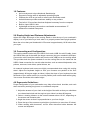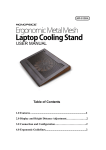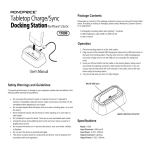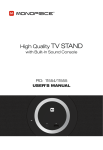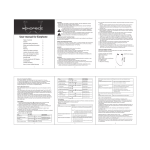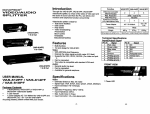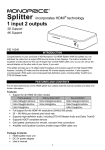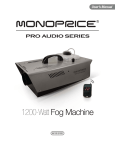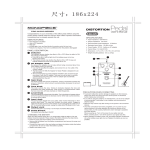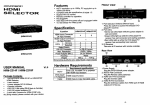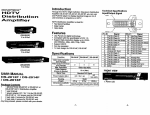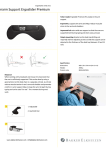Download User`s Manual
Transcript
PID 8420 USER MANUAL Table of Contents 1.0 Features….......................................................….....................2 2.0 Display and Height Distance Adjustment……………….….2 3.0 Connection and Configuration….…………………………..2 4.0 Ergonomic Guidelines.............................…............................2 Laptop Cooling Stand Thank you for purchasing this Monoprice Laptop Cooling Stand. For optimum performance and safety, please read these instructions carefully before connecting, operating, or adjusting this product. Please keep this manual for future reference. 1.0 Features: • • • • • • • An innovative and unique Notebook Stand design Ergonomic Design with six adjustable operating angles Positions the LCD at eye level to relieve neck & shoulder strain Anti-skid bottom provides maximum stability on any surface Two built-in 70 mm silent fans that dissipate heat away from the computer Built-in 4-port USB 2.0 hub Lightweight and strong construction comfortable accommodates 17" widescreen notebook computers 2.0 Display Height and Distance Adjustments: Adjust the height and angle of the cooling stand so that the top of your notebook’s display is at or just below eye level when in a properly seated and upright position. Move the unit so that your Notebook’s LCD screen is approximately 18-30 inches from your eyes. 3.0 Connecting and Configuration: This cooling stand includes a 4-port USB 2.0 hub and a USB A to mini B cable. Insert the USB A male end of the cable (the larger connector) into your notebook’s USB port. Connect the mini B end (the smaller end) into the mini USB port on the cooling stand. This provides both the power needed to run the cooling fans on the stand and the USB 2.0 data connection for use with other devices, such as external keyboards, mice, printers, scanners, hard drives, optical drivers, etc. An external keyboard and mouse are highly recommended when using this cooling stand. Adjust the keyboard height so that your forearms are parallel to the floor (approximately 90 degree angle at elbow). Adjust the slope of your keyboard so that the backs of your wrists are flat (in a neutral position) and not bent back while typing. Your mouse should be at the same height. 4.0 Ergonomic Guidelines: Proper configuration of your workstation may help relieve back, shoulder, and neck strain caused by working long hours on a notebook computer. 1. Adjust the armrest of your chair to the height of the table so that your shoulders are relaxed and slack and the angle at your elbow is at least 90 degrees. 2. Select a viewing distance to the screen between about 19-36", depending on the screen and character size. 3. Angle the screen so that it is perpendicular to your line of sight. 4. Place the top of the screen at eye height or just below (no more than 2" below). 5. When working with documents, use an inline document holder between the screen and keyboard.