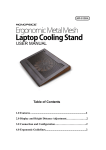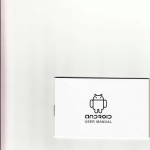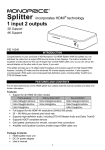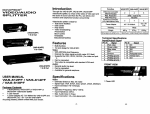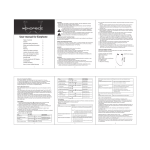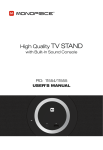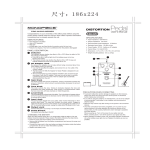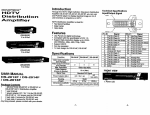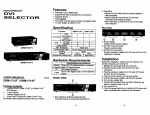Download User`s Manual
Transcript
FRONT VIEW Features ■ MDIVII HDTV resolution up to 1080p, PC resolution up to 1600x1200 60Hz. Compliant with the specification of HDMI 1.2. Support RS-232 control. Remote controller for operation. Hot pluggable. Auto skips over the power-off and unplugged cable 1U rack design for HRM-2218F. 1. Port Selection Switches (Manual type) Press the switch to access the selected DVD player/TV receiver. 2. Port LEDs ■ All the red LEDs flash while the power adapter is well connected. ■ Green LEDs light up while the DVD player/TV receiver has well connected and starting operation. ■ Red LEDs light up while the DVD player/TV receiver has successfully been selected. (HRM-2214F) 3. IR Receiver Take aim at IR receiver with remote controller. Rear View (HRM-2218F) USER MANUAL V1.0 1 Power Supply HRM-2214F / HRM-2218F Plug the DC9V 600mA power adapter. 2. RS232 Port Connector Plug the RS-232 cable.(Optional) 3. HDMI OUT Port Connector Plug the monitor cable. Package Contents ■ 1 MONOPRICE HRM-2214F or HRM-2218F HDMI Selector 4. HDMI IN Port Connectors 1 user manual Plug the extension cables from HDMI port of HDMI output port of device. 1 power adapter DC 9V 600mA 1 remote controller 1 RS-232 1.8M cable (DB-9 Male to Female) 1 RS-232 control software CD 2 rack rails, 8 screws for HRM-2218F only Any thing missed, please contact with your vendor. -1- -2- 3. RS-232 control Installation Before the installation, making sure the selector and monitor (projector) are turning off. 1. Making sure all equipments are turned off. 2. Plug the monitor cable into the HDMI OUT port connector. 3. Plug the extension cables from HDMI port of DVD p!ayer/TV receiver into the HDMI IN port connectors. ■ Use mouse the left key to clicking DVD player/TV receiver that wanted DVD player/TV receiver. Technical Specifications HDMI Input/Output Signal PIN1 PIN 19 4. Plug the power adapter into the wall socket. 5. Connect the power adapter with the HDMI selector. 6. Turn on the monitor first. 7. All red LEDs will flash back and forth, otherwise, go back to check the step 4 and 5. 8. Turn on the DVD player/TV receiver. 9. The LEDs green light turn on while the DVD player/TV receiver have well been connected and maintaining the activation. RS-232 control software Installation 1. Install the application program DHR Matrix.msi. (Note: This program has to be run only in Windows). 2. Connect the RS-232 Cable, and the PC end is RS-232 port (COM-X) while the HDMI selector end is the RS232 port. 3. Power on the HDMI selector and run DHRM.exe. Select the COM port. 4. Use Scan funtion to open the HDMI selector. 5. Select the Video and Audio to change port. Supported RS232 DCE Signal Operation 1. Port selection ■ Press the button of "port selection switch" for accessing the wanted DVD player/TV receiver. ■ The selected corresponding port will light on for the red LEDs which indicating the port is actived. 2. IR remote control ■ Use 'T\ "2" key to select DVD player/TV receiver that wanted DVD player/TV receiver. ■ Use " ^"," ►" key to select another DVD Trademarks; All the companies, brand names, and product names referred to this manual are the trademarks or registered trademarks belonging to their respective companies. player/TV receiver. ■ Use "Cb" key to power on/off selector. -3- -4-