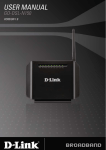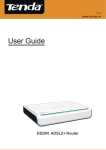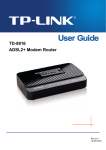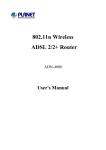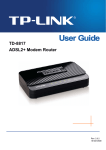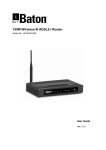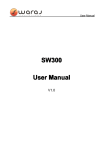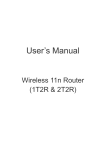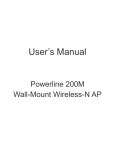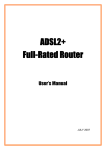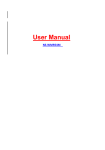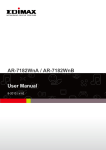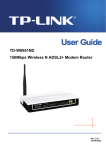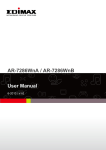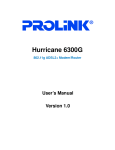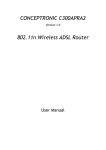Download DLINK_GODSLN151_MN_ENG
Transcript
Contents 1 Introduction ........................................................................................................ 1 1.1 Safety Precautions ................................................................................ 1 1.2 LEDs and Interfaces .............................................................................. 2 1.3 System Requirements ........................................................................... 4 1.4 Features ................................................................................................ 4 2 Hardware Installation ......................................................................................... 5 3 About the Web Configuration ............................................................................. 8 3.1 3.2 3.3 3.4 3.5 3.6 3.7 Access the Router ................................................................................. 8 Status..................................................................................................... 8 3.2.1 Device Info .................................................................................. 9 3.2.2 System Log ................................................................................. 9 3.2.3 Statistics.................................................................................... 10 Quick Start ........................................................................................... 11 Interface Setup .................................................................................... 16 3.4.1 Internet...................................................................................... 16 3.4.2 LAN ........................................................................................... 24 3.4.3 Wireless .................................................................................... 27 Advanced Setup .................................................................................. 29 3.5.1 Firewall ..................................................................................... 30 3.5.2 Routing ..................................................................................... 30 3.5.3 NAT ........................................................................................... 31 3.5.4 QoS........................................................................................... 36 3.5.5 VLAN ........................................................................................ 39 3.5.6 ADSL ........................................................................................ 42 Access Management ........................................................................... 42 3.6.1 ACL ........................................................................................... 43 3.6.2 Filter .......................................................................................... 43 3.6.3 SNMP ....................................................................................... 47 3.6.4 UPnP ........................................................................................ 48 3.6.5 DDNS........................................................................................ 49 Maintenance ........................................................................................ 50 3.7.1 Administration ........................................................................... 50 3.7.2 Time Zone ................................................................................. 51 3.7.3 Firmware ................................................................................... 52 i GO-DSL-N151 User Manual 3.8 3.7.4 SysRestart ................................................................................ 53 3.7.5 Diagnostics ............................................................................... 54 Help ..................................................................................................... 55 3.8.1 Quick Start ................................................................................ 55 3.8.2 Interface Setup ......................................................................... 56 3.8.3 Advanced Setup ....................................................................... 58 3.8.4 Access Management ................................................................ 61 3.8.5 Maintenance ............................................................................. 62 3.8.6 Status ........................................................................................ 63 ii GO-DSL-N151 User Manual 1 Introduction The GO-DSL-N151 device is an ADSL access device that supports multiple line modes. With four 10/100Base-T Ethernet interfaces at the user end, it provides high-speed ADSL broadband connection to the Internet or Intranet for high-end users such as net cafes and office users. The device provides high performance access to the Internet with a downlink of 24 Mbps and an uplink of 1 Mbps. As a WLAN AP or WLAN router, the device supports WLAN access to the Internet. It complies with the IEEE 802.11b/g/n specifications, WEP, WPA and WPA2 security specifications. 1.1 Safety Precautions Take the following instructions to prevent the device from risks and damage caused by fire or electric power: Use the type of power marked by the volume label. Use the power adapter packed in the device package. Pay attention to the power load of the outlet or prolonged lines. An overburden power outlet or damaged lines and plugs may cause electric shock or fire accident. Check the power cords regularly. If you find any damage, replace it at once. Proper space left for heat dissipation is necessary to avoid damage caused by overheating to the device. The long and thin holes on the device are designed for heat dissipation to ensure that the device works normally. Do not cover these heat dissipation holes. Do not put this device close to a place where a heat source exists or high temperature occurs. Avoid the device from direct sunshine. Do not put this device close to a place where it is overdamp or watery. Do not spill any fluid on this device. Do not connect this device to any PCs or electronic products, unless our customer engineer or your broadband provider instructs you to do this, because any wrong connection may cause power or fire risk. Do not place this device on an unstable surface or support. 1 GO-DSL-N151 User Manual 1.2 LEDs and Interfaces Front Panel The following table describes the LEDs of the device. LEDs Color Power Green Status On Description The device is powered on or the initiation of the device is successful. Off The device is powered off. Red On The device is self-testing, the self-test is Green On The device has established a connection failed or the software is upgrading. DSL with the physical layer of the office end. Slow No signal is being detected. Blinks Internet Green Fast The Blinks physical layer of the office end. device On The device is handshaking has a with successful the WAN connection (PPP dial-up is successful) in the routing mode and no data is being transmitted on the Internet. Blinks Data is being transmitted on the Internet in the routing mode. Red Off The device is in the bridged mode. On In the routing mode, after the successful synchronization, the WAN connection is failed (PPP dial-up is failed). LAN4/3 Green On The LAN connection is nomal and activated. /2/1 Blinks Data is being transmitted on the LAN or data is being transmitted on the Internet in the bridged mode. 2 GO-DSL-N151 User Manual LEDs Color WLAN Green Status Description Off The LAN connection of the device is failed. On The device has successful WLAN connection. Blinks WPS Green Data is being transmitted on WLAN. Off The WLAN connection is failed. Off WPS is disabled. Blinks WPS is enabled, and is waiting for client to negotiate. Rear Panel The following table describes the interfaces of the device: Items Description ON/OFF Power switch for powering on/off the device. Power Power interface for connecting to the power adapter. WLAN WPS Press the button gently and let go after 2 seconds to enable WLAN function. Press the button and let go after 1 second to enable WPS function. Reset to the factory defaults. To reset to the factory Reset defaults, keep the device powered on and push a paper clip in to the hole for over 3 seconds. Then release it, the configuration is reset to the factory defaults. LAN4/3/2/1 DSL RJ-45 interface for connecting to the Ethernet interface of PC or other Ethernet devices through the Ethernet cable. RJ-11 interface for connecting to the ADSL interface or a splitter through the telephone cable. 3 GO-DSL-N151 User Manual 1.3 System Requirements Recommended system requirements are as follows: A 10/100 base-T Ethernet card is installed on your PC A hub or Switch. (connected to several PCs through one of Ethernet interfaces on the device) Operating system: Windows 98 SE, Windows 2000, Windows ME, Windows XP, Windows Vista, Windows 7 Internet Explorer V5.0 or higher, Netscape V4.0 or higher, or Firefox 1.5 or higher 1.4 Features The device supports the following features: Various line modes External PPPoE dial-up access Internal PPPoE/PPPoA dial-up access 1483Bridged/1483Routed with dynamic ip or static ip Multiple PVCs (the number of PVCs support is eight) DHCP server/relay Static route Network Address Translation(NAT) DMZ Virtual Server Universal plug and play (UPnP) Dynamic Domain Name Server(DDNS) One-level password and username Network Time Protocol(NTP) Firmware upgrading through Web, TFTP, or FTP Resetting to the factory defaults through Reset button or Web Diagnostic test Web interface Telnet CLI IP/MAC/URL Filter Application layer service QOS Port binding 4 GO-DSL-N151 User Manual 2 Hardware Installation Step 1 Connect the DSL interface of the device and the Modem interface of the splitter through a telephone cable. Connect the phone to the Phone interface of the splitter through a cable. Connect the incoming line to the Line interface of the splitter. The splitter has three interfaces: Line: Connect to a wall phone jack (RJ-11 jack). Modem: Connect to the ADSL jack of the device. Phone: Connect to a telephone set. Step 2 Connect the LAN interface of the device to the network card of the PC through an Ethernet cable (MDI/MDIX). Note: Use twisted-pair cables to connect with the hub or switch. Step 3 Plug one end of the power adapter to the wall outlet and connect the other end to the Power interface of the device. Connection 1 Figure 1 shows the application diagram for the connection of the router, PC, splitter and the telephone sets, when no telephone set is placed before the splitter. 5 GO-DSL-N151 User Manual Figure 1 Connection diagram (Without connecting telephone sets before the splitter) Connection 2 Figure 2 shows the connection when the splitter is installed close to the router. Figure 2 Connection diagram (Connecting a telephone set before the splitter) 6 GO-DSL-N151 User Manual Note: When connection 2 is used, the filter must be installed close to the telephone cable. See Figure2. Do not use the splitter to replace the filter. Installing a telephone directly before the splitter may lead to failure of connection between the device and the central office or failure of Internet access or slow connection speed. If you really need to add a telephone set before the splitter, you must add a microfilter before a telephone set. Do not connect several telephones before the splitter or connect several telephones with the microfilter. 7 GO-DSL-N151 User Manual 3 About the Web Configuration This chapter describes how to configure the router by using the Web-based configuration utility. 3.1 Access the Router The following is the detailed description of accessing the router for the first time. Step 1 Open the Internet Explorer (IE) browser and enter http://192.168.1.1. Step 2 In the Login page that is displayed, enter the username and password. The username and password of the user are admin and admin. When you log in, the page shown in the following figure appears. You can check, configure and modify all the settings. Note: In the Web configuration page, the settings can be saved permanently. 3.2 Status In the navigation bar, click Status. In the Status page that is displayed contains Device Info, System Log and Statistics. 8 GO-DSL-N151 User Manual 3.2.1 Device Info Choose Status > Device Info. The page that is displayed shows the current status and some basic settings of the router, such as Firmware Version, LAN, WAN, ADSL and other information. 3.2.2 System Log Choose Status > System Log, the page shown in the following figure appears. In this page, you can view or refresh the system log. 9 GO-DSL-N151 User Manual 3.2.3 Statistics Choose Status > Statistics. The Statistics page that is displayed contains Ethernet Statistics, ADSL Statistics and WLAN Statistics. 3.2.3.1 Ethernet Statistics In the Traffic Statistic page, click Ethernet and the page shown in the following figure appears. In this page, you can view the statistics such as total Bytes, Collision, Error Frames and CRC Errors. 10 GO-DSL-N151 User Manual 3.2.3.2 ADSL Statistics In the Traffic Statistic page, click ADSL and the page shown in the following figure appears. In this page, you can view the ADSL line statistics such as total PDUs and total Error Counts. 3.2.3.3 WLAN Statistics In the Traffic Statistic page, click WLAN and the page shown in the following figure appears. In this page, you can view the statistics such as Transmitted Frame, Errors or Drops. 3.3 Quick Start The Quick Start page will guide you to configure the ADSL router to connect to your ISP (Internet Service Provider). The following sections describe these various configuration parameters. Whether you configure these parameters or use the default ones, click NEXT to enable your Internet connection. 11 GO-DSL-N151 User Manual When subscribing to a broadband service, you should be aware of the method by which you are connected to the Internet. Your physical WAN device can be either PPP, ADSL or both. Technical information about your Internet connection properties is provided by your Internet service provider (ISP). For example, your ISP provides you with the IP address (a static or dynamic IP address) for connecting to the Internet, and the protocol for communication on the Internet. In the navigation bar, click Quick Start. The page as shown in the following figure appears. Click RUN WIZARD, there will pop up a new page as shown in the following figure appears. 12 GO-DSL-N151 User Manual Click NEXT, the page as shown in the following figure appears. Click EXIT, this page will be closed. In this page, enter a new password for the admin account. After finishing all quick start settings, it will be saved and effect immediately. Click NEXT, the page as shown in the following figure appears. In this page, you can select a local time zone. Click NEXT, the page as shown in the following figure appears. 13 GO-DSL-N151 User Manual There are five WAN connection types: Auto setup by ISP list, Dynamic IP Address, Static IP Address, PPPoE/PPPoA and Bridge Mode. Select the appropriate wan connection type which is provided by your ISP. For example, select the PPPoE/PPPoA, and then click NEXT, the page as shown in the following figure appears. The following table describes the parameters in this page: Field Username Password Description Enter the username for PPPoE dial-up, which is provided by your ISP. Enter the password for PPPoE dial-up, which is provided by your ISP. Virtual path identifier (VPI) is the virtual path VPI between two points in an ATM network. Its valid value is between 0 and 255. Enter the correct VPI provided by your ISP. By default, VPI is set to 1. Virtual channel identifier (VCI) is the virtual channel between two points in an ATM network. VCI Its valid value is between 1 and 65535. Enter the correct VCI provided by your ISP. By default, VCI is set to 32. Connection Type You can select LLC or VC-Mux. In this example, the encapsulation mode is set to PPPoE LLC. 14 GO-DSL-N151 User Manual After setting, click NEXT, the page as shown in the following figure appears. In this page, enter SSID (Wireless Network Name) to identify your wireless network. The default setting of the SSID is D-Link. Choose Authentication Type for your wireless network. Auto-WPA/WPA2(Suggest) is recommended because of higher security level. You can choose to click Auto generate the WiFi key or enter your own Pre-Shared Key, then click NEXT Click BACK to modify the settings. Click NEXT to save the settings. Click EXIT to cancel the settings. Note: After you saving the settings in the Quick Start page, you can view this wan connection settings in the Interface Setup > Internet page. 15 GO-DSL-N151 User Manual 3.4 Interface Setup In the navigation bar, click Interface Setup. The Interface Setup page that is displayed contains Internet, LAN and Wireless. 3.4.1 Internet Choose Interface Setup > Internet. The Internet page that is displayed contains ATM VC, Qos and Encapsulation. In this page, you can configure WAN interface of your router. 16 GO-DSL-N151 User Manual The following table describes the parameters of this page: Field Description You can select a virtual circuit from the Virtual Circuit drop-list. Click PVCs Summary you can view eight PVCs (from PVC0 to PVC7), and only PVC0 status is activated by default. Status VPI VCI ATM QoS You can select Activated or Deactivated for currently selected virtual circuit. The virtual path between two points in an ATM network, ranging from 0 to 255. The virtual channel between two points in an ATM network, ranging from 1 to 65535. Select the Quality of Service types for this Virtual Circuit. The ATM QoS types include CBR (Constant Bit Rate), VBR (Variable Bit Rate) and UBR (Unspecified Bit Rate). These QoS types are all controlled by the parameters specified below, including PCR, SCR and MBS. You can choose CBR, UBR, rt-VBR or nrt-VBR. PCR Peak cell rate (PCR) is the maximum rate at which cells can be transmitted along a connection in the ATM network. SCR Sustain cell rate (SCR) is the maximum rate that traffic can pass over PVC without the risk of cell loss. MBS Maximum burst size (MBS) is the maximum number of cells that can be transmitted at the PCR. You can choose Dynamic IP Address, ISP Static IP Address, Bridge Mode. 17 PPPoA/PPPoE or GO-DSL-N151 User Manual If your ISP provides you an IP address automatically, you may select Dynamic IP in the ISP encapsulation. Dynamic IP is typically used for Cable services. Please enter the Dynamic IP information accordingly. The following table describes the parameters of this page: Field Description Encapsulation You can choose 1483 Bridged IP LLC, 1483 Bridged IP VC-Mux, 1483 Routed IP LLC (IPoA) or 1483 Routed IP VC-Mux. Bridge Interface You can choose Activated or Deactivated. NAT Select it to enable Network Address Translation (NAT) function. If you do not select it but want to access the Internet normally, you must add a route on the uplink equipment. Otherwise, the 18 GO-DSL-N151 User Manual Field Description access to the Internet fails. Normally NAT is enabled. Default Route You can enable or disable the default route. If enable this function, the current PVC will be the default gateway to internet from this device. TCP MTU Option You can set a tcp mtu value. The range is from 100 to 1500. The default is 0. Dynamic Route Select this option to specify the Routing Information protocol (RIP) version. You can select RIP1, RIP2-B or RIP2-M. Direction You can select None, Both, IN Only or OUT Only to specify the RIP direction. None is for disabling the RIP function. Both means the ADSL Router will periodically send routing information and accept routing information then incorporate into routing table. IN only means the ADLS router will only accept but will not send RIP packet. OUT only means the ADLS router will only send but will not accept RIP packet. Multicast You can choose Disabled, IGMP v1 or IGMP v2. Select Static IP Address in the ISP encapsulation to set static IP information. You will need to enter in the Connection type, IP address, subnet mask, and gateway address, provided to you by your ISP. Each IP address entered in the fields must be in the appropriate IP form, which is four IP octets separated by a dot (x.x.x.x). The Router will not accept the IP address if it is not in this format. 19 GO-DSL-N151 User Manual The following table describes the parameters of this page: Field Description You can choose 1483 Bridged IP LLC, 1483 Encapsulation Bridged IP VC-Mux, 1483 Routed IP LLC(IPoA) or 1483 Routed IP VC-Mux. Default Route TCP MTU Option Static IP Address IP Subnet Mask You can enable or disable default route. You can set a tcp mtu value. The range is from 100 to 1500. The default is 0. You can enter the ip address for dial-up, which is provided by your ISP. You can enter the ip subnet mask for dial-up, 20 GO-DSL-N151 User Manual Field Description which is provided by your ISP. Gateway You can enter the gate way ip for dial-up, which is provided by your ISP. Select it to enable Network Address Translation (NAT) function. If you do not NAT select it but want to access the Internet normally, you must add a route on the uplink equipment. Otherwise, the access to the Internet fails. Normally, it is enabled. Dynamic Route Direction Multicast You can select RIP1, RIP2-B or RIP2-M. You can select None, Both, IN Only or OUT Only. You can choose Disabled, IGMP v1 or IGMP v2. Select PPPoA/PPPoE in the ISP encapsulation if your ISP requires you to use a PPPoE connection. This option is typically used for DSL services. Select Dynamic PPPoE to obtain an IP address automatically for your PPPoE connection. Select Static PPPoE to use a static IP address for your PPPoE connection. Please enter the information accordingly. 21 GO-DSL-N151 User Manual 22 GO-DSL-N151 User Manual The following table describes the parameters of this page: Field Description Enter the username for PPPoE dial-up, which Username is provided by your ISP. Enter the password for PPPoE dial-up, which Password is provided by your ISP. You can choose PPPoE LLC, PPPoE Encapsulation VC-Mux, PPPoA LLC or PPPoA VC-Mux. Bridge Interface for You can choose Activated or Deactivated. PPPoE You can choose Always On Connection (Recommended), Connect On-Demand or Connect Manually. You can set a tcp mss value. The range is TCP MSS Option from 100 to 1452. The default is 0. Get IP Address You can choose Static or Dynamic. You can enter the ip address for dial-up, Static IP Address which is provided by your ISP. You can enter the ip subnet mask provided by IP Subnet Mask your ISP. You can enter the gateway ip for dial-up, Gateway which is provided by your ISP. Select it to enable Network Address Translation (NAT) function. If you do not select it and you want to access the Internet NAT normally, you must add a route on the uplink equipment. Otherwise, the access to the Internet fails. Normally, it is enabled. Dynamic Route You can select RIP1, RIP2-B or RIP2-M. You can select None, Both, IN Only or OUT Direction Only. You can set a TCP MTU value. The range is TCP MTU Option from 100 to 1500. The default is 0. You can choose Disabled, IGMP v1 or IGMP Multicast v2. MAC Spoofing You can choose Enabled or Disabled. After finishing, click SAVE to apply the settings of this PVC. 23 GO-DSL-N151 User Manual 3.4.2 LAN Choose Interface Setup > LAN. The LAN page that is displayed contains Router Local IP, DHCP Server and DNS. In this page, you can change IP address of the router. The default IP address is 192.168.1.1, which is the private IP address of the router. The following table describes the parameters of this page: Field Description Enter the IP address of LAN interface. It is Main IP Address recommended to use an address from a block reserved for private use. This address block is 192.168.1.1- 192.168.255.254. Enter the subnet mask of LAN interface. The range Main Subnet Mask of subnet mask is from 255.255.0.0 to 255.255.255.254. Alias IP Address You may enter the secondary IP Address. 24 GO-DSL-N151 User Manual Field Description Dynamic Route You can select RIP1 or RIP2-B or RIP2-M. Direction You can select None, Both, IN Only or OUT Only. IGMP (Internet Group Multicast Protocol) is a Multicast session-layer protocol used to establish membership in a multicast group. You can choose Disabled, IGMP v1 or IGMP v2. You may select Disabled or Enabled. After IGMPSnoop Activating this function, the packets of the IGMP broadcast will not be sent to the LAN interface not belonging to the group. You can choose Disabled, Enabled or Relay. If set to DHCP Server, the router can assign IP DHCP addresses, IP default gateway and DNS Servers to the host under Windows95, Windows NT and other operation systems that support the DHCP client. Starting IP Address IP Pool Count The starting IP address for the DHCP server's IP assignment The max user pool size The lease time determines the period that the host Lease Time retains the assigned IP addresses before the IP addresses change. The default is 259200 seconds. You can choose Use Auto Discovered DNS Server Only or Use User Discovered DNS Server Only. If you select Auto Discovered, the DNS Relay router accepts the first received DNS assignment from one of the PPPoA, PPPoE or MER enabled PVC(s) during the connection establishment. If select User Discovered, enter the IP addresses of the primary and secondary DNS servers. Dynamic Host Configuration Protocol (DHCP) allows the individual PC to obtain the TCP/IP configuration from the centralized DHCP server. You can configure this router as a DHCP server or disable it. The DHCP server can assign IP address, IP default gateway and DNS server to DHCP clients. This router can 25 GO-DSL-N151 User Manual also act as a surrogate DHCP server (DHCP proxy) where it relays IP address assignment from an actual DHCP server to clients. You can enable or disable DHCP server or DHCP proxy. In the DHCP field, choose Disabled, the page shown in the following figure appears. In the DHCP field, choose DHCP Relay, the page shown in the following figure appears. Enter a server IP address running on WAN side. 26 GO-DSL-N151 User Manual 3.4.3 Wireless Choose Interface Setup > Wireless. The page as shown in the following figure appears. The Wireless page contains Access Point Settings, 11n Settings, Multiple SSIDs Settings, WPS Settings and Wireless MAC Address Filter. 27 GO-DSL-N151 User Manual The following table describes the parameters of this page: Field Access Point Description You may choose Activated or Deactivated. Countries apply their own regulations to both the Channel allowable channels, allowed users and maximum power levels within these frequency ranges. The default is Auto. Beacon Interval Beacon Interval range is from 20 to 1000. RTS/CTS Threshold RTS/CTS Threshold range is from 1500 to 2347. Fragmentation Fragmentation Threshold range are only even Threshold numbers between 256 and 2346. DTIM range is from 1 to 255. A delivery traffic indication message is a kind of traffic indication DTIM message (TIM) which informs the clients of the presence of buffered multicast/broadcast data on the access point. Comply with the IEEE 802.11b/g and IEEE802.11n Wireless Mode standards. You can select 802.11b, 802.11g, 802.11b+g, 802.11n, 802.11g+n or 802.11b+g+n. Channel Bandwidth Extension Channel Guard Interval MCS SSID index Supporting 20MHz/40MHz Dual Channel. The fied displays the current extension channel is above or below the current control channel. You can set 800 nsec or AUTO. You can set an MCS index from 0 and 7, or select AUTO. Supporting only a root SSID to be modified Select whether the router broadcasts SSID or not. You can select Yes or No. Broadcast SSID Select Yes, and the wireless client searches the router through broadcasting SSID. Select No to hide SSID, and the wireless client can not search the SSID. Use WPS WPS technology allows new customers without a previously-established 28 account to securely GO-DSL-N151 User Manual Field Description connect to your network at the Wi-Fi hotspot, create and pay for an account, and access the Internet. WPS state Support Configured mode. WPS mode You can set PIN code or PBC. Start WPS Click to start WPS progress WPS progress This field indicates current WPS progress status. Reset to OOB Click Reset to OOB (out of box) to reset all Wi-Fi setting to default. The service set identification (SSID) is a unique SSID name to identify the router in the wireless LAN. You may modify the SSID. You can set a type from Disabled, WEP-64Bits, Authentication Type WEP-128Bits, WPA-PSK, WPA2-PSK, WPA-PSKWPA2-PSK. Active Activate or deactivate Wireless MAC Address Filter. You can set Allow Association or Deny Association to make Wireless LAN station(s) Action association. This function can be used to allow or deny access to certain wireless clients based on their MAC Address. Mac Address #1~8 You can set eight Mac Addresses at most. 3.5 Advanced Setup In the navigation bar, click Advanced Setup. In the Advanced Setup page that is displayed contains Firewall, Routing, NAT, QoS, VLAN and ADSL. 29 GO-DSL-N151 User Manual 3.5.1 Firewall Choose Advanced Setup > Firewall. The page shown in the following figure appears. You can select this option to automatically detect and block Denial of Service (DoS) attacks such as Ping of Death, SYN Flood, Port Scan and Land Attack. 3.5.2 Routing Click Advanced Setup > Routing, the page shown in the following figure appears. It displays routing table information. Click ADD ROUTE, the page shown in the following figure appears. This page is used to configure the routing information. You may add, edit or drop the static route. 30 GO-DSL-N151 User Manual The following table describes the parameters and buttons of this page: Field Destination IP Description Enter the IP address of the destination device. Address IP Subnet Enter the subnet mask of the destination device. Mask Gateway IP Address Metric You can enter the IP address of the next hop in the IP route to the destination device, or bind with a pvc interface. The metric cost for the destination. 3.5.3 NAT Click Advanced Setup > NAT, the page shown in the following figure appears. In this page, you can set up the NAT (Network Address Translation) function for your ADSL router. This function allows you to share one WAN IP address for multiple computers on your LAN. 31 GO-DSL-N151 User Manual The following table describes the parameters and buttons of this page: Field Virtual Circuit Description Choose a Virtual Circuit Index to set up for the NAT function. This field shows the current NAT status for the current NAT Status VC. The status is activated or deactivated, depending on the WAN connection's NAT is enable or disabled. Demilitarized Zone (DMZ) is used to provide Internet services without sacrificing unauthorized access to its local private network. Typically, the DMZ host contains devices accessible to Internet traffic, such as web (HTTP) servers, FTP servers, SMTP (e-mail) servers and DNS servers. In the NAT page, select the number of IPs as Single and click DMZ, and the page shown in the following figure appears. The following table describes the parameters of this page: 32 GO-DSL-N151 User Manual Field Description DMZ Select Enable to enable this function. DMZ Host IP Enter the specified IP Address for DMZ host on the Address LAN side. In the NAT page, select the number of IPs as Single and choose Virtual Server, and the page shown in the following figure appears. The Virtual Server is the server(s) behind NAT (on the LAN), for example, Web server or FTP server, which you can make visible to the outside world even though NAT makes your whole inside network appear as a single machine to the outside world. The following table describes the parameters of this page: 33 GO-DSL-N151 User Manual Field Description The Virtual server rule index for this VC. You can Rule Index specify 10 rules in maximum. All the VCs with single IP will use the same Virtual Server rules. Application Protocol Select an application type for this VC. Select a protocl type for this VC Enter the specific Start and End Port numbers you want Start/End Port Number to forward. If it is one port only, you can enter the End port number the same as Start port number. For example, if you want to set the FTP Virtual server, you can set both the start and end port number as 21. Local IP Enter the IP Address for the Virtual Server in LAN side. Address The Virtual server rule index for this VC. You can Rule specify 10 rules in maximum. All the VCs with single IP will use the same Virtual Server rules. In the NAT page, select the number of IPs as Multiple and choose IP Address Mapping (for Multiple IP Service), and the page shown in the following figure appears. 34 GO-DSL-N151 User Manual The following table describes the parameters of this page: Field Description The Virtual server rule index for this VC. You can Rule Index specify 10 rules in maximum. All the VCs with single IP will use the same Virtual Server rules. There are four types of One-to-One, Many-to-One, Rule Type Many-to-Many Overload and Many-to-Many No-overload. Enter the local IP Address you plan to mapped to. Local Start IP is the starting local IP address and Local End Local Start/ End IP IP is the ending local IP address. If the rule is for all local IPs, then the Start IP is 0.0.0.0 and the End IP is 255.255.255.255. Enter the public IP Address you want to do NAT. Public Public Start/ End IP Start IP is the starting public IP address and Public End IP is the ending public IP address. If you have a dynamic IP, enter 0.0.0.0 as the Public Start IP. 35 GO-DSL-N151 User Manual 3.5.4 QoS Choose Advanced Setup > QoS, the page shown in the following figure appears. This option provides better service of selected network traffic over various technologies. The QoS can be set based on the physical LAN ports or wireless interfaces. The following table describes the parameters of this page: Field QoS Description You may select Activated or Deactivated. After activating 36 GO-DSL-N151 User Manual Field Description QoS, you may set the upload bandwidth of the WAN interface. Rule Index Active Application Physical You may establish at most sixteen QoS rules. You may select Activated or Deactivated. The QoS rule can be set if it is activated. Support application options such as IGMP, SIP, H.323, MGCP, SNMP, DNS, DHCP, RIP, RSTP, RTCP and RTP. Choose the LAN Interface. Ports Destination MAC The Destination MAC address of the rule. If data packets include the MAC address, the data packets are placed into the group. The destination IP address of the rule. If data packets IP include the IP address, the data packets are placed into the group. Port Range Source MAC IP Protocol ID Port Range is from 0 to 65535. The Source MAC address of the rule. If data packets include the MAC address, the data packets are placed into the group. The source IP address of the rule. If data packets include the IP address, the data packets are placed into the group. You can choose TCP/UDP, TCP, UDP, ICMP or IGMP. Select this option to Activated/Deactivated the 4094 VID on the 4 different queues. VID (VLAN ID) is the identification of the VLAN, which is basically used by the Vlan ID standard 802.1Q. It has 12 bits and allows the Range identification of 4096 (2^12) VLANs. Of the 4096 possible VIDs, a VID of 0 is used to identify priority frames and value 4095 (FFF) is reserved, so the maximum possible VLAN configurations are 4,094. IPP/DS Can set IPP/TOS or DSCP. Field IP When IPP/TOS is set, select the IP Precedence ranging Precedence from 0 to 7. 37 GO-DSL-N151 User Manual Field Description Range Type of Service DSCP Support services including Normal service, Minimize delay, Maximize throughput, Maximize reliability and Minimize monetary cost. DSCP Range is from 0 to 63. Range Select this option to Activate/Deactivated the 802.1p. IEEE 802.1p establishes eight levels of priority (0 ~ 7). Although network managers must determine actual mappings, IEEE has made broad recommendations. Seven is the highest priority which is usually assigned to network-critical traffic such as Routing Information Protocol (RIP) and Open Shortest Path First (OSPF) table 802.1p updates. Five and six are often for delay-sensitive applications such as interactive video and voice. Data classes four through one range from controlled-load applications such as streaming multimedia and business-critical traffic - carrying SAP data, for instance down to "loss eligible" traffic. Zero is used as a best-effort default priority, invoked automatically when no other value has been set. Queue # Select Low, Medium, High or Highest. In the above page, click Add to save the discipline. To view the rules and actions, click QoS Settings Summary to enter the page shown in the following figure appears. 38 GO-DSL-N151 User Manual 3.5.5 VLAN Choose Advanced Setup > VLAN, the page shown in the following figure appears. Virtual LAN (VLAN) is a group of devices on one or more LANs that are configured so that they can communicate as if they were attached to the same wire, when in fact they are located on a number of different LAN segments. Because VLANs are based on logical instead of physical connections, it is very flexible for user/host management, bandwidth allocation and resource optimization. In the VLAN page, click Assign VLAN PVID for each Interface, and the page shown in the following figure appears. 39 GO-DSL-N151 User Manual The following table describes the parameters of this page: Field Description Each physical port has a default VID called PVID (Port PVID VID). PVID is assigned to untagged frames or priority tagged frames (frames with null (0) VID) received on this port. ATM VC # Assign the PVID to ATM VCs. Ethernet Assign the PVID to Ethernet Ports. Port # Wirelss LAN Assign the PVID to Wireless LAN. Next Click it to go the the VLAN Group Setting page. In the VLAN page, click Define VLAN Group, and the page shown in the following figure appears. 40 GO-DSL-N151 User Manual The following table describes the parameters of this page: Field Description VLAN Index Define the VLAN Group ID (1 to 8). Active Choose to active or deactive the VLAN group. VLAN ID Input a VLAN ID for the Group. ATM VCs Ethernet Wireless Select what ATM VCs (0 to 7) will join the VLAN group. Also choose whether it will be tagged or untagged. Select what Ethernet ports (1 to 4) will join the VLAN group. Also Choose whether it will be tagged or untagged. Choose to assign the Wirless LAN to the VLAN group. LAN Save Click it to save the settings. Delete Click it to delete the current group setting. Cancel Cancel the current group setting. 41 GO-DSL-N151 User Manual 3.5.6 ADSL Click Advanced Setup > ADSL, the page shown in the following figure appears. The ADSL feature can be selected when you meet the physical connection problem. Please check the proper settings with your Internet service provider. The router supports these modulations: G.Lite, T1.413, G.DMT, ADSL2, ADSL2+ and Auto Sync-Up. The router negotiates the modulation modes with the DSLAM. The following table describes the parameters and buttons of this page: Field ADSl Mode Description Choose Auto Sync-Up, ADSL2+, ADSL2, G.DMT, T1.413 or G.lite. The default is Auto Sync-Up. 3.6 Access Management In the navigation bar, click Access Management. The Access Management page that is displayed contains ACL, Filter, SNMP, UPnP and DDNS. 42 GO-DSL-N151 User Manual 3.6.1 ACL Choose Access Management > ACL, and the page shown in the following figure appears. The user may remotely access the ADSL Router once setting his IP as a Secure IP Address through selected applications. With the default IP 0.0.0.0, any client would be allowed to remotely access the ADSL Router. The following table describes the parameters and buttons of this page: Field Description ACL Rule Index You can establish sixteen ACL rules at most. Active Click to enable or disable the rule. Secure IP The rule is valid if the IP is in this range. Address Application Support Web, FTP, Telnet, SNMP, Ping and ALL. Interface Support WAN, LAN and Both. Access control Only the devices whose MAC addresses are listed in Listing the Access Control Listing can access the router. 3.6.2 Filter Choose Access Management > Filter, and the page shown in the following figure appears. Select IP/MAC Filter type. The user can set IP/MAC Filter, Application Filter and URL Filter. 43 GO-DSL-N151 User Manual 3.6.2.1 IP/MAC Filter Choose Access Management > Filter, and the page shown in the following figure appears. The user can set different IP filter rules of a given protocol (TCP, UDP or ICMP) and a specific direction (incoming, outgoing, or both) to filter the packets. The following table describes the parameters and buttons of this page: Field Filter Type Description Support IP / MAC Filter, Application Filter and URL Selection Filter. IP/MAC Filter You can choose an IP / MAC Filter Set Index from 1 to 44 GO-DSL-N151 User Manual Field Rule Index Interface Description 12. You can select an interface from the eight pvcs or the lan interface. Direction Choose Both, Incoming or Outgoing. Rule Type Support IP or MAC. Source IP Enter the Source IP Address. 0.0.0.0 means don't care. Address Port Number Enter the Port Number. 0 means don't care. Destination IP Enter the Destination IP Address. 0.0.0.0 means Don't Address care. Protocol Support TCP, UDP or ICMP. Choices are Forward and Next. Select what happens to the data in question if the rule you are currently Rule Unmatched editing is unmatched. Next means that the data is then compared to the next IP filter rule. Forward means that the data will be allowed into your system. Note that a Forward rule should be the last rule, as no data will be compared to rules after a Forward rule. 3.6.2.2 Application Filter Choose Access Management > Filter, and the page shown in the following figure appears. Select Application Filter type. The user can set Application rules to filter the ICQ, MSN, YMSG, Real Audio/Video packets. 45 GO-DSL-N151 User Manual The following table describes the parameters and buttons of this page: Field Application Description Choose to activate or deactivate the Application Filter Filter rule. ICQ Set Allow or Deny ICQ packets. MSN Set Allow or Deny MSN packets. YMSG Set Allow or Deny YMSG packets. Real Set Allow or Deny Real Audio/Video packets. Audio/Video 3.6.2.3 URL Filter Choose Access Management > Filter, and the page shown in the following figure appears. Select URL Filter type. The user can set URL rules to prevent the LAN users to access. 46 GO-DSL-N151 User Manual The following table describes the parameters and buttons of this page: Field Description Active Make URL Filter rule activated or deactivated. URL Index Can set an URL Filter Index from 1 to 16. URL Enter the URL that needs to be filtered. 3.6.3 SNMP Choose Access Management > SNMP, and the page shown in the following figure appears. Simple Network Management Protocol is used for exchanging 47 GO-DSL-N151 User Manual information between network devices. The following table describes the parameters and buttons of this page: Field Get Community Set Community Description Select to set the password for incoming Get requests from the management station. Select to set the password for incoming Set requests from the management station. 3.6.4 UPnP Choose Access Management > UPnP, the page shown in the following figure appears. This page is used to configure the upnp parameters. UPnP (Universal Plug and Play) is a distributed, open networking standard that uses TCP/IP for simple peer-to-peer network connectivity between devices. An UPnP device can dynamically join a network, obtain an IP address, convey its capabilities and learn about other devices on the network. In turn, a device can leave a network smoothly and automatically when it is no longer in use. UPnP broadcasts are only allowed on the LAN. 48 GO-DSL-N151 User Manual The following table describes the parameters of this page: Field Description UPnP You can choose Activated or Deactivated. Auto-configured UPnP network devices can automatically configure network addressing, announce their presence in the network to other UPnP devices and enable exchange of simple product and service descriptions. 3.6.5 DDNS Choose Access Management > DDNS, the page shown in the following figure appears. The Dynamic Domain Name System (DDNS) lets you use a static host name with a dynamic IP address. User should type the host name, user name and password assigned to your ADSL Router by your Dynamic DNS provider. The user also can decide to turn on DYNDNS Wildcard or not. 49 GO-DSL-N151 User Manual The following table describes the parameters of this page: Field Dynamic DNS Description Choose to activate or deactivate DDNS function. My Host Name The DDNS identifier E-mail Address The email provided by DDNS provider Username The name provided by DDNS provider Password The password provided by DDNS provider Wildcard support You can choose Yes or No. 3.7 Maintenance In the navigation bar, click Maintenance. The Maintenance page that is displayed contains Administration, Time Zone, Firmware, SysRestart and Diagnostics. 3.7.1 Administration Choose Maintenance > Administration, the page shown in the following figure appears. There is only one account that can access Web-Management interface. The default account is "admin", and the password is "admin". In this web page, you can set new password for admin. 50 GO-DSL-N151 User Manual The following table describes the parameters of this page: Field New Password Description Enter the password to which you want to change the old password. Confirm Enter the new password again. Password 3.7.2 Time Zone Choose Maintenance > Time Zone, the page shown in the following figure appears. The system time is the time used by the device for scheduling services. You can manually set the time or connect to a NTP (Network Time Protocol) server. If a NTP server is set, you will only need to set the time zone. If you manually set the time, you may also set Daylight Saving dates and the system time will automatically adjust on those dates. 51 GO-DSL-N151 User Manual The following table describes the parameters of this page: Description Field Synchronize time with Time Zone You can choose NTP Server automatically, PC’s Clock or Manually. Choose the time zone in which area you are from the drop-down list. Daylight Saving You can enable the daylight saving time. NTP Server Set the NTP server manually. Address 3.7.3 Firmware Choose Maintenance > Firmware, the page shown in the following figure appears. You can upgrade the firmware of the Router in this page. Make sure the firmware you want to use is on the local hard drive of the computer. Click on Browse to browse the local hard drive and locate the firmware to be used for upgrade. 52 GO-DSL-N151 User Manual The following table describes the parameters of this page: Description Field New Firmware Click Browse to select the firmware file. Location New Click Browse to select the configuration file. Configuration Location Configuration Backup UPGRADE Click it, and select the path. Then you can save the configuration file of the router. After selecting the file, click UPGRADE to starting upgrading the file. 3.7.4 SysRestart Choose Maintenance > SysRestart, the page shown in the following figure appears. User can restart the device with current settings or factory default settings. 53 GO-DSL-N151 User Manual The following table describes the parameters of this page: Description Field Current Settings Save the current settings and then reboot the router. Factory Default Reset to the factory default settings and then reboot Settings the router. 3.7.5 Diagnostics Choose Maintenance > Diagnositics, the page shown in the following figure appears. The page shows the test results for the connectivity of the physical layer and protocol layer for both LAN and WAN sides. The following table describes the parameters of this page: Description Field Virtual Circuit Choose a PVC from the drop down list to test. 54 GO-DSL-N151 User Manual 3.8 Help In the navigation bar, click Help. The Help page that is displayed contains Quick Start, Interface Setup, Advanced Setup, Access Management, Maintenance and Status. You can get information on detailed functions and parameter configuration of the device. 3.8.1 Quick Start Choose Help > Quick Start, the page shown in the following figure appears. Quick Start The Quick Start Wizard is a useful and easy utility to help setup the device to quickly connect to your ISP (Internet Service Provider) with only a few steps required. It will guide you step by step to configure the password, time zone, and WAN settings of your device. The Quick Start Wizard is a helpful guide for first time users to the device. 55 GO-DSL-N151 User Manual 3.8.2 Interface Setup Choose Help > Interface Setup, the page shown in the following figure appears. This page that is displayed contains Internet Settings, LAN Settings and Wireless LAN Settings. 56 GO-DSL-N151 User Manual 57 GO-DSL-N151 User Manual 3.8.3 Advanced Setup Choose Help > Advanced Setup, the page shown in the following figure appears. This page that is displayed contains Firewall, Routing, NAT, QoS and ADSL. 58 GO-DSL-N151 User Manual 59 GO-DSL-N151 User Manual 60 GO-DSL-N151 User Manual 3.8.4 Access Management Choose Help > Access Management, the page shown in the following figure appears. This page that is displayed contains ACL, IP Filter, SNMP, UPNP and DDNS. 61 GO-DSL-N151 User Manual 3.8.5 Maintenance Choose Help > Maintenance, the page shown in the following figure appears. This page that is displayed contains Administration, Time Zone, Firmware, SysRestart and Diagnostics. 62 GO-DSL-N151 User Manual 3.8.6 Status Choose Help > Status, the page shown in the following figure appears. This page that is displayed contains Device Info, System Log and Statistics. 63