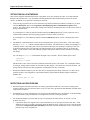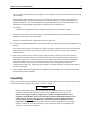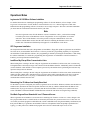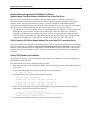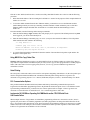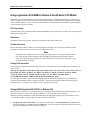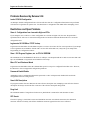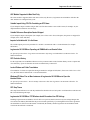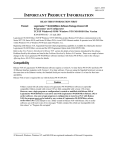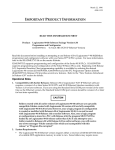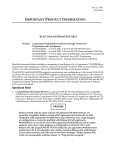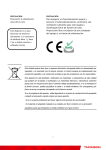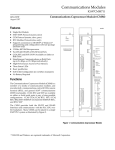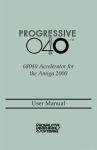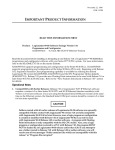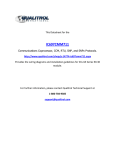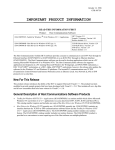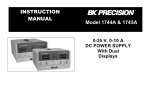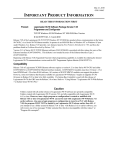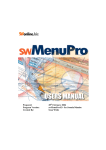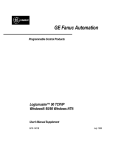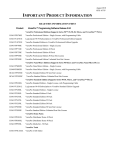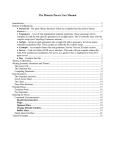Download IPI, Logicmaster 90-30/20/Micro SW Pkg v9.04 Pgm
Transcript
September 2, 1999 GFK-1744A IMPORTANT PRODUCT INFORMATION READ THIS INFORMATION FIRST Product: Logicmaster™ 90-30/20/Micro Software Package Version 9.04 Programmer and Configurator TCP/IP Windows 95/98 Windows NT® MS-DOS® Box Version 44A746695-G02 - 3.5 inch 2HD Logicmaster 90-30/20/Micro TCP/IP Windows NT/95/98 DOS Box product Release 9.04 allows serial communication to the Series 90™-30, Series 90-20, and Series 90 Micro PLCs; and Ethernet communication to Serial 90-30 PLCs via an IC693 Ethernet module or directly to a Series 90-30 364 CPU. It operates in an MS-DOS Box within Windows NT or Windows 95/98 (not under Windows 3.x). This release fixes the problem listed in Problems Resolved by Release . ABOUT THIS DISTRIBUTION This distribution includes the TCP/IP and Serial COMM Port versions of Logicmaster 90-30, and works under both Windows NT and Windows 95/98. When the user selects Ethernet or Dial-up net communication using the Logicmaster 90 Setup Package/PLC Communications Options utility, the Logicmaster 90-30 main menu starts the correct Windows TCP/IP communication driver. These drivers communicate through the WSOCK32 driver provided with both Windows NT and Windows 95/98. WHAT'S NEW IN THIS RELEASE 1. Logicmaster 90-30 Release 9.04 contains a 32-bit serial communications driver that improves the reliability of serial communications under Microsoft Windows 95/98 and Windows NT and supports PC Card MODEMs. Note that the new driver is incompatible with 16-bit drivers in previous releases of Logicmaster 90. Attempting to switch from a 16-bit driver to a 32-bit driver on the same serial COM port can result in failure to establish communications. Please read RESTRICTIONS AND OPEN PROBLEMS, item 7, below, BEFORE installing this release. 2. The Modem Auto-Dialer selection in LOGICMASTER 90 UTILITIES is not functional in this release. Making this selection launches a Help window that describes how to use modems with the 32-bit serial communications driver. 3. Logicmaster 90-30 Release 9.04 adds the ability to Uninstall the Logicmaster 90-30 product. To reinstall a previous release (with 16-bit serial communications drivers) , run the "LM9030 Uninstall" program in the PLC Programmer group and then install the previous release using the installation disks for that release. If necessary, this procedure can be used to resolve the 32-bit/16-bit serial driver incompatibility issue (See RESTRICTIONS AND OPEN PROBLEMS, item 7). 4. The Fatal Faults Ignore feature has been added with Logicmaster 90-30 Release 9.04. This feature adds a new parameter to low-end (311 through 341) CPU Configuration (requires CPU firmware update). When the fatal faults are configured to be ignored, the CPU can be restarted (power cycled) even if restarting from a STOP/FAULT condition and will proceed to the previous operating condition (RUNSTOP) . Microsoft, Windows, Windows NT, and MS-DOS are registered trademarks of Microsoft Corporation. 2 Important Product Information GFK-1744A INSTALLATION REQUIREMENTS This software will run only under Windows NT version 4.0 or later, or Windows 95/98. Windows NT version 4.0 requires Service Pack 3 or higher, Service Pack 4 is recommended. This software requires networking hardware and software. For local Ethernet communication, a network interface card is required. For a Dial-Up Networking connection to a remote Ethernet, a modem is required. For either type of connection, Microsoft(R) networking and TCP/IP protocol software must also be installed. You should be able to install and run this software on any 80x86-based computer that is capable of running one of the required versions of Microsoft Windows(R). Windows 95/98 requires 16Megabytes of Ram Memory and Windows NT requires 24Megabytes of Ram Memory. About 8 MB free hard disk space is required to install this product. About 15 MB free hard disk space is required to install both Logicmaster 90-70 and Logicmaster 90-30 TCP/IP for Windows. This release of Logicmaster 90-30/20/Micro software requires at least 545 KB of free Conventional memory. If you see a memory size warning message when you attempt to start Logicmaster 90-30/20/Micro, use the MS-DOS MEM /C command to discover the device drivers and TSR programs loaded in conventional memory. You will need to remove some of them from the CONFIG.SYS and/or AUTOEXEC.BAT files in your computer in order to provide the required conventional memory. This version includes drivers for both Windows 95/98 and Windows NT. The SETUP program installs only the drivers for the Windows version that it runs under. If you have a dual-boot Windows installation that runs both Windows 95/98 and Windows NT, you will need to run SETUP twice, once under each Windows version. INSTALLATION Note You will need to close this application before you can proceed with the installation. 1. Close all Windows programs. 2. Use the SETUP.EXE program in Disk1 of this distribution to install the software. 3. Run Logicmaster 90 from the icon in the PLC Programmer group. Be sure to select either Ethernet or Dial-up net communication in the Logicmaster 90 Setup Package/PLC Communications Options utility, and define a target PLC in Logicmaster 90 Utilities/Network Utility. Note Perform an Uninstall before reinstalling to avoid extra entries in the registry. Note On dual boot machines, Windows NT and 95 or 98, the Windows 95/98 install may remove some required files for Logicmaster operation under Windows NT. Important Product Information 3 GFK-1744A SETTINGS FOR DIAL-UP NETWORKING This software supports communication between Logicmaster 90 on your computer and a PLC on a remote Ethernet through a dial-up connection. You must install a modem and Windows Dial-Up Networking software to use this feature. In addition, two Logicmaster 90 settings are involved: 1. After selecting Logicmaster 90-30 or 90-70 from the Logicmaster 90 main menu (Shift-F3 or Shift-F5), you must select the Dial-up net option in the Logicmaster 90 Setup Package/PLC Communications Options utility (F9/F4). This option adjusts certain timing settings in the Windows communication driver for the slower speeds of dial-up communication. If you attempt to use a dial-up connection without selecting the Dial-up net option, you may experience loss of communication problems when storing large programs or reference tables to your PLC. If you attempt to use a local Ethernet connection while the Dial-up net option is active, communication will be slow. 2. The Windows communication driver needs to know the approximate speed of your modem. A file in the \LM90 directory, dialup.ini, contains a default modem speed setting. The default value is 14400, corresponding to a 14,400 bps modem. This setting will work for any modem in the range from 9,600 bps to 28,800 bps. However, program and reference table stores through a 28,800 bps modem will be significantly faster if you change this setting. If your modem is slower than 9,600 bps, program and reference table stores may fail unless you change this setting. You can change dialup.ini with Windows Notepad or any text editor. The file contains just two lines: [datarate] datarate = 14400 Edit the number value of the second line to match the advertised speed of your modem. For a 28,800 bps modem, for example, change 14400 to 28800. Do not make any other changes. Save the file and exit from the editor. The change will take effect the next time Logicmaster 90 establishes a new PLC connection. 3. The Ethernet Interface module in your PLC must also be configured for the dial-up connection. For Series 90-30 interface modules, this configuration is performed manually using the Station Manager chparm command in MAINT state: * chparm wmin_to 300 RESTRICTIONS AND OPEN PROBLEMS 1. Disconnecting the serial cable between the PC running Logicmaster and the PLC can result in not being able to reconnect after the cable is reconnected. If this occurs you must exit Logicmaster and the DOS Box and then restart Logicmaster to reconnect. 2. Intermittent loss of serial communication was experienced with automated tests of Logicmaster 90-30 functionality. It is suspected that 16 Megs of RAM was not enough memory and was causing the problem. 3. You should not attempt to run more than one copy of Logicmaster 90 on the same PC at one time. Several problems can occur: • Logicmaster 90 does not support access to the same folder by two or more processes at the same time. Under Windows NT, however, neither Logicmaster 90 nor the Windows driver is able to prevent you from trying this. Logicmaster 90 Important Product Information documents warn that simultaneous access to a folder by two processes may cause corrupted files. 4 Important Product Information GFK-1744A • • • Under Windows 95/98, Logicmaster 90 often complains about file sharing violations or that the disk drive is read-only when one Logicmaster 90 window is active and you attempt to start another one. Logicmaster 90 will not permit more than one Programmer and one Configurator of the same CPU type to run at the same time from the same LM90 directory. This is caused by file access contention in Logicmaster 90. Under Windows 95/98, real time data updates on the Program Display/Edit or Reference Tables page may stop when two or more Logicmaster 90 windows are connected to PLCs at the same time. When this occurs, Logicmaster 90 is not frozen. You can exit normally or restart the display by scrolling through the display. 4. Exiting from a Logicmaster 90 software package may cause a "Connection to remote node failed; resuming w/o it" PLC fault. When this occurs, the Ethernet Interface Module will turn off its STAT LED. This fault does not occur with Series 90-30 IC693CMM321 version 2.10, Series 90-70 IC697CMM741 (Type 1) version 2.12, Series 90-70 IC697CMM742 (Type 2) version 2.0 and later versions. 5. If you have more than one Logicmaster 90 directory (for example, by installing Logicmaster on two disk drives), and you change the file path for the network address files on the Logicmaster 90 Programmer Setup/Select PLC Connection (F7/F3) screen, the Windows driver will be unable to find the correct files the next time Logicmaster 90 is started. This will prevent the driver from establishing a connection. 6. The Windows drivers in version 9.04 display Windows message boxes whenever TCP/IP protocol software is not installed on your computer. You may see these messages: "You must install networking software and the TCP/IP network protocol before using this software." "The TCP/IP network protocol must be installed before using this software. See the 'Installing TCP/IP and SNMP' and 'Configuring TCP/IP' topics in Control Panel Help." 7. This release must be installed on a PC which uses Windows 95/98 or Windows NT. This release does not work with PCs which are MS-DOS only. Logicmaster 90 displays this error message when MS-DOS is detected. wsil30 error: invalid operating system detected PLC communication is not available Use the IC641SWP306 version of Logicmaster for PCs which are MS-DOS “only”. 8. The 32-bit serial communication drivers in this release are incompatible with 16-bit drivers in Logicmaster 90-30 releases earlier than 9.04 and Logicmaster 90-70 releases prior to 7.04. Installing this release on a computer that also has a Logicmaster 90-70 release earlier than 7.04 can cause failure of serial communication in certain circumstances. When the same serial COM port is selected in both products, you will be unable to establish serial communication from Logicmaster 90-30 after exiting from Logicmaster 90-70 unless you exit completely from Logicmaster 90, closing the command prompt window. However, the serial COM port hardware in certain computers is unable to switch successfully from 16-bit to 32-bit drivers without powering the computer off and on again. This release includes 32-bit serial drivers to replace the 16-bit drivers in Logicmaster 90-70 TCP/IP for Windows releases prior to 7.04. These new drivers will be installed when SETUP detects a Logicmaster 90-30 release that can use them For example : When installing Logicmaster 90-30 release 9.04 in E:\LM90, SETUP checks for the presence of Logicmaster 90-70 communications files in the E:\LM90 directory. If they are found and the Logicmaster 90-70 product is a TCP/IP for Windows release, SETUP will prompt (and encourage) you to update the Logicmaster 90-70 serial driver files. If the installed version of Logicmaster 90-70 is not a TCP/IP for Windows release, you will be warned that there Important Product Information 5 GFK-1744A can be a conflict when switching from Logicmaster 90-70 to Logicmaster 90-30 serial communications on the same serial COM port. If SETUP installs this Logicmaster 90-30 release on a different drive from the one where Logicmaster 90-70 is installed, SETUP will not be able to detect the presence of the Logicmaster 90-70 and will not prompt you to update its serial drivers. The serial communications problem described above will occur in this situation. It is STRONGLY recommended that both products be installed in the same LM90 directory. For example : Do NOT install Logicmaster 90-30 at C:\LM90 if Logicmaster 90-70 is installed at E:\LM90 9. Logicmaster 90-30 Release 9.04 adds the ability to Uninstall the LM9030 product. Uninstall should be run before Installing an older version or this version again. Note the above mentioned serial communications driver conflicts issue. 10. The LD logic programming PID function can not have parallel logic directly at its Boolean inputs (MANUAL, UP, DOWN). The LD editor will allow entry of such logic but it will not be properly compiled for use by the PLC CPU and the rung display will not display it correctly. This a problem only in Logicmaster 90-30 and is not a problem in Logicmaster 90-70 . 11. When using Logicmaster 90 over a dial-up link using Hayes modems, problems can occur if the connection between the local modem and the PC are disconnected. When the cable is disconnected, the modem does not relinquish the telephone line. You must cycle power on the modem or disconnect the telephone line in order to hang up the telephone connection. If the connection between the PC and the modem is removed and then reconnected, random characters may be sent from the modem to the PC causing Logicmaster to lose communications with the PLC. When using Hayes modems, care should be taken not to disconnect any cables to or between the modems. 12. Delays starting LM90 when switching between configuration and programming may be experienced with some network bindings such as NWLINK. Compatibility Release 9.04 of Logicmaster 90-30/20/Micro TCP/IP Ethernet software requires a version 8.3 or later IC693 CPU and IC693 Ethernet Interface module(s) with Version 1.10 or later software. Caution Folders created with all earlier releases of Logicmaster 90-30/20/Micro software are upwardly compatible. Folders created with version 9.04 are fully compatible with version 3.50 or later. However, once a logic program or configuration is created or modified with Release 9.04 of Logicmaster 90-30/20/Micro it can not be used with Logicmaster 90-20/30/Micro Release 3.02 or earlier software. Also once a logic program or configuration is stored to a PLC with Release 9.04, the program must not be loaded by any version of Logicmaster 90-30/20/Micro release earlier than 3.50. If you attempt to use a folder created in Release 9.04 with Release 3.02 or earlier software, you will receive one of two messages “Folder contains files which are incompatible with this release” or “Program file corrupted”. 6 Important Product Information GFK-1744A Operational Notes Logicmaster 90-30/20/Micro Software Installation For detailed instructions on installing the programming software for TCP/IP Windows, refer to Chapter 3 of the Logicmaster 90-30/20/Micro TCP/IP Windows 95/98/98/Windows NT, User’s Manual Supplement, GFK-1401. Remember that the programming software is licensed to run on a single computer. Since this is the initial installation you must enter the serial number found on the back of your disks. Note Once the Logicmaster 90-30 TCP/IP Windows version is installed on a drive, you should not attempt to install a prior release of the MS-DOS version of Logicmaster 90-70 or Logicmaster 90-30 on the same drive. The TCP/IP Windows version also provides serial port communications. Since the Windows and MS-DOS versions share the same directories installing the MS-DOS version would result in loss of the Ethernet functionality and support for 32-bit Windows serial drivers. SFC Programmer Installation The Sequential Functional Chart (SFC) Programmer (IC641SWP311) floppy disk updates Logicmaster 90-30/20/Micro for Series 90-30, 90-20 and Micro PLCs Release 5 or later to provide SFC programming capability. For Logicmaster 90-30/20/Micro TCP/IP Windows software, SFC programming is enabled by inserting the IC641SWP3111 disk during the software installation. To enable SFC programming after Logicmaster 90-30/20/Micro TCP/IP for Windows is installed, you must perform the installation again. Load/Store May Disrupt Other Communication Links When loading from or storing to the PLC using the Logicmaster 90-30/20/Micro TCP/IP version, PLC scan time may be lengthened due to the many messages sent to the PLC from the Ethernet Interface. Additionally, other TCP/IP traffic (such as Channels or data transfer to a host computer) processed by the Interface that is performing the load/store may experience delays and even timeouts. When loading from or storing to the PLC using the Logicmaster 90-30/20/Micro TCP/IP version, other communication modules (PCMs, CMMs, GBCs, and Ethernet) may experience delays while communicating to the CPU. In extreme cases where the load or store is very large, a communication error may be returned. In these cases, a retry of the communications should correct the error. Determining if an IP Address has Already Been Used To determine if you have configured your station (Logicmaster 90-30 TCP/IP for Windows) with the same IP address as another station, disconnect the station in question from the LAN, then try a PING command to that IP address from another station. If you get an answer to your PING, then the chosen IP address is already in use. (Refer to the next section TESTING TCP/IP SOFTWARE AFTER INSTALLATION for instructions on using the Ping command). Run-Mode Program Store Allowed with Level 3 Password Access When Logicmaster 90-30/20/Micro is used with a PLC containing CPU firmware version 6.61 or later, changes to the PLC program while the PLC is in RUN mode are erroneously allowed at PLC password access level 3. This error can occur when you edit the program in OFFLINE mode, switch to ONLINE mode using the ALT-M key combination, and then press the ESC key. Logicmaster 90-30/20/Micro software will update the folder and prompt to update the PLC. Typing “y” at this point causes a RUN-mode program store to the PLC that should require access level 4. Important Product Information 7 GFK-1744A Network Utilities and Logicmaster 90-30/20/Micro Use Different Network Address Files When Software Is Installed on Two or More Disk Drives When any version of Logicmaster 90-30/20/Micro is already installed on drive C at the time Logicmaster 9030/20/Micro Windows is installed on another drive, the Network Utilities program in Logicmaster 90-30/20/Micro Windows will access PLC network address files on drive C, while the Logicmaster 90-30/20/Micro Windows programming and configuration software will access PLC network address files on the drive where they were installed. This may prevent you from assigning and using PLC network addresses. You can correct this problem. • For Windows NT version 4.0 or Windows 95/98, use Start/Programs/Windows Explorer to view the contents of the \LM90 directory on the new drive. Select the icon for LM90_NTw, LM90_NTf, LM90_95w, or LM90_95f (depending on the Windows version and the setup options you chose), press the right mouse button, and select Properties. In the Properties dialog box, select the Program tab, place the mouse cursor in the Cmd line box after “LM90.BAT”, and change the “C” drive letter in “C:\LM90” to the correct drive letter. Then click OK. Do Not Change the File Path for Network Address Files on the Select PLC Connections Screen If you have more than one Logicmaster 90-30/20/Micro directory, and you change the file path for the network address files on the Logicmaster 90-30/20/Micro Programmer Mode and Setup/Select PLC Connections (F7/F3) screen, the Windows TCP/IP communication driver will be unable to find the IP address for the most recent PLC connection the next time Logicmaster 90-30/20/Micro is started. This will prevent Logicmaster 90-30/20/Micro from establishing a connection. Testing TCP/IP Software After Installation After installing the software, you should verify that communications can be established. To test the TCP/IP software after installation, do the following: First, PING from the PC to the PLC with the following procedure: 1. Determine the IP address of the PLC Ethernet module. Assume for the purposes of this example that the IP address is 3.16.32.64. 2. From the MS-DOS prompt, enter the following command (use actual IP address): C:\> PING 3.16.32.64 3. The command line display will look something like the following: PING 3.16.32.64 : xx data bytes xx bytes from 3.16.32.64 : icmp_seq=0. time=xxx. ms xx bytes from 3.16.32.64 : icmp_seq=1. time=xxx. ms xx bytes from 3.16.32.64 : icmp_seq=2. time=xxx. ms 4. After five or more lines have been displayed, enter CONTROL-C to stop the PING utility. This will display the PING statistics, which will look similar to the following: __________ 3.16.32.63 PING Statistics _______ xx packets transmitted, xx packets received, xx% packet loss round-trip (ms) min/avg/max xx/xx/xx 5. A correctly functioning PING command will show a zero percent (0%) packet loss. 8 Important Product Information GFK-1744A If the PC-to-PLC PING (described above) works successfully, then PING from the PLC to the PC with the following procedure: 1. Determine the IP address of the PC running the TCP/IP driver. Assume for the purposes of this example that the IP address is 3.16.32.65. 2. To issue the PING command from the PLC Ethernet module, you must have access to the Ethernet module’s Station Manager which you can do by connecting a terminal emulator or dumb terminal to port #1 of the PLC Ethernet module using the included cable IC693CBL316. For details about the Station Manager, refer to GFK-1186. From the terminal, enter the following station manager commands: 1. Enter the Station Manager login command. This will prompt you for a password. The default password is system. Once logged in, you will be at the Modify level. 2. Enter the Station Manager command “ping 3.16.32.65” (except use the actual PC IP address). This will produce PING statistics that look similar to the following: <<< Ping Results >>> Command: ping 3.16.32.65 1 100 64 Remote IP Address: 3.16.32.65, Sent =1, Received=1, No Response=0 Round-trip (ms) min/avg/max xx/xx/xx 3. A correctly functioning PING command will show the number of Sent and Received packets equal and the “No Response” field equal to zero. Using MS-DOS to Copy Folder Files Warning: MS-DOS should not be used to copy individual files from one folder to another or to delete files; doing so may result in corrupted folders. MS-DOS may only be safely used to copy an entire program folder to another program folder of the same name. For most copying needs, however, use the Copy function within the Logicmaster 9030/20/Micro software. Serial Printing The serial ports, COM1 and COM2, can be used for serial printers. Beginning with Release 4.50, the serial printer port must be configured with the MS-DOS mode command to match the printer settings. Refer to Logicmaster 9030/20/Micro Programming Software User’s Manual, GFK-0466, chapter 6, section 6, “Serial Print Setup” for details. PLC Communication Options This product installs the Standard Serial Port, Ethernet and Dial-Up Networking communications options for Logicmaster 90-30/20/Micro programming software. By default the Serial Port option is run. To use Ethernet or DialUp Networking communications, you must select one of these options. Refer to Chapter 3 of the Logicmaster 9030/20/Micro TCP/IP Windows 95/98/Windows NT, User’s Manual Supplement, GFK-1401. Logicmaster 90-30/20/Micro Operating Via CMM Module and/or CPU 35X Serial Ports Can Remain Online When multiple instances of Logicmaster 90-30/20/Micro programming software are connected to one PLC, there is typically only one instance of an Online programmer (an Online programmer can change the RUN/STOP state of the PLC). An exception to this operation can occur when Logicmaster 90-30/20/Micro instances are connected via a CMM module and or CPU 35X Serial port. These instances will remain in Online operation regardless of what other Online instances of Logicmaster 90-30/20/Micro are also connected. Important Product Information 9 GFK-1744A Using Logicmaster 90-30/20/Micro Release 9.04 with Earlier CPU Models Logicmaster 90-30/20/Micro Release 9.04 was designed and tested to be compatible with Release 8 or earlier IC693, IC692, or Release 2 or earlier IC693 Micro CPUs while still providing new Logicmaster 90-30/20/Micro programming software features. However, some new features found in Release 9.04 Logicmaster 90-30/20/Micro require an upgrade of CPU firmware to be fully available. SFC Programming Programs that use SFC (Sequential Function Chart) Programming require CPU release 5.0 or later. SFC is not supported by the IC692 or Micro PLCs. Subroutines Subroutines require an IC693 CPU. They are not supported by the IC692 or Micro PLC. Periodic Subroutines Periodic Subroutines require a Release 4.20 or later Model 340 or higher CPU. If a program contains a periodic subroutine it cannot be stored to an IC693 CPU earlier than Release 4.20. Note Only Models 340 or higher (release 4.2 or later) PLCs support the use of a periodic subroutine at this time. Only periodic subroutine names of the form 1Tnn are supported at this time (nn is a number from 1 to 10 which specifies the number of milliseconds between executions of the subroutine). Only one such subroutine is allowed. Floating Point Instructions The following floating point instructions require a Release 9 or later Series 90-30 350 or higher CPU or a Release 7 or later 352 CPU: ADD_REAL, SUB_REAL, MUL_REAL, DIV_REAL, SQRT, SIN, COS, TAN, ASIN, ACOS, ATAN, LOG, LN, EXP, EXPT, EQ_REAL, NE_REAL, GT_REAL, GE_REAL, LT_REAL, LE_REAL, TO_REAL_BCD4, TO_REAL_INT, TO_REAL_WORD, TO_REAL_DINT, TO_INT_REAL, TO_DINT_REAL, TO_WORD_REAL, TRINT. TRDINT, MOVE_REAL, and BLKMV_REAL. Use of the above instructions with a CPU that does not support the instruction will result in one of the following messages when attempting to store to program to the PLC: “Store aborted; Program in folder uses instructions not supported by PLC” or “Program size too large for PLC or invalid user program.” Changes Affecting Series 90-20 PLCs in Release 9.04 Starting in release 9.02, there are some minor changes to Logicmaster 90/30/20/Micro that affect the 90-20 PLC CPUs only. The 364 CPU is not in the 9020 catalog list and the 211 CPU is not in the 9030 catalog list. When the selection of 9020/9030 is made on the Main Menu the appropriate catalog lists are loaded. Either *.c20 or *.c64 files are loaded as *.cfg depending on which selection has been made. 1. Configuration of Series 90-20 CPUs - To configure a 90-20 module, select 90-20 (Shift-F2) from MENU90 on the first Logicmaster screen before selecting Config (F2). You can no longer select 90-20 modules after you have entered the configuration software with 90-30 selected. 10 Important Product Information GFK-1744A 2. Changing a 90-20 Configuration to a 90-30 Configuration - To change a 90-20 configuration to a 90-30 configuration, you should perform the following steps: a. Select 90-30 (Shift-F3) from MENU90 before selecting the Logicmaster 90 Configuration package. b. c. When you enter I/O Configuration, you will notice that an “Unknown Module Placeholder” is shown for the Series 90-20 CPU. Determine the 11-digit catalog number for the 90-30 CPU that you want to configure. d. 3. Type the 11-digit catalog number into the Catalog # field and press Enter to replace the string “UNKNOWNMOD”. Respond “Y” (yes) when asked if you wish to replace the CPU module. Converting CPU211 folders to CPU364 folders Step 1 - from the 9020 side change the CPU type to CPU 363. Step 2 - Go back to the Main menu and select 9030 Step 3 – Change the CPU type from 363 to 364 and adjust configuration parameters it needed. either *.c20 or *.c64 Important Product Information 11 GFK-1744A Problems Resolved by Release 9.04 Load of CPU364 Configuration An attempt to load the configuration from a CPU364 after the Clear PLC configuration function has been performed will result in a Logicmaster 90 system error. You should store a configuration from LM90 before attempting a load. Restrictions and Open Problems Store of Configurations from Low-end to High-end CPUs If you attempt to store a CPU331 or lower configuration to a CPU340 or higher CPU, the error “Requested PLC Operations failed” will occur. You should reconfigure the CPU model to match the attached CPU for a successful configuration store. Logicmaster 90-30/20/Micro TCP/IP Lockup Logicmaster 90-30/20/Micro TCP/IP Ethernet requires a version 6.50 or later CPU for correct operation. If you attempt to use Logicmaster 90-30/20/Micro TCP/IP with a version CPU earlier than 6.50, it may lock up on startup of the Programming or Configuration software. Store > 32K Program, Registers, etc. to CPU 341 EEPROM The maximum size of an EEPROM for the IC693 is 32K bytes. An attempt should not be made to store more than 32K bytes to an EEPROM or Logicmaster 90-30/20/Micro will lock up. Micro PLC and Checksum Words Logicmaster 90-30/20/Micro allows the Chksum Wrds per PLC sweep to be configured for the Micro PLC. However, the Micro PLC does not support this configuration parameter. Passwords Enable/Disable Attempting to store a configuration that enables passwords to a PLC with passwords disabled will result in the configuration in the PLC being cleared. Search Ref Descriptions If a program contains references that have the same reference description text, attempting to search for the reference description will always result in the first occurrence of the reference description being found. Rung Limit The maximum number of rungs allowed in the 90-30 _MAIN block is 3000 and in each subroutine is 3000. SFC Search If an SFC Topology is invalid and a source and destination connector exist with the same name, the destination connector will not be found by search if the destination connector appears below the source connector. 12 Important Product Information GFK-1744A ADC Module Supported in Main Rack Only The ADC module is supported in the main rack (rack 0) only. However, Logicmaster 90-30/20/Micro will allow the ADC module to be configured in any rack. Variable Import Using CSV File Containing an SFC Name If you attempt to import variables using an SNF CSV file that contains a reserved SFC name (for example, S1), the import terminates without an error message. Variable Reference Description Quotes Stripped If you attempt to import a description (for example, Servo Value “ON” Slow) with quotes, the quotes are stripped (for example, Servo Value ON Slow). Import of a Variable with % in the Name The variable import process may terminate if a variable is encountered with a % in the nickname (for example ZSTP%OL). Logicmaster 90-30/20/Micro Operating via CMM Module can Remain Online See Special Operation Notes “Logicmaster 90-30/20/Micro Operating via CMM Module Can Remain Online” for further information. SFC Evolution History For the Logicmaster 90-30/20/Micro Ethernet version you must remain on the Evolution history screen to capture and view the history. Upon exit from this screen the evolution history is turned off. Locked Folders and Folder Translations If a translation of a folder is required for the target attached or configured CPU (that is, from a non-CPU 351 to a CPU 351), the folder must be unlocked for a successful translation. Windows NT Allows Two or More Instances of Logicmaster 90-30/20/Micro to Open the Identical Folder. See Special Operation Notes: ”Do Not Attempt to Start More than One Logicmaster 90-30/20/Micro Window” for further information. SFC Step Timers SFC Step Timer References are read only and therefore should not be used as inputs to such instructions as Bit Set and Bit Clear which change the input. Logicmaster 90-30/20/Micro TCP Windows Install Overwrites User PIF Settings Installing Logicmaster 90-30/20/Micro TCP for NT over a previous install overwrites any user settings/changes that were made to the LM90_WNT.PIF after the previous install. Specifically, if you changed the PIF to start Logicmaster 90-30/20/Micro in full screen mode instead of windowed (the default), another Logicmaster 90-30/20/Micro install would reset the PIF back to windowed. Important Product Information 13 GFK-1744A Periodic Subroutines A 0 (zero) millisecond periodic subroutine should not be programmed since it is not supported by the IC693 CPUs. Unable to Print Registration Information on Some Windows 95/98 Machines With some machine configurations, the user is unable to print the registration information entered during the installation procedure. Upon Selection of New PLC, Logicmaster 90-30/20/Micro Software Gives Error of “No Communication with PLC.” When a new PLC is selected from the “Select PLC Connection” screen, and Setup (F6) is pressed, Logicmaster 9030/20/Micro gives an error message of ”(S37) No communication with PLC,” even though after a small lapse of time, the PLC begins communication with the Logicmaster 90-30/20/Micro programming software. When F6 is pressed a second time, it says ”Port setup completed. Check STATUS LINE for connection status.” (When the setup connection (F6) is pressed the first time it should say “Port setup completed. Check ...”) PID function Manual/Up/Down operand input does not work properly with parallel logic If parallel LD logic is used on the Manual, Up, or Down inputs to the PID function; the logic will not be properly displayed when the run is accepted and the resulting rung will not be correct. Reference Table values above %R9999 can not be displayed or edited when OFFLINE The LM90 table space memory limitation does not permit reference tables above %R9999 when OFFLINE. Because the memory used when in ONLINE or MONITOR modes is in the PLC CPU, reference table data above %R9999 can be shown when in those modes.