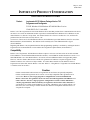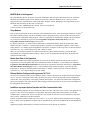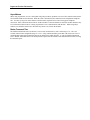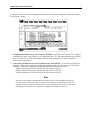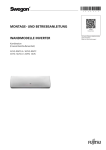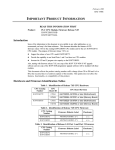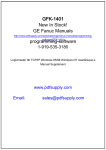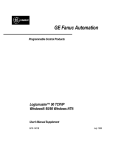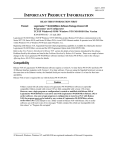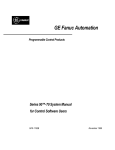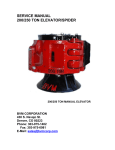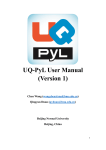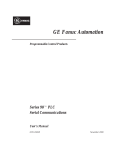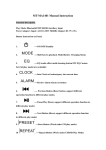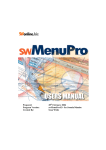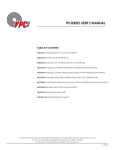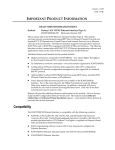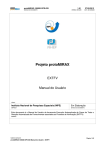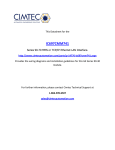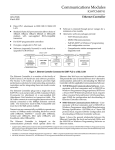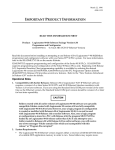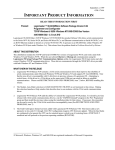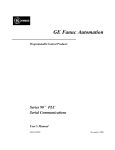Download IPI, Logicmaster 90-70 S/W Pkg v7.05, Pgm & Config, GFK
Transcript
May 21, 2010 GFK-1406C IMPORTANT PRODUCT INFORMATION READ THIS INFORMATION FIRST Product: Logicmaster 90-70 Software Package Version 7.05 Programmer and Configurator TCP/IP Windows 95/98/Windows NT MS-DOS Box Version IC641SWP716D- 3.5-inch 4HD Release 7.05 of the Logicmaster 90-70 TCP/IP Windows NT/95 DOS Box product allows communication to the Series 90-70 PLC via a Series 90-70 Ethernet module. It operates in an MS-DOS Box in Windows NT or Windows 95 (not under Windows 3.x). Release 7.05 provides new features listed in New Features Introduced in 7.05, and fixes the problems listed in Problems Resolved by Release 7.05. Version 2.12 of Series 90-70 TCP/IP-Ethernet software (IC651ENS042) is provided with this release for users of the Ethernet Interface (IC697CMM741). This diskette is not needed by users of the Ethernet Interface Type 2 (IC697CMM742). Beginning with Release 5.00, Sequential Function Chart programming capability is available by ordering the desired Logicmaster 90-70 communications version and the SFC Programmer Option diskette (IC641SWP731). Compatibility Release 7.05 of Logicmaster TCP/IP Ethernet software requires a version 4.12 or later Series 90-70 CPU and either IC697CMM741 or IC697CMM742 Ethernet Interface modules. IC697CMM741 modules must have Version 1.15 or later EPROM and 1.28 or later RAM software. All versions of IC697CMM742 modules can support this product. However, some new features that became available in Logicmaster 90-70 Release 5 require an upgrade of CPU firmware to Release 5.03 or later to be fully available. If a Genius Bus Controller is used with this release of Logicmaster 90-70, the GBC must be Release 3.0 or later. Refer to “Using Release 7 Logicmaster 90-70 With Release 7 or Earlier Series 90-70 CPUs.” Caution Folders created with all earlier releases of Logicmaster 90-70 software are upwardly compatible. Folders created with Logicmaster 90-70 version 7.01 are fully compatible with Logicmaster 90-70 4.01 or later. However, once a logic program or configuration is created or modified with Release 7.01 or later of Logicmaster 90-70 can not be used with Logicmaster 90-70 Release 3 or earlier software. Also once a logic program or configuration is stored to a PLC with Release 7.05, the program MUST NOT be loaded by an Logicmaster 90-70 release earlier than 4.01. If you attempt to use a folder created in Release 7.01 or later with Release 3.02 or earlier software, you will receive one of two messages “Folder contains files which are incompatible with this release” or “Program file corrupted”. 2 Important Product Information GFK-1406C Special Operational Notes System Requirements 1. Windows NT version 4.0 or later, or Windows 95/98. For Windows NT 4, Service Pack 3 is recommended. Service Packs can be obtained from Microsoft. 2. The Windows Networking and Microsoft TCP/IP protocol software distributed with Windows must be installed. 3. Processor: • Windows 95/98: 486 33mhz or higher • Windows NT: 486 66mhz or higher 4. Eight Megabytes of available space on hard disk are required to install IC641SWP716. Please make sure you have adequate space on your disk before attempting to install the software. 5. Available Memory: • Windows 95/98: 16 MB • Windows NT: 24 MB 6. This release of Logicmaster 90-70 requires at least 545 KB of free Conventional memory. If you see a memory size warning message when you attempt to start Logicmaster 90, use the MS-DOS MEM /C command to discover the device drivers and TSR programs loaded in conventional memory. You will need to remove some of them from the CONFIG.SYS and/or AUTOEXEC.BAT files in your computer in order to provide the required conventional memory. 7. Operation of Logicmaster 90 via serial communication, including dial-up networking, requires a serial controller device that provides first-in-first-out (FIFO) character buffers. If the serial controller device has no FIFO, intermittent program lockups that require rebooting the PC may occur. To determine which serial controller device your PC uses, open Control Panel and select Modems. Follow the procedure to install a modem, clicking Next at every choice and selecting the serial comm port through which Logicmaster will communicate. No modem need be physically present to perform this “installation.” After completing the installation, select Diagnostics and wait for the More Info screen to appear. If an error message appears, click OK. The More Info screen will display the serial controller device type that is present. Device types NS16550 and NS16650 have FIFO buffers. Device type NS8250 and NS16450 do not. If your serial controller does not have FIFO buffers you should upgrade your serial port hardware, if possible, or use a different computer. The “FIFO Enabled” option in the advanced settings for the serial port should always be checked. This setting is found by selecting the “Ports” icon with Control Panel. Logicmaster 90-70 Installation For detailed instructions on installing the Logicmaster 90-70 TCP/IP Windows software, refer to Chapter 3 of the Logicmaster 90 TCP/IP Windows 95/Windows NT, User’s Manual Supplement, GFK-1401. Remember that Logicmaster 90-70 software is licensed to run on a single computer. If this is the initial installation you must enter the serial number found on the back of your disks. Note Once the Logicmaster 90-70 TCP/IP Windows version is installed on a drive, you should not attempt to install the MS-DOS version of Logicmaster 90-70 on the same drive. The TCP/IP Windows version also provides serial port communications. Since the Windows and MS-DOS versions share the same directories installing the MS-DOS version would result in loss of the Ethernet functionality and support for 32-bit Windows serial drivers. Important Product Information 3 GFK-1406C Installation on Systems with Logicmaster 90-30/20/Micro If the Logicmaster 90-70 installation process detects Logicmaster 90-30/20/Micro installed on the same drive, you will be prompted to update the Logicmaster 90-30/20/Micro communication drivers. Click Yes to update the drivers. The 16-bit serial drivers in previous versions of Logicmaster 90 are incompatible with the 32-bit drivers in this version. If you retain the 16-bit drivers, Logicmaster 90-70 will not be able to access a serial port after Logicmaster 9030/20/Micro has used it until you completely close the MS-DOS window. On some older PCs, you must shut down the computer and turn it on again before Logicmaster 90-30/20/Micro will be able to access the serial port. If Logicmaster 90-30/20/Micro was installed on a different drive from Logicmaster 90-70 the installation process will not detect it. You must install Logicmaster 90-70 on the drive where Logicmaster 90-30/20/Micro was installed in order to update its drivers. SFC Programmer Installation The Sequential Functional Chart (SFC) Programmer (IC641SWP731) diskette updates Logicmaster 90-70 Release 5 or later to provide SFC programming capability. For Logicmaster 90-70 TCP/IP Windows software, SFC programming is enabled by inserting the IC641SWP731 diskette during Logicmaster 90 installation. To enable SFC programming after Logicmaster 90-70 TCP/IP Windows is installed, you must perform the installation again. Demo Version (IC641SWP703) The Logicmaster 90-70 Demo version will install into the Logicmaster 90DEMO directory on the hard disk specified during the install. For example, if you specify that the demo version software be installed on the C: drive, it will be installed in the C:\LM90DEMO directory. To run the demo software type the following from the DOS prompt: C:> CD LM90DEMO C:> LM90DEMO The demo version supports the same features as the product with two exceptions. The program size is limited to 750 bytes for _MAIN and 750 bytes/program block, and no TCP/IP communication is available. Logicmaster 90-70 Serial Communications Beginning with Release 7.04 the Logicmaster 90-70 TCP/IP Windows version uses 32-bit serial drivers. The serial communications driver uses about 2K bytes of MS-DOS conventional memory. No Expanded Memory (EMS), Upper Memory Block (UMB), or High Memory Area (HMA) is required. The Driver Memory Area selection on the Logicmaster 90 Utilities/PLC Communications Options screen is ignored. COM1, COM2, COM3, or COM4 may be selected as the communications port provided that the selected port is physically present on your PC. PC-card modems are also supported. Long Disconnections from PLC may Require Restarting Logicmaster 90 Beginning with Release 7.05, if Logicmaster is physically disconnected from the PLC for periods of 1/2 hour or greater, the user may be required to close and re-start Logicmaster in order to re-gain communications with the PLC. In previous versions of Logicmaster, this time limit did not exist. 4 Important Product Information GFK-1406C MS-DOS Mode is Not Supported The 32-bit Windows drivers used by this version for both Ethernet and serial port communication are not available in Windows 95/98 MS-DOS mode or when MS-DOS is booted on a dual-boot Windows NT PC. Previous versions supported serial port communications in MS-DOS mode. With this version, attempting to start Logicmaster 90-70 in MS-DOS mode will always produce this error message: (02174) PLC Communications driver was not installed. You will be able to work OFFLINE only. Using Modems This version of Logicmaster 90-70 uses the same serial communication driver as the GE Intelligent Platforms VersaProTM and Control software products. The driver normally requires configuration of PLC devices and PC serial ports by the Communication Configuration Utility program. However, Logicmaster 90 automatically configures devices and ports for you based on information you provide on the Programmer Setup/Select SNP Connections (F7/F3) and Programmer Setup/Serial Port Setup (F7/F4) screens. For modem connections, you must use the Communication Configuration Utility to assign the modem and a phone number to the PLC connection. It is started from the Start | Programs | PLC Programmer | LM9070 | Comm Config Utility shortcut. See “Setting Up and Using Modem Connections” in chapter 3 of the Logicmaster 90 TCP/IP Windows 95/Windows NT, User’s Manual Supplement, GFK-1401B, for details. When you use a modem connection, the modem will dial the PLC phone number each time you enter either the Programming or Configuration software package. When you exit one package and enter the other, the modem will disconnect and then redial. Modem Auto-Dialer is Not Supported The MS-DOS Modem Auto-Dialer program that was used to set up modem connections with previous versions of Logicmaster 90-70 is incompatible with 32-bit communication drivers in Windows. If you attempt to use either the Logicmaster 90 Utilities/Modem Auto-Dialer (F7/F8 from the Logicmaster 90 Software main menu) or Logicmaster 90 Utilities/Modem Auto-Hang-up (F7/F9), a “Using Modems” help window will appear. It provides the same information as “Setting Up and Using Modem Connections” in chapter 3 of the Logicmaster 90 TCP/IP Windows 95/Windows NT, User’s Manual Supplement, GFK-1401B. Ethernet Modules Configured with Logicmaster 90-70 6.01 The Series 90-70 Ethernet module (IC697CMM741 “EM7”) will not work properly if configured with Logicmaster 9070 6.01. If you have configured an EM7 with Logicmaster 90-70 6.01, and you subsequently load that configuration from the PLC to the programmer, it will display CONFIG NOT EQUAL. You must zoom into the EM7 configuration and record each field’s value, delete the EM7, then reconfigure it with Logicmaster 90-70 6.02 or later, and finally store the configuration back to the PLC. Load/Store may Impact System Operation and Other Communication Links The IC697CMM742 Interface can not communicate with the local PLC CPU when a PLC load or a store operation is in progress. A PLC load or store operation (via Logicmaster WSI, Serial, and/or Ethernet) has priority over all other communications. During a PLC load or store operation, it is possible for channels or server connections to experience time out errors, which may lead to disconnections. Possible exception log entries include log event 8, entry 2 = 8, 38, or 40. Whenever these backplane errors are logged, there are likely to also be additional exception logs for terminated TCP connections and SRTP Server and Channel API errors. Application programs should always be written to detect and recover from time out conditions. Important Product Information 5 GFK-1406C IP Address Conflict If you have configured your station (Logicmaster 90 PC or Series 90-70 TCP/IP Ethernet) with the same IP address as another station unexpected results may occur. To determine if this is a problem, disconnect the station in question from the LAN, then try a PING command to that IP address from another station. If you get an answer to your PING, then the chosen IP address is already in use. Logicmaster Operation Results in PLC Fault Normal use of Logicmaster Windows may result in the occurrence of PLC fault table entries of the type “Connection to remote node failed; resuming w/o it”. The corresponding entries will appear in the Series 90 Ethernet Interface exception log (Event=12, Entry 2 = f) and its STAT LED will be off. These entries can be ignored. (The condition that they indicate is not serious and will likely not be handled by the Interface as an exception in the future.) Do Not Attempt to Start More Than One Logicmaster 90 Window Several problems can occur when you attempt to start two or more Logicmaster 90 windows at the same time: • • • Logicmaster 90 does not support access to the same folder by two or more processes at the same time. Under Windows 95/98, Logicmaster 90 will complain about file sharing violations or that the disk drive is read-only. Logicmaster 90 will not permit more than one Programming Software package and one Configuration Software package for the same CPU type to run at the same time from the same \LM90 directory. Under Windows 95/98, real time data updates on the Logicmaster 90 Program Display/Edit or Reference Tables page may stop when two or more Logicmaster 90 windows use TCP/IP to connect to PLCs at the same time. Application Errors Can Occur Under Windows NT 3.51 Under Windows NT version 3.51 only, Windows displays “Access Violation” or “Application Error” messages in certain circumstances. When you exit from the Logicmaster 90 Programmer or Configuration Software while an unsuccessful PLC connection is pending, and the Logicmaster 90 TCP window remains open about 45 seconds longer, one of these errors will occur. This problem happens when you assign an incorrect IP address, or the target PLC is powered off or unreachable. To recover, click OK in the error message box, exit from the Logicmaster 90 Main Menu, close the Logicmaster 90 TCP window, and start Logicmaster 90 again. Do Not Change the File Path For Network Address Files in Logicmaster 90 If you have more than one Logicmaster 90 directory, and you change the file path for the network address files on the Logicmaster 90 Programmer Setup/Select PLC Connection (F7/F3) screen, the Windows TCP/IP communication driver will be unable to find the IP address for the most recent PLC connection the next time Logicmaster 90 is started. This will prevent Logicmaster 90 from establishing a connection. Windows Message Warns that TCP/IP Communication Drivers are Not Installed If TCP/IP communication software has not been installed on your computer, you will see one of these Windows warning messages: You must install networking software and the TCP/IP network protocol before using this software. The TCP/IP network protocol must be installed before using this software. See the 'Installing TCP/IP and SNMP' and 'Configuring TCP/IP' topics in Control Panel Help. The text for these messages is English only. 6 Important Product Information GFK-1406C CTRL-Break Does Not Work in Windows NT Version 3.51 Without Service Pack 5 Under Windows NT version 3.51, the Ctrl-Break key combination does not cause Logicmaster 90 to display the expected "Exit Logicmaster 90 Programmer/Configuration Package? (Y/N)" prompt. This restriction is corrected by Service Pack 5 (available from Microsoft), and does not apply to Windows NT version 4.0 or Windows 95. Using MS-DOS To Copy Folder Files Caution MS-DOS should not be used to copy individual files from one folder to another or to delete files; doing so may result in corrupted folders. MS-DOS may only be safely used to copy an entire program folder to another program folder of the same name. Serial Printing The serial ports, COM1 and COM2, can be used for serial printers. Beginning with Release 5, the serial printer port must be configured with the MS-DOS MODE command to match the printer settings. Refer to the Logicmaster 90-70 Programming Software User’s Manual, GFK-0263, “Printer Serial Port Setup” for details. If you use a serial port for printing and then attempt to use the same port for PLC communication, the 32-bit communications drivers in this release will not be able to access the port until you close the MS-DOS window completely. PLC Communication Options This product installs the Standard Serial Port, Ethernet and Dial-Up Networking communications options for Logicmaster 90. By default the Serial Port option is run. To use Ethernet or Dial-Up Networking communications, you must select one of these options. Refer to the Logicmaster 90-70 Programming Software User’s Manual, “Programmer Environment Setup - PLC Communications Options” for details. Interaction of Logicmaster 90 With Closed Programming Window If you intend to change the PLC Sweep modes or timers (Constant Sweep Time, Program Window Times, etc.) while the program window is closed, you should use Service Request #1 - #4; the PLC Sweep Control and Monitor screen from Logicmaster 90 cannot be used. Caution If you wish to change PLC modes (e.g. STOP, RUN, etc.) while the programming window is closed, the switch on the CPU should be used rather than Logicmaster 90. Logicmaster Operating via CMM Module Can Remain Online When multiple instances of Logicmaster are connected to one PLC, there is typically only one instance of an Online programmer (an Online programmer can change the RUN/STOP state of the PLC). An exception to this operation can occur when Logicmaster instances are connected via a CMM module - these instances will remain in Online operation regardless of what other Online instances of Logicmaster are also connected. Logicmaster 90 is Not Displayed in Color in Windows NT Windowed Mode Windows NT does not support Logicmaster 90 text color attributes in Windowed mode. However, Logicmaster 90 will be displayed in color in Full Screen mode. You may switch between Windowed and Full Screen mode using the ALTENTER key combination. This limitation does not occur in Windows 95/98. Important Product Information 7 GFK-1406C Hayes Modems When using Logicmaster 90 over a dial-up link using Hayes modems, problems can occur if the connection between the local modem and the PC disconnected. When the cable is disconnected, the modem does not relinquish the telephone line. You must cycle power on the modem or disconnect the telephone line in order to hang up the telephone connection. If the connection between the PC and the modem is removed and then reconnected, random characters may be sent from the modem to the PC causing Logicmaster to lose communications with the PLC. When using Hayes modems, care should be taken not to disconnect any cables to or between the modems. Modem Turnaround Time The Modem Turnaround Time (also known as TurnA Delay and Modem TT ) has a usable range of 0...148 (1.48 seconds) instead of the configurable range of 0..255. Using a turnaround time greater than 148 could cause a loss of communications that requires initializing the port to default values which include a 0 value for Modem Turnaround Time. Modem Turnaround Time is the serial port time required for the modem to start data transmission after receiving the transmit request. 8 Important Product Information GFK-1406C New Features Introduced in Release 7.02 and Later This version of Logicmaster 90-70 uses standard Windows 32-bit drivers for communication ports and modems. These drivers improve communication reliability and support a wider range of modems. See “Installation on Systems With Logicmaster 90-30/20/Micro”in section 2, Special Operational Notes, for information on installation issues. See “Using Modems” in section 2 for information on using modems with this version and “MS-DOS Mode is Not Supported” for information on a new restriction in this version. New Features Introduced in Release 7.02 A new CPU redundancy model, CGR935, can be configured with either release 7.02 and later of Logicmaster or Release 2.1 and later of Control software. There are also new CPX models available with this release. A CPX model is a PLC CPU with a 486 processor, some of which share the same number as previously created CPU, for example, Model CPU772 versus CPX772. Within the Release 7.02 configurator software, there are new selections for these new CPUs; however, Logicmaster does not support all of the new features available from these new CPUs, specifically configurable bulk memory, Clock Sync, and Scan Sets. Those features are supported in Control software. 1. Configuration of the New IC697CGR935 Model of the Series 90 CPU: Logicmaster 90-70, Release 7.02, supports configuration of CGR935. The CGR935 is a redundant CPU similar to the CPU780; however, it supports additional capabilities: A. It supports GDB control strategy which allows for dual Genius LANs. B. It can also be configured for standalone operation. Note Serial ports 1 and 2 are not enabled for the 7.6 Release of the CGR935. For more information about the CGR935, refer to the IPI for this CPU (GFK-1440) or to the Series 90™-70 Enhanced Hot Standby CPU Redundancy User’s Guide (GFK-1527). 2. Configuration of New CPX Models of the Series 90 CPU: Logicmaster 90-70, Release 7.02, supports the following new models of CPUs: IC697CPX772, IC697CPX782, IC697CPX928, IC697CPX935 9 Important Product Information GFK-1406C To configure a CPX model, select the appropriate model from the list within the Configuration software and configure the parameters as needed. 3. Configuration of Serial Ports 1 and 2 of the CPX Models: Logicmaster 90-70, Release 7.02, supports configuration of ports 1 and 2; however, you cannot load, store, or verify when using these ports (Ports 1 and 2). For Release 7.8 of the CPX models, communications through ports 1 and 2 are limited to monitoring your operations. 4. Conversion of Folders for the New CPX Models of the Series 90 CPU: If you install a CPX model and store a folder created for the CPU with a corresponding number, the conversion to a CPX folder is automatic. Under those conditions, the following automatic conversions will occur: Folders created for the CPU771 and CPU772 will convert to CPX772. Folders created for the CPU781 and CPU782 will convert to CPX782. Folders created for the CPU915 and CPU925 will convert to CPX935. Note The conversion of folders is automatic when going from a CPU to a corresponding CPX; however, once you opened a folder with a CPX, you cannot convert it back for use with the earlier CPU. For example, if you have installed a CPX772 and store a folder originally created for the CPU772, it will automatically convert to the CPX. After that, you cannot use the folder for a CPU772. 10 Important Product Information GFK-1406C Using Release 7 Logicmaster 90-70 with Release 7 or Earlier Series 90-70 CPUs Logicmaster 90-70 Release 7 was designed and tested to be compatible with Release 7 or earlier 90-70 CPUs while still providing new Logicmaster features. However, some new features found in Release 7 Logicmaster 90-70 will require an upgrade of CPU firmware to be fully available. The result of using these new features with a release CPU earlier than 6.0 will vary depending on the feature. Using new Release 5 instructions (function blocks) in a program will result in an error being detected during “STORE” of the program to the CPU release earlier than 5. The following features/functions should be avoided if the program is to be used with a CPU Release earlier than that listed below: FIP Configuration Release 6, 6.01, 6.02, or later CPUs are required to support FIP Configurations that are generated by Logicmaster 90. Release 7 and CGR CPUs do not support FIP Configurations created by Logicmaster 90. Standalone C Programs Folders that contain Standalone C Programs require CPU release 6.0 or later. SFC and PSB Blocks Programs that use SFC or PSB blocks require CPU release 5.0 or later. New Instructions For Logicmaster 90-70 and CPU Release 5 Use of the following instructions will result in a “Store aborted; Program in folder uses instructions not supported by PLC” error: RANGE, ARRAY_RANGE, and SFC_RESET. Timed Interrupts Timed interrupts may be programmed with this release of Logicmaster 90-70. However, they are not supported in Series 90-70 CPUs earlier than Release 4. If a timed interrupt is placed in a program that is stored to a Series 90-70 PLC, it is ignored by the PLC. Release 4 or later Series 90-70 CPUs support timed interrupts. Foreign VME Configuration Logicmaster 90-70 Release 4 or later allows the configuration of several new foreign VME modes (NONE, BUS INTERFACE, INTERRUPT ONLY, FULL MAIL, REDUCED MAIL). Logicmaster 90-70 Release 5 or later also supports the I/O SCAN VME mode. The Release 5 or earlier CPU supports the NONE or BUS INTERFACE modes (INTERRUPT ONLY, FULL MAIL, I/O SCAN and REDUCED MAIL is not supported at the time of this printing.) The NONE mode should be selected for Release 3 or earlier CPUs . VME Integrator Rack Configuration A Release 4 or later CPU is required to support the VME Integrator racks. Single Sweep Debug A Release 4 or later CPU is required for the Single Sweep Debug (ALT-G) feature. CPU Configuration Parameters The Series 90-70 CPU detail screens contain some configurable parameters that are not supported by all CPU releases. These parameters are sweep mode, constant sweep timer, prg window timer, syscomm timer, and program checksum words per sweep. These parameters require the use of a Release 4 or later 90-70 CPU. They will be ignored by CPUs earlier than Release 4. Bkgnd Timer is only supported by Version 4.50 or later CPUs. Any setting of this timer will be ignored by a CPU earlier than Version 4.50. Important Product Information 11 GFK-1406C Problems Resolved by Release 7.02 and Later Setting PLC Time of Day Clock From the PLC Time-of-Day Clock screen if the “equal” softkey is pressed during the year 2000, the year would become “88”. This problem has been corrected. Valid IP Address not allowed Some valid IP addresses, such as 192.0.0.71 were not allowed. This problem has been corrected. Point Faults Enabled When point faults are enabled, the PLC Memory Configuration screen now indicates the proper CPU Memory available. Reuse of folder names as SFC step names prevented Reusing the folder name as an SFC step name is now prevented. Problems Resolved by Release 7.05 Logicmaster Loses Communication During Serial Store When storing logic, configuration, or reference tables using Serial communications, the operation may occasionally fail, producing a "Communications failed" error message. In some cases, the Logicmaster 90 TCP window may appear to be locked up until the PLC is powered off or the serial cable is disconnected. The PLC will post a “Program block checksum” or “PLC sequence store failure” fault in the PLC fault table and enter STOP/FAULT mode. This error does not occur using Ethernet or Dial-up net communications. Busy Please Wait .. or ID: 0000 EX: 0000 If you attempt to enter HW Configuration and the “Busy, please wait…” message occurs and the system locks up, or ID: 0000 EX: 0000 occurs while configuring modules, you probably do not have enough DOS conventional memory available. If you are communicating with the PLC serially, you can obtain additional conventional memory by configuring LM90 to load the serial communications driver into EMS memory. This can be accomplished by the following steps: 1) From Menu90 select F9 .... Logicmaster 90 Setup Package 2) Then select F4 ... PLC Communication Options 3) Select EMS for the "Driver Memory Area". 12 Important Product Information GFK-1406C Restrictions and Open Problems Application Error On Exit In Windows NT, when you force a modem to disconnect and redial (for example by selecting a different SNP ID) and then exit from Logicmaster 90 while the modem is connecting, a Windows message box will announce that an Application Error has occurred. When you click OK on the message box, the Logicmaster 90 window will close. Logicmaster Locks Up on Pentium III On certain Pentium III computers, the Logicmaster 90 window may freeze after displaying program logic or reference tables for several hours. Logicmaster Fails To Connect After Cable Remains Disconnected for a Long Time When the Logicmaster 90 Programming or Configuration software package is ONLINE and the serial cable remains connected from a PLC for more than about one hour, Logicmaster 90 will fail to establish communication when the cable is finally re-connected. To recover, you must exit from Logicmaster 90 and re-enter. Ethernet IP Address Checks When configuring an Ethernet module (either IC697CMM741 or IC697CMM742), certain IP Address validity checks are not made completely. To avoid possible network problems, it is important that you correctly type the IP Address as a 4-digit dotted-decimal number (e.g., 3.19.31.147) and avoid assigning an IP Address where the "host id" is either all zero bits or all one bits. For further information, see the appendix, "Advanced Information About IP and MAC Addresses" in your Ethernet module User Manual." Remote RCM Present Parameter When you upgrade from a CPU780 to a CGR935 you should zoom into the Bus Transmitter (BTM) and change the "Remote RCM" parameter to "Yes". Upgrade to CGR935 If you currently have a non-redundant CPU configured and switch to a CGR935 (Redundant CPU) that contains a HSC or 3rd Party VME module with interrupts enabled, no warning is issued. However, you should not attempt to store this invalid configuration to the PLC. Librarian Export from Locked Folder You must export a block to the librarian from an Unlocked folder. If the folder is locked, the following errors will occur, “Disk Write-Protected” and System Error ID: 3400 EX: 2401. Access Violations occur under Windows NT 3.51 See “Special Operational Notes, Application Errors Can Occur Under Windows NT 3.51” for further information. Import Variable Declarations The Variable Declarations screen that you are currently on while importing variables from a CSV file into Logicmaster 90 will not be updated. You will need to exit and reenter the screen after the import to see any changes to the table. Search Ref Descriptions If a program contains references that have the same reference description text, attempting to search for the reference description will always result in the first occurrence of the reference description being found. Indirect References When an indirect reference address is used its reference description will not be displayed in display all (expanded) mode. Important Product Information 13 GFK-1406C Force Overridden Bit An attempt to force an overridden bit by entering a 0 or 1 from the command line in the reference tables will not result in the bit being changed. The toggle key (keypad - or F11 key) must be used to toggle the bit. SFC, PSB Side Files An attempt to include side files with SFC and/or PSB logic into a folder using a Logicmaster 90-70 release earlier than 5.0, will result in a system error. FOR Loop Restriction Data flow between instructions in a FOR Loop must be 16 bytes or less. If you wish to move more than 16 bytes of data between instructions, you should move the output data of an instruction into reference(s) and use the same reference(s) as the input to the next instruction. %S Bits and PSB Parameter Restriction %S references as Bit parameters of a PSB call is only allowed if the bit length is 1. Incorrect Fault Sense If the minimum or maximum step times are changed while the SFC graph is evolving, an incorrect fault sense (+ or -) may be reported. Invalid SFC Element An SFC step name can only be used in RLD logic to access Step timers, Step Fault Bits, or Step Flags. A transition name can only be used to access or set the transition variable. If an attempt is made to use the step or transition other than in the cases above, the message ”Invalid SFC Element” will occur. SFC Step Action Labels You should exercise care not to use to consecutive labels without intervening rung(s) at the end of a step’s action logic. Standalone C Program Delete When you delete a Standalone C Program from the Logicmaster Program Declarations screen the associated folder .PDT file is not deleted. If you wish to delete the associated file you will need to delete it using Windows or DOS. Loading Standalone C Programs to Empty or TEMP folder If you load from a PLC that contains only Standalone C Program(s) (no LD program), you will need to enter the Program Editor before you will be able to again store the Standalone C Program(s) to the PLC. Logicmaster operating via CMM module can remain online See “Special Operational Notes, Logicmaster Operating via CMM Module Can Remain Online” for further information. Closing Logicmaster 90 DOS box with the Windows close (X) button logs a 12f event See “Special Operational Notes, Logicmaster operation results in PLC faults” for further information. Ctrl-Break does not work under Windows NT 3.51 This restriction is corrected by Microsoft’s Service Pack 5. “Special Operational Notes, Ctrl-Break does not work in Windows NT Version 3.51 Without Service Pack 5” for further information. Windows NT allows 2 or more instances of Logicmaster 90 to open the identical folder. See “Special Operational Notes, Do Not Attempt to Start More than One Logicmaster Window” for further information. 14 Important Product Information GFK-1406C Upon selection of new PLC, Logicmaster 90 gives error of "No communication with PLC." When a new PLC is selected from the "Select PLC Connection" screen, and Setup (F6) is pressed, Logicmaster 90 gives an error message of "(S37) No communication with PLC," even though after a small elapse of time, the PLC begins communication with Logicmaster 90. When F6 is pressed a second time, it says "Port setup completed. Check STATUS LINE for connection status." (When the setup connection (F6) is pressed the first time it should say "Port setup completed. Check ...") Logicmaster 90 TCP Windows install overwrites user PIF settings Installing Logicmaster 90 TCP for NT over a previous install overwrites any user settings/changes that were made to the LM90_WNT.PIF after the previous install. Specifically, if the user changed the PIF to start Logicmaster 90 in full screen mode instead of windowed (the default), another Logicmaster 90 install would reset the PIF back to windowed. Unable to print registration information on some Windows 95 machines With some machine configurations, the user is unable to print the registration information entered during the installation procedure. Multiple Attachments It is possible for more than one computer running Logicmaster 90-70 to be connected to the same PLC. When this occurs, the serial connection or other Ethernet connections are maintained as view-only connections (MONITOR mode). If either the %P or %L data size is changed by the primary programmer attachment, the change will not be communicated to the secondary programmer attachments. In order for the change to be reflected, it is necessary to disconnect and reconnect the secondary programmer attachment. Standalone C Programs with Same Name as Folder You should exercise care not to create a Standalone C program with the same name as the folder.