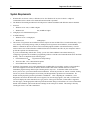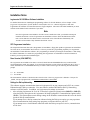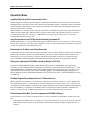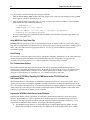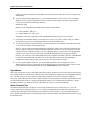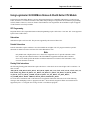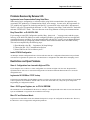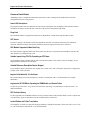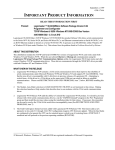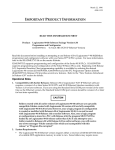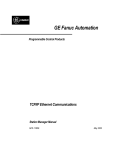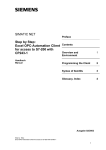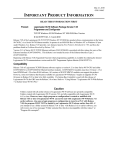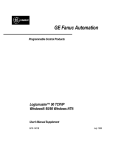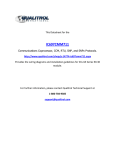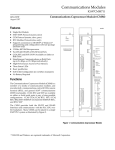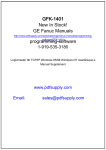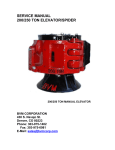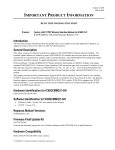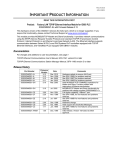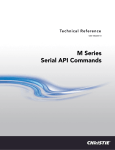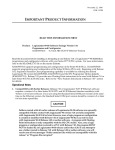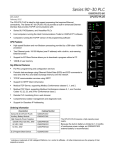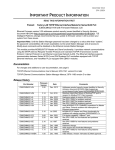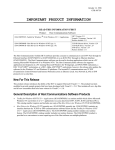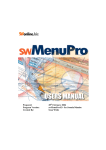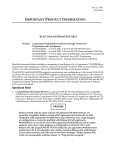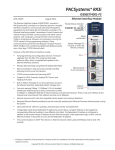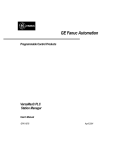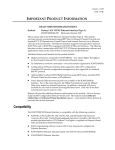Download IPI, Logicmaster 90-30/20/Micro SW Pkg v9.05, Pgm & Config, GFK
Transcript
April 1, 2010 GFK-1412F IMPORTANT PRODUCT INFORMATION READ THIS INFORMATION FIRST Product: Logicmaster™ 90-30/20/Micro Software Package Version 9.05 Programmer and Configurator TCP/IP Windows 95/98 Windows NT® MS-DOS® Box Version IC641SWP316G - 3.5 inch 2HD Logicmaster 90-30/20/Micro TCP/IP Windows NT/95 DOS Box product Release 9.05 allows communication to the Series 90™-30, Series 90-20, and Series 90 Micro PLCs via an IC693 Ethernet module. It operates in an MS-DOS Box within Windows NT or Windows 95/98 (not under Windows 3.x). Beginning with Release 5.01, Sequential Function Chart programming capability is available by ordering the desired Logicmaster 90-30/20/Micro version and the SFC Programmer Option disk (IC641SWP311B). Refer to the New Features Introduced in Release 9.05 section for details of new features introduced by this release. Problems fixed by this release are listed in the Problems Resolved by Release 9.05 section. There are a couple of minor changes in the way Logicmaster 90-30/20/Micro software interfaces with Series 90-20 PLCs; refer to the Changes Affecting Series 90-20 PLCs section for details. Compatibility Release 9.05 of Logicmaster TCP/IP Ethernet software requires a version 8.3 or later Series 90-30 CPU and Series 9030 Ethernet Interface module(s) with Version 1.10 or later software. If you are using the Standard Serial port version at the same time as the Ethernet version, the Standard Serial port version should be version 6.5 or later for best interoperability. Release 9.02 or later is required for use with the Series 90-30 CPU364. Caution Folders created with all earlier releases of Logicmaster 90-30/20/Micro software are upwardly compatible. Folders created with version 9.05 are fully compatible with version 3.50 or later. However, once a logic program or configuration is created or modified with Release 9.05 of Logicmaster 90-30/20/Micro it can not be used with Logicmaster 90-20/30/Micro Release 3.02 or earlier software. Also once a logic program or configuration is stored to a PLC with Release 9.05, the program must not be loaded by any version of Logicmaster 90-30/20/Micro release earlier than 3.50. If you attempt to use a folder created in Release 9.05 with Release 3.02 or earlier software, you will receive one of two messages “Folder contains files which are incompatible with this release” or “Program file corrupted”. Microsoft, Windows, Windows NT, and MS-DOS are registered trademarks of Microsoft Corporation. 2 Important Product Information GFK-1412F System Requirements 1. Windows NT version 4.0 or later, or Windows 95/98. For Windows NT 4.0, Service Pack 3 or higher is recommended. Service Packs can be obtained from Microsoft® corporation. 2. The Windows Networking and Microsoft TCP/IP protocol software distributed with Windows must be installed. 3. Processor: • Windows 95/98 486, 33 MHz or higher • Windows NT: 486, 66 MHz or higher 4. 8 Megabytes of available hard disk space. 5. Available Memory: 6. • Windows 95/98: 16 Megabytes • Windows NT: 24 Megabytes This release of Logicmaster 90-30/20/Micro software requires at least 545 KB of free Conventional memory. If you see a memory size warning message when you attempt to start Logicmaster 90-30/20/Micro, use the MS-DOS MEM /C command to discover the device drivers and TSR programs loaded in conventional memory. You will need to remove some of them from the CONFIG.SYS and/or AUTOEXEC.BAT files in your computer in order to provide the required conventional memory. If you are communicating with the PLC serially, you can also obtain additional conventional memory by configuring Logicmaster 90-30/20/Micro programming software to load the serial communications driver into EMS memory. This is accomplished by the following steps: 7. a. From Menu90 select F9 .... Logicmaster 90 Setup Package b. Then select F4 ... PLC Communication Options c. Select EMS for the "Driver Memory Area". Operation of Logicmaster 90 via serial communication, including dial-up networking, requires a serial controller device that supports a first-in-first-out (FIFO) character buffer. If the serial controller device has no FIFO, intermittent program lockups which require rebooting the PC may occur. To determine which serial controller device your PC uses, open Control Panel and select Modems. Follow the procedure to “install” a modem, clicking next at every choice and selecting the serial Comm. port through which Logicmaster will communicate. No modem need be physically present to perform this “installation”. After completing the “installation”, select Diagnostics and wait for the More Info screen to appear (if an error message appears, click OK). The More Info screen will display the serial controller device type present. If the type is NS16550, a FIFO buffer is supported. For other types, consult appropriate technical specifications and/or change serial interfaces. It is also recommended that the “FIFO Enabled” option in the advanced settings for the serial port is enabled. This setting is found by selecting the “Ports” icon with Control Panel. 3 Important Product Information GFK-1412F Installation Notes Logicmaster 90-30/20/Micro Software Installation For detailed instructions on installing the programming software for TCP/IP Windows, refer to Chapter 3 of the Logicmaster 90-30/20/Micro TCP/IP Windows 95/98/Windows NT, User’s Manual Supplement, GFK-1401. Logicmaster 90 software is licensed to run on a single computer. Since this is the initial installation you must enter the serial number found on the back of your disks. Note Once the Logicmaster 90-30/20/Micro TCP/IP version is installed on a disk, you should not attempt to install the Serial Port version of Logicmaster 90-30/20/Micro software. Since the Ethernet and Serial Port versions share the same directories this would result in loss of the Ethernet functionality. The TCP/IP version includes a fully functional Serial Port version. SFC Programmer Installation The Sequential Functional Chart (SFC) Programmer (IC641SWP311) floppy disk updates Logicmaster 90-30/20/Micro for Series 90-30, 90-20 and Micro PLCs Release 5 or later to provide SFC programming capability. For Logicmaster 90-30/20/Micro TCP/IP Windows software, SFC programming is enabled by inserting the IC641SWP3111 disk during the software installation. To enable SFC programming after Logicmaster 90-30/20/Micro TCP/IP for Windows is installed, you must perform the installation again. Demo Version (IC641SWP703) The Logicmaster 90-30/20/Micro for Demo version will install into the LM90DEMO directory on the hard disk specified during the install. For example, if you specify that the demo version software be installed on the C: drive, it will be installed in the C:\LM90DEMO directory. To run the demo software type the following from the MS-DOS prompt: C:> CD LM90DEMO C:> LM90DEMO The demonstration software is identical to the released version. However, program size is limited to 750 bytes for _MAIN, 750 bytes/program block, and Ethernet communication is unavailable. Settings for Dial-up Networking This software supports communication between Logicmaster 90 on your computer and a PLC on a remote Ethernet through a dial-up connection. You must install a modem and Windows Dial-Up Networking software to use this feature. In addition, two Logicmaster 90 settings are involved: 1. After selecting Logicmaster 90-30 or 90-70 from the Logicmaster 90 main menu (Shift-F3 or Shift-F5), select the Dial-up net option in the Logicmaster 90 Setup Package/PLC Communications Options utility (F9/F4). This option adjusts certain timing settings in the Windows communication driver for the slower speeds of dial-up communication. If you attempt to use a dial-up connection without selecting the Dial-up net option, you may experience loss-of-communication when storing large programs or reference tables to your PLC. If you attempt to use a local Ethernet connection while the Dial-up net option is active, communication will be slow. 4 Important Product Information GFK-1412F 2. The Windows communication driver needs to know the approximate speed of your modem. A file in the \LM90 directory, dialup.ini, contains a default modem speed setting. The default value is 14400. This setting will work for any modem in the range from 9,600 bps to 28,800 bps. However, program and reference table stores through a 28,800 bps modem will be significantly faster if you change this setting. If your modem is slower than 9,600 bps, program and reference table stores may fail unless you change this setting. You can change dialup.ini using Windows Notepad or any text editor. The file contains just two lines: [datarate] datarate = 14400 Edit the number value of the second line to match the advertised speed of your modem. For a 28,800 bps modem, for example, change 14400 to 28800. Do not make any other changes. Save the file and exit from the editor. The change will take effect the next time Logicmaster 90 establishes a new PLC connection. 3. The Ethernet Interface module in your PLC must also be configured for the dial-up connection. For Series 90-30 and Series 90-70 IC697CMM742 (Type 2) interface modules, this configuration is performed manually using the Station Manager chparm command in MAINT state: * chparm wmin_to 300 Important Product Information 5 GFK-1412F Operational Notes Load/Store May Disrupt Other Communication Links When loading from or storing to the PLC using the Logicmaster 90-30/20/Micro TCP/IP version, PLC scan time may be lengthened due to the many messages sent to the PLC from the Ethernet Interface. Additionally, other TCP/IP traffic (such as Channels or data transfer to a host computer) processed by the Interface that is performing the load/store may experience delays and even timeouts. When loading from or storing to the PLC using the Logicmaster 90-30/20/Micro TCP/IP version, other communication modules (PCMs, CMMs, GBCs, and Ethernet) may experience delays while communicating to the CPU. In extreme cases where the load or store is very large, a communication error may be returned. In these cases, a retry of the communications should correct the error. Long Disconnections from PLC May Require Restarting Logicmaster 90 Beginning with Release 7.05, if Logicmaster is physically disconnected from the PLC for periods of 1/2 hour or greater, the user may be required to close and re-start Logicmaster in order to re-gain communications with the PLC. In previous versions of Logicmaster, this time limit did not exist. Determining if an IP Address has Already Been Used To determine if you have configured your station (Logicmaster 90-30 TCP/IP for Windows) with the same IP address as another station, disconnect the station in question from the LAN, then try a PING command to that IP address from another station. If you get an answer to your PING, then the chosen IP address is already in use. (Refer to the next section TESTING TCP/IP SOFTWARE AFTER INSTALLATION for instructions on using the Ping command). Exiting from Logicmaster 90-30/20/Micro Operation Results in PLC Fault Normal use of Logicmaster Windows with Ethernet or Dial-up net communications may result in the occurrence of PLC fault table entries of the type “Connection to remote node failed; resuming w/o it”. The corresponding entries will appear in the Series 90 Ethernet Interface exception log (type=12, entry 2 = F) and its STAT LED will be off. These entries should be ignored. The condition that they indicate is not serious and does not occur with Ethernet Interfaces IC693CPU364 Version 1.0 and IC693CMM321 version 2.10 and later. Run-Mode Program Store Allowed with Level 3 Password Access When Logicmaster 90-30/20/Micro is used with a PLC containing CPU firmware version 6.61 or later, changes to the PLC program while the PLC is in RUN mode are erroneously allowed at PLC password access level 3. This error can occur when you edit the program in OFFLINE mode, switch to ONLINE mode using the ALT-M key combination, and then press the ESC key. Logicmaster 90-30/20/Micro software will update the folder and prompt to update the PLC. Typing “y” at this point causes a RUN-mode program store to the PLC that should require access level 4. Do Not Attempt to Start More Than One Logicmaster 90-30/20/Micro Window Several problems can occur when you attempt to start two or more Logicmaster 90-30/20/Micro windows at the same time: • Logicmaster 90-30/20/Micro does not support access to the same folder by two or more processes at the same time. Under Windows 95/98, Logicmaster 90-30/20/Micro will indicate file sharing violations or that the disk drive is read-only. 6 Important Product Information GFK-1412F • Logicmaster 90-30/20/Micro will not permit more than one programming software package and one configuration software package for the same CPU type to run at the same time from the same \LM90 directory. • Under Windows 95/98, real time data updates on the Logicmaster 90-30/20/Micro Program Display/Edit or Reference Tables page may stop when two or more Logicmaster 90-30/20/Micro windows use TCP/IP to connect to PLCs at the same time. Application Errors Can Occur Under Windows NT 3.51 Under Windows NT version 3.51 only, Windows displays “Access Violation” or “Application Error” messages in certain circumstances. When you exit from the Logicmaster 90-30/20/Micro programming or configuration software while an unsuccessful PLC connection is pending, and the Logicmaster 90 30/20/Micro TCP window remains open about 45 seconds longer, one of these errors will occur. This problem happens when you assign an incorrect IP address, or the target PLC is powered off or unreachable. To recover, click OK in the error message box, exit from the Logicmaster 90-30/20/Micro Main Menu, close the Logicmaster 90-30/20/Micro TCP window, and start Logicmaster 90-30/20/Micro again. Network Utilities and Logicmaster 90-30/20/Micro Use Different Network Address Files When Software is Installed on Two or More Disk Drives When any version of Logicmaster 90-30/20/Micro is already installed on drive C at the time Logicmaster 9030/20/Micro Windows is installed on another drive, the Network Utilities program in Logicmaster 90-30/20/Micro Windows will access PLC network address files on drive C, while the Logicmaster 90-30/20/Micro Windows programming and configuration software will access PLC network address files on the drive where they were installed. This may prevent you from assigning and using PLC network addresses. You can correct this problem. • For Windows NT version 4.0 or Windows 95/98, use Start/Programs/Windows Explorer to view the contents of the \LM90 directory on the new drive. Select the icon for LM90_NTw, LM90_NTf, LM90_95w, or LM90_95f (depending on the Windows version and the setup options you chose), press the right mouse button, and select Properties. In the Properties dialog box, select the Program tab, place the mouse cursor in the Cmd line box after “LM90.BAT”, and change the “C” drive letter in “C:\LM90” to the correct drive letter. Then click OK. • For Windows NT version 3.51, click the Logicmaster 90-30/20/Micro programming software TCP icon in the PLC Programmer program group. On the Program Manager File menu, select Properties. Note the file path and name of the PIF file in the Command Line window. Click the Cancel button. Double click PIF Editor in the Main program group, click Open in the File menu, and use the Drives and Directories windows to find the path and file name of the PIF file you previously identified. Select the PIF file in the File name window and click OK. In the Optional Parameters window, change the “C” drive letter in “C:\LM90” to the correct drive letter. Then click OK. Do Not Change the File Path for Network Address Files on the Select PLC Connections Screen If you have more than one Logicmaster 90-30/20/Micro directory, and you change the file path for the network address files on the Logicmaster 90-30/20/Micro Programmer Mode and Setup/Select PLC Connections (F7/F3) screen, the Windows TCP/IP communication driver will be unable to find the IP address for the most recent PLC connection the next time Logicmaster 90-30/20/Micro is started. This will prevent Logicmaster 90-30/20/Micro from establishing a connection. Important Product Information 7 GFK-1412F Windows Message Warns That TCP/IP Communication Drivers Are Not Installed If TCP/IP communication software has not been installed on your computer, you will see one of these Windows warning messages: You must install networking software and the TCP/IP network protocol before using this software. The TCP/IP network protocol must be installed before using this software. See the ’Installing TCP/IP and SNMP’ and ’Configuring TCP/IP’ topics in Control Panel Help. The text for these messages is English only. Ctrl-Break Does Not Work in Windows NT Version 3.51 Without Service Pack 5 Under Windows NT version 3.51, the Ctrl-Break key combination does not cause Logicmaster 90-30/20/Micro to display the expected ”Exit Logicmaster 90-30/20/Micro Programmer/Configuration Package? (Y/N)” prompt. This restriction is corrected by Service Pack 5 (available from Microsoft), and does not apply to Windows NT version 4.0 or Windows 95/98. Testing TCP/IP Software After Installation After installing the software, you should verify that communications can be established. To test the TCP/IP software after installation, do the following: First, PING from the PC to the PLC with the following procedure: 1. Determine the IP address of the PLC Ethernet module. Assume for the purposes of this example that the IP address is 3.16.32.64. 2. From the MS-DOS prompt, enter the following command (use actual IP address): C:\> PING 3.16.32.64 3. The command line display will look something like the following: PING 3.16.32.64 : xx data bytes xx bytes from 3.16.32.64 : icmp_seq=0. time=xxx. ms xx bytes from 3.16.32.64 : icmp_seq=1. time=xxx. ms xx bytes from 3.16.32.64 : icmp_seq=2. time=xxx. ms 4. After five or more lines have been displayed, enter CONTROL-C to stop the PING utility. This will display the PING statistics, which will look similar to the following: __________ 3.16.32.63 PING Statistics _______ xx packets transmitted, xx packets received, xx% packet loss round-trip (ms) min/avg/max xx/xx/xx 5. A correctly functioning PING command will show a zero percent (0%) packet loss. If the PC-to-PLC PING (described above) works successfully, then PING from the PLC to the PC with the following procedure: 1. Determine the IP address of the PC running the TCP/IP driver. Assume for the purposes of this example that the IP address is 3.16.32.65. 2. To issue the PING command from the PLC Ethernet module, you must have access to the Ethernet module’s Station Manager which you can do by connecting a terminal emulator or dumb terminal to port #1 of the PLC Ethernet module using the included cable IC693CBL316. For details about the Station Manager, refer to GFK-1186. 8 Important Product Information GFK-1412F From the terminal, enter the following station manager commands: 1. Enter the Station Manager login command. This will prompt you for a password. The default password is system. Once logged in, you will be at the Modify level. 2. Enter the Station Manager command “ping 3.16.32.65” (except use the actual PC IP address). This will produce PING statistics that look similar to the following: <<< Ping Results >>> Command: ping 3.16.32.65 1 100 64 Remote IP Address: 3.16.32.65, Sent =1, Received=1, No Response=0 Round-trip (ms) min/avg/max xx/xx/xx 3. A correctly functioning PING command will show the number of Sent and Received packets equal and the “No Response” field equal to zero. Using MS-DOS to Copy Folder Files Warning: MS-DOS should not be used to copy individual files from one folder to another or to delete files; doing so may result in corrupted folders. MS-DOS may only be safely used to copy an entire program folder to another program folder of the same name. For most copying needs, however, use the Copy function within the Logicmaster 9030/20/Micro software. Serial Printing The serial ports, COM1 and COM2, can be used for serial printers. Beginning with Release 4.50, the serial printer port must be configured with the MS-DOS mode command to match the printer settings. Refer to Logicmaster 9030/20/Micro Programming Software User’s Manual, GFK-0466, “Serial Print Setup” for details. PLC Communication Options This product installs the Standard Serial Port, Ethernet and Dial-Up Networking communications options for Logicmaster 90-30/20/Micro programming software. By default the Serial Port option is run. To use Ethernet or DialUp Networking communications, you must select one of these options. Refer to Chapter 3 of the Logicmaster 9030/20/Micro TCP/IP Windows 95/98/Windows NT, User’s Manual Supplement, GFK-1401. Logicmaster 90-30/20/Micro Operating Via CMM Module and/or CPU 35X Serial Ports Can Remain Online When multiple instances of Logicmaster 90-30/20/Micro programming software are connected to one PLC, there is typically only one instance of an Online programmer (an Online programmer can change the RUN/STOP state of the PLC). An exception to this operation can occur when Logicmaster 90-30/20/Micro instances are connected via a CMM module and or CPU 35X Serial port. These instances will remain in Online operation regardless of what other Online instances of Logicmaster 90-30/20/Micro are also connected. Logicmaster 30/20/Micro Serial Version Under Windows Beginning with Release 4.50 the Logicmaster 90-30/20/Micro Standard Serial COM Port Version can run under Windows. With Windows 3.1 or later, Logicmaster 90-30/20/Micro may be run in windowed or full screen mode. (Previous versions may have worked in offline mode, but could not be used to communicate with the PLC.) To use Logicmaster 90-30/20/Micro under Windows, please observe the following guidelines: A. The MS-DOS window must have at least 42 KB available in either Expanded Memory (EMS), an Upper Memory Block (UMB), or the High Memory Area (HMA) for the serial communications driver. If EMS Important Product Information 9 GFK-1412F memory is used for Logicmaster 90-30/20/Micro, you must ensure that no other device driver or TSR is using EMS memory. B. If you are running under Windows NT® 3.51, you should install Service Pack 2 or later. If you are running Windows NT 4.0, you should install Service Pack 3 or later. The following new Windows registry entries (values not keys) should be added using Windows REGEDT32 under HKEY_LOCAL_MACHINE\SYSTEM\CurrentControlSet\Control\WOW: (1) COM_SyncWrite : REG_SZ 1 (2) COM_TxBuffer_Size : REG_SZ 1 Setting these values will require that you have ADMINISTRATOR privileges for your computer. C. Logicmaster 90-30/20/Micro Release 4.50 or later may be setup to use COM1, COM2, COM3, or COM4 as the communications port for communicating with the Series 90-30/20/Micro PLCs. D. You should not attempt to run more than one session of Logicmaster 90-30/20/Micro at the same time. Doing so may result in corruption of the program folders. However, you may bring up the Programming and Configuration software at the same time provided that one of them is offline or that each of them uses different COM ports. Exercise care not to change the CPU model configured from the Configurator while you are in the program editor or reference tables in the programming software. If you wish to access the same folder from both the Programming and Configuration software packages, you will need to ensure that SHARE.EXE is not used in the AUTOEXEC.BAT file. If SHARE.EXE is used in the AUTOEXEC.BAT file and you access the same folder from both the Programming and Configuration software packages, then you will receive a “File System Error” message. E. For some display adapters and drivers, you may find that Logicmaster 90 is not displayed in color in Windowed mode. However, Logicmaster 90 will be displayed in color in Full Screen mode. You may switch between Windowed and Full Screen mode using the ALT-ENTER keystroke combination. Hayes Modems When using Logicmaster 90 over a dial-up link using Hayes modems, problems can occur if the connection between the local modem and the PC is disconnected. When the cable is disconnected, the modem does not relinquish the telephone line. You must cycle power on the modem or disconnect the telephone line in order to hang up the telephone connection. If the connection between the PC and the modem is removed and then reconnected, random characters may be sent from the modem to the PC causing the programming software to lose communications with the PLC. When using Hayes modems, care should be taken not to disconnect any cables to or between the modems. Modem Turnaround Time The Modem Turnaround Time (also known as TurnA Delay and Modem TT) has a usable range of 0...148 (1.48 seconds) instead of the configurable range of 0..255. Using a turnaround time greater than 148 could cause a loss of communications that requires initializing the port to default values which include a 0 value for Modem Turnaround Time. Modem Turnaround Time is the serial port time required for the modem to start data transmission after receiving the transmit request. 10 Important Product Information GFK-1412F Using Logicmaster 90-30/20/Micro Release 9.05 with Earlier CPU Models Logicmaster 90-30/20/Micro Release 9.05 was designed and tested to be compatible with Release 8 or earlier IC693, IC692, or Release 2 or earlier IC693 Micro CPUs while still providing new Logicmaster 90-30/20/Micro programming software features. However, some new features found in Release 9.05 Logicmaster 90-30/20/Micro require an upgrade of CPU firmware to be fully available. SFC Programming Programs that use SFC (Sequential Function Chart) Programming require CPU release 5.0 or later. SFC is not supported by the IC692 or Micro PLCs. Subroutines Subroutines require an IC693 CPU. They are not supported by the IC692 or Micro PLC. Periodic Subroutines Periodic Subroutines require a Release 4.20 or later Model 340 or higher CPU. If a program contains a periodic subroutine it cannot be stored to an IC693 CPU earlier than Release 4.20. Note Only Models 340 or higher (release 4.2 or later) PLCs support the use of a periodic subroutine at this time. Only periodic subroutine names of the form 1Tnn are supported at this time (nn is a number from 1 to 10 which specifies the number of milliseconds between executions of the subroutine). Only one such subroutine is allowed. Floating Point Instructions The following floating point instructions require a Release 9 or later Series 90-30 350 or higher CPU or a Release 7 or later 352 CPU: ADD_REAL, SUB_REAL, MUL_REAL, DIV_REAL, SQRT, SIN, COS, TAN, ASIN, ACOS, ATAN, LOG, LN, EXP, EXPT, EQ_REAL, NE_REAL, GT_REAL, GE_REAL, LT_REAL, LE_REAL, TO_REAL_BCD4, TO_REAL_INT, TO_REAL_WORD, TO_REAL_DINT, TO_INT_REAL, TO_DINT_REAL, TO_WORD_REAL, TRINT. TRDINT, MOVE_REAL, and BLKMV_REAL. Use of the above instructions with a CPU that does not support the instruction will result in one of the following messages when attempting to store to program to the PLC: “Store aborted; Program in folder uses instructions not supported by PLC” or “Program size too large for PLC or invalid user program.” Important Product Information 11 GFK-1412F New Features Introduced by Release 9.05 This section identifies the new features introduced with Version 9.05. 1. Fatal Faults Ignore: Starting with release 9.05, the Low-end (311 through 341) CPUs now have a CPU configuration parameter which will, when enabled, ignore fatal faults. 2. Communications Drivers: This version of Logicmaster 90-30/20/Micro uses standard Windows 32-bit drivers for communication ports and modems. These drivers improve communication reliability and support a wider range of modems. See “Installation on Systems with Logicmaster 90-30/20/Micro” in section 2, Special Operational Notes, for information on installation issues. See “Using Modems” in section 2 for information on using modems with this version. Changes Affecting Series 90-20 PLCs Starting in release 9.02, there are some minor changes to Logicmaster 90/30/20/Micro that affect the 90-20 PLC CPUs only. 1. Configuration of Series 90-20 CPUs - To configure a 90-20 module, select 90-20 (Shift-F2) from MENU90 on the first Logicmaster screen before selecting Config (F2). You can no longer select 90-20 modules after you have entered the configuration software with 90-30 selected. 2. Changing a 90-20 Configuration to a 90-30 Configuration - To change a 90-20 configuration to a 9030 configuration, you should perform the following steps: a. Select 90-30 (Shift-F3) from MENU90 before selecting the Logicmaster 90 Configuration package. b. When you enter I/O Configuration, you will notice that an “Unknown Module Placeholder” is shown for the Series 90-20 CPU. c. Determine the 11-digit catalog number for the 90-30 CPU that you want to configure. d. Type the 11-digit catalog number into the Catalog # field and press Enter to replace the string “UNKNOWN-MOD”. Respond “Y” (yes) when asked if you wish to replace the CPU module. 12 Important Product Information GFK-1412F Problems Resolved by Release 9.05 Logicmaster Loses Communication During Serial Store When storing logic, configuration, or reference tables using Serial communications, the operation may occasionally fail, producing a "Communications failed" error message. In some cases, the Logicmaster 90 TCP window may appear to be locked up until the PLC is powered off or the serial cable is disconnected. The PLC will post a “Program block checksum” or “PLC sequence store failure” fault in the PLC fault table and enter STOP/FAULT mode. This error does not occur using Ethernet or Dial-up net communications. Busy Please Wait .. or ID: 0000 EX: 0000 If you attempt to enter HW Configuration and the “Busy, please wait …” message occurs and the system locks up, or ID: 0000 EX: 0000 occurs while configuring modules, you probably do not have enough DOS conventional memory available. If you are communicating with the PLC serially, you can obtain additional conventional memory by configuring LM90 to load the serial communications driver into EMS memory. This can be accomplished by the following steps: 1) From Menu90 select F9 .... Logicmaster 90 Setup Package 2) Then select F4 ... PLC Communication Options 3) Select EMS for the “Driver Memory Area.” Load of CPU364 Configuration An attempt to load the configuration from a CPU364 after the Clear PLC configuration function has been performed will result in a Logicmaster 90 system error. You should store a configuration from LM90 before attempting a load. Restrictions and Open Problems Store of Configurations from Low-end to High-end CPUs If you attempt to store a CPU331 or lower configuration to a CPU340 or higher CPU, the error “Requested PLC Operations failed” will occur. You should reconfigure the CPU model to match the attached CPU for a successful configuration store. Logicmaster 90-30/20/Micro TCP/IP Lockup Logicmaster 90-30/20/Micro TCP/IP Ethernet requires a version 6.50 or later CPU for correct operation. If you attempt to use Logicmaster 90-30/20/Micro TCP/IP with a version CPU earlier than 6.50, it may lock up on startup of the Programming or Configuration software. Store > 32K Program, Registers, etc. to CPU 341 EEPROM The maximum size of an EEPROM for the IC693 is 32K bytes. An attempt should not be made to store more than 32K bytes to an EEPROM or Logicmaster 90-30/20/Micro will lock up. Micro PLC and Checksum Words Logicmaster 90-30/20/Micro allows the Chksum Wrds per PLC sweep to be configured for the Micro PLC. However, the Micro PLC does not support this configuration parameter. Important Product Information 13 GFK-1412F Passwords Enable/Disable Attempting to store a configuration that enables passwords to a PLC with passwords disabled will result in the configuration in the PLC being cleared. Search Ref Descriptions If a program contains references that have the same reference description text, attempting to search for the reference description will always result in the first occurrence of the reference description being found. Rung Limit The maximum number of rungs allowed in the 90-30 _MAIN block is 3000 and in each subroutine is 3000. SFC Search If an SFC Topology is invalid and a source and destination connector exist with the same name, the destination connector will not be found by search if the destination connector appears below the source connector. ADC Module Supported in Main Rack Only The ADC module is supported in the main rack (rack 0) only. However, Logicmaster 90-30/20/Micro will allow the ADC module to be configured in any rack. Variable Import Using CSV File Containing an SFC Name If you attempt to import variables using an SNF CSV file that contains a reserved SFC name (for example, S1), the import terminates without an error message. Variable Reference Description Quotes Stripped If you attempt to import a description (for example, Servo Value “ON” Slow) with quotes, the quotes are stripped (for example, Servo Value ON Slow). Import of a Variable with % in the Name The variable import process may terminate if a variable is encountered with a % in the nickname (for example ZSTP%OL). Logicmaster 90-30/20/Micro Operating via CMM Module can Remain Online See Special Operation Notes “Logicmaster 90-30/20/Micro Operating via CMM Module Can Remain Online” for further information. SFC Evolution History For the Logicmaster 90-30/20/Micro Ethernet version you must remain on the Evolution history screen to capture and view the history. Upon exit from this screen the evolution history is turned off. Locked Folders and Folder Translations If a translation of a folder is required for the target attached or configured CPU (that is, from a non-CPU 351 to a CPU 351), the folder must be unlocked for a successful translation. 14 Important Product Information GFK-1412F Ctrl-Break Does Not Work Under Windows NT 3.51 This restriction is corrected by Microsoft’s Service Pack 5. See Special Operation Notes “ Ctrl-Break does not work in Windows NT Version 3.51 Without Service Pack 5 ” for further information. Windows NT Allows Two or More Instances of Logicmaster 90-30/20/Micro to Open the Identical Folder. See Special Operation Notes: ”Do Not Attempt to Start More than One Logicmaster 90-30/20/Micro Window” for further information. SFC Step Timers SFC Step Timer References are read only and therefore should not be used as inputs to such instructions as Bit Set and Bit Clear which change the input. Logicmaster 90-30/20/Micro TCP Windows Install Overwrites User PIF Settings Installing Logicmaster 90-30/20/Micro TCP for NT over a previous install overwrites any user settings/changes that were made to the LM90_WNT.PIF after the previous install. Specifically, if you changed the PIF to start Logicmaster 90-30/20/Micro in full screen mode instead of windowed (the default), another Logicmaster 90-30/20/Micro install would reset the PIF back to windowed. Periodic Subroutines A 0 (zero) millisecond periodic subroutine should not be programmed since it is not supported by the IC693 CPUs. Unable to Print Registration Information on Some Windows 95/98 Machines With some machine configurations, the user is unable to print the registration information entered during the installation procedure. Upon Selection of New PLC, Logicmaster 90-30/20/Micro Software Gives Error of “No Communication with PLC.” When a new PLC is selected from the “Select PLC Connection” screen, and Setup (F6) is pressed, Logicmaster 9030/20/Micro gives an error message of ”(S37) No communication with PLC,” even though after a small lapse of time, the PLC begins communication with the Logicmaster 90-30/20/Micro programming software. When F6 is pressed a second time, it says ”Port setup completed. Check STATUS LINE for connection status.” (When the setup connection (F6) is pressed the first time it should say “Port setup completed. Check ...”) PID function Manual/Up/Down operand inputs do not work properly with parallel logic If parallel LD logic is used on the Manual, Up, or Down inputs to the PID function; the logic will not be properly displayed when the run is accepted and the resulting rung will not be correct. Reference Table values above %R9999 can not be displayed or edited when OFFLINE The LM90 table space memory limitation does not permit reference tables above %R9999 when OFFLINE. Because the memory used when in ONLINE or MONITOR modes is in the PLC CPU, reference table data above %R9999 can be shown when in those modes.