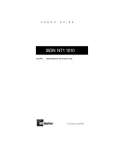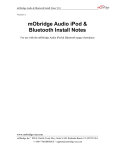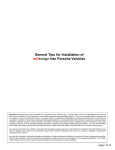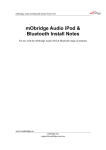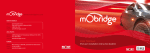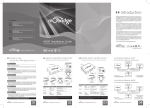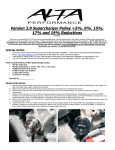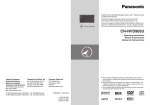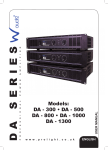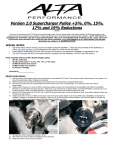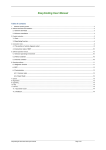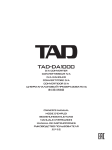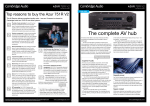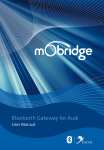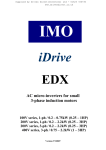Download BMW-MINI Coding Procedures
Transcript
Page 1 of 10 mObridge® – APPLICATION REFERENCE for BMW & MINI retrofit coding using Autologic® ® version 1.1‐ROW, 12/08/2009 www.mobridgeinc.com APPLIES TO mObridge® PRODUCTS for BMW & MINI Applications, and [what functions in iDrive or Radio are coded if not already equipped] mObridge Audio A2010‐series (iPod + Aux) [codes vehicle for CDC, sometimes MP3 for iPod text] mObridge Bluetooth M1000‐series (Bluetooth only) [codes vehicle for Bluetooth] [codes vehicle for Bluetooth, CDC, sometimes MP3] mObridge Bluetooth ABT2010‐series (Bluetooth & iPod + Aux) mObridge Pre‐Amp DA1000 (Toslink out only) & DA2000 (5.1ch analog RCA outs) [codes vehicle for Logic 7 amplifier (“top HiFi”)] mObridge XM Sat XMD‐A2010 series (applicable to North America Only) [codes vehicle for Digital Satellite Radio] Contents 1 1.1. 1.2. 1.3. 1.4. Background ..................................................................................................................................... 2 Q: What is required to retrofit? .................................................................................................................... 2 Q: Do I need to bypass anything before programming in the car (for other service) or coding for mObridge products? 3 Q: Will the BMW / MINI dealer be able to diagnose the vehicle after installation of the mObridge products. .............. 3 Q: Do I need to update the vehicle’s software (in various ECUs – CIP programming) prior to coding? ......................... 3 2 Procedure ................................................................................................................................................ 4 2.1 (Main Entry Screen) Start Diagnostics Select Vehicle Model You are Working On ............................................... 4 2.2 Select System/Operation. Coding or “CIP Programming” then Coding (Retrofits/Conversions) ................................. 5 2.3 Retrofits / Conversions: MOBRIDGE ............................................................................................................... 6 2.4 Retrofits / Conversions: MOBRIDGE: Specific Interfaces ............................................................................. 7 Section 2.4, Retrofits / Conversions: MOBRIDGE: Specific Interfaces, continued. .............................................. 8 2.5 Other considerations/troubleshooting. .......................................................................................................... 8 3 3.1 3.2 Appendices ............................................................................................................................................... 9 Other Resources on the Web .................................................................................................................... 9 Autologic ‐ Guide to CIP programming with Optical Interface. ......................................................................... 9 This document © 2009 by mObridge Inc. mObridge is a registered trademark of mObridge Inc. All Rights Reserved, 2009. Any unauthorized copying or re-use without permission is prohibited. Page 2 of 10 mObridge® – APPLICATION REFERENCE for BMW & MINI retrofit coding using Autologic® , continued. 1 Background BMW and MINI vehicles that did not come from the factory enabled with certain functions require “retrofit coding” to enable these functions in the iDrive or radio. Some common Q&A’s: 1.1. Q: What is required to retrofit? A: mObridge recommends the Autologic® independent workshop system for BMW & MINI. BMW and MINI OEM dealer diagnostic equipment can only retrofit factory (BMW/MINI part number) units to the vehicle. While technically it is possible for a BMW/MINI dealer to temporarily fit a factory unit (example: CDC), coded the vehicle to enable this option, then fit the retrofit unit (e.g., mObridge A2010 iPod/Aux), this is outside the norm for most BMW/MINI dealers and thus this is highly discouraged as it is usually a path to much frustration and time spent convincing the BMW/MINI dealer to perform the job. Therefore, it is recommended that any retrofit coding in BMW or MINI be done with an Autologic® independent workshop system. Requirements of the Autologic system: Latest Autologic software. The shop should have a subscription for updates with Autologic, since new CIP index, new coding, and I‐Levels are always being added. As of the writing of this document, the Autologic release with all of the mObridge retrofit functions is minimum Autologic BMW version 636 (12/7/2009). Versions earlier than this may have some, but not all of the necessary coding functions and/or mObridge products. Optical interface head (“Ops Head”). The MOST “Ops Head” is an Autologic option but is a necessity for coding and programming of the BMWs starting with 2002 E65 (introduction of MOST into BMW) and later MINI with the R56. Please contact your Autologic rep for further information on this piece and the Autologic user manual for information on where to connect to the vehicle’s optical service port (see Appendix as well as Autologic training & manuals). This document © 2009 by mObridge Inc. mObridge is a registered trademark of mObridge Inc. All Rights Reserved, 2009. Any unauthorized copying or re-use without permission is prohibited. Page 3 of 10 mObridge® – APPLICATION REFERENCE for BMW & MINI retrofit coding using Autologic®, continued. 1.2. Q: Do I need to bypass anything before programming in the car (for other service) or coding for mObridge products? A: The default answer is “no” but you may find some diagnoses that require bypass of the aftermarket unit(s) out of the system in order to proceed. There are two ways of bypassing: 1. Physical bypass off the fiber ring: use a bypass loop on connector that would normally go into mObridge so as to take it out of the ring as a factor, as is standard diagnostic protocol or “strategy” of a technician). 2. mObridge “bypass” mode: every mObridge unit can be put into bypass mode (6 toggles on the bypass input, which is basically 6 transitions to or from B+ aka “30 power”, either direction), whereby it simply passes light through the mObridge unit as if the unit were not present. How to enter bypass mode is also described in the mObridge user manual for the respective product. 1.3. Q: Will the BMW / MINI dealer be able to diagnose the vehicle after installation of the mObridge products. A: The default answer is “yes” but with anything, just like answer to 1.2, there may be diagnostic operations that require byp 1.4. Q: Do I need to update the vehicle’s software (in various ECUs – CIP programming) prior to coding? A: This depends. We generally recommend against updating firmware in a BMW control unit when you’re “just retrofitting” unless this is required of some other unit repair/replacement (unrelated to mObridge). However, some retrofits, for example MP3 CD Text, may require that earlier (particular iDrives) be CIP programmed as earlier software versions may not support MP3 CD Text. This document © 2009 by mObridge Inc. mObridge is a registered trademark of mObridge Inc. All Rights Reserved, 2009. Any unauthorized copying or re-use without permission is prohibited. Page 4 of 10 mObridge® – APPLICATION REFERENCE for BMW & MINI retrofit coding using Autologic® , continued. 2 Procedure Warning: coding and programming are technical service procedures that can alter behavior in the vehicle and disable control units if done improperly. It is important to have the proper equipment and training. If you are unfamiliar with these procedures, please consult your Autologic training and user’s manual prior to starting regarding detailed CIP procedures. It way also be helpful to consult BMW TIS and WDS for to familiarize with any applicable TSB’s, Service Campaigns (recalls), as applicable. It may be more efficient to have dealer service campaigns (recall items) handled prior to any work in an independent workshop, to ensure that the car is up‐to‐date per factory protocol. The screens below are provided for convenience (reference) only and subject to change with Autologic versions. As always, we will try to keep this document updated as things change. The user of this document assumes all liability for changes to the vehicle and all responsibility for training in proper use of tools and equipment. 2.1 (Main Entry Screen) Start Diagnostics Select Vehicle Model You are Working On This document © 2009 by mObridge Inc. mObridge is a registered trademark of mObridge Inc. All Rights Reserved, 2009. Any unauthorized copying or re-use without permission is prohibited. Page 5 of 10 mObridge® – APPLICATION REFERENCE for BMW & MINI retrofit coding using Autologic® , continued. 2.2 Select System/Operation. Coding or “CIP Programming” then Coding (Retrofits/Conversions) This document © 2009 by mObridge Inc. mObridge is a registered trademark of mObridge Inc. All Rights Reserved, 2009. Any unauthorized copying or re-use without permission is prohibited. Page 6 of 10 mObridge® – APPLICATION REFERENCE for BMW & MINI retrofit coding using Autologic® , continued. 2.3 Retrofits / Conversions: MOBRIDGE Page 1 Next Next page: IPOD/CDC and OTHER INTERFACES (right arrow) This document © 2009 by mObridge Inc. mObridge is a registered trademark of mObridge Inc. All Rights Reserved, 2009. Any unauthorized copying or re-use without permission is prohibited. Page 7 of 10 mObridge® – APPLICATION REFERENCE for BMW & MINI retrofit coding using Autologic® , continued. 2.4 Retrofits / Conversions: MOBRIDGE: Specific Interfaces iPod for A2010‐series iPod/Aux. If coded correctly, CDC option will show up in Audio sources (FM, AM, SAT, CD CD, DVD, CD1, CD2, etc). If CDC or CD1.. CD6 do not appear, then you know the vehicle has not been coded for the functions. Even if the mObridge unit isn’t “lighting up” on the bus yet itself, if the vehicle is coded correctly, you should get the CDC/discs at least greyed out at all times. If mObridge is working correctly, Non‐Mp3 (no text) cars will at least always get a CD6 for Menu/Aux functions even when an iPod isn’t plugged in. If the vehicle already has a factory CDC, then generally this coding is not needed (just fit the mObridge unit and it should come up in the iDrive or radio under CDC. However, if programming/updating is needed for the vehicle to support MP3 (MP3 CD‐text) then it is recommended to proceed with this PRIOR to fitting the mObridge unit, and ordering the mObridge SKU intended for the vehicle per MP3 CD‐Text support. iPod_Bluetooth for ABT2010 Bluetooth/iPod/Aux. If coded correctly, under the Communications or Telephone menu, there should be pairing capabilities. See box above iPod for A2010‐series for more about iPod/Aux function. Note: if, for whatever reason, mObridge’s Bluetooth functionality will be replacing a pre‐ existing factory telephone/Bluetooth unit (may be ULF or Bluetooth/telephone built into TCU aka BMW Assist unit), please contact [email protected] as there may be further considerations to coding or bypassing existing equipment and proper setting up of ECUs on the bus in order to make the new Bluetooth fitment work properly. Bluetooth for either ABT2010‐series or M1000‐series MOST Bluetooth. If you are installing mObridge Bluetooth and not the Aux/iPod portion (whether it’s the Bluetooth in ABT2010 series or the new Bluetooth‐only M1000‐series you can use this Bluetooth‐only retrofit). (NEXT page for further retrofits) This document © 2009 by mObridge Inc. mObridge is a registered trademark of mObridge Inc. All Rights Reserved, 2009. Any unauthorized copying or re-use without permission is prohibited. Page 8 of 10 mObridge® – APPLICATION REFERENCE for BMW & MINI retrofit coding using Autologic® , continued. Section 2.4, Retrofits / Conversions: MOBRIDGE: Specific Interfaces, continued. For XMD‐A2010 (XMD1000 interface), M1000‐M‐XM2‐BMW (new MiniTuner interface) for XM Satellite Radio integration. If coded correctly, under the entertainment sources, you should now see an option for SAT. If the mObridge unit is not seen (yet), it will be present and at least greyed out or cannot select. If the mObridge unit is functioning properly, you will be able to enter the SAT sub‐menu. (in iDrive, it will be white, to show that the source is available). Note: technically, in the vehicle order, this is a coding for SA655 / S655A DIGITAL SATELLITE RADIO option. This is NOT a CDC coding and should not be confused as such. Note: troubleshooting tip: after entering the SAT sub‐menus, you should always be able to get the XM tuner’s Radio ID (also on the back of very tuner) by choosing ESN in the SAT menus. If you see a blank ESN, then you know the mObridge unit and tuner are not communicating. Particularly on XMD‐1000 tuner, make sure the orange wire has proper B+ power and also you can try jumpering the case of the tuner to a good ground just to verify ground. Pre‐Amp for DA1000/DA2000 (M1000‐M‐DA1‐BMW, M1000‐M‐DA2‐BMW). If coded correctly, you will get sound out the Toslink or other outputs of the mObridge MOST BMW Pre‐Amp. For other troubleshooting assistance, refer to [email protected] 2.5 Other considerations/troubleshooting. 1. Did you read the mObridge General Install Guide for BMW? Critical items: a. If you are connecting to a factory BMW MOST/Power (“2+4”) connector plug (applicable A2010/ABT2010/XMD‐A2010/AS2010 series product only) be sure to follow the guidelines about pin order as the mObridge pin order for ground and power are different than that for the BMW factory plugs. It is okay to use these but you must be mindful of the pin order as immediately plugging a mObridge in without observing this will result in blowing the vehicle fuse for the circuit. b. Be sure to let the vehicle go to sleep after physically fitting the unit and after coding. MOST‐bus is not “plug and play” and all components must come up together from vehicle sleep state. That is, if one component got power before the others, they will have missed messages. Bottom line, when in doubt, and if seeing erratic behavior, let the vehicle go to sleep. 2. Do you have the right configuration/part. # for the vehicle? See mObridge’s Detailed BMW Application Guide for further details. Particularly because of differences in iPod browsing, the configuration/part. # of the mObridge iPod series will be different depending upon the type of iDrive and it’s capabilities or if it’s a radio and they are generally not interchangeable without reconfiguring the mObridge unit or exchanging for the proper part. This document © 2009 by mObridge Inc. mObridge is a registered trademark of mObridge Inc. All Rights Reserved, 2009. Any unauthorized copying or re-use without permission is prohibited. Page 9 of 10 mObridge® – APPLICATION REFERENCE for BMW & MINI retrofit coding using Autologic®, continued. 3 Appendices Other materials not produced by mObridge but that you may find useful (not responsible for updates or anomalies such as broken links). 3.1 Other Resources on the Web http://Autologic.us http://www.Autologic‐diagnostics.com http://www.bmwtis.com http://www.realoem.com 3.2 Autologic ‐ Guide to CIP programming with Optical Interface. While the following reference applies to CIP Programming (reprogramming of ECU(s)), it may be useful to simply see some of the aspects of using the Ops interface with the vehicle, the same interface that is used for retrofit coding. (FOUND AT END OF THIS FILE) Version History: 1.1 1.0 12/9/2009 12/7/2009 Fixed Registered Trademark (®)& Copyright (©) information of respective owners, published RoW version. Initial Release This document © 2009 by mObridge Inc. mObridge is a registered trademark of mObridge Inc. All Rights Reserved, 2009. Any unauthorized copying or re-use without permission is prohibited. Page 10 of 10 mObridge® – APPLICATION REFERENCE for BMW & MINI retrofit coding using Autologic® , continued. (THIS PAGE INTENTIONALLY BLANK FOR NOTES) This document © 2009 by mObridge Inc. mObridge is a registered trademark of mObridge Inc. All Rights Reserved, 2009. Any unauthorized copying or re-use without permission is prohibited. Guide to CIP programming with Optical Interface Before starting programming with Autologic optical interface. Ensure the Autologic is fully up to date with the latest software version of BMW and CIP. Connect an Autologic or BMW approved battery charger and set the voltage to 14.8 volts. Preparing the vehicle Carry out a quick test and if possible rectify all faults and make sure all control units communicate. E65: Fuel level check. During programming the fuel pump could run at full output and drain the tank if less than half full. Remove fuse 73 to avoid any damage. If a Bluetooth system is fitted remove the vehicle SIM card or disconnect any paired phone from the vehicle. Programming with MOST 1. Connect the fibre optic interface cable to the most port (located in or under the glove box, depending on model). 2. Connect the fibre optic interface to the Autologic. 3. Connect the Autologic via the OBD cable to the vehicle. 4. Ensure the external power supply is connected to the Autologic. 5. Switch on ignition. If a CDC is programmed on a E87/90 the correct equipment must be used i.e. fibre optic interface. If this is not used the CDC might be damaged in the process and Irreparable. Notes: Do not run any cables through the windows as the initialisation could take place during programming. Roll all door catches and lock the vehicle from the central locking button inside to prevent the door status changing and programming being disturbed. During programming the vehicle must not be disturbed. If disturbed, Programming will be aborted and damage to control unit may occur. E65: The navigation system should be updated via the Installation disc version 31 or above prior to programming with CIP. Before inserting the disc, make sure the system is fully functional or the disc could get locked into the drive and will not eject. 1 Guide to CIP programming with Optical Interface All other models: remove all discs from CCC/M-ASK Remove Navigation disc from CCC/M-ASK. Remove CDC cartridge where applicable. Check and note down all CBS data, customer personal settings, radio stations and navigation addresses on the CBS vehicle preset record sheet (download from Autologic BMW website under Documents.) Programming A.UPDATE This option will allow the user to execute a general software update of all Control Units fitted that have newer software available. 1. Select model or determine vehicle. 2. Select CIP. 3. Check the latest CIP version is installed and press CONTINUE. 4. Enter the date and press CONTINUE. 5. Check ignition (terminal 15) is on and press CONTINUE. 6. Check vehicle details are correct, if so press CONTINUE. 7. Once CIP analysis has finished. If the message “Error occurred” is printed below the button INITIAL REPORT please check the initial report for errors. Identify and rectify the errors then restart step 1 to 7 until no warning messages are displayed. (see Appendix – B, Override below) 8. Press Update button. You will be asked if any new control unit have been installed. If you press 'YES', a control unit list menu will be displayed. Select from the list the replaced unit and carry on until all replaced units have been selected. Once all replaced units have been selected press 'NO'. At this point the message below will be prompted on the screen signifying that a CIP session has created a list of all control units that need to be updated. "The files required to program? control units are not installed." "Now connect Autologic to the HOST SOFTWARE to obtain an update." , "For more information please view the CIP documentation available online." Press continuously the BACK button until you are asked to quit CIP. Now you can send the CIP session through the Host software to Diagnos.co.uk. to obtain the updated programming file. 2 Guide to CIP programming with Optical Interface 9. After sending the request, the programming files will be made available by Diagnos.co.uk on your web page under the category “My Files” named CIP (vehicle VIN). Please upload the file onto Autologic and carry out step 1 to 8 again. This time around when you press the UPDATE button the programming of the on-board ECU's will start automatically. Always refer on-line CIP1.pdf document for detailed instructions on requirements to be met before, during and after programming. B. OVERRIDE This option allows the user to target control units to be updated individually. 1. Once you have executed step 1 to 7 in paragraph A. choose OVERRIDE instead of UPDATE. At that point a message will be displayed warning you that it is recommended to update all units requiring an update together. However if you wish to continue and select from the list of modules fitted in the vehicle, you can. 2. Once you select a module you will access a page that will allow you to execute functions, such as programming and/or coding and/or initialisations. If you press the PROGRAM button the following message will be prompted, see below*. This signifies that a CIP session has been created including a request of a programming file for the chosen module list. * "The files required to program 1 control units are not installed." "Now connect Autologic to the HOST SOFTWARE to obtain an update." "For more information please view the CIP documentation available online." 3. You can at this point press the BACK button two times and select another control unit and execute step 2 again. Each time you execute step 2 for a chosen ECU you will add it to the CIP session allowing you to send a request for as many control units as you want by selecting them individually. 4. Similar to step 9 in Appendix - A Update. The download file released by Diagnos.co.uk will need to be downloaded onto Autologic and carry out step 1 and 2 again. This time around when you press the PROGRAM button the programming of the chosen control unit or units will start automatically. Always refer on-line CIP1.pdf document for detailed instructions on requirements to be met before, during and after programming. 3 Guide to CIP programming with Optical Interface C.IMPORTANT: 1. It is very important to have a strategic approach when OVERRIDING a general update. In vehicles some ECU's interact with each other to control vehicle systems. For example, if your vehicle is fitted with a professional level CCC system (Car Communication Computer) controlling on-board entertainment and navigation you will have to update all entities of that system. (CCC-GW, CCC-ASK, CCC-ANT, CCC -BO, CCC-A). You will also have to program them in the order they are displayed in the INITIAL REPORT. 2. If, No control unit’s need updating. Autologic will display a CONTROL UNIT LIST Button allowing you to program individually a chosen control unit the same way as you would when using the OVERRIDE function 3. When programming a pre 03/07 vehicle with both CCC and SVS voice activation, an enabling code could be required to successfully carry out programming of these components. If an enabling code is required contact Diagnos.co.uk for further information. 4. Programming CAS: If the CAS requires programming as part of the initial report, the key will need to be removed from the key slot to allow programming to be carried out successfully. There will be a prompt from the Autologic to remove the key, this also states that the continue button on the screen should be selected within 30 seconds of removing the key. If this is not done correctly it will cause programming errors. The Autologic will indicate when the CAS has been successfully programmed, the key should be reinserted and terminal 15 activated. Once this process is completed, the Autologic will continue to programme the rest of the vehicle according to the initial report. 5. Regular checks should be made that the vehicle is being supplied with the correct voltage and the progress of the CIP update. 6. During the final stages of programming, the Autologic will inform you as to what initialisations or settings the vehicle requires. 7. After successful completion of programming, clear all fault codes and ensure the vehicles MOST bridge is replaced. 4 Guide to CIP programming with Optical Interface After successful programming Car/Key memory: If applicable to your vehicle, reset the CKM settings as noted down before programming. E60/E61: Please check all windows operate correctly, or check CKM settings and ensure that all one touch window settings are active. E65/E66: If the vehicle was produced after 03/05 and the CD-BO has been programmed, it will be necessary to carry out a battery reset at this point! Session Management: You can only store a maximum of 5 CIP Sessions onto Autologic: After finishing all programming and updating procedures you should ideally go into CIP>Session Management and remove the session stored with the VIN number of the vehicle. This will remove from Autologic, all related programming files and CIP history, making space for another session. IMPORTANT: You now need to carry out any initialisations that were mentioned by the Autologic towards the end of the programming. Check CBS data is correct and that it corresponds to the data noted down before programming. Ensure the exhaust emission CBS data has been deleted. If not carry out CBS correction. Switch off the ignition and remove the key. Wait for 3 minutes for the bus networks to shut down. Switch on the ignition and start the engine, carry out a quick test, and immediately carry out a quick clear. Switch off the ignition and remove the key. Again wait for 3 minutes to allow the bus networks to shut down. Switch on the ignition and start the engine, carry out a functional check of the MFL functions and carry out functional test of horn, wiper stalk, indicator stalk, heater control panel, etc. Also check that no check control messages are present on engine start. Carry out a road test and when you return carry out a quick test to ensure there are no faults stored in the vehicle. 5 Guide to CIP programming with Optical Interface Service functions / Set-up information Active steering: On cars with active steering fitted, the system must be adjusted after programming. Find this function in: Chassis - AFS - Adjustment. Gearbox/Engine idle speed adaptation: The engine must be at operating temperature. Turn the steering from lock to lock 3 times, then select reverse and move the vehicle backwards for 10 metres. This procedure starts the idle speed adaptation of the engine and gearbox. Radio stations: Restore the customers AM/FM radio stations as noted down before programming. TMC: It is possible for the TMC to be deactivated during programming. Ensure this is set in the traffic information menu using the (I – drive). TV format: If the vehicle has a video module and it has been programmed, it could be necessary to reset the TV format back to the relevant country setting. Navigation addresses: Enter the saved navigation addresses as noted down before programming. Personal Profile: Set the personal profile as noted down before programming. IHKA: If the IHKA has been programmed, start engine and run at idle until the LED in the air con button stops flashing. RPA/TPM: If you programme the DSC, it is essential to initialise the RPA/TPM system via the (I – drive) or personal profile. RDC: If the vehicle is fitted with RDC as opposed to RPA it is also necessary to initialise this system. If programming is unsuccessful If programming is unsuccessful, an error code will appear on the Autologic. In this situation contact Diagnos.co.uk for information and guidance. 6 Guide to CIP programming with Optical Interface E90/92 Optical Interface connector E90/92 Optical head connected 7 Guide to CIP programming with Optical Interface E60/E61 8