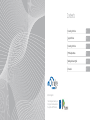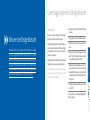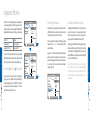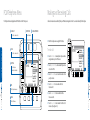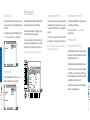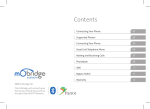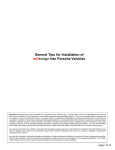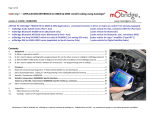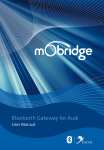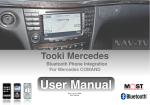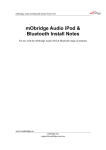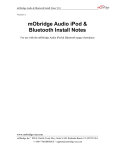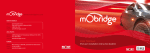Download User Manual - mObridge UK
Transcript
User Manual Bluetooth user installation instruction booklet Contents 2007 mObridge INC The mObridge unit connects your iPod to your Vehicle head-unit via the optic-fiber MOST® Network. Connecting Your Phone 03 Supported Phones 04 Connecting Your Phone 05 PCM Telephone Menu 06 Making and Receiving Calls 07 Phonebook 08 Connecting your phone to mObridge Bluetooth Before you can use your mobile phone with mObridge Bluetooth, you will first need to pair it with your for vehicles equipped with the MOST bus. Not only does it integrate® mObridge unit. By pairing your phone with mObridge, you create a bond between the devices that allows mObridge to automatically connect to your phone, download the phonebook, and make calls. our popular iPod and auxiliary audio interface to be a complete multi- Pairing your phone with mObridge is a simple operation. The pairing process is done using your mobile phone. mObridge Bluetooth is the most advanced after-market phone kit available ParrotBluetooth technology for best-in-class phone support, it also integrates media gateway. And best of all it seamlessly integrates with your existing vehicle radio and steering wheel controls for a factory-fitted effect. Note: mObridge can support a maximum of 5 paired devices. If you want to pair a 6 device, then you must first delete one of the existing pairings. 02 Using your phone, start a search for Bluetooth devices. 03 mObridge should show up as a found device on your phone. 04 Using your phone, pair with mObridge. The passkey will be “1234” unless mObridge has been configured to use a different passkey by the installer. 05 mObridge will now be paired with your device. For some phones you will now need to connect to mObridge manually the first time using your phone, but in most cases mObridge should now automatically connect to your phone. CONNECTING YOUR PHONE Welcome to mObridge Bluetooth 01 Turn on your vehicle’s ignition so that the PCM system is powered 06 Your phone and phonebook should now be accessible on your PCM! Consult your phone’s user manual for pairing instructions specific to your phone. PAGE 03 Phone pairing LG U8360 Samsung A9xx Samsung Z300, Z500 Sagem Samsung D500 Samsung Z310 SUPPORTED PHONES To pair one of these phones, it is first necessary to navigate into the Bluetooth menu in CD6 and navigate through the pair special menu as pictured in the figure below: Bluetooth Pair Device Pair Special Select your phone from the list prior to beginning the pairing process. The currently selected phone while have an asterisk displayed next to it. By default “Other phones” should be selected. Selection is achieved by ‘FFWD’ on the particular phone (see figure 01 & 02). Audio CD – Changer CD List [ << Pair Device ] Disable Pairing Enable Pairing [ Pair Special ] 23ºC CD List Track/List CD Name Track Seq. Scan Traffic Programme Mute Audio CD – Changer CD 6 Track 1 Manually connecting to a phone At any time you can view your list of paired devices in the CD6 Bluetooth menu. A currently connected device will be marked with an asterisk next to its name. mObridge will automatically try to connect to the phone it was last connected to. You can manually disconnect from the current phone and connect to any other phone in your paired list via the Bluetooth menu in CD6. To delete a paired device from your mObridge you must navigate to the Bluetooth->Delete Device menu in CD6 of your disk changer. Long press ‘FFWD’ while one the devices in the list is selected will cause the device to be deleted. Once a device has been deleted it will disappear from this menu, and you will need to re-pair it in order to connect the device to mObridge again (see figure 03). CD List [ << Special Device *Other phones Headset Phone Disable automatic LG U8360 Sagem Samsung A9xx 23ºC &)' CD 6 Track 1 Deleting paired devices CD List Track/List CD Name Track Seq. Scan Traffic Programme Mute &)' Audio CD – Changer CD List [ << Bluetooth ] *W910i *Jules V3 [ Pair Device ] [ Delete Device ] [ Settings ] 23ºC CD 6 Track 1 CD List Track/List CD Name Track Seq. Scan Traffic Programme Mute Simply long press FFWD while selecting any phone name will cause mObridge to connect to that phone. The current connected phone is highlighted with an asterisk. Long pressing FFWD on a connected phone will cause mObridge to disconnect from the phone. Note: that it is possible to have 2 devices connected at once – in this case 2 entries in the list will be highlighted. One of the devices can be a phone, and the other can be a personal audio device supporting Bluetooth – such as an mp3 player. &)' PAGE 04 PAGE 05 If you have one of the following phones, mObridge must be specially configured to work with your phone. This is because these phones have some quirks in their Bluetooth implementation that requires mObridge to work-around. CONNECTING YOUR PHONE Supported Phones PCM Telephone Menu Making and Receiving Calls The Telephone Menu is displayed when the TEL button on the PCM is pressed. Calls can be made and received directly from your PCM and steering wheel controls. You can also dial directly from the phone. (!.'50 .%47/2+ 5SETODIALORANSWERCALLS 3)'.!,342%.'4( #URRENTNETWORK 01 Enter the Telephone menu using the TEL button. TUNER 02 Select Dial Number to manually dial a phone number using number keys on the PCM screen. TUNER +%90!$ 5SETODIALPHONE NUMBERSANDSENDTONES 4%, %NTERTELEPHONEMENU -!), PAGE 06 %NTER3-3MENU Phone MAIN Folder 2 Track 4 AUDIO SOUND 03 Select Important Nos. to dial a number that you have stored in the PCM. Dial Number Important Nos. Phonebook Dialed Calls Received Calls Missed Calls Phone Off YES OPTUS 23ºC Dial Number Important Nos. Phonebook Dialed Calls Received Calls Missed Calls Phone Off YES OPTUS TEL MAIL 04 Select Phonebook to select and dial numbers from your phonebook. TP 23.02.08 INFO AV TRIP NAVI Folder 2 Track 4 23ºC 2 3 4 5 6 7 &)' TP 23.02.08 1 MAIN AUDIO SOUND TEL MAIL INFO AV TRIP NAVI MAKE & RECEIVE CALLS 5SETODIALORANSWERCALLS Phone 05 Select Dialed Calls to dial a number from the last-dialed list. 06 Select Received Calls to dial a number from the last-received list. 07 Select Missed Calls to dial a number from the list of missed calls (see figure 04). PAGE 07 PCM TELEPHONE MENU To make calls 4!,+ To answer the incoming call, press the Talk Button, or select Answer. To reject a call, select Refuse (see figure 05). Phone Call Accept Refuse MAKE & RECEIVE CALLS Incoming Calls: K 23ºC Press the Hang-up Button on the PCM, or select End Call from the PCM Telephone menu (see figure 06). Phone Call End Calls New calls Hold calls PAGE 08 124 yes Phonebook 0417505897 Bec Davis Bec Fox Brad Frase Brian Johnson Camerno Swan Chris Egan MAIN &)' Once your phone is paired and connected, mObridge will automatically begin synching your phonebook entries for display on the PCM, provided it is on the supported phones list. Your PCM provides the ability to store phonebook entries separate from your mobile phone. For some phones you will need to manually allow the synchronization to occur by pressing “OK” on the phone. Note: The PCM maintains its own list of Last Dialed, Last Called, and Last Received entries. These are accessed from Important Nos. in the Telephone Menu. Streaming audio from your Bluetooth device mObridge Bluetooth allows you to stream high-quality Bluetooth audio from your phone or Bluetooth- compatible mp3 player directly into your car. mObridge Bluetooth supports the A2DP profile to do this. TUNER AUDIO SOUND Select The current audio source needs to be changed to A2DP in the CD6 menu. To do this, long press FFWD to cycle through the available options of Aux In, iPod, and A2DP under track 3 of the CD6 Aux / Menu list. Select Add Edit Delete Dial Folder 2 Track 2 23ºC Duration: 00:08 23ºC You can also edit and delete the entries, but note that these changes are not permanently stored on your mobile and will be lost the next time you connect your phone. Phone To hang-up calls Incoming Calls: 124 yes A list of your phonebook entries to scroll appears, and you can select and dial the entries (see figure 07). Note: The PCM only supports 255 phonebook entries. &)' CD 6 Track 1 mObridge Bluetooth provides full phonebook synchronization between supported phones and the PCM display. Storing numbers in your PCM TEL MAIL &)' TP 23.02.08 INFO AV TRIP Select A2DP to select Bluetooth audio. Then simply play a track from a connected audio device. NAVI PAGE 09 An incoming call will cause the radio to mute and a ring tone to be audible. An incoming call display will appear on the PCM. Synching your phonebook PHONEBOOK Phonebook To answer calls