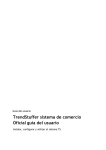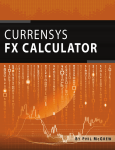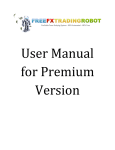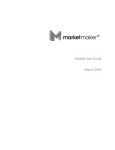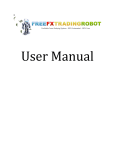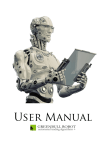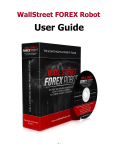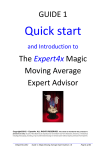Download The Glo Blink EA User Manual
Transcript
The Glo Blink EA User Manual Copyright © 2010 by FxGlo Rev2(2013.4.12) Disclaimer You agree to indemnify and hold harmless the author, employees, contractors, and service providers of FxGlo. Should any of the practices described herein turn out to be unlawful in any jurisdiction, individuals pursuant to its legislation should restrain from any intentions or attempts to apply them in any manner, either personally or in partnership with other individuals or entities. Unauthorized copying and distribution of all or parts of this product are strictly prohibited and will result in civil liability and criminal charges brought against the violators and their aides. U.S. Government Required Disclaimer - Commodity Futures Trading Commission Futures and Options trading has large potential rewards, but also large potential risk. You must be aware of the risks and be willing to accept them in order to invest in the futures and options markets. Don't trade with money you can't afford to lose. This is neither a solicitation nor an offer to Buy/Sell futures or options. No representation is being made that any account will or is likely to achieve profits or losses similar to those discussed on this web site. Risk Disclosure: Trading foreign exchange on margin carries a high level of risk and is not suitable for all investors. The high degree of leverage can work against you. As with all investments, you should not invest money that you cannot afford to lose. Before deciding to invest in foreign exchange, you must carefully consider your investment objectives, level of experience, and risk appetite. Additionally, you must be aware of all the risks associated with foreign exchange trading and seek advice from an independent financial advisor. Past results might not necessarily indicative of future success. CFTC RULE 4.41 - HYPOTHETICAL OR SIMULATED PERFORMANCE RESULTS HAVE CERTAIN LIMITATIONS. UNLIKE AN ACTUAL PERFORMANCE RECORD, SIMULATED RESULTS DO NOT REPRESENT ACTUAL TRADING. ALSO, SINCE THE TRADES HAVE NOT BEEN EXECUTED, THE RESULTS MAY HAVE UNDEROR-OVER COMPENSATED FOR THE IMPACT, IF ANY, OF CERTAIN MARKET FACTORS, SUCH AS LACK OF LIQUIDITY. SIMULATED TRADING PROGRAMS IN GENERAL ARE ALSO SUBJECT TO THE FACT THAT THEY ARE DESIGNED WITH THE BENEFIT OF HINDSIGHT. NO REPRESENTATION IS BEING MADE THAT ANY ACCOUNT WILL OR IS LIKELY TO ACHIEVE PROFIT OR LOSSES SIMILAR TO THOSE SHOWN. Copyright © 2010 by FxGlo Rev2(2013.4.12) Content 1. 2. 3. 4. 5. 6. 7. 8. Foreword Inside this EA Installation of EA Running the Expert Advisor(EA) Setting the EA Running the Back Test Trouble Shooting – crashing MT4 FAQ Copyright © 2010 by FxGlo Rev2(2013.4.12) 1. Foreword We would like to thank you for your interest on this expert advisor/EA. This is the effort brought to you by an expert trader with good strategy, money management, and capital/profit protection skill. The expert advisor (EA) is the only solution for a Forex trader to trade without greed, emotions, fears and inconsistencies. This EA is designed to suit busy trader with an intelligence robot written by experience forex trader. Human can’t stay infront of PC 24/5 but only Forex robot/EA. We generated this EA to suit the brokers we selected. This EA is not meant for sale. We worked out this EA in conjunction of promoting our broker’s partner. We released our EA with at least 80% accuracy to ensure the user to make money. Do not worry about making money that will make the broker unhappy, they will send our order to the market directly. Let’s start to dig our first gold bar. Copyright © 2010 by FxGlo Rev2(2013.4.12) 2. Inside this EA The Glo Blink EA is a trend following EA based on advance computational and mathematical modulation. It monitors closely to the market pulse and placing market order trades accordingly. It uses the trend following method and super intelligent strategy as exit rules. The Glo Blink EA is to place 1-5 trades at a time when it detects market trend. The physical S/L inside the EA is placed far away to avoid stop hunting. Please use moderate risk level when trading this EA. Please do not trade more than 10% risk on each currency pair. The Glo Blink EA is trading on EURUSD H1, GBPUSD H1, NZDUSD H1, USDCHF H1, USDCAD H1, USDSGD H1, NZDCAD H1, CADCHF H1 graph. 3. Installation of EA We select broker based on 2 criteria: fund security & reasonable spread. FSA, ASIC regulation is a protection to the trader. Good spread at different time frame is the key to make money. We recommend the following brokers. 1. NZ Financial (www.nzfinancial.com) Please download the MT4 platform free from the above brokers. Installation of MT4 is made so easy by using this user friendly installer. Please follow the instruction in this installer. Alternatively you may refer to video tutorial associate together with this manual. Copyright © 2010 by FxGlo Rev2(2013.4.12) Copyright © 2010 by FxGlo Rev2(2013.4.12) 4. Running the Expert Advisor (EA) 1. Launch Meta Trader 4 platform and update the program if necessary. 2. Go to Tools/Options/Expert Advisors and ensure the selection as per picture. 3. Find the Glo Blink EA in the Navigator window. 4. Ensure you change the graph timeframe setting to H1. 5. Attach (drag and drop) the EA to the EURUSD H1, GBPUSD H1, NZDUSD H1, USDCHF H1, USDCAD H1, USDSGD H1, NZDCAD H1, CADCHF H1 chart. Copyright © 2010 by FxGlo Rev2(2013.4.12) 6. Go to Inputs tab and insert the parameters accordingly as per next chapter. Meanwhile, the EA is come with a preset file; you may press the “Load” button and find the relevant set file with the chosen currency pair. 7. After completion, you should see the smiling face on the right top corner of the chart. You will also see printing of necessary information as such. Copyright © 2010 by FxGlo Rev2(2013.4.12) 5. Setting the EA License_Code(Default:Xxxxxx)Please claim the license key from FxGlo upon purchase. AutoRisk (Default: True) This is to let EA progressive risk management to decide the size of each transaction to trade. If user choose “False”, then “Fixes Lot” will use. Risk Level(Default: 5) Please adjust the risk percentage to your personal risk profile. Preference is to set in between 5~10 percent. User is not advisable to set anything more than 15. Leave it default if not sure. Max_Lots (Default: 50) Please key in either MT4 largest allowable lot size or your personal preferred single largest lot size per trade. Leave it default if not sure. Fixed_Lots (Default: 0.1) For user prefer to use own lot size for each trade; please modify the lot size here. You must select “False” on AutoRisk to let this work. TakeProfit (Default:25) This EA will release 2 trades at the same times with 2 different TakeProfit/Target price. This is the 1st target price. StopLoss (Default:300) Stop loss pips for every trades. MaxOrder (Default:5) This EA will be releasing 1~5 trades at the same time when it detected the right time to trade. Suggest 2 for conservative, 3~4 for moderate and 5 for aggressive traders. MagicNumber(Default:187878)This is a order identifier. You must make sure under no circumstances you will set the same Magic Number for different EA. If you only trade this EA in MT4 platform, please leave it default. Order_Comment (Default: Glo Blink#) This is a comment that you are sending the order ticket to the MT4 broker. You do not need to change it unless you are trading another EA on the same pair. Copyright © 2010 by FxGlo Rev2(2013.4.12) 6. Running the Back Test You may consider run the back test to figure the effectiveness of the EA for the first time. So long as the EA is performing well in recently, the more accurate the result is. Modeling quality is expected to be 90%. If lower than 90%, then: 1. Go to Tools/History Center and pull up the currency pair you need to test out. 2. Expand the 1 Minute (M1) menu. 3. Press Download to download the history data. Please ensure the M1 data are more than 500k (should be 1Million ++) 4. Go to View/Strategy Tester. Put up the correct EA, Symbol and Model. Please choose the Every tick model to ensure the more reliable return result. Key in the correct timeframe that you are simulating. Press the “Start” button to start the back test. 5. Go to Report Tab in Strategy Tester window to view the result. Copyright © 2010 by FxGlo Rev2(2013.4.12) 7. Trouble Shooting – MT4 crashing If you experience issues with MetaTrader 4 crashing after installing the EA then the most likely cause will be an out-of-date version of MT4. If this is the case, simply closing down and restarting MetaTrader and activate the LiveUpdate system and resolve the problem. One other possibility is a security feature of Windows and most often affects Windows Vista systems. If you experience such a crash after installing the EA into MetaTrader then please follow these steps: 1) Click the Start button in Windows 2) From the menu that appears, click on “Control Panel” 3) From the displayed options in the Control Panel window, click on “Performance and Maintenance” and then press on “System” 4) On the right-hand side, click on “Advanced” and click on the “Settings” button under “Performance” row. Copyright © 2010 by FxGlo Rev2(2013.4.12) 5) Now click on the tab labeled “Data Execution Prevention” in the top right-hand corner. Please check the button on “Turn on DEP for all programs and services except those I select”. Copyright © 2010 by FxGlo Rev2(2013.4.12) Copyright © 2010 by FxGlo Rev2(2013.4.12) 8. FAQ Q: Do I have to trade myself? Is it difficult to setup? A: No! All you need to do is setup the FX Robot (EA) and let them trade on your account to bring you profit! You will get step-by-step instructions on how to setup and run them. Q: What platform is EA working on? A: EA are developed for theMetaTrader4 platform only. The world’s most competent brokers use this trading platform. It is extremely user friendly. Q: Where is EXE program? I can’t open ex4 files! A: EA is not an EXE program; it is a trading plug-in for the Metatrader 4 platform. They are easily installed in your Metatrader platform. Just read the instructions to learn how to work it out. Q: Where is the folder of Metatrader4 EA? I can’t find it on my PC! A: The common folder of the EA is :C:\ProgramFiles\Metatrader4\Experts However you do not need to search via “My Computer” . The installer will guide you through. Q: Can EA work when I am away or gone out? A: Yes, they can work 24 hours a day for you. It is not necessary for you to monitor every time on your trades. Our FX Robot (EA) will monitor the trades, open orders and close positions for you when needed. Just stay tune and you money will grow. Q: Can I use several EA on the same account? A: Yes, sure. However please understand the trade behavior of each EA and set the right risk level. The most important thing is set a different set of “Magic Number” which is the differentiator of every different trade. Under no circumstances that putting same magic number in the same MT4 platform. Copyright © 2010 by FxGlo Rev2(2013.4.12) Q: I see a sad face on the chart after I drag the EA onto the chart. A: Please refer to the “Running the EA” section to ensure you check the correct MT4 Options setting. Q: The EA is still not trading! What’s wrong? A: If you follow every setting as per the manual, the only reason is the trading criteria are not met. Trading is not to trade every moment. A good EA will look for a good entry point to trade. You must understand the EA characteristic before plug-in to the chart to trade. Please do not buy off the shelf EA and you do not know the EA type. Q: How come my MT4 is keeping on log in and out? A: This means that you do not have a stable broadband connection in your area. Trading is about consistencies and you will not allow for down time. Hence you may consider purchasing a Dedicated Server or Virtual Private Server (VPS) as a solution. Copyright © 2010 by FxGlo Rev2(2013.4.12)