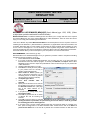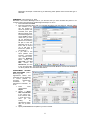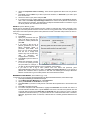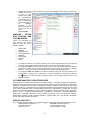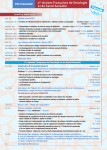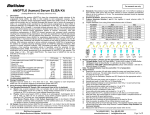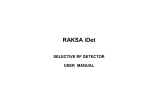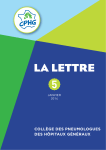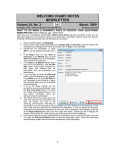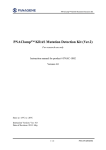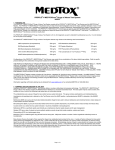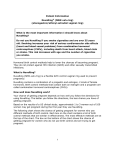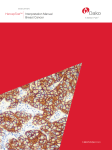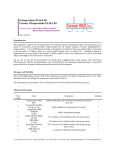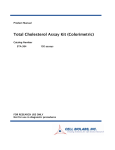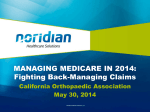Download October - MEDCOM Information Systems
Transcript
WELFORD CHART NOTES NEWSLETTER Volume 41, No. 4 October, 2012 copyright 2012, Welford Medical Computing, Inc. All rights reserved MEANINGFUL USE REMINDER MEASURE (User’s Manual, pgs. 1230, 1256) (Video at http://www.youtube.com/watch?v=xxDJfUvUmko) Welford Chart Notes is certified for Meaningful Use and allows you to comply with each of the required and optional Measures. One of the optional Measures is called “Reminders”. Here we review the various ways you can comply with this Meaningful Use Measure. There are 4 different ways within Welford Chart Notes to remind the patient in such a way that it counts as a Meaningful Use Reminder: 1) Rule Reminders, 2) Reminders, 3) Appointment Letters and Postcards, and 4) Recalls. Remember that you must actually use the feature to remind a patient about something in order for it to count for meaningful use. It is not necessary to remind a patient using all four of these methods. A reminder generated by ANY of these methods for a particular patient counts as a Meaningful Use Reminder. Use those methods which you find most helpful in your own practice. Let’s see how this is done: RULE REMINDERS (User’s Manual, pg. 390) Rule Reminders count toward Meaningful Use if you generate a postcard or letter to the patient reminding the patient to perform something. To do so: 1. Press Libraries\Rule Reminders\Edit. 2. If you have not already created Rule Reminders, you can write your own, or you can import them from libraries which come with the program. To do that, press Rebuild, then Import. Select a Rule Database File from the list to import and press OK. Its rules now become part of your personal list of Rule Reminders. 3. Highlight a Rule Reminder on your list. 4. Press Scan to identify all of the patients in your practice who are currently in violation of this Rule Reminder. 5. Send results to: Screen (unless you wish to generate a printed list or a file containing the list of names of patients who are going to receive a reminder). 6. Set Report Type to Brief. 7. Check Print reminder letter or postcard. 8. Specify the text file that is to be used as the template for the letter or postcard in the Reminder Text File box. (See page 619 in the User’s Manual for an example). 9. If you plan to print mailing labels, check Print mailing labels. 10. Press OK to generate the list of names of patients who will be receiving the reminder. 11. Press OK to print the letters or postcards. Remember that you must actually take this step of printing the letters or postcards, not just scanning for a list of names, in order to get credit for reminding patients for meaningful use. 12. If you wish to see a record of which patients have been sent reminder letters or postcards over time, press the Log button in the Rule Reminder Editor. Double-click a date in the Dates of previous Rule Scans list to see the list of patients who received reminders on that date. The 10 Meaningful Use Report consults this log in determining which patients have received this type of Reminder. REMINDERS (User’s Manual, pg. 1252) Reminders count toward Meaningful Use if you document that you have reminded the patient to do something during the timeframe of the Meaningful Use Report. To do so: 1. Press View\Reminders\Add. 2. Enter the information about when you reminded the patient, who the patient is, what the patient was reminded to do, and the method by which the patient was reminded; then press OK. All methods count toward Meaningful Use except Future (which means that you have not yet reminded the patient to do something but plan to have this Reminder pop-up at a future date to remind you at that time to remind the patient to do something.) 3. If you wish to see which patients have received Reminders over a period of time, press the Redisplay button, specify the Start Date and End Date, choose the Resolutions you wish to see, and press OK. The Meaningful Use Report Reminder Measure consults this database to see which patients were reminded in this fashion. APPOINTMENT LETTERS AND POSTCARDS (User’s Manual, pg. 584) Appointment Letters and Postcards can be generated to remind patients of upcoming appointments scheduled in the Appointment Scheduler. To do so: 1. Press View\ Appointments\ Report. 2. Specify a Begin Date and End Date in the future (e.g. from tomorrow until 1 month from now), since you are looking for appointments which have not yet taken place. 3. Specify the Providers whose patients you wish to remind. 11 4. 5. 6. 7. Check the Completion status of Pending . These are the appointments which have not yet taken place. Press Print. Choose Letters if you wish to print these as letters, or Postcards if you wish to print them as Postcards. Choose the name of your printer and press OK. If you wish to see a log of when patients were sent letters and postcards, press Print\Log. Doubleclick a date in the Dates of previous Appt. Letters list to see the list of patients who received a letter or postcard on that date. The Meaningful Use Report Reminder Measure consults this Log to see which patients were reminded in this fashion. RECALLS (User’s Manual, pg 363) Recalls can be generated to remind patients who are overdue for visits that they need to schedule a visit. The program can locate patients who have not had a visit over a long period of time, as well as patients who were told to return after a particular period of time (based on the text of their last note) but have not done so. To do so: 1. Press Reports\Recalls. 2. Press Scan. 3. Specify the parameters that you wish to use when scanning your practice for overdue patients and press OK. 4. If you wish to edit the list of patients generated by the Scan before generating letters or postcards, press Edit. From there you can remove patients from the list or change their status if they have moved away, died, or otherwise are inappropriate for a reminder. 5. Press Print to print the letters or postcards. 6. Specify the parameters you wish to use for the printing process and press OK. For example, if you wish to generate mailing labels to use on envelopes, check that box. 7. If you wish to see a log of when patients were sent letters and postcards, press Reports\Recalls\Log. Double-click a date in the Dates of previous Recalls list to see the list of patients who received a letter or postcard on that date. The Meaningful Use Report Reminder Measure consults this Log to see which patients were reminded in this fashion MEANINGFUL USE REPORT (User’s Manual, pg. 1179) To see how you are complying with the Meaningful Use Report Reminder Measure, follow these steps: 1. Press Reports\Meaningful Use\Measure Report. 2. On the Meaningful Use Measures list, check Reminders. 3. Specify the Start Date and End Date for the report. 4. Press Providers if you wish to modify the list of Providers whose patients are to be included in this report. 5. Press OK to generate the report. 6. To increase compliance with this Measure, highlight the Reminders: line beneath the name of a Provider and either double-click it or press Fallouts. This shows a list of all of the patients who had a visit with that Provider between Start Date and End Date who did not have any of the 4 methods of Reminders discussed above (i.e., the patient did not have a Rule Reminder Letter or Postcard, Reminder, Appointment Letter or Postcard, or Recall Letter or Postcard generated between those dates). 12 7. Highlight the name of a patient on the list of Fallouts. Press Jump and then select a feature of the program if you wish to jump to that location and remedy the noncompliance. For example, you can jump to Reminders, remind the patient to do something indicated in the future, and record the fact that you did so using Reminders\Add. WINDOWS RETAIN SIZE, POSITION, AND COLUMN WIDTHS Version 6.2 remembers the size, position, and column widths for each user for the following windows: Allergy Editor Datebook Diagnosis Editor Image Utility Search Messages Orders Editor Referrals Visiter To change the size of one of these windows, press your left mouse button while it is positioned along one of the window’s edges, drag your mouse to a new size, and release the button. To change the position of one of these windows, press your left mouse button while it is positioned along the top “caption bar” of the window (just below the upper edge, where it says e.g. “Allergy Editor for…”) drag your mouse to a new location on the screen, and release the button. To change the width of a column in one of these windows, press your left mouse button over a column divider in the gray row of column titles. The cursor changes to a symbol which looks like this: Drag your mouse to the left to narrow the column, or to the right to widen the column, and release the button. OCTOBER QUARTERLY UPDATE RELEASED This month we are releasing the October, 2012 Quarterly update. The update includes new medications, diagnostic terms, drug interactions, drug dosing information, spelling words, drug-disease Alerts, Web Links, algorithms, medication test reminders, cross-reacting allergies, indications, and dozens of new patient education brochures. This update has over 10,000 drug interactions with over 3200 references, over 12,200 Alerts, nearly 10,000 Web Links, over 8000 Indications, and over 1700 Brochures, including new or revised Brochures on avanafil, emtricitabine-tenofovir, erlotinib, ezogabine, lorcaserin, meningococcal-Haemophilustetanus vaccine, metoprolol-hydrochlorothiazide, peginesatide, pertuzumab, phentermine-topiramate, taliglucerase, vismodegib, babesiosis, benign prostatic hyperplasia, deep vein thrombosis, epilepsy, Guillain-Barre syndrome, hepatic steatosis, hepatitis C, hyperthyroidism, lice, Lyme disease, nocardiosis, obesity, pulmonary embolism, and others. SEND US YOUR TIPS If you have tips, shortcuts, questions, or suggestions for future newsletter topics, please send them to us at: Welford Medical Computing, Inc. or MEDCOM Information Systems 3779 Hermitage Trail 2117 Stonington Avenue Rockford, IL 6111 Hoffman Estates, IL 60195 13