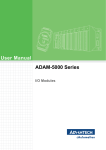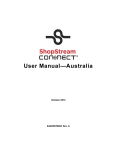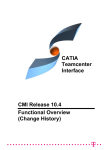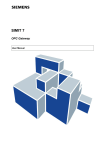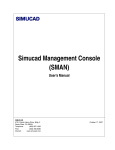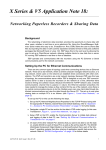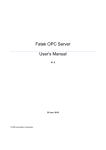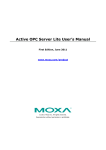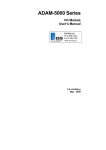Download Advantech OPC Server
Transcript
Advantech OPC Server 0 Advantech OPC Server User Manual Copyright The documentation and the software included with this product are copyrighted 2007 by Advantech Co., Ltd. All rights are reserved. Advantech Co., Ltd. reserves the right to make improvements in the products described in this manual at any time without notice. No part of this manual may be reproduced, copied, translated or transmitted in any form or by any means without the prior written permission of Advantech Co., Ltd. Information provided in this manual is intended to be accurate and reliable. However, Advantech Co., Ltd. assumes no responsibility for its use, nor for any infringements of the rights of third parties, which may result from its use. Acknowledgements Intel and Pentium are trademarks of Intel Corporation. Microsoft Windows and MS‐DOS are registered trademarks of Microsoft Corp. All other product names or trademarks are properties of their respective owners. Product Warranty (2 years) Advantech warrants to you, the original purchaser, that each of its products will be free from defects in materials and workmanship for two years from the date of purchase. This warranty does not apply to any products which have been repaired or altered by persons other than repair personnel authorized by Advantech, or which have been subject to misuse, abuse, accident or improper installation. Advantech assumes no liability under the terms of this warranty as a consequence of such events. Because of Advantech’s high quality‐control standards and rigorous testing, most of our customers never need to use our repair service. If an Advantech product is defective, it will be repaired or replaced at no charge during the warranty period. For out of‐warranty repairs, you will be billed according to the cost of replacement materials, service time and freight. Please consult your dealer for more details. If you think you have a defective product, follow these steps: 1. Collect all the information about the problem encountered. (For example, CPU speed, Advantech products used, other hardware and software used, etc.) Note anything abnormal and list any onscreen messages you get when the problem occurs. 2. Call your dealer and describe the problem. Please have your manual, product, and any helpful information readily available. 3. If your product is diagnosed as defective, obtain an RMA (return merchandize authorization) number from your dealer. This allows us to process your return more quickly. 4. Carefully pack the defective product, a fully‐completed Repair and Replacement Order Card and a photocopy proof of purchase date (such as your sales receipt) in a shippable container. A product returned without proof of the purchase date is not eligible for warranty service. 5. Write the RMA number visibly on the outside of the package and ship it prepaid to your dealer. Edition 1 Printed in Taiwan January 2008 1 Advantech OPC Server User Manual Technical Support and Assistance 1. Visit the Advantech web site at www.advantech.com/support where you can find the latest information about the product. 2. Contact your distributor, sales representative, or Advantech's customer service center for technical support if you need additional assistance. Please have the following information ready before you call: – Product name and serial number – Description of your peripheral attachments – Description of your software (operating system, version, application software, etc.) – A complete description of the problem – The exact wording of any error messages Warnings, Cautions and Notes Warning! Warnings indicate conditions, which if not observed, can cause personal injury! Caution! Cautions are included to help you avoid damaging hardware or losing data. e.g. There is a danger of a new battery exploding if it is incorrectly installed. Do not attempt to recharge, force open, or heat the battery. Replace the battery only with the same or equivalent type recommended by the manufacturer. Discard used batteries according to the manufacturer's instructions. Note! Notes provide optional additional information. Document Feedback To assist us in making improvements to this manual, we would welcome comments and constructive criticism. Please send all such ‐ in writing to: [email protected] 2 Advantech OPC Server User Manual Safety Instructions 1. Read these safety instructions carefully. 2. Keep this User Manual for later reference. 3. Disconnect this equipment from any AC outlet before cleaning. Use a damp cloth. Do not use liquid or spray detergents for cleaning. 4. For plug‐in equipment, the power outlet socket must be located near the equipment and must be easily accessible. 5. Keep this equipment away from humidity. 6. Put this equipment on a reliable surface during installation. Dropping it or letting it fall may cause damage. 7. The openings on the enclosure are for air convection. Protect the equipment from overheating. DO NOT COVER THE OPENINGS. 8. Make sure the voltage of the power source is correct before connecting the equipment to the power outlet. 9. Position the power cord so that people cannot step on it. Do not place anything over the power cord. 10. All cautions and warnings on the equipment should be noted. 11. If the equipment is not used for a long time, disconnect it from the power source to avoid damage by transient overvoltage. 12. Never pour any liquid into an opening. This may cause fire or electrical shock. 13. Never open the equipment. For safety reasons, the equipment should be opened only by qualified service personnel. 14. If one of the following situations arises, get the equipment checked by service personnel: 15. The power cord or plug is damaged. 16. Liquid has penetrated into the equipment. 17. The equipment has been exposed to moisture. 18. The equipment does not work well, or you cannot get it to work according to the user's manual. 19. The equipment has been dropped and damaged. 20. The equipment has obvious signs of breakage. 21. DO NOT LEAVE THIS EQUIPMENT IN AN ENVIRONMENT WHERE THE STORAGE TEMPERATURE MAY GO BELOW ‐20° C (‐4° F) OR ABOVE 60° C (140° F). THIS COULD DAMAGE THE EQUIPMENT. THE EQUIPMENT SHOULD BE IN A CONTROLLED ENVIRONMENT. 22. CAUTION: DANGER OF EXPLOSION IF BATTERY IS INCORRECTLY REPLACED. REPLACE ONLY WITH THE SAME OR EQUIVALENT TYPE RECOMMENDED BY THE MANUFACTURER, DISCARD USED BATTERIES ACCORDING TO THE MANUFACTURER'S INSTRUCTIONS. 23. The sound pressure level at the operator's position according to IEC 704‐1:1982 is no more than 70 dB (A). DISCLAIMER: This set of instructions is given according to IEC 704‐1. Advantech disclaims all responsibility for the accuracy of any statements contained herein. 3 Advantech OPC Server User Manual Contents 1. Product Overview .............................................................................................................................. 5 1.1 Introduction ............................................................................................................................. 5 1.2 Key Features of the ADAM OPC Servers ................................................................................... 5 1.3 System Requirements .............................................................................................................. 6 1.4 Hardware Support .................................................................................................................... 6 1.5 Installation of Advantech OPC Server ...................................................................................... 8 2. Configuration of the OPC Server ..................................................................................................... 10 2.1 Registration ............................................................................................................................ 10 2.2 Menu and Toolbar .................................................................................................................. 11 2.3 Quick Start .............................................................................................................................. 26 2.4 Using OPC Client (AdamOPC Browser) ............................................................................. 38 Appendix A. ......................................................................................................................................... 43 4 Advantech OPC Server User Manual 1. Product Overview 1.1 Introduction The ADAM OPC Servers support three communication protocol servers, including Advantech ASCII Command (AdamOPC), MODBUS/RTU (ModbusRTU) and MODBUS/TCP (ModbusTCP) protocol. The servers provide the OPC interface for monitoring the ADAM‐4000, ADAM‐5000 and ADAM‐6000 remote I/O series products. The ModbusTCP OPC Server is used for Ethernet communication and the others are for serial port communication. Therefore, the ModbusRTU and ModbusTCP OPC servers could be used for other devices which are supported MODBUS/RTU and MODBUS/TCP protocol. The servers provide several fields for specifying the properties of devices, groups and tags. Those were implemented using advanced programming concepts of the most current version of the OPC specification for use in developing next generation industrial software applications. 1.2 Key Features of the ADAM OPC Servers z z z z z z z z z z Support Advantech ASCII, MODBUS/RTU, and MODBUS/TCP protocol. Compliant with the latest OPC Data Access 1.0, 2.04 and 3.0 standards. Compliant with the latest OPC Alarm and Events 1.0 and 1.2 standards. Built‐in OPC tag simulation and value conversion. Wizards to create OPC Server tags about ADAM series quickly. Compatible with OPC client compliant application software. Provides OPC custom interface. Online configuration capability; add new signals and tags during runtime. Tag Multiplier let you create tags quickly. OPC DA and AE Client for rapid testing of your OPC data connections. 5 Advantech OPC Server User Manual 1.3 System Requirements z z z z z CPU: Intel Pentium processor 200MHz or higher OS: Microsoft Windows 32 platform RAM: 64 MB RAM or higher Disk: 10 MB of free local hard disk space Microsoft .NET Framework 2.0 1.4 Hardware Support ADAM OPC Servers mainly support ADAM‐4000, ADAM‐5000, and ADAM‐6000 series data acquisition modules. The detail is as the following tables. AdamOPC OPC Server The Advantech ACII protocol is used for the ADAM OPC server. ADAM Product Series Modules ADAM‐4000 Series : ADAM‐4011/D ADAM‐4012 ADAM‐4013 ADAM‐4015/T ADAM‐4016 ADAM‐4017/+ ADAM‐4018/+/M ADAM‐4019/+ ADAM‐4021 ADAM‐4024 ADAM‐4050 ADAM‐4051 ADAM‐4052 ADAM‐4053 ADAM‐4055 ADAM‐4056/S/SO ADAM‐4060 ADAM‐4068 ADAM‐4069 ADAM‐4080/D ADAM‐4117 ADAM‐4118 ADAM‐4150 ADAM‐4168 6 Advantech OPC Server User Manual ADAM‐5000/485 ADAM‐5000E ADAM‐5013 ADAM‐5017/+/H/UH ADAM‐5018/+ ADAM‐5024 ADAM‐5050 ADAM‐5051 ADAM‐5052 ADAM‐5055 ADAM‐5056 ADAM‐5060 ADAM‐5068 ADAM‐5069 ADAM‐5080 ADAM‐5081 ModbusRTU OPC Server The MODBUS/RTU protocol is used for the ModbusRTU OPC server. ADAM Product Series Modules ADAM‐4000 Series ADAM‐4015/T ADAM‐4017+ ADAM‐4018+ ADAM‐4019+ ADAM‐4024 ADAM‐4055 ADAM‐4056/S/SO ADAM‐4068 ADAM‐4069 ADAM‐4117 ADAM‐4118 ADAM‐4150 ADAM‐4168 ADAM‐5000/485 ADAM‐5000E ADAM‐5013 ADAM‐5017/+/H/UH ADAM‐5018/+ ADAM‐5024 ADAM‐5050 ADAM‐5051 ADAM‐5052 ADAM‐5055 ADAM‐5056 ADAM‐5060 ADAM‐5068 ADAM‐5069 ADAM‐5080 ADAM‐5081 7 Advantech OPC Server User Manual ModbusTCP OPC Server The MODBUS/TCP protocol is used for the ModbusTCP OPC server. ADAM Product Series Modules ADAM‐5000/TCP ADAM‐5013 ADAM‐5017/+/H/UH ADAM‐5018/+ ADAM‐5024 ADAM‐5050 ADAM‐5051 ADAM‐5052 ADAM‐5055 ADAM‐5056 ADAM‐5060 ADAM‐5068 ADAM‐5069 ADAM‐5080 ADAM‐5081 ADAM‐6000 Series ADAM‐6015 ADAM‐6017 ADAM‐6018 ADAM‐6022 ADAM‐6024 ADAM‐6050 ADAM‐6051 ADAM‐6052 ADAM‐6060 ADAM‐6066 1.5 Installation of Advantech OPC Server The configurators of Advantech OPC Server series are developed by Microsoft .NET Framework 2.0. Before installing the servers application, user has to install Microsoft .NET Framework above version 2.0 firstly. Otherwise, you will see the following message. If you want to install Microsoft.NET Framework first, click “Yes” button. If Microsoft.NET Framework will be installed latter, click “No” button to install the application first. 8 Advantech OPC Server User Manual Then you can push “Next >” button to install the application step by step. Please follow the step of setup process. 9 Advantech OPC Server User Manual 2. Configuration of the OPC Server There are two main parts of each OPC server. The one is run‐time server, and the other is OPC configurator. During installing the OPC server, the install package register server and important OPC interface. User could modify the OPC tag configuration by configurator. When some OPC clients connect to the server, the run‐time server will start automatically. 2.1 Registration When user launches the OPC configurator at first time, please key in the 16 characters serial number to register, or you only can use Demo version with basic functions. The serial number will be printed on the CD surface. Please check the numbers. Then you could modify the OPC Configuration. When you use the demo version, the OPC server will have a 2 weeks limitation. If you run the Demo version, you will see the message. The demo version has setting limitation. Customers can get the full function after registering. Title and Active Database On the title of the configurator, there are information of version and active database. And you can see what kind the OPC server is from the icon. The active database is the database that the runtime server will use when started. The active 10 Advantech OPC Server User Manual database may be the same as the database currently edited in the configurator. You can work on any database inside the configurator, while the runtime part has its own active database. Next time the server runtime part starts, it will use the active database for all its operations. Before the active database is actually set, the program asks you to confirm the setting. The dialog box that is invoked looks like this: 2.2 Menu and Toolbar z z File New Create a new Microsoft Access database. Open Open an existing database. Save Save current database under different name. Exit This function will terminate the configurator Tool ADAM‐Wizard Create an ADAM device quickly Set Active Database Active database is the database that the server will load when started. This function will set the current edit database as active database. Multiply 11 Advantech OPC Server User Manual Multiply the selected item. Options Set the configurator setting z About Register OPC Configurator Input the serial number to unlock formal version. Tree view configuration Address Space You can configure the OPC Configuration under the Address Space tree. When the OPC client connect to the server, it can browser the configuration of server as user set. Ports Port is equivalent to a physical serial port in the computer. To correctly configure port means to set up serial port as a file name, Baud rate, Transmission mode (ASCII or RTU for ModbusRTU server), Stop bits and Parity scheme. Parity checking enabled unchecked will force the server to ignore the parity bits in the message. The ModbusTCP server does not have the property. 12 Advantech OPC Server User Manual Devices Every device is connected to particular port, so it logically creates second level in the Address Space tree. Again, the device is represented by its symbolic name. Also, it is uniquely identified by the Address value. It is impossible to have two devices with the same (IP) address connected to on port. Setting up Device requires configuring its unique (IP) address, type, timeouts and optimization parameters. Device Type There is a group of six predefined standard device types enhanced with Other (any) and Custom options. Device with the most limited parameters and the lowest performance is called Other (any) alternative. If you have devices that are among the list of pre‐defined Modicon types, use Custom option and select from Parameters combo one of device types predefined by user. For instruction on how to create new or edit predefined device, see Device Parameters chapter below. Timeout Timeout parameters (separately for reading and writing message) specify period length server will wait for response from devices. Optimizations The server tries to optimize the communication with the devices by requesting as much data as possible in one message. Consecutive registers are merged together into one request for efficiency. The server also can read registers that are not really requested, if this allows it to join two blocks of requested registers. The numbers entered under Optimizations specify the maximum block length of adjacent unused data. 13 Advantech OPC Server User Manual Folders Folder is an object that can group items that logically belong together. Moreover, user also can use the template configuration which is preset. 14 Advantech OPC Server User Manual Data Items Data Item represents a register in the device or a range of register. A symbolic name and description is associated with the data item. OPC Client can obtain the data item description. New data item creation requires configuration of the following properties: Location type Location type is a type of a register in the device. Device registers are divided into Coils, Inputs, Input Registers and Holding Registers for Modbus OPC server. For AdamOPC Server, you can set the ADAM product properties (Such as module type, IO type, channel, and slot index.) of data item. Modbus type The location type will be understood as Modbus type. Modbus data type also depends on the Location type selected. When selecting Modbus String type, user has to specify the data length (how many bytes will the String is represented by). Starting address Starting address value specifies the data item address (register number) in the device data space. With the UINT Modbus type, it is possible to extract bits from the register and use them as a Boolean or integer value (this functionality is read‐only). The user can specify a group of Count adjacent bits inside a word starting with Bit #. This way, it is possible to use a register for several separate data items. Simulation To test the client functionality, choose a Simulation Signal from the Signal drop‐down and check Simulate check box. See chapter Simulation Signals for setting the simulation signal. All levels in the Address space (port, device, folder, data item) support process of simulation (Simulate check box). Parent list in the tree is superior, has higher priority when deciding to simulate the data item or not. In other words, data item is simulated, if it itself has a Simulation checked, or if any of its parents has Simulate checked (it may be simulated even if its Simulate check box stays unchecked). Manual If check, data item will offer constant parameter value, because Manual setting is of the highest priority. The changes in the configuration take effect only when the server reloads the configuration (on startup). Use conversion To get the data value converted according to a prescribed form, choose one of the predefined or user‐defined conversions. See chapter Conversions for more details. 15 Advantech OPC Server User Manual Generate Alarms Check Generate Alarms box to make the server generate Alarms based on the data item value. Message prefix parameter is the text of the message for this data item; it will be followed by the text configured for a particular alarm type. The second part of the alarm message will contain Message Body string (see Alarm Definitions below). The server allows to have any number of Alarm Definitions (templates) predefined. You can combine one of them with the specific tags. 16 Advantech OPC Server User Manual The data item dialog of ModbusRTU Configurator. The data item dialog of AdamOPC Configurator. Conversions User could tell the server to convert device data value simply settings the following properties: There are two types of units: EU: engineering unit (client scale) IR: instrument range (device scale) 17 Advantech OPC Server User Manual None conversion converts the data into float data type, but does not change the value itself. Linear or square root conversions keep a linear or square root relation between EU and IR. If clamping is on, the data value will be limited to its High clamp/EU value, when it exceeds the upper limit, and similarly with Low clamp parameter. Device Parameters Device Parameters directory contains the list of custom device types. Device parameters influence the behavior and performance of the server for the device. The meaning of numbers in the device parameters dialog is the maximum amount of data that can be transferred in one message. Setting the value equal to zero means force the server to use single read/write messages only. 18 Advantech OPC Server User Manual Simulation Signals There is a wide range of simulation signals offered. You can select from them in the Type group of radio boxes. Read Count is incremented by one every time when the item is read (Write Count increments when the item is written). Random generates random value within the Amplitude range starting with Position. Ramp, Sine, Square, Triangle and Step are periodical signals. Their time behavior is influenced by Period and Phase parameters. Period specifies the signal frequency, while Phase moves the signal origin on the time axis.Square and Triangle signal types have one more parameter: Ratio. Ratio defines Triangle signal steepness, or Square signal H/L proportions. # of steps parameter of the Step signal defines a number of steps signal amplitude will be divided into. 19 Advantech OPC Server User Manual Alarm Definition Alarm definitions are divided into two alarm template type: Digital and Limit (Analog) alarm definition. Digital alarm can be defined for data item of BOOL type only, while Limit alarm definition for the rest except String data type. Digital alarm definition Update rate parameter defines the frequency of checking the data item value, and possibly responding with sending the alarm message. User can request the alarm when the value equals to TRUE or FALSE, define the Message body that carries the information, and Severity, which is the alarm message importance. The Severity value ranges from 0 to 1000. Checking Return to normal will generate a separate alarm message when the data item gains the opposite value. Req. Ack. Tells the client that the alarm requires an acknowledgement. Then alarm message can be not only sent, but also acknowledged, etc. Limit alarm definition Limit alarm parameters can have subranges within the data item amplitude. Every subrange definition includes Message body that will be appended to the alarm message, the Severity of the alarm and Req. Ack. flag. Deadband prevents the server from generating huge amount of alarm messages and overloading the clients when the signal oscillates around one of the limits specified. Deadband value extends the limit zone. It results in sending only one alarm message even if the signal oscillates. 20 Advantech OPC Server User Manual Templates Simple Template Folder Parameterized Template Folder ModbusRTU and ModbusTCP Server provide template configuration. User can preset the configuration of folders and data items as templates which is used to common similar structure. The template can assign to device or folder under Address Space. There are two type templates. One names Simple Template Folder, and the other names Parameterized Template Folder. The difference between the two templates is “Start Address Base”. The Start Address Base means that the Modbus start address base of data items. So the Modbus addresses of the data items under Parameterized Template Folder mean offset addresses. “Parameterized” represents the “Start Address Base” parameter. If you apply the template to device or folder, OPC client can monitor the template configuration under the assigned device or folder. You can see the following example. There are two devices under COM1. One is created by wizard; the other is created by template. Open AdamOPC Browser, you can see the difference of configuration. But the purposes and results are the same. 21 Advantech OPC Server User Manual Note: User should notice the following information message when want to delete Conversions, Device Parameters, Simulation Signals, Alarm Definitions and Templates. Take the example for deleting template. The delete error message is show because there are some devices or folders 22 Advantech OPC Server User Manual using the template. Before deleting the template, user has to disable “Use template” or do not use the target template. 23 Advantech OPC Server User Manual Monitor View Display monitor view User can push Display monitor view button to monitor the data items of target device or target folder. The value and quality of data items are showed in the list view by callback of the OPC server. If the button is pushed up, configurator stops monitoring. Therefore, you also could modify the update rate of monitor view items in the options dialog. 24 Advantech OPC Server User Manual 25 Advantech OPC Server User Manual 2.3 Quick Start There are two ways to configure the OPC devices, folders, and data items. User could add each sub‐tree node step by step or use ADAM‐Wizard quickly to establish OPC configuration. Add data item step by step You can retrieve channel data from any ADAM module listed steps. z z z z Step 1: Add New Port (Except ModbusTCP OPC Server). Step 2: Add New Device. Step 3: Add New Folder (Optional) Step 4: Add New DataItem Suppose you want retrieve the ADAM‐4068 with MODBUS/RTU protocol and your PC uses COM1 to connect with the device. You can do as the following steps. Add new port from Address Space. You can name the Port and configure the COM port setting. 26 Advantech OPC Server User Manual Add new device from target port. You can configure the device setting. Make sure the address of ADAM‐4068. 27 Advantech OPC Server User Manual Add new Data Item from device node. You can configure the data item setting. Choose the location type and MODBUS start address of ADAM‐4068. 28 Advantech OPC Server User Manual You can use “Multiply” function to add other channels by the template which is selected. 29 Advantech OPC Server User Manual After multiplying the data item, you even more have to set the current edit database as active database. Then you can monitor the ADAM‐4068 by pushing the monitor view button. 30 Advantech OPC Server User Manual 31 Advantech OPC Server User Manual ADAM‐Wizard User can use the wizard to configure the ADAM series product quickly. Take ModbusRTU OPC Server for example, you have to choose the Port which the ADAM device is connected firstly. Then select device type and ADAM module. If you select ADAM‐4000 series device type, you can choose the ADAM‐4000 modules under combo. If ADAM‐5000 series device type is chosen, you also can configure ADAM‐5000 IO modules in each slot. Then push Next button to the next stage. 32 Advantech OPC Server User Manual 33 Advantech OPC Server User Manual At this step, you could modify the device name, address and timeouts setting. The device name and address have to be unique at this Port especially. Otherwise, the communication of OPC server will fail. You can see the ADAM‐5000E slot configuration left. When selecting DIO module like ADAM‐5069, you can configure the MODBUS starting address. The MODBUS starting 34 Advantech OPC Server User Manual address is default setting following properties of ADAM‐5000E. And the data items configuration is showed. When selecting AIO module like ADAM‐5017UH, you even more can configure the Conversions setting for each channel. Then push Next button to the next stage. 35 Advantech OPC Server User Manual Finally, the data items configuration overview is showed as list. Click the Finish button to configure OPC database. Then you could see that the device named ADAM_5000E_2 is established by ADAM‐Wizard. You also can modify the detail configuration again certainly after using wizard. 36 Advantech OPC Server User Manual 37 Advantech OPC Server User Manual 2.4 Using OPC Client (AdamOPC Browser) The AdamOPC Browser provided with the ADAM OPC Servers, has rapid methods for connecting your Servers, including Data Access OPC Server and Alarm Event OPC Server. The OPC Client is able to browse the registry of a PC and display a complete list of all installed OPC Servers. It also provides real live data feedback and OPC Server browsing capabilities. Data Access Monitoring Select OPC DA Monitor node and click right mouse button to add OPC Server. User can choose target DA server under local PC or other local network PCs. If you would like choose the server under local network, you have to make sure the DCOM communication security setting of OPC server and client between two computers. 38 Advantech OPC Server User Manual After choosing the server, you can add group to create subscription and items of the OPC server. Then select target group node, the data items states are showed in the right list view. 39 Advantech OPC Server User Manual You can pick the tags by double click the left mouse button. Then click “OK”. 40 Advantech OPC Server User Manual Alarm and Event Monitoring Select OPC AE Monitor node and click mouse right button to add OPC Server. When some events occur from OPC AE server, the right list view will receive the newest event information. 41 Advantech OPC Server User Manual 42 Advantech OPC Server User Manual Appendix A. DCOM Configuration for Windows XP SP2 DCOM Configuration and the securities of Windows OS are integrated together. The advanced security setting of Windows often makes the OPC communication difficulties. The document describes the following steps that are used to disable these security settings and make sure that communication can be established. We will take Windows XP SP2 for example. On basically, the configuration of NT/2000 is similar with XP system except configuration user interface. Moreover, the Windows Firewall will interfere with OPC communication between applications on the system. If user would like allowed OPC applications through the Firewall, the documents are describe the procedure from the OPC Foundation (www.opcfoundation.org). Otherwise you can disable the firewall for reducing complicated setting processes. 43 Advantech OPC Server User Manual Please disable your firewall. Open the DCOM permissions. Right click on “My Computer” and select “Properties”. 44 Advantech OPC Server User Manual Check the “Default Properties” as the following setting. 45 Advantech OPC Server User Manual Go to the “COM Security” tab page. You have to modify “Access Permissions” and “Launch and Activation Permissions”. Click on the “Edit Limits” and “Edit Default” under “Access Permissions”, and under “Launch Permissions”. Ensure that you have allowed Access and Launch permissions to “Anonymous Logon”, “Everyone”, “Interactive”, “Network”, and “System” as shown below. Make sure that both the Local Allow and Remote Allow checkboxes are both checked. Note: Since “Everyone” includes all authenticated users, it is often desirable to add these permissions to a smaller subset of users. One suggested way to accomplish this is to create a group named “OPC Users” and add all user accounts to this group that will execute any OPC Server or Client. Then substitute “OPC Users” everywhere that “Everyone” appears in these configuration dialogs. 46 Advantech OPC Server User Manual 47 Advantech OPC Server User Manual Browser the OPC server under “My Computer/DCOM Config”. Right‐click on it and select “Properties”. 48 Advantech OPC Server User Manual Under “General” tab page, set the “Authentication Level” to “Connect” Go to the “Security” tab page. Select “Customize” button. Click on the “Edit” under “Access Permissions”, and under “Launch and Activation Permissions”. 49 Advantech OPC Server User Manual Ensure that you have allowed Access and Launch permissions to “Everyone”, “Interactive”, “Network”, and “System” as shown below. 50 Advantech OPC Server User Manual 51 Advantech OPC Server User Manual Go to the ‘Identity’ tab. You can set which user account you want to sue to run the server. Click OK to return to the Component Services window. In the “DCOM Config” folder browse to “OpcEnum”. Right click on it and select ‘Properties’. Set the setting of “OpcEnum” as the OPC server. 52 Advantech OPC Server User Manual If you are using workgroup instead of domains the following steps may need to be taken in order to establish communication. Please note that these changes may compromise the security of your system. Click on “Administrative Tools” under “Control Panel”. Click on “Local Security Policy” under “Administrative Tools”. 53 Advantech OPC Server User Manual Go to “Security Settings/Local Policy/Security Options/”. Right‐click on “DCOM: Machine Access Restrictions in Security Descriptor Definition Language (SDDL) syntax”, and select “Properties”. 54 Advantech OPC Server User Manual Click the “Edit Security” button to ensure that “Everyone”, “Interactive”, “Network”, and “System” are added into the allowed Group or User Names. You also have to edit “Security Settings/Local Policy/Security Options/”. Right‐click on “DCOM: Machine Access Restrictions in Security Descriptor Definition Language (SDDL) syntax” as above steps. 55 Advantech OPC Server User Manual Browse to “Network access: Let Everyone permissions apply to anonymous users”. Right click on it, and select “Properties” to be “Enabled” state. 56 Advantech OPC Server User Manual Browse to “Network access: Sharing and security model for local accounts”. Right click on it, and select “Properties” to be “Classic‐local users authenticate as themselves” state. 57 Advantech OPC Server User Manual 58 Advantech OPC Server User Manual 59 Advantech OPC Server User Manual