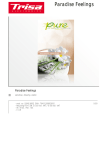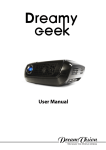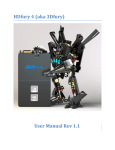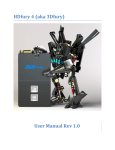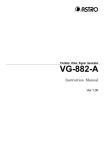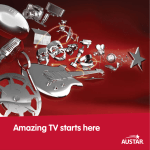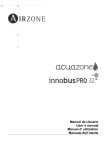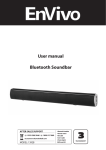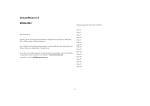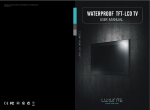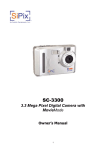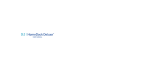Download Read or the User Manual
Transcript
Changes Dreamvision provides this manual ‘as is’ without warranty of any kind, either expressed or implied, including but not limited to the implied warranties or merchantability and fitness for a particular purpose. Dreamvision may make improvements and/or changes to the product(s) and/or the program(s) described in this publication at any time without notice. This publication could contain technical inaccuracies or typographical errors. Changes are periodically made to the information in this publication; these changes are incorporated in new editions of this publication. Copyright All right reserved. No part of this document may be copied, reproduced or translated. It shall not otherwise be recorded, transmitted or stored in a retrieval system without the prior written consent of Dreamvision. Guarantee Dreamvision provides a guarantee relating to perfect manufacturing as part of the legally stipulated terms of guarantee. On receipt, the purchaser must immediately inspect all delivered goods for damage incurred during transport, as well as for material and manufacturing faults. Dreamvision must be informed immediately in writing of any complaints. If the purchaser or third party caries out modifications or repairs on goods delivered by Dreamvision, or if the goods are handle incorrectly, in particular if the systems are commissioned operated incorrectly or if, after the transfer of risks, the goods are subject to influences not agreed upon in the contract, all guarantee claims of the purchaser will be rendered invalid. Not included in the guarantee coverage are system failures which are attributed to programs or special electronic circuitry provided by the purchaser, e.g. interfaces. Normal wear as well as normal maintenance are not subject to the guarantee provided by Dreamvision either. The environmental conditions as well as the servicing and maintenance regulations specified in this manual must be complied with by the customer. Trademarks Brand and product names mentioned in this manual may be trademarks, registered trademarks or copyrights of their respective holders. All brands and product names mentioned in this manual serve as comments or examples and are not to be understood as advertising for the products of their manufactures. 2 R699854 - Dreamy Geek 2 User Manual TABLE OF CONTENTS 1.0 2.0 2.1 2.2 2.3 2.4 2.5 2.6 IMPORTANT SAFEGUARDS................................................................................................5 INSTALLATION GUIDELINES............................................................................................7 Introduction.....................................................................................................................................7 Packaging........................................................................................................................................7 Environment of Use........................................................................................................................7 Attaching the Unit...........................................................................................................................8 Projection Distance.........................................................................................................................8 Lens Offset, Picture Zoom and Focus.............................................................................................9 3.0 REMOTE CONTROL UNIT (RCU).................................................................................. 10 3.1 General View.................................................................................................................................10 3.2 Loading and Replacing Batteries..................................................................................................10 4.0 GENERAL VIEW....................................................................................................................11 4.1 Top view and Touch Pad...............................................................................................................11 4.2 Front View.....................................................................................................................................11 4.3 Rear View......................................................................................................................................11 5.0 GETTING STARTED............................................................................................................ 12 5.1 Connecting the Power Cord..........................................................................................................12 5.2 Power ON......................................................................................................................................12 5.3 Power OFF....................................................................................................................................12 6.0 CONNECTIONS..................................................................................................................... 13 6.1 Caution when connecting a Device to HDMI Input......................................................................13 6.2 Connecting a Video Source to the Projector.................................................................................13 7.0 MENU STRUCTURE............................................................................................................. 14 8.0 RECOMMEND SCREEN..................................................................................................... 15 8.1 General View.................................................................................................................................15 9.0 LOCAL SCREEN.................................................................................................................... 16 9.1 General View.................................................................................................................................16 9.2 Using the Media Player.................................................................................................................16 10.0 SETTINGS SCREEN............................................................................................................. 18 10.1 General View.................................................................................................................................18 10.2 Apps Manager...............................................................................................................................18 10.3 Network Settings...........................................................................................................................18 10.4 Image Settings...............................................................................................................................19 10.5 Video Settings...............................................................................................................................19 10.6 Others............................................................................................................................................20 11.0 GAMES SCREEN................................................................................................................... 20 11.1 General View.................................................................................................................................20 12.0 APPS SCREEN........................................................................................................................ 21 12.1 General View.................................................................................................................................21 13.0 PICTURE MENU.................................................................................................................... 22 13.1 Auto 3D.........................................................................................................................................22 13.2 Picture Profile................................................................................................................................22 13.3 Sound Profile.................................................................................................................................22 13.4 Zoom.............................................................................................................................................22 13.5 3D Mode (manual Setting)............................................................................................................22 13.6 Clean Memory...............................................................................................................................23 13.7 Focus Figure..................................................................................................................................23 13.8 ScreenShot.....................................................................................................................................23 13.9 Luminance Mode...........................................................................................................................23 14.0 MAINTENANCE.................................................................................................................... 23 14.1 Clean Dirt......................................................................................................................................23 R699854 - Dreamy Geek 2 User Manual 3 14.2 Unexpected Behavior....................................................................................................................23 15.0 SPECIFICATIONS................................................................................................................. 24 4 R699854 - Dreamy Geek 2 User Manual Important Safeguards Regional Specific Information CE mark and Directive 2011/65/EU - ROHS 2 (Europe only) In accordance with Article 7 and the adoption into national law by 2nd January 2013, this product has been designed and manufactured in accordance with Article 4. The technical documentation and the written declaration of conformity that assesses the product conformity can be provided to the competent National Authority upon an email request to: [email protected] Information for Users on Disposal of Old Equipment This symbol indicates that the electrical and electronic equipment should not be disposed as general household waste at its end of life. Instead, the product should be handed over to the applicable collection point for the recycling of electrical and electronic equipment for proper treatment, recovery and recycling in accordance with your national legislation. By disposing of this product correctly, you will help to conserve natural resources and will help prevent potential negative effects on the environment and human health which could otherwise be caused by inappropriate waste handling of this product. For more information about collection point and recycling of this product, please contact your local municipal office, your household waste disposal service or the shop where you purchased the product. Penalties may be applicable for incorrect disposal of this waste, in accordance with national legislation. Other Countries outside the European Union: If you wish to dispose of this product, please do so in accordance with applicable national legislation or other rules in your country for the treatment of old electrical and electronic equipment. FCC Information (USA only) Changes or modification not approved by Dreamvision could void the user’s authority to operate the equipment. Note: This equipment has been tested and found to comply with the limits for Class B digital devices, pursuant to Part 15 of the FCC Rules. These limits are designed to provide reasonable protection against harmful interference in a residential installation. This equipment generates, uses, and can radiate radio frequency energy and, if not installed and used in accordance with the instructions, may cause harmful interference to radio communications. However, there is no guarantee that interference will not occur in a particular installation. 1.0 IMPORTANT SAFEGUARDS Electrical energy can perform many useful functions. This unit has been engineered and manufactured to assure your personal safety. IMPROPER USE CAN RESULT IN POTENTIAL ELECTRICAL SHOCK OR FIRE HAZARD. In order not to defeat the safeguards incorporated into this product, observe the following basic rules for its installation, use and service. The power input is auto-ranging from 100 to 240 VAC. • Place this product near a wall outlet where the plug can be easily unplugged. • Do not use this product near water and to prevent fire or shock hazards, do not expose this appliance to rain or moisture. • Do not use immediately after moving from a low temperature to high temperature, as this causes condensation, which may result in fire, electric shock, or other hazards. • Do not place this product on an unstable cart, stand, or table. The product may fall, causing serious injury to a child or adult, and serious damage to the product. The product should be mounted according to the manufacturer’s instructions • This product should be operated only with the type of power source indicated on the label. If you are not sure of the type of power supply to your home, consult your product dealer or local power company. • For added protection of this product during a lightning storm, or when it is left unattended and unused for long periods of time, unplug it from the wall outlet and disconnect the cable system. This will prevent damage to the product due to lightning and power line surges. • Do not overload wall outlets, extension cords, or convenience receptacles on other equipment as this can result in a risk of fire or electric shock. • Slots and openings are provided for ventilation to ensure reliable operation and to protect this unit from overheating. These openings must not be blocked or covered. • Never push objects of any kind into this product through openings as they may touch dangerous voltage points or short out parts that could result in a fire or electric shock. Never spill liquid of any kind on the product. R699854 - Dreamy Geek 2 User Manual 5 Important Safeguards Slots and openings are provided for ventilation must not be blocked or covered. Do not place this unit on a bed, sofa, rug or other similar surface. • Do not attempt to service this product yourself as opening or removing covers may expose you to dangerous voltages and other hazards. Refer all service to qualified service personnel. • Unplug this product from the wall outlet and refer service to qualified service personnel under the following conditions: a) When the power supply cord or plug is damaged. b) If liquid has been spilled, or objects have fallen on the product. c) If the product has been exposed to rain or water. d) If the product does not operate normally by following the operating instructions. Adjust only those controls that are covered by the Operation Manual, as an improper adjustment of controls may result in damage and will often require extensive work by a qualified technician to restore the product to normal operation. e) If the product has been dropped or damaged in any way. f) When the product exhibits a distinct change in performance - this indicates a need for service. • The product should be placed more than one foot away from heat sources such as radiators, heat registers, stoves, and other products (including amplifiers) that produce heat. • When connecting other products such as VCR’s, and personal computers, you should turn off the power of this product for protection against electric shock. • Do not place combustible behind the cooling fan. For example, cloth, paper, matches, aerosol cans or gas lighters that present special hazards when over heated. • Do not face the projector lens to the sun. It can lead to fire. • Do not ceiling-mount the projector to a place which tends to vibrate; otherwise, the attaching fixture of the projector could be broken by the vibration, possibly causing it to fall or overturn, which could lead to personal injury. • Use only the accessory cord designed for this product to prevent shock. • The power supply voltage rating of this product is AC120 V, AC100 V – AC240 V, the power cord attached conforms to the following power supply voltage. Use only the power cord designated by our dealer to ensure Safety and EMC. • Ensure that the power cable used for the projector is the correct type for the AC outlet in your country. Consult your product dealer. • Never push objects of any kind into this product cabinet as they may touch dangerous voltage points or shortout parts that could result in a fire or an electric shock. Important Notice Do not look into the projection lens while the illumination lamp is turned on. Exposure of your eyes to the strong light can result in impaired eyesight. 6 R699854 - Dreamy Geek 2 User Manual INSTALLATION GUIDELINES 2.0 INSTALLATION GUIDELINES 2.1 Introduction This product is powered by a single HD-Ready DLP® chip with a native resolution of 1280 x 800 pixels. It supports both Standard and HD video formats. Thanks to the use of a 1200 lumens color LED system, the Dreamy Geek 2 can sustain a continuous projection of 20,000 hours (30,000 hours in eco mode). • 2x HDMI 1.4 with HDCP (supports HD resolutions including 1080p24/60 and Blu-Ray 3D) • 1x Audio/Video (Headphone jack 3.5mm input using the “jack 3.5mm to 3x RCA” cable) The Dreamy Geek 2 can also read and play media files such as AVI, MP4 or MKV stored on USB keys, MicroSD (TF) cards or on a multimedia folder shared on the LAN or WLAN. Thanks to the 2x 2W stereo loudspeakers, the Dreamy Geek 2 is a simple stand-alone solution capable of video playback with audio. 2.2 Packaging The box contains the following items: • 1x Dreamy Geek 2 HD-Ready 3D DLP LED projector • 1x Power supply 19V/3.42A with power cord • 1x Remote Control Unit (RCU) • 1x Jack 3.5mm (4 connectors) to 3x RCA cable 2.3 Environment of Use This unit must be installed with at least 5 cm clearance space from walls and requires a free flow of fresh air. Prevent locations where temperatures may become excessively high, contains humidity, dust, or cigarette smoke that will cause the unit to malfunction and shorten the electronic component life spans. 5 cm 5 cm 5 cm 5 cm Space requirements. Do not install in places higher than 3000m/10000 feet or in a place exposed to direct sunlight as it may overheat and cause this unit to stop functioning. Precautions of Usage This unit makes use of a light source that may reach high temperature during normal operation. Do not allow projection under the following conditions: • Projection with the unit laid on sides. • Projection at a location that blocks the air inlets or exhaust vents. R699854 - Dreamy Geek 2 User Manual 7 INSTALLATION GUIDELINES 2.4 Attaching the Unit The Dreamy Geek 2 comes with a standard centered 1/4”-20 camera fixation thread that may be used to suspend or attach this unit. Make sure during installation to allow sufficient space around the air inlets to avoid blocking them. This unit can be mounted on a camera tripod. Precautions for Ceiling-mount • Do not mount at places that may be subjected to vibration and shock. • Depth of the screw hole is 5 mm, longer screw will damage the mounting thread. • Install at a safe place in case this unit or a part of it may drop. • Regardless whether the unit is still under guarantee, Dreamvision is not liable for any product damage caused by improper installation. 1/4”-20 thread 2.5 Projection Distance Fixed Zoom projection Distance Chart The Dreamy Geek 2 has a fixed zoom lens with a throw ratio of 1.20:1 Projection Screen Diagonal Size (Aspect Ratio 16:10) 20” (51 cm) 30” (76 cm) 50” (127 cm) 70” (178 cm) 100” (254 cm) 138” (350 cm) 200” (508 cm) Projection Screen Base Size (Aspect Ratio 16:10) Projection Screen Height (Aspect Ratio 16:10) Projection Distance 25.4” (65 cm) 15.9” (40 cm) 78 cm 17.0” (43 cm) 42.4” (108 cm) 59.4” (151 cm) 84.8” (215 cm) 117” (297 cm) 170” (431cm) 10.6” (27 cm) Dreamy Geek 2 52 cm 26.5” (67 cm) 129 cm 53.0” (135 cm) 259 cm 37.1” (94 cm) 73.1” (186 cm) 106” (269 cm) 180 cm 357 cm 517 cm • The projection screen sizes and projecting distances in the table above are provided only as a guide. Please use them as reference during installation. • The distances are calculated for a projection image of 16:10 aspect ratio. 8 R699854 - Dreamy Geek 2 User Manual INSTALLATION GUIDELINES 2.6 Lens Offset, Picture Zoom and Focus Lens Offset The optimum image can be obtained when this projector is place perpendicular to the projection screen. The lens offset is fixed to 50%, that means that the projector can be placed either at the top or at the bottom of the picture as shown in the below picture. This unit comes with a vertical offset fixed to +50%. It means that the optimal position of this projector is at the bottom or top of your screen. Placing the unit in one of these positions prevents the use of electronic trapezoidal correction and will give the best picture quality. If the projector is not installed perpendicularly to the screen, use vetical keystone correction to fulfill your screen. You can also use up to +/- 40° up and down keystone correction. Note that using keystone correction is not recommended if you want the best image quality. Picture Focus Adjust the picture focus with the focus adjustment tab located on the top cabinet of this unit as shown below. Focus tab OK Use the manual focus tab to obtain a sharp picture. This is important to note that the picture focus should be adjusted only when the projector is warm. Wait at least 20 minutes after this unit has been powered On to fin adjust the focus. R699854 - Dreamy Geek 2 User Manual 9 REMOTE CONTROL UNIT (RCU) 3.0 REMOTE CONTROL UNIT (RCU) 3.1 General View [Power] On / Standby [Picture Menu] [Custom] button [Mute] sound [3D] menu [OK] to confirm selection Directionnal Keys [Back] to previous screen [Home] button [Menu] Volume setting [-] or [+] • The [Mute] sound button prevents this unit to render audio. Press again the button to enable sound. The remote control unit can be used by having the signal reflected off a screen, as the effect of signals reflected from the RCU differ with the type of screen used, operable distance may decrease. 3.2 Loading and Replacing Batteries a) Turn cover anti-clockwise with the fingernail one eighth of turn (45°). b) Pull cover to open the battery compartment. Insert one CR 2032 battery making sure the + polarity is on the cover side and the - polarity remote compartment side. c) Insert the cover back in place with the battery and close it turning it clockwise. CR2032 If the remote control has to be brought closer to the projector to operate, it means that the battery is wearing out. When this happens, replace the battery. 10 R699854 - Dreamy Geek 2 User Manual GENERAL VIEW 4.0 GENERAL VIEW 4.1 Top view and Touch Pad [Mouse] mode [Back] to previous screen [Home] button [OK] button Directionnal Keys Touch Pad buttons Description Mouse Set the Mouse pointer and use the directional keys to move the pointer Home Go back to Home screen Back Go back to previous screen Up - down - left - right OK Navigate into the menus To select or confirm an action 4.2 Front View IR Receiver Projection lens Air Outlet Front view 4.3 Rear View USB 3.0 HDMI 1 input USB 2.0 HDMI 2 input Micro-SD input S/PDIF out (optical) RJ-45 LAN Anti-theft lock Power input Audio out (jack) Power button A/V input (jack) Rear view and input panel. • Inputs: connect your video source to the correct input or connect a multimedia disc to the corresponding input. • Power input: connect the 19V - 3.42A power cord as shown below. R699854 - Dreamy Geek 2 User Manual 11 GETTING STARTED 5.0 GETTING STARTED 5.1 Connecting the Power Cord Power Outlet 110 - 240 V Connecting the Power cord to this unit CAUTION AGAINST FIRE AND ELECTRIC SHOCK. Since the power consumption of this unit is high, insert the power plug directly into a wall outlet. Do not use a power voltage different from that which is indicated. Do not cut, tear or modify the power cords. 5.2 Power ON Ensure that the power cord is securely connected. Turn this unit ON by pressing the Power button located at the rear of this unit for 3 seconds or by pressing the Power button on the IR-RCU. Power button OR Press the Power button to power ON this unit. 5.3 Power OFF To turn OFF this unit, press and hold for 3 seconds the Power button on the Control Panel or on the IR-RCU. WAIT UNTIL COOLING CYCLE IS COMPLETE. When switching this unit OFF, make sure that it completes its cooling cycle before disconnecting the main power. Do not unplug from the main power during operation. 12 R699854 - Dreamy Geek 2 User Manual CONNECTIONS 6.0 CONNECTIONS 6.1 Caution when connecting a Device to HDMI Input Prior to connecting any device to this unit, switch the projector in standby mode. Never connect a HDMI source to this unit when the projector is in operate mode. The HDMI termination is a self-powered connection and can cause electric discharges. 6.2 Connecting a Video Source to the Projector HDMI 1 Video Composite Audio Right HDMI 2 Audio/Video Connection HDMI 1, HDMI 2 (DVI compatible) Video Composite (1x Yellow RCA) Audio Left Device to connect HDMI or DVI-D sources: Blu-ray Disc player, DVD-player equipped with HDMI output, Game Console, Computer with DVI-D output. The Audio signal is embedded in the HDMI signal. HDMI inputs support 3D signals with the following formats: Frame Packing (Bluray discs), Top&Bottom and Side-by-Side. DVD-player, HDTV Receiver, Game Console, DVB-T receiver, Multimedia box, Analog Camera. NB: The additional 2x RCA (white and red) are used for Left and Right audio respectively. R699854 - Dreamy Geek 2 User Manual 13 MENU STRUCTURE 7.0 MENU STRUCTURE SCREENS Recommend Screen MENUS Hulu plus SUB MENUS AND OPTIONS Youtube Netflix Local Screen Online TV Media Player HDMI 1 HDMI 2 Settings Screen A/V Input Apps Manager Network Image Video Others 14 Settings All Applications SD Card Internal Storage Space Sdcard Storage Status Ethernet Setting Wireless PPoE Proxy Setting Hotspot (WiFi) Miracast Gyro horizontal Projection mode set Zoom adjust Zoom Factor Zoom adjust V Zoom adjust H Zoom Adjust Auto Keystone T Rectify HDMI version Audio Balance SPDIF Speaker Boot play video Set Normal Front Normal Back Invert Front Invert Back 16:9 / 16:10 0 - 99 0 - 99 0 - 99 On / Off -50 +50 1.4 / 1.3 0 - 100 Pcm / Raw On / Off open / close Perzonalization Wallpaper Update boot animation On / Off Adb debug On / Off LED Timeout 0.5h, 1h, 2h, 3h, Off Power SourceHDMI1,HDMI2,video,Off Hide Bar yes / auto / no X-Key Auto3D, PictureMode, SoundMode, ZoomMode, Shotscreen, App Fan Fan1-Fan10, auto Date Settings Bluetooth Settings Bluetoothe On/Off Device Name Discoverable Timeout 2min, 5min, 1hour, never R699854 - Dreamy Geek 2 User Manual Recommend Screen Others Games Screen Scan for devices System Upgrade System Update System Information Restore to Factory Default Language and keyboard settings About Turn your phone and tablet into a remote Angry Birds Epic Defense Apps Screen Picture Menu (*) Smash Hit All the other Apps Mute / Hide Picture Menu Auto 3D Picture Zoom Default, 16:9, 16:10, 4:3, Zoom1, Zoom2, P2P Sound 3D Mode Clean Memory Focus Figure ScreenShot Luminance Bright, Standard, Soft, Custom Standard, Music, Movie, News, Outside Off, Auto, TopDown, LeftRight, FramePack, 3DT2D (UD), 3DT2D (LR) Close all opened apps Display test pattern TextMode, MovieMode, Custom, SaveMode, Led Off (*): The Picture Menu is a overlay window located on the right side of the picture. To show this popup window you can press the [Picture Menu] button on the RCU or press the [Picture Menu] icon during a video playback. 8.0 RECOMMEND SCREEN 8.1 General View This screen highlights 4 online Apps: Hulu plus, Youtube, Netflix and OnlineTV. Select one App icon and press OK to launch the App. R699854 - Dreamy Geek 2 User Manual 15 Local Screen 9.0 LOCAL SCREEN 9.1 General View Use this screen to select the current active input. Select desired input between: • Media Player, browses and reads any supported format files on TF-Card, USB disc, USB key, LAN or WLAN. • HDMI 1 • HDMI 2 • A/V Input 9.2 Using the Media Player The Media Player can read files from USB disc and MicroSD cards formatted in NTFS, FAT16 or FAT32. We strongly recommend NTFS when high quality video files are required. When encoding your multimedia file, please make sure to use one of the format and codec listed below. File compatibility: Video Formats Codec Maximum resolution AVI, MP4 DVIX, XVID 1920x1080/30P (20 Mbps) MPEG1, MPEG2 MKV, MOV MPG, MPEG H.264 AVC, H.265 HEVC Audio Formats Maximum bandwidth Image Formats Maximum Resolution BMP 9000x6000 px WMA, MP3, M4A JPEG 1920x1080/30P (20 Mbps) 1920x1080/30P (20 Mbps) 320 Kbps 15000x8500 px Select a file from a MicroSD card or from an USB disc Press [OK] on the Local disk device. 16 R699854 - Dreamy Geek 2 User Manual Local Screen Select the correct input where is located the multimedia file: “TF card” or “USB”, then select the correct type of file between: Photo (JPG or BMP), Music (WMA, MP3 or M4A) or Movie (AVI, MKV, MP4, MOV or MPEG). Browse into the folders where is located the file then press the [OK] button to read the file. Basic operations during Playback When reading a multimedia file, you can quickly fast forward or rewind by pressing [RIGHT] or [LEFT] arrows. Use the [+] and [-] buttons to control the volume output. Media Player Control Panel You can also display the multimedia control panel and have access to basic operations such as pause, fast forward, go to time, etc. Media Player Control Panel Press the [OK] button when playing a file to display the control panel. Press the [BACK] button to hide the Multimedia Control Panel. Selecting the correct audio track and subtitles If you are reading a video file with multiple audio track or subtitles, you can browse into the Media Player Control Panel and select [Playing Settings] icon. A new window appears and you can select the correct audio track and/ or subtitle. [Playing Settings] icon Picture Menu To set and configure the picture mode, picture color, brightness, 3D settings etc, please enter the Picture Menu from the Media Player Control Panel by pressing the Picture Menu icon or directly by pressing the button on the Remote Control Unit. [Picture Menu] icon or R699854 - Dreamy Geek 2 User Manual RCU button 17 Settings Screen 10.0 SETTINGS SCREEN 10.1 General View 10.2 Apps Manager Settings Install Applications from App Store: allow or disable the installation of new Apps from the App Store. Default Installation Location: select where the new Apps will be installed, select between Default, Internal or External. By default, the new Apps will be installed on the internal memory if enough space is available, on the external memory otherwise. All Applications List of all the installed Apps and their respective storage sizes. SD Card If a SD Card (TF-Card) is inserted, this menu lists all the Apps that have been installed on the card. Internal Storage This menu gives the current used and free storage space on the internal memory. SDcard Storage This menu gives the current used and free storage space on the SD card. 10.3 Network Settings Status Information about the current network status, connection and ip. Ethernet Setting (LAN) When using the LAN port (RJ-45), set the ethernet connection through this menu. It is better to use a wired connection to connect this unit to the LAN connection if you plan to stream or watch HD videos. This sub menu let you choose between automatic or manual configuration of the LAN parameters. When set to manual, fill the empty fields with the correct parameters to connect this unit to your LAN. • Automatic acquisition IP (DHCP Client): When set to ON, the projector’s IP address will be automatically set by the DHCP server on the LAN. • IP Address: Sets the IP (Internet Protocol) address of the projector. A valid address must be set for this unit. • Subnet Mask: Sets the Subnet Mask • Default Gateway: Sets the Default IP Gateway of the projector. • MAC Address: A 6 byte hex number that uniquely identifies the projector on the LAN. The value is unique to each individual unit on the LAN network. Wireless (WLAN) When using Wi-Fi, set the WLAN connection through this menu. 18 R699854 - Dreamy Geek 2 User Manual Settings Screen PPoE To set an internet connection using the Point-to-Point protocole. PPoE protocole is generally used to establish an internet connection when using DSL. Use the login and password given by your ISP to fill the empty fields Proxy Setting To set a proxy if needed for your internet connection. Ask your network administrator how to fill the fields. Hotspot (WiFi) To turn this unit into a WiFi Hotspot and sharing wirelessly its internet connection to the WLAN. Miracast Use this menu to set and turn On the Miracast function. 10.4 Image Settings Gyro horizontal Confirm and set the current horizontal inclinaison set by the integrated gyroscope. Projection mode set Set the correct mode: • Normal Front for standard projection on a white screen or on the wall, the projector being in table position. • Normal Back, this setting flips horizontally the projected picture in rear-projection installs where the picture is directly watched on a transparent screen. • Invert Front, this setting flips vertically the projected picture in cases where this unit is installed at the ceiling or similar position. • Invert Back, this setting flips both horizontally and vertically the projected picture when this unit is installed at the ceiling and behind a transparent screen. Zoom Adjust Menu • Zoom Factor, set the correct picture geometry depending of your source 16:9 is typically best suited for video playback and 16:10 for computer sources. • Zoom Adjust, fine tune the digital zoom on both horizontal and vertical axis. • V Zoom and H Zoom concerns only fine tuning of vertical zoom and horizontal zooms. Auto Keystone When enable, this function will self-calibrate the vertical keystone during operation. T Rectify Manual Keystone adjustment. -50 to +50. HDMI Version This function will modify the characteristics of the HDMI inputs. This may be useful to downgrade the HDMI version 1.4 down to 1.3 when you want to disable the 3D functions from your source (Bluray player or computer). 10.5 Video Settings Audio Balance Sets the balance between the left and right audio channels. Balanced audio channels are set at 50. SPDIF Sets the digital output format. Use Raw for the best quality, PCM for compatibility. Speaker Turns On or Off the integrated speakers of this unit. Boot Play video Turns On the boot screen animation. R699854 - Dreamy Geek 2 User Manual 19 Games Screen 10.6 Others Perzonalization Enter to set a new Wallpaper. Update the boot animation, update to the latest boot animation available online. (requires an internet connection) Adb debug: turn on to log additional debug files. Power Source: sets the input source selection upon Power up. Hide / Show the Android bar. X-Key, sets the function for the [Custom] button on the RCU. Fan speed setting: choose Auto or custom speed. Be carefull of not setting a fan speed lower than the Auto setting that may overheat and damage this unit. Date Settings Set the Date and Time and their format. Bluetooth Settings Set the Bluetooth On or Off. Device Name: changes this unit Bluetooth Name for the Bluetooth protocole. Discoverable Timeout: set the timeout duration. Scan for Devices: confirm to scan and to establish a connection with a Bluetooth device. System Upgrade System update: use only if recommended by an official Dreamvision reseller. System Information: current system revision. Restore to Factory Default: use to restore the Dreamy Geek 2 settings to default. Note that all the custom picture and system settings will be lost. 11.0 GAMES SCREEN 11.1 General View This screen highlights 4 Apps including 3 android games: Turn your phone & Tablet into a remote, Angry Birds, Epic Defense and Smash Hit. You can download additional games in the next Apps Screen. 20 R699854 - Dreamy Geek 2 User Manual Apps Screen 12.0 APPS SCREEN 12.1 General View The All Apps screen lets you browse the entire set of Apps that are installed on your device. You can add more App, to do so please launch the “Play Store App” and login with your account (or create a new account) then browse and choose an App to install between the thousands App available on the Play Store. Once the Apps are installed, you can browse and choose any App from this screen and move it to the top or to uninstall it by pressing and maintening pressed the button [OK]. An internet connection is required for installing a new App. R699854 - Dreamy Geek 2 User Manual 21 Picture Menu 13.0 PICTURE MENU Enter the Picture Menu by pressing the Remote Control Unit button. Press the [Picture Menu] button to adjust the picture quality. 13.1 Auto 3D Confirm to Auto detect the 3D format. Note that most 3D sources contains the 3D format description but in a few cases, the 3D format has to be manually selected. 13.2 Picture Profile Select one of the pre-configured Picture Profile between: Bright, Standard, Soft and Custom. The Custom mode may be fully adjusted: Luminance, Contrast, Saturation (MultColor), Sharpness (Acute), Noise Reduction (3DNR), Color Temperature and RGB on 1024 steps. 13.3 Sound Profile Select one of the pre-configured Sound Profile between: Standard, Music, Movie, News and Outside. 13.4 Zoom Select the Picture Zoom that matches your video between: Default,16:9, 16:10, 4:3, Zoom1, Zoom2 and P2P 13.5 3D Mode (manual Setting) Comfort and Caution with 3D Content 3D content has the spectator to focus on extruding objects on the screen. The visual perception of the image and the real focus distance cause a great contradiction, this strain contributes to fatigue and discomfort. Please stop watching if you do not feel well and consult a physician if necessary. People who already has a kind of photosensitivity, suffers from heart disease, and people in poor physical condition should not watch 3D stereoscopic images. It is also recommended that you take a break periodically. Prevent child under 5 years old to watch 3D The comprehensive brain function to judge stereoscopic vision which includes the feeling for real distances, develops while growing up by touching and seeing real objects, but in early childhood, it is still in an underdeveloped state. Letting them frequently watch virtual 3D video images can be an obstacle for the development of a comprehensive three-dimensional feel. Please accompany your child while it watches 3D programs. TopDown, LeftRight, FramePack (Blu-Ray 3D) Choose the correct setting between TopDown, LeftRight and FramePack to obtain a correct 3D picture. 3DT2D (UD) or 3DT2D (LR) Convert a Up&Down 3D input into a watchable 2D picture without glasses. Same as previously, but compatible with a Left Right 3D signal. 22 R699854 - Dreamy Geek 2 User Manual MAINTENANCE 13.6 Clean Memory Confirm to close all the running Apps and to release used memory. 13.7 Focus Figure Confirm to display a Focus test pattern. 13.8 ScreenShot Confirm to take a screenshot of the current screen. The picture is stored in the TF-Card (sda1/Pictures/ Screenshots/). If no TF-Card is inserted, the screenshot will fail. 13.9 Luminance Mode Select one of the pre-configured Luminance Mode between: TextMode, MovieMode, Custom, SaveMode and LedOff. The Custom mode gives access to the adjustment of the Light Intensity output, and R G B individual adjustments. Additionally, the LED duty cycle may be adjust to compensate the ambiant light or wall color. 14.0 MAINTENANCE 14.1 Clean Dirt Dirt on the Cabinet Always use a soft cloth. In case of heavy soiling, soak a cloth in neutral detergent diluted with water, wring dry and wipe, followed by wiping again using a dry cloth. Pay attention to the following as the cabinet may deteriorate in condition, get damaged or paint may come off: -Do not wipe with a stiff cloth. -Do not wipe with force. -Do not wipe with thinner or benzene. Dirt on the Lens The lens shall be cleaned using commercial blowers or lens cleaning papers (for cleaning glasses and cameras). Do not use fluid-type cleaning agents. The lens surface is fragile. Avoid rubbing it hard or knocking. 14.2 Unexpected Behavior The Unit is unresponsive In a few cases, this unit may not respond to the remote control or may display a wrong picture. Make sure that the batteries used in the remote control have still some power in it. If the problem persists, try to switch OFF this unit and wait at least 3 minutes before powering it ON again. Video is playing but there is no Sound If there is no sound coming from the internal loudspeakers, make sure that the Audio settings have been correctly set. a) Double check that the sound is not muted by pressing the [Mute] button on the RCU. b) Make sure that the HDMI source is set to send audio through the HDMI input, and if you are using the RCA Video input, make sure to have the audio cable correctly connected to this unit using the Audio L/R inputs (white and red RCA connectors). c) Please note that the Headphone stereo Jack 3,5mm may be used only as an audio output. R699854 - Dreamy Geek 2 User Manual 23 SPECIFICATIONS 15.0 SPECIFICATIONS Overview The Dreamy Geek 2 projection device is based on a DLP WXGA DarkChip 3 Emission method Darkchip 3 DLP Native Resolution 1280 x 800 pixels Display panel size Contrast ratio Projection lens Brightness Light source life time Screen size Distance range Inputs: Composite Video HDMI 1 input HDMI 2 input 3D Compatibility Outputs: 0.45” Darkchip 3 20,000:1 Fixed Zoom: throw ratio of 1.2:1 with manual Focus 1,200 ANSI Lumens LED illumination system - 20,000 hours or 30,000 hours in eco mode 10” to 200” (Aspect ratio 16:10) from 50cm to 500cm Headphone jack 3.5mm TRRS - 4 connectors A/V cable Jack 3.5mm to 3x RCA (Video and Left/Right Audio) version 1.4 with HDCP and audio version 1.4 with HDCP and audio This unit uses DLP-Link 3D synchronisation. It can display video sources that are encoded in Frame Packing, Side by Side and Top and Bottom. Loudspeakers 4W Stereo (2x 2W speakers) Bluetooth 4.0 High Speed and Low Energy protocols for audio connection Stereo Jack Multimedia Slots Power Requirements Power Consumption Unit size (W x D x H) Net Weight Box size (W x D x H) Gross Weight Operation Environment Headphone jack 3.5mm can be used as: -Stereo analog output (3.5mm jack to 2x RCA cable) -5.1 /7.1 digital output (3.5mm jack to single RCA cable) MicroSD (TF) card slot: up to 64GB 1x USB 2.0 (white) 1x USB 3.0 (blue) 1x RJ45 for LAN connection 1x WiFi 2.4/5Ghz dual band for WLAN, Miracast, Airplay, etc 100V - 240V AC, 50Hz/60Hz <65W at max brightness <1W in Standby mode 232 x 134 x 45 mm - 9.13” x 5.28” x 1.77” 760 g (1.67 lbs) 275 x 184 x 106 mm - 10.83” x 7.24” x 4.17” 1,85 Kg (4.1 lbs) Temperature: 5°C to 35°C (Storage Temperature: -10°C to 60°C) Humidity: 20% to 80% without condensation • Design and specifications are subject to change without prior notice. • Please note that some of the pictures and illustrations may have been abridged, enlarged or contextualized in order to aid comprehension. Images may differ from the actual product. 24 R699854 - Dreamy Geek 2 User Manual SPECIFICATIONS Dimensions 134 mm 232 mm 45 mm 45 mm 232 mm R699854 - Dreamy Geek 2 User Manual 25 26 R699854 - Dreamy Geek 2 User Manual R699854 - Dreamy Geek 2 User Manual 27