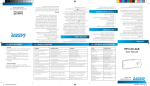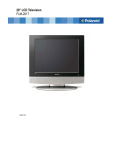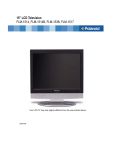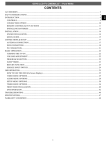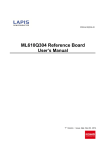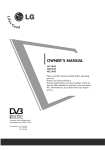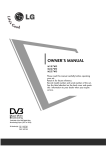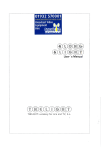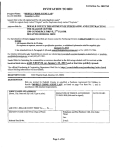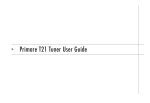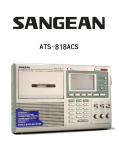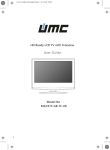Download User Manual - Bathrooms and Showers Manchester
Transcript
The front cover picture is based on concept design and not real product photo, reference only. WATERPROOF TFT-LCD TV USER MANUAL 10.4" / 15.4" / 17" / 19" Thank you for choosing LUXURITE waterproof LCD TV. Before using this product please read the instruction manual carefully which will ensure correct installation and ease of use. Please keep this manual for future reference. The information in this manual is subject to change without Prenotice. CONTENTS Important Safety Information Do not attempt to remove the back of this TV; this can expose you to high voltage and risk of electric shock or fire. Do not attempt to modify this product in any way as this will invalidate your warranty and expose the risk of electric shock or fire. Only use the supplied AC DC transformer and ensure that the main power cord is plugged into a non damaged socket and away from any heat source. The power suppl y is not waterproof and must be positioned in a dry, well ventilated area away from water and moisture*. Do not connect the TV direct to the mains socket without the converter*. Position your TV so that no bright light, sunshine or direct heat can affect the TV. If there are any unusual smells or sounds coming from the unit, disconnect the power and contact an authorised dealer or repair centre*. The unit must be earthed to the main earth system of the building and must conform to the latest electrical safety regulations*. When cleaning your TV do not apply any abrasive cleaners, wax, benzene, alcohol or clearing detergents. Chemical cleaners may fade, dissolve or crack the TV surface. We recommend a soft damp cloth and non abrasive cleaner. * Please note that the installation of your TV should be carried out by a technically competent person and must conform to all the relevant regulations. If in doubt please contact your supplying dealer or a qualified electrician. CAUTION I. Contents of package..............................................1 II. LCD instructions...................................................... 1 1. Front panel button indication ...............................1 2. Connectors indication ...........................................1 III. Remote control instructions ................................. 2 IV. Connection..............................................................3 1.Connect the TV..........................................................3 2.Connect to AV/S-Video ...........................................3 3. Connect to the PC...................................................3 V. On Screen Display (OSD) MENU............................ 4 1. ATV ...........................................................................4 2. DTV ........................................................................18 RISK OF ELECTRIC SHOCK DO NOT OPEN WARNING: TO PREVENT INJURY, THIS APPARATUS MUST BE SECURELY ATTACHED TO THE WALL IN ACCORDANCE WITH THE INSTALLATION INSTRUCTIONS. CAUTION: DO NOT REMOVE COVER. NO USER-SERVICEABLE PARTS INSIDE. REFER SERVICING TO QUALIFIED SERVICE PERSONNEL. BEWARE OF STATIC SENSITIVE PARTS. VI. Trouble Shooting................................................. 22 VII. Specification........................................................ 23 VIII. Installation Instructions..................................... 33 User Manual I. CONTENTS OF PACKAGE Please check the following items are included in the package after opening, contact the distributer immediately if any of the items showing below are missing. LCD TV Remote control Power adapter User's manual User Manual (1) (2) (3) (4) (5) (6) (7) II. LCD INSTRUCTIONS 1. Front panel button indication (Optional) This section is only applicable to models with touch buttons on the front panel. 1 3 2 4 5 7 6 1. 2. 3. 4. 5. 2. Connectors indication: POWER 2 HDMI 3 VGA 4 5 S-VIDEO CVBS 6 R 7 L AUDIO-IN 1 1 2 3 4 5 7 6 8 9 III. REMOTE CONTROL INSTRUCTIONS 8 (1) MENU: Press it to enter into OSD. (2)(3)"VOL-"VOL+": Adjust the Volume/OSD Menu. (4)(5)"CH-""CH+": Adjust the Channel/OSD Menu. (6) TV/AV/PC: Swich between TV/AV/PC mode. (7) Power Key: Power switch. (8) Remote receiving window. 1 (8) (9) DC 12V inlet: Dc 12V input. HDMI: High-Definition Multimedia Interface. PC signal inlet: VGA jack. S-VIDEO connector: Input S - Vedio signal. for HDTV program. AV IN inlet(Yellow): Input vido signal. AUDIO IN-R inlct(Red): Input stereo audio signal to the right speaker. AUDIO IN-L inlct(White): Input stereo audio signal to the Left speaker. PC AUDIO IN: PC AUDIO INPUT CONNECTOR ANT inlet: Antenna inlet. 8 PC 9 ATV/DTV EPG Electronic Program Guide FAV Favorite channels group REVEAL Display program information LCD MENU Pop screen display menu EXIT Exit current menu to father level menu 6. ENTER Confirmation key 7. DIS PLAY display current program information 8. AUTO In VGA mode auto adjust the picture to the middle of screen 9. ASPECT Adjust aspect ratio 4 3 14 9 16 9 Subtitle Fullscreen Zoom1 Zoom2 10. NICAM Near Instantaneous Companded Audio Multiplex 11. INPUT Switching TV / SCART/ CVBS / S-VIDEO / VGA / HDMI / DTV 12. PMODE Picture mode 13. SMODE Sound mode 14. SLEEP Sleep Timer 2 8 7 STANDBY 9 DISPLAY AUTO ASPECT NICAM VOL MUTE 10 CH 6 ENTER EXIT LCD MENU 4 5 12 11 2 1 2 3 4 5 6 7 8 SMODE SLEEP 9 0 INPUT PMODE FAV FAV- FAV+ EPG TEXT HOLD LANG SUBTITLE INDEX SIZE REVEAL SUBPAGE 13 14 1 3 User Manual NOTE Aim the remote control at the infrared receiver window on the television When using. Avoid excessive pressure, dropping and disassembling of the remote control Avoid pressing keys continuously and quickly, Interval between sequential operations should be at least 2 seconds. User Manual V. On Screen Display (OSD) MENU ATV IV. CONNECTION 1. Connect the TV Make sure that LCD TV is power off Insert the CATV cable into antenna socket Turn on the TV Select TV mode Control the volume by VOL- / VOL+ Using CH+/CH- to choose the channel LCD TV can be turned off by power button on remote control In this manual, the OSD ( On Screen Display) may be different from your TV s, because this is just an example for the TV operation. First Time Installation First Time Installation Country 2. Connect to AV/S-VIDEO device Make sure that both of AV/S-Video device and monitor are power off Connect AV device and LCD TV with AV cable or S-VIDEO cable Connect audio cable into the audio input jack on LCD TV Turn on the LCD TV , then turn on the AV/S-VIDEO device Select AV or S-VEDIO mode Control the volume by VOL- / VOL+ LCD TV can be turned off by power button on remote control UK Language English Delete Analog Program Analog Program Search Delete Digital Program Digital Program Search OK Select Cancel Adjust 3. Connect to the PC Make sure that both of PC and LCD TV are power off Connect PC and LCD TV with the D type VGA cable. Fasten the screws. Insert the AC adaptor port into power input jack, connect another port to the power supply (Range from 110V to 240V). Connect the audio cable Turn the LCD TV on , and then turn on the PC Set the input source to PC mode Control the volume by LCD TV can be turned off by the power button on remote control If this is the first time you open the TV and there is no programs in the TV memory, the First Time Installation menu will appear in the picture. 3 4 Country Press / button and then use / to select the country. Language Press / button and then use / to select the OSD language. Delete Analog Program Press / button and then use / to select whether to delete all the analog programs. User Manual User Manual Analog Program Search Press / button and then use / to select whether to start searching analog programs. Delete Digital Program Press / button and then use / to select whether to delete all the digital programs. Digital Program Search Press / button and then use / to select whether to start searching digital programs. After setting the items, select OK to finish the first time installation, or select Cancel to exit this menu. 1. The number of current program. 2. The colour system of current program, could be selected in Manual Tuning menu (an option of SETUP menu). 3. The name of current program. 4. The label of current program, you can label it in Manual Tuning menu (an option of SETUP menu). 5. The sound system of current program, could be selected in Manual Tuning menu (an option of SETUP menu). 6. The NICAM mode of current program. If the icon of NICAM mode is red, it means the current program supplies multi NICAM signals, and you can select it by pressing NICAM button. If you cancelled the first time installation, it will remind you whether to set the first time installation next time. The NICAM modes and relative icons: Mono Stereo Dual Dual First Time Installation First time installation is not finished! Are you sure to exit? YES Do It next time VIDEO menu options Press MENU button on the front panel or LCD-MENU on the remote control to display the main menu. NO TV Information PICTURE Program Information Press DISPLAY or NICAM button to display the program information. 1 2 3 4 TV Label 25 Auto No Signal Auto Standard PictureMode 5 6 Contrast 50 Brightness 50 Colour 50 Tint 0 Sharpness Normal Select Adjust Press / button to select PICTURE in the main menu. Press / button to select the option that you want to adjust in the PICTURE menu. Press / button to adjust. 5 6 User Manual When you are satisfied with your adjustment, press the LCD-MENU button to return to the previous menu or press the EXIT button to exit the main menu. Picture Mode Select Picture Mode in PICTURE menu. (Available picture mode: Standard, Personal, Movie, Sport, Mild, Game.) If you change the value of Contrast, Brightness, Colour, Tint, Sharpness or Colour temperature on the picture menu, the picture mode will be changed to "Personal" automatically. You may select the picture mode directly by pressing PMODE button. TIPS: You can press PMODE button on the remote control, to select the Picture Mode directly. Contrast Press / button and then use / Colour Press / button and then use / to adjust the colour saturation. NOTE: This option is invalid in PC mode, and it will be shown in gray. Tint Press / button and then use / to adjust the tone of colour when your system is in NTSC. Sharpness Press / To select the sharpness mode of your TV. (Available Sharpness Mode: Normal, Sharp, Sharpest, Softest, Soft.) Colour temperature Select an optimum colour temperature mode to suit your eyes for viewing among No rmal, Warm and Cold. NOTE: This option is available only in PC mode. to adjust the contrast of the picture. Contrast User Manual 28 After adjust the value you want, press LCD-MENU button to return to the preview MENU. DNR (Digital Noise Reduction) If the broadcast signal received is weak, you can select the DNR option to reduce the video noise level between Off, Low,Mid and High. AUDIO menu options Press MENU button on the front panel or LCD-MENU on the remote control to display the main menu. PICTURE 50 Colour 0 Tint Sharpness Normal Colourtemperature Normal DNR Off Select Brightness Press / button and then use / Adjust to adjust the brightness of the picture. 7 SOUND 28 Volume SoundMode Personal Bass 0 Treble 0 Balance 0 Select Adjust 8 User Manual Press the / button to select SOUND in the main menu. Press the / button to select the option that you want to adjust in the SOUND menu. Press the / button to adjust. When you are satisfied with your adjustment, press the LCD-MENU button to return to the previous menu or press the EXIT button to exit the main menu. Volume Press / button and then use / to adjust the sound level. Volume User Manual Setup menu options Press MENU button on the front panel or LCD-MENU on the remote control to display the main menu. NOTE: SETUP menus are different for different input sources, if the input source is selected HDMI / YPbPr / VGA and there are no relative input signal, SETUP menu will be unavailable. SETUP menu of TV input: 28 SETUP After adjust the value you want, press LCD-MENU button to return to the preview MENU. UK Country Autotuning Manualtuning Sound Mode Select Sound Mode in SOUND menu. (Available sound mode: Peraonal, Voice, Music, Theatre.) If you change the value of Bass and Treble on the Sound menu, the sound mode will be changed to "Personal" automatically. You may select the sound mode directly by pressing SMODE button. TIPS: You can press SMODE button on the remote control to select the Sound Mode directly. Bass Press / button and then use / to increase or decrease the level of the lower-pitched sounds. Treble Press / button and then use / to increase or decrease the level of the higher-pitched sounds. Program Edit Select Adjust Press the / button to select SETUP in the main menu. Press the / b utton to se lect your option what you want to adjust in the SETUP menu. Press the / button to adjust. When you are satisfied with your adjustment, press the LCD-MENU button to return to the previous menu or press the EXIT button to exit the main menu. Country This option allows you to select the country. Auto tuning This option allows you to tune the channels that can be received automatically. Balance Press / button and then use / to adjust the audio output between left and right speakers. Note: Before you perform Auto Tuning, you must choose the country where you are by selecting COUNTRY option. 9 10 User Manual Program The current program number. Press / to select the upper or lower program. Auto Tuning Sound System Press / to select a corresponding sound system, such as DK, L/L , BG. Press ENTER key to start. ENTER Enter MENU Colour System Press / to select a corresponding colour system, such as Auto, PAL, SECAM. Return Program Label This option allows you to label a channel, you can also relabel the programs have been labeled. Press ENTER key to start. Auto Tuning Searching ATV MENU User Manual 6 215.00MHz Exit Select a channel you want to labeled. Press / select Program Label in SETUP menu. Press / to perform your selection. The menu of program label will display as below: You can press LCD-MENU button to stop auto tuning and close the OSD menu. Manual Tuning This option allows you to perform Manual Tuning. Note: Before you perform Manual Tuning, you must choose the country where you are by selecting Country option. Press / to select Manual tuning in SETUP menu. Press / to perform your selection, the menu of Manual tuning will display on the screen. Program Label Press the numeric buttons to input the numbers directly or press / to select the letters. Press / to move the cursor. Press ENTER, LCD-MENU or EXIT button to confirm and return to previous menu. AFT (Auto Fine Tune) Due to weak signals or a wrong antenna configurati on, some of the channels may not be tuned to the best reception condition. AFT function allows you to fine tune channel selected(the frequency of channel is around the value in Manual Search option. Manual Search Manualtuning Program 23 SoundSystem DK ColourSystem Auto Program Lable AFT Off ManualSearch Manual Search - Adjust 11 - . - - MHz This option has two functions: Set the frequency of channel for AFT option. Press button for 3+ seconds and it will start auto tuning from this frequency. 471.43 MHz Select - 12 User Manual Program Edit This function allows you to sort the TV programs according to your preferences, as following: Channel List Flags ATV 1. x User Manual SETUP menu of HDMI input (for setting the HDMI picture position): HDMI Position 2. x 3. x 4. x 5. x 6. x 7. x 8. H Position 50 V Position 50 Position Reset Select Adjust SETUP menu of YPbPr input (for setting the YPbPr picture position): Favorite Skip Lock Move Press / to select Program Edit in SETUP menu. Press / to enter into the sub menu, a channel list will display. Press / to select the channel in the list which you would like to sort. Press to perform your selection. Press / to select the location you would like to place the channel. Press to perform you selection. Press LCD-MENU to return to the previous menu or press EXIT to exit. SETUP menu of VGA input (for setting the PC picture position): YPbPr Position H Position 50 V Position 50 Position Reset Select Adjust PC Position Begin Auto Sync Phase 51 Clock 50 H Position 50 V Position 50 Timer menu options Press MENU button on the front panel or LCD-MENU on the remote control to display the main menu. Press the / button to select TIMER in the main menu. Press the / b utton to se lect your option what you want to adjust in the TIMER menu. Position Reset Select Adjust 13 14 User Manual User Manual Press the / button to adjust. When you are satisfied with your adjustment, press the LCD-MENU button to return to the previous menu or press the EXIT button to exit the main menu. FUNCTION TIMER Language English Video Size Auto Bluescreen On Child Lock SleepTimer 0 Min. OSDTimer 30Sec First Time Installation Reset Select Adjust Language Press / to select the OSD language. Select Adjust Sleep Timer Select the sleep time to put automatically the TV in standby mode. Timer can be selected as 0min, 15min, 30min,45min,60min,75min,90min,105min,120min. Also you can select the sleep time by pressing SLEEP button repeatedly. OSD Timer You can select the time when the OSD display on the screen such as: 5Sec,10Sec,15Sec, 20Sec,25Sec,30Sec. Video Size This option allows you to select the screen display mode which best corresponds to your viewing requirements. Note: The available aspect mode may be different in different input signal. Blue screen This option allows you to select the blue background on or off. If on, the screen background will turn blue at very weak or no signal condition. Child Lock Press ENTER or button to set the child lock. Function menu options Press MENU button on the front panel or LCD-MENU on the remote control to display the main menu. Press the / button to select FUNCTION in the main menu. Press the / button to select your option what you want to adjust in the FUNCTION menu. Press the / button to adjust. When you are satisfied with your adjustment, press the LCD-MENU button to return to the previous menu or press the EXIT button to exit the main menu. 15 You need to enter the PIN code if the Child lock is set on , and the default PIN code is empty, you can press ENTER button directly to enter. PIN Code: Delete 0~9 Input ENTER Enter TIPS: The superuser's (administrator's) password is 4711. 16 User Manual User Manual Child Lock Press ENTER or button to set the child lock. First Time Installation Press button to open the first time installation menu, and the operation of this menu is in page 3. Key Lock Press ENTER or button to set the key lock. Reset Press ENTER or button to reset the TV to the factory default. FUNCTION Child Lock On Key Lock On Change PIN Code Change PIN Code Press button to enter Change PIN Code menu. Select Adjust DTV DVB Operation Program List Change PIN Code Channel List options Old PIN Code New PIN Code Press ENTER button to open the Channel List, then Press want to watch. Enter Again Channel List DTV Select Adjust 0~9 Input ENTER Confirm Old PIN Code Press 0~9 buttons to enter the correct old PIN code, you can not change the PIN code if you entered a wrong PIN code. New PIN Code Press 0~9 buttons to enter the new PIN code you want. Change PIN Code Press 0~9 buttons to enter the PIN code you entered in the New PIN Code menu again to confirm the new PIN code. Select 17 ENTER Enter 18 / to select the channel you User Manual User Manual Favorite List options Press FAV button to open the Favorite List, then Press / want to watch. to select the channel you SETUP UK Country Favorite List Autotuning Manualtuning Program Edit Select Enter Manualtuning 21 Channel Start Search Select ENTER Enter Begin Service Found 1 Signal Quality 0% Signal Strength NOTE: Only the channels that you selected to FAV in Program Edit Menu could be displayed in Favorite List. 0% Frequency 474.00 MHz Select Adjust 0~9 Input Press / button to select Manual Search, Press ENTER or Tuning. Channel Search options Press the / button to select SETUP in the main menu. Press the / button to select your option what you want to adjust in the SETUP menu. Press the / button to adjust. When you are satisfied with your adjustment, press the LCD-MENU button to return to the previous menu or press the EXIT button to exit the main menu. Channel The current channel number. Press / to select the upper or lower channel, Press 0~9 to select the channel directly. Start Search To select whether to start searching in begin/searching/finished. Service Found The services be found. 19 button to set the Manual 20 User Manual Signal Quality The signal quality of current channel. VI. TROUBLE SHOOTING Channel List Flags If you are concerned about the performance of your TV please check the following chart for possible solutions. If the problem still exists please contact your supplying dealer who may be able to offer additional advice. DTV Signal Strength The signal strength of current channel. Frequency The frequency of current channel. Program Edit This function allows you to edit the DTV programs according to your preferences, as following: Favorite Delete User Manual PROBLEM CHECK ITEM No picture on screen and no sound from speakers. Insert the AC power cord plug securely in AC power outlet . Make sure the remote control is not on standby. No picture / No picture from AV terminal. Check the brightness setting of the display. Make sure a cable with no VIDEO input signal is connected to the S-VIDEO INPUT terminal. Check the input source is set to AV mode. Picture is displayed, but no sound from the speakers. Check the sound setting. Make sure the sound is not muted. Make sure the speakers are connected properly. Make sure the connectors of the optional speaker system are securely inserted. Picture is too dark. Make sure BRIGHTNESS setting is not set too low. Check to see BRIGHTNESS setting. Remote control does not work. Change the batteries. Make sure the infrared transmitter window is not receiving strong light such as light from fluorescent lamps. The picture is not sharp. The picture moves. The reception may be weak. The state of the broadcast may also be bad. Make sure the antenna is facing the right direction. Make sure the outside antenna is not disconnected. The picture is doubled or tripled. (TV mode only) Make sure the antenna is facing the right direction. There may be reflected electric waves from mountains or buildings. Lock EPG Menu - Use EPG button on the remote control to display the EPG menu directly as below: Electronic Programme Guide Sun 13/1 22:10 GD TV Best Scapes 22:00-00.00 GD TV Best Scapes Channels Current Event Next Event 2. GD-3 GD TV Best Scapes Fit & Fearless 3. GD-5 The Jewellery Chan... The Jewellery Chan... 4. GD Life Programmes start at... Programmes start at... 5. GD Finance The Ten Minute Free... The Ten Minute Free... Navigate Schedule 21 OK Watch INFO More 22 User Manual PROBLEM CHECK ITEM There are stripes on the screen or colour fade. The picture is spotted. (TV mode only) Is the unit receiving interference from other devices? Transmission antennas of radio broadcasting stations and transmission antennas of amateur radios and cellular phones may also cause interference Use the unit as far apart as possible from devices that may emit high frequency electromagnetic waves. ITEM Show NO SIGNAL VGA cable is connected well. Check power of PC is turned on. Picture is not in the centre (PC mode only) Use the Auto Adjust function or adjust H-Position V-Position Stripe picture in Close Window (PC mode only) User Manual Resolution System SPEC 10.4 : 800x600@60Hz 15.4 : 1280x800@60Hz 17.0 : 1680x1050@60Hz 19.0 : 1440x900@60Hz Video system PAL, SECAM, DVB-T Audio system BG, DK, I, L/L DTV (DVB-T) ATV PC HDMI ITEM SPEC LCD SIZE 10.4 /15.4 /17 /19 Brightness 250cd/ m , 300cd/ m ,300cd/ m ,400cd/ m Life 50,000 hours View angle 90/110, 90/110/, 100/130, 160/160. (Up down/left right) 2 23 2 MPEG- MP@ML Audio System MPEG-1/2 layer 1,2,3 75 ANT. DB 15 VGA Input Audio 1 (R/L speaker input) Audio 2 (R/L speaker input) 480i, 480p, 576i, 576p, 720p,1080i, 1080p Amplify 2Wx2 OSD Languages English, French, German, Italian, Spanish, Portuguese. Power suppy DC12V Power consumption 42W Accessories 2 Video System AV,S-video AV Cable input, S-video input Audio Due to technology changes or improvements, changes may be made without pre notice, please confirm specifications with your distributors or retailers before purchase. COFDM 2K/8K QPSK,16QAM,64QAM Basic Functions EPG,Subtitle,Teletext(EURO),MHEG-5(UK) Input Use the Auto Adjust function or adjust the Phase and Clock. VII. SPECIFICATION Modulation Remote controller, Cell, AC adapter, AC wire. 2 24 User Manual TV BACK VIEW TV BACK VIEW FRONT VIEW OF HOLE SIDE VIEW INSTALLATION INSTRUCTION 1. Make a hole of size 320X230X37MM(width/highness/depth)in the wall for TV installation 2. Locate the screws as shown in the illustration(Front view of the hole) 3. Put the TV into the hole, raise it a slight distance to make the hanging holes in the back of TV point at the screws in the wall FRONT VIEW OF HOLE SIDE VIEW INSTALLATION INSTRUCTION 1. Make a hole of size 320X231X37MM(width/highness/depth)in the wall for TV installation 2. Locate the screws as shown in the illustration(Front view of the hole) 3. Put the TV into the hole, raise it a slight distance to make the hanging holes in the back of TV point at the screws in the wall 4. Hang the TV on the screws STANG FOR THE PLUG User Manual 4. Hang the TV on the screws STAND FOR THE WALL 25 STANG FOR THE PLUG STAND FOR THE WALL 26 User Manual TV BACK VIEW User Manual TV BACK VIEW FRONT VIEW OF HOLE SIDE VIEW FRONT VIEW OF HOLE SIDE VIEW INSTALLATION INSTRUCTION INSTALLATION INSTRUCTION 1. Make a hole of size 442X280X37MM(width/highness/depth)in the wall for TV installation 1. Make a hole of size 442X280X37MM(width/highness/depth)in the wall for TV installation 2. Locate the screws as shown in the illustration(Front view of the hole) 2. Locate the screws as shown in the illustration(Front view of the hole) 3. Put the TV into the hole, raise it a slight distance to make the hanging holes in the back 3. Put the TV into the hole, raise it a slight distance to make the hanging holes in the back of TV point at the screws in the wall of TV point at the screws in the wall 4. Hang the TV on the screws STANG FOR THE PLUG 4. Hang the TV on the screws STAND FOR THE WALL 27 STANG FOR THE PLUG STAND FOR THE WALL 28 User Manual TV BACK VIEW User Manual TV BACK VIEW FRONT VIEW OF HOLE SIDE VIEW FRONT VIEW OF HOLE SIDE VIEW INSTALLATION INSTRUCTION INSTALLATION INSTRUCTION 1. Make a hole of size 495X310X37MM(width/highness/depth)in the wall for TV installation 1. Make a hole of size 495X310X37MM(width/highness/depth)in the wall for TV installation 2. Locate the screws as shown in the illustration(Front view of the hole) 2. Locate the screws as shown in the illustration(Front view of the hole) 3. Put the TV into the hole, raise it a slight distance to make the hanging holes in the back 3. Put the TV into the hole, raise it a slight distance to make the hanging holes in the back of TV point at the screws in the wall of TV point at the screws in the wall 4. Hang the TV on the screws STANG FOR THE PLUG 4. Hang the TV on the screws STAND FOR THE WALL 29 STANG FOR THE PLUG STAND FOR THE WALL 30 User Manual TV BACK VIEW User Manual TV BACK VIEW FRONT VIEW OF HOLE SIDE VIEW FRONT VIEW OF HOLE SIDE VIEW INSTALLATION INSTRUCTION INSTALLATION INSTRUCTION 1. Make a hole of size 513X326X45MM(width/highness/depth)in the wall for TV installation 1. Make a hole of size 513X326X45MM(width/highness/depth)in the wall for TV installation 2. Locate the screws as shown in the illustration(Front view of the hole) 2. Locate the screws as shown in the illustration(Front view of the hole) 3. Put the TV into the hole, raise it a slight distance to make the hanging holes in the back 3. Put the TV into the hole, raise it a slight distance to make the hanging holes in the back of TV point at the screws in the wall of TV point at the screws in the wall 4. Hang the TV on the screws STANG FOR THE PLUG 4. Hang the TV on the screws STAND FOR THE WALL 31 STANG FOR THE PLUG STAND FOR THE WALL 32 WARRANTY CARD User Manual VIII. INSTALLATION INSTRUCTIONS It is the installers responsibility to ensure that your Waterproof LCD TV is installed and sealed correctly. Your warranty will be void if problems occur due to faulty installation or poor sealing. Decide on the appropriate position to mount your TV and check for any cables, pipes or other hazards where the unit will be mounted. Carefully measure the position of the area of material to be removed in order to flush mount the TV using the dimensions suitable for your TV either 10.4 ,15.4 ,17 or 19 models as detailed on the appropriate diagram. When mounting in stud walls please check for any supporting framework behind the plasterboard or other finishing materials. Mounting depth required for all models is 37mm. Chase all cables into the wall at the bottom of the TV to reduce chances of water reaching the TV. When all the material is removed within the dimensions detailed to suit your size TV use an appropriate fixing device with the screws provided leaving a screw thread of 4mm to allow fixing to the TV brackets. In some cases alternative fixings/screws will be required available from hardware stores. Connect and check that all functions of the TV work before final fitting. Prior to final fitting ensure that the unit has sufficient silicone around the inner edge of the TV frame. Finish the outer edge of the screen by tiling or edging profile with suitable grout or silicone. COMMODITY: PRODUCT MODEL: INSPECTOR: CUSTOMER NAME: SERIES NO: PURCHASING DATE: CONTACT TEL: INVOICE NO: PRODUCTION DATE: SELLER: THROUGH THE TEST OF QUALITY CONTROL DEPARTMENT IN OUR COMPANY, THE PRODUCT HAS BEEN PROVED THAT THE FUNCTION PARA-METER HAS REACHED THE TECHNIQUE CRITERIA. THEY ARE PERMITTED TO LEAVE FACTORY. REPAIR INFORMATION DATE 37 mm (DEPTH OF HOLE) STAND FOR THE PLUG SILICONE STAND FOR THE WALL 33 CONDITION REPAIRMAN