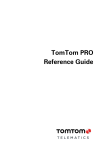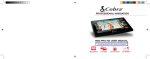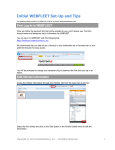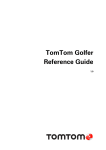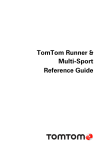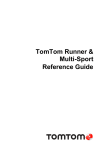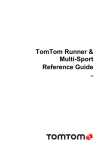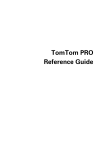Download TomTom Truck Navigation - CNET Content Solutions
Transcript
TomTom Truck Navigation Reference Guide Contents Truck navigation 3 About truck navigation .......................................................................................................................3 Setting a vehicle profile......................................................................................................................3 Viewing blocked truck routes ............................................................................................................4 WEBFLEET from TomTom Telematics 5 About WEBFLEET ...............................................................................................................................5 Copyright 6 Copyright notices ...............................................................................................................................6 2 Truck navigation About truck navigation When planning a route for a large vehicle such as a truck or a bus, TomTom Truck Navigation helps you to avoid potential hazards such as low bridges. Important: You must pay attention to all traffic signs, especially those relating to your vehicle’s dimensions and weight. We cannot guarantee you will never encounter them on your route and ignoring such restrictions can be dangerous. Where truck-specific information is included in the map, truck navigation takes this into account together with your vehicle profile. The enhanced truck navigation routing also works independently of the truck-specific map information. It favours major roads, assumes you are travelling at a lower average speed and also selects routes without sharp turns. Important: Truck-specific features are only supported when using a truck map. Setting a vehicle profile To use truck navigation, you need to set your vehicle profile. A vehicle profile is a collection of information about the vehicle you are driving or planning a route for. To set your profile in the Settings menu, follow the steps below. If you have activated WEBFLEET, do the following: 1. Select Settings in the Main Menu. 2. Tap Driver & Vehicle. 3. Tap Profile. 4. Select the vehicle type that you are using for this journey in the list. 5. Enter your vehicle profile details and set the following information: Vehicle weight and maximum weight per axle Vehicle length, height and width Vehicle maximum speed Hazardous materials (HAZMAT) - This is available only for the vehicle profiles Truck and Bus. The next time you plan a trip, a route that is suitable for your vehicle will be calculated. If you have not activated WEBFLEET, do the following: 1. Select Settings in the Main Menu. 2. Tap My Vehicle. 3. Select the vehicle type that you are using for this journey in the list. 4. Enter your vehicle profile details and set the following information: 3 Vehicle weight and maximum weight per axle Vehicle length, height and width Vehicle maximum speed Hazardous materials (HAZMAT) - This is available only for the vehicle profiles Truck and Bus. The next time you plan a trip, a route that is suitable for your vehicle will be calculated. When you have selected the profile Bus or Truck you can also change your vehicle profile when planning a route. Plan your route in the normal way and after choosing an address option, you’ll see a screen with your current vehicle profile. Here you can adjust your vehicle profile. Viewing blocked truck routes If your vehicle profile is set to Truck, you can see when a road is blocked due to truck-related restrictions on the map. The blocked road sections are coloured and indicate potential hazards for trucks such as low bridges. You can see blocked truck routes in the map browser when you zoom into the map and while driving. 4 WEBFLEET from TomTom Telematics About WEBFLEET Not using WEBFLEET yet? Go to business.tomtom.com and find out how WEBFLEET can help your business save costs, become more productive and service your customers at the highest level. 5 Copyright Copyright notices © 2014 TomTom. All rights reserved. TomTom and the "two hands" logo are registered trademarks of TomTom N.V. or one of its subsidiaries. Please see tomtom.com/legal for limited warranty and end user licence agreements applying to this product. © 2014 TomTom. All rights reserved. This material is proprietary and the subject of copyright protection and/or database rights protection and/or other intellectual property rights owned by TomTom or its suppliers. The use of this material is subject to the terms of a licence agreement. Any unauthorised copying or disclosure of this material will lead to criminal and civil liabilities. © 2006 – 2014 TomTom. Truck Attribute Data © 2004 – 2014 ProMiles Software Development Corporation. All rights reserved. This material is proprietary and the subject of copyright protection and other intellectual property rights owned or licensed to TomTom. The product includes information copied with permission from Canadian authorities, including © Canada Post Corporation, GeoBase®, and Department of Natural Resources Canada, All rights reserved. The product is sourced in part from Geography Division, Statistics Canada, 2010 Road Network File (RNF), 92-500-G. The incorporation of data sources from Statistics Canada within this product shall not be construed as constituting an endorsement by Statistics Canada of such product. The use of this material is subject to the terms of a License Agreement. You will be held liable for any unauthorized copying or disclosure of this material. Ordnance Survey © Crown Copyright Licence number 100026920. Data Source © 2014 TomTom All rights reserved. SoundClear™ acoustic echo cancellation software © Acoustic Technologies Inc. The software included in this product contains copyrighted software that is licensed under the GPL. A copy of that licence can be viewed in the Licence section. You can obtain the complete corresponding source code from us for a period of three years after our last shipment of this product. For more information, visit tomtom.com/gpl or contact your local TomTom customer support team via tomtom.com/support. Upon request, we will send you a CD with the corresponding source code. Linotype, Frutiger and Univers are trademarks of Linotype GmbH registered in the U.S. Patent and Trademark Office and may be registered in certain other jurisdictions. MHei is a trademark of The Monotype Corporation and may be registered in certain jurisdictions. 6