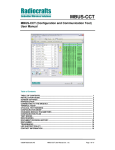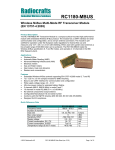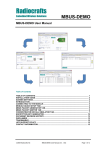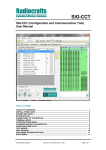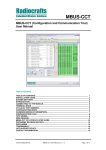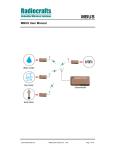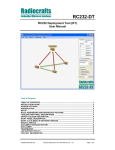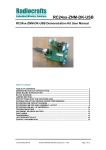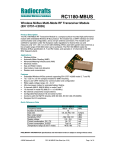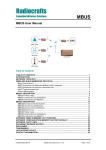Download Radiocrafts - CALAO Systems
Transcript
Radiocrafts Embedded Wireless Solutions MBUS-DEMO MBUS-DEMO User Manual Table of Contents TABLE OF CONTENTS ............................................................................................................ 1 INSTALLATION GUIDE ............................................................................................................ 2 SCREEN SETTINGS ................................................................................................................. 2 INTRODUCTION ....................................................................................................................... 3 CONNECTING TO THE MODULE............................................................................................ 3 MODULE QUICK SETUP TAB ................................................................................................. 4 MBUS PACKET GENERATOR TAB ........................................................................................ 5 MBUS PACKET SNIFFER TAB ............................................................................................... 6 CONCENTRATOR INSTALL EMULATOR TAB ...................................................................... 7 DOCUMENT REVISION HISTORY........................................................................................... 8 DISCLAIMER ............................................................................................................................ 8 TRADEMARKS ......................................................................................................................... 8 LIFE SUPPORT POLICY .......................................................................................................... 8 CONTACT INFORMATION ....................................................................................................... 8 2008 Radiocrafts AS MBUS-DEMO User Manual (rev. 1.1) Page 1 of 8 Radiocrafts Embedded Wireless Solutions MBUS-DEMO Installation Guide The MBUS-DEMO is a part of Radiocrafts’ RCTools PC suite tailored for use with Radiocrafts’ RF Modules. For full installation procedure please read the RCTools Installation Guide available at www.radiocrafts.com. The MBUS-DEMO requires access to the modules UART via an available COM-port. Typically the UART-access is obtained via an UART-to-RS232 or UART-to-USB converter. The Demo Boards (DB) from Radiocrafts contain an on-board level shifter for direct plug-in to a PC and further access to the related COM-port. Screen Settings It is recommended to run the application with screen size at least 1024x768 and font resolution 96dpi. 2008 Radiocrafts AS MBUS-DEMO User Manual (rev. 1.1) Page 2 of 8 Radiocrafts Embedded Wireless Solutions MBUS-DEMO Introduction MBUS-DEMO, is designed to demonstrate a Wireless M-Bus system using the RC1180MBUS module development kit. The program provides Module Quick setup, MBUS Packet generator, MBUS Packet Sniffer and an Installation tool for the MBUS2 feature set. A RC1180-MBUS2 Demo Board is needed for this demo to operate properly. Figure 1. Main window Start the program, and the MBUS-DEMO main window should look similar to what is shown in Figure 1. Connecting to the Module Before connecting, select the proper settings for your serial port: • name of an available communication port (COMx) • baud rate used to communicate with the module Figure 2. Port settings To connect to the module you need to press the connect button. If your COM port is not listed you can also manually type in the COM port to use. Figure 3. Connect button A warning message will pop-up if you try to connect to a port that is already in use. This is illustrated in figure 4. Figure 4. COM port conflict message 2008 Radiocrafts AS MBUS-DEMO User Manual (rev. 1.1) Page 3 of 8 Radiocrafts Embedded Wireless Solutions MBUS-DEMO Module Quick Setup Tab The Module Quick setup Tab allows you to read back and configure basic MBUS configuration parameters on the connected Demo Board. The input entry selections and status information will be updated when you read the configuration from the module. A readback from the module should be the first thing to do after connect to the COM port. Some of the input entries are not valid for all MBUS feature set, and they will be greyed out based on the read back information. Figure 5. Module Quick Setup Step-by-step guide for Module Quick Setup: 1. Connect the RC1180-MBUS Demo Board to an available COM port 2. Read back configuration settings from the Demo Board 3. Change settings and update the connected Demo Board if needed. For detailed configuration it is adviced to use the more powerful MBUS-CCT tool instead of the MBUS-DEMO software. You will then get access to all configuration parameter settings of your connected module. 2008 Radiocrafts AS MBUS-DEMO User Manual (rev. 1.1) Page 4 of 8 Radiocrafts Embedded Wireless Solutions MBUS-DEMO MBUS Packet Generator Tab The MBUS Packet Generator Tab allows you to set up one of the RC1180-MBUS modules as a meter that sends meter status on request or periodically. The UART package from the PC to the RC1180-MBUS is listed, and part of the message can be changes by the user. This package is received from the meter via the UART interface directly to the RC1180-MBUS as illustrated in the picture. The user entries for the MBUS Packet Generator window is illustrated in figure 6. Figure 6. MBUS Packet Generator Step-by-step guide for setting up the MBUS Packet Generator in periodic TX mode: 1. 2. 3. 4. 5. 6. Configure the Demo Board as Slave in the Module Quick Setup tab Select the MBUS Packet Generator tab Set the Packet rate that gives the periodical interval in ms (optional) Select a packet to transmit. Change the packet payload if needed (optional) Start the periodic transmit from the toolbar start button The packet counter will now increment and send the UART packet periodically according to the Packet rate. The user can stop and reset the periodic transmission from the toolbar. 2008 Radiocrafts AS MBUS-DEMO User Manual (rev. 1.1) Page 5 of 8 Radiocrafts Embedded Wireless Solutions MBUS-DEMO MBUS Packet Sniffer Tab The MBUS Packet Sniffer tab allows you to set up one of the RC1180-MBUS modules as a Wireless M-Bus Collector. This board will act as a Wireless M-Bus packet sniffer, that receives and lists all incoming Wireless M-Bus packets for the selected MBUS mode. The user window for the MBUS Packet Sniffer is illustrated in figure 7. Figure 7. MBUS Packet Sniffer Step-by-step guide for setting up the MBUS Packet Sniffer: 1. Configure the Demo Board as Master, enable accept all messages and include RSSI in the Module Quick Setup tab 2. Select the MBUS Packet Sniffer Tab 3. Start the MBUS Packet Sniffer from the toolbar start button The MBUS Packet Sniffer will now count the total number of received MBUS packets and list them in the Meter Collector data field including RSSI and packet ID for each new packet. The meter collector will continue to search for MBUS packets until the Sniffer is stopped using the stop button on the toolbar. All collector data can be selected in order to copy-paste the information to an Excel spreadsheet for further analysis. The reset button will empty the logger and set the packet receive counter to zero. 2008 Radiocrafts AS MBUS-DEMO User Manual (rev. 1.1) Page 6 of 8 Radiocrafts Embedded Wireless Solutions MBUS-DEMO Concentrator Install Emulator Tab The Concentrator Install Emulator tab is a tool for installing and binding meters to the RC1180-MBUS module. The module will act as a Wireless M-Bus concentrator that only accepts installed meters. The user window for the Concentrator Install Emulator is illustrated in figure 8. Figure 8. Concentrator Install Emulator Step-by-step guide for installing a meter to the Concentrator (RC1180-MBUS Demo Boards): 1. Ensure that you have the MBUS2 feature set on the connected module. 2. Configure the Demo Board as Master, enable accept Install messages and include RSSI, in the Module Quick Setup tab. 3. Read pre-installed meters by pressing left-arrow key. 4. Start the search for new install messages pressing the toolbar start button. 5. Wait for the install message from a meter you want to install. 6. Select the meters you want to install, and choose ACK if it is a T2 meter. 7. Click on the right-arrow button to install the selected meter. 8. You can now change mode to normal mode and use the packet sniffer to receive messages from installed meters only. The Install Emulator will only list up new meters even if they send several packets. This will simplify the meter selection and easily inform about available meters to install. 2008 Radiocrafts AS MBUS-DEMO User Manual (rev. 1.1) Page 7 of 8 Radiocrafts Embedded Wireless Solutions Document Revision History Document Revision 1.0 1.1 MBUS-DEMO Changes New Revision Upgraded with MBUS2 feature set functions (MBUS-DEMO rev 1.10) Disclaimer Radiocrafts AS believes the information contained herein is correct and accurate at the time of this printing. However, Radiocrafts AS reserves the right to make changes to this product without notice. Radiocrafts AS does not assume any responsibility for the use of the described product; neither does it convey any license under its patent rights, or the rights of others. The latest updates are available at the Radiocrafts website or by contacting Radiocrafts directly. As far as possible, major changes of product specifications and functionality, will be stated in product specific Errata Notes published at the Radiocrafts website. Customers are encouraged to check regularly for the most recent updates on products and support tools. Trademarks RC232™ is a trademark of Radiocrafts AS. The RC232™ Embedded RF Protocol is used in a range of products from Radiocrafts. The protocol handles host communication, data buffering, error check, addressing and broadcasting. It supports point-to-point, point-to-multipoint and peer-to-peer network topologies. All other trademarks, registered trademarks and product names are the sole property of their respective owners. Life Support Policy This Radiocrafts product is not designed for use in life support appliances, devices, or other systems where malfunction can reasonably be expected to result in significant personal injury to the user, or as a critical component in any life support device or system whose failure to perform can be reasonably expected to cause the failure of the life support device or system, or to affect its safety or effectiveness. Radiocrafts AS customers using or selling these products for use in such applications do so at their own risk and agree to fully indemnify Radiocrafts AS for any damages resulting from any improper use or sale. © 2008, Radiocrafts AS. All rights reserved. Contact Information Web site: www.radiocrafts.com Address: Radiocrafts AS Sandakerveien 64 NO-0484 OSLO NORWAY Tel: +47 4000 5195 Fax: +47 22 71 29 15 E-mails: [email protected] [email protected] [email protected] 2008 Radiocrafts AS MBUS-DEMO User Manual (rev. 1.1) Page 8 of 8