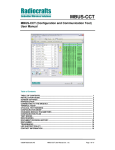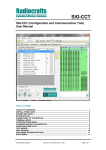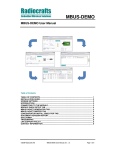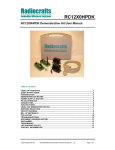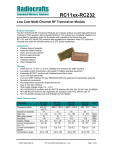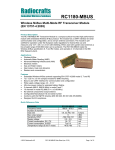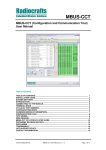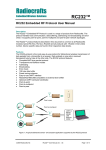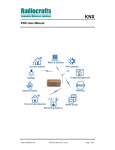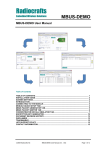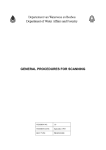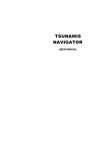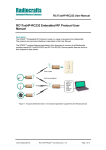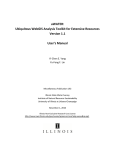Download - Radiocrafts AS
Transcript
Radiocrafts Embedded Wireless Solutions RC232-DT RC232 Deployment Tool (DT) User Manual Table of Contents TABLE OF CONTENTS ............................................................................................................ 1 INSTALLATION GUIDE ............................................................................................................ 2 SCREEN SETTINGS ................................................................................................................. 2 INTRODUCTION ....................................................................................................................... 2 SETUP ....................................................................................................................................... 2 RC232 ADDRESSING AND BROADCAST FEATURE ............................................................ 3 TOOLBAR AND PANEL DESCRIPTIONS ............................................................................... 3 UPPER TOOLBAR DESCRIPTION .......................................................................................... 4 RIGHT PANEL DESCRIPTION ................................................................................................. 5 RIGHT-CLICK MENU IN NETWORK WINDOW ....................................................................... 6 MISCELLANEOUS .................................................................................................................... 7 DOCUMENT REVISION HISTORY ........................................................................................... 8 DISCLAIMER ............................................................................................................................. 8 TRADEMARKS ......................................................................................................................... 8 LIFE SUPPORT POLICY .......................................................................................................... 8 CONTACT INFORMATION ....................................................................................................... 8 2008 Radiocrafts AS RC232 Deployment Tool User Manual (rev. 1.0) Page 1 of 8 Radiocrafts Embedded Wireless Solutions RC232-DT Installation Guide RC232-DT deployment tool (DT) is a part of Radiocrafts’ RCTools PC suite tailored for use with Radiocrafts’ RF Modules. For full installation procedure please read the RCTools Installation Guide available at www.radiocrafts.com. The DT can work with multiple modules and requires access to the modules UARTs via one or more available COM-ports together with access to the individual modules CONFIG-pin. Typically UART-access is obtained via an UART-to-RS232 or UART-to-USB converter. The Demo Boards (DB) from Radiocrafts contains onboard level shifter for direct plug-in to a PC and further access to the related COM-port. Screen Settings It is recommended to run the application with screen size at least 1024x768 and font resolution 96dpi. Introduction RC232 Deployment Tool, DT, enables you to easily configure any number of modules with the commands crucial for communication between modules in point-to-multipoint networks. The commands are explained in detail in the RC232 User Manual. For complete configuration of all parameters available in Radiocrafts modules outside those mentioned in this document and for controlling test modes and sending messages, please check the Configuration and Communication Tool, CCT. Setup Physically connect the DB, or your own hardware with the Radiocrafts module, to the COMport. If you are using the module on your own hardware, make sure to include the UART to RS232 or UART to USB converter. Start the program and the main window will look similar to what is shown in Figure 1. To be able to enter numbers in the Parameters window the proper module Model has to be selected manually from the menu or loaded from the connected module. Figure 1. Main window 2008 Radiocrafts AS RC232 Deployment Tool User Manual (rev. 1.0) Page 2 of 8 Radiocrafts Embedded Wireless Solutions RC232-DT RC232 addressing and broadcast feature To understand the strengths of the RC232 protocol embedded in the Radiocrafts modules, the below screenshot should be studied as it shows how three modules can be configured to send point-to-point for data collection or for point-to-multipoint (broadcast) to several modules. Figure 2. RC232 addressing and broadcast example Toolbar and Panel Descriptions The DT-screen is divided in 3 parts, the Upper Toolbar, Right Panel and the Network Window where the modules forming a network are placed and connected. Upper toolbar Right-click menu inside network window Right Panel Figure 2. Main window with toolbars 2008 Radiocrafts AS RC232 Deployment Tool User Manual (rev. 1.0) Page 3 of 8 Radiocrafts Embedded Wireless Solutions RC232-DT Upper Toolbar Description File New Open Save Save as… Dump to a Text File creates a new project opens a saved project save the project with a current name save the project with new name write a text file with all the modules listed with its configuration parameters exit the application Exit Edit Undo Redo Cut Copy Paste Remove Assign Unknown UID Assign All UID Arrange Selection Select All Select None Invert Selection Select Invalid Configuration Show markers Reset markers 2008 Radiocrafts AS un-does last action in network window (does not undo changes in modules parameters) re-does last undo cut selected elements copy selected elements paste cut / copied elements using a selected paste mode (see “Paste Mode” under Right Panel Description) remove selected items (Ctrl + del) for selected items, assign UID automatically. Only modules with UID = -1 are reassigned. Modules pasted with “Reset UID” ticked will be assigned UID= -1 for selected items, assigns unique ID automatically. Starting UID is the one typed in “Next UID” box arrange selected modules in square / horizontal / vertical arrangements. Press Alt + a without moving the mouse to toggle between the different arrangements select all elements in design deselect all elements in design invert selection selects all modules which configuration is not complete toggle between show / hide markers indicating that configuration settings have been transferred to the module reset configuration markers RC232 Deployment Tool User Manual (rev. 1.0) Page 4 of 8 Radiocrafts RC232-DT Embedded Wireless Solutions Right Panel Description Parameters: Model Channel System ID Unique ID Broadcast Address Destination ID Lock Transmission When one or more modules are selected in the Network window this roll-down menu allows the user to specify Model whereafter the proper master file is loaded into the program channel, restricted 1 – maximum channel (from master file) SID, see RC232 User Manual for definition UID, see RC232 User Manual for definition BA, see RC232 User Manual for definition DID, see RC232 User Manual for definition do not show transmission arrows as if the selected module do not transmit or receive. The module still needs to have all the defined parameters specified All 5 parameters crucial for communication, Channel, SID, UID, BA and DID, accepts both decimal and hexadecimal entries. Use the “Dec/Hex” toggle switch (see below) for selecting in which format the parameters are displayed and converted. Parameters may be set to -1 with interpretation “undefined”. Connection • Port name • Baud rate Used when loading / sending configuration data. Before connecting, select the proper settings for your serial port: • name of an available communication port (COMx) • baud rate used to communicate with the module Node Description Text Alignment Paste Mode Reset UID Change channel Change system ID Leave as is text of description label. Set on Enter align labels on up / down / left / right side of the item. Shortcut keys: Ctrl + arrows changes UID to -1 for all pasted modules. All Pasted modules are still selected after paste for which Assign All Unknown UID (Ctrl + 1) can be performed automatic resolve channels so pasted systems do not collide (Ctrl + 2) automatic resolve SID so pasted systems do not Collide (Ctrl + 3) do not change anything (Ctrl + 4). Note: causes Numerous bindings Next UID Next UID used when auto-assigning UID Dec / hex Toggles between decimal or hexadecimal display parameters 2008 Radiocrafts AS RC232 Deployment Tool User Manual (rev. 1.0) Page 5 of 8 Radiocrafts Embedded Wireless Solutions RC232-DT Right-click Menu in Network Window Load Configuration Send Configuration load configuration from module connected to the port send configuration to a module connected to a port specified in connection tab. Connection marker will change (must be enabled) When sending or loading Configuration, the following window pops up: Figure 4. Waiting for prompt The CONFIG pin on the module must then be pulled low. On Radiocrafts Demo Board this is done by pressing the CONFIG button. Program will wait 15 seconds for a prompt sign, which is sent from the module when configuration mode is entered. If you use an RTS-line to control the CONFIG line into the module, the program asserts RTS low automatically. If you use RTS line for some other purpose, you can disable this feature with the RTS Lock button. When the configuration is loaded, you can see the modules name and Parameter settings. Add a New Module Add a New Custom Device add a new empty module (Ctrl + insert) add a new custom device, type is the same as last added of same remove selected items Add a New Module – as above Remove Module Reset Unique ID set to -1 (applies also for all other Resets of parameters) Description empty description field Connection with Custom Devices – clear connection with custom devices Whole Device reset all but connection with custom devices 2008 Radiocrafts AS RC232 Deployment Tool User Manual (rev. 1.0) Page 6 of 8 Radiocrafts Embedded Wireless Solutions RC232-DT Custom Device Add a New Actuator – add a new actuator (same applies for other devices) Reset as in Module Reset Whole Device reset all connections Miscellaneous Connecting with custom devices Select custom device that you want to connect with and Ctrl+left-click item you want to connect to. Connection marker will appear. Repeat to erase connection. Auto-connecting modules Select source modules (transmitting modules) and Ctrl+left-click on a target module (receiving module). Unique ID of a target device is copied to source device(s). Connection is seen only when modules has all the other configuration Parameters entered. Connection is created for modules that have the same model name, system ID, unique ID and channel. It is possible to do “aggressive connection” (Ctrl + Alt), then source modules get Model, SID and channel from destination module. Connecting different models Some modules can connect even though they have different model names (RC1280, RC1280HP). Auto-connection is not implemented for those, connections have to be manually entered. Auto-assign UID by clicking When clicking a module holding alt key a new UID is assigned form Next UID box. Markers on modules in Network Window Modules can have square markers with following interpretation: Red configuration is invalid Orange configuration lacks Unique ID or Destination ID Other To select multiple items hold shift key while left-click next module. Custom devices are for visualization purposes only and do not influence configuration or performance of modules. 2008 Radiocrafts AS RC232 Deployment Tool User Manual (rev. 1.0) Page 7 of 8 Radiocrafts Embedded Wireless Solutions Document Revision History Document Revision 1.0 RC232-DT Changes New Revision Disclaimer Radiocrafts AS believes the information contained herein is correct and accurate at the time of this printing. However, Radiocrafts AS reserves the right to make changes to this product without notice. Radiocrafts AS does not assume any responsibility for the use of the described product; neither does it convey any license under its patent rights, or the rights of others. The latest updates are available at the Radiocrafts website or by contacting Radiocrafts directly. As far as possible, major changes of product specifications and functionality, will be stated in product specific Errata Notes published at the Radiocrafts website. Customers are encouraged to check regularly for the most recent updates on products and support tools. Trademarks RC232™ is a trademark of Radiocrafts AS. The RC232™ Embedded RF Protocol is used in a range of products from Radiocrafts. The protocol handles host communication, data buffering, error check, addressing and broadcasting. It supports point-to-point, point-to-multipoint and peer-to-peer network topologies. All other trademarks, registered trademarks and product names are the sole property of their respective owners. Life Support Policy This Radiocrafts product is not designed for use in life support appliances, devices, or other systems where malfunction can reasonably be expected to result in significant personal injury to the user, or as a critical component in any life support device or system whose failure to perform can be reasonably expected to cause the failure of the life support device or system, or to affect its safety or effectiveness. Radiocrafts AS customers using or selling these products for use in such applications do so at their own risk and agree to fully indemnify Radiocrafts AS for any damages resulting from any improper use or sale. © 2008, Radiocrafts AS. All rights reserved. Contact Information Web site: www.radiocrafts.com Address: Radiocrafts AS Sandakerveien 64 NO-0484 OSLO NORWAY Tel: +47 4000 5195 Fax: +47 22 71 29 15 E-mails: [email protected] [email protected] [email protected] 2008 Radiocrafts AS RC232 Deployment Tool User Manual (rev. 1.0) Page 8 of 8