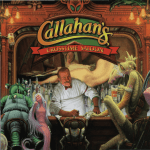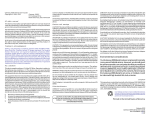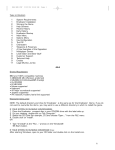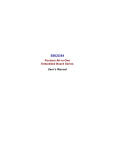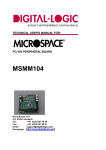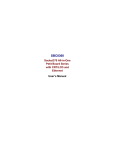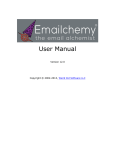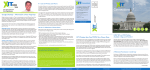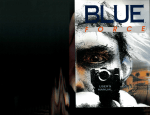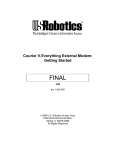Download missioncritical-manual - Museum of Computer Adventure Game
Transcript
Table af Contents In addition to this manual , your game box should contain the following elements: Three CD-ROM Discs Warranty Card CD-ROM disk 1 contains two files that you should read : README.TXT contains general information and last minute additions to the printed material. MANUAL.TXT contains a complete copy of the user's manual. To view these files from DOS or the Windows 3.1 DOS shell, switch your DOS prompt to the drive letter corresponding to the CD-ROM . Do this by typing the CD-ROM drive letter followed by a colon and then press <Enter>. For example, if your CD-ROM drive is Drive D, type D: <Enter>. To view the README.TXT text file, type MORE < README.TXT <Enter>. To view the MANUAL.TXT text file, type MORE < MANUAL.TXT <Enter>. To view these files from Windows 95, click on the START button and select the RUN menu option. Then specify the CD-ROM drive letter followed by a colon and the file name. For example, if your CD-ROM drive letter is Drive D, then : To view the README.TXT text file, type D:README.TXT <Enter>. To view the MANUAL.TXT text file, type D:MANUAL.TXT <Enter>. Installation ........... . ........ .. . . ..... . ... . ........ . . .3 Playing The Game ........ . ...... . ......... . .............. 7 Where to Get Hints and Tips . .. . ... . ... . ...... . . . ... .. . . .... 9 Help! DOS Troubleshooting and Technical Assistance ..... .. ...... 11 Super VGA Graphics ............ .. ............ . . .. ..... 12 Sound Cards , Music, Voice and Sound Effects ... . ... . . . ...... 13 Memory . . . . . . . . . . . . . . . . . . . . . . . . . . . . . . . . . . . . . . . . . . . .15 Difficulty Saving the Game . . . . . . . . . . . . . . . . . . . . . . . . . . . . . . 17 Slow Gameplay ....... . . . . . . . . . . . . . . . . . . . . . . . . . . . . . . . 17 Mouse Problems ........... . .... . ... . ... . . ... . . . .. .. . . 18 Miscellaneous Problems : Crashes , Hangs, Etc. ................ 19 Creating a DOS Boot Disk for CD - ROM ......... . ......... . ... 21 Installation Mission Critical requires an IBM compatible microcomputer with a 486/33 processor or better, 4MB of memory, Windows 95 or MS-DOS 5.0 or above, and a Super VGA or VGA graphics adapter (Super VGA graphics are 640x480, 256 colors; VGA graphics are 320x200, 256 colors) . Windows 95 AutoPlay If you are playing Mission Critical on your computer for the first time: 1. Insert CD-ROM disk 1, label-side up. 2. Windows 95 will change the icon of your CD-ROM drive to the Mission Critical icon. 3. Several files will be copied to the \MISSION directory on your hard disk to optimize performance. 4. You will be asked about your music and sound hardware. The Miles Design Sound Configuration Utility will recommend music and sound settings based on its analysis of your hardware. 5. Mission Critical will then perform an analysis of your video memory, CD-ROM, and microprocessor. 6. The Mission Critical game will begin . To replay Mission Critical when the CD is still in the CD-ROM drive: 1. Double click on the My Computer icon . 2. Double click on the Mission Critical CD-ROM icon . 3. The Mission Critical game will begin. DOS and Windows 3.1 If you are installing this game in DOS, follow these simple instructions: 1. Place CD-ROM disk 1, label side up, in your CD-ROM drive. 2. Go into DOS (bring up the > prompt on the screen) . Exit Windows by using the mouse to select FILE, and then EXIT. Do not use the MS-DOS icon as this will bring up a DOS shell within Windows . You must exit Windows completely before installing or playing this game, or sound, memory, or graphics problems may result. 3. Switch your DOS prompt to the drive letter corresponding to the CDROM. Do this by typing the CD-ROM drive letter followed by a colon and then press <Enter>. For example, if your CD-ROM drive is drive D, type D: <Enter>. 4. To view the README.TXT text file, type <Enter>. MORE < README.TXT 5. Type INSTALL <Enter> to run the installation program . 6. Follow the installation instructions on the screen . Following the installation, you will return to the DOS game directory on your hard disk. Before playing the game, make sure that your mouse driver is loaded. To start the game, type MISSION <Enter>. Legend 's graphic adventure game system was designed to be intuitive and easy to use, but we have also included a complete on-line tutorial to introduce you to the basic concepts of game play. The best way to learn your way around it is to start the game , watch the tutorial, and then "noodle" with the game until you are comfortable . On-Line Tutorial To access the tutorial, start the game, then press <Esc> to bypass the game's introduction. Click on the word "Help" on the command bar above the picture window (the command bar will activate when the mouse touches it) . System Overview For experienced gamers who cannot wait to get started, here are the highlights of our new system : Screen Layout: The picture is a representation of what you , as the game's main character, are seeing. Above the picture is a dark bar. If you move the mouse over the bar it will activate, allowing you to use a number of useful functions, including Help, Save, Restore, Undo, Volume, and Quit. Inventory objects appear as icons in the tray below the picture. Below the inventory tray is a text window that provides feedback about your actions. Movement: As you move the cursor over the room picture , the cursor will change to an arrow to indicate directions you can move or turn . Moving can be up, down or forward and implies a change in location . Turning can be either right or left and means that you turn to face a new direction . Click to move or turn in the desired direction . Commands: You communicate with the game by building commands . These commands are created by clicking on picture objects, inventory icons, and verbs. You enter commands using object-verb syntax which means you first click on an object and then a verb . For commands that involve two objects, such as "Put the notebook on the table ," click on the first object and then move the mouse cursor over the second object to implement your command . Where ta Get Hints and Tips ~----~ -~-~- If you need a hint, try dialing into one of the many on-line services like CompuServe, Prodigy, or America On-line, where you can talk to fellow gamers. If you are a member of CompuServe and have a technical question , type the command GO GAMCPUB at the ! prompt to get to Legend's support area (Section 7) . For hints, type GO GAMERS, and post your questions in Adventure (Section 2) . If you are using WinCIM, you can add these forums to your Favorite Places window, or use the GO (stoplight icon) to jump to either GAMCPUB or GAMERS. If you are not a member of CompuServe, join today by calling 1-800-524-3388. Speak to Representative 512 and receive a FREE introductory membership which includes a $15 usage credit. If you have a touch tone phone, you can also call our 24-hour automated hint lines for hints. Callers within the continental US may call 1-900-933CLUE (1 -900-933-2583) for a cost of $1 .00 per minute. Canadian callers may dial 1-900-451-3615 at a cost of $.95 Canadian per minute. Children under 18 must obtain their parent's permission. If you prefer written hints, The Mission Critical Strategy Guide is available at your neighborhood software retailer or can be ordered direct from Legend Entertainment at a cost of $19.95 plus shipping and handling. To order call 1-800-658-8891 or 703-222-8515 between 9:00 AM and 5:00 PM Eastern Time on weekdays . HELP! DOS Troubleshooting and Techni"cal Assistance As gamers, we 're always careful to eliminate every bug we can find before our games go out the door. But, until Windows 95 solves all the world 's problems (configuration problems of course) , there are a lot of DOS configurations , and we like to plan for every contingency. Some common problems and their solutions are described in this section . If your problem is not addressed , check the README.TXT file on the CDROM for any last minute changes. If nothing in there helps, DOS users should make a boot disk by following the instructions in the next section. If this still does not solve your problem , please call our Technical Support Department at one of the numbers listed in the front of your CD jewelcase for specific help. When calling Technical Support please have information available about your system configuration, DOS version , type of graphics adapter card , sound card, and your music and sound IRQ settings. WE CAN OFTEN HELP YOU BETIER IF YOU ARE AT YOUR COMPUTER WHEN YOU CALL SO THAT WE CAN WALK YOU THROUGH THE PROBLEM . Super VGA Graphics This game supports the VESA standard for Super VGA graphics . Many Super VGA graphics cards are VESA compatible at the hardware level, requiring no special action on your part to get the game running correctly. 1. Does the game give you a warning because your graphics card is not VESA compatible and not directly supported? If you have run into this problem before and have a VESA driver from your graphics card manufacturer (or other source), then install the VESA driver and try running the game. Most VESA drivers can be installed from a program (supplied by your manufacturer) that you run at the DOS command line. Some require parameters. You should consult the documentation that came with your graphics card for installation instructions and VESA compatibility. If you cannot find a VESA driver for your graphics card, call your manufacturer or dial up their BBS or CompuServe support forum. You will most likely be able to download a driver or have them send you one by mail. If you do not have a VESA driver for your graphics card or your VESA driver does not work with the game, then try the UNIVBE universal VESA driver included in the UNIVBE directory on the Mission Critical CD . Change directories into the UNIVBE directory and then type INSTALL. Please note that although Legend has included UNIVBE for your convenience, this is a shareware product produced by another company. If it works for this game and solves a compatibility problem for you, then you 12 may want to continue using it for this and other games. To register your copy of UNIVBE, follow the instructions on the screen during the installation process. If all else fails, you can still play the game in VGA graphics mode by pressing any key to bypass the warning message. Sound Cards, Music, Voice, and Sound Effects The majority of sound and music problems reported to our Technical Support personnel involve incorrect IRQ settings and IRQ conflicts. Mission Critical 's new audio library uses a combination of techniques to determine the correct base address, IRQ, and OMA settings for your sound card. If you experience music or sound problems, check the following: 1. Is there a BLASTER variable in your environment table? Type SET <Enter> to list your computer's environment table to determine whether there is a BLASTER variable. If there is, then proceed to the next question . If you do not have a blaster variable, check your sound card's documentation for compatibility information . 2. Are the values in the BLASTER variable correct for the current music and sound setup? Check the documentation that came with your sound card for proper installation procedures. The standard format is BLASTER = A220 15 01 H5 where the numbers following each of the letters are: A: base address I: IRQ D: 8 bit DMA H: 16 bit DMA sound effects, then you may have an IRQ problem . Try rerunning SETSOUND, found in the C:\MISSION directory, to select a different music and sound configuration . Some "Sound Blaster compatible" cards have custom AIL 3.0 drivers and others use their own drivers to emulate a Sound Blaster. Scan the music card and sound options in SETSOUND for other configurations . 3. Is your sound card figured with unusual IRQ or base address settings? The device driver for each board is preprogrammed with the most common settings. If you do not have a BLASTER variable , and you are using settings that would normally be used by your mouse or modem (IRQ 3 or 4), it is possible the audio library is having a hard time finding your sound card. 'f • ERROR: You need at least another xxxx bytes of extended or expanded memory. Your sound card must also be configured with IRQ settings that do not conflict with other IRQ settings for other peripherals (network cards, other sound cards, etc.) . Refer to your sound card documentation for proper installation procedures. • ERROR: You need at least another xxxx bytes of conventional memory. • Your system is xxxx bytes low on available extended or expanded memory. You should be able to complete the game, but you may miss some of the animations or sound . Press any key to continue, or <Esc> to abort. IRQ conflicts can produce symptoms that include missing music, sound effects, and/or voice as well as game crashes, long pauses, and intermittent or stuttering sound or voice playback . You will need to change your sound card IRQ settings to ensure that they do not conflict with the settings for other devices or peripherals. Check your sound card documentation to see how to detect and correct IRQ conflicts with other devices. You should hear music, sound effects, and voice during the animated introduction sequence. If you aren't hearing music, voice, and/or digital Memory You are low on memory if you see one of the following messages: • Your system is xxxx bytes low on available conventional memory. You should be able to complete the game, but you may miss some of the animations or sound. Press any key to continue, or <Esc> to abort. Here are some common causes of low memory warnings: I l 1. Are you loading unnecessary drivers? Try creating a boot disk, or a custom configuration (in DOS 6.0 or higher) to eliminate all but your CD-ROM, mouse, and sound drivers. Do not include SMARTDRV or any other disk caching software in your new configuration. You must reboot - by simultaneously pressing <Ctrl> <Alt> <Delete> - for your new configuration to take effect. Type EXIT <Enter> at the DOS prompt - if the Windows interface appears, you were in the Windows DOS shell. To leave Windows, you must either click on EXIT or on the Close box at the upper left of the Program Manager Window. 2. Are you loading SMARTDRV or some other disk caching software? For a quick diagnosis of memory problems, try running the PMEM test program from the \TEST directory on your CD . Adjust your system configuration to make the available REAL and PROT memory sizes as large as possible, then rerun the game. Disk caching may make the game play much faster, but if you only have 4MB, you are better off not loading the cache software. Instead , use any editor (such as the DOS EDIT) to add REM before each line in your AUTOEXEC.BAT that loads SMARTDRV.EXE or other disk cache software. You must reboot - by simultaneously pressing <Ctrl> <Alt> <Delete> for your new configuration to take effect. 3. Are you using RAMDRIVE.SYS in your CONFIG.SYS file? It is probably using a lot of memory and it will not help the game at all. Add REM before this line in the CONFIG .SYS file . You must reboot - by simultaneously pressing <Ctrl> <Alt> <Delete> - for your new configuration to take effect. 4. Are there any extraneous memory resident programs? These programs (e.g .. fax receive) can be disabled by adding a REM to the line in the AUTOEXEC.BAT file . You must reboot - by simultaneously pressing <Ctrl> <Alt> <Delete> - for your new configuration to take effect. 5. Are you sure you are not running under Windows? Difficulty Saving The Game 1. Is there space available on the hard drive? Check your hard drive and make sure you have at least 500K of disk space available for SAVE files (each one takes up about 20K). 2. Are you playing from the game directory on your hard disk or from the CD? Files can't be written to the CD-ROM drive . Make sure that you are playing from the game directory on the hard drive. Slow Gameplay 1. What type of computer and CD-ROM drive do you have? This game is designed for double-speed and faster CD-ROM drives, and a 486/33 processor or better. If you are using a slower computer or CD- ROM then gameplay will slow considerably. 2. Is your video memory speed fast enough? Video memory speed can be an important factor, and unfortunately, there are no generally accepted standards for measuring video performance. In extreme situations, the game will switch from Super VGA to VGA to maintain the proper frame rate . 3. Are you playing from the game directory on your hard disk or from the CD? Make sure you are starting the game from the game directory on your hard disk. If you are playing from your CD, it is loading all the files directly from the CD, and eliminating the benefit of the files copied to your hard disk. Mouse Problems 1. Does the game display the message "ERROR: No mouse driver found."? If the mouse does not seem to be working, make sure that you install the mouse driver before you start up the game. You can usually accomplish this by typing MOUSE <Enter> from the DOS prompt while in the MOUSE or MS-DOS directory. If you get a "bad command or file name" error, then the mouse driver lives in a different directory. Consult the documentation that came with your mouse or your computer for more information . 2. Do you see mouse ghosts in the game, or does the mouse corrupt the display? There are lots of buggy mouse drivers out there (even mouse drivers from prominent companies have been found to have problems) . An updated mouse driver may solve your problem . Miscellaneous Problems: Crashes, Hangs, Etc. Crashes, hangs, inconsistent font sizes, missing pictures, black areas on the screen , and other odd behavior at the start of the game can be caused by a variety of problems. Check the following: 1. Is your computer configured with sufficient number of FILES and BUFFERS? Check your CON FIG .SYS file and look at the lines for FILES and BUFFERS. They should each be set at 30 or more. For example: FILES= 30 BUFFERS= 30 If you change the number of files or buffers, you must reboot - by simultaneously pressing <Ctrl> <Alt> <Delete> - for your new configuration to take effect. 2. Is the CD-ROM placed in the CD-ROM drive? Well, do it. 3. Does the computer fail to recognize the CD-ROM drive? Make sure that your system is configured so that the CD-ROM drive is accessible. 4. Did the INSTALL program abort? If the INSTALL program aborted because it ran out of room on your hard disk or because it encountered another error, you may have a partially installed game. Try re-installing the game from the CD. 5. Are you running within Windows 3.1? You must exit from Windows 3.1 before you run this game. Please note that clicking on the MS-DOS icon in Windows does not exit Windows; it merely opens a DOS session within Windows . You must leave Windows by clicking on EXIT or on the close box at the upper left of your Program Manager window. 6. I have enough room on my hard disk for installation, so why did the installation program run out of space? If you are using Double-Space, Stacker, or another disk compression utility, please keep in mind that the disk space requirements listed for this game will need to be doubled; you will need twice as much disk space as specified in the Installation section of this manual. Creating a DOS Boat Disk far CD-ROM If you are suffering from problems that you cannot explain, the procedures outlined here will allow you to boot your machine from a clean system boot disk, uncluttered by autoloading TSRs, device drivers, and complicated CONFIG .SYS files . If you are using MS-DOS 6.0 or higher, and your CONFIG .SYS is set up for multi-config, you could add the updates to your CONFIG .SYS, and AUTOEXEC.BAT. However, if you are not familiar with how to build multi-config configurations, we recommend that you make a boot disk . The following instructions describe how to view the CONFIG .SYS and AUTOEXEC.BAT files on your C drive. We recommend that first you make a back up copy of both your CONFIG .SYS and your AUTOEXEC.BAT. For specific instructions on how to do this, consult your MS-DOS manual. At your C:> prompt: 1. Type MORE < CONFIG.SYS <Enter> to view this file . 2. Write down the DEVICE= or DEVICEHIGH= line that references the CD-ROM driver. It may look like this: DEVICEHIGH=C:\CDROM\DD250.SYS /D :MSCD001 /C:OO /M:20 /1 :5 /P :340 3. Type MORE< AUTOEXEC.BAT <Enter> to view this file . 4. Write down the line that contains the MOUSE driver. It may look like this: LOADHIGH C:\DOS\MOUSE.COM . The mouse driver path may also be defined in other ways including: C:\DOS\MOUSE.COM C:\WINDOWS\MOUSE.COM C:\MOUSE\MOUSE .COM LMOUSE.COM MOUSE.EXE MOUSE.COM 5. Write down the line that contains the MSCDEX drivers. It may look like this : LOADHIGH C:\DOS\MSCDEX /D :MSCD001 /M :10 /E /L:D. Please note that </l:D> designates the CD-ROM drive letter that corresponds to your CD-ROM drive . If you are unclear which lines pertain to your CD-ROM drive, consult your CD-ROM manual. To create a boot disk, follow these instructions carefully : 1. Find a blank disk for your A: drive. 2. Insert the blank disk in the A: drive and close the drive door. 3. Type DIR A: <Enter>. 4. If you see any files listed, you need to go back to step 1 because the disk is not blank and if you continue from here you will wipe out everything on the disk. 5. Type FORMAT A: /S <Enter>. 6. Type N <Enter> when DOS asks if you want to format another disk. 7. Type DIR A: <Enter>. 8. You should see COMMAND COM listed in the newly formatted disk 's directory. (If you do not, type COPY C:\COMMAND.COM A: <Enter>, otherwise skip this step.) DO NOT EDIT THE CONFIG .SYS & AUTOEXEC.BAT ON YOUR HARD DRIVE. 9. Type A: <Enter>. 10. Type EDIT CONFIG.SYS <Enter>; the DOS prompt is now gone and replaced by the DOS EDIT screen . 11 . Type the following exactly as you see it below. In the space provided , make sure you insert the CD-ROM line that you wrote down earlier. device=c:\dos\himem.sys device=c:\dos\emm386.exe ram dos=high,umb files=30 buffers=30 device=<your CD-ROM line here> (This is a simple MS-DOS configuration . For more information on what each line means and how they can be further adjusted . Consult your MS-DOS manual.) 19. Reboot your machine with the disk still in the drive. When the boot process is complete : 1. Type C: <Enter>. 12. Hold down the <ALT> key and type F <Enter>. 2. Type CD MISSION <Enter>. 13 . Type X <Enter>. 3. Type MISSION <Enter> to start the game. 14. Type A: <Enter>. 15. Type EDIT AUTOEXEC.BAT <Enter>; DOS prompt is now gone and replaced by the DOS EDIT screen . 16. Type the following exactly as you see it. In the appropriate spaces, make sure you insert the mouse line and the CD-ROM line that you wrote down earlier. echo off prompt $p$g path=c:\dos c:\ <your mouse line goes here> c:\ <your CD-ROM line goes here> (i .e. c:\<directory>\MSCDEX.EXE/<switches> ..) (This is a simple MS-DOS configuration . For more information on what each line means and how they can be further adjusted . Consult your MS-DOS manual.) 17. Hold down the <ALT> key and hit the letter F once, <Enter>. 18. Type X <Enter>. We appreciate your purchasing a license to use our product, and we want you to feel good about that purchase. Unfortunately, our lawyers have forced us to put some rather obnoxious verbiage here. Fortunately, all of our competition puts the same stuff in their manuals. Some of the things written below may appear to be outrageous and unconscionable. But then, so are our lawyers. (Q: Why should lawyers wear lots of sunscreen when vacationing at a beach resort? A: Because they're used to doing all of their lying indoors.) 1. Limited Warranty. This manual and the related software product are sold "AS IS," without warranty as to their performance. Wait a minute! You mean that if the program does not have a happy ending, I do not get my money back? ... Yes. We have probably already spent your money to keep our programmers in pizza anyway. Here comes some more legalese to try to nail down that concept. The entire risk as to the quality and performance of the computer software program is assumed by the user. However, Legend Entertainment Company warrants for a period of 90 days to the original purchaser that the medium on which the software is recorded is free from defects in material and workmanship. If during that period ending 90 days from purchase a defect should become apparent, return the disk to Legend or your dealer and Legend will replace the disk without charge to you. Your sole and exclusive remedy in the event of a defect is expressly limited to replacement of the disk as provided above. This warranty gives you specific legal rights and you may also have other rights which vary from state to state. (NOTE: After the warranty period, a defective disk may be returned to us with a check or money order for $7.50 U.S. and we will replace it.) THE WARRANTIES SET FORTH ABOVE ARE IN LIEU OF ALL WARRANTIES, EXPRESS OR IMPLIED, INCLUDING ANY IMPLIED WARRANTIES OF MERCHANTABIL- ITY OR FITNESS FOR ANY PARTICULAR PURPOSE. SOME STATES DO NOT ALLOW LIMITATIONS ON HOW LONG AN IMPLIED WARRANTY LASTS, SO THE ABOVE LIMITATION MAY NOT APPLY TO YOU . IN NO EVENT SHALL LEGEND ENTERTAINMENT COMPANY OR ANYONE ELSE WHO HAS BEEN INVOLVED IN THE CREATION OR PRODUCTION OF THIS COMPUTER SOFTWARE PROGRAM BE LIABLE FOR DIRECT, INDIRECT, SPECIAL, OR CONSEQUENTIAL DAMAGES ARISING OUT OF USE OF THIS SOFTWARE OR ANY BREACH OF THE WARRANTY SET FORTH ABOVE. SOME STATES DO NOT ALLOW THE EXCLUSION OR LIMITATION OF INCIDENTAL OR CONSEQUENTIAL DAMAGES, SO THE ABOVE LIMITATION MAY NOT APPLY TO YOU . For example, you may be playing our game when a friend passing by is distracted by some of the graphics. He walks into a floor lamp. The lamp falls over, scaring your cat. The cat streaks from the room, upsetting a heater which sets some curtains afire. Unfortunately, it is a windy day and the fire is soon out of control. Three days later Chicago is still ablaze. If we took out an insurance policy against such remote contingencies, we would have to charge $1599.99 for the game, and you would not be reading this lame copy. Anyway, we do not assume liability for things like this, even if the city is a small one like Muleshoe, Texas. 2. Copyright. This manual and the related software product are copyright © , 1995, by Legend Entertainment Company. All rights are reserved . This document may not, in whole or part, be copied, reproduced, plagiarized, or otherwise ripped off without our express consent (which we are not going to give) . The money you spent on this product purchased a license to use it (check your other software; almost no software is sold these days). The scope of the license is to make such copies as are reasonably necessary for your personal use. You do not have the right to give copies to your friends (or enemies). Unreasonable copying and/or distributing of this product is a violation of law. The U. S. Copyright Act provides for statutory damages of up to $50,000 for willful infringement of a copyright. Giving copies of our software to your friends is an infringement. GOTCHA! Now that you know that unauthorized copying is an infringement, if you do so it will be willful, and you can be nailed for some big bucks if we catch you . 3. Trademark Notices. " Legend Entertainment" is a registered trademark of Legend Entertainment Company. " Star Trek" is a registered trademark of Paramount Pictures " Worf" is a registered trademark of Paramount Pictures " Robo Cop II " is a registered trademark of Orion Pictures Corporation " Sound Blaster" is a trademark of Creative Labs, Inc. " CompuServe" is a trademark of CompuServe Incorporated . " AOL " is a trademark of America Online " IBM " is a trademark of IBM Corporation . "Microsoft", " MS-DOS ", " Windows " , and "Windows 95 " are trademarks of Microsoft Corporation. 4. License Agreements DOS4GW Professional used under license agreement with Rational Systems, Inc. WATCOM CIC++ used under license agreement with WATCOM, Inc. AIL 3.0 portions of the game code used under license agreement with Miles Design , Inc. © 1995 28 Legend Entertainment Company All Rights Reserved First Printing, Revision 1.0 rJLEGENDTM i ENTERTAINMENT COMPANY 14200 Park Meadow Drive 8hantilly, Virginia 22021 703 222-8500 Fax 703 222-3471