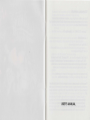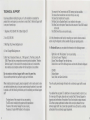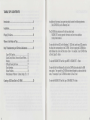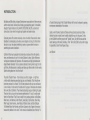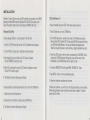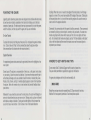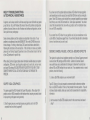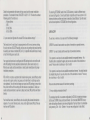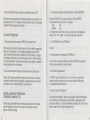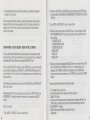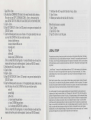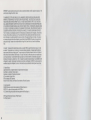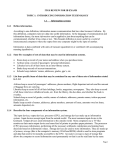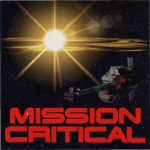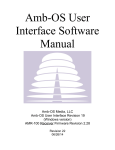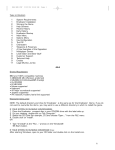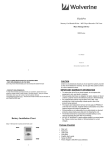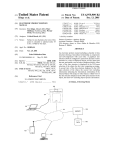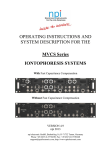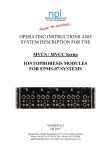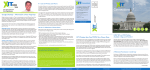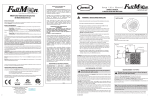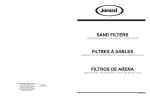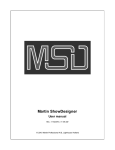Download callahans-manual - Museum of Computer Adventure Game History
Transcript
USER'S MANUAL TECHNICAL SUPPORT If you have problems installing the game. or if. after installation is complete the product fails to work properly. you may have to contact Take 2's Technical Support staff in any one of several ways: 1. Telephone: (412) 539-6407; M-F. 9:00am-5:00pm EST 2. Fax: (412) 539-3195 The amount of free Conventional and EMS memory you have available. The mouse driver manufacturer and version that you are using. The Sound Card installed on the system. The Music Card or Daughter Board. if any, installed on the system. The Video Card on the system. Please include the amount of Video RAM installed on the card. The VESA Driver that you are currently using. All of this information can be found by consulting your system's reference material and/or using the diagnostics utilities available through your operating system. 3. Web Page: http://www.take2games.com For Windows95 users. you may obtain the information in the following manner: 4. E-mail: [email protected] 5. Mail: Take 2 Interactive Software. Inc .. 1004 Ligonier St .. Third Floor. Latrobe. PA 15650. Please label any correspondence concerning technical problems "Attention: Technical Support" on the outside of the envelope and be sure to include both a return address and a telephone number with the description of your problem. Do not contact our technical support staff in search of game hints. They are neither permitted nor qualified to supply such information. When contacting technical support. please be prepared. It will be much easier to solve your technical problems and go a long way toward reducing frustrations if you are able to provide us with the following information upon first contacting our technical support staff: The brand name of the computer that you are operating. The DOS version installed on the system and its manufacturer. The name of the memory manager that you are using. The amount of system RAM installed on the computer. Right click on the "My Computer" icon on your desktop. Left click on the word "Properties." Choose "Device Manager" from the tab menu. Double click on each of the following devices and note the information displayed. CD-ROM Display Adapter Sound. Video, and Game Controllers This will usually provide enough information for our technical support staff to assist you. If you believe that your game CD is defective in some way and wish to return it to us for a new copy of the game. please be sure to contact Take 2 Technical Support for diagnosis and confirmation of the problem. We will not be able to replace returned CDs without a proper authorization number which can only be obtained from our technical support staff. Take 2 cannot be responsible for any CDs sent to us without authorization from our technical support department. TABLE OF CONTENTS lntroduction ........................................................................................ 6 In addition to this manual, your game box should contain the following elements: One CD-ROM Disc, and a Warranty Card. lnstallation ...........................................................................................8 Playing The Game ............................................................................ 10 The CD-ROM disk contains one file that you should read: README.TXT contains general information and last minute additions to the printed material. Where to Get Hints and Tips .......................................................... 11 Help! Troubleshooting and Technical Assistance ......................12 Super VGA Graphics...............................................12 Sound Cards. Music. Voice and Sound Effects ..... 13 Memory........... ........................................................15 Difficulty Saving the Game .....................................17 Slow Gameplay....................................................... 17 Mouse Problems .....................................................18 Miscellaneous Problems: Crashes. Hangs, Etc .....18 Creating a DOS Boot Disk for CD-ROM ........................................ 20 4 To view this file from DOS or the Windows 3.1 DOS shell, switch your DOS prompt to the drive letter corresponding to the CD-ROM . Do this by typing the CD-ROM drive letter followed by a colon and then press <Enter>. For example, if your CD-ROM drive is Drive D. type D: <Enter>. To view the README.TXT text file, type MORE < README.TXT <Enter>. To view this file from Windows 95, click on the START button and select the RUN menu option. Then specify the CD-ROM drive letter followed by a colon and the file name. For example, if your CD-ROM drive letter is Drive D, then: To view the README.TXT text file, type D:README.TXT <Enter>. INTRODUCTION Bob Bates and Mike Verdu at Legend Entertainment once asked me if there were any authors whose books I believed would make a great adventure game. I immediately thought of Spider Robinson's CALLAHAN 'S CROSSTIME SALOON, a collection of stories about a bar where the regulars get together and make miracles. Computer games offer, almost exclusively, visions of worlds of fear and evil, where bloodshed is commonplace, and where survival depends on doing it to them before they do it to you . How utterly refreshing to work on a game where the vision is something one wants to believe in. Callahan's Place may be peopled with preternatural creatures from other planets, times, and dimensions, but sci-fi isn't what Callahan's is about. Spider Robinson is writing about tolerance and forgiveness. His characters are highly opinionated and deeply flawed individuals. They're supremely talented at erring while trying to do the right thing . And they persist in cracking one hideous pun after another. In other words, Spider's writing about me. How'd he know? The proof of Spider's theory - that miracles can, and do, happen - is right here: a million-dollar adventure game about joy, pain, and friendship. That it should ever have been produced is a miracle. That it's been produced with such care and beauty is not a miracle; it's the result of the hard work of a group of individuals who deserve their own table at Callahan's. They showed astounding courage in backing this game. They also had to put up with my obsessive perfectionism If I could, I would award them the Purple Heart. They'll have to settle for my overdue gratitude: to Bob Bates, Mike Verdu, Jim Montanus, Mark Poesch, Duane Beck, Chip Kerchner, Steve Riley, Mike Young, Rosie Freeman, Joven Malazo, Michael Lindner, and Glen Dahlgren. To Kathleen Bober, Alan Kennedy, and Danny Casavant, who all gave to the project because they believed in its vision . To the crowd at alt.callahans (one of the top 1% of busiest Usenet groups). And to Spider Robinson for the trust he showed in granting me temporary stewardship of his creation . Lastly, a word of advice. Spider and Danny and Amos Garrett and a host of other talented musicians created some incredibly delightful music for this game. Do this: go into Callahan's and then go up to the "Volume" menu. Turn off the voice and the sound, leaving just the music cranked up. Then "Talk to Fast Eddie" and ask him to play his specialties. Listen. Rinse. Repeat. Enjoy. Josh Mandel INSTALLATION Callahan's Crosstime Saloon requires an IBM compatible microcomputer with a 486/66 processor or better. BMB of memory, Windows 95 or MS-DOS 5.0 or above, and a Super VGA graphics adapter (Super VGA graphics are 640x480, 256 colors). DOS and Windows 3.1 Windows 95 AutoPlay 1. Place CD label side up, in your CO-ROM drive. If you are playing Callahan 's on your computer for the first time: 2. Go into DOS (bring up the > prompt on the screen). Exit Windows by using the mouse to select FILE. and then EXIT. Do not use the MS-DOS icon as this will bring up a DOS shel l within Windows. You must exit Windows completely before installing or playing this game. or sound. memory, or graphics problems may result. 1. Place CD in CD-ROM drive label side up. The CCS installation box will appear. If you are installing this game in DOS. follow these simple instructions: 2. Click on INSTALL. [Choose type of installation (minimum/optimal)] 3. After copying files to your hard drive. the CCS screen will appear. Click on CONFIGURE to setup the sound. 4. When CCS is configured for sound. the CCS screen will appear once more. Click on PLAY to start the game. 3. Switch your DOS prompt to the drive letter corresponding to the CD-ROM. Do this by typing the CD-ROM drive letter followed by a colon and then press <Enter>. For example, if your CO-ROM drive is drive D. type 0: <Enter>. 4. To view the README.TXT text file. type MORE < README.TXT <Enter>. 5. Type INSTALL <Enter> to run the installation program. 5. The Callahan's Crosstime Saloon game will begin. 6. Follow the installation instructions on the screen. To replay Callahan's Crosstime Saloon when the CD is still in the CD-ROM drive: 1. Double click on the My Computer icon. 2. Double click on the Callahan's Crosstime Saloon CO-ROM icon. 3. The Callahan's Crosstime Saloon game will begin. Following the installation. you will return to the DOS game directory on your hard disk. Before playing the game. make sure that your mouse driver is loaded. To start the game. type CCS <Enter>. PLAYING THE GAME Legend's graphic adventure game system was designed to be intuitive and easy to use, but we have also included a complete on-line tutorial to introduce you to the basic concepts of game play. The best way to learn your way around it is to start the game, watch the tutorial. and then play with the game until you are comfortable. On-Line Tutorial To access the tutorial , start the game, then press <Esc> to bypass the game's introduction. Click on the word "Help" on the command bar above the picture window (the command bar wi II activate when the mouse touches it). Scrolling: When the cursor is moved to the edges of the room picture. it will change shape to an arrow if the current room extends off the edge of the screen. Clicking the left mouse button when it is in one of these scrolling regions will cause the room picture to scroll in the opposite direction. Commands: You communicate with the game by building commands. These commands are created by clicking on picture objects. inventory icons. and verbs. You enter commands using object-verb syntax which means you first click on an object and then a verb. For commands that involve two objects. such as "Put the notebook on the table," click on the first object and then move the mouse cursor over the second object to implement your command . Syste m Overview For experienced gamers who cannot wait to get started, here are the highlights of our new system: Screen Layout: The picture is a representation of what you, as the game's main character. are seeing. Above the picture is a dark bar. If you move the mouse over the bar it will activate, allowing you to use a number of useful functions. including Help, Save, Restore. Undo. Volume. and Quit. Inventory objects appear as icons in the tray below the picture. Below the inventory tray is a text window that provides feedback about your actions. Movement: As you move the cursor over the room picture, the cursor will change to an arrow to indicate directions you can move or turn . Moving can be up, down or forward and implies a change in location. Turning can be either right or left and means that you turn to face a new direction. Click to move or turn in the desired direction. 10 WHERE TO GET HINTS AND TIPS Do not contact Take 2's Technical Support staff in search of game hints. They are neither permitted nor qua Iified to supply such information. For game play strategies and hints (live and recorded). call : (900) 28-TAKE2 Ninety-five cents per minute for recorded hints; $1.25 per minute for live hints. Must be 18 or have parent's permission. Touch-tone phone required . 11 HELP! TROUBLESHOOTING & TECHNICAL ASSISTANCE As gamers. we're always careful to eliminate every bug we can find before our games go out the door. But. until Windows 95 solves all the world's problems (configuration problems of course). there are a lot of hardware and software configurations. and we like to plan for every contingency. Some common problems and their solutions are described in this section. If your problem is not addressed. check the README.TXT file on the CD-ROM for any last minute changes. If nothing in there helps, DOS users should make a boot disk by following the instructions in the next section. If this still does not solve your problem. please call our Technical Support Department at one of the numbers listed in the front of your CD jewelcase for specific help. ) J If you have run into this problem before and have a VESA driver from your graphics card manufacturer (or other source). then install the VESA driver and try running the game. Most VESA drivers can be installed from a program (supplied by your manufacturer) that you run at the DOS command line. Some require parameters. You should consult the documentation that came with your graphics card for installation instructions and VESA compatibility. If you cannot find a VESA driver for your graphics card. call your manufacturer or dial up their BBS or CompuServe support forum. You will most likely be able to download a driver or have them send you one by mail. SOUND CARDS , MUSIC , VOICE & SOUND EFFECTS The majority of sound and music problems reported to our Technical Support personnel involve incorrect IRQ settings and IRQ conflicts. Callahan's Crosstime Saloon's new audio library uses a combination of techniques to determine the correct base address. IRQ, and OMA settings for your sound card. If you experience music or sound problems. check the following: When calling Technical Support please have information available about your system configuration. DOS version. type of graphics adapter card. sound card. and your music and sound IRQ settings. WE CAN OFTEN HELP YOU BEDER IF YOU ARE AT YOUR COMPUTER WHEN YOU CALL SO THAT WE CAN WALK YOU THROUGH THE PROBLEM. 1. Is there a BLASTER variable in your environment table? SUPER VGA GRAPHICS This game supports the VESA standard for Super VGA graphics. Many Super VGA graphics cards are VESA compatible at the hardware level. requiring no special action on your part to get the game running correctly. 1. Does the game give you a warning because your graphics card is not VESA compatible and not directly supported? 12 1 \ Type SET <Enter> to list your computer's environment table to determine whether there is a BLASTER variable. If there is, then proceed to the next question. If you do not have a blaster variable. check your sound card's documentation for compatibility information. 2. Are the values in the BLASTER variable correct for the current music and sound setup? 13 Check the documentation that came with your sound card for proper installation procedures. The standard format is BLASTER= A220 15 01 H5 where the numbers following each of the letters are: A: base address I: IRQ 0: 8 bit OMA H: 16 bit OMA Try rerunning SETSOUND. found in the C:\CCS directory, to select a different music and sound configuration. Some Sound Blaster compatible cards have custom AIL 3.0 drivers and others use their own drivers to emulate a Sound Blaster. Scan the music card and sound options in SETSOUND for other configurations. 3. Is your sound card figured with unusual IRQ or base address settings? You are low on memory if you see one of the following messages: The device driver for each board is preprogrammed with the most common settings. If you do not have a BLASTER variable, and you are using settings that would normally be used by your mouse or modem (IRQ 3 or 4). it is possible the audio library is having a hard time finding your sound card. ( ERROR: You need at least another xxxx bytes of extended or expanded memory. Your sound card must also be configured with IRQ settings that do not conflict with other IRQ settings for other peripherals (network cards, other sound cards, etc.). Refer to your sound card documentation or contact sytem manufacturer for proper installation procedures. IRQ conflicts can produce symptoms that include missing music, sound effects, and/or voice as well as game crashes. long pauses, and intermittent or stuttering sound or voice playback. You will need to change your sound card IRQ settings to ensure that they do not conflict with the settings for other devices or peripherals. Check your sound card documentation to see how to detect and correct IRQ conflicts with other devices. You should hear music, sound effects, and voice during the animated introduction sequence. If you aren't hearing music, voice. and/or digital sound effects, then you may have an IRQ problem. 14 MEMORY ( ERROR: You need at least another xxxx bytes of conventional memory. ( Your system is xxxx bytes low on available extended or expanded memory. You should be able to complete the game, but you may miss some of the animations or sound. Press any key to continue, or <Esc> to abort. ( Your system is xxxx bytes low on available conventional memory. You should be able to complete the game, but you may miss some of the animations or sound. Press any key to continue, or <Esc> to abort. Here are some common causes of low memory warnings: 1. Are you loading unnecessary drivers? Try creating a boot disk, or a custom configuration (in DOS 6.0 or higher) to eliminate all but your CD-ROM, mouse. and sound drivers. Do not include SMARTORV or any other disk caching software in your new configuration . You must reboot - by simultaneously pressing <Ctrl> <Alt> <Delete> - for your new configuration to take effect. 15 2. Are you loading SMARTDRV or some other disk caching software? DIFFICULTY SAVING THE GAME Disk caching may make the game play much faster, but if you only have 4MB, you are better off not loading the cache software. Instead, use any editor (such as the DOS EDIT) to add REM before each line in your AUTOEXEC.BAT that loads SMARTDRV.EXE or other disk cache software. You must reboot - by simultaneously pressing <Ctrl> <Alt> <Delete> - for your new configuration to take effect. 1. Is there space available on the hard drive? Check your hard drive and make sure you have at least 2M of disk space available for SAVE files (each one takes up about 50K). 2. Are you playing from the game directory on your hard disk or from the CD? 3. Are you using RAMDRIVESYS in your CDNFIG.SYS file? It is probably using a lot of memory and it will not help the game at all. Add REM before this line in the CONFIG.SYS file. You must reboot - by simultaneously pressing <Ctrl> <Alt> <Delete> - for your new configuration to take effect. Files can't be written to the CD-ROM drive. Make sure that you are playing from the game directory on the hard drive. SLOW GAMEPLAY 4. Are there any extraneous memory resident programs? 1. What type of computer and CD-ROM drive do you have? These programs (e.g., fax receive) can be disabled by adding a REM to the line in the AUTOEXEC.BAT file. You must reboot - by simultaneously pressing <Ctrl> <Alt> <Delete> - for your new configuration to take effect. This game is designed for double-speed and faster CD-ROM drives, and a 486/66 . processor or better. If you are using a slower computer or CD-ROM then gameplay will slow considerably. 5. Are you sure you are not running under Windows 3.1? 2. Is your video memory speed fast enough? Type EXIT <Enter> at the DOS prompt - if the Windows interface appears, you were in the Windows DOS shell. To leave Windows, you must either click on EXIT or on the Close box at the upper left of the Program Manager Window. For a quick diagnosis of memory problems, try running the PMEM test program from the \TEST directory on your CD. Adjust your system configuration to make the available REAL and PROT memory sizes as large as possible, then rerun the game. 16 Video memory speed can be an important factor, and unfortunately, there are no generally accepted standards for measuring video performance. If you have an older video card (Pre '95) slow video memory may be your problem. If you are in Windows 95 try playing from DOS mode. 17 3. Are you playing from the game directory on your hard disk or from the CD? 1. Is your computer configured with sufficient number of FILES and BUFFERS? Make sure you are startinQ t.he game from the .game directory on your hard disk. If you are playing from your CD. 1t 1s loading all the hies directly from the CD. and eliminating the benefit of the files copied to your hard disk. MOUSE PROBLEMS Check your CONFIG.SYS file and look at the lines for FILES and BUFFERS. They should each be set at 30 or more. For example: FILES =30 BUFFERS =30 If you change the number of files or buffers. you must reboot - by simultaneously pressing <Ctrl> <Alt> <Delete> - for your new configuration to take effect. 1. Does the game display the message "ERROR: No mouse driver found."? 2. Is the CD-ROM placed in the CD-ROM drive? If the mouse does not seem to be working, make sure that you install the mouse driver before you start up the game. You can usually accomplish this by typing MOUSE <Enter> from the DOS prompt while in the MOUSE or MS-DOS directory. If you get a "bad command or file name" error, then the mouse driver lives in a different directory. Consult the documentation that came with your mouse or your computer or contact the system manufacturer for more information. Well, do it. 2. Do you see mouse ghosts in the game, or does the mouse corrupt the display? 4. Did the INSTALL program abort? There are lots of buggy mouse drivers out there (even mouse drivers from prominent companies have been found to have problems). An updated mouse driver may solve your problem. You can try adding XMOUSE to the command line. If the INSTALL program aborted because it ran out of room on your hard disk or because it encountered another error, you may have a partially installed game. Try re-installing the game from the CD . 3. Does the computer fail to recognize the CD-ROM drive? Make sure that your system is configured so that the CD-ROM drive is accessible. Contact system manufacturer for more information. 5. Are you running within Windows 3. 1? MISCELLANEOUS PROBLEMS : CRASHES, HANGS , ETC . Crashes. hangs, inconsistent font sizes. missing pictures, black areas on the screen. and other odd behavior at the start of the game can be caused by a variety of problems. Check the fol lowing: 18 You must exit from Windows 3.1 before you run this game. Please note that clicking on the MS-DOS icon in Windows does not exit Windows; it merely opens a DOS session within Windows. You must leave Windows by clicking on EXIT or on the close box at the upper left of your Program Manager window. 19 6. I have enough room on my hard disk for installation, so why did the installation program run out of space? If you are using Double-Space, Stacker, or another disk compression utility, please keep in mind that the disk space requirements listed for this game will need to be doubled; you will need twice as much disk space as specified in the Installation section of this manual. CREATING A DOS BOOT DISK FOR CD-ROM If you are suffering from problems that you cannot explain, the procedures outlined here will allow you to boot your machine from a clean system boot disk, uncluttered by autoloading TSRs. device drivers, and complicated CONFIG .SYS files. If you are using MS-DOS 6.0 or higher. and your CONFIG.SYS is set up for multi-config, you could add the updates to your CONFIG.SYS, and AUTOEXEC.BAT. However. if you are not familiar with how to build multi-config configurations, we recommend that you make a boot disk. The following instructions describe how to view the CONFIG.SYS and AUTOEXEC.BAT files on your C drive. We recommend that first you make a back up copy of both your CONFIG.SYS and your AUTOEXEC.BAT. For specific instructions on how to do this, consult your MS-DOS manual. At your C:> prompt: 1. Type MORE < CONFIG.SYS <Enter> to view this file. 20 2. Write down the DEVICE= or DEVICEHIGH= line that references the CD-ROM driver. It may look like this: DEVICEHIGH=C:\CDROM\00250.SYS /D:MSCD001 /C:OO /M:20 /1 :5/P:340 3. Type MORE < AUTOEXEC.BAT <Enter> to view this file. 4. Write down the line that contains the MOUSE driver. It may look like this: LOAD HIGH C:\DOS\MOUSE.COM. The mouse driver path may also be defined in other ways including: C:\DOS\MOUSE.COM C:\WINDOWS\MOUSE.COM C:\MOUSE\MOUSE.COM LMOUSE.COM MOUSE.EXE MOUSE.COM 5. Write down the line that contains the MSCDEX drivers. It may look like this: LOAD HIGH C:\OOS\MSCDEX /O:MSC0001 /M:10 /E /L:D. Please note that </L:D> designates the CD-ROM drive letter that corresponds to your CD-ROM drive. If you are unclear which lines pertain to your CD-ROM drive, consult your CD-ROM manual. To create a boot disk, follow these instructions carefully: 1. Find a blank disk for your A: drive. 2. Insert the blank disk in the A: drive and close the drive door. 3. Type DIAA: <Enter>. 4. If you see any files listed, you need to go back to step 1 because the disk is not blank and if you continue from here you will wipe out everything on the disk. 5. Type FORMAT A: /S <Enter>. 6. Type N <Enter> when DOS asks if you want to format another disk. 21 7. Type DIR A: <Enter>. B. You should see COMMAND COM li sted in the newly formatted disk's directory. (If you do not. type COPY C:\COMMAND.COM A: <Enter>, otherwise skip this step.) DO NOT EDIT THE CONFIG .SYS & AUTOEXEC .BAT ON YOUR HARD DRIVE. 9. Type A: <Enter>. 10. Type EDIT CONFIG.SYS <Enter>; the DOS prompt is now gone and replaced by the DOS EDIT screen. 11 . Type the following exactly as you see it below. In the space provided. make sure you insert the CD-ROM line that you wrote down earlier. device=c:\dos\himem.sys device=c:\dos\emm386.exe ram dos=high,umb files=30 buffers=30 device=<your CD-ROM line here> (This is a simple MS-DOS configuration . For more information on what each line means and how they can be further adjusted. Consult your MS-DOS manual.) 12. Hold down the <ALT> key and type F<Enter>. 13. Type X <Enter>. 14. Type A: <Enter>. 15. Type EDIT AUTOEXEC.BAT <Enter>; DOS prompt is now gone and replaced by the DOS EDIT screen. 16. Type the following exactly as you see it. In the appropriate spaces. make sure you insert the mouse line and the CD-ROM line that you wrote down earlier. echo off prompt $p$g path=c:\dos c:\ <your mouse line goes here> c:\ <your CD-ROM line goes here> (i .e. c:\<directory>\MSCDEX.EXE/<switches>.. ) (This is a simple MS-DOS configuration. For more information on what each line means and how they can be further adjusted. Consult your MS-DOS manual.) 22 17. Hold down the <ALT> key and hit the letter F once, <Enter>. 18. Type X <Enter>. 19. Reboot your machine with the disk still in the drive. When the boot process is complete : 1. Type C: <Enter>. 2. Type CD CCS <Enter>. 3. Type CCS <Enter> to start the game. LEGAL STUFF We appreciate your purchasing a license to use our product. and we want you to feel good about that purchase Unfortunately, our lawyers have forced us to put some rather obnoxious verbiage here. fortunately. all of our competition puts the same stuff in their manuals. Some of the things written below may appear to be outrageous and unconscionable. But then, so are our lawyers. IQ: Why should lawyers wear lots of sunscreen when vacatromng at a beach resort? A. Because they're used to doing all of their lying indoors.I 1. limited Warranty This manual and the related software product are sold · AS IS." without warranty as to their performance. Wait a minute! You mean that if the program does not have a happy ending, I do not get my money back? .. Yes We have probably already spent your money to keep our programmers in piua anyway Here comes some more legalese to try to nail down that concept. Neither Take-Two .Interactive Software. Inc. nor any dealer or distributor makes any warranty, express or implied, with respect to this manual. the disk. or any related item. their quality. performance. merchantability. or fitness for any purpose. It 1s the responsi bility solely of the purchaser to determine the suitab1frty of the products for any purposes. Some states do not allow hm11a11ons or implied warranties or how long an 1mphed warranty lasts, so the above hm1tat1on may not apply to you. As a condition precedent to the warranty coverage provided below and to ensure identification. the original purchaser must complete and mail to Take-Two Interactive Software, Inc .. 575 Broadway, 6th FI, New York, NY 10012, within 30 days after the purchase. the Registration/Warranty card enclos.ed in thi.s product. To the original purchaser only, Take-Two Interactive Software. Inc. warrants the media to be free from defects 1n materials for 90 days If during the first 90 days after the purchase a defect in media should occur, the software may be returned to Take 2. who will replace the media at no charge. If at any time after the initial 90 day period the media becomes defective. the media may be returned to Take 2 for replacement at a reasonable service charge. In no case will Take 2 be held liable for direct. indirect. or incidental damages resulting from any defect or omission in the manual. or any other related items and processes. including, but not limited to. any mterruption of services, loss of business. anticipated profit. or any other consequential damages. so the above limitations or exclusions may not apply to you. This warranty gives you specific legal rights, and you may also have other rights which vary from state to state. 23 IMPORTANT: The above warranty does not apply if you make any unauthorized attempt to modify or duplicate the product, or 1f the product has been damaged by accident or abuse THE WARRANTIES SET FORTH ABOVE ARE IN LIEU OF All WARRANTIES. EXPRESS OR IMPLIED, INCLUDING ANY IMPLIED WARRANTIES OF MERCHANTABILITY OR FITNESS FOR ANY PARTICULAR PURPOSE. SOME STATES 00 NOT ALLOW LIMITA· TIONS ON HOW LONG AN IMPLIED WARRANTY LASTS, SO THE ABOVE LIMITATION MAY NOT APPLY TO YOU. IN NO EVENT SHAU LEGEND ENTERTAINMENT COMPANY OR ANYONE ELSE WHO HAS BEEN INVOLVED IN THE CREATION OR PRODUCTION OF THIS COMPUTER SOFTWARE PROGRAM BE LIABLE FOR DIRECT. INDIRECT. SPECIAL. OR CONSEQUENTIAL DAMAGES ARISING OUT OF USE OF THIS SOFTWARE OR ANY BREACH OF THE WARRANTY SET FORTH ABOVE SOME STATES 00 NOT ALLOW THE EXCLUSION OR LIMITATION OF INCIDENTAL OR CONSEQUENTIAL DAMAGES, SO THE ABOVE LIMITATION MAY NOT APPLY TO YOU. For example. you may be playing our game when a friend passing by is distracted by some of the graphics. He walks into a floor lamp. The lamp falls over, scaring your cat. The cat streaks from the room, upsetting a heater which sets some curtains afire. Unfortunately, it is a windy day and the fire is soon out of control. Three days later Chicago is still ablaze. If we took out an insurance policy against such remote contingencies, we would have to charge $1599.99 for the game, and you would not be reading this lame copy. Anyway. we do not assume liability for things like this. even if the city is a small one like Muleshoe, Texas. 2. Copyright. This manual and the related sohware product are copyright ©1996, by Legend Entertainment Company All rights are reserved. This document may not. in whole or part, be copied, reproduced. plagiarized, or otherwise ripped off without our express consent !which we are not going to give). The money you spent on this product purchased a license to use it !check your other sohware: almost no sohware is sold these days). The scope of the license is to make such copies as are reasonably necessary for your personal use .. You do not have the right to give copies to your friends !or enemies). Unreasonable copying and/or distributing of this product is a violation of law. The U. S. Copyright Act provides for statutory damages of up to $50,000 for willful infringement of a copyright. Giving copies of our sohware to your friends is an infringement. GOTCHAI Now that you know that unauthorized copying is an infringement. if you do so 1t will be willful. and you can be nailed for some big bucks if we catch you 3. Trademark Notices. Legend Entertainment is a registered trademark of Legend Entertainment Company Sound Blaster is a trademark of Creative labs, Inc CompuServe is a trademark of CompuServe Incorporated. AOL is a trademark of America Online IBM is a trademark of IBM Corporation Microsoft. MS-DOS, Windows, and Windows 95 are trademarks of Microsoft Corporation 4. License Agreements DOS4GW Professional used under license agreement with Rational Systems, Inc. WATCOM C/C++ used under license agreement with WATCOM. Inc. AIL 3.0 portions of the game code used under license agreement with Miles Design, Inc. ©1997 legend Entertainment Company. All Rights Reserved. First Printing, Revision 1.0 24