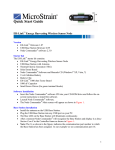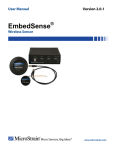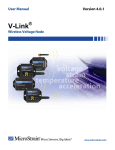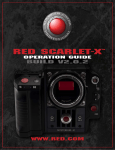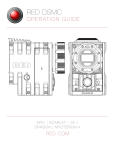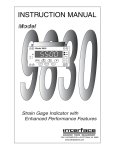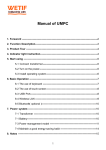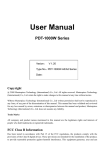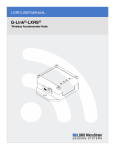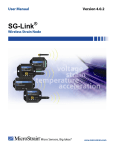Download Virtual Corset™ Instruction Manual :: MicroStrain® Inclinometer
Transcript
Version 3.2.3 Virtual Corset Manual ™ MicroStrain, Inc. ©2005 by MicroStrain, Inc. 310 Hurricane Lane, Suite 4 Williston, VT 05495 Phone 802-862-6629 Fax 802-863-4093 www.microstrain.com [email protected] REVISED: 15 May 2005 FIRMWARE: 1.310 and higher Information in this document is subject to change without notice and does not represent a commitment on the part of MicroStrain, Inc. While MicroStrain, Inc. makes every effort as to the accurateness of this manual, it assumes no responsibility for errors or omissions. 2 MicroStrain, Inc. Table of Contents SECTION 1 ................................................................................................................................................... 4 MESSAGE FROM THE PRESIDENT ................................................................................................................ 5 MESSAGE FROM THE VP-OPERATIONS ....................................................................................................... 6 SECTION 2 ................................................................................................................................................... 7 BRIEF PRODUCT DESCRIPTION ................................................................................................................... 8 PRODUCT STARTER KIT .............................................................................................................................. 9 PRODUCT OPTIONS ................................................................................................................................... 10 PRODUCT ASSEMBLY, INSTALLATION AND SET-UP .................................................................................. 11 Hardware ............................................................................................................................................ 11 Software .............................................................................................................................................. 12 QUICK START ........................................................................................................................................... 13 DETAILED PRODUCT DESCRIPTION ........................................................................................................... 15 Operational Overview......................................................................................................................... 15 Bin Mode............................................................................................................................................. 15 Linear Mode........................................................................................................................................ 16 Understanding X and Y Angles ........................................................................................................... 17 Understanding Bin Update Time ........................................................................................................ 18 Tare..................................................................................................................................................... 20 Understanding Other Features ........................................................................................................... 21 Understanding Parameters ................................................................................................................. 22 ELECTRICAL AND MECHANICAL SPECIFICATIONS AND DRAWINGS .......................................................... 24 Specifications Table ............................................................................................................................ 24 Component Drawing........................................................................................................................... 25 Functional Block Diagram.................................................................................................................. 26 CALIBRATION ........................................................................................................................................... 27 Factory Calibration ............................................................................................................................ 27 Calibration Documents....................................................................................................................... 27 Field Calibration ................................................................................................................................ 28 POWER ..................................................................................................................................................... 30 CONNECTORS/CABLES.............................................................................................................................. 31 LEDS........................................................................................................................................................ 32 MARKER BUTTON..................................................................................................................................... 33 ENCLOSURE .............................................................................................................................................. 34 SECTION 3 ................................................................................................................................................. 35 SOFTWARE ............................................................................................................................................... 36 Standard Offering ............................................................................................................................... 36 System Requirements .......................................................................................................................... 36 Software Installation........................................................................................................................... 36 Virtual Corset™ Software .................................................................................................................. 37 Data Communications Protocol.......................................................................................................... 56 SECTION 4 ................................................................................................................................................. 57 TERMS AND CONDITIONS.......................................................................................................................... 58 SECTION 5 ................................................................................................................................................. 64 SUPPORT ................................................................................................................................................... 65 RMA ........................................................................................................................................................ 66 30 DAY RETURN POLICY .......................................................................................................................... 67 3 MicroStrain, Inc. Section 1 Welcome section 4 MicroStrain, Inc. Message from the President Steve Arms, President and CEO, MicroStrain Welcome to MicroStrain Inc. We make tiny sensors that are used in a wide range of applications, including knee implants, civil structures, advanced manufacturing, unmanned military vehicles, and automobile engines. Our sensors have won numerous awards and we pride ourselves on being both innovative and responsive to our customer's unique requirements. MicroStrain is based in Williston, Vermont and is a privately held corporation. Founded in 1987, our early development focused on producing micro-displacement sensors for strain measurement in biomechanics research applications. Our first sensors were designed for arthroscopic implantation on human knee ligaments; since then, we expanded our product line through continual product improvement. We introduced a broader line of micro-displacement sensors that could withstand extreme temperatures, hundreds of millions of cycles, and complete submersion in saline. The aerospace and automotive industry found our sensing systems met their requirements and we've worked on many groundbreaking projects. As our customer base expanded, we continued to innovate by combining multiple sensors along with advanced micro controllers to enhance system performance. We were one of the first sensor companies to add wireless capability so that low power, miniature digital sensors could communicate easily with personal computers and send data to the internet. Our inclinometer product line was initially developed to measure angles of limbs to help re-animate the limbs of paralyzed individuals. The tiny, lightweight gyro-enhanced orientation modules that resulted from this effort found immediate acceptance for navigation & control of unmanned systems in military and exploratory robotics applications. Sensors are literally changing our world; we're inspired to work with our customers to introduce advanced sensing technology that will enable the next generation of smarter and safer machines, civil structures, and implanted devices. Thank you for purchasing a MicroStrain sensor! 5 MicroStrain, Inc. Message from the VP-Operations Steve Mundell, VP-Operations, MicroStrain MicroStrain operates a state-of-the-art design and manufacturing facility in Williston, Vermont USA. MicroStrain employs skilled engineers and manufacturing personnel who have a commitment to Quality and Customer Service. MicroStrain operates its manufacturing facility in compliance with the International Organization for Standardization (ISO) 9000 standard. ISO 9000 is a mandate for quality management to “fulfill the customer's quality requirements and applicable regulatory requirements, while aiming to enhance customer satisfaction, and achieve continual improvement of its performance in pursuit of these objectives.” MicroStrain builds its sensors from the ground up. Every sensor is engineered in-house using sophisticated CAD and FEA software. These designs are tested and manufactured using multiple environmental chambers and modern fabrication techniques. After assembly, each sensor is inspected using high-powered microscopes and calibrated using our internally designed calibration systems. Quality assurance is applied at every stage. We stand behind our product. From pre-sale consulting to installation and training to support, repair and recalibration, MicroStrain is there throughout the life of the product. Finally, if you are not completely satisfied with your MicroStrain sensor, we offer a No Questions Asked 30 day return warranty. Thank you for purchasing a MicroStrain sensor! 6 MicroStrain, Inc. Section 2 Hardware section 7 MicroStrain, Inc. Brief Product Description The Virtual Corset™ has been described as "a gentle reminder to stand up straight". A more erect posture can reduce trunk muscle activity, and may reduce the loads borne by the spinal column. By combining an inclinometer, datalogger and silent vibrating alarm in a tiny pager enclosure, the Virtual Corset™ keeps track of trunk inclination, and warns the wearer when a prescribed inclination angle limit has been reached. The clinician or therapist sets the unit's inclination limits, sample frequencies, and data logging intervals using the serial port of a personal computer (PC); once programmed, the Virtual Corset™ may be disconnected from the PC. In the field, it performs its pre-programmed datalogging and biofeedback tasks while worn anywhere: during work, play, exercise, and rest. Picture 1 8 MicroStrain, Inc. Product Starter Kit The standard Virtual Corset™ starter kit contains the following items. If an item is missing or damaged, please immediately contact MicroStrain Support at the location given elsewhere in this manual. Quantity 2 1 2 1 Item Virtual Corset™ RS-232 Communication Cable 3.6 Volt Lithium Battery CD containing Software and User Manual Part Number V-CORSET-M 3DM-GX1-CBL TL-5903 CD-V-CORSET The Virtual Corset™ also can be purchased as a demo kit. The demo contains the following items. Quantity 1 1 1 1 Item Virtual Corset™ RS-232 Communication Cable 3.6 Volt Lithium Battery CD containing Software and User Manual Part Number V-CORSET-M 3DM-GX1-CBL TL-5903 CD-V-CORSET 9 MicroStrain, Inc. Product Options Several product options and replacement parts are available for the Virtual Corset™. Virtual Corset™ RS-232 Communication Cable 3.6 Volt Lithium Battery Virtual Corset™ Link Cable (link 2 VCs) V-CORSET-M 3DM-GX1-CBL TL-5903 V-CORSET-LINK Custom Engineering MicroStrain offers specialized engineering on all its standard products. MicroStrain has a full compliment of engineers with many years of experience in physics, electronics, software and mechanical design. MicroStrain will be happy to discuss your further customization of this product. 10 MicroStrain, Inc. Product Assembly, Installation and Set-Up Hardware It is suggested that you initially layout the Virtual Corset™ on your desktop before you proceed with use of the device in your specific structure or environment. This will insure that all components (hardware and software) are working correctly. Please follow these steps to complete initial layout. Step 1: • Slide the battery cover off the Virtual Corset™. • Insert the battery into the Virtual Corset™ battery slot being careful to observe the polarity indicators embossed in the slot. • Slide the battery cover back in place. Diagram 1 11 MicroStrain, Inc. Step 2: • Insert the RS-232 end of the adapter cable into any available serial port on your PC. • Insert the male LEMO end of the adapter cable into the female LEMO connector on the Virtual Corset™. VIRTUAL CORSET Diagram 2 Software You must install Virtual Corset™ software from the Virtual Corset™ CD onto your hard drive; you cannot run the program from the CD. Please follow the on-screen installation instructions. For more detailed information, see the Readme file on the CD. 12 MicroStrain, Inc. Quick Start When you have completed the instructions in the Product Assembly, Installation and SetUp section above, proceed as follows: Step 1: Run software • Double-click the Virtual Corset™ software icon on your desktop. Step 2: Auto Detect the Virtual Corset™ • Go to Main screen. • Click <File>. • Click <Connect>. The Connect screen will appear. • Click <Auto Detect>. • The application will poll each of the available serial ports on your computer and find any Virtual Corset™ that is connected to the computer. • If a Virtual Corset™ is located, a message box will appear indicating a Virtual Corset™ has been found on a particular port. Click <OK> to close the message box and set the radio button of the found Comm Port. • If a Virtual Corset™ is not located, a message box will appear indicating that no device was detected. Click <OK> to close the message box. Check your adapter cable connections, your serial port, your battery or anything else that might be impeding communications. After checking these items, run Auto Detect again. • After a successful Auto Detect, click the <OK> button on the Connect screen and you will be returned to the Main screen. Step 3: Test Sample Angles • Go to Main screen. • Click <Display>. • Click <Angles>. The Angles screen will appear. • Click <Data>. • Click <Sample>. A check will appear to the left of the menu item. • The X and Y angles will begin continuous display in the text boxes and on the aircraft dials. • Click <Data>. • Click <Sample>. The check will disappear from the left of the menu item and sampling will stop. 13 MicroStrain, Inc. Congratulations! You’re off and running! Refer to the Software section of this manual to discover all the functions that Virtual Corset™ software provides. You are also welcomed to contact our technical support staff on any matter (see Support section of this manual). It is highly recommended that you read on through the following sections in this manual before you apply the Virtual Corset™ to your particular needs: • • • • • • • • Bin Mode Linear Mode Understanding X and Y Angles Understanding Update Time Tare Understanding Other Features Sample Session Understanding Parameters 14 MicroStrain, Inc. Detailed Product Description Operational Overview The Virtual Corset™ provides biofeedback to enhance one's awareness of their trunk inclination, while simultaneously logging inclination data for future interpretation. The Virtual Corset™ operates in either of two data logging modes: Bin or Linear. Bin Mode Data are logged as histograms; each histograms' sum represents the total count of trunk inclination angles measured at the programmed sample rate (binning frequency). Binned data are very useful in reducing the datalogger's requisite memory; once collected, these histogram data are easily downloaded over the serial port for analysis. The Virtual Corset™ logs inclination in 1 degree increments (factory set) over ±180 in the flexion extension axis and ±70 degrees on the lateral bending axis. The sample rate for data collection is termed the binning frequency; as data is collected, the unit builds a histogram of inclination over specified time intervals (bin save interval) and then saves this histogram to memory. The process is repeated until the Virtual Corset™ is turned off or the memory capacity is reached. Note that the data (and programming parameters) are saved in non-volatile memory, and will not be lost in the event of power down or low battery capacity. The bin save interval can be programmed for any amount of time; however, longer intervals provide lower resolution of the wearer's activity. For example, if the bin save interval were set at one hour, at the end of the day there would be 24 histograms showing the wearer's trunk inclination angle at the period of the binning frequency. This would show a histogram of inclination for each hour over the course of a day. If the bin save interval were set at 12 hours, at the end of a day there would be only 2 histograms of inclination. Longer bin save intervals use less memory than shorter bin save intervals, but longer bin save intervals provide less information about daily activities. 15 MicroStrain, Inc. Linear Mode Linear Mode provides a data logging function which records the actual angle of inclination in a continuous stream from beginning to end of a session. The Virtual Corset™ can be programmed to record just the X angle, just the Y angle, or both the X and Y angles. As is the case in Bin mode, 2048 pages of data are available and in the case of the Linear mode, each page contains 264 unique datapoints. If X angles are being logged, each page contains 264 consecutive X angle datapoints. If Y angles are being logged, each page contains 264 consecutive Y angle datapoints. If X and Y angles are being logged, each page contains 132 X angle datapoints and 132 Y angle datapoints. The datapoints alternate so that point 1 is an X angle, point 2 is a Y angle, point 3 is X, point 4 is Y, and so forth. Linear mode does not have a programmable sample rate. The sample rate is fixed onboard the Virtual Corset™. As is the case in Bin mode, Linear mode continues to log data until the Virtual Corset™ is turned off or the memory capacity is reached. Once again, the data (and programming parameters) are saved in non-volatile memory, and will not be lost in the event of power down or low battery capacity. 16 MicroStrain, Inc. Understanding X and Y Angles As you now seen, the Virtual Corset™ software presents you with angular data generically termed “X” and “Y”. X is the angle developed by what we term LATERAL BENDING. If the person shown in picture 1 bends his trunk laterally to his left side, the X angle will be reported as a positive angle, i.e., +10 degrees, +20 degrees, etc. If the person bends his trunk laterally to his right side, the X angle will be reported as a negative angle, i.e., -10 degrees, -20 degrees, etc. Y is the angle developed by what we term FLEXION EXTENSION BENDING. If the person shown in picture 1 bends his trunk forward, the Y angle will be reported as a negative angle, i.e., -10 degrees, -20 degrees, etc. If the person bends his trunk backward, the Y angle will be reported as a positive angle, i.e., +10 degrees, +20 degrees, etc. By way of further explanation, if the person is standing erectly as shown in picture 1, the X angle will be hovering around +/-0 degrees and the Y angle will be hovering around +/-0 degrees. LATERAL BENDING can be accurately measured between –70 degrees and +70 degrees by the Virtual Corset™. FLEXION EXTENSION BENDING can be accurately measured through 360 degrees of rotation by the Virtual Corset™. Please note that the label on the Virtual Corset™ is always facing forward when installed on the subject, as shown in the picture. Picture 2 17 MicroStrain, Inc. Understanding Bin Update Time In bin mode, each angle is sampled and calculated four times a second. Once calculated, a counter in a bin is incremented. There are 132 bins for each angle, for the +/-90 range each bin represents an angle range of 180/132, for the +/-180 degree range each bin represents an angle range of 360/132. After the number of minutes defined by the update time has expired, the stored bins are saved to non volatile memory. Each set of bins represent one page of data, and there are 2048 pages of data. What? Let’s use the salient points to construct some examples. If we set the Update Time to 1, (meaning 1 minute), we are setting the Virtual Corset™ to gather 60 seconds (1 minute) X 4 samples per second = 240 samples per bin for the X angle bin and the same, 60 seconds (1 minute) X 4 samples per second = 240 samples per bin for the Y angle bin. If we set the Update Time to 2, (meaning 2 minutes), we are setting the Virtual Corset™ to gather 120 seconds (2 minutes) X 4 samples per second = 480 samples per bin for the X angle bin and the same, 120 seconds (2 minutes) X 4 samples per second = 480 samples per bin for the Y angle bin. If we set the Update Time to 3, (meaning 3 minutes), we are setting the Virtual Corset™ to gather 180 seconds (3 minutes) X 4 samples per second = 720 samples per bin for the X angle bin and the same, 180 seconds (3 minutes) X 4 samples per second = 720 samples per bin for the Y angle bin. If we set the Update Time to 60, (meaning 60 minutes), we are setting the Virtual Corset™ to gather 3600 seconds (60 minutes) X 4 samples per second = 14400 samples per bin for the X angle bin and the same, 3600 seconds (60 minutes) X 4 samples per second = 14400 samples per bin for the Y angle bin. Now we need to understand bin consumption by example. If we set the Update Time to 1, (meaning 1 minute), and we have 1024 bins available and each minute consumes 1 bin for X angles and 1 bin for Y angles, then we can have a Virtual Corset™ session that lasts 2048 pages / 2 bins / 60 minutes per hour = ~8.5 hours. If we set the Update Time to 2, (meaning 2 minutes), and we have 1024 bins available and each 2 minutes consumes 1 bin for X angles and 1 bin for Y angles, then we can have a Virtual Corset™ session that lasts 2048 pages / 2 bins / 60 minutes per hour /2 = ~17 hours. 18 MicroStrain, Inc. If we set the Update Time to 3, (meaning 3 minutes), and we have 1024 bins available and each 2 minutes consumes 1 bin for X angles and 1 bin for Y angles, then we can have a Virtual Corset™ session that lasts 2048 pages / 2 bins / 60 minutes per hour /3 = ~25.6 hours. If we set the Update Time to 60, (meaning 60 minutes), and we have 1024 bins available and each 2 minutes consumes 1 bin for X angles and 1 bin for Y angles, then we can have a Virtual Corset™ session that lasts 2048 pages / 2 bins / 60 minutes per hour /60 = ~512 hours. Now we finally need to understand resolution. If we collect data generated by our subject on a minute-by-minute basis (by setting the Update Time to 1), we will have a sharper view of his activities but we can only gather for about 8 hours before datalogging stops. If we collect data generated by our subject over an 8-day period (by setting the Update Time to 60), we will be able to gather for many days but we won’t have as sharp a view of his activities. 19 MicroStrain, Inc. Tare The Virtual Corset™ allows the user to account for variations in a subject’s posture and/or anatomy by “zeroing” the relative position of the Virtual Corset™ in space. Let’s assume we install Virtual Corsets™ on two different subjects and have them stand side-by-side in comfortable, erect postures. Theoretically, as explained in the Understanding X and Y Angles section of this manual, the X and Y angular readings coming from both subjects would be hovering around +/-0 degrees. Let’s further assume though that one of the subjects has a spinal defect which causes the subject to naturally hunch forward 5 degrees. The FLEXION EXTENSION BENDING angle would then in this case be hovering around –5 degrees. If we choose, we can remove this hunch from the data equations by employing TARE. Tare works by initially capturing the X and/or Y angles of a static subject, calculating the difference between those angles and 0 degrees, and from then on, continuously applies the resultant offsets to angles generated by the Virtual Corset™. In order to tare a subject, follow these steps: • Install the Virtual Corset™ on the subject. • Connect the adapter cable to the subject’s Virtual Corset™ and to your PC. • Launch the Virtual Corset™ software as you normally would. • Go to the Tare screen. • Click <Tare X>. The Virtual Corset™ will now compensate for X tare. • Click <Tare Y>. The Virtual Corset™ will now compensate for Y tare. • Exit the Virtual Corset™ software. • Remove the adapter cable from the subject. • Tare will now automatically by applied to the X and/or Y angles. 20 MicroStrain, Inc. Understanding Other Features Shaker The Virtual Corset™ carries an on-board vibrator (just like a pager) that can be enabled and disabled by the user. The user may also set a range of motion for both the X angle and the Y angle beyond which the subject will feel the vibration. See the Help Manual for Virtual Corset™ software for procedure to set the shaker. Battery The Virtual Corset™ is powered by an extended life battery. The battery also acts as an “ON-OFF” switch. The moment that the battery is inserted into the Virtual Corset™, data will be continuously logged. If the battery is removed, the Virtual Corset™ stops logging data. Please also be aware that every time the battery is removed and reinserted, the Virtual Corset™ will begin logging data where it left off and therefore will not overwrite any data previously logged. Note: The battery must be installed in order to communicate with the Virtual Corset™ software. Non-volatile memory available for data logging The Virtual Corset™ contains 2048 “pages” of data storage. Each page can contain up to 264 datapoints depending on whether the device is in bin or linear mode. If a session continues to a point where all of the pages are used up, the Virtual Corset™ will stop writing data (even though the battery is installed) and will not overwrite any data already written. Please plan the duration of your session with this in mind when you set the “Update Time” parameter on the Parameter screen in the Virtual Corset™ Software. Sample Session Here are the general steps one might follow to conduct a Virtual Corset™ session: • Install the Virtual Corset™ on a subject. • Connect the Virtual Corset™ to the PC. • Launch the Virtual Corset™ Software. • Erase stored inclinometer data. • Tare the subject. • Set the Update Time. • Exit the software. • Disconnect the cable from the Virtual Corset™. • Allow the subject to go about his activities for the specified duration. • Retrieve the Virtual Corset™ from the subject at the appropriate point. • Connect the Virtual Corset™ to the PC. • Launch the Virtual Corset™ Software. • Download the data file from the Virtual Corset™. • View the data in the software’s graphing function. 21 MicroStrain, Inc. Understanding Parameters The Virtual Corset™ allows the user to read the settable parameters of the Virtual Corset™, view the default settable parameters, program the settable parameters, enable/disable the tare function, enable/disable the shaker function, etc. The use of each of these parameters is explained below. Please also refer to the Configuration screen in the Software section for further details. X Offset Y Offset Z Offset X Gain Y Gain Z Gain Tare X Tare Y X Low Alarm X High Alarm Y Low Alarm Y High Alarm Value represents a calibrated offset to the X accelerometer. It is recommended that you use the Calibration function to set this value, not manual input. Value represents a calibrated offset to the Y accelerometer. It is recommended that you use the Calibration function to set this value, not manual input. Value represents a calibrated offset to the Z accelerometer. It is recommended that you use the Calibration function to set this value, not manual input. Value represents a calibrated gain to the X accelerometer. It is recommended that you use the Calibration function to set this value, not manual input. Value represents a calibrated gain to the Y accelerometer. It is recommended that you use the Calibration function to set this value, not manual input. Value represents a calibrated gain to the Z accelerometer. It is recommended that you use the Calibration function to set this value, not manual input. Value represents the difference (in degrees) between the actual X angle and 0 (zero) when the Virtual Corset™ was tared. It is recommended that you use the Tare function to set this value, not manual input. Value represents the difference (in degrees) between the actual Y angle and 0 (zero) when the Virtual Corset™ was tared. It is recommended that you use the Tare function to set this value, not manual input. Value represents the low value (in degrees) of the X angle beyond which the shaker will trigger. Always remember to keep the X Alarm High value higher than this value. Value represents the high value (in degrees) of the X angle beyond which the shaker will trigger. Always remember to keep the X Alarm Low value lower than this value. Value represents the low value (in degrees) of the Y angle beyond which the shaker will trigger. Always remember to keep the Y Alarm High value higher than this value. Value represents the high value (in degrees) of the Y angle beyond which the shaker will trigger. Always remember to keep the Y Alarm Low value lower than this value. 22 MicroStrain, Inc. DAC1 DAC2 DAC3 DAC4 Update Time(min) Averages Shaker Enable Filter Level Tare Enable Bin/Linear Mode Linear Channels A factory value which should not normally be set in the field. A factory value which should not normally be set in the field. A factory value which should not normally be set in the field. A factory value which should not normally be set in the field. See Understanding Update Time section elsewhere in this manual. A factory value which should not normally be set in the field. Enables or disables shaker function. Value sets the low pass filtering on-board the Virtual Corset™; the higher the value, the more the filtering. Enables or disables tare function. Value represents the mode in which the Virtual Corset™ operates and saves data. 0 = Linear; 1 = Bin. Value represents number of channels activated during Linear operation of the Virtual Corset™. 1 = X angle; 2= Y angle; 3 = X and Y angles. 23 MicroStrain, Inc. Electrical and Mechanical Specifications and Drawings Specifications Table Enclosure (pager type) Total weight (including battery) Battery Power requirements Memory (capacity, type) Serial computer interface Alarm Cable Inclinometer range Inclinometer accuracy Bin angle increment Programmable parameters Memory storage capacity 67mm long, 50mm wide, 20mm thick 2 ounces High energy lithium, 3.6 volts, AA size 3.6 volts @ approx. 900 microamps total 1 MB, non-volatile, electrically erasable, programmable, read/write RS-232, 19200 Baud Rate Silent, vibrating, programmable trunk inclination angle (on and off) Virtual Corset™ to DB-9 serial +/-70 degrees, lateral bending axis; 360 degrees, flexion-extension axis +/-0.5 degrees typical 1 degree (fixed) Bin frequency (sample rate); Bin save interval (data segment); Alarm threshold inclination angle 75 days, with 1Hz bin frequency, 1 hour bin save interval 24 MicroStrain, Inc. Component Drawing Diagram 3 25 MicroStrain, Inc. Functional Block Diagram Triaxial accelerometers EEPROM Marker button Sensor calibration coefficients and digital filter parameters Indicator LED Sensor signal conditioners, multiplexer and 10 bit A/D Microprocessor with embedded software algorithms to calculate flexion and extension (pitch and roll) Shaker to provide proprioceptive feedback RS-232 Flash Memory Battery Computer or host system Diagram 4 26 MicroStrain, Inc. Calibration Factory Calibration The Virtual Corset™ is calibrated in the factory using internally designed calibration techniques and equipment. Normally there is no need to calibrate the device in the field. Calibration Documents Each Virtual Corset™ is shipped with its own set of calibration documents which detail the state of the device as it left the factory. These documents can be useful to return the device to its original state if the calibration values are changed, either through field calibration or some other event. Please contact MicroStrain support in such cases. 27 MicroStrain, Inc. Field Calibration The Virtual Corset™ comes calibrated from the factory and normally there is no requirement to calibrate the device in the field. However, if the need arises to calibrate the Virtual Corset™ in the field, this can be accomplished as follows: • Place the Virtual Corset™ on your desktop, in an upright position, label facing away. Connect the adapter cable to the Virtual Corset™ and to your PC. • Launch the Virtual Corset™ Software as you normally would. • Go to the Calibrate screen. Click <Data>. Click <Sample>. A check will appear to the left of the menu item indicating sampling is in progress. • Slowly pickup the Virtual Corset™, maintaining its relative position to you. • Slowly rotate the device fully 360 degrees forward with the top of the device turning down and returning to its upright position. Refer to diagram 5 to better understand the rotation axis. • Do the same maneuver again, slowly. • Now slowly rotate the device fully 360 degrees laterally with the top of the device turning right and returning to its upright position. Refer to diagram 5 to better understand the rotation axis. • Do the same maneuver again, slowly. • Slowly place the device back on your desktop in the upright position first described. • Click <Data>. Click <Sample>. The check to the left of the menu item will disappear indicating that sampling has stopped. Click <Data>. Click <Write>. • A message box will appear indicating write has completed. Click <OK>. • Calibration is now complete. Exit the Virtual Corset™ Software. • Disconnect your adapter cable from the Virtual Corset™ and your PC. 28 MicroStrain, Inc. Diagram 5 29 MicroStrain, Inc. Power The Virtual Corset™ is powered by a replaceable AA battery. The Virtual Corset™ is shipped with a Tadiran™ 3.6 Volt AA Lithium Battery. Under normal conditions, the battery should last approximately 600 hours. Technical Data (Typical values @+25ºC for batteries stored for one year or less) Model Nominal capacity @ 2 mA, to 2V Rated voltage Maximum recommended continuous current Maximum pulse current capability Weight Volume Operating temperature range Certification TL-5903 2.4 Ah 3.6 V 120 mA 200 mA 17.6g (0.62 oz) 8 cc -55ºC to +85ºC U.L. Component Recognition, MH 12193 Note: Any presentations in this data sheet concerning performance are for information purpose only and are not construed as warranties either expressed or implied, of future performance. 30 MicroStrain, Inc. Connectors/Cables The Virtual Corset™ is shipped with the RS-232 communication cable pictured below. The ‘bayonet’ end connects to the Virtual Corset™ and the DB-9 end connects to your PC. Important Note: This cable is used by several MicroStrain devices. The power connector (pigtail) on the DB-9 end should never be powered when using the Virtual Corset™. The Virtual Corset™ receives its power from the battery inserted in the Virtual Corset™. (C) MICROSTRAIN, INC. 1998 ALL RIGHTS RESERVED. THIS DRAWING AND SPECIFICATIONS ARE THE PROPERTY OF MICROSTRAIN INC. AND SHALL NOT BE REPRODUCED WITHOUT PERMISSION FROM MICROSTRAIN INC. WHITE (PIN 2) RED (PIN 4) GREEN (PIN 1) BLACK (PIN 3) RED SOLDER SOLDER WHITE BLACK GREEN NOTES: 1. DB9 FEMALE CONNECTOR, P/N 209F-ND, AND SHELL, P/N 909GM-ND. 2. COONER WIRE CABLE P/N NMUF4/30-4046SJ. 3. LEMO CONNECTOR P/N FGG.00.304.CLAD27Z. 4. CUI JACK P/N PJ-005A UNLESS OTHERWISE SPECIFIED ALL DIMENSIONS ARE IN INCHES. TOLERANCES (UOS) FRACTIONS: +/-1/64 DECIMALS: .XX +/-.01 .XXX +/-.005 ANGLES: +/- 0.5 DEGREES SURFACE FINISH: 63 MICROINCHES DRAWN BY: Steven Mundell APPROVED BY: MicroStrain R 310 Hurricane Lane, Suite 4 Williston, VT 05495 802-862-6629 3DM-GX1 CABLE A 4005-0013 1:1 '$7( 20 DEC, 2001 C 1 OF 1 Diagram 6 31 MicroStrain, Inc. LEDs The Virtual Corset™ circuit board contains two surface mounted LEDs. The LED’s are highlighted in the picture below. The LED on the right is functional and should be blinking about 2 times a second anytime the Virtual Corset™ is powered. This is primarily a ‘heartbeat’ LED, meaning the device is operating. The LED on the left has no current implemented function. Picture 3 32 MicroStrain, Inc. Marker Button The Virtual Corset™ contains a button as highlighted in the picture below. The button is used in conjunction with a linear mode session. During a linear mode, any push of the button will be recorded in the data flow and will be retrieved and viewable in the linear event data. Picture 4 33 MicroStrain, Inc. Enclosure The Virtual Corset™ and its battery are contained in a clear, hard plastic pager-type enclosure with a removable spring-loaded belt clip. The Virtual Corset™ enclosure measures 67mm long x 50mm wide x 20mm thick. Picture 5 Picture 6 34 MicroStrain, Inc. Section 3 Software section 35 MicroStrain, Inc. Software Standard Offering The Virtual Corset™ is shipped with a CD containing Virtual Corset™ software. This software supports the full capability of the Virtual Corset™ including auto-detect, configuration, EEPROM read/write, data download, data file saving, real-time display of accelerometers and angles, launching, erasing and other features. System Requirements To use the Virtual Corset™ software, your computer must have the following minimum specifications: • • • • • • • • 300 MHz microprocessor Microsoft® Windows 98 Second Edition operating system CD-ROM drive Video resolution 800 X 600 16MB video card Minimum of 16MB of memory Minimum of 15MB of free hard disk space for application Microsoft®-compatible mouse Software Installation You must install Virtual Corset™ software from the Virtual Corset™ CD onto your hard drive; you cannot run the program from the CD. Please follow the on-screen installation instructions. For more detailed information, see the Readme file on the CD. 36 MicroStrain, Inc. Virtual Corset™ Software This section provides step-by-step instructions for each screen in the Virtual Corset™ software. For ease of reference, this section is laid out by the screen name that you see above the menu bar in the software. Screens include: • About • Accelerometers • Angles • Calibrate • Configuration • Connect • Download and Erase • Graph • Graph Button Pushes • Main 37 MicroStrain, Inc. About From [Main] screen, click <Help>, click <About> The About screen is for information purposes only and relates 1) the software name and version, 2) the copyright, and 3) the company name, address, email, web site and telephone. To return to Main screen: • Click <OK>. 38 MicroStrain, Inc. Accelerometers From [Main] screen, click <Display>, click <Accelerometers> The Accelerometers screen allows the user to visualize a bits sampling session of the three on-board accelerometers. The screen allows the user to start a session, record a session and stop a session. To start sampling: • Click <Data>. • Click <Sample>. A check will occur to the left of the menu item indicating sampling is in progress. • The application will start sampling the Virtual Corset™ and will display its X, Y and Z accelerometer bits. To stop sampling: • Click <Data>. • Click <Sample>. The check to the left of the menu item will disappear indicating sampling has stopped. To save data to a file: • Click <Data>. 39 MicroStrain, Inc. • • • • Click <Save>. A “common dialog” box named Save As will appear. You may create a new name for the data file in the File Name textbox and select a file type in the Save As Type textbox or you may select an existing file as the data file. Click the Save button. The common dialog will disappear. A check will now appear to the left of the <Save> menu item indicating that a file is in place to receive data anytime sampling is active. To stop saving data to a file: • Click <Data>. • Click <Save>. The check to the left of the menu item will disappear indicating saving has stopped. To return to Main screen: • Click <Data>. • Click <Return>. 40 MicroStrain, Inc. Angles From [Main] screen, click <Display>, click <Angles> The Angles screen allows the user to visualize an X and Y angles sampling session. The screen allows the user to start a session, record a session and stop a session. To start sampling: • Click <Data>. • Click <Sample>. A check will occur to the left of the menu item indicating sampling is in progress. • The application will start sampling the Virtual Corset™ and will display its X and Y angles. To stop sampling: • Click <Data>. • Click <Sample>. The check to the left of the menu item will disappear indicating sampling has stopped. To save data to a file: • Click <Data>. • Click <Save>. 41 MicroStrain, Inc. • • • A “common dialog” box named Save As will appear. You may create a new name for the data file in the File Name textbox and select a file type in the Save As Type textbox or you may select an existing file as the data file. Click the Save button. The common dialog will disappear. A check will now appear to the left of the <Save> menu item indicating that a file is in place to receive data anytime sampling is active. To stop saving data to a file: • Click <Data>. • Click <Save>. The check to the left of the menu item will disappear indicating saving has stopped. To tare/untare X or Y axis: • Refer to the Tare section in the Virtual Corset™ User Manual before proceeding. • Click <Data>. • Click <Sample>. The application will start sampling the Virtual Corset™ for X and Y angles and the <Tare X> and <Tare Y> buttons will be enabled. • The current tare of either angle is read out in the Tare frame. • By clicking <Tare X> or <Untare X> and/or <Tare Y> and <Untare Y>, the user can add or remove tare to the Virtual Corset™. To return to Main screen: • Click <Data>. • Click <Return>. 42 MicroStrain, Inc. Calibration From [Main] screen, click <Tools>, click <Calibrate> The Calibration screen allows the user to calibrate the Virtual Corset™ in the field. Please refer to the Field Calibration section of this manual for a step-by-step instruction. To start sampling: • Click <Data>. • Click <Sample>. A check will occur to the left of the menu item indicating sampling is in progress. • A message box will appear indicating the shaker will be disabled prior to the start of sampling. Click <OK>. • The application will start sampling the Virtual Corset™ and will display its X, Y and Z accelerometer bits. Each accelerometer’s lowest and highest output bits will be captured and gains and offsets will be automatically calculated. To stop sampling: • Click <Data>. • Click <Sample>. The check to the left of the menu item will disappear indicating sampling has stopped. 43 MicroStrain, Inc. To write calibration to Virtual Corset™ EEPROM: • Click <Data>. • Click <Write>. The calibration gains and offsets will be written to EEPROM. • A message box will appear indicating that the write was completed. Click <OK>. To return to Main screen: • Click <File>. • Click <Return>. 44 MicroStrain, Inc. Configuration From [Main] screen, click <Tools>, click <Configuration> The Configuration screen allows the user to read the settable parameters on-board the Virtual Corset™, view the default/minimum/maximum settable parameters and write the settable parameters to the Virtual Corset™. To read parameters: • Click <File>. • Click <Read>. The application will read the Virtual Corset™ and display a message box indicating the read has completed. Click <OK>. • The current parameters on-board the Virtual Corset™ will be displayed in the various value scroll boxes on the screen. To view default parameters: • Click <Tools>. • Click <Show Defaults>. • The default parameters programmed in this software will be displayed in the various value scroll boxes on the screen. To view minimum parameters: 45 MicroStrain, Inc. • • • Click <Tools>. Click <Show Min>. The minimum allowable parameters programmed in this software will be displayed in the various value scroll boxes on the screen. To view maximum parameters: • Click <Tools>. • Click <Show Max>. • The maximum allowable parameters programmed in this software will be displayed in the various value scroll boxes on the screen. To write parameters: • Refer to the Understanding Parameters section of the Virtual Corset™ User Manual for details on the function of each parameter. • Good practice dictates that you first perform the read function described above so that you are sure you are viewing current values on-board the Virtual Corset™. • Enter the appropriate new value in the value scroll box of the parameter you are setting. You may set one or more parameters at any time. • Click <File>. Click <Write>. The parameters will be written to the on-board memory of the Virtual Corset™. A message box will appear indicating the write has completed. Click <OK>. To return to Main screen: • Click <File>. • Click <Return>. 46 MicroStrain, Inc. Connect From [Main] screen, click <File>, click <Connect> The Connect screen allows the user to auto detect the Virtual Corset™ or to manually select a serial port to communicate with the Virtual Corset™. To auto detect: • Click <Auto Detect>. The application will search for the Virtual Corset™ from comm 1 to comm 16. • If the Virtual Corset™ is found, a message box will appear indicating that the Virtual Corset™ was found. Click the message box <OK>. The radio button of the comm port will automatically be selected. • Click <OK>. The application will read the Virtual Corset™ for certain on-board parameters and if successful, the Connect screen will disappear and the user may proceed with the application. • If unsuccessful, a message box will appear indicating that the Virtual Corset™ was not found on any comm port. Click <OK> on the message box. • Click <OK>. A message box will appear indicating no comm port has been selected or a communication failure has occurred. Click <OK> and troubleshoot the problem. 47 MicroStrain, Inc. To manually select a serial port: • Select the radio button of the comm port connected to the Virtual Corset™. • Click <OK>. The application will read the Virtual Corset™ for certain on-board parameters and if successful, the Connect screen will disappear and the user may proceed with the application. • If unsuccessful, a message box will appear indicating that a communication failure has occurred. Click <OK> and troubleshoot the problem. 48 MicroStrain, Inc. Download and Erase From [Main] screen, click <Tools>, click <Download and Erase> To download the data on the Virtual Corset™: • Click <Data>. • Click <Get Download Parameters>. The application will retrieve certain parameters on-board the Virtual Corset™. • If successful, a message box will appear indicating that the parameters have been retrieved. Click <OK>. • Click <Data>. • Click <Save>. • A “common dialog” box named Save As will appear. • You may create a new name for the data file in the File Name textbox and select a file type in the Save As Type textbox or you may select an existing file as the data file. Click the Save button. The common dialog will disappear. • A check will now appear to the left of the <Save> menu item indicating that a file is in place to receive data download. • Click <Data>. • Click <Download>. 49 MicroStrain, Inc. • • • The application will proceed to download all data in the Virtual Corset™ into the data file. When the download is complete, a message box will appear indicating download has completed. Click <OK>. N.B. The download will treat all data on-board the Virtual Corset™ as either “bin” or “linear” based on the current parameter setting. To erase all data on the Virtual Corset™: • Click <Data>. • Click <Erase>. • A confirming message box will appear with a Yes/No choice. • Click <Yes> to proceed with erase. Click <No> to cancel the erase. • If Yes is clicked, the application will proceed to erase all data on-board the Virtual Corset™. • A confirming message will appear indicating erase is completed. Click <OK>. To return to Main screen: • Click <Data>. • Click <Return>. 50 MicroStrain, Inc. Graph From [Main] screen, click <Tools>, click <Graph> The Graph screen allows the user to visualize both “bin” and “linear” Virtual Corset™ datalogging sessions. A “bin” download will allow the user to scroll through (and see the graph of) each data bin in a session. A “linear” download will graph the entire session to the screen. To open a downloaded “bin” file: • Ensure that you have downloaded a data file from the Virtual Corset™ using the method described in the Download section elsewhere in this manual. • Click <File>. • Click <Open>. • An Open box will appear. Select a downloaded File Name from any that appear in the list by clicking its icon or by typing its name in the File Name text box. • Click <Open>. The file will be loaded into the graph and the first bin of data in the file will be displayed. • You may also click <Cancel> at this point to stop the transaction. • Using the Next and Previous buttons contained in the Scroll Data Bins frame on the right hand side of the screen, scroll back and forth through each bin of data contained in the file. Each click of the scroll buttons will advance or regress the 51 MicroStrain, Inc. • pointer in the downloaded file and will display its X data in the upper graph and its Y data in the lower graph. If you reach the end of the file, a message box will appear to alert you. To open a downloaded “linear” file: • Ensure that you have downloaded a data file from the Virtual Corset™ using the method described in the Download section elsewhere in this manual. • Click <File>. • Click <Open>. • An Open box will appear. Select a downloaded File Name from any that appear in the list by clicking its icon or by typing its name in the File Name text box. • Click <Open>. The file will be loaded into the graph and the entire session will be displayed. • You may also click <Cancel> at this point to stop the transaction. To return to Main screen: • Click <File>. • Click <Return>. 52 MicroStrain, Inc. Graph Button Pushes From [Main] screen, click <Tools>, click <Graph Button Pushes> The Graph Button Pushes screen allows the user to visualize “linear” Virtual Corset™ datalogging sessions with a red ‘X’ applied wherever the Marker Button was pushed during the session. A “linear” download will graph the entire session to the screen. To open a downloaded “linear” file: • Ensure that you have downloaded a data file from the Virtual Corset™ using the method described in the Download section elsewhere in this manual. • Click <File>. • Click <Open>. • An Open box will appear. Select a downloaded File Name from any that appear in the list by clicking its icon or by typing its name in the File Name text box. • Click <Open>. The file will be loaded into the graph and the entire session will be displayed. • You may also click <Cancel> at this point to stop the transaction. To return to Main screen: • Click <File>. Click <Return>. 53 MicroStrain, Inc. Main The Main screen allows the user to navigate through all functions of the application including connect, download and erase, graph, configuration, launch, angles, accelerometers, about and exit. To connect: • Click <File>. • Click <Connect>. The Connect screen will appear. To launch: • Click <Tools>. • Click <Launch>. A confirming message box will appear with a Yes/No choice. • N.B. All data on-board the Virtual Corset™ will be erased during launch. • Click <Yes> to proceed with launch. Click <No> to cancel launch. • If <Yes> is clicked, a message box will appear indicating the maximum duration of the session based on the Update Time Increment parameter on-board the Virtual Corset™. Click <OK>. • The application will issue the erase command and a message box will appear indicating that the user should disconnect the serial cable and begin the datalogging session. Click <OK> and disconnect. 54 MicroStrain, Inc. To configure: • Click <Tools>. • Click <Configuration>. The Configuration screen will appear. To download and erase: • Click <Tools>. • Click <Download and Erase>. The Download and Erase screen will appear. To graph: • Click <Tools>. • Click <Graph>. The Graph screen will appear. To sample accelerometers: • Click <Display>. • Click <Accelerometers>. The Accelerometers screen will appear. To sample angles: • Click <Display>. • Click <Angles>. The Angles screen will appear. To view About: • Click <Help>. • Click <About>. The About screen will appear. To exit the application: • Click <File>. • Click <Exit>. The application will terminate. 55 MicroStrain, Inc. Data Communications Protocol MicroStrain does not normally provide Data Communications Protocol documentation with the Virtual Corset™. However, customers and/or developers wishing to customize the Virtual Corset™ are encouraged to contact MicroStrain sales engineers with their interest. 56 MicroStrain, Inc. Section 4 Terms and Conditions section 57 MicroStrain, Inc. Terms and Conditions 1. Acceptance of MicroStrain Inc’s. Terms and Conditions. By placing an order with MicroStrain, Inc. (“MicroStrain”), Buyer agrees to be bound by these Terms and Conditions of Sale and Software License, if applicable. MicroStrain will not be bound by any of other terms and conditions, regardless of whether Buyer tenders terms and conditions with an order or otherwise and these terms and condition of sale prevail over any conflicting or additional terms of any quote, order, previous agreement, acknowledgment or similar communications between the parties. These Terms and Conditions supersedes all prior or contemporaneous oral or written communications, proposals and representations with respect to its subject matter. The term “Products” includes collectively all physical products, Software and Embedded Software (as defined herein). 2. Pricing. All prices are quoted in US dollars, unless otherwise explicitly stated and are valid for ninety (90) days. You shall be responsible for the payment of all shipping charges, costs of freight, taxes, import fees, insurance, duties, value added taxes, and the like. Our minimum order is one hundred ($100.00) dollars, excluding all additional charges, including shipping, taxes and the like. 3. Payment: Payment shall be made in advance, in U.S. dollars, by credit card, bank draft or letter of credit, unless otherwise agreed in writing by MicroStrain. At the sole discretion of MicroStrain, credit terms of net 30 days up to a pre-approved limit may be offered to buyer. A late payment charge of one and a half (1.5%) percent per month, or the maximum percentage rate permitted by law, if lower, shall be charged on all past due balances. Buyer agrees to pay all costs incurred by MicroStrain including, but not limited to, collection fees, court costs and legal fees, associated with collection of past-due balance. 4. Shipping Terms. All Products delivered to you by us, shall be F.O.B. our distribution center, with risk of loss passing to you upon our delivery of the Products to a common carrier. MicroStrain will arrange payment for shipping and insurance with the carrier, but such costs are the responsibility of Buyer. Delivery times quoted are estimates only and MicroStrain shall not be liable for delays in delivery. 5. Acceptance & Returns. Shipments shall be deemed to have been accepted by the buyer upon receipt of shipment. Any discrepancy in shipment quantity must be reported within five (5) days of receipt of shipment. Buyer may return Products for any reason within thirty (30) days of the date of shipping from MicroStrain. To qualify for credit or refund (excluding shipping, duties or taxes), Buyer must contact MicroStrain for a Return Merchandise Authorization (RMA). All Product returns shall comply with MicroStrain’s Return Merchandise Authorization (RMA) policies. Custom Products and modifications of standard Products are not eligible for return. 58 MicroStrain, Inc. 6. Export Regulations. Products sold may be exported from the United States of America only in accordance with US Export Administration Regulations and diversion contrary to US law is prohibited. Buyer acknowledges that it is eligible to receive Products under US law and agrees to abide by all export or re-export restrictions. 7. Software License. The following terms and conditions are applicable to either MicroStrain software delivered with a Product, the software portion of the Product (“Software”) or software which is embedded in a Product (“Embedded Software”). MicroStrain grants to Buyer a non-exclusive paid-up license to use one copy of the Software on one computer, subject to the following provisions: Except as otherwise provided in this Software License, applicable copyright laws shall apply to the Software and Embedded Software. Title to the medium on which the Software is recorded or stored is transferred to Buyer, but not title to the Software or the Embedded Software. Buyer may use Software on a multi-user or network system only if either, the Software is expressly labeled to be for use on a multi-user or network system, or one copy of the Software is purchased for each node or terminal on which Software is to be used simultaneously. Buyer shall not use, make, manufacture, or reproduce copies of Software or Embedded Software. Buyer may use a copy of the Software on one computer, and is permitted to make additional copies of the Software only for backup or archival purposes. Customer is expressly prohibited from disassembling or reverse engineering the Software or Embedded Software. All copyright notices shall be retained on all copies of the Software and Embedded Software. 8. Limited Warranty. MICROSTRAIN WARRANTS i) ALL PRODUCTS (EXCEPT SPARE PARTS OR REPLACEMENT PARTS AND SPARE KITS) FOR A PERIOD OF ONE (1) YEAR, AND ii) ALL SPARE PARTS OR REPLACEMENT PARTS AND SPARE KITS FOR A PERIOD OF NINETY (90) DAYS, WHICH ARE MANUFACTURED BY MICROSTRAIN SHALL BE FREE FROM MATERIAL DEFECTS IN WORKMANSHIP AND MATERIALS FROM THE DATE OF DELIVERY TO THE CUSTOMER. THIS WARRANTY EXTENDS ONLY TO THE ORIGINAL CUSTOMER OF MICROSTRAIN, AND IS EXPRESSLY IN LIEU OF ALL OTHER WARRANTIES, EXPRESS OR IMPLIED, WHETHER OF MERCHANTABILITY OR FITNESS FOR A PARTICULAR PURPOSE OR USE, AND OF ALL OTHER OBLIGATIONS AND LIABILITIES OF ANY KIND OR CHARACTER WHICH MAY OTHERWISE APPLY. EXCEPT FOR THE WARRANTY DESCRIBED HEREIN, MICROSTRAIN EXPRESSLY DISCLAIMS ALL WARRANTIES OF MERCHANTABILITY OF THE GOODS OR OF FITNESS FOR ANY PURPOSE. THERE ARE NO OTHER WARRANTIES EXPRESS OR IMPLIED EXCEPT THOSE SPECIFICALLY PROVIDED FOR HEREIN. BY ACCEPTING THE PRODUCTS FROM MICROSTRAIN, THE BUYER ACKNOWLEDGES AND AGREES: i) THAT THE INHERENT VALUE OF THE PRODUCTS ARE UNRELATED TO THE VALUE OR 59 MicroStrain, Inc. COST OF ANY PROPERTY IN CONNECTION WITH WHICH THE PRODUCTS MAY BE USED AND THAT MICROSTRAIN MAKES NO WARRANTY THAT THE PRODUCTS WILL AVERT, DETECT OR PREVENT OCCURRENCES OR THE CONSEQUENCES THEREFROM WHICH THE PRODUCTS ARE DESIGNED TO DETECT OR AVERT, OR THAT THE PRODUCTS MAY NOT BE COMPROMISED, DISABLED OR CIRCUMVENTED; ii) THAT MICROSTRAIN HAS MADE NO CONTRARY REPRESENTATIONS OR WARRANTIES OF ANY KIND, EXPRESS OR IMPLIED, TO OR FOR THE BENEFIT OF CUSTOMER; and, iii) THAT ANY NUMBER OF CAUSES MAY CAUSE A “FALSE ALARM” OR “FALSE READING” FROM MICROSTRAIN’S PRODUCTS, AND THAT MICROSTRAIN DOES NOT WARRANT AGAINST SUCH FALSE RESULTS. 9. Limited Software Warranty. MicroStrain warrants that, the software portion of the Product (“Software”), where applicable, will substantially conform to MicroStrain’s then current functional specifications for the Software, as set forth in the applicable documentation, from the date of original retail purchase of the Software for a period of ninety (90) days (“Software Warranty Period”), provided that the Software is properly installed on approved hardware and operated as contemplated in its documentation. MicroStrain further warrants that, during the Software Warranty Period, the magnetic media on which MicroStrain delivers the Software will be free of physical defects. MicroStrain’s sole obligation shall be to replace the non-conforming Software (or defective media) with software that substantially conforms to MicroStrain’s functional specifications for the Software or to refund at MicroStrain’s sole discretion. Except as otherwise agreed by MicroStrain in writing, the replacement Software is provided only to the original licensee, and is subject to the terms and conditions of the license granted by MicroStrain for the Software. Software will be warranted for the remainder of the original Software Warranty Period from the date or original purchase. If a material non-conformance is incapable of correction, or if MicroStrain determines in its sole discretion that it is not practical to replace the non-conforming Software, the price paid by the original licensee for the non-conforming Software will be refunded by MicroStrain; provided that the non-conforming Software (and all copies thereof) is first returned to MicroStrain. The license granted respecting any Software for which a refund is given automatically terminates. 10. Limitation of Liability. IN NO EVENT SHALL THE MICROSTRAIN BE LIABLE FOR SPECIAL, DIRECT, INDIRECT, INCIDENTAL OR CONSEQUENCIAL DAMAGES, INCLUDING BUT NOT LIMITED TO LOSS OF PROFIT OR OPPORTUNITY, OR SIMILAR DAMAGES WHICH MAY ARISE IN CONNECTION WITH ANY OF MICROSTRAIN’S PRODUCTS. BUYER’S SOLE AND EXCLUSIVE REMEDY SHALL IN NO EVENT EXCEED THE REPAIR, REPLACEMENT OR COST OF THE SPECIFIC PRODUCT PURCHASED FROM MICROSTRAIN AS PROVIDED IN THE WARRANTY PERIOD. 60 MicroStrain, Inc. 11. Warranty Repair. MicroStrain’s sole obligation shall be to repair or replace the defective Hardware during the Warranty Period at no charge to the original owner or to refund at MicroStrain’s sole discretion. Such repair or replacement will be rendered by MicroStrain. The replacement Hardware need not be new or have an identical make, model or part. MicroStrain may in its sole discretion replace the defective Hardware (or any part thereof) with any reconditioned Product that MicroStrain reasonably determines is substantially equivalent (or superior) in all material respects to the defective Hardware. Repaired or replacement Hardware will be warranted for the remainder of the original Warranty Period from the date of original purchase. If a material defect is incapable of correction, or if MicroStrain determines in its sole discretion that it is not practical to repair or replace the defective Hardware, the price paid by the original purchaser for the defective Hardware will be refunded by MicroStrain upon return to MicroStrain of the defective Hardware. All Hardware (or part thereof) that is replaced by MicroStrain, or for which the purchase price is refunded, shall become the property of MicroStrain upon replacement or refund. 12. Non-Applicability of Warranty. The Limited Warranty provided hereunder for hardware and software of MicroStrain's Products will not be applied to and does not cover any refurbished product and any Product purchased through an inventory clearance or liquidation sale or other sales in which MicroStrain, the sellers, or the liquidators expressly disclaim their warranty obligation pertaining to the Product and in that case, the Product is being sold "As-Is" without any warranty whatsoever including, without limitation, the Limited Warranty as described herein, notwithstanding anything stated herein to the contrary. 13. Submitting A Claim. The customer shall return the Product to the original purchase point based on its return policy. In case the return policy period has expired and the Product is within warranty, the customer shall submit a claim to MicroStrain as follows: i) The customer must submit with the Product as part of the claim a written description of the Hardware defect or Software nonconformance in sufficient detail to allow MicroStrain to confirm the same; ii) The original Product owner must obtain a Return Material Authorization (“RMA”) number from MicroStrain and, if requested by MicroStrain, provide written proof of purchase of the Product (such as a copy of the dated purchase invoice for the Product) before the warranty service is provided; iii) After an RMA number is issued, the defective Product must be packaged securely in the original or other suitable shipping package to ensure that it will not be damaged in transit, and the RMA number must be prominently marked on the outside of the package. Do not include any manuals or accessories in the shipping package. MicroStrain will only replace the defective portion of the Product and will not ship back any accessories; iv) The customer is responsible for all in-bound shipping charges to MicroStrain. No Cash on Delivery (“COD”) is allowed. Products sent COD will either be rejected by MicroStrain or become the property of MicroStrain. Products shall be fully insured by the customer. MicroStrain will not be held responsible for any packages that are lost in transit to MicroStrain. The repaired or replaced 61 MicroStrain, Inc. packages will be shipped to the customer via UPS Ground or any common carrier selected by MicroStrain, with shipping charges prepaid. Expedited shipping is available if shipping charges are prepaid by the customer and upon request; v) Return Merchandise is to be shipped to MicroStrain, Inc. at the address indicated below; vi) MicroStrain may reject or return any Product that is not packaged and shipped in strict compliance with the foregoing requirements, or for which an RMA number is not visible from the outside of the package. The Product owner agrees to pay MicroStrain’s reasonable handling and return shipping charges for any Product that is not packaged and shipped in accordance with the foregoing requirements, or that is determined by MicroStrain not to be defective or nonconforming. 14. What Is Not Covered. This limited warranty provided by MicroStrain does not cover: Products, if in MicroStrain’s judgment, have been subjected to abuse, accident, alteration, modification, tampering, negligence, misuse, faulty installation, lack of reasonable care, repair or service in any way that is not contemplated in the documentation for the Product, or if the model or serial number has been altered, tampered with, defaced or removed; Initial installation, installation and removal of the Product for repair, and shipping costs; Operational adjustments covered in the operating manual for the Product, and normal maintenance; Damage that occurs in shipment, due to act of God, failures due to power surge, and cosmetic damage; Any hardware, software, firmware or other products or services provided by anyone other than MicroStrain; or, Products that have been purchased from inventory clearance or liquidation sales or other sales in which MicroStrain, the sellers, or the liquidators expressly disclaim their warranty obligation pertaining to the Product. Repair by anyone other than MicroStrain will void this Warranty. 15. Copyright Statement. No part of this publication or documentation accompanying this Product may be reproduced in any form or by any means or used to make any derivative such as translation, transformation, or adaptation without permission from MicroStrain as stipulated by the United States Copyright Act of 1976, as amended. Contents are subject to change without prior notice. Copyright© 2004 by MicroStrain, Inc. All rights reserved. 16. Choice of Law. These terms and any agreement between MicroStrain and buyer shall be interpreted in accordance with the laws of the State of Vermont, USA, but with regard to its choice of law provisions. Any action to enforce any such terms shall be in the courts of Chittenden County, Vermont. Any legal action between MicroStrain and buyer shall be decided by a court, acting without a jury. 17. Disclaimer of U.N. Sale of Goods. The United Nations Convention on Contracts for the International Sale of Goods is specifically disclaimed. 18. Force Majeure. Except for the obligations to make payments, neither party shall be bound to meet any obligation if prevented from doing so as a 62 MicroStrain, Inc. consequence of force majeure. If a situation of force majeure lasts for more than ninety (90) days, the Parties shall be entitled to terminate this Agreement by canceling it in writing, without any rights to compensation of damages or refunds. 19. No Assignment. This License or the Software may not be assigned, sublicensed, leased, sold or otherwise transferred without prior written consent from Sybari, and any unauthorized transfer is null and void. This license is personal to you and can be used for personal or internal business use only and may not be used on behalf of a client or customer. 20. Notice. All notifications and communications relating to this License shall be made by the parties to the other party, in writing and shall be signed by a person duly authorized to provide such notice. 21. Entire Agreement. This agreement shall constitute the entire Agreement between buyer and MicroStrain and shall not be modified or rescinded, except in writing, signed by buyer and MicroStrain. The provisions of this Agreement supersede and precede all prior oral and written quotations, communications, agreements and understandings of the parties. Products and services rendered by MicroStrain are done so only in accordance with these Terms and Conditions of Sale. If any provisions within these terms and conditions are found to be invalid by any court having competent jurisdiction, the invalidity of such provisions shall not affect the validity of the remaining provisions of these terms and conditions, which shall remain in full force and effect. © 2004 MicroStrain, Inc. All rights reserved. The Products, Software and Embedded Software may be protected by U.S. patents, with other patents pending in the U.S.A. and elsewhere. MICROSTRAIN, MICROSTRAIN and Logo, DVRT, AIFP, STRAINLINK, FAS-G, FAS-E, FAS-A, 3DM, 3DM-G, 3DM-GX1, MICRO SENSORS. BIG IDEAS., V-LINK, G-LINK, SG-LINK, TC-LINK, AGILE- LINK, STRAIN WIZARD and other marks indicated on our website and the logo forms of the foregoing marks are trademarks and/or service marks of MicroStrain, Inc. and may be registered in the United States or in other jurisdictions including internationally. MicroStrain, Inc.'s trademarks, service marks and trade dress may not be used in connection with any product or service that is not affiliated with MicroStrain, Inc., in any manner that is likely to cause confusion among customers, or in any manner that disparages or discredits MicroStrain, Inc. All other trademarks not owned by MicroStrain, Inc. that appear on MicroStrain’s website or in product literature or in manuals, are the property of their respective owners, who may or may not be affiliated with, connected to, or sponsored by MicroStrain, Inc. 63 MicroStrain, Inc. Section 5 Support section 64 MicroStrain, Inc. Support Overview • MicroStrain is committed to providing timely, knowledgeable, world-class support to its customers. • We are open 24 X 7 through our web portal. • We make every attempt to respond to your email the same business day. • We are always available by telephone during business hours. • We provide in-depth FAQs, manuals and technical notes. • Firmware and software upgrades are made available on-line as they become available. • Code samples in several languages are posted to aid your development. • We support our customers as we would want to be supported. Web Our home page is at URL: www.microstrain.com Our support page is at URL: www.microstrain.com/support.aspx Email MicroStrain's Support Engineers make every attempt to respond to emails requesting product support within the same business day. The more detail you can provide, the quicker we will be able to understand your issues and find solutions. Data files, pictures, screen grabs, etc. are all very helpful in generating a well-thought-out solution. Please email us at: [email protected] Telephone MicroStrain's Support Engineers are available by phone Monday through Friday 9:00AM to 5:00PM local time. When calling MicroStrain, indicate to the receptionist that you are calling for product support and you will be promptly routed to a Support Engineer. Please have your equipment ready to test. Every attempt will be made to solve issues while you are on the line. 1.800.449.DVRT(3878) Toll Free 1.802.862.6629 telephone 1.802.863.4093 fax Local time = GMT -05:00 (Eastern Time US & Canada) 65 MicroStrain, Inc. RMA Warranty Return As described in our 1 Year Warranty contained in the Terms and Conditions stated elsewhere in this manual, MicroStrain will incur for its own account any cost to repair/replace a MicroStrain product covered under the warranty. Non-warranty Return All non-warranty repairs/replacements will receive a minimum charge. The minimum charge for wireless products is US$150.00. The minimum charge for displacement and orientation products is US$75.00. If the repair/replacement charge exceeds the minimum, the minimum is folded into the total repair/replacement cost. General Instructions In order to return any MicroStrain product, you must contact us for a Return Merchandise Authorization number (RMA#). Call toll free (800) 449 3878 to obtain an RMA# from a MicroStrain representative. All returned merchandise must be in the original packaging including manuals, accessories, cables, etc. with the authorization (RMA#) clearly printed on the outside of the package. MicroStrain is not responsible for shipping costs (from and to the customer) or damage on returned items. Units to be returned should be packed carefully. Please be advised that packages sent by normal US Postal Service cannot be tracked to ensure delivery. Since MicroStrain cannot provide credit for a return without confirming its receipt, we recommend that you use a delivery service that can be tracked and or insured. Normal turn-around for RMA items is 7 days from receipt of item by MicroStrain. 66 MicroStrain, Inc. 30 Day Return Policy All stock product orders from MicroStrain may be returned within 30 days for a full refund. In order to return or exchange all or part of your order, you must contact us for a Return Merchandise Authorization number (RMA#). Call toll free (800) 449 3878 to obtain an RMA# from a MicroStrain representative. All returned merchandise must be in the original packaging including manuals, accessories, cables, etc. with the authorization (RMA#) clearly printed on the outside of the package. Return requests must be made within 30 days of the receipt date. All free items must be returned together with purchased items in order to receive a full refund. Any shipping and/or handling charges on the original order cannot be refunded. At our discretion, we may levee a restocking fee of 15% of the cost of items returned. MicroStrain is not responsible for shipping costs or damage on returned items. Units to be returned should be packed carefully. Please be advised that packages sent by normal US Postal Service cannot be tracked to ensure delivery. Since MicroStrain cannot provide credit for a return without confirming its receipt, we recommend that you use a delivery service that can be tracked and or insured. A 30 Day Return must be initiated by receiving an RMA from MicroStrain. 67