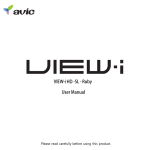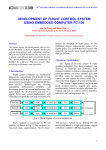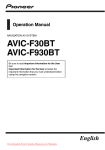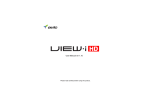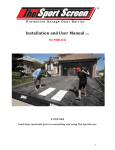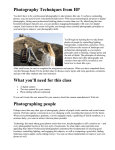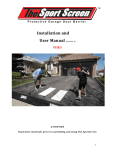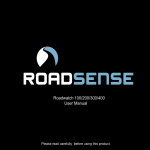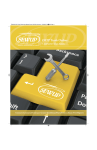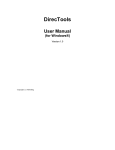Download True premium retail agency manual 1_08.pub
Transcript
Rating and Issuance System Retail Agency User Manual All rights reserved. No part of this publication may be reproduced, stored in a retrieval system, or transmitted, in any form or by means, electronic, mechanical, photocopying, or otherwise, without the express written permission of American Vehicle Insurance Company, Inc. Welcome to American Vehicle’s rating and issuance system! This system will allow you to rate, receive approval, and print a completed application, endorsement or renew policies in just minutes. This is a tool given to the agent to streamline their general liability contractor’s book of business so that the agent can get back to what is important….SALES! This system also allows the Broker/General Agent to approve and issue policies right on line~ no more waiting for policies in the mail! Now you can go right on line and print the entire policy package and mail it to the insured in a fraction of the time it used to take to receive it by snail mail! You will also be able to issue Certificates of Insurance for the insured in minutes, giving your client the service that they deserve! This manual is meant as a step-by-step tutorial, so that when you return to your agency and are set up, you may feel comfortable in the use of the system. Your User ID and Password into the system will be issued on-line and your Broker/General Agency will be contacting you to give you access to the system. Make sure to keep this information confidential, as your client information will be only as secure as your sign-in information. Once you have received the User ID and Password, write it in the space below as a reminder and assistance to your office staff. Please be sure to change your Password regularly to ensure security of your client data. Thank you for your continued business and we hope this system provides your agency with a convenient and functional tool to expand your artisan contractor’s book for the future! AGENCY USER ID: Lets get started! Go to www.insurewithavic.com to see the webpage below. Enter your Username and Password that was assigned to you and then select GO. General Liability : Click here to quote an Artisan risk. Special Events: Click here to quote a special event if authority is given in your state. (under construction) Approved Quotes: Click here to find any quotes that have been APPROVED. Bound Policies: Click here to explore all policies that have been bound in the last 12 month period. Endorsements: Click here to quote an endorsement to an active policy. Pending Renewals: Click here to view a list of policies approaching renewal. Finance Contracts: Click here to enter Federated Premium Finance (if applicable) for separate contract processing. E-mail: Click here to utilize the email system for communication between retailer and Broker/General Agency. Agency Setup: Click here to update your agency information. New Application: Click here for all new Artisan quotes. Search: Click drop down for selection. Enter the “equal to” information and click Find. Applicant: Enter Applicant Name. D/B/A: This section is optional. Enter the “doing business as” name or corporation name. Term: Click drop down box for selection. All rates normally based on 12 month term. This may not be available for your state Inception: Enter the effective date for the policy being quoted. #of Locations: Click drop down box for selection. Unless otherwise indicated, will remain 1. Company : Click drop down box for selection. Zip: Enter the zip code of the prospective clients business address. ENTERING LIMITS OF COVERAGE This section is where the user defines the coverage for the policy to be rated. Although American Vehicle’s underwriting criteria has been programmed into this system, please refer to the underwriting guide for all acceptable risks and rules, as they will apply to the policy according to the manual and not the system Applicant: AVIC AGENCY TEST MANUAL Inception: 01/10/2008 Term: 12 Months Each Occurrence General Aggregate Fire Damage Medical Expenses Additional Insured(s) Terrorism Coverage Waiver Trans. Rights of Recov. Prop. Dmg. Deductible Uses Subcontractors? Renewal Each Occurrence: This is the limit that will apply to the policy per occurrence. Click on the drop down box for selection. General Aggregate: This is the limit that will apply to the policy as an aggregate. Click on the drop down box for selection. Fire Damage: American Vehicle writes a Fire Damage limit of $100,000 per policy. This is a set limit on the policy and cannot be modified, see manual. Medical Expenses: American Vehicle writes a Medical Expense limit of $5000 per policy on the Artisan program. This is a set limit and cannot be modified, see manual. Additional Insured: Click on the down arrow for selection. For an individual charge per additional insured, choose “yes”, otherwise, you may choose “blanket” indicating a fee specific to your state, to cover several additional insured’s during the policy period, and further instruction will follow. . Terrorism Coverage: Click on the down arrow for selection. Selecting “yes” on the policy will affect a fee refer to manual for specific rate of the total policy premium in the final rate. Waiver of Transfer of Rights of Recovery: Click on the down arrow for selection. This section is also known as Waiver of Subrogation and will affect a fee of 5% of the total provisional policy premium in the final rate. You will need to assign the Additional Insured that is affected by the Waiver later on in the system. Property Damage Deductible: Click on the down arrow for selection. This deductible will apply PER CLAIM and certain classes mandate a minimum deductible of $500. Please refer to manual or follow computer instruction for proper rating. Uses Subcontractors: Click on down arrow for selection. If a prospect utilizes the services of subcontractors, select “yes” and further instruction will follow for total cost and classes to be applied. Renewal: Click on the down arrow for selection. PAYROLL In this section, the user will define the payroll for the risk being rated. *Husband and wife operations may be rated as 1 owner/ officer or partner. Payroll Number of Owners, Officers or Partners Number of Full-time Employees (Not Temp or Leased) Number of Part-time, Temp or Leased Employees Number of Owners, Officers or Partners: Click on drop down and select. The payroll is automatically calculated for each number selected. See manual for mandatory payroll applicable in your state. This number can not be modified. Number of Full-time Employees: Click on drop down and select. The ACTUAL payroll for the next 12 months for all full-time employees must be entered in the box next to the selection. This number must be accurate to avoid rating and audit issued in the future. Number of Part-time, Temp or Leased Employees: Click on drop down and select. The ACTUAL payroll for the next 12 months for all part-time, temp or leased employees must be entered in the box next to the selection. This number must be accurate to avoid rating and audit issued in the future. CLASSIFICATION SELECTION This section defines the classifications for the policy being rated. It is important to list all applicable classes as there is a Classification Limitation Endorsement that applies to every policy (see manual.) *For one person payroll, charge highest rated classification. The remodeling and handyman classifications should be stand alone classifications. You may list only 5 total classifications as American Vehicle Insurance Company feels any additional classifications constitutes a General Contractor and American Vehicle Insurance Company does not cover anyone acting as a General Contractor. Location Payroll Per Class Classification Premises/ Operations Coverage Products Coverage Total: Location: Remains at 1 unless otherwise necessary. Classification: Click on drop down and select. You may press the first letter of the classification and the system will take you to the section, or use the scroll bar to move downward. Payroll Class: Enter amount of payroll that applies to this classification. Total at bottom must equal to previously entered values in the PAYROLL section above. Premises/Operations Coverage and Products Coverage: Both of these selections are defaulted at “YES” as these coverages are included in the rate and cannot be modified. SUBCONTRACTORS SECTION This section defines the classifications for the subcontractors being rated on the risk. Subcontractors - "Total cost" is defined as the cost of all labor, materials and equipment furnished, used or delivered for use in the execution or the work and all fees, bonuses or commissions paid. Classification Total Cost Classification: Click drop down to select one of 4 available options. Total Cost: Enter total cost for the classification specified. Total Cost Definition: is defined as the cost of all labor, materials and equipment furnished, used or delivered for use in the execution or the work and all fees, bonuses or commissions paid. PAST AND ANTICIPATED PROJECTS DETAIL Past and anticipated projects detail Payroll Subcontracted Costs Gross Receipts Past 24 Months Next 12 Months Past 24 Months Next 12 Months: Payroll: Must be entered for the time period requested. This field cannot be left blank. Subcontracted Costs: Must be entered for the time period requested. This field cannot be left blank. Gross Receipts: Must be entered for the time period requested. This field cannot be left blank. *Be sure to be accurate as all policies may be audited annually. ADDITIONAL INSURED ENDORSEMENT(S) The following section will allow you to select the type of additional insured that is to be attached to the policy. Please refer to manual for definitions and charges of additional insured’s. Additional Insured Endorsement: Select applicable type of additional insured. Qty: Select the number of additional insured’s applicable to the type selected. The system will calculate premium based on the quantity and type selected. Additional Insured Endorsement(s) Qty ADDITIONAL UNDERWRITING QUESTIONS Does client perform floor-waxing services? Does client perform spray painting services? Floor waxing services: The above question will present when Janitorial is selected as a classification. Click down arrow for selection. System will surcharge premium automatically based on selection. Spray painting services: The above question will present when Exterior Painting is selected as a classification. Click down arrow for selection. System will surcharge premium automatically based on selection. Generate Quote! Click here to receive your rapid rate. RATE SCREEN Notes: This area indicates any errors that have occurred and the action to be taken to correct them. There will also be underwriting notes and minimum premium notes. When a policy does not rate to the minimum premium required by American Vehicle, the system will state the amount of premium added to the rate to come to the minimum premium rate. The Classification note is verbatim to the American Vehicle underwriting guide to avoid any discrepancies in classes. Please be advised: This rate is an UNAPPROVED rate and may not be honored. Continue to the application to receive authorization for this rate. GENERAL APPLICANT INFORMATION All General Applicant Information must be entered in order to be able to continue for approval. Below are key errors to avoid. Nature of Business Describe Operations: Enter the description of the prospective insured’s business. (Not the classification, the clients description of what their operations entail.) Inspection/Accounting Records Contact & Phone: First enter the inspection contact name then the phone number of that contact. Both must be entered in order to be able to continue. % of your work is: Percentages entered in this section must equal to 100%. DO NOT LEAVE ANY BLANKS. Blank spaces will cause the user to go back and fill in necessary information. If there is a section that is not applicable, enter *Utilize scroll bar at right of screen to move down for the next section. MAILING ADDRESS/LOCATIONS/ADDITIONAL INTEREST/CERTIFICATES/PRIOR HISTORY Enter business address under mailing address unless different, then utilize Location#1 for business location. Additional Interest information must be filled in. Certifications: Check box at right to automatically print certificate of insurance with application. Prior Carrier/Loss History: Enter prior 3 year history of the prospective client. *Scroll down for next section ADDITIONAL INTEREST WITH WAIVER OF SUBROGATION Additional Interest information must be filled in. You must choose the appropriate additional insured to which the waiver of subrogation applies. OTHER INFORMATION SECTION AND SUBMISSION OF APPLICATION TO GENERAL AGENCY There are 44 questions to be answered in this section. When selecting “YES” to any question, a full explanation MUST be provided in the remarks section below question 44. Policy Payment Method: Select Premium Finance if financing through Federated Premium Finance Company, or select Submit check with Application to Company for any other method, i.e. outside Federated Premium Finance company. Click Continue: Click continue to send this application to the general agency for approval. If at any point in time the back button is pressed, the Policy Payment Method MUST be clicked on once again in order to be able to continue. SUBMIT APPLICATION SCREEN Submit Application: This area is for receipt printing purposes. This system is equipped with a receipt that can be printed along with the issuance system. To utilize this receipt, fill in this area appropriately, and the data will transfer to the receipt. OTHERWISE, SKIP THIS SECTION AND CLICK ON SUBMIT APPLICATION TO CONTINUE. *There will then be a prompt indicating to click “OK” – click “OK” to submit application for approval. APPLICATION SUBMITTED Submission: The entire application with all necessary underwriting criteria has now been submitted to the Broker/General Agency. Click on Main Menu to return to the Main Menu and wait for approval or Log Off, which will log the user off of the system. You’ve got Mail: This mail box is designed for the retailer and general agent to communicate. Every application that is approved or rejected will generate an email and the “You’ve got Mail” notification. Click on the E-Mail button to enter. EMAIL MESSAGE SYSTEM Subject: Click on the quote that you would like to read the message on. A message box will then appear indicating approval or rejection and any additional notes from the Broker/General Agent. Delete/Reply/Close: There are three options for this message. DELETE will delete the message entirely. This option should be selected on all approvals to keep the email box messages to a minimum. REPLY will send a message to the General Agent. CLOSE will just close the message box. Click MAIN MENU to exit. APPROVED QUOTES/APPLICATIONS Approved Quotes: Click here to view all approved applications. This area is where the user REQUESTS TO BIND coverage. BINDING APPLICATIONS APP.: Click on the APP button if you wish to obtain a copy of the application before ACCEPTING to bind. Please remember you must still CLICK ON ACCEPT to activate this policy. ACCEPT: Click on ACCEPT next to any application you wish to REQUEST TO E BOUND. When you click on ACCEPT, a policy number now will be ISSUED. Be certain when clicking on ACCEPT that this is your intention, as the policy will be in effect, and there are NO FLAT CANCELLATIONS ALLOWED. Also, the effective date of the policy cannot be PRIOR to the day that you are clicking ACCEPT. The system will automatically change the effective date of the policy to the following day at 12:01 am unless the Inception date was issued for a future date. The client is covered as of the date and time stamp on the application, and once signed, the client may have a copy for their records. REJECT: Reject should be clicked if the policy has been written elsewhere or in the case that the insured is not interested in order to keep the application list to a minimum. ** To be sure that you are certain you want to accept a risk an additional pop up widow will appear asking you to click OK for a policy number to be assigned after clicking on the Accept button. POLICIES AWAITING ACTIVATION BY M.G.A. Under Approved Applications you can see what policies are awaiting activation from the Broker/General Agency. Be sure to send any policies you have accepted to the Broker/General Agency (signed application and money) to avoid issuance delays. FORMS PRINTING Click on each of the blue underlines to print the item. ALL PRINT may be utilized to print all forms at once. All of these items are available for the term of the policy. You have now completed the entire application process! Please be sure to mail entire original to Broker/General Agency with proper payment. DECLARATIONS ISSUANCE In order to view issued Declarations, click on BOUND POLICIES on the Main Menu. Then the above screen will become available. Enter in information into the EQUAL TO box and select the appropriate line of business to find client.. View Print: Click on View Print to view all printable documents for POLICY ISSUANCE. Please print a copy for your office DECLARATION PRINT SCREEN Click ALL PRINT to print all documentation at once. This can cause some problems dependent upon the computer system that you have. You may click on each form to print one by one if this problem occurs.