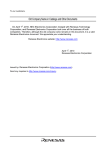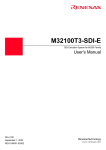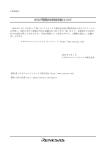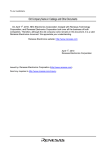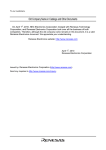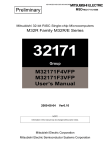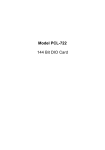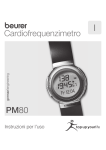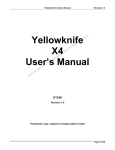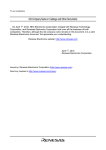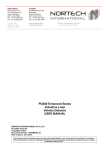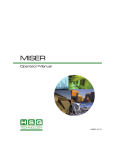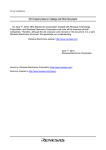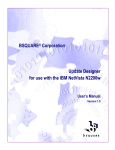Download M32100T2-SDI-E User`s Manual
Transcript
To our customers, Old Company Name in Catalogs and Other Documents On April 1st, 2010, NEC Electronics Corporation merged with Renesas Technology Corporation, and Renesas Electronics Corporation took over all the business of both companies. Therefore, although the old company name remains in this document, it is a valid Renesas Electronics document. We appreciate your understanding. Renesas Electronics website: http://www.renesas.com April 1st, 2010 Renesas Electronics Corporation Issued by: Renesas Electronics Corporation (http://www.renesas.com) Send any inquiries to http://www.renesas.com/inquiry. Notice 1. 2. 3. 4. 5. 6. 7. All information included in this document is current as of the date this document is issued. Such information, however, is subject to change without any prior notice. Before purchasing or using any Renesas Electronics products listed herein, please confirm the latest product information with a Renesas Electronics sales office. Also, please pay regular and careful attention to additional and different information to be disclosed by Renesas Electronics such as that disclosed through our website. Renesas Electronics does not assume any liability for infringement of patents, copyrights, or other intellectual property rights of third parties by or arising from the use of Renesas Electronics products or technical information described in this document. No license, express, implied or otherwise, is granted hereby under any patents, copyrights or other intellectual property rights of Renesas Electronics or others. You should not alter, modify, copy, or otherwise misappropriate any Renesas Electronics product, whether in whole or in part. Descriptions of circuits, software and other related information in this document are provided only to illustrate the operation of semiconductor products and application examples. You are fully responsible for the incorporation of these circuits, software, and information in the design of your equipment. Renesas Electronics assumes no responsibility for any losses incurred by you or third parties arising from the use of these circuits, software, or information. When exporting the products or technology described in this document, you should comply with the applicable export control laws and regulations and follow the procedures required by such laws and regulations. You should not use Renesas Electronics products or the technology described in this document for any purpose relating to military applications or use by the military, including but not limited to the development of weapons of mass destruction. Renesas Electronics products and technology may not be used for or incorporated into any products or systems whose manufacture, use, or sale is prohibited under any applicable domestic or foreign laws or regulations. Renesas Electronics has used reasonable care in preparing the information included in this document, but Renesas Electronics does not warrant that such information is error free. Renesas Electronics assumes no liability whatsoever for any damages incurred by you resulting from errors in or omissions from the information included herein. Renesas Electronics products are classified according to the following three quality grades: “Standard”, “High Quality”, and “Specific”. The recommended applications for each Renesas Electronics product depends on the product’s quality grade, as indicated below. You must check the quality grade of each Renesas Electronics product before using it in a particular application. You may not use any Renesas Electronics product for any application categorized as “Specific” without the prior written consent of Renesas Electronics. Further, you may not use any Renesas Electronics product for any application for which it is not intended without the prior written consent of Renesas Electronics. Renesas Electronics shall not be in any way liable for any damages or losses incurred by you or third parties arising from the use of any Renesas Electronics product for an application categorized as “Specific” or for which the product is not intended where you have failed to obtain the prior written consent of Renesas Electronics. The quality grade of each Renesas Electronics product is “Standard” unless otherwise expressly specified in a Renesas Electronics data sheets or data books, etc. “Standard”: 8. 9. 10. 11. 12. Computers; office equipment; communications equipment; test and measurement equipment; audio and visual equipment; home electronic appliances; machine tools; personal electronic equipment; and industrial robots. “High Quality”: Transportation equipment (automobiles, trains, ships, etc.); traffic control systems; anti-disaster systems; anticrime systems; safety equipment; and medical equipment not specifically designed for life support. “Specific”: Aircraft; aerospace equipment; submersible repeaters; nuclear reactor control systems; medical equipment or systems for life support (e.g. artificial life support devices or systems), surgical implantations, or healthcare intervention (e.g. excision, etc.), and any other applications or purposes that pose a direct threat to human life. You should use the Renesas Electronics products described in this document within the range specified by Renesas Electronics, especially with respect to the maximum rating, operating supply voltage range, movement power voltage range, heat radiation characteristics, installation and other product characteristics. Renesas Electronics shall have no liability for malfunctions or damages arising out of the use of Renesas Electronics products beyond such specified ranges. Although Renesas Electronics endeavors to improve the quality and reliability of its products, semiconductor products have specific characteristics such as the occurrence of failure at a certain rate and malfunctions under certain use conditions. Further, Renesas Electronics products are not subject to radiation resistance design. Please be sure to implement safety measures to guard them against the possibility of physical injury, and injury or damage caused by fire in the event of the failure of a Renesas Electronics product, such as safety design for hardware and software including but not limited to redundancy, fire control and malfunction prevention, appropriate treatment for aging degradation or any other appropriate measures. Because the evaluation of microcomputer software alone is very difficult, please evaluate the safety of the final products or system manufactured by you. Please contact a Renesas Electronics sales office for details as to environmental matters such as the environmental compatibility of each Renesas Electronics product. Please use Renesas Electronics products in compliance with all applicable laws and regulations that regulate the inclusion or use of controlled substances, including without limitation, the EU RoHS Directive. Renesas Electronics assumes no liability for damages or losses occurring as a result of your noncompliance with applicable laws and regulations. This document may not be reproduced or duplicated, in any form, in whole or in part, without prior written consent of Renesas Electronics. Please contact a Renesas Electronics sales office if you have any questions regarding the information contained in this document or Renesas Electronics products, or if you have any other inquiries. (Note 1) “Renesas Electronics” as used in this document means Renesas Electronics Corporation and also includes its majorityowned subsidiaries. (Note 2) “Renesas Electronics product(s)” means any product developed or manufactured by or for Renesas Electronics. User’s Manual M32100T2-SDI-E User’s Manual SDI Emulator System for M32R Family MCUs Rev.1.00 2003.08 Keep safety first in your circuit designs! • Renesas Technology Corporation and Renesas Solutions Corporation put the maximum effort into making semiconductor products better and more reliable, but there is always the possibility that trouble may occur with them. Trouble with semiconductors may lead to personal injury, fire or property damage. Remember to give due consideration to safety when making your circuit designs, with appropriate measures such as (i) placement of substitutive, auxiliary circuits, (ii) use of nonflammable material or (iii) prevention against any malfunction or mishap. Notes regarding these materials • These materials are intended as a reference to assist our customers in the selection of the Renesas Technology product best suited to the customer's application; they do not convey any license under any intellectual property rights, or any other rights, belonging to Renesas Technology Corporation, Renesas Solutions Corporation or a third party. • Renesas Technology Corporation and Renesas Solutions Corporation assume no responsibility for any damage, or infringement of any third-party's rights, originating in the use of any product data, diagrams, charts, programs, algorithms, or circuit application examples contained in these materials. • All information contained in these materials, including product data, diagrams, charts, programs and algorithms represents information on products at the time of publication of these materials, and are subject to change by Renesas Technology Corporation and Renesas Solutions Corporation without notice due to product improvements or other reasons. It is therefore recommended that customers contact Renesas Technology Corporation, Renesas Solutions Corporation or an authorized Renesas Technology product distributor for the latest product information before purchasing a product listed herein. The information described here may contain technical inaccuracies or typographical errors. Renesas Technology Corporation and Renesas Solutions Corporation assume no responsibility for any damage, liability, or other loss rising from these inaccuracies or errors. Please also pay attention to information published by Renesas Technology Corporation and Renesas Solutions Corporation by various means, including the Renesas home page (http://www.renesas.com). • When using any or all of the information contained in these materials, including product data, diagrams, charts, programs, and algorithms, please be sure to evaluate all information as a total system before making a final decision on the applicability of the information and products. Renesas Technology Corporation and Renesas Solutions Corporation assume no responsibility for any damage, liability or other loss resulting from the information contained herein. • Renesas Technology semiconductors are not designed or manufactured for use in a device or system that is used under circumstances in which human life is potentially at stake. Please contact Renesas Technology Corporation, Renesas Solutions Corporation or an authorized Renesas Technology product distributor when considering the use of a product contained herein for any specific purposes, such as apparatus or systems for transportation, vehicular, medical, aerospace, nuclear, or undersea repeater use. • The prior written approval of Renesas Technology Corporation and Renesas Solutions Corporation is necessary to reprint or reproduce in whole or in part these materials. • If these products or technologies are subject to the Japanese export control restrictions, they must be exported under a license from the Japanese government and cannot be imported into a country other than the approved destination. Any diversion or reexport contrary to the export control laws and regulations of Japan and/or the country of destination is prohibited. • Please contact Renesas Technology Corporation or Renesas Solutions Corporation for further details on these materials or the products contained therein. Precautions to be taken when using this product • This product is a development supporting unit for use in your program development and evaluation stages. In mass-producing your program you have finished developing, be sure to make a judgment on your own risk that it can be put to practical use by performing integration test, evaluation, or some experiment else. • In no event shall Renesas Solutions Corporation be liable for any consequence arising from the use of this product. • Renesas Solutions Corporation strives to renovate or provide a workaround for product malfunction at some charge or without charge. However, this does not necessarily mean that Renesas Solutions Corporation guarantees the renovation or the provision under any circumstances. • This product has been developed by assuming its use for program development and evaluation in laboratories. Therefore, it does not fall under the application of Electrical Appliance and Material Safety Law and protection against electromagnetic interference when used in Japan. • This product is a development support tool designed for use in only program development and evaluation stages. Its use in production lines is not guaranteed. For inquiries about the contents of this document or product, fill in the text file the installer of the emulator debugger generates in the following directory and email to your local distributor. \SUPPORT\Product-name\SUPPORT.TXT Renesas Tools Homepage http://www.renesas.com/en/tools ( 2 / 54 ) Preface The M32100T2-SDI-E is an emulator system using the internal debug interface SDI (Scalable Debug Interface) of M32R Family MCUs. Using with the emulator debugger M3T-PD32R included in this product package, it is possible to develop programs for MCUs on which the SDI is mounted. This User's Manual mainly describes specifications of the M32100T2-SDI-E emulator system and how to set up it. For details on the emulator debugger, refer to the online help. • Emulator debugger: M3T-PD32R online help All the components of this product are shown in "2.2 Package Components" (page 18) of this User's Manual. If there is any question or doubt about this product, contact your local distributor. To use the product properly Precautions for Safety • In both this user's manual and on the product itself, several icons are used to insure proper handling of this product and also to prevent injuries to you or other persons, or damage to your properties. • The icons' graphic images and meanings are given in "Chapter 1. Precautions for Safety". Be sure to read this chapter before using the product. ( 3 / 54 ) Contents Chapter 1. Precautions for Safety ........................................................................................... 7 1.1 Safety Symbols and Meanings .............................................................................. 8 Chapter 2. Preparation .......................................................................................................... 15 2.1 Terminology ........................................................................................................ 16 2.2 Package Components .......................................................................................... 18 2.3 System Configuration of the M32100T2-SDI-E ................................................. 19 (1) JTAG Connection ..................................................................................... 19 (2) In-circuit Connection ............................................................................... 20 2.4 Name of Each Part .............................................................................................. 21 (1) Names and Functions of Parts on the Upper Panels ................................ 21 (2) Names and Functions of Parts on the Front Panel of the Main Unit ........ 24 (3) Names and Functions of Parts on the Rear Panel of the Main Unit ......... 25 (4) Names and Functions of Parts on the Side Panel of the Probe ................ 26 Chapter 3. Setting Up ........................................................................................................... 27 3.1 Connecting the AC Adapter ................................................................................ 28 3.2 Connecting the Host Machine ............................................................................. 29 (1) Connecting by LPT Parallel Interface ...................................................... 29 (2) Connecting by USB Interface .................................................................. 30 (3) Connecting by LAN Interface .................................................................. 31 • Using the Emulator Debugger M3T-PD32R ......................................... 31 • Using the Utility SETIP.EXE ................................................................ 32 • Incorporating the M32100T2-SDI-E in a Different Network ................ 33 3.3 Self-check Procedure .......................................................................................... 34 3.4 Connecting the Target System ............................................................................ 35 (1) Connecting SDI Interface Connector ....................................................... 35 (2) SDI MCU Control Interface Connector ................................................... 35 (3) SDI Trace Interface Connector ................................................................ 37 (4) Circuit Diagram of the Emulator Side ..................................................... 38 Chapter 4. Usage .................................................................................................................. 39 4.1 Turning on the Power Supply ............................................................................. 40 (1) Checking the Connection of the System .................................................. 40 (2) Turning ON/OFF the Power Supply ........................................................ 40 (3) LED Display When the Emulator Starts Up Normally ............................ 40 4.2 Downloading Firmware ...................................................................................... 41 (1) When It is Necessary to Download Firmware ......................................... 41 (2) Downloading Firmware in Maintenance Mode ....................................... 41 4.3 Self-check ............................................................................................................ 41 ( 4 / 54 ) Chapter 5. Specifications ...................................................................................................... 43 5.1 Specifications ...................................................................................................... 44 Chapter 6. Troubleshooting .................................................................................................. 45 6.1 Flowchart to Remedy Troubles ........................................................................... 46 6.2 When the Emulator Debugger Does Not Start Up Properly ............................... 47 (1) When the LED Display of the M32100T2-SDI-E is Abnormal .............. 47 (2) Errors Occur When the Emulator Debugger Starts Up ............................ 47 Chapter 7. Maintenance and Guarantee ................................................................................ 49 7.1 Maintenance ........................................................................................................ 50 7.2 Guarantee ............................................................................................................ 50 7.3 Repair Provisions ................................................................................................ 50 7.4 How to Request for Repair .................................................................................. 51 ( 5 / 54 ) MEMO ( 6 / 54 ) Chapter 1. Precautions for Safety This chapter describes precautions for using this product safely and properly. For precautions of the emulator main unit and the emulator debugger, refer to each User's Manual included in your product package. 1.1 Safety Symbols and Meanings ..................................................................................................... 8 WARNING Warnings for AC Power Supply .................................................................................. 9 Warnings to Be Taken for This Product ...................................................................... 9 Warning for Installation ............................................................................................... 9 Warning for Use Environment ..................................................................................... 9 CAUTION Cautions for AC Adapter ........................................................................................... 10 Cautions for Powering Up Sequence ......................................................................... 10 Caution for Installation .............................................................................................. 10 Cautions to Be Taken for Handling This Product ...................................................... 10 Caution for Abnormal Operation ............................................................................... 10 IMPORTANT Notes on Tool Product Information ........................................................................... 11 Notes on Downloading Firmware .............................................................................. 11 Notes on LPT Parallel Interface ................................................................................. 11 Notes on USB Interface ............................................................................................. 11 Note on LAN Interface .............................................................................................. 11 Notes on Dependencies on the MCU Model ............................................................. 12 Note on Stack Capacity and Stack Pointer ................................................................ 12 Notes on Target Program Execution in Real-time ..................................................... 12 Note on Specifying Breakpoints ................................................................................ 13 Note on Specifying Hardware Breakpoint ................................................................. 13 Note on RESET Control Switch ................................................................................ 13 Note on Using Reset Mask ........................................................................................ 13 Note on Access Prohibited Areas .............................................................................. 13 Notes on Target System ............................................................................................. 14 ( 7 / 54 ) Chapter 1. Precautions for Safety In both the User's Manual and on the product itself, several icons are used to insure proper handling of this product and also to prevent injuries to you or other persons, or damage to your properties. This chapter describes the precautions which should be taken in order to use this product safely and properly. Be sure to read this chapter before using this product. 1.1 Safety Symbols and Meanings WARNING If the requirements shown in the "WARNING" sentences are ignored, the equipment may cause serious personal injury or death. CAUTION If the requirements shown in the "CAUTION" sentences are ignored, the equipment may malfunction. IMPORTANT It means important information on using this product. In addition to the three above, the following are also used as appropriate. means WARNING or CAUTION. Example: CAUTION AGAINST AN ELECTRIC SHOCK means PROHIBITION. Example: DISASSEMBLY PROHIBITED means A FORCIBLE ACTION. Example: UNPLUG THE POWER CABLE FROM THE RECEPTACLE. The following pages describe the symbols "WARNING", "CAUTION", and "IMPORTANT". ( 8 / 54 ) WARNING Warnings for AC Power Supply: • If the attached AC power cable does not fit the receptacle, do not alter the AC power cable and do not plug it forcibly. Failure to comply may cause electric shock and/or fire. • When using outside Japan, use AC power cable which complies with the safety standard of the country. • When it is not possible to prepare for the AC power cable, contact your local distributor. • Do not touch the plug of AC power cable when your hands are wet. This may cause electric shock. • If other equipment is connected to the same branch circuit care should be taken not to overload the circuit. Refer to nameplate for electrical ratings. • When installing this equipment, insure that a reliable ground connection is maintained. • If you smell a strange odor, hear an unusual sound, or see smoke coming from this product, then disconnect power immediately by unplugging the AC power cable from the outlet. Do not use this as it is because of the danger of electric shock and/or fire. Please, contact your local distributor. Warnings to Be Taken for This Product: • Do not disassemble or modify this product. Personal injury due to electric shock may occur if this product is disassembled or modified. • Make sure nothing falls into the cooling fan on the top panel, especially liquids, metal objects, or anything combustible. Warning for Installation: • Do not set this product in water or areas of high humidity. Spilling water or some other liquid into the main unit can cause an unrepairable damage. Warning for Use Environment: • This equipment is to be used in an environment with a maximum ambient temperature of 35°C. Care should be taken that this temperature is not exceeded. ( 9 / 54 ) CAUTION Cautions for AC Adapter: • Use only the AC adapter included in the product package. • Before installing this equipment or connecting it to other equipment, disconnect the AC power cable from its outlet to prevent injury or accident. • The DC plug on the included AC adapter has the below polarity. Cautions for Powering Up Sequence: • When turning ON power, activate the emulator first and then the target system. • When turning OFF power, deactivate the target system first and then the emulator. • Always wait about 10 seconds after turning OFF the power before turning it ON again. Caution for Installation: • This product is designed to be used being laid down. Do not use this product being set up. Cautions to Be Taken for Handling This Product: • Use caution when handling the main unit. Be careful not to apply a mechanical shock. • Do not touch the connector pins of the emulator main unit, probe connector and the target system connector. Static electricity may damage the internal circuits. • Do not pull this product by the cable which is connected to the emulator main unit or the probe. Do not pull the another part by the emulator main unit or the probe. The cable may cause a break. • Do not use inch-size screws for this equipment. The screws used in this equipment are all ISO (meter-size) type screws. When replacing screws, use same type screws as equipped before. Caution for Abnormal Operation: • If the emulator malfunctions because of interference like external noise, do the following to remedy the trouble. (1) Press the RESET button on the emulator front panel. (2) If normal operation is not restored after step (1), shut OFF power to the emulator once and then reactivate it. ( 10 / 54 ) IMPORTANT Notes on Tool Product Information: • For the information about this product, see Renesas Tools Homepage. http://www.renesas.com/en/tools • For the user registration for this product, use the registration form created when installing the emulator debugger. To the registered users, the latest information about this product is delivered by e-mail. • This product contains the CD-ROM of the emulator debugger, but it is also possible to download the emulator debugger of latest version from Renesas Tools Homepage. http://www.renesas.com/en/tools Notes on Downloading Firmware: • When using this product for the first time or the emulator debugger has been upgraded, the emulator debugger automatically downloads the firmware (control software for the emulator built into it) to the emulator. When downloading is terminated normally, the firmware will not be downloaded later. • Do not shut off the power while downloading the firmware. If this happens, the product will not start up properly. • When downloading the firmware has not completed successfully and the emulator debugger does not start up, see "4.2 Downloading Firmware" (page 41) and redownload the firmware. Notes on LPT Parallel Interface: • Use the included LPT parallel cable for connecting the LPT parallel interface. According to the specifications of printer port of your host machine, the emulator debugger may not start up normally. In this case, try following 2 ways of starting up. (1) Start up the host machine --> Connect the LPT parallel cable --> Turn on the power to the emulator --> Start up the emulator debugger (2) Connect the LPT parallel cable --> Start up the host machine --> Turn on the power to the emulator --> Start up the emulator debugger • With the LPT parallel interface of the M32100T2-SDI-E, not all host machine will work and are guaranteed. According to the specifications and settings of the host machine, some operation modes of LPT parallel port cannot be used. Notes on USB Interface: • USB interface can not be used with a host machine running Windows 95 or Windows NT 4.0. • With the USB interface of the M32100T2-SDI-E, not all hardware (such as host machine, USB devices, USB hub) combination will work and guaranteed. Note on LAN Interface: • With the LAN interface of the M32100T2-SDI-E, not all hardware (such as host machine, network devices) combination will work and guaranteed. ( 11 / 54 ) IMPORTANT Notes on Dependencies on the MCU Model: • As the following items dependent to on the MCU model are described in the Release Note, be sure to read it. (1) Differences between the emulator and MCUs (2) MCU signals connected to the SDI MCU control interface connector (Section 3.4) (3) MCU signals connected to the SDI trace interface connector (Section 3.4) (4) Debug specifications dependent on MCU model (Section 5.1) (5) Other cautions and restrictions dependent on MCU model • Please download the latest release note and MCU file from Renesas Tool Homepage. http://www.renesas.com/en/tools Note on Stack Capacity and Stack Pointer: • Set the address which has the device to read/write to the SPI (Stack Pointer for Interrupt) and SPU (Stack Pointer for User) while executing the target program. Notes on Target Program Execution in Real-time: • The DMA controller for the emulator incorporating an MCU is used for the memory references/ settings when executing the target program. Therefore, for the memory references/settings when executing the target program, the bus-cycle by the DMA controller is generated. • Restrictions on trace output mode The real-time tracing is possible when the SDI trace interface cable or the connector for in-circuit connection (separately available) is connected. As such, the trace output mode from the target MCU can be switched by the script command (MTRM) of the emulator debugger, state transition break window, state transition trace window, H/W break window, trace point window, and time measurement window. MCU operation in the various modes is as follows. (1) Trace: MCU trace data is given priority. The MCU outputs all trace data (jump instruction, branch instruction execution, EIT generation, or data access) generated while the target program is running. When trace information output is generated, real-time target program execution is lost. This mode is practical for gaining full use of real-time trace and break function even without real-time target program execution. (2) Execute: MCU execution is given priority. When trace information output is generated continuously while the target program is running, the MCU can lose trace data on this processing. This loss can cause skipping in real-time trace recording and other problems such as incomplete events. (Even in this case, MCU internal events operate normally.) Even when trace information output is generated, the target program is executed in real-time. This mode is useful when real-time target program execution is important. ( 12 / 54 ) IMPORTANT Note on Specifying Breakpoints: • Due to the MCU's architecture, the following addresses cannot be set as a breakpoint. (1) Addresses (4n + 2) in the middle of a 1-word instruction (2) Addresses (4n + 2) in the instruction located in word align + 2 addresses, which are executed in parallel Note on Specifying Hardware Breakpoint: • Do not set a hardware breakpoint for instruction execution at address 0x0. This is because if a hardware breakpoint is set at address 0x0, the target program cannot be run. If a breakpoint at address 0x0 is desired, set a software breakpoint, preexecution PC breakpoint, or postexecution PC breakpoint. Note on RESET Control Switch: • When the RESET control switch on the probe is set to Hiz START, the following operation allows you to execute the program from the reset vector during time from (2) to (3). (1) Turn ON the emulator power switch. (2) Press the system reset switch on the emulator after the emulator gets started. (3) Start the emulator debugger M3T-PD32R. This phenomenon occurs immediately after the emulator starts only. Note on Using Reset Mask: • If the reset signal from the target board is masked (disabled) using the script command (ResetMask) of the emulator debugger, the reset signal that is input to the target MCU while the target program is running will be ignored and the target MCU will not be reset. By resetting only peripheral circuits, problems will occur such as target MCU bus cycles not completing, and the target MCU may runaway. Note on Access Prohibited Areas: • The emulator uses the address area H'FFFF 8000 to H'FFFF 9FFF of the target MCU as the dedicated area for the emulator. When accessing to this area from the target program, the operation of the emulator cannot be supported. Therefore, do not access to this area from the target program. ( 13 / 54 ) IMPORTANT Notes on Target System: • The power to the MCU can be turned off and back on again while running the program. However, because the emulator makes various settings on the MCU after it is powered back on again, it takes a little longer time than when not using the emulator before the MCU can start running the program after being powered up again. • In systems where the power is frequently turned off and back on again, the program may not operate normally. • If the power to the MCU is turned off while the program remains idle, an error results. • The software breaks that had been set before the power was turned off have no effect when the power is back on again, so that no software break occurs. ( 14 / 54 ) Chapter 2. Preparation This chapter describes the package components, the system configuration and the preparation for using this product for the first time. 2.1 Terminology ............................................................................................................................... 16 2.2 Package Components.................................................................................................................. 18 2.3 System Configuration of the M32100T2-SDI-E ........................................................................ 19 (1) JTAG Connection ................................................................................................................. 19 (2) In-circuit Connection ............................................................................................................ 20 2.4 Name of Each Part ...................................................................................................................... 21 (1) Names and Functions of Parts on the Upper Panels ............................................................. 21 (2) Names and Functions of Parts on the Front Panel of the Main Unit .................................... 24 (3) Names and Functions of Parts on the Rear Panel of the Main Unit ..................................... 25 (4) Names and Functions of Parts on the Side Panel of the Probe ............................................. 26 ( 15 / 54 ) Chapter 2. Preparation 2.1 Terminology Some specific words used in this User's Manual are defined as follows: Emulator system This means an emulator system built around the M32100T2-SDI-E emulator. The M32100T2-SDI-E emulator system is configured with an emulator, host machine and emulator debugger. Emulator (M32100T2-SDI-E) This means an emulator for M32R Family MCUs on which the debug interface SDI (Scalable Debug Interface) is mounted. This product is configured with the emulator main unit and the probe. Probe The probe is a part to connect the emulator to the target board. The probe consists of the M32100TPRB-E and the M32RT2-CNV board. When connecting the SDI interface to the target board or the converter for in-circuit connection, use the M32RT2-CNV board. Emulator main unit This is a part to connect the host machine via a communication interface cable. The communications interface connector for host machine and DC power connector and others are mounted on the emulator main unit. Host machine This means a personal computer used to control the emulator. Emulator debugger This means the software tool M3T-PD32R (included) to control the emulator from the host machine through an interface. Firmware Program that analyzes contents of communication with the emulator debugger and controls the emulator hardware. This program is downloadable from the emulator debugger M3T-PD32R when occasion demands. Target MCU This means the microcomputer you are going to debug. Target system This means a user's application system using the microcomputer to be debugged. Target board This means a board using the microcomputer to be debugged. Target program This means a program using the microcomputer to be debugged. ( 16 / 54 ) JTAG connection A connection of the emulator via the MCU installed in the target board and the SDI interface connector. In this case, the MCU on the target board executes the target program. In-circuit connection A connection of the emulator to an MCU pattern on the target board using the converter for in-circuit connection (option). Depending on the MCU model, the optional converter for in-circuit connection (e.g. M32170T-PTC) is prepared in order to supplement insufficient debugging signals of the MCU. ( 17 / 54 ) 2.2 Package Components The M32100T2-SDI-E package consists of the following items. When unpacking, check to see if your M32100T2-SDI-E contains all of these items. Item Quantity M32100T2-SDI-E emulator 1 M32100T-PRB-E emulator probe 1 M32RT2-CNV SDI interface cable connection board 1 Emulator interface cable (emulator main unit to emulator probe) 1 LPT parallel interface cable (1.9 m, IEEE1284-A male to IEEE1284-C male) 1 USB interface cable (1.9 m) 1 External trace cable 1 SDI MCU control interface cable (10-pin 1.27-mm-pitch flat) 1 SDI trace interface cable (20-pin 1.27-mm-pitch flat) 1 AC adapter 1 AC power cable for Japan (3 m) 1 M3T-PD32R CD-ROM 1 M32100T2-SDI-E User's Manual (this manual) 1 M32100T2-SDI-E User's Manual (Japanese) 1 Release Note (English) 1 Release Note (Japanese) 1 Hardware tool user registration FAX sheet 1 * When using the M32100T2-SDI-E outside Japan, use AC power cable which complies with the safety standard of the country. * The LAN interface cable is not included with the M32100T2-SDI-E. Get the 10Base-T cable separately. * The latest version of the emulator debugger M3T-PD32R is downloadable from Renesas Tools Homepage (http://www.renesas.com/en/tools). * Please keep the M32100T2-SDI-E's packing box and cushion material in your place for reuse at a later time when sending your product for repair or other purposes. Always use these packing box and cushion material when transporting the M32100T2-SDI-E. * If any of these items are missing or found faulty, please contact your local distributor. * If there is any question or doubt about the packaged product, contact your local distributor. ( 18 / 54 ) 2.3 System Configuration of the M32100T2-SDI-E Because the M32100T2-SDI-E uses a debug interface SDI (Scale Debug Interface) built in the MCU, JTAG connection is available, which can directly control the MCU installed in the target board. Depending on the MCU model, the optional converter for in-circuit connection is provided in order to supplement insufficient debugging signals of the MCU. When using the optional converter for incircuit connection, connect the converter for in-circuit connection to the MCU pattern on the target board using the in-circuit connection method. (1) JTAG Connection The system configuration when using the M32100T2-SDI-E by JTAG connection is shown below. (1) Host machine (Personal computer) (2) Emulator M32100T2-SDI-E (3) Emulator debugger M3T-PD32R (4) SDI trace interface cable (5) SDI MCU control interface cable (6) Interface cable (7) AC adapter Emulator debugger M3T-PD32R USB, LAN or LPT parallel interface AC adapter SDI MCU control interface cable Emulator probe Target board Emulator M32100T2-SDI-E main unit Host machine SDI trace interface cable Figure 2.1 System configuration (JTAG connection) Use the provided SDI MCU control interface cable to connect an SDI connector you prepare on the target board. Connect the SDI MCU control interface cable and SDI trace interface cable to the M32RT2-CNV board mounted on the emulator probe. Because the emulator is connected to the target board using the SDI MCU control interface connector (10-pin) and SDI trace interface connector (20-pin), the flexibility of designing around the MCU on the target board increases. It can be used for debugging and evaluation on a test machine. MCU models which do not provide the SDI trace pins do not require an SDI trace interface. In this case, you cannot use real-time trace, time measurement or break function based on the trace output. Directly installed on the target board, the target MCU will not cause problems on electrical equivalent and poor connection. ( 19 / 54 ) (2) In-circuit Connection The system configuration when using the M32100T2-SDI-E by in-circuit connection is shown below. (1) Host machine (Personal computer) (2) Emulator M32100T2-SDI-E (3) Emulator debugger M3T-PD32R (4) Converter for in-circuit connection (5) SDI trace interface cable (6) SDI MCU control interface cable (7) Interface cable (8) AC adapter Emulator M32100T2-SDI-E main unit Emulator probe Target board SDI MCU control interface cable SDI trace interface cable Converter for in-circuit connection Figure 2.2 Magnified view around the probe (in-circuit connection) Connect the emulator to the MCU pattern on the target board via a connector provided for the converter for in-circuit connection. For details on this connection method, see the instruction manual of the converter for in-circuit connection. Connect the SDI MCU control interface cable and SDI trace interface cable to the M32RT2-CNV board mounted on the emulator probe. You should reserve space on the target board to connect the converter. On the target board, load capacity of all the signal lines of MCU becomes greater than that of the actual signal lines on MCU. ( 20 / 54 ) 2.4 Name of Each Part Here explains the name and function of each part. (1) Names and Functions of Parts on the Upper Panels Target status LEDs System status LEDs Emulator main unit Emulator interface cable Emulator probe External trace input/ event output connector RESET control switch FVCC supply ON/OFF switch SDI trace interface connector Figure 2.3 Name of each part on upper panels ( 21 / 54 ) SDI MCU control interface connector (1) System Status LEDs System status LEDs indicate the M32100T2-SDI-E emulator's power supply, firmware operating status, etc. Table 2.1 lists the definitions of the system status LEDs. Table 2.1 Definitions of system status LEDs Name ON/OFF POWER SAFE ERROR Meaning OFF Emulator power supply is turned off. ON Emulator power supply is turned on. OFF Emulator system is not operating normally. Blinking 1. Self-check is under way. 2. Special mode (maintenance mode) to download the firmware. Does not operate except for downloading the firmware. ON Emulator system is operating normally. OFF Emulator is operating normally. Blinking Firmware is being downloaded. ON Emulator is not operating normally. (2) Target Status LEDs Target status LEDs indicate the target MCU's operating status and the target board's power supply, etc. Table 2.2 lists the definitions of the target status LEDs. Table 2.2 Definitions of target status LEDs Name ON/OFF POWER CLOCK*1 RUN Meaning OFF Power is not supplied to the target board. ON Power is supplied to the target board. OFF Target MCU clock is not oscillating. ON Target MCU clock is oscillating. OFF Target program has been halted. ON Target program is being executed. OFF Target MCU is not reset from an external pin. Target MCU is reset from an external pin. When connected by JTAG, it is not turned on by inserting a buffer into the RST signal of the SDI MCU control signal on the target board. RESET ON *1 The CLOCK LED is turned on only when the SDI trace interface connector is connected. (3) RESET control switch The RESET control switch selects the status of /RESET signal to the target MCU until the emulator debugger gets started after the emulator power switch is turned ON. Table 2.3 shows the switch functions. Table 2.3 Functions of the RESET control switch Status of switch Meaning Hiz START High impedance (MCU on the target board becomes enabled.) Low START Fixed to low level (MCU on the target board is reset.) ( 22 / 54 ) (4) External trace input/event output connector Connect the included 10-pin external trace cable to the external trace input/event output connector. When inputting external trace, input the external trace signal. The external trace input signal is also usable as an external trigger parameter of the event. IMPORTANT Notes on External Trace Input: • Input the signal at LVTTL level to the external trace input. • The external trace input is not available when the SDI trace pin is not connected to the emulator. • It is revised when the trace information is output from the target MCU. Note on Event Output: • The event output function is not supported. Table 2.4 lists the signal assignments of the external trace input connector. Table 2.4 Pin-assignment of external trace cable Pin Color EXT0 White Bit 0 of external trace data EXT1 Brown Bit 1 of external trace data EXT2 Red Bit 2 of external trace data EXT3 Orange Bit 3 of external trace data EXT4 Yellow Bit 4 of external trace data EXT5 Green Bit 5 of external trace data EXT6 Blue Bit 6 of external trace data EXT7 Purple Bit 7 of external trace data GND Black Connect to the GND of the target board. Function (5) FVCC supply ON/OFF switch This switch is on the M32RT2-CNV board which is to be mounted on the emulator probe. Usually set the switch OFF during operation. (6) SDI trace interface connector On the SDI trance interface connector, trace signals used to connect the emulator using the JTAG connection method are assigned. To connect the emulator to the target board, use the provided SDI trace interface cable. For details, refer to "3.4 Connecting the Target System" (page 35). (7) SDI MCU control interface connector The target MCU control signals used for JTAG connection with the emulator are arrayed on the SDI MCU control interface connector. For the connection with the target board, use the included SDI MCU control interface cable. For details, refer to "3.4 Connecting the Target System" (page 35). (8) Emulator interface cable Connects the emulator main unit and the probe. ( 23 / 54 ) (2) Names and Functions of Parts on the Front Panel of the Main Unit System reset switch Probe interface connector Figure 2.4 Name of each part on front panel of main unit (1) System reset switch Generally, when the system reset switch is pressed, the emulator forcibly initializes the target MCU and waits for a command from the emulator debugger. And when this switch is pressed within 2 seconds after turning on the power, the emulator switches to maintenance mode for downloading the firmware. Table 2.5 lists the functions of the system reset switch. Table 2.5 Functions of system reset switch Emulator status Function When the switch is pressed within two seconds after power-on. Switches to maintenance mode for downloading the firmware. Then, as you press the switch again, the self-check is executed. After execution of the self-check, the system waits for a command input from the emulator debugger. When the switch is pressed in the status other than mentioned above. Forcibly initializes the target MCU. (2) Probe interface connector This is a connector for the emulator interface cable. This is used for connecting the emulator probe via the emulator interface cable. ( 24 / 54 ) (3) Names and Functions of Parts on the Rear Panel of the Main Unit Interface selection switch DC power connector Power supply switch USB interface connector LPT parallel interface connector LAN interface connector Figure 2.5 Name of each part on rear panel of main unit (1) DC power connector Connects the DC output connector of the AC adapter with the plug of the included AC adapter. (2) Power switch DC power switch of the M32100T2-SDI-E. According to the connection status with the host machine and connection status with the target board, the emulator may not start up normally when powering on immediately after shutting off the power. Wait about 10 seconds after turning OFF the power before turning ON it again. (3) Interface selection switch With the M32100T2-SDI-E, it is possible to specify one of three interfaces below as an interface for the communications with the host machine. • LPT parallel interface • USB interface (USB 1.1, full-speed) • LAN interface (10Base-T) The interface selection switch is used to specify the communications interface available. The emulator recognizes the setting of the interface selection switch when powering on the emulator or pressing the system reset switch. With the M32100T2-SDI-E, it is not possible to use the multiple interfaces at one time. (4) LPT parallel interface connector Connects the included LPT parallel interface cable. (5) USB interface connector Connects the included USB interface cable. (6) LAN interface connector Connects the 10Base-T interface cable. As the LAN interface cable is not included with the M32100T2-SDI-E, get the 10Base-T cable separately. ( 25 / 54 ) (4) Names and Functions of Parts on the Side Panel of the Probe External trace input event output connector Emulator interface cable SDI MCU control interface connector M32RT2-CNV interface connectors FVCC supply ON/OFF switch SDI trace interface connector Figure 2.6 Name of each part on front panel of probe (1) M32RT2-CNV interface connector Connects the M32100T-PRB-E and the M32RT2-CNV. Connect the M32100T-PRB-E and the M32RT2-CNV referencing Figure 2.6. * For other parts shown in Figure 2.6, refer to Figure 2.3. ( 26 / 54 ) Chapter 3. Setting Up This chapter describes switch settings required for using this product and how to connect this product to the host machine and the target system. 3.1 Connecting the AC Adapter ....................................................................................................... 28 3.2 Connecting the Host Machine .................................................................................................... 29 (1) Connecting by LPT Parallel Interface .................................................................................. 29 (2) Connecting by USB Interface ............................................................................................... 30 (3) Connecting by LAN Interface............................................................................................... 31 • Using the Emulator Debugger M3T-PD32R .................................................................... 31 • Using the Utility SETIP.EXE ........................................................................................... 32 • Incorporating the M32100T2-SDI-E in a Different Network ........................................... 33 3.3 Self-check Procedure .................................................................................................................. 34 3.4 Connecting the Target System.................................................................................................... 35 (1) Connecting SDI Interface Connector .................................................................................... 35 (2) SDI MCU Control Interface Connector ................................................................................ 35 (3) SDI Trace Interface Connector ............................................................................................. 37 (4) Circuit Diagram of the Emulator Side .................................................................................. 38 ( 27 / 54 ) Chapter 3. Setting Up Figure 3.1 shows how to set up the M32100T2-SDI-E. Set up the emulator debugger before setting up the M32100T2-SDI-E. For how to set up the emulator debugger, refer to the User's Manual of the emulator debugger. Connect the AC adapter. Connect the host machine. Connect the target board. Run the self-check*1. *1 Execute the self-check when connecting the M32100T2-SDI-E for the first time, or occasion demands. Figure 3.1 Set up procedure of the M32100T2-SDI-E 3.1 Connecting the AC Adapter Shut OFF the power of the M32100T2-SDI-E before setting up. Figure 3.2 shows how to set up the AC adapter. Shut OFF the power of the M32100T2-SDI-E. Connect the AC adapter cable to the M32100T2-SDI-E. Connect the AC power cable to the AC adapter. Connect the AC power cable to the receptacle. Figure 3.2 Connecting AC adapter ( 28 / 54 ) 3.2 Connecting the Host Machine (1) Connecting by LPT Parallel Interface Figure 3.3 shows how to connect the M32100T2-SDI-E to the host machine by the LPT parallel interface. Shut OFF the power of the host machine*1. Shut OFF the power of the M32100T2-SDI-E*1. Set the interface selection switch of the M32100T2-SDI-E to "LPT". Connect the included LPT parallel interface to the printer connector of the host machine. Connect the included LPT parallel interface cable to the LPT parallel interface connector of the M32100T2-SDI-E. Turn ON the power of the host machine, M32100T2-SDI-E, successively*1. Turn ON the power of the target board. Start up the emulator debugger*2. *1 Some host machines may not start up normally with the set-up procedure above. In that case, connect the included LPT parallel interface cable while the host machine and M32100T2-SDI-E are powered on. *2 When the emulator debugger is started up for the first time and when the emulator debugger has been upgraded, the dialog which prompts for downloading the firmware will appear. Then, download the firmware following the message. Figure 3.3 How to connect the M32100T2-SDI-E to the host machine by LPT parallel interface ( 29 / 54 ) (2) Connecting by USB Interface Figure 3.4 shows how to connect the M32100T2-SDI-E to the host machine by the USB interface. Shut OFF the power of the M32100T2-SDI-E. Set the interface selection switch of the M32100T2-SDI-E to "USB". Connect the included USB interface to the USB port of the host machine. Connect the included USB interface cable to the USB interface connector of the M32100T2-SDI-E. Turn ON the power of the M32100T2-SDI-E. Install the USB device driver*1. Start up the emulator debugger*2. *1 For how to install the USB device driver, refer to "Installing the USB Device Driver" of the M3T-PD32R User's Manual (online help). *2 When the emulator debugger is started up for the first time and when the emulator debugger has been upgraded, the dialog which prompts for downloading the firmware will appear. Then, download the firmware following the message. Figure 3.4 How to connect the M32100T2-SDI-E to the host machine by USB interface ( 30 / 54 ) (3) Connecting by LAN Interface To connect the M32100T2-SDI-E by use of a LAN interface, you need to register some network information such as an IP address, a subnet mask, a port number, etc. in the M32100T2-SDI-E in addition to the ordinary setup. There are following two ways to setup and to register the network information. • Using the emulator debugger M3T-PD32R • Using the utility SETIP.EXE If you incorporate the host machine and the M32100T2-SDI-E in separate networks, read "Incorporating the M32100T2-SDI-E in a Different Network" (page 33) too. • Using the Emulator Debugger M3T-PD32R First, use a USB or an LPT parallel interface to start up the M32100T2-SDI-E and register the network information from the emulator debugger M3T-PD32R. When the registration of the network information in the M32100T2-SDI-E is completed, you can connect the emulator debugger M3TPD32R to the M32100T2-SDI-E by use of the LAN interface. The setup procedure is as follows. 1. Connect over an LPT parallel interface as explained in "3.2 (1) Connecting by LPT parallel Interface" (page 29) or USB interface as explained in "3.2 (2) Connecting by USB Interface" (page 30), according to the equipment status of the host machine OS and communication interface.*1 *1 If the environment allows you to use both LPT parallel and USB, it is recommended to use the LPT parallel interface. 2. Register network information in the M32100T2-SDI-E as described in "Setting of the LAN Interface" of the emulator debugger M3T-PD32R User's Manual (Online Help). 3. Quit the emulator debugger M3T-PD32R. 4. Turn off the power to the host machine and M32100T2-SDI-E. 5. Disconnect the interface cable used earlier from the M32100T2-SDI-E. 6. Set the interface selection switch of the M32100T2-SDI-E to the LAN side. 7. Connect a 10BASE-T cable to the LAN interface connector of the M32100T2-SDI-E. 8. Connect a 10BASE-T cable to the hub. 9. Turn on the power to the host machine and M32100T2-SDI-E. 10. Start up the emulator debugger M3T-PD32R. (Select LAN on the MCU tab of the Init dialog box.) IMPORTANT Notes on LAN Interface: • If the LAN interface is used as the M32100T2-SDI-E communication interface, it is necessary to acquire an IP address of the M32100T2-SDI-E. For details, contact your network administrator. • To register network information, shut off the power to the M32100T2-SDI-E and restart. The registered information is activated by restarting the M32100T2-SDI-E. • The M32100T2-SDI-E cannot communicate with more than one host machine at a time. It communicates with the first host machine it connects to. • The initial values of network information for the M32100T2-SDI-E are as follows. IP address: 39.40.41.42 Port number: 3200 ( 31 / 54 ) Subnet mask: 255.255.255.255 Gateway: 255.255.255.255 (not in use) • Using the Utility SETIP.EXE If you use the emulator debugger M3T-PD32R under Windows 95 or Windows NT 4.0, the SETIP.EXE cannot be used. In this case, register the network information by using emulator debugger M3T-PD32R. When using the utility software SETIP.EXE, which is accompanied by the emulator debugger M3TPD32R, it is possible to register the network information of the emulator debugger M32100T2-SDI-E by use of the LAN interface. The M32100T2-SDI-E can be connected to the emulator debugger M3T-PD32R by the LAN interface. The setup procedure is as follows. 1. Turn off the power to the host machine and M32100T2-SDI-E. 2. Set the interface selection switch of the M32100T2-SDI-E to the LAN side. 3. Connect a 10BASE-T cable to the LAN interface connector of the M32100T2-SDI-E. 4. Connect a 10BASE-T cable to the hub. 5. Turn on the power to the host machine and M32100T2-SDI-E. 6. Start up SETIP.EXE and register network information in the M32100T2-SDI-E as specified in "Setting of the LAN Interface using the SETIP.EXE" of the emulator debugger M3T-PD32R User's Manual (Online Help). 7. Turn off the power to the M32100T2-SDI-E and re-turn ON the power. 8. Start up the emulator debugger M3T-PD32R. (Select LAN on the MCU tab of the Init dialog box, the IP address, subnet mask and port number)*2 *2 It is not necessary to set the IP address of the gateway. IMPORTANT Notes on LAN Interface: • If you've already used IP address 39.40.41.42 in the local area network, you cannot use this procedure. Carry out "Using the Emulator Debugger M3T-PD32R" (page 31). • If the LAN interface is used as the M32100T2-SDI-E communication interface, it is necessary to acquire an IP address of the M32100T2-SDI-E. For details, contact your network administrator. • To register network information, shut power to the M32100T2-SDI-E off and restart. The registered information is activated by restarting the M32100T2-SDI-E. • The M32100T2-SDI-E cannot communicate with more than one host machine at a time. It communicates with the first host machine it connects to. • The initial values of network information for the M32100T2-SDI-E are as follows. IP address: 39.40.41.42 Port number: 3200 Subnet mask: 255.255.255.255 Gateway: 255.255.255.255 (not in use) • SETIP.EXE detects the M32100T2-SDI-E at IP address 39.40.41.42 and port number 3200. If the IP address is changed, you cannot register network information using the SETIP.EXE. • SETIP.EXE does not detect an M32100T2-SDI-E on another network. • When SETIP.EXE detects the M32100T2-SDI-E, it temporarily rewrites the network table of the host machine. ( 32 / 54 ) • Incorporating the M32100T2-SDI-E in a Different Network In incorporating the M32100T2-SDI-E in a network that does not include the host machine, you need to register the IP address of the gateway from the network in which the M32100T2-SDI-E is incorporated to the network in which the host machine is incorporated. You register the IP address of the gateway by means of either step 2 described in "Using the Emulator Debugger M3T-PD32R" (page 31) or step 6 described in "Using the Utility SETIP.EXE" (page 32). After you finished registering the network information by use of the host machine in which the emulator debugger M3T-PD32R is installed, incorporate the M32100T2-SDI-E in the network intended. In case of the following network construction, register 192.168.2.254 as the IP address of the gateway. Host machine M32100T2-SDI-E Gateway 192.168.1.1 192.168.2.1 192.168.1.254 192.168.2.254 Network ID: 192.168.2.0 Network ID: 192.168.1.0 Figure 3.5 Network configuration NOTE Notes on LAN Interface: • The easiest way to change registered network information is to use the emulator debugger M3T-PD32R's Init dialog box. The emulator debugger M3T-PD32R can be used similarly to change network information prior to moving the M32100T2SDI-E to another network. • Connecting multiple M32100T2-SDI-E's to the same network without registering network information can cause registration errors. Therefore, it is recommended to connect them sequentially one at a time. • The M32100T2-SDI-E communicates with the host machine using the TCP. ( 33 / 54 ) 3.3 Self-check Procedure The self-check is a function to check the memory of the emulator internal board etc. Use this function with the probe connected to the target board. Figure 3.6 shows the self-check procedure. It takes about 1 minute for the self-check. TARGET STATUS POWER: OFF CLOCK: OFF RUN: ON RESET: ON SYSTEM STATUS POWER: ON SAFE: ON ERROR: ON After powering on the M32100T2-SDI-E, the left status is retained for 2 seconds. Press the system reset switch during this time. Press the system reset switch once. TARGET STATUS POWER: OFF CLOCK: OFF RUN: OFF RESET: ON SYSTEM STATUS POWER: ON SAFE: Blinking ERROR: OFF After checking the SAFE LED of SYSTEM STATUS is blinking, press the system reset switch again. Press the system reset switch once. TARGET STATUS POWER: OFF CLOCK: ON RUN: OFF RESET: OFF SYSTEM STATUS POWER: ON SAFE: Blinking ERROR: OFF TARGET STATUS POWER: OFF CLOCK: ON RUN: OFF RESET: OFF Error detected Terminated normally SYSTEM STATUS POWER: ON SAFE: OFF ERROR: ON An error has detected in the M32100T2-SDI-E. TARGET STATUS POWER: OFF CLOCK: ON RUN: OFF RESET: OFF SYSTEM STATUS POWER: ON SAFE: ON ERROR: OFF Figure 3.6 Self-check procedure ( 34 / 54 ) Self-check has been terminated normally. 3.4 Connecting the Target System The M32100T2-SDI-E supports two ways available to connect to the target board; in-circuit connection and JTAG connection. How to connect the probe of the M32100T2-SDI-E to the target board with JTAG is shown below. For in-circuit connection, refer to the instruction manual of the converter for in-circuit connection. To connect the emulator to the target board using the JTAG connection method, you should have the SDI MCU control interface connector and SDI trace interface connector on the target board. Connect the M32100T2-SDI-E probe connector to the SDI interface connector on the target board using the provided cable. (1) Connecting SDI Interface Connector Figure 3.7 shows how to connect the SDI MCU control interface connector and the SDI trace interface connector on the target board to the emulator probe, and the pin numbers of the SDI MCU control interface connector and the SDI trace interface connector. No. 1 pin (red) Emulator probe SDI MCU control interface SDI trace interface HIF3BA-10D-2.54R (cable side) (Hirose Electric Co., Ltd.) HIF3BA-20D-2.54R (cable side) (Hirose Electric Co., Ltd.) Target board or converter for in-circuit connection Figure 3.7 How to connect the SDI interface cables (2) SDI MCU Control Interface Connector Table 3.1 lists the pin assignments of SDI MCU control interface connector. Figure 3.8 shows the sample circuit of the SDI MCU control interface. The MCU signals' names of the connection target are those of M32170. Table 3.1 SDI MCU control interface signal assignments Pin No. Pin Direction Connection target 1 TCLK Emulator to target JTCK of MCU 2 Vss - GND (0 V) 3 TDI Emulator to target JTDI of MCU 4 TDO Target to emulator JTDO of MCU 5 TMS Emulator to target JTMS of MCU 6 TRST Emulator to target JTRST of MCU 7 DBI Emulator to target JDBI of MCU 8 N.C. - Not used 9 Vcc Target to emulator VCCE of MCU 10 RST Emulator to target System reset ( 35 / 54 ) Remarks Clock frequency: 8 MHz/4 MHz Totem-pole output on emulator side Open corrector output on emulator side J1: Open when connecting the emulator, in other cases, 1-2 short J2: 1-2 short when connecting the emulator, in other cases, 2-3 short Figure 3.8 Sample circuit of SDI MCU control interface The following must be observed in designing a user target when connecting the SDI MCU control interface connector to the target system. (1) Connect the target MCU so that it is the first device seen from the SDI MCU control interface connector (JTAG connector). (2) Keep the TMS separate so that operation from the emulator does not adversely effect other devices. (3) The TDO of an M32R Family MCU should be directly connected to the TDI (pin 4) of the SDI MCU control interface connector. (4) Do not use TRST as RST (MCU reset request). When using the emulator, the emulator controls TRST and RST separately. Therefore, if the two are tied together, the emulator will not function properly. (5) Use a CR circuit or an open collector output device to generate the TRST and RST signals on the target system without obstructing operation from the emulator. Do not connect devices with totem-pole output. Table 3.2 Parts of SDI MCU control interface Part No. Specification Remarks R1, R2, R6 Pull-up with VCCE power supply Pull-up is absolutely necessary for signal lines where a buffer IC Resistor of 10 kΩ is inserted. It is not necessary for signal lines where a buffer IC is not inserted. R4, R5 Resistor of 10 kΩ Pull-up with VCCE power supply Pull-up is necessary whether a buffer IC is inserted or not. IC1 to IC7 Buffer IC It is logically unnecessary, but it is recommended to mount one to stabilize operation. R3 Pull-down at GND Resistor of 10 kΩ Pull-down is absolutely necessary when a buffer IC (IC3) is inserted. It is not necessary when a buffer IC is not inserted. C1 1 µF capacitor Resets the MCU's JTAG circuit when turned ON. J1 Jumper pin 1-2 connected: except when the emulator is connected J2 Jumper pin 1-2 connected: when the emulator is connected 2-3 connected: other than when the emulator is connected ( 36 / 54 ) (3) SDI Trace Interface Connector Table 3.3 lists the pin assignments of the SDI trace interface connector. Figure 3.9 shows the sample circuit of the SDI trace interface. The MCU signals' names of the connection target are those of M32170. Table 3.3 SDI trace interface signal assignments Pin No. Pin Direction Connection target 1 TRCLK Target to emulator TRCLK of MCU 2 Vss 3 TRSYNC Target to emulator TRSYNC of MCU 4 TRDATA (0) Target to emulator TRDATA0 of MCU 5 TRDATA (1) Target to emulator TRDATA1 of MCU 6 Vss 7 TRDATA (2) Target to emulator TRDATA2 of MCU 8 TRDATA (3) Target to emulator TRDATA3 of MCU 9 Vss 10 TRDATA (4) Target to emulator TRDATA4 of MCU 11 TRDATA (5) Target to emulator TRDATA5 of MCU 12 Vss 13 TRDATA (6) Target to emulator TRDATA6 of MCU 14 TRDATA (7) Target to emulator TRDATA7 of MCU 15 Vcc Target to emulator VCCE of MCU 16 EVENT0 Target to emulator JEVENT0 of MCU 17 EVENT1 Target to emulator JEVENT1 of MCU 18 NC Not used 19 NC Not used 20 NC Not used Remarks GND (0 V) GND (0 V) GND (0 V) GND (0 V) You can connect the signal lines of the SDI trace interface from the target MCU to the connector directly. However, to ensure safe operation of the emulator, insertion of buffer IC and dumping resistor to each signal line is recommended. The recommended buffer IC and dumping resistor value are listed below: • Buffer IC: TC74LCX245 made by Toshiba Corporation • Dumping resistor: 33 to 47 ohm Figure 3.9 Sample circuit of SDI trace interface ( 37 / 54 ) (4) Circuit Diagram of the Emulator Side Figure 3.10 shows the circuit diagram in the emulator probe of the SDI trace interface part, and Table 3.4 lists the explanation of the circuit diagram. Figure 3.10 Circuit diagram of the emulator side of the SDI interface Table 3.4 Parts in the emulator Part No. Specification Remarks IC1, IC2, IC3 Buffer IC TC7SZ125 (product of Toshiba Corporation) IC4 Buffer IC Power supplied from target board LCX245 (product of Toshiba Corporation) IC6 Buffer IC LVC245 (product of TI) R1, R2, R5, R7 Resistor: 100 kΩ R3, R4, R6 Resistor: 33 Ω ( 38 / 54 ) Chapter 4. Usage This chapter describes from turning on the power of this product to starting up the emulator debugger. 4.1 Turning on the Power Supply ..................................................................................................... 40 (1) Checking the Connection of the System ............................................................................... 40 (2) Turning ON/OFF the Power Supply ..................................................................................... 40 (3) LED Display When the Emulator Starts Up Normally......................................................... 40 4.2 Downloading Firmware .............................................................................................................. 41 (1) When It is Necessary to Download Firmware ...................................................................... 41 (2) Downloading Firmware in Maintenance Mode .................................................................... 41 4.3 Self-check ................................................................................................................................... 41 ( 39 / 54 ) Chapter 4. Usage 4.1 Turning on the Power Supply (1) Checking the Connection of the System Before turning ON the power, check the connection of the host machine and the communications interface cable, the emulator probe and the target system. (2) Turning ON/OFF the Power Supply • When turning ON, activate the M32100T2-SDI-E first and then the target system. • When turning OFF, deactivate the target system first and then the M32100T2-SDI-E. • Always wait about 10 seconds after turning OFF the power before turning it ON again. IMPORTANT Notes on Power Supply: • The emulator's VCC pin is connected to the target system in order to monitor target system voltage. For this reason, the emulator cannot supply power to the target system. Therefore, provide the target system with a separate power supply. • Do not change the power supply voltage after the target system has been activated. (3) LED Display When the Emulator Starts Up Normally The status LED display when the emulator system starts up normally is shown below. Check this when starting up the emulator system. After powering ON the emulator TARGET STATUS POWER: ON CLOCK: OFF RUN: ON RESET: ON SYSTEM STATUS POWER: ON SAFE: ON ERROR: OFF Right after starting up the emulator debugger TARGET STATUS POWER: ON CLOCK: OFF*1 RUN: OFF RESET: OFF *1 Always turned OFF when the SDI trace interface is not connected. ( 40 / 54 ) SYSTEM STATUS POWER: ON SAFE: ON ERROR: OFF 4.2 Downloading Firmware (1) When It is Necessary to Download Firmware It is necessary to download the firmware in the occasions below. Generally, these are detected when the emulator debugger starting up, then downloading the firmware is started. (1) When you use this product for the first time (2) When the firmware has been upgraded (3) When the emulator debugger has been upgraded Redownload the firmware when the power supply is shut off or when the communication interface cable is pulled out while downloading the firmware from the emulator debugger, following the procedure below. (2) Downloading Firmware in Maintenance Mode Download the firmware in maintenance mode as explained here following. (1) Within 2 seconds of activating power to the emulator, press the system reset switch on the emulator front panel. This will switch the emulator to maintenance mode. When switching to maintenance mode, "SAFE" of SYSTEM STATUS LED blinks. (2) Start up the emulator debugger. When the Init dialog box setup is completed, the dialog which prompts for downloading the firmware will appear. Download the firmware following the messages. It takes about 30 seconds for downloading the firmware. IMPORTANT Note on Downloading Firmware: • Do not shut OFF power while the firmware is being downloaded. Doing so, the emulator will not start up properly. If power is shut OFF by mistake, redownload the firmware in maintenance mode. 4.3 Self-check For the self-check procedure, refer to "3.3 Self-check Procedure" (page 34). ( 41 / 54 ) MEMO ( 42 / 54 ) Chapter 5. Specifications This chapter describes specifications of this product. 5.1 Specifications ............................................................................................................................. 44 ( 43 / 54 ) Chapter 5. Specifications 5.1 Specifications Table 5.1 lists the specifications of the M32100T2-SDI-E. Table 5.1 Specifications of the M32100T2-SDI-E Applicable MCU Emulation memory M32R MCUs integrating SDI whose operation verification has been completed by Renesas. *1 MCU with built-in flash ROM used as emulation memory. *2 Capacity Implemented by internal resource of MCU or instruction replacement. *2 Software break Hardware break Real-time trace*3 Forcible break Implemented by internal resource of MCU*2 Data access break Implemented by internal resource of MCU*2 Event break*3 Detects events based on the branching address/data access Specifiable the AND/OR/state transition sequential Number of steps 512K steps To be recorded Information of branching address/data access, time stamp, event generation and external trace input Recording modes • 512K steps from starting execution • 512K steps up to stopping execution • 512K steps from generating event • 512K steps up to generating event • 512K steps of before and after generating event Trace recording event Detects events based on the branching address/data access Specifiable the AND/OR/state transition sequential Time measurement*3 Measurement Measures 4 intervals successively (max./min./number of passing) Time measurement Detects events based on the branching address/data access event Communication interfaces LPT parallel ECP, EPP, Byte/compatibility, Nibble/compatibility modes USB USB 1.1, full-speed LAN 10BASE-T Connection type for target board JTAG connection (optional converter required for in-circuit connection) Power supply Supplied from the included AC adapter External dimensions Width (main body) Depth 580 mm (including probe) Height Weight Use environment 140 mm 52 mm Main unit: 600 g, Probe: 300 g Temperature, humidity 5 to 35°C, 20 to 80% Dust and dirt General office environment Storage environment Temperature, humidity -10 to 60°C, 0 to 90% Dust and dirt General office environment Overseas standards • U.S. EMI standards (FCC part 15 Class A) • CE marking (EN55022, EN55024, EN61000-3-3) *1 The latest list of the MCUs is available on Renesas Tools Homepage. http://www.renesas.com/en/tools *2 Depends on the MCU specifications. For details, see the Release Note. *3 Enabled only when the MCU has an SDI trace interface and the SDI trace interface cable has been connected. Because the emulator debugger automatically judges the status of connection to the target board, disabled functions cannot be selected from the menu. AC power supply AC 100 V to 240 V (50 Hz/60 Hz) Power consumption Max. 20 W DC output Voltage: 5.2 ±0.1 V (2 A), Current: max. 4 A DC output polarity External dimensions Width: 122 mm, Depth: 60 mm, Height: 36 mm Weight 235 g ( 44 / 54 ) Chapter 6. Troubleshooting This chapter describes how to troubleshoot when this product does not work properly. 6.1 Flowchart to Remedy Troubles .................................................................................................. 46 6.2 When the Emulator Debugger Does Not Start up Properly ....................................................... 47 (1) When the LED Display of the M32100T2-SDI-E is Abnormal ........................................... 47 (2) Errors Occur When the Emulator Debugger Starts Up......................................................... 47 ( 45 / 54 ) Chapter 6. Troubleshooting 6.1 Flowchart to Remedy Troubles Figure 6.1 shows the flowchart to remedy troubles from when the emulator is activated until the emulator debugger starts up. Check this while the target system is disconnected. Turning on the M32100T2-SDI-E LED display of M32100T2-SDI-E Not normal 1. Check emulator system connections. See, "3.4 Connecting the Target System" (page 35). Display normal 2. Redownload the firmware. See "4.2 Downloading Firmware" (page 41). 3. Restart the emulator system. Init dialog box of emulator debugger displayed Not normal/Error displayed Display normal 1. Check the operating environment etc. of the emulator debugger. See the User's Manual of the emulator debugger. 2. Reinstall the emulator debugger. Program window of emulator debugger displayed Figure 6.1 Flowchart to remedy troubles ( 46 / 54 ) 6.2 When the Emulator Debugger Does Not Start Up Properly (1) When the LED Display of the M32100T2-SDI-E is Abnormal Table 6.1 LED's abnormal display and its checkpoints Error Connection to the target system Checkpoint - Recheck the power cable of AC adapter is connected to the M32100T2-SDI-E. LEDs do not light up. See "3.1 Connecting the AC Adapter" (page 28). The SAFE or ERROR LED of "SYSTEM STATUS" remains lit. - The POWER LED of "STATUS OF TARGET" does not light up. Connected Check power is properly supplied to the target system and that the target system is properly grounded. The CLOCK LED of "STATUS OF TARGET" does not light up. Connected Check the oscillation circuit on the target system is oscillating. Turn on the power again. See "4.1 Turning on the Power Supply" (page 40). (2) Errors Occur When the Emulator Debugger Starts Up Table 6.2 Checkpoints of errors when starting up the emulator debugger (target system is connected) Error Checkpoint • Communication error occurred • Data was not sent to the target Check all emulator debugger settings, interface cable connection and the interface selection switch setting of the emulator. See the instruction manuals of the M32100T2-SDI-E and emulator debugger. • PD32R version is not the same version as Download the proper firmware. the firmware in the target See "4.2 Downloading Firmware" (page 41). • Target MCU is in the reset state (1) Check the reset pin of the target system is pulled up. (2) Check the reset pin of the target system has changed from "L" to "H" level. • Target MCU cannot be reset (1) Check that bus hold signal is negated. (2) If the reset circuit of the target system has a watchdog timer, disable the timer. (3) Check power is properly supplied to the target system and the target system is properly grounded. (4) The program may be uncontrollable in areas where memory is not allotted. • Target MCU is in sleep mode • Target MCU is in standby/stop mode The MCU is either in sleep/standby/stop wait mode. Either reset the MCU or cancel the mode with an interrupt. See the User's Manual of the MCU. • Target clock is stopped Check the oscillation circuit of the target system is oscillating properly. • Target MCU is not receiving power Check power is properly supplied to the target system and the target system is properly grounded. • Received command cannot be executed (1) Check the proper MCU file is specified. in this H/W environment (2) Reinstall the emulator debugger. ( 47 / 54 ) MEMO ( 48 / 54 ) Chapter 7. Maintenance and Guarantee This chapter describes how to maintenance, repair provisions and how to request for repair. 7.1 Maintenance ............................................................................................................................... 50 7.2 Guarantee .................................................................................................................................... 50 7.3 Repair Provisions........................................................................................................................ 50 7.4 How to Request for Repair ......................................................................................................... 51 ( 49 / 54 ) Chapter 7. Maintenance and Guarantee 7.1 Maintenance If dust or dirt collects on any equipment of your emulation system, wipe it off with a dry soft cloth. Do not use thinner or other solvents because these chemicals can cause the equipment's surface coating to separate. 7.2 Guarantee If your product becomes faulty within one year after its purchase while being used under good conditions by observing "Precautions for Safety" described in Chapter 1 of this user's manual, we will repair or replace your faulty product free of charge. Note, however, that if your product's fault is raised by any one of the following causes, we will repair it or replace it with new one with extra-charge: • Misuse, abuse, or use under extraordinary conditions • Unauthorized repair, remodeling, maintenance, and so on • Inadequate user's system or misuse of it • Fires, earthquakes, and other unexpected disasters In the above cases, contact your local distributor. If your product is being leased, consult the leasing company or the owner. 7.3 Repair Provisions (1) Repair with extra-charge The products elapsed more than one year after purchase can be repaired with extra-charge. (2) Replacement with extra-charge If your product's fault falls in any of the following categories, the fault will be corrected by replacing the entire product instead of repair, or you will be advised to purchase new one, depending on the severity of the fault. • Faulty or broken mechanical portions • Flaw, separation, or rust in coated or plated portions • Flaw or cracks in plastic portions • Faults or breakage caused by improper use or unauthorized repair or modification • Heavily damaged electric circuits due to overvoltage, overcurrent or shorting of power supply • Cracks in the printed circuit board or burnt-down patterns • Wide range of faults that makes replacement less expensive than repair • Unlocatable or unidentified faults (3) Expiration of the repair period When a period of one year elapses after the model was dropped from production, repairing products of the model may become impossible. (4) Transportation fees at sending your product for repair Please send your product to us for repair at your expense. ( 50 / 54 ) 7.4 How to Request for Repair If your product is found faulty, follow the procedure below to send your product for repair. Customer Fill in the Repair Request Sheet included with this product, then send it along with this product for repair to your local distributor. Make sure that information in the Repair Request Sheet is written in as much detail as possible to facilitate repair. Distributor After checking the contents of fault, the distributor should please send the faulty product along with the Repair Request Sheet to Renesas Solutions Corp. Renesas Solutions When the faulty product is repaired, it will be returned to the customer at the earliest convenience. CAUTION Note on Transporting the Product: • When sending your product for repair, use the packing box and cushion material supplied with this product when delivered to you and specify handling caution for it to be handled as precision equipment. If packing of your product is not complete, it may be damaged during transportation. When you pack your product in a bag, make sure to use conductive polyvinyl supplied with this product (usually a blue bag). When you use other bags, they may cause a trouble on your product because of static electricity. ( 51 / 54 ) MEMO ( 52 / 54 ) M32100T2-SDI-E User's Manual Rev. 1.00 August 1, 2003 REJ10J0198-0100Z COPYRIGHT ©2003 RENESAS TECHNOLOGY CORPORATION AND RENESAS SOLUTIONS CORPORATION ALL RIGHTS RESERVED M32100T2-SDI-E User’s Manual 1753, Shimonumabe, Nakahara-ku, Kawasaki-shi, Kanagawa 211-8668 Japan REJ10J0198-0100Z