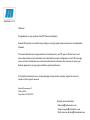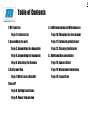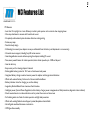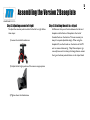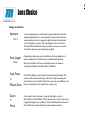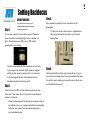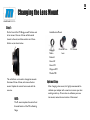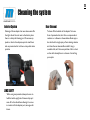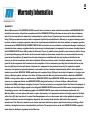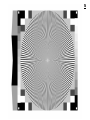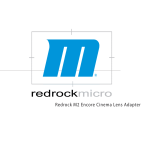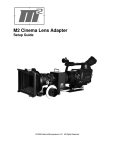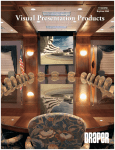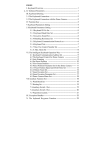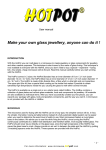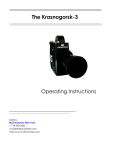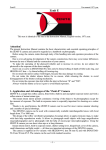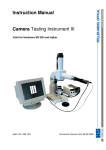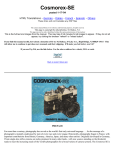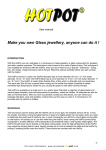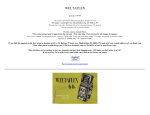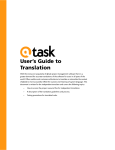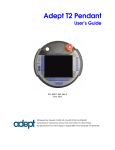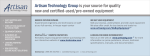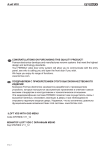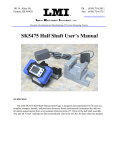Download M3 Cinema Lens Adapter
Transcript
Redrockmicro Technical User Manual for the M3 35mm Adapter Welcome! Congratulations on your purchase of the M3 Cinema Lens Adapter! Redrock Microsystems is committed to providing low cost, high quality cinema accessories to the independent filmmaker. This manual describes basic setup procedures and maintenance for your M3 system. We also have a set of online video tutorials at start.redrockmicro.com that illustrate setup and configuration as well. We encourage you to visit start.redrockmicro.com and view the video tutorials and access other resources to ensure your Redrock equipment is set up properly and delivers optimal performance. Visit http://start.redrockmicro.com to take advantage of setup tutorials, customer support forums, and a number of other support resources Redrock Microsystems, LLC P.O Box: 271395 Flower Mound, TX 75027-1395 Redrock contact information • Sales: [email protected] • Support: [email protected] • Order status: [email protected] 1 Table of Contents 1. M3 Features Page 1. Features List 2. Assembling the unit Page 3. Assembling the baseplate Page 4. Assembling the baseplate Page 6. Attaching the Camera 3. Set Up and Use Page 7. What Lenses Should I Choose? Page 8. Setting back focus Page 9. Power Information 4. Additional setup and Maintenance Page 10. Changing the lens mount Page 11. Collimating the Adapter Page 12. Cleaning the Adapter 5.. Additional Documentation Page 13. Camera Chart Page 14. Warrantee Information Page 15. Focus Chart 2 M3 Features List M3 Features: • Less than 1/2 stop light loss - best efficiency in industry, and superior color contrast when stopping down • One step attachment to camera with breach-lock mount • Completely reformulated optics eliminates distortion and vignetting • Faster, easy setup • New Uni-body design • Collimating lens mount (new adapters come pre-collimated from the factory and adjustment is not necessary) • Universal camera support, including Sony EX series cameras • Interchangeable lens mounts without opening the adapter, including PL mount • New, more powerful motor for silent operation, faster shutter speeds up to 1/500 and beyond • Internal dust trap • Easy access port for cleaning adapter’s internals • Rechargeable battery system for 18+ hours of continuous level power • Integrated battery charger: external sources power the adapter and charge internal batteries • Works with external battery bricks such as V-mount and Anton Bauer • Battery indicator status for charging, on, and low battery • Legendary Redrock Bokeh from cinescreen II with cineLux • Intelligent power (Internal Power Regulation, built-in battery charger, power management and fault protection, diagnostic status indicator) • Shock mounted motor to reduce vibrations and to protect the motor and cinescreen • Full rubber gaskets in all seals for silent operation and light leak prevention • Works with existing Redrock microSupport system, Baseplate and microRods • Aircraft-grade machined aluminum construction • 100% glue-free assembly Assembly Assembling the Baseplate Assembling the V.2 Baseplate Attaching the Camera Attaching the PL ring Attaching the M3 to Camera 3 Assembling the Baseplate Step 1. Attaching the correct shims Our Redrock Micro shims are designed for quick and easy assembly. They are cut with an open mouth feature so that you can simply slide the shims under the rod clamp. 1) Loosen the screws on the bottom of the cheese plate that are outlined in white. 2) Next slide the shims in between the cheese plate and rod mount to raise the rods up to meet with your camera without having to completely remove the rod mount. Step 2. Left-Right adjust You may find you camera’s lens does not line up with the M3 rig. To move your camera horizontally, loosen the screws highlighted below and adjust the riser block as necessary Some cameras will need a more drastic left or right adjustment due to their build. If your camera has a “d” in it’s Other Settings column on the M3 Camera Chart, than your baseplate must be moved to the right. 1) Remove the sliding sled from the plate to reveal a set of four screws. Unscrew these and remove the plate from the riser. For the suggested baseplate configuration for your camera, please review the camera chart on page 13 of this manual. 2) Move the quick release over to the right as shown below and reattach it. 4 Assembling the Version 2 Baseplate Step 1. Attaching the camera To attach your camera to the Version 2 baseplate follow these steps: 1) Loosen circled thumbscrew: Step 2. Adjusting the height of the camera The Version 2 Baseplate is designed to allow you to both raise and lower the camera so that you can quickly achieve the correct height 1) Loosen the circled thumbscrew: 2) Completely remove the riser section, that includes the camera plate and the two attached vertical rods. 3) Use a flathead screwdriver to tightly attach the screw into the bottom of your camera. 2) Adjust the height of the camera as appropriate 4) Once the camera is secured on the riser, slide the rods back into the top of the baseplate. 3) Tighten down the thumbscrew. 5 Assembling the Version 2 Baseplate Step 3. Adjusting camera left-right To adjust the cameras position either further left or right follow these steps: 1) Loosen the circled thumbscrew: 2) Adjust the left-right position of the camera as appropriate 3) Tighten down the thumbscrew. Step 4. Attaching the unit to a tripod A difference that you will notice between the Version 1 baseplate and the Version 2 baseplate is the lack of threaded holes on the bottom. This was necessary to keep it's compact adjustable design. When using the baseplate V2, use the threads on the bottom of the M3 unit to create a balanced rig. Many 35mm adapter rigs can easily become front heavy, this design feature centers the rig and reduces potential stress on the tripod head. 6 Attaching the Camera Step 1. Attaching the PL Ring The PL ring that is provided with the M3 is built with a 72mm diameter. To attach the PL ring to a camera that is not built with a 72mm diameter lens you'll need to attach a step ring between the camera and the PL ring. Consult the camera chart to see if a step up ring is necessary. 2) Choose the appropriate screw for your camera and remove all the others. 3) Attach the base plate to your camera making sure the gold locating pin is pointed forward. Once you have attached the baseplate to your camera, you must make sure the baseplate is in the unlocked position via the thumbscrew, than slide the camera into place from the back. Step 3. Putting it all together 1) Unscrew the PL breach-lock on the M3 until it is almost completely unthreaded. Step 2. Attaching the Camera to the V.1 baseplate Our baseplate comes complete with a Bogen© manufactured quick release base. This means that it uses the standard Bogen Rapid Connect Sliding Plate. To attach your camera to the quick release base you will: 1) Pull the quick release plate off of the base by loosening it. To release the plate you must first loosen the thumbscrew on the left side of the unit by rotating it counter clockwise. You will than hold the button on the right side of the base as you simultaneously pull out the plate. 2) Slide the camera into the adapter and tighten down the breach-lock on the adapter. Also, be sure to lock down the Bogen sliding plate on the baseplate. Set Up and Use What Lens Should I Use? Setting Back Focus Battery Information 7 Lens Choice Things to watch for: Aperture f/1:X.X Focal Length XXmm Auto-Focus VS Manual-Focus Zoom VS Prime A low maximum aperture means better low light performance and often higher quality glasswork. It is also important to acquire lenses that have manual aperture control as opposed to digital contacts that only allow it to be controlled by a camera. The only exception to this is the Canon EF mount. With the Redrock LiveLens controller mount, you can control these lenses' apertures even though they are digital. Depending on what purpose you intend the lens for, know whether it's a wide or telephoto lens. Wide lenses are considered anything below 50mm, such as 28mm and 21mm, and telephoto lenses are known as anything above 85mm for example 135mm and 200mm. On all 35mm Adapter systems, focus will need to be pulled manually. This makes auto-focus lenses unnecessary. Not only are they unnecessary, but they often have a more "plastic" feel to them and can be more difficult to pull focus on as opposed to their manual focus counter parts. A zoom lens is a lens that covers a range of focal lengths, such as a 24mm-70mm or 70mm-200mm. While a prime lens is a lens that only covers a single focal length, such as a 50mm or 35mm. While both these lenses have their benefits, prime lenses often have a lower maximum aperture. 8 Setting Backfocus BEFORE YOU START: Step 1. Turn off autofocus, auto iris, and image stabilization before following the below procedure. Turn on your camera and zoom all the way out. Make sure you are pointed at something bright such as a window or a light. Also, make sure your M3 motor is OFF and the ground glass is not rotating. You will see something like the image above, do not worry if your image is not centered, the M3 system is designed with larger then necessary optics and it is not necessary to for the image to be clear of the adapters interiors simultaneously when performing step 2. Step 2. Attach a lens to the M3 and stop down the aperture of your 35mm lens. Then rotate the focus ring to the closest distance marker on the barrel. Zoom into the image until all sides of your image are clear of any adapter interiors, or you have reached the recommended setting for your camera from the camera setup chart at start.redrockmicro.com. Step 3. Once zoomed in properly, focus on the texture of the groundglass. Tip: Use your camera’s focus assist or magnification to help you get optimal focus, as well as your camera’s peaking filter Step 4. Use the provided Focus Stop strap to keep the focus ring on your camera from being altered once you completed this setup. You will not need to adjust your camera’s zoom or focus once your backfocus has been set. 9 Power Information The battery door of the M3 is now conveniently located on the right side of the unit for easy access when the batteries need to be changed, as shown below. The M3 uses an intelligent power system and rechargeable NiMH AA batteries. Fully charged batteries last for about 18 hours. Normally when the unit is on, the LED indicator pulses off and on. The unit will begin blinking when you have 20 minutes of power remaining. Any AA NiMH rechargeable batteries will work in the system. We ship the M3 with two 2000mAh batteries. The M3 has an additional two auxiliary ports located above the power button. These are available for both loop through power and later expansion. LED Pattern State Description Solid On Unit is running normally. 1 blink On The batteries are low and about 20 minutes of power remain. Fade in/out Charging M2e is charging. !When M2e is recharged, LED will turn off. 3 blinks On or Charging M2e has shut off due to components overheating. !Unplug unit and confirm voltage going to unit is 9V-18V. !If problem persists contact [email protected]. 4 blinks Charging M2e is preparing new batteries and a new charge cycle needs to be run. !Unplug and plug in power to the unit to continue charge. !NEVER do this more than once. 5 blinks On or Charging Batteries are missing or dead. !If unit is new or replacing batteries does not change message, contact [email protected]. 10 Changing the Lens Mount Step 1: On the front of the M3 flange you will find two sets of set screws. One set of three will be located closest to the unit, and than another set of three farther out, as shown below. Available Lens Mount: Pentax S Nikon Pentax K Canon EF Live Lens PL Cinema Canon EF Canon FD Olympus OM Minolta MD The set farthest out is used to change lens mounts. Unscrew all three of them, and remove the lens mount. Replace the current lens mount with the new one. NOTE: The PL mount replaces the entire front threaded section of the M3 collimating flange. Optional Step: After changing a lens mount, it is highly recommended to collimate your adapter with a new lens to assure your lens markings match up. To learn how to collimate your new lens mount, review the next section of this manual. 11 Collimating the lens mount WHAT AND WHY DO I NEED TO COLLIMATE When you collimate the M3, you adjust the Flange Focal Length – the distance between the cinescreen and the rear element of your 35mm lens. All M3 units are collimated at the factory, though there are some situations where you would want to collimate the unit: -When changing lens mounts-all lens types have a different FFL. -When your lens markings do not match up to actual focus distances or you are unable to reach infinity focus. BEFORE YOU START To collimate the M3 you’ll need a focus chart. We include a focus chart in every M3 manual on Page 13, so if you do not already own one, feel free to use the one included in this manual. Step 1: Attach the chart to a stand or wall and make sure it is evenly lit. Step 2: Place the camera on a tripod and make sure the film plane line of the adapter is exactly 3 feet away from the focus chart. Properly set your backfocus and turn on your M3 system. Step 3: Loosen the three set screws on the collimating flange closest to the M3 body. Step 4: Use the widest lens you have available, as wider lenses are more sensitive to flange focal length. Open the aperture of the 35mm lens all the way and set the focus ring on your 35mm lens to 3 feet. Step 5: Twist the collimating ring until the focus chart is as sharp as possible. Note: Using an external monitor with a magnification filter assures the most accurate collimation. Step 6: Tighten the 3 set screws on the flange as in Step 3. 12 Cleaning the system Interior System Cleaning a 35mm adapter has never been easier. On the right side of the unit next to the battery door there is a skinny tall cleaning port. To remove any specks or dust in the adapter, open the small door and use pressurized air to blow out any obstructive particles. LENS SAFETY When using compressed air, always be sure to hold the bottle upright at all times and spray it once off to the side before allowing it to come in contact with the adapter port, same goes for lenses. Rear Element To clean off the backside of the adapter first use a form of pressurized air, be it from a compressed air container or a blower as shown below. Next spray a lens cloth with a single spray of lens cleaning solution and clean the rear element. Be careful if using a reusable cloth, as if there are particles of dirt or dust on the cloth already, there is a chance of scratching your optics. 13 Camera Chart for Version 1 Baseplate !"#$%"&'() !"#$ I1#"# O1#1N"#)C *"+()",!-.(/ %&' %2 6-' 783 G82 8(;J-AK8L3//A8L3/2 8(;((L;!=M)=N (K;!=M)=N L!;!=M)=N (6;!=M)=N (O8-&/ (68:// ?68-// (0I-2/ (0IE/ 0'(1,23#4 # # # &&9&:;!<=>;?"@# # # # # 61M)=N;O=M;0"P=Q 3&HHR&:HH;!<=>;'>;S)#* G"#9<+M=1P=P;T=#N E3HHR&:HH;!<=>;'>;S)#* # B:HH9&:HH;!<=>;?"@# # # E3HHR&:HH;!<=>;'>;S)#* 235(),6/-&7 2-.,083+ *"+()",083+ 9--+ :-&$5 ;'8(),0(''3#45 ()*+ # # &, -./0 1 ()*+ # # &3 .,0 145 ()*+ # # &2 -./0 1 ()*+ -AB;)#C+ # DE /.,F-./ 1 ()*+ # # &2 -./H 145 ()*+ # -AB)#C+ &3 -./0 1 ()*+ -AB;)#C+ # F:2 -./0 1 ()*+ -AB;)#C+ # &.,;0 145 #A1 # #A1 # # C #A1 # #A1 # # C #A1 # #A1 # # #A1 #A1 # #A1 # # C ()*+ # -AB)#C+ :293-., .,&H=<=MN 1 ()*+ -AB;)#C+ # &2 3& 1 ()*+ # -AB)#C+ B2 EB 1 ()*+ # -AB)#C+ B, 3E 1 #A1 # #A1 # # C !"#$%&'()%*#+,!-%#./!0!1(2%)#3(*!01%4 0"#$%&'()%*#!45'*/,%6/#78#*1(4(6-#91!/%#76#)(*%)#76%#*:)%;#*%/#/7#/<%#)(-</ For the latest version of this chart that also includes specifications for the V2 Baseplate, visit our website at start.redrockmicro.com :"#=<%#:'))%6/#0!*%91!/%#*'997)/#*>*/%,#47%*#67/#*'997)/#/<%*%#:!,%)!*#4'%#/7#/<%#8!:/#/<!/#/<%>#)%&'()%#7?%)#!6#(6:<#78#)(*%)#*<(,,(6- 14 Warranty Information WARRANTY Redrock Microsystems LLC (REDROCK MICRO) warrants that its accessories, when installed in accordance with REDROCK MICRO installation instructions, will perform in accordance with the REDROCK MICRO specifications current as of the date of shipment, and will be free from defects in material and workmanship for a period of one (1) month on new accessories as defined below and thirty (30) days on repaired accessories and/or components. Specifically excluded from this Warranty is any physical damage caused by abuse, accident, or improper operation, and any lack of performance attributable to such abuse, accident, or improper operation, as determined by REDROCK MICRO. REDROCK MICRO shall not be liable for any incidental or consequential damages, including loss of production time or money, regardless whether the accessory functioned properly or improperly for any reason, including those for which REDROCK MICRO bears liability under this Warranty. The one (1) month warranty period for new accessories shall be the one (1) month period beginning with the date of the accessories receipt by the customer, except that in no instance shall the warranty period extend beyond three (3) months from the date of shipment as established with the serial number as identified on the accessory, its date of manufacture and its date of shipment. Where an accessory consists of multiple components, the warranty period for all the components shall commence on the receiptdate of the last component, providing that such date shall be no later than sixty (60) days from the earliest date of shipment of a component for the purchased accessory. For repaired or replaced accessories, the repaired or replaced component is warranted to be free of material and workmanship defects, and to perform its function in accord with REDROCK MICRO specifications for a period of thirty (30) days from its date of shipment, or its original new accessory Warranty period, whichever is the latter. All claims under this Warranty shall be immediately submitted to REDROCK MICRO in writing and are subject to confirmation by REDROCK MICRO. Should REDROCK MICRO deem it appropriate to return the accessory or a component thereof to an REDROCK MICRO-designated location, it will issue the Buyer a Return Material Authorization (RMA), which must accompany all returns. The returned accessory or component thereof shall remain the property of the Buyer who shall ship it freight prepaid to the designated REDROCK MICRO location with the RMA number clearly displayed on the packaging exterior and all accompanying paperwork. REDROCK MICRO, upon receipt and subsequent confirmation of a Warranty defect, at its sole option, shall repair or replace the accessory or its component and return it freight prepaid to the Buyer within thirty (30) days from date of its receipt. On otherequipment such as a video camera and/or other peripheral equipment, its original manufacturer warrants such equipment separately, and warranty claims should be addressed to that respective manufacturer. This Warranty is made in lieu of all other warranties whatsoever, express, implied and statutory, including, without limitation, the implied warranties of merchantability and fitness. The acceptance of any order with REDROCK MICRO is expressly made subject to the Buyer’s agreement to this Warranty. 15