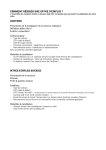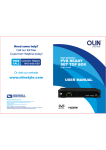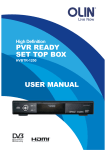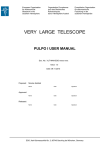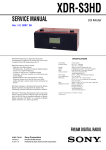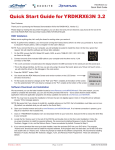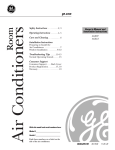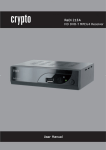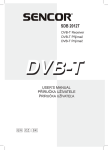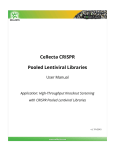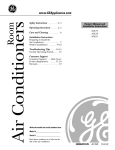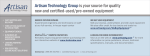Download - Media
Transcript
DVB-T2 DIGITAL TV BOX QUALITY OF DIGITAL TELEVISION MT4158 User Manual EN Index Index ................................................................................................2 Introduction ..................................................................................3 Front panel.....................................................................................3 Rear view ........................................................................................3 Remote control ............................................................................4 Hardware configuration............................................................5 Connecting tuner to a TV .........................................................5 Connecting with Hi-Fi audio system ....................................5 Software Configuration.............................................................6 Startup Menu ................................................................................6 Installation Menu ........................................................................6 Automatic Channel Scanning (Auto Scan) .........................6 Manual Channel Scanning .......................................................6 Aerial Adjustment .......................................................................7 Logical Channel Number .........................................................7 Watching TV ..................................................................................7 Changing channels .....................................................................7 Using Electronic Programme Guide (EPG) .........................7 Edit Channel Menu .....................................................................7 TV Channel list..............................................................................8 Radio Channel List ......................................................................8 Delete All Channels from list ...................................................8 System Properties .......................................................................8 System Setup Menu ...................................................................8 2 Changing Language ...................................................................9 TV System Settings .....................................................................9 Local Time Setting .......................................................................9 Timer Setting ..............................................................................10 Parental Lock ...............................................................................10 On-Screen Display Settings ...................................................10 Favorite Channel Group ..........................................................11 Tools Menu ..................................................................................11 Receiver information ................................................................11 Load Factory Default ................................................................11 Software Upgrade .....................................................................12 Removing USB Device .............................................................12 Games ............................................................................................12 Recording and external Media Devices.............................13 Explore External USB Device - Media Player ....................13 Record Manager.........................................................................13 USB Storage Device Information .........................................14 USB HDD Formatting ...............................................................14 Recording Configuration ........................................................14 Jump Time Settings ..................................................................15 Recording with Timeshift .......................................................15 Start Video Buffering ................................................................15 Preview with timeshift.............................................................15 Turning off timeshift function ..............................................15 Recording .....................................................................................15 Troubleshooting ........................................................................16 Technical Specification ............................................................16 Introduction EN Front panel Rear view 3 EN Remote control 1. 2. 3. 4. 5. 6. 7. 8. 9. 10. 11. 12. 13. 14. 15. 16. 17. 18. 19. 20. 21. 22. 23. 24. 25. 26. 4 STANDBY On/Off INFO (active channel information) PLAY Previous / Next PAUSE / TimeShift MENU (otwórz/zamknij okno menu) VOL- (Volume Down) / VOL+ (Volume Up) / CH- (Previous Channel) / CH+ (Next Channel) / Menu Navigation (Left, Right, Up, Down) OK (Confirm option) RECORD Numeric keys USB Menu MEDIA Menu TTX (Teletext) TIMER MODE (switch RGB/CVBS mode) SUBTITLE (On/Off ) BACKWARD, FORWARD - fast scanning EXIT STOP (stop playing / recording) EPG (otwórz elektroniczny przewodnik po programach) BACK (Previous Channel) TV/RADIO AUDIO (choose audio track) MUTE (On/Off ) FAV (Favourite Playlist) RED/GREEN/YELLOW/BLUE – interactive buttons/submenu/Teletext Navigation Hardware configuration EN The MT4158 tuner can work with several devices. Most common configurations are shown below. Connecting tuner to a TV Connect tuner to your TV with SCART cable or composite cable as shown below. Connecting with Hi-Fi audio system 5 EN Software Configuration Startup Menu If you first time turn on tuner there will be shown “Welcome” menu Then with navigation keys setup major options: REGION, LANGUAGE, DISPLAY MODE, ASPECT MODE and confirm with “OK”. Automatic Channel Scanning (Auto Scan) 1. Select „Auto Scan” option and press OK. 2. Using navigation keys choose “FTA Only – Yes or No” option. 3. Choose „Search” option and press OK to start scanning available channels. Installation Menu 1. Press MENU button on the remote. 2. With UP/DOWN keys choose „Installation” menu, press RIGHT to accept. 3. Use UP/DOWN to select proper submenu and press OK 4. Press EXIT to leave menu. Manual Channel Scanning 1. Choose „Channel Scan” menu and press OK 2. Use direction buttons to switch between „Scan Mode –By channel” and „Scan Mode – By frequency”. 6 Choose „Scan Band”, primary channel number „Ch No.” and confirm „Search” option by pressing “OK”. Aerial Adjustment 1. Choose „Aerial Adjustment” menu and press “OK”. 2. Switch between „Tuner Power” – ON/OFF. When this option is turned “On” there is +5V voltage on antenna socket. If you do not use aerial that requires +5V power supply set this option to “Off ”. Logical Channel Number When “Logical Channel Number” option is active you cannot change channel number manually. When it is turned off you can assign any number to available channel. Watching TV 3. Choose channel from channel list on the menu. EN Using Electronic Programme Guide (EPG) 1. 2. 3. 4. Press EPG button on remote. Use directional keys to explore list of available channels Press GREEN button to enter „Timer Events”. Press RED button to enter „Step time” menu. Edit Channel Menu 1. Press MENU button on remote to enter main menu. 2. Use UP/DOWN keys to highlight „Edit Channel” option, next press RIGHT button to continue 3. Use UP/DOWN keys to select an item and press OK. 4. Press EXIT to leave menu. Changing channels You can select the channel you wish to watch in 3 ways: 1. By pressing CH- / CH+ buttons on remote. 2. Enter channel number manually by numeric keys on remote. 7 EN TV Channel list 1. Choose „Edit Channel” menu and select „TV Channel List” option by pressing OK. 2. Use UP/DOWN keys to select proper channel and press OK to show channel view. 3. Use color buttons on remote to access available options: „LOCK” – to lock the channel position, „SKIP” – to mark channel to be skipped while watching, „MOVE” – move channel position on the list, „SORT” – to sort channel list, „DELETE” – to delete channel from list, „RENAME”- to change channel description. 4. Press FAV button on remote to enter your favorite channel list and use color keys to edit list. Radio Channel List 1. Choose „Radio Channel List” in „Edit Channel” menu and press OK. 2. Use UP/DOWN keys to select channel and press OK to listen selected radio station. In this mode preview window is not available. Delete All Channels from list 1. From „Edit Channel” menu select „Delete All” and press OK. 2. When confirm window appears choose „YES” to confirm operation or „NO” to cancel this operation. System Properties System Setup Menu System properties will allow you to set language of your system menu, TV mode, local time, TV display mode, timer mode setup, parental lock, OSD settings and Favorite channel list. 1. Press MENU button on remote to enter main menu. 2. Use UP/DOWN keys to select „System Setup” menu, press RIGHT to continue. 3. Use UP/DOWN keys to select submenu and press OK. 4. To exit menu press EXIT button. 8 EN Local Time Setting Changing Language This option allows to change the language of menu, audio track, subtitles and teletext. ¯ „Region”: choose your country where you are receiving DVB-T TV signal ¯ „GMT Usage”: „ON”/„OFF” automatic time correction ¯ „GMT Offset”: available only if “GMT Usage” is turned on. Choose your GMT offset according the region of your country ¯ „Date” and „Time”: manual date and time setting – available only if “GMT Usage” option is inactive. TV System Settings ¯ „Display mode” - available options: PAL/NTSC/AUTO ¯ „Aspect mode” (screen proportions): Auto / 4:3PS / 4:3LB / 16:9 ¯ „Video output” – available options: CVBS / RGB ¯ „Digital Audio Output” (audio compression format): Bitstream / LPCM 9 EN Timer Setting ¯ „Timer Mode” – available options: „OFF”/„ONCE”/ „Daily” ¯ „Timer Service” (set type of action): „Channel” (preview selected channel)/„Record” (recording selected channel). ¯ Wakeup Channel: choose channel that will be viewed after wake up. ¯ Wakeup Date: press OK and enter the date when the device will wake up using numeric keys. ¯ Wakeup Time: press OK and enter the time when the device will wake up using numeric keys. ¯ Duration: press OK and enter working time after wake up. Parental Lock 1. Choose „System setup” menu and select „Parental Lock” option. Press OK and when you will be asked for password enter “0000” 2. When you enter correct password the menu will appear. 10 ¯ „Menu Lock”: „ON” – scanning and editing channels will be secured by password. ¯ „Channel Lock”: „OFF” / „AGE10 / AGE12 / AGE16 / AGE18” auditions will be blocked for spectators under 10/12/16/18 years old. ¯ „New Password”: change password. ¯ „Confirm Password”: confirm new password. On-Screen Display Settings ¯ OSD Timeout: 1-10 seconds. ¯ OSD Transparency: available options: „OFF” / 10% / 20% / 30% / 40%. ¯ Load Default OSD setting: load default factory settings. Favorite Channel Group In this menu you can rename your favorite channel group. 1. In the „Channel menu” select „Favorite” option and press OK. 2. Choose the group with directional keys and press OK. Using on-screen keyboard enter new name of the group. Select OK on the screen. 3. To leave menu press EXIT. 3. To select option use UP/DOWN keys and OK button. 4. To leave menu press EXIT. Receiver information Tools Menu 1. Press MENU button on remote to enter main menu. 2. Using UP/DOWN keys select the „Tools” menu and press RIGHT button, This option shows information about firmware versions of all components. 1. In the „Tools” menu select „Receiver information” and press OK. 2. To leave menu press EXIT. Load Factory Default This option will set default factory settings and clear the channel list. 11 EN EN 1. In the „Tools” menu select „Load Factory Default” option and press OK. 2. To confirm this operation select “YES”. 3. To leave menu press EXIT. Removing USB Device In the „Tools” menu select „Remove USB device safely” option and press OK. Wait for confirmation and safely remove USB device. Software Upgrade 1. In the “Tools” menu select „S/W Upgrade by OTA” or „Upgrade by USB” option and press OK. 2. Choose „Upgrade file” and select the firmware file. 3. Select „Start” and press OK. 4. To leave menu press EXIT. 12 Games 1. Press MENU button on remote to enter main menu. 2. Using UP/DOWN keys select the „Game” menu, press RIGHT button to enter menu. 3. Choose game ( Tetris / Othello / Sudoku ) and press OK to play. 4. To leave the game press EXIT. 3. To leave menu press EXIT. EN Recording and external Media Devices 1. Press MENU button on remote to enter main menu. 2. Highlight „REC & Media” using UP/DOWN keys, press RIGHT button to enter. 3. Select submenu with UP/DOWN keys and press OK. 4. To leave menu press EXIT. Record Manager 1. Select „Record Manager” in the „REC & Media” menu and press OK. Explore External USB Device - Media Player 1. In the „REC & Media” menu select „Media+” option and press OK. 2. Select the file to play with UP/DOWN keys and press OK. 13 EN 2. Select the file you want to play and press OK to preview. 3. To leave menu press EXIT. USB Storage Device Information 1. Select „DVR HDD Information” option in the „REC & Media” menu and press OK. 2. To leave menu press EXIT. USB HDD Formatting 1. Select „HDD Format” in the „REC & Media” menu and pres OK. 2. Use UP/DOWN keys to select „Storage Partition” option and choose proper partition with RIGHT/LEFT keys. 3. Select „Format” option with UP/DOWN keys and press OK. Next choose „FAT32” or „NTFS” file system and press OK to confirm. Recording Configuration 1. Select „DVR Configuration” option in the „REC & Media” menu and press OK. 2. Using UP/DOWN keys select desired option: „Timeshift”- „ON” / „OFF” 14 „Record Type”: “TS / PS” „TS” – recording with subtitles, teletext and EPG (video format supported only by MT4158 device). „PS” – recording in MPEG video format (format supported by MT4158 and PC computer). 3. Using „Record selection” option choose USB partition to recording. 4. To leave menu press EXIT. Start Video Buffering ¯ During watching TV press PAUSE button on remote. The buffering of video will be started. ¯ Use LEFT/RIGHT keys to watch video at the desired time position. Press OK to confirm. Note! Option „PS” is available for auditions broadcasted in MPEG-2 only. Jump Time Settings Using this option you can set up of jump time value using PREV / NEXT buttons. ¯ Select “Jump” option in the „REC & Media” menu and press OK. ¯ Use LEFT/RIGHT keys to choose a value of time: 30sec, 1 min, 5 min, 10 min, 30 min. Recording with Timeshift Timeshift option is available only for USB HDD/Flashdrive with not less than 2GB of capacity. ¯ timeshift allows rewind playback to moment of start recording ¯ with timeshift option turned on device will be recording till the end of free disk space. Preview with timeshift ¯ Press PAUSE button to hold on playing ¯ Press BACKWARD button to rewind playback ¯ Press FORWARD button to forward playback Turning off timeshift function Press STOP button to turn off timeshift function and start to watching real-time auditions. Recording ¯ during watching TV press RECORD button on remote, recording will start. ¯ Press RECORD button again to hold on recording. ¯ Press STOP button and confirm with OK to stop recording. Note! We recommend original USB Storage devices to prevent poor recording quality. 15 EN EN Troubleshooting Technical Specification Trouble Cause STANDBY indicator did not light Power cord is not plugged in Check the power cord Burnout fuse Contact with service Solution Out of signal Antenna is not connected to receiver Incorrect direction of antenna or antenna damaged Check aerial cord Change aerial direction No sound or video Video source option in TV is wrong Choose SCART/AV video source option on TV Unclear subtitles Poor signal level Remote control doesn’t work Receiver is turned off Incorrect remote direction IR receiver is not visible by IR remote Batteries are discharged or incorrectly installed Tuner RF Input (IEC-TYPE, IEC 169-2, female) RF Output RF (IEC-TYPE, IEC 169-2, male) Frequency range: 174~230MHz (VHF) 470~862MHz (UHF) Signal Level: -15~-70dbm Change aerial direction Reset channel list Decoder: Video Decoder Audio Decoder Transfer Speed Aspect Ratio Audio Formats Video Output MPEG-1/MPEG-2 MP@ML/MPEG-4 AVC/H.264 HP@L3 MPEG-1 Layer 1.2/PCM/HE-AAC v.1.0 Max 15 Mbit/s 4:3/16:9 MPEG Layer I & II, 32/44.1/48 kHz CVBS, RGB Turn on receiver Correct direction of remote Remove obstacle Change or correct batteries installation Connectors: ATuner SCART SPDIF DATA PORT RCA output RF output x 1, RF input x 1 TV x 1 COXIAL x 1 USB V/L/R x 1 Lost channel lock password Prescan all channels again Lost menu lock password Contact with MediaTech helpdesk Out of signal after install- Antenna with longer cord ing device in other place need more power Use external power supply for antenna Power: Input Voltage Power Consumption AC 220~240V, 50/60Hz Max 8W Note! Design and equipment specifications are subject to change without notice.