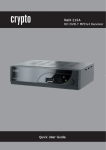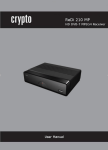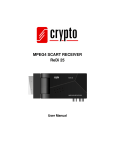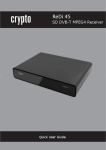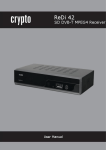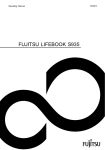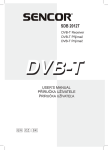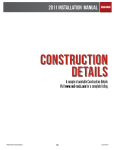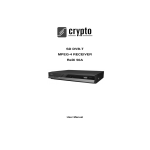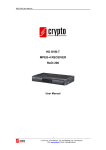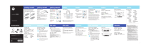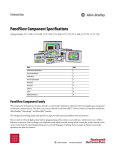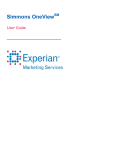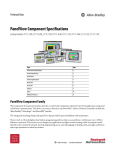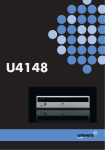Download 1. safety information
Transcript
ReDi 215A User Manual 1. SAFETY INFORMATION This sheet lists important safety information that will help to assure proper use of the product. Please read them carefully before operation of your product. TO REDUCE THE RISK OF FIRE AND ELECTRIC SHOCK, DO NOT EXPOSE THIS UNIT TO RAIN OR MOISTURE. 1. To prevent electric shock do not attempt opening or removing the covers of the device. The device uses AC220~240V and you may be expose to dangerous voltage. 2. To clean the device always unplug the product from the wall outlet. Do not use liquid cleaners or aerosol cleaners. Use a dry cloth for cleaning. 3. You will notice that the product has slots and openings. These are used for ventilation to ensure reliable operation and to protect it from overheating. The openings should never be blocked by other devices. This product should not be placed in an installation, unless proper ventilation is provided. Do not put anything above the product because you will block the ventilation openings causing the device to overheat. 4.The product should be situated away from heat sources such as radiators, heat registers, stoves, or other products (including amplifiers) that produce heat. Service Do not attempt to service this product yourself, as opening or removing covers may expose you to dangerous voltage or other hazards. Refer all servicing to qualified service personnel. 2 Korinthou 11, 14451 Metamorfosi, Τel: 210-8098700, Fax: 210-6122512 Site: www.crypto.gr, Email: [email protected] ReDi 215A User Manual 2. CONTENTS 1. SAFETY INFORMATION 2. CONTENTS 3. INTRODUCTION……………………………………………………………….5 3.1 About ReDi 215A 3.1.1 Front panel 3.1.2 Rear panel 3.2 Remote control 4. SYSTEM & TV CONNECTION ……………………………………………….8 4.1 General 4.2 Connection to the TV 5. GETTING STARTED …………………………………………………………..9 5.1 Welcome 5.2 Installation 6. OPERATION ………………………………………………………………….11 6.1 Changing channels 6.2 Access the Electronic Program Guide (EPG) 7. EDIT CHANNEL ……………………………………………………………….12 7.1 Edit Channel menu 7.2 TV Channel list 7.3 Radio Channel list 7.4 Delete All 8. SYSTEM SETUP ………………………………………………………………14 8.1 System setup menu 8.2 Language 8.3 TV System 8.4 Local time setting 8.5 Timer Setting 8.6 Parental lock 8.7 OSD setting 8.8 Favorite 8.9 Audio Description setting 8.10 Other 9. TOOLS ……………………………………………………………………..18 9.1 Tools main menu 3 Korinthou 11, 14451 Metamorfosi, Τel: 210-8098700, Fax: 210-6122512 Site: www.crypto.gr, Email: [email protected] ReDi 215A User Manual 9.2 Information 9.3 Factory Setting 9.4 Upgrade by USB 9.5 Remove USB safe 10. GAMES…………..………………………………………………………….20 10.1 Othello 10.2 Sudoku 11. REC……………… ………………………………………………………….20 11.1.1 Record 11.1.2 Video 11.1.3 Music 11.1.4 Image 11.1.5 Edit menu 11.2 PVR storage information 11.3 PVR setting 12. TIMESHIFT/RECORD …………………………………………………..23 12.1 Times Shift 12.2 PVR 13. TROUBLESHOOTING ………………………………………………….27 14. SPECIFICATIONS …………………….…………………………………28 4 Korinthou 11, 14451 Metamorfosi, Τel: 210-8098700, Fax: 210-6122512 Site: www.crypto.gr, Email: [email protected] ReDi 215A User Manual 3. INTRODUCTION 3.1 About ReDi 215A 3.1.1 Front panel 3.1.2 Rear panel 5 Korinthou 11, 14451 Metamorfosi, Τel: 210-8098700, Fax: 210-6122512 Site: www.crypto.gr, Email: [email protected] ReDi 215A User Manual 3.2 Remote control 1. STANDBY (Switch the STB on and standby) 2. Numeric entry (Enter numeric values and select the channel directly by entering it's number) 3. INFO (Press for current channel information) 4. Menu (Open and close the menu screen) 5. Cursor: Navigation buttons used to navigatemenus items 6. OK button (Confirm a selection within a menu) 7. RECORD (Record the TV program) 8. VOL+,- (VOL+/-:Volume Up and Down) 9. TTX (Open interactive service) 10. MEDIA (Enter Record menu) 11. Previous/Next 6 Korinthou 11, 14451 Metamorfosi, Τel: 210-8098700, Fax: 210-6122512 Site: www.crypto.gr, Email: [email protected] ReDi 215A User Manual 12. USB (Enter Music menu) 13. MUTE (Turn off/on the volume) 14. EPG (Open up Electronic Program Guide Menu) 15. AUDIO (Select audio mode and audio track) 16. SUBTITLE (On/Off Subtitle) 17. TV/RADIO (Switch between TV and Radio) 18. Recall (playback the previous programe) 19. EXIT (Exit from menu) 20. STOP (Stop program playback or recording) 21. CH+/- (Channel Up and Down) 22. FAV (Open the Favorite list) 23. PLAY 24. Search backward /forward 25. PAUSE(Pause/Active timeshift function) 26. RED/GREEN/YELLOW/BLUE Buttons (For interactive function/Submenu function buttons) 7 Korinthou 11, 14451 Metamorfosi, Τel: 210-8098700, Fax: 210-6122512 Site: www.crypto.gr, Email: [email protected] ReDi 215A User Manual 4. SYSTEM & TV CONNECTION 4.1 General There are many different types of TV and other equipment that you can connect to the device. In this manual you will see some of the most common ways to connect your equipment. 4.2 Connection to the TV 1. Antenna 2. RF cable 3. Scart cable 4. HDMI cable 4.3 Connecting a HiFi System 5. Coaxial cable 8 Korinthou 11, 14451 Metamorfosi, Τel: 210-8098700, Fax: 210-6122512 Site: www.crypto.gr, Email: [email protected] ReDi 215A User Manual 5. GETTING STARTED 5.1 Welcome Screen If you use ReDi 215A for the first time, the "Welcome" menu appears. Press cursor button to setup the Region, Language, Display Mode and Aspect Mode. Highlight "OK" and press the "OK" button to start channel search. The device will search for all available channels and it will store them. After searching finishes, press OK to start viewing the channels. 5.2 Installation 1. Press the "MENU" button to enter main menu. 2. Press "UP"or " DOWN " button to highlight "Installation", press "RIGHT" button to enter to the Installation menu. 3. Press "UP" or "DOWN" cursor button to highlight the desired item and press "OK" button to enter the sub-menu . 4. Press "EXIT" button to exit. 9 Korinthou 11, 14451 Metamorfosi, Τel: 210-8098700, Fax: 210-6122512 Site: www.crypto.gr, Email: [email protected] ReDi 215A User Manual 5.2.1 Channel scan Here you can search manually a channel and store it to a specific channel number. Select the options you like in Scan Mode, Scan Band, Channel No fields and press search to search and store the channel. 5.2.2 Auto Scan Here you can search and store channels automatically. Select the Country that you are. Select FTA only if you want to search only for free to air channels. Press Search to start auto channel search. 5.2.3 LCN If LCN(Logical Channel Number) Select function is activated, you can't change the original number of TV channels by scanning . You can activate/deactivate the LCN function by setting the "LCN Mode" to on/off. 10 Korinthou 11, 14451 Metamorfosi, Τel: 210-8098700, Fax: 210-6122512 Site: www.crypto.gr, Email: [email protected] ReDi 215A User Manual 6. OPERATION 6.1 Changing Channels There are three ways of channel selection - stepping through the channel list, selection by number and from the on-screen channel list. 1. Stepping through the channel list: To move through the channel list, press the upward arrow or downward arrow key on the remote control. 2. Selected by number: Enter the channel number directly by pressing numeric buttons, and press the "OK" button to select desired channel. 3. Selected by on-screen channels list: You can also select the required channel directly from on-screen channel list. This is displayed using the device main menu. See "Edit Channel" in this manual for operation details. 6.2 Accessing the Electronic Program Guide (EPG) Accessing the EPG of all channels: 1 Press "EPG" button to enter EPG menu . 2. Press cursor button to switch between channel list, events schedule of the selected channel and now/next events. 3. Press "Green" button to Timer the events. 4. Press "Red" button to display " Time Bar" menu. 11 Korinthou 11, 14451 Metamorfosi, Τel: 210-8098700, Fax: 210-6122512 Site: www.crypto.gr, Email: [email protected] ReDi 215A User Manual 7. EDIT CHANNEL 7.1 Edit Channel menu 1. Press the "MENU" button to enter main menu. 2. Press "UP" or "DOWN " button to highlight "Edit Channel", press "RIGHT" button to enter the Edit Channel menu. 3. Press "UP" or "DOWN" cursor button to highlight the desired item and press "OK" button to enter the sub-menu . 4. Press "EXIT" button to exit. 7.2 TV Channel list In the TV channel list menu you can Lock, Skip, Move etc a channel from your list. FAV: Here you can add a channel in a Favorite list. Press FAV button on your remote. The FAV icon is selected. Select the channel you want with the cursor and press OK button. Then Select the Favorite group in witch you want to add the channel and press OK. Press Exit and continue the same procedure for the rest of the channels. When you finish press FAV button to exit FAV option. Lock: Here you can lock a channel so it will be required a password to view it. Press RED button on your remote. The Lock icon is selected. Input your password (default password is 0000). Now when you want to see this channel you will have to enter the password each time. Repeat the same for the rest of the channels you want to lock and after you finish press RED button to exit Lock menu. 12 Korinthou 11, 14451 Metamorfosi, Τel: 210-8098700, Fax: 210-6122512 Site: www.crypto.gr, Email: [email protected] ReDi 215A User Manual Skip: Here you can skip channels from your channel list with ought deleting them. Press GREEN button on your remote to select Skip Icon. Browse to the channel you want and press OK. This channel will be skipped now when you change channels and you will not be able to see it. After you finish press GREEN button to exit Skip menu. Move: Here you can move the channels in the position that you want. Press YELLOW button on your remote to select Move icon. Browse to the channel you want and press OK to select it. Now use UP and DOWN buttons to move the channel in the position that you want. Press OK to leave the channel. Repeat to change position for all the channels. Press YELLOW button to exit Move menu. NOTE: If LCN option is ON, then when you move a channel and it doesn’t change its number. If LCN is OFF the channel will take the number of the position you will place it. Edit: Here you have more channel options like Sort,Edit and Delete. 7.3 Radio Channel list Use same functions like TV channel list to edit your Radio channels. 7.4 Delete All Here you can delete all the stored channels. You will lose all stored channels and edits you have made. Press YES to confirm and delete channels. 13 Korinthou 11, 14451 Metamorfosi, Τel: 210-8098700, Fax: 210-6122512 Site: www.crypto.gr, Email: [email protected] ReDi 215A User Manual 8. SYSTEM SETUP 8.1 System setup menu System setup menu allows us to set Language, TV System, Local Time Setting, Timer Setting, Parental Lock, OSD Setting, Favorite and Auto Standby. 1. Press the "MENU" button to enter main menu. 2. Press "UP" or "DOWN" button to highlight "System Setup", press "RIGHT" button to enter the System Setup menu. 3. Press "UP" or "DOWN" cursor button to highlight the desired item and press "OK" button to enter the sub-menu. 4. Press "EXIT" button to exit 8.2 Language This menu allows you to set Language. 8.3 TV System This menu allows us to set Video Resolution, Aspect Mode, Video Output and Digital Audio Output. Video Resolution: By Source/By Native TV/480i/480p/576i/576p/720p/1080i/1080p Aspect Mode: Auto/4:3PS/4:3LB/16:9 Video Output:: CVBS/RGB Digital Audio Output:: LPCM Out/ BS Out 8.4 Local Time Setting This menu allows you to set the region and time. Region: This menu is used for changing the region setting. GMT Usage: This menu is used for opening the usage of GMT. The options are: Off/ User Define/ By Region GMT Offset: This menu is valid only when selected "User Define" in GMT Usage menu. The GMT offset range is "-11:30 ~ +12:00", increasing half hour progressively. Date: "Date" and "Time" menus are valid only when selected "Off" in GMT Usage menu. Time: Press numeric button to input the time. 14 Korinthou 11, 14451 Metamorfosi, Τel: 210-8098700, Fax: 210-6122512 Site: www.crypto.gr, Email: [email protected] ReDi 215A User Manual 8.5 Timer Setting This menu allows us to set the program timer. You can set 8 timers. Timer Mode: Off/Once/Daily/Weekly Timer Service: Channel/Record Wakeup Channel: You can select a desired channel as the wakeup channel. Wakeup Date: Press numeric button to input date. Wakeup Time: Press numeric button to input the time. Duration: Press numeric button to input the duration time. 8.6 Parental Lock This menu allows you to protect the installation menu and channel, and change the Password. 1. In "System Setup" menu, select "Parental Lock" and press "OK" button, you are asked to input a password (the default password is"0000"). 2. After inputting the correct password by pressing numeric buttons, the parental lock menu appears. Menu Lock: To lock the Edit channel/ installation/System setup/ Tools/REC menu. When you want to enter these menus, you must input the password. You can set menu lock to on/off. Channel Lock: Off/ AGE4-AGE18 New Password: To change the password. Confirm Password: To confirm the new password. 15 Korinthou 11, 14451 Metamorfosi, Τel: 210-8098700, Fax: 210-6122512 Site: www.crypto.gr, Email: [email protected] ReDi 215A User Manual 8.7 OSD Setting This menu allows you to set OSD Timeout, OSD Transparency and load default OSD setting. OSD Timeout: 1-10 OSD Transparency: To set the OSD transparency to Off/10%/20%/30%/40%. 8.8 Favorite This menu allows you to rename the favorite group. 1. In Channel menu, select "Favorite", press "OK" button to enter Favorite menu. 2. Select desired group, press "OK" button to open the mock keypad. Input letter and numeric one by one by pressing the cursor button and press "OK" button to confirm. After finishing input, highlight "OK" on mock keypad to confirm, you change Favorite group name successfully. 3. Press "EXIT" button to quit the group rename menu. 16 Korinthou 11, 14451 Metamorfosi, Τel: 210-8098700, Fax: 210-6122512 Site: www.crypto.gr, Email: [email protected] ReDi 215A User Manual 8.9 Audio Description setting Here you can set up audio description to hear descriptions for a program for visually impaired consumers if the channel supports this function. AD service: ON/OFF Use AD as default: ON/ OFF to use AD as the default audio AD Volume offset: -3 - 3 8.10 Other Here you have some more options like LNB Power: ON/ OFF. It powers the antenna with a 5V voltage. Channel Play Type All/Free/Scrambled Beeper On/Off Auto Standby: Off/3Hour/30Min/1Hour/2Hour/ 9. TOOLS 9.1 Tools main menu 1. Press the "MENU" button to enter main menu. 2. Press " UP" or " DOWN " button to highlight "Tools", press "RIGHT" button to enter the Tools menu. 3. Press "UP" or "DOWN" cursor button to highlight the desired item and press "OK" button to enter the sub-menu. 4. Press "EXIT" button to exit. 9.2 Information This menu can display some parameters of bootloader, HDCP Key, maincode, radioback, information. 17 Korinthou 11, 14451 Metamorfosi, Τel: 210-8098700, Fax: 210-6122512 Site: www.crypto.gr, Email: [email protected] ReDi 215A User Manual 1. In "Tools" menu, select "Receiver Information", press "OK" button to open receiver information window. 2. Press "EXIT" button to exit. 9.3 Factory Setting This menu allows you to re-set the device back to factory settings and clear all existed channels. 1. In the "Tools" menu, select "Load Factory Setting" and press "OK" button. 2. A confirmation window is displayed. Select "Yes" to return back to factory settings and clear all channels. Select "No" to cancel back to factory settings. 3. Press "EXIT" button to exit. 9.4 Upgrade by USB We offer the functions for user to upgrade software version by USB. 1. Enter "Tools" menu, select "Upgrade by USB", press "OK" button and the Software Upgrade menu will be shown. 2. Press cursor button to select the desired item, then highlight "Start" and press "OK" button to start the upgrade. 3. Press "EXIT" button to exit. 18 Korinthou 11, 14451 Metamorfosi, Τel: 210-8098700, Fax: 210-6122512 Site: www.crypto.gr, Email: [email protected] ReDi 215A User Manual 9.5 Remove USB device safely In "Tools" menu, select "Remove USB device safely", Press "OK" button to confirm. Then a window is displayed. Press "OK" button again. 10. GAMES 10.1 Othello You can play Othello game . 10.2 Sudoku You can play Sudoku game. 19 Korinthou 11, 14451 Metamorfosi, Τel: 210-8098700, Fax: 210-6122512 Site: www.crypto.gr, Email: [email protected] ReDi 215A User Manual 11. REC 11.1 Media Player 11.1.1 Record Here you can view your recorded files. Select the file that you want with the cursor and press ok to start playing the file. While Recording is playing you can apply actions like fast forward, rewing, pause etc with the buttons of your remote. You can press Left and Right buttons to step forward or backward according to the time period that you have selected in jump option (paragraph 8.10). Press Stop button to exit to PVR menu. In PVR menu you have also the following options Rename: Select the file that you want and press RED button on your remote. Use the pad that appears to change the recorded file name. Lock: You can lock a recording so not to be viewed. Password required. Delete: Press YELLOW button on your remote to delete the selected file. 11.1.2 Video Select the movie file that you want and press OK to start playing the movie. You can apply actions like fast forward, rewind, pause etc. Also you can step forward and backward using LEFT and RIGHT buttons. While playing a movie, press SUBTITLE button on your remote to select the subtitle you want to view or to disable subtitles. The device can support Embedded and SRT subtitles. When playing SRT subtitles press BLUE button on your remote for more Subtitle settings. You can change Font Size, Font Color, Background Color and Position of the subtitle. 20 Korinthou 11, 14451 Metamorfosi, Τel: 210-8098700, Fax: 210-6122512 Site: www.crypto.gr, Email: [email protected] ReDi 215A User Manual PLEASE NOTICE: Greek SRT subtitles are displayed correctly only when Menu selected language is Greek. Press EXIT to exit to Video menu. 11.1.3 Music Here you can listen to your favorite music stored to a storage device. Select the file that you want and press OK to start playing it. If you exit the Music menu while music is still playing, the music will not stop. You will have to enter again Music menu and press STOP button before exiting. Play List: Select what playlist you want to play from your stored playlists. FAV: Press to add selected file to the favorites playlist. FAV All: Press to add all the files of this folder to the favorites list. 11.1.4 Image Here you can view your favorite images stored to a storage device. Select the image file you want and press OK. Press next/ prev/ pause etc when you are in slideshow mode. Press RED button to zoom in/out a photo. Press M/P button to view all photos in thumbnail mode. In Images menu, press A-B button to enter image setup menu. Select the duration of each image during slideshow and if you want the slideshow to be repeated after last photo is displayed. 21 Korinthou 11, 14451 Metamorfosi, Τel: 210-8098700, Fax: 210-6122512 Site: www.crypto.gr, Email: [email protected] ReDi 215A User Manual Play List: Select what playlist you want to play from your stored playlists. FAV: Press to add selected file to the favorites playlist. FAV All: Press to add all the files of this folder to the favorites list. 11.1.5 Edit Mode. In all menus, PVR, Music, etc there is available and Edit function. With this Menu you can apply Folder actions like Copy, Paste, New folder etc. Rename: Press RED button on the remote and use the available pad to rename the file you selected. Copy: Select the file or folder that you want to copy and press the GREEN button on your remote. Then select where you want to paste the file and press GREEN button to apply the paste. Delete: Move to the files that you want and press YELLOW button on the remote. A symbol X will be added next to the file. Press exit button and press YES if you want to delete these files. New Folder: Press BLUE button on your remote. Use the numeric keypad like in a mobile phone to type the folder name. Press YELLOW button on the remote to add a new folder with the name you want. NOTE: the folder will be added to the directory that you see at the specific time. 11.2 PVR Storage Information Here you can see information about the used storage space, the free storage space etc. 22 Korinthou 11, 14451 Metamorfosi, Τel: 210-8098700, Fax: 210-6122512 Site: www.crypto.gr, Email: [email protected] ReDi 215A User Manual 11.3 PVR Setting Here you can edit some PVR function settings. Timeshift: Enable or disable the Timeshift function. While Timeshift is ON there will be used always some space on the disk for Timeshift. Jump: While recording you can add a jump pointer every 30sec/ 1min/ 5min/ 10min/ 30min, so when you view your recorded file you will be able to jump to the specific time of the video. Timeshift to Record: ON / OFF. If you enable Timeshift to record then when you are recording a program you will be able to apply Timeshift function too. 23 Korinthou 11, 14451 Metamorfosi, Τel: 210-8098700, Fax: 210-6122512 Site: www.crypto.gr, Email: [email protected] ReDi 215A User Manual 12. TIMESHIFT/ RECORD Plugging an external Mass Storage Device on the USB port gives you access to Time Shift/Record a broadcast programme. - Pause a broadcast programme and continue watching it later (Time Shift ) - Record a broadcast programme. - When the space available on the Mass Storage Device runs out, recording operation of broadcast will stop. NOTE: Please use USB 2.0 disk when recording or timeshift. For timeshift and recording feature, you need take bigger size USB pen driver or HDD (>2GB) for recording. 12.1 Time shift The digital receiver ReDi 215A gives you the ability to record and watch one program interfacing with the viewing time. All you have to do is to connect an external hard drive or a USB stick in the usb port of the device. With this function you can: Pause the program and continue to see if another time. NOTE: For proper operation of TIME SHIFT it is recommend using a storage device that supports USB 2.0 and has high speed read /write. Also if it is possible it is recommended to use a USB stick or HDD with high storage space. The product can support up to 2TB disks The TIME SHIFT is a feature where you can simultaneously track, pause or to go back and forth when you are watching a program. For example, while watching your favorite show someone rings the door bell. No problem. Just activate the function bt pressing “Pause” button and the press “Pause” again to freeze the image. The device then start to record the program and when you return you can resume viewing from where you left. • Enable TIME SHIFT NOTE: from default Timeshift is OFF to save space on your storage device. You must enable it fisrt. Please check paragraph 8.10 - To use TIME SHIFT press <PAUSE> and a bar with the time when the recording is started (right) will appear. From this moment and forth the channel program will be recorded. 24 Korinthou 11, 14451 Metamorfosi, Τel: 210-8098700, Fax: 210-6122512 Site: www.crypto.gr, Email: [email protected] ReDi 215A User Manual Each time you wish to pause or rewind the program a new bar will appear. Notice that now the bar has 2 times. The right is the normal time showing the on going time from the beginning when started Time Shift and the left is the play backed time according to the time you choose to watch of the recorded program. During TIME SHIFT, it is possible to do the following. - Press "PAUSE" to pause the program and <PLAY> to continue watching later. - Press "STEP FORWARD" or "FORWARD" to fast forward the recorded program at specified time steps according to “Jump” settings(30 Mon - 30 minutes) or at 2χ, 4x, speed etc respectively. - Press "STEP BACKWARD" or "BACKWARD" to quickly rewind the recording at specified time steps according to “Jump” settings (30 Mon - 30 minutes) or at 2χ, 4X, speed etc, respectively. This choices affect only the recorded program, and not the function of TIME SHIFT. To return to the normal playing time press the "STOP" and then the <EXIT>. The TIME SHIFT will continue to record but you will watch the normal time of the program • Stop TIME SHIFT The TIME SHIFT is switch off when you change the channel or if you enter the main menu NOTE: • The TIME SHIFT is disabled when you activate it for a specific channel and you have scheduled a recording (PVR) to another channel. When that recording starts the device will take you to that channel automatically and it will deactivate Time Shift to the other • The TIME SHIFT can be activated while recording a program, but only for that channel you are recording. 12.2 Personal Video Recording (PVR) · Instant Recording With this feature, with a touch of a button you can write a program you are watching. 25 Korinthou 11, 14451 Metamorfosi, Τel: 210-8098700, Fax: 210-6122512 Site: www.crypto.gr, Email: [email protected] ReDi 215A User Manual - Press <RECORD> button on your remote to immediately start recording the program you are watching - Pressing the button again <RECORD>, you can adjust the duration of the recording. - Press <STOP> button to stop recording. A window will appear. - Select YES to stop recording. Select NO to resume recording. · Scheduled Recording Apart from the operation of direct recording, the device can be scheduled to write a program in the future. -Press and the <Menu> button and select <System Setup>, <Timer Settings> This menu lets you set the timer for a recording. Time Mode: Off/Once/Daily/Weekly Time service: Record/Channel Wakeup Channel: Set the channel you want to record. Wakeup Date: Press OK and then the numbers to enter the date of recording. Wakeup Time: Press OK and then the numbers to enter time you want the device to start writing. Duration: Press OK and then the numbers to enter the duration of the recording Note : · When you write a program in a particular channel you can watch another of the same group of four digital channels, at the same time you make the record. · When you have programmed a recording for a channel and you are watching another with the time shift activated when the recording will start the device automatically deactivate Time Shift and takes you to the channel that is programmed to be recorded. · During the time that a recording takes place the Time Shift function can be activated in parallel with the recording only for that specific channel and not for anyone else. 26 Korinthou 11, 14451 Metamorfosi, Τel: 210-8098700, Fax: 210-6122512 Site: www.crypto.gr, Email: [email protected] ReDi 215A User Manual 13. TROUBLESHOOTING In some region, the digital terrestrial signal may be weak. So you'd better use an antenna with builtin signal booster. Problem Possible cause What to do Standby light not lit Mains lead unplugged. Mains fuse blown. No signal found Aerial is disconnected. Aerial is damaged. Out of digital signal area. Check mains lead Check fuse Check aerial lead. Check aerial. Check with signal provider No picture or sound No response to remote control Scart /AV is not selected as a video source on your TV. Receiver off. Handset not aimed correctly. Front panel obstructed. Hand set batteries exhausted. Forgotten channel lock code Forgotten menu lock code The remote control will not operate your device After moving the STB to another room you find you are no longer able to receive digital reception Change the TV source Plug in and turn on plug. Aim handset at front panel. Check for obstructions. Replace handset batteries. Re-install channels to cancel channel lock. Contact help line. (1) The batteries in your remote control need replacing. (2) There is an obstruction blocking the signal path between the remote control and the box. (1) Replace the batteries. (2) Check that there is nothing in the way of the path between the remote control and the receiver. The aerial feed for the new point may come through a distribution Try a direct feed from system which may reduce the antenna. the digital signal received by the box. 27 Korinthou 11, 14451 Metamorfosi, Τel: 210-8098700, Fax: 210-6122512 Site: www.crypto.gr, Email: [email protected] ReDi 215A User Manual 14 TECHNICALSPECIFICATIONS Power Voltage AC 220V / 240V 50-60Hz Power Consumption <6 W Video decoder MPEG-2 MP@HL, AVC/H.264 HP @L4.1 MPEG-4 ASP SUPPORTED Audio decoder MPEG-1 Layer 1,2/PCM/HE-AAC V1.0 ICE958 SPDIF Video output ratio Auto/4:3PS/4:3LB/16:9 Video resolution 480i/480p/576i/576p/720p/1080i/1080p Recording Format Video: ts, mpg (MPEG2 channels only) Audio mp3 Image jpg, bmp TS File type: *.ts /*.tp/*.trp Video Codec: MPEG2 MP@ML H.264 MP/HP Max Resolution: 1920 x 1080x30 Audio: MPEG layer 1/2/ AAC MPG File type: *.mpg Video Codec: H.264 BP/MP/HP MPEG4 SP/ASP,Xvid Max Resolution: 1920 x 1080x30 Audio: MPEG layer 1/2 MP4 File type: *.mp4 Video Codec: MPEG2 MP@ML, H.264 MP/HP MPEG4 SP/ASP,H.263/Xvid Max Resolution: 1920 x 1080x30 Audio: MPEG layer 1/2/ AAC AVI File type: *avi Video Codec: MPEG2 MP@ML, H.264 MP/HP MPEG4 SP/ASP,H.263/Xvid Max Resolution: 1920 x 1080x30 Audio: MPEG layer 1/2/ AAC MKV File type: *mkv Video Codec: H.264 BP/MP/HP MPEG4 SP/ASP,Xvid, MPEG2 MP@ML, H.264 MP/HP, MPEG4 SP/ASP,H.263/Xvid Max Resolution: 1920 x 1080x30 Audio: MPEG layer 1/2/ AAC MOV File Type:.mov Video codec:H.264 BP/MP/HP,MPEG4 SP/ASP,MPEG1/2 MP/HL Max Resolution:1920x1080x30 Audio:MPEG layer 1/2/PCM/ADPCM/AAC Video Media Player Format 28 Korinthou 11, 14451 Metamorfosi, Τel: 210-8098700, Fax: 210-6122512 Site: www.crypto.gr, Email: [email protected] ReDi 215A User Manual OSD Menu Multilingual Teletext Multilingual DAT File Type:.dat Video codec:H.264 BP/MP/HP,MPEG4 SP/ASP,MPEG1/2 MP/HP Max Resolution:1920x1080x30 Audio:MPEG layer 1/2/ VOB File Type:.vob Video codec:H.264 BP/MP/HP,MPEG4 SP/ASP,Xvid Max Resolution:1920x1080x30 Audio:MPEG layer 1/2/ FLV File Type:.flv Video codec:H.263 baseline H.264 [email protected] Max Resolution:1920x1080x30 Audio:MPEG layer 1/2/AAC Tuner RF Input Connector IEC FEMALE Loop Through IEC Male Receiving Channel Range 174~230MHz, 470~862MHz Modulation QPSK/16QAM/64QAM Band Width 6 / 7/ 8 MHz Outputs 1 x HDMI 1 x USB 2.0 (Host) 1 x Scart 1 x Coaxial audio 1 x Audio jack Dimensions WxDxH Weight 138x 110 x 37 mm 330 gr NOTE: Design and Specifications are subject to change without notice. 29 Korinthou 11, 14451 Metamorfosi, Τel: 210-8098700, Fax: 210-6122512 Site: www.crypto.gr, Email: [email protected] ReDi 215A User Manual Disposal of old electrical and electronic equipment If you see this symbol on the product or on its packaging, you should hand the product over to the applicable collection point for the recycling of electrical and electronic equipment. Do not throw it away with household wastes. The improper disposal of these products may have negative consequences for the environment and human health. For more information about the recycling of this product, please contact your local city office, your household waste disposal service or the shop where you purchased it. Declaration of Conformity* This product is with conformity with the requirements of EMC Directive 2004/108/EC, ERP Directive 2009/125/EC and LVD Directive 2006/95/EC of the European Parliament and European Council. *A copy of the Declaration of Conformity is available at Crypto S.A. 30 Korinthou 11, 14451 Metamorfosi, Τel: 210-8098700, Fax: 210-6122512 Site: www.crypto.gr, Email: [email protected]