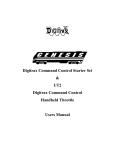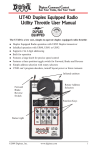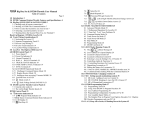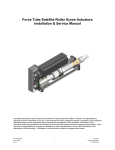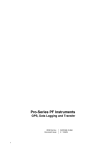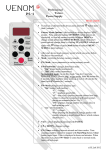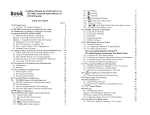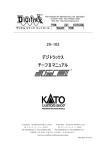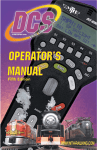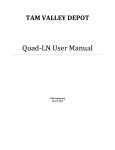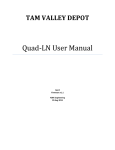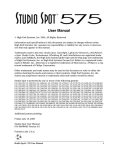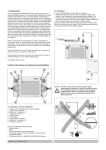Download Genesis II Set & UT2 Throttle User Manual
Transcript
Genesis II Set & UT2 Throttle User Manual Table of Contents 1.0 Introduction:.............................................................................................. 3 2.0 UT2 Utility Throttle Features and Specifications: ................................. 4 3.0 GENESIS II QUICK INSTALLATION GUIDE ............................... 4 3.1 Making track & booster connections ....................................................... 5 3.2 Hooking up the UP3 Panel ...................................................................... 5 3.3 Plugging in your UT2 Throttle................................................................. 6 Turning on the track power ........................................................................ 6 Connect your layout to Genesis II .............................................................. 6 3.4 Running a Locomotive ............................................................................. 6 Run an Anolog Locomotive on Address "00" ............................................ 6 Run an DCC Equiped Locomotive............................................................. 7 3.5 Shutting Down the System When You Are Finished ................................. 8 3.6 Resuming your session ............................................................................. 8 Diagram #1: Genesis II Quick Start Hook Up ............................................. 10 Diagram #2: Expanded LocoNet Connection Example............................... 11 4.0 Transformers ............................................................................................ 12 5.0 Track Wiring Considerations................................................................. 12 5.1 Sectioning the Layout............................................................................. 12 5.2 Separate Programming Track................................................................ 14 5.3 Reverse Loop Wiring.............................................................................. 14 5.4 Using PM4 for Power Management & AutoReversing .......................... 15 5.5 LocoNet Wiring Components ................................................................. 16 6.0 LocoNet: The Digitrax Difference! ....................................................... 17 9.0 DB150 Control Panel: ........................................................................ 18 7.1 Power Input........................................................................................... 18 7.2 Power On Indicator................................................................................ 18 7.3 Ground Terminal.................................................................................... 19 7.4 RAIL A, RAIL B Terminals..................................................................... 19 7.5 TRACK STATUS Indicator..................................................................... 19 7.6 OFF LINE Indicator .............................................................................. 20 7.7 CONFIG A & B ...................................................................................... 20 7.7.1 Command Station Mode...................................................................... 20 7.7.2 Regular Booster Mode: ....................................................................... 20 7.7.3 Intelligent Auto reversing booster MODE:...................................... 21 7.8 LocoNet Ports A & B.............................................................................. 21 7.9 Mode Switch ........................................................................................... 21 7.10 Scale Voltage Switch (O/G HO N) ....................................................... 22 7.11 DB150 Audible Sounds & Their Meanings .......................................... 22 DB150 AUDIBLE SOUNDS................................................................... 22 Diagram #3: UT2 Throttle Diagram............................................................. 23 8.0 UT2 Throttle Control Panel ................................................................... 24 8.1 General color codes ............................................................................... 24 8.2 The Throttle Knob .................................................................................. 24 8.3 Direction Toggle Switch......................................................................... 24 8.4 Address Selectors .................................................................................. 24 8.5 Status Indicator ...................................................................................... 24 8.6 Prog/Shift ............................................................................................... 24 8.7 Run/Stop ................................................................................................. 24 8.8 ACQ/DISP.............................................................................................. 25 8.9 F0/F3/ADR............................................................................................. 25 8.10 F1/F4 ON / CV# ................................................................................... 25 8.11 F2/F5 OFF / CVAL .............................................................................. 25 8.12 Four Top Row LED’s (Chase Lights)................................................... 25 9.0 UT2: SYSTEM MODES......................................................................... 25 9.1 UT2 Configuration Mode....................................................................... 25 UT2 CONFIGURATION OPTIONS....................................................... 26 Table I: UT2 Configuration Choices........................................................ 26 UT2 ID NUMBER ................................................................................... 26 9.2 Track Power Mode................................................................................. 26 9.3 Walkaround Operation on LocoNet ....................................................... 26 9.4 Stop Mode .............................................................................................. 27 9.5 Address Mode......................................................................................... 27 Safe Mode (Default)................................................................................. 27 Quik Mode ............................................................................................... 28 9.6 Programming Mode ............................................................................... 28 Set Decoder Address ................................................................................ 29 1 Set Configuration Variables (CV’s) ......................................................... 29 Table II: Most Commonly Used CV's ..................................................... 29 Table III: Configuration Register Values: ............................................... 30 9.6.1 Loadable Speed Tables ....................................................................... 30 9.6.2 Programing For MU Operations ........................................................ 30 9.6.3 Digitrax PR1 Decoder Programmer and your PC! ............................ 30 9.7 Switch Mode........................................................................................... 31 9.8 Status Editing Mode ............................................................................... 32 10.0 Running Trains....................................................................................... 32 10.1 Locomotive Speed Control ................................................................... 32 10.2 Locomotive Direction Control ............................................................. 32 10.3 Selecting a Locomotive (Safe Mode) .................................................... 32 10.4 Selecting A Locomotive (Quik Mode)................................................... 33 10.5 Dispatching Locomotives ..................................................................... 34 Diagram #3: UT2 Address Selection Flow Chart ........................................ 35 10.6 Controlling Lights & Functions ........................................................... 35 10.6 Controlling Lights & Functions ........................................................... 36 10.6.1 Controlling Functions on Consisted Locos ....................................... 36 11.0 DB150 Option Switch Setup................................................................. 37 Table IV: DB150 Option Switch Table.................................................... 37 12.0 Troubleshooting..................................................................................... 38 Clean Track .............................................................................................. 38 UT2 Won't power up when plugged in (LEDs Flicker)............................ 38 Decoder Won’t Respond .......................................................................... 38 Emergency Stop ....................................................................................... 38 Mechanical Drive Train Problems............................................................ 39 Strange Lights (not the ones in the sky) ................................................... 39 13.0 Glossary................................................................................................... 39 14.0 FCC Information.................................................................................... 45 15.0 Adding Chief II Components To Your Genesis II Set........................ 45 16.0 Warranty and Repair Information: .................................................... 46 INDEX............................................................................................................. 48 2 1.0 Introduction: Congratulations on your purchase of a Digitrax Genesis II Digital Command Control Set! The overall design of the Digitrax Command Control system allows you to create a working layout by connecting various system components in the configuration that best meets your needs. The Digitrax system drastically reduces and simplifies layout wiring; you probably won't need to rewire your existing system. •Your system has one Command Station that generates the DCC packets that tell the decoders what to do and produces Rail Sync so that all the devices you attach to LocoNet work together. A command station can be as simple as Digitrax DB150 Command Station/Booster combination or as complicated as a computer. •Boosters receive the DCC signal from the Command Station, amplify it and put it on the track as the power that runs the locos. You can have several boosters on a system, each driving its own track section. •Throttles are input devices that tell the Command Station what you want the locomotive to do. You can have several throttles on your system. The number is determined by the capabilities of the Command Station you are using. When the DB150 is the command station you can run up to 22 throttles at a time. •The Decoders in the locos or connected to the turnouts receive the signal from the track, decode it and tell the loco or turnout what to do. •There are many different combinations of Digitrax products that you can use to set up a system that is just right for your application. You can also combine Digitrax products with DCC compatible decoders, boosters and computer software made by other manufacturers. Your success with and enjoyment of our products are very important to us. After all, this is a hobby and it is FUN!!! Please read this manual carefully before you install your system. We have included lots of hints and operating ideas based on our experience with the Digitrax system. If you have questions not covered by this manual please contact your dealer or Digitrax. 3 2.0 UT2 Utility Throttle Features and Specifications: • • • • • • • • • • The UT2 is a "traditional" hand held DCC throttle. The UT2 is laid out with a single knob for speed control and a simple toggle switch for direction. Digitrax LocoNet network forms a simple, reliable interconnect between all Digitrax Command Control System components using extremely reliable and convenient gold plated RJ12 6 pin modular telephone jacks. Control up to 98 locomotives (97 DCC & 1 Analog) Programming Mode allows you to program each individual decoder's acceleration, deceleration, start-voltage, mid-point voltage, etc. 128 speed step operation! You can select 14, 28, or 128 speed step operation for each individual decoder so you don't have to sacrifice performance if you have some decoders that have 128 speed steps and some that don't. Simple locomotive selection using two rotary selectors. Control directional lighting & 5 additional function outputs from the keypad. If you have locomotive equipped with sound, controls for bell & whistle are on F1 & F2. F2 is a non-latching control that allows you to sound the horn for as long as the key is held down. F2 can be configured to be non-latching. F3 can be configured to be momentary for remote coupler functions, etc... Special "DISPATCH" function to allow consists or 4 digit addresses to be operated by the UT2. "SAFE" mode operation allows smooth pick-up and or release of trains or locomotives. 3.0 GENESIS II QUICK INSTALLATION GUIDE These simple instructions will get you up and running quickly. You can investigate the specifics later but, for now let's get your trains running. A full description of all controls and technical reference information are included in this manual. See the Hook Up Diagram #1: UT2 & LocoNet. These instructions are based on using a Digitrax DB150 series command station. If you wish to use a different command station or one made by another manufacturer please contact your dealer for more information and consult the manual for the command station you are using before you proceed. 4 3.1 Making track & booster connections See the Hook Up Diagram for set up instructions. 1. 2. 3. 4. 5. Set the DB150's SCALE switch to the scale you are running. (N, HO, O\G\S). Always use the lowest possible setting that will power your layout. Set the MODE switch on the DB150 to the RUN position. Connect the two terminals marked POWER IN to the output of the transformer. Plug in the transformer to power up your booster. The DB150 will beep once and the "POWER ON" led and the "TRACK STATUS" led will come on. 3.2 Hooking up the UP3 Panel 1. 2. 3. Using the 24" LocoNet cable provided, connect the UP3 Panel to the DB150. Plug the Loconet cable into either of the rear RJ11 phone sockets on the UP3 panel and the other end into either LocoNet A or B on the DB150. The UP3 is designed to be installed in the facia of your layout table . 5 3.3 Plugging in your UT2 Throttle For operation the UT2 does not need a battery. The UT2 will remember the last throttle settings after it is unplugged from LocoNet and will resume when it is plugged back into LocoNet. 1. Plug the UT2 into either LocoNet jack on the DB150 or the front of the UP3 Panel. 2. When the UT2 is first connected to LocoNet all the LEDs in its display will blink on and then off again. This means that the throttle is working and is communicating as it should. Turning on the track power Turn on the track power by pressing and holding the “RUN/STOP” button, then simultaneously pressing the “ON/F1” button. The DB150 will beep once and the “TRACK STATUS” light on the DB150 will come on. Turning off the track power Turn off the track power by pressing and holding the “RUN/STOP” button, then simultaneously pressing the “OFF/F2"button. The DB150 will beep once and the “TRACK STATUS” light on the DB150 will go out. Connect your layout to Genesis II Note: During your initial installation, we recommend that you make these connections after powering up the DB150 & UT2 so that you will be able to determine that your DCC equipment is working properly prior to introducing any potential outside wiring problems. If your layout has any short circuits & you connect it to the DB150's RAIL A/B terminals, when you power up the DB150 it will beep up to 5 times & shut down the RAIL A/B terminals until the fault is cleared. 1. 2. The DB150 TRACK STATUS indicator should now glow ORANGE, indicating the track is powered. Connect the "RAIL A" and "RAIL B" terminals to your track. 3.4 Running a Locomotive Connect UT2 to LocoNet A or B on the DB150 or any LocoNet connector connected to the DB150 or the front of the UP3 panel. Run an Anolog Locomotive on Address "00" The address "00" is reserved for "Anolog" locomotives or any locomotive not equipped with a decoder. 6 1) Place a non-decoder equipped locomotive on the track. The locomotive will make a "whinning noise", this is the normal sound an anolog locomotive will make on a DCC layout. 2) Select the two digit address "00" of the anolog locomotive you want to run using the rotary selectors on the UT2. The left rotary selects the “tens” and the right rotary selects the "ones". 3) Press "ACQ/DISP" to select locomotive. The “STATUS” LED should be a steady green to indicate that you now control that locomotive. 4) If the “STATUS” LED is dark, the locomotive that you tried to select is already being controlled by another throttle in the system and is not available. 5) A red “STATUS” LED indicates that the direction switch is not set to the same direction as the locomotive you are trying to select. Reverse the direction toggle switch and the “STATUS” LED will turn green. 6) Strobing green "Chase Lights" across the top of the keyboard indicate the throttle speed is higher or lower than the locomotive you are trying to select. If the LED’s are strobing Left to Right, turn the throttle knob clockwise until the LED’s stop strobing and the “STATUS” LED turns green. If the LED’s are strobing Right to Left, turn the throttle knob counter clockwise until the LED’s stop strobing and the “STATUS” LED turns green. NOTE: if the “STATUS” LED is red then change the direction of the toggle switch. 7) Flipping the toggle switch to the left will make the locomotive go forward. Flipping the toggle to the right will make the locomotive go in reverse. 8) Turn the throttle knob clockwise to increase speed and counter clockwise to decrease the speed. The throttle knob can rotate approx. 300 degrees from start to stop. 9) To De-Select the locomotive, simply press the "ACQ" button and the locomotive will be released from the throttle. Run an DCC Equiped Locomotive Connect UT2 to LocNet A or B on the Booster or any LocoNet connector. In order to select a DCC locomotive, you must know its address. All Digitrax decoders are factory programmed to the default 2 digit short address "03." If your decoder has not been re-programmed then select "03" as the address. 1. 2. 3. Place a decoder equipped locomotive ( address 03 in this case) on the track. Select the two digit address "03" of the DCC locomotive you want to run using the rotary selectors on the UT2. The left rotary selects the “tens” and the right rotary selects the "ones". Press "ACQ/DISP" to select locomotive. The “STATUS” LED should be a steady green to indicate that you now control that locomotive. 7 4. 5. 6. 7. 8. 9. If the “STATUS” LED is dark, the locomotive that you tried to select is already being controlled by another throttle in the system and is not available. A red “STATUS” LED indicates that the direction switch is not set to the same direction as the locomotive you are trying to select. Reverse the direction toggle switch and the “STATUS” LED will turn green. Strobing green "Chase Lights" accross the top of the keyboard indicate the throttle speed is higher or lower than the locomotive you are trying to select. If the LED’s are strobing Left to Right, turn the throttle knob clockwise until the LED’s stop strobing and the “STATUS” LED turns green. If the LED’s are strobing Right to Left, turn the throttle knob counter clockwise until the LED’s stop strobing and the “STATUS” LED turns green. NOTE: if the “STATUS” LED is red then change the direction of the toggle switch. Flipping the toggle switch to the right will make the locomotive go forward. Flipping the toggle to the left will make the locomotive go in reverse. Turn the throttle knob clockwise to increase speed and counter clockwise to decrease the speed. The throttle knob can rotate approx. 300 degrees from start to stop. To De-Select the locomotive, simply press the "ACQ" button and the locomotive will be released from the throttle. 3.5 Shutting Down the System When You Are Finished When you are finished with the quick installation session, you can shut down the Genesis II & LocoNet by simply: 1) Turn off track power by pressing "RUN/STOP" and "OFF" at the same time. 2) Turn off power to the DB150. That's all there is to it! 3.6 Resuming your session When you are ready to resume your session: 1) 2) Turn on the power. The attached throttles will now come back on line. Press "RUN/STOP" and "ON" on the UT2 to restore track power. At this point you have placed your Genesis II set in service & can now continue to add to the layout, LocoNet system & operations as you desire. See diagram 2 to get an idea of how to add a host of other Digitrax & other vendors' LocoNet Certified components & expand on the Genesis II set as the core of a very powerful & expandable networked system! 8 If you had problems at any step in this Quick Installation section, we suggest you try backing up a step until you get correct results. We carefully set up the installation procedure so that if you follow them carefully, any problems you encounter will be easy to isolate & debug. If you have any questions or problems, we encourage you to call, fax or e-mail us or your favorite Digitrax dealer. We have a lot of experience at helping a diverse range of customers with successful installations. We have staff available to help during normal business hours, so if you are "spinning your wheels" we would be very glad to help. 9 Diagram #1: Genesis II Quick Start Hook Up 10 Diagram #2: Expanded LocoNet Connection Example 11 4.0 Transformers Digitrax recommends the PS515 power supply to power all DB150's. There are many transformers and power packs that can supply the input power for the DB150. Check with your Digitrax dealer for suggestions. Most regular DC train power packs are not able to supply 5 amps to the DB150 booster, since they were designed to only run 1 locomotive in a blocked system. With DCC you'll be running multiple locomotives on the same section of track so, you'll need to provide more power to each section. • • • • The DB150 can accept either 50/60Hz AC or DC input. Any power pack you use should be overload protected for a maximum output of 5 amps. Minimum input voltage is 12 VAC or DC. Maximum input voltage is 22 VAC or 28 VDC 5.0 Track Wiring Considerations Early proponents of DCC touted the fact that you can hook up your railroad with just two wires. While this is technically correct, there are some issues that need clarification. You should have feeders to each rail every 10 feet or so from the power bus. The general rule is: if your trains will run on your track with regular DC then they will run on DCC. Unless you need to section your layout for added power, the only gaps you need are for hard shorts like reverse loops & uninsulated frogs. If you are already wired for block control, you probably don't need to rewire. Just open all your blocks so that the entire track has power & you are ready to go. If you are using common rail wiring and need to section your layout, you will need double gaps to separate the sections. Remember, no matter how you control your trains, you should always use safe wiring practices. 5.1 Sectioning the Layout Even though blocking is not required for train operation with DCC, sectioning the layout may be indicated: 1. To provide additional power to operate more locomotives than one power supply can handle. For example a 5 amp booster and power supply will operate between 6 and 10 average N-scale locos and between 4 and 6 HO locos. 12 SECTION 1 SECTION 2 SECTION 3 DCC DCC C DC O/G RUN HO SLEEP A P R OFF LINE TRACK STATUS RAIL A RAIL B LOCONET A SCALE MODE O/G RUN HO SLEEP R B SCALE MODE O/G P R N POWER ON R CONF B POWER IN R B POWER IN DB150 GROUND RAIL A RAIL B POWER IN POWER IN GROUND LOCONET SCALE MODE N TRACK STATUS CONF A R B DB150 CONFIGURED AS EXPANSION BOOSTER R CONF B RAIL A RAIL B POWER IN CONF B POWER IN LOCONET A POWER ON DB150 R GROUND CONF A DB150 DB150 CONFIGURED AS EXPANSION BOOSTER CONF A DB150 CONFIGURED AS COMMAND STATION OFF LINE RUN P R N HO POWER ON TRACK STATUS SLEEP OFF LINE Jumper wire between CONFIG A and GROUND NOTE: Some wiring ommitted for clarity 2. To prevent total layout shutdown when shorts occur in any given section. If a short occurs in one section, only that section shuts down, the rest of the layout keeps operating. To section the layout you will connect additional boosters and power supplies. To do this, connect the DB150's CONFIG A & GROUND terminals, with a short length of wire and set the Mode switch to RUN to set up the DB150 as a booster when it is initially powered up. Connect to other DB150's on LocoNet via either LocoNet Port A or B using regular 6 conductor RJ12 extension cables. 13 5.2 Separate Programming Track Decoders are programmed when the command station sends programming information to them through the rails. This information is sent as a broadcast message to any decoder that is listening. This means that you could reprogram all the locos on the track with one keystroke. To prevent this, it is useful to add an isolated programming track to your layout and program locos as follows: 1. Run the loco you want to program onto the programming track. 2. Throw the switch to disable the rest of the layout. 3. Switch your command station to program mode and follow the manufacturer's instructions for programming the decoder. 4. Switch the layout back on and run your trains. 5.3 Reverse Loop Wiring You can operate reverse loops manually or automatically with Digitrax. You must double gap (completely isolate) both ends of the reversing section. If you choose manual operation, use a DPDT switch or relay to handle the polarity change as the loco enters & leaves the reversing section. If you choose to use an additional DB150 auto reversing booster to completely automate the reversing section, power the reverse loop with a separate DB150 and transformer.(Note: The DB150, when set up as a command Station, cannot be set up to auto reverse.) Set up an additional DB150 boosters to auto reverse as follows: On the DB150, connect the CONFIG A, CONFIG B and GROUND with 2 short lengths of wire. This forces the DB150 to the auto reverse mode when the unit is initially powered up. Connect to other boosters on LocoNet via either LocoNet Port A or B using 6 conductor RJ12 extension cables. 14 If you are using a DB100 series booster as an auto reversing booster consult the appropriate manual for the correct hook up proceedures. Reverse Loop wiring for Auto-Reverse DC C Note: Some wiring omitted for clarity DOUBLE GAP DCC DOUBLE GAP DB150 CONFIGURED AS COMMAND STATION DB150 CONFIGURED FOR AUTO-REVERSING A RAIL B RAIL A POWER IN POWER IN A SCALE MODE O/G P R HO R B RUN N TRACK STATUS LOCONET SCALE MODE O/G POWER ON GROUND R B CONF A LOCONET R CONF B RAIL B RAIL A POWER IN CONF B POWER IN DB150 R GROUND CONF A DB150 OFF LINE RUN P R N SLEEP HO POWER ON TRACK STATUS SLEEP OFF LINE Jumper wires between CONFIG A and GROUND and CONFIG B and GROUND Note that when the polarity change occurs, DCC equipped locos will continue at the speed & in the direction commanded but any analog engines running will reverse direction because they see the polarity change and respond to it. Two DB150's are needed to perform the auto reverse function. One DB150 acts as the master system phase reference and the other handles the polarity reversal for the reversing section. One DB150 can be used to handle more than one reverse section at a time however, the unit can only fix one gap at a time. If more than one train is entering or leaving the reverse loops connected to a single booster at the same time, a short will occur. More than one train can be in the reverse loop at any time but, only one can cross the double gap at a time. 5.4 Using PM4 for Power Management & AutoReversing If you want the benefits of sectioning your layout but you don't need to add more power to run more trains, you can use a PM4 Quad Power Manager. With PM4 you can separate the output of a single booster into four sub-districts that can be 15 set up as either AutoReversing or as smart circuit breakers. For more information about this option, contact your Digitrax dealer. 5.5 LocoNet Wiring Components The RJ12 is the 6 pin version of the RJ11 connector with all 6 pins loaded with conductors. This is the connector Digitrax uses for LocoNet. If you plan to make your own LocoNet cables, we strongly recommend that you purchase a good quality crimper. Also, use the LT-1 tester that came with your Empire Builder to test the cables to be certain they are good before installing them. Make sure when making up your LocoNet cables that the RJ11 plugs are oriented as illustrated: Most Digitrax dealers can tell you where you can get these components locally. If you are willing to mail order, try DIGIKEY Phone # 1(800) DigiKey (1(800)344-4539). TECHNICAL NOTES The pinouts for the two RJ11 6 pin connectors are identical, and they are wired in parallel. Looking into the DB150a, pin 1 is in the Telco standard position to the RIGHT side. We use the convention of white conductor in the cable to pin 1: PIN# 1 2 3 4 5 6 WIRE COLOR White Black Red Green Yellow Blue NAME RAIL_SYNCGROUND LOCO_NETLOCO_NET+ GROUND RAIL_SYNC+ The Digitrax Universal Panel UP-3 provides a simple plug and play alternative to wiring RJ12 phone jacks around the layout. This fascia mounted panel provides 2 RJ12 jacks as well as "Track Status" and LocoNet Busy indicators. The back of the panel provides 2 RJ12 jacks for daisy chaining to the next LocoNet device on the network. For more information, contact your local dealer. 16 6.0 LocoNet: The Digitrax Difference! LocoNet is a powerful communications network specially designed for model railroad operation. It is engineered for rapid response even when many throttles & other devices are connected to the network. To engineer LocoNet, we used all of the best features of the powerful Ethernet CSMA/CD Local Area Network, the most universal worldwide hookup standard for computer networks. We ensured that LocoNet's protocol was Peer-to-Peer, which any LAN expert will confirm, gives the most powerful and expandable software architecture. LocoNet offers you a powerful yet SIMPLE "plug and play" connection scheme for wiring a high performance Digital Command Control railroad layout. LocoNet is cost-effective and easy to maintain, & gives excellent high speed total system performance. In particular, the system is designed to be sure that as 100 or more throttles and hundreds of sensors and other devices are added to the system, there will be no operator perceptible delays as the LocoNet system executes all the operators' requests. Only a Peer-to-Peer type technology on a true two-way Multiple Access network can meet these performance and expandability targets. Your LocoNet network allows very simple, "free form" wiring and has passed the stringent Radio Interference rules of FCC Part 15 Class B, as required for home installations. This makes adding extra devices and features simple- no complex Bus connection and terminator rules to worry about. We have even run throttles and sensors on a LocoNet system over 2,000 feet long using "vanilla" telephone wire! LocoNet is expandable so that as new features are added you will simply connect and "overlay" these capabilities to your existing working LocoNet system without disruption or any changes to existing hardware and software. Only a carefully crafted and smart Peer-to-Peer network can offer this open-ended expandability. So, LocoNet is more than just hardware, it is a number of operating systems, hardware, wiring, communications architecture and software innovations that are synthesized together to create the total LocoNet system concept. To the average user this means Sophistication without Complexity. You have a system that is easy to hook up, run and expand in the future. You don't need to worry about the high-tech details; Digitrax has already sweated them out for you. Just enjoy operating your layout- it's that simple and powerful! 17 9.0 DB150 Control Panel: R RAIL A RAIL B CONF B POWER IN GROUND POWER IN CONF A DB150 LOCONET A B R SCALE MODE O/G RUN O P N POWER ON HO SLEEP TRACK STATUS OFF LINE 7.1 Power Input The two “POWER IN” terminals on all Digitrax boosters & command stations are the power input connections. We recommend that you never share a common power source between multiple Digitrax products. Each unit should always have its own dedicated power supply. DB150 Power Requirements: AC or DC Max Input Min Input Max Input Current AC 50/60 Hz 22V RMS AC 12V AC 8 Amps DC 28V DC 12V DC 8 Amps The power to the DB150 should not be rapidly cycled ON-OFF-ON. When power to the unit is switched off, wait 30 seconds before turning on the power again. It is normal for the DB150 to be warm to the touch when it is in use. It is designed to absorb and dissipate the power difference between the input voltage and the selected scale output stabilized voltage, at the current load being drawn. If the unit is not able to dissipate excess heat, over temperature thermal shutdown may occur. We recommend that you locate the boosters in a location where they can dissipate heat. If you experience frequent over temperature shutdowns, add a small fan to help cool the booster. 7.2 Power On Indicator This green led indicates that the power to the DB150 is on. The POWER ON Indicator also tells you what mode the DB150 is operating per the following chart. Steady on/flicker as network messages are generated 1/2 sec on / 1/2 sec off 1 sec on / 1 sec off DB150 is a command station DB150 is a booster DB150 is in OP Mode 18 2 sec. on / 2 sec. off Fast Pulsing Off 4 sec. Then count blinks DB150 is in SLEEP Mode DB150 is in PROGRAM Mode DB150 Fault Codes DB150 Fault Codes The fault codes displayed by the POWER ON indicator are as follows. While displaying fault codes the indicator will be off for 4 seconds then will blink a certain number of times (depending on the fault). It will repeat this until the fault is corrected. The following chart shows some common fault codes. 1 blink Short circuit 2 blinks Over temperature failure 3 blinks Loss of packets failure 7.3 Ground Terminal The terminal marked GROUND provides electrical safety features and an RF ground reference for minimum radiated noise. This should be the ONLY point of any DB150 installation that is connected to the AC safety ground pin provided on most 3 pin 110V AC power sockets. TECHNICAL NOTES If the power outlet is a 2 pin ungrounded unit, this ground terminal can be connected with a GREEN 14 AWG multi-stranded conductor to a cold metallic water pipe ground, as defined in the National Electrical Code. This is a safety precaution that should not be ignored. 7.4 RAIL A, RAIL B Terminals Connect these terminals to the track on all Digitrax boosters and command stations. If you are using more than one booster, always connect the same rail to the same terminal on each booster, for example connect all Rail A terminals to the right rail and all Rail B terminals to the left rail or vice versa on all track sections. 7.5 TRACK STATUS Indicator The "TRACK STATUS" indicator shows that there is voltage on the track. The color indicates the type of signal. If it is orange the track is getting DCC signals with no analog zero stretching. If the color is green or red then a "stretched zero" signal is being used to operate a conventional locomotive. When zero stretching is present, the DCC decoder equipped locomotives will read their digital commands normally and perform as commanded. If the Track Status LED is not lit there is no voltage on the track, the track power to the DB150 may be OFF. 19 7.6 OFF LINE Indicator The DB150 automatically shuts down when the heat sink temperature rises to around 45 to 50 degrees Celsius and the "OFF LINE" indicator will glow red. The DB150 automatically resumes operation when the heat sink cools down to approximately 40 degrees Celsius. In some DB150 boosters, the “OFF LINE” indicator will also be lit when there is no track status. This is normal and you should not be alarmed. Troubleshooting DB150 Shutdowns If the DB150 unit shuts down frequently: 1. Move the DB150 so that the heat sink has an unimpeded flow of cool air. 2. Place the DB150 out of direct radiant heat e.g. sunshine or room heater. 3. Try direct cooling air onto the heat sink from a small fan. 4. Lower the track load current. 5. Reduce the input voltage. If the DB150 beeps 5 times and shuts down briefly and then comes back on again, it is probably being run too close to its preset current limit. In this case it may clip or mutilate some outgoing packets to keep the track current within acceptable limits. To solve this problem, reduce the track current load, or partition the layout into more isolated DCC sections, using additional boosters. 7.7 CONFIG A & B The "CONFIG A" and "CONFIG B" terminals allow the DB150 to be set up as a command station, a booster or an auto reversing booster. Challenger Note: If you are adding boosters to a Challenger Set, connect the first additional DB150 using BC-2 cable described in the Challenger Manual. The DB150 can not be used as a command station with a Challenger set. 7.7.1 Command Station Mode The DB150 defaults to Command station Mode if there are no external connections to "CONFIG A" or "CONFIG B" 7.7.2 Regular Booster Mode: Use this section when you set up your booster as an add on booster for a Digitrax System. Connect the “CONFIG A & GROUND”, with a short length of wire, to select the booster mode when DB150 is initially powered up. If you are adding additional boosters to a Digitrax System, simply use 6 conductor 20 male to male telco type wires for these connections. See Hook Up Diagram for details. 7.7.3 Intelligent Auto reversing booster MODE: Use this section to configure your booster as an automatic reversing booster. Connect the two terminals, "CONFIG A" & "CONFIG B" both to "GROUND", with 2 short lengths of wire. If you are adding additional boosters to a Digitrax LocoNet based system, simply use 6 conductor male to male telco type wires for these connections. See Hook Up Diagram for details. If you are adding boosters to a Challenger Set, connect the first additional DB150 using BC-2 cable described in the Challenger Manual. The DB150 can not be used as a command station with a Challenger set. 7.8 LocoNet Ports A & B These ports let you expand your Digitrax system by simply plugging in components using cost-effective phone style flat cables. The pinouts for the two LocoNet Ports (RJ12 6 pin connectors) are detailed below. These ports are wired in parallel. As you look at the front of the DB150, pin 1 is on the right hand side of the socket. For making LocoNet cables, we use the convention of white wire in the cable to pin 1: PIN# 1 2 3 4 5 6 WIRE COLOR White Black Red Green Yellow Blue NAME RAIL_SYNCGROUND LOCO_NETLOCO_NET+ GROUND RAIL_SYNC+ 7.9 Mode Switch This is a primary control for the running & configuration of the DB150. The 3 settings are: • RUN position is for normal operations. • OP position can be selected to allow a UT2, DT100IR or DT200 throttle access to the Option Switches for unit customization. • SLEEP position is used to shutdown the system and to power down the attached throttles and generate keep alive power for the throttles. 21 7.10 Scale Voltage Switch (O/G HO N) This switch sets the maximum track Voltage limit appropriate for the selected scale. These settings allow operations of locomotives at levels close to the S9 NMRA values. SCALE N HO O/G MAX TRACK VOLTAGE 12V 15V 20V 7.11 DB150 Audible Sounds & Their Meanings The DB150 emits a number of beeps and clicks as warnings and diagnostic tools that allow you to de-bug a number of conditions. An outline of the various sounds your DB150 might make can be found in the following table. DB150 AUDIBLE SOUNDS Sound 1 Beep 3 Beeps 5 Beeps 6 Beeps 9 Beeps 16 Beeps Variable Clicks What the sound means to you DB150 has performed internal check at power up and is OK or DB150 has sent a programming command. A locomotive address has been purged due to non-use. This is informational only. See section 21.0 to customize the loco purging operation. Booster short circuit shutdown. Fault Alarm Command Station already present. The DB150 has been powered up in an active LocoNet that already has an active Command Station. The DB150 will simply become a booster in this situation. Transmit failure of DB150. This indicates that there is a device blocking proper message action on LocoNet. Software timeout failure. This indicates that the DB150 has had a hiccup. No action is required, the unit will resume operation. OPSW 41 is closed. Diagnostic clicks when a valid LocoNet command is received. (Useful to de-bug) See Section 21.0 22 Diagram #3: UT2 Throttle Diagram Direction Toggle Switch Section 8.3 Throttle Knob Section 8.2 Green LED Indicators Section 8.12 F1/F4 Section 8.10 128 28 F0 F3 ADR F0/F3 Section 8.9 0 SHIFT PROG 14 F1 F4 F2 F5 CV# ON F2/F5 Section 8.11 c ACQ CV VL DISP OFF OPSW ST 0 LOCO ADDRESS RUN STOP R Shift/Program Section 8.6 UT2 ACQ/DISP Section 8.8 Run/Stop Section 8.7 Status LED Section 8.5 Address Selector Section 8.4 Address Selector Section 8.4 23 8.0 UT2 Throttle Control Panel 8.1 General color codes The UT2 is color coded according to how the keys are used. The only RED key is Run/Stop. This is so you can't miss it in case of emergency. This is The BLUE keys are used in conjunction with the "SHIFT" key. 8.2 The Throttle Knob Turn clockwise to increase the speed of your locomotive. Turn counter clockwise to decrease the speed of your locomotive. There is about 300 degrees of rotation from 0 speed to full throttle. 8.3 Direction Toggle Switch Flip to the right for forward direction and to the left for reverse direction. 8.4 Address Selectors Rotate these two selectors to select the two digit address ( 00 to 98 ) of the locomotive you wish to control. The left selector dials in the 10’s and the Right selector dials in the 1’s. Select address “99” to select a locomotive or consist that has been “DISPATCHED” from another Digitrax throttle. (see section on Dispatched locomotives) 8.5 Status Indicator Indicates the status of the UT2. • Dark indicates no locomotive is currently selected. • Green indicates a locomotive has been successfully selected. • Red indicates the direction and/or speed are out of correspondence on a locomotive being selected. • Solid orange indicates the UT2 is in “Program Mode”. • Blinking orange indicates the UT2 Is in “OPSW Mode” 8.6 Prog/Shift • • • Press and hold to access F3, F4, F5. Press in conjunction with the “RUN/STOP” button to enter “Program Mode”. Press and hold for 2 seconds then within 5 seconds press either F0, F1, or F2 to “Status Edit” decoder speed steps to 128, 28, or 14 respectfully. 8.7 Run/Stop • • Use as emergency stop. When held down will change locomotive speed to "0". Turn throttle to "0" speed setting to regain control or press RUN/STOP again. RUN/STOP key is used in conjunction with other keys to activate other throttle functions. 24 8.8 ACQ/DISP • • • • Press to aquire any locomotive after the address has been dialed in with the selectors. When address selector reads “99", press "ACQ/DISP” to acquire locomotive “DISPATCHED” by another throttle in the system. If address selector is set to other than “99” press ACQ/DISP and SHIFT to “DISPATCH” locomotive to another throttle in the system. Press ACQ/DISP along with RUN/STOP to set OPS Switches in your booster. 8.9 F0/F3/ADR • • • Press F0 to toggle front and rear headlights on and off. Hold “Shift” and press F3 to toggle Function 3 on and off. When in Programming Mode press to set locomotive Address. 8.10 F1/F4 ON / CV# • • • • Press F1 to toggle Function 1 on and off. Hold “Shift” and press F4 to toggle Function 4 on and off. When in Programming Mode press to select locomotive CV’s Press “RUN/STOP” and “ON" together to turn track power on. 8.11 F2/F5 OFF / CVAL • • • • Press F2 to toggle Function 2 on and off. Hold “Shift” and press F5 to toggle Function 5 on and off. When in Programming Mode press to set locomotive CV value Press “RUN/STOP” and “OFF" together to turn track power off. 8.12 Four Top Row LED’s (Chase Lights) • • • • • • Indicate function status, Lit when on All four LED’s strobing left to right = need to increase speed to Select locomotive. All four LED’s strobing right to left = need to decrease speed to Select locomotive. In “Status Editing Mode” LED indicates either 128, 28 or 14 speed steps. "c" indicates CLOSED when in OPSW Mode. "c" blinking every 4 seconds indicates throttle active or heartbeat. 9.0 UT2: SYSTEM MODES 9.1 UT2 Configuration Mode The UT2 comes from the factory configured with the most common features enabled as defaults. You can change these features to suit your particular needs by the following proceedure. 25 UT2 CONFIGURATION OPTIONS 1) Choose the features you want from the chart below. Add up the values of your choices to get the "SETTING" value. Example: 0 (Safe Mode) + 2 (F2 Toggle on/off) + 0 (F3 toggle on/off) = "SETTING" of 2. Table I: UT2 Configuration Choices Defaults 0 = SAFE MODE ON 0 = F2 MOMENTARY 0 = F3 TOGGLES ON/OFF 1 = QUIK MODE 2 = F2 TOGGLES ON/OFF 4 = F3 MOMENTARY 2) With the UT2 unplugged from LocoNet, Set the rotory selectors to the proper setting (See Table I). 3) Press and hold the F0 key while you plug the UT2 into the LocoNet network. As soon as the UT2 powers up, release the F0 key. The UT2 is now set to the new configuation and will continue to use this configuration until you change it again. The UT2 will remember this new configuration whether it is plugged in or not. UT2 ID NUMBER All UT2 throttles come from the factory with the Throttle ID set to "00". As you add throttles it is a good idea to make each throttle's ID unique. Use the following proceedure to set the ID number. 1) 2) 3) 4) Unplug the UT2 from LocoNet. Set the two digit ID number of your choice on the two rotory selectors. Press and hold the "SHIFT/PROG" key and plug back into LocoNet. Release the "SHIFT/PROG" key. The UT2 will remember this number until you decide to change it. 9.2 Track Power Mode If track power is off, press “RUN/STOP” and “ON” simultaneously to have the DB150 or other Digitrax command station turn on the track power & go through power up sequencing. Press “RUN/STOP” and “OFF“ to turn track power off. 9.3 Walkaround Operation on LocoNet The UT2 does not use a battery to maintain it’s internal memory. All data is stored in EEPROM. When the UT2 is connected to LocoNet It receives it’s total power requirements from the network. NOTE: The UT2 draws approx 15ma at a min. 6.8 vdc and gets it's total power requirements from the network. It may be nessessary to supplement the network power supply, on large networks, when using multiple throttles. This can be done using the Digitrax UP1, 2 or 3 Universal Panels, to expand LocoNet, with the battery saver option hooked up. 26 When a UT2 is disconnected from the network it turns off, but all the settings are retained in EEPROM while you move to a different part of the layout.. When the UT2 is re-connected to the network, it will reselect the locomotive it was previously controlling with all the previous settings intact. When a UT2 with a selected in-use locomotive is disconnected from LocoNet, for more than the system purge time (about 200 seconds), the Command Station will purge these in-use locomotives to the common state so that other throttles can access these locomotives. If the original UT2 is reconnected after a purge of its last in-use locomotives, and no settings have changed on the UT2, it will start the selection process again and as long as no one else has selected that locomotive, the UT2 will re acquire it. The designation of locomotives as in-use or common ensures orderly sharing of locomotives on the layout and increases the system's ability to run more locos at a time. 9.4 Stop Mode Press "RUN/STOP" for 1 second by itself and the locomotive under control of your throttle will go to Emergency Stop or "0" speed. There are two ways to restart your locomotive. • Turn the throttle knob counter clockwise to "0" speed. If you now increase the throttle setting, your locomotive will respond normally. • If you press "RUN/STOP" again, for 1 second, the locomotive will resume at the speed it was running previously. Use this only as an Emergency Stop. 9.5 Address Mode The UT2 has two different "Addressing Modes", both of which are discribed below. These Modes are selectable during the throttle configuration process described in Section 9.1. Safe Mode (Default) While in “SAFE MODE” the UT2 is unable to complete the selection of an available locomotive unless it’s present speed and direction match the settings on the UT2. 1) Select the two digit address "03" of the DCC locomotive you want to run using the rotary selectors on the UT2. The left rotary selects the “tens” and the right rotary selects the "ones". 2) Press "ACQ/DISP" to select locomotive. The “STATUS” LED should be a steady green to indicate that you now control that locomotive. 3) If the “STATUS” LED is dark, the locomotive that you tried to select is already being controlled by another throttle in the system and is not available. 4) A red “STATUS” LED indicates that the direction switch is not set to the same direction as the locomotive you are trying to select. Reverse the direction toggle switch and the “STATUS” LED will turn green. 27 5) Strobing green "Chase Lights" accross the top of the keyboard indicate the throttle speed is higher or lower than the locomotive you are trying to select. If the LED’s are strobing Left to Right, turn the throttle knob clockwise until the LED’s stop strobing and the “STATUS” LED turns green. If the LED’s are strobing Right to Left, turn the throttle knob counter clockwise until the LED’s stop strobing and the “STATUS” LED turns greenFlipping the toggle switch to the right will make the locomotive go forward. Flipping the toggle to the left will make the locomotive go in reverse. 6) Turn the throttle knob clockwise to increase speed and counter clockwise to decrease the speed. The throttle knob can rotate approx. 300 degrees from start to stop. Quik Mode While in “QUIK MODE” the UT2 is able to select an available locomotive regardless of it’s present speed and direction 1) Select the two digit address "03" of the DCC locomotive you want to run using the rotary selectors on the UT2. The left rotary selects the “tens” and the right rotary selects the "ones". 2) Press "ACQ/DISP" to select locomotive. The “STATUS” LED should be a steady green to indicate that you now control that locomotive. 3) If the “STATUS” LED is dark, the locomotive that you tried to select is already being controlled by another throttle in the system and is not available. While in “QUIK MODE” the UT2 is able to select an available locomotive regardless of it’s present speed and direction. The selected locomotive will change direction and or speed to match the current settings on the UT2. Care should be taken to insure that the UT2 is at a comparable speed setting and direction before selecting a locomotive. 9.6 Programming Mode To use the UT2 to program a decoder you must first put the UT2 in Programming Mode. To do this press and hold “RUN/STOP” and simultaneously press “PROG”. The Status LED will now turn a steady orange color indicating the UT2 is now in Programming Mode. Set the locomotive you wish to program on an isolated programming track (See Section 5.2). Make sure that the DB150 command station is not connected to any other part of the layout. If you don’t have a programming track on your layout remove any locomotive you don’t want programmed at this time. 28 NOTE: Decoders are programmed when the command station sends programming information to them through the rails. This information is sent as a broadcast message to any decoder that is listening. This means that you could reprogram all the locos on the track with one keystroke. To prevent this, it is useful to add an isolated programming track as described in Section 5.2. Set Decoder Address 1. 2. Set the rotary selectors to the desired address (01 – 98) Press the “ADR” button to select and send that address to the decoder. The decoder will now answer to the new address. Set Configuration Variables (CV’s) 1. 2. Set the rotary selectors to the CV number that you wish to set, then press the “F1/CV#” button. This tells the decoder which CV you wish to change. Once you have selected the CV you wish to change, use the rotary selectors to set the value of that CV. Now press “CV VL” to select and send that value for the CV previously selected. To change additional Configuration Variables, repeat steps 1 and 2 as many times as necessary. 3. 4. To resume normal operation press “RUN/STOP” and “PROG” buttons simultaneously to take the UT2 out of Programming Mode. Press "RUN/STOP" and "ON" to turn track power back on Table II: Most Commonly Used CV's CV # Ad(1) 02 03 04 06 29 Used For Loco Address Start Voltage (Vstart) Acceleration rate Deceleration Mid-point Voltage (Vmid) Configuration Register 29 Value range 0-98 decimal 0-99 decimal 0-99 decimal 0-99 decimal 0-99 decimal See Table III Table III: Configuration Register Values: These are some of the common values used in the Configuration register (CV #29) and their meaning. Value in CV29 Meaning to Decoder Decimal value Speed Steps (Std of Adv) Analog Conversion 00 14 (Standard Mode) No 02 28/128 (Advanced Mode) No 04 14 (Standard Mode) Yes 06 28/128 (Advanced Mode) Yes 07 28/128 (Advanced Mode) Yes normal direction reversed (FX Decoders only) 22 Enable Loadable Speed Yes Table 9.6.1 Loadable Speed Tables The UT2 is limited to programming two digit numbers. Loadable Speed Tables require CV values anywhere from 00 to 127, because of this the UT2 is not able to adequately program Loadable Speed Tables. We recommend using a DT100 throttle or PR1 if you plan to use Loadable Speed Tables. 9.6.2 Programing For MU Operations The UT2 supports "Basic Consisting". If you want to run more than one powered locomotive in a multiple unit lash up, simply place all the units together on the programming track and program them with the same address and operating characteristics. They will all operate on one throttle. We recommend that you choose units that have similar motors and have similar physical operating characteristics. If you want to have one loco run "backwards," as is prototypical in some situations, you can re-program the "Direction Bit" by setting CV29 to a value of 07 in the unit running backwards. This changes what the decoder treats as front and back in that locomotive. If the decoder does not support the "Direction Bit", then you can wire that unit's decoder motor leads "backward" so that when the lashup is commanded to move forward it will look like one unit is running in reverse. 9.6.3 Digitrax PR1 Decoder Programmer and your PC! The PR1 is a low cost IBM PC- Windows based Advanced Programmer developed by Digitrax to give you a more convenient (and less cryptic) method of programming decoders. To program decoders using the Digitrax PR1 you will need • Digitrax PR1 programmer and software • Windows computer with an available COM port • 15Volt DC power supply 30 • Programming track wired to the PR1 with the cable provided with the PR-1. With this set up, you can read and write all the decoder CV's without worrying where they are and what they mean. Several features of the PR-1 are of particular value: • With the PR-1 software's graphical capabilities you can "draw" the Loadable Speed step curve you want and send it directly to the decoder via the PR1's programming track. You can also read back a decoder's Speed table via the PR1 to the same graphical display, and optionally save all the decoder information to and from named files on a computer disk. This makes it simple to load the same speed table into several different decoders. • FX options can be selected by pointing to choices that let you program the rich variety of possible lighting effects without having to look up numbers in a table and program individual CV's on your DT200. The software loads the appropriate CV #'s with the correct data automatically. • The PR-1's DS54 option allows full programming of the powerful features of the DS54 Stationary Animation decoder. This makes setting up complex DS54 configurations a breeze, since you can simply click on the options desired. Best of all, on top of being able to read back and write a new configuration to a DS54 it is also possible to read and write that particular setup to a named computer disk file and copy it to another DS54 if desired. • General access to all RP-9.2.2 CV's and support for decoders without such sophisticated capabilities is also provided. For users wanting the most convenient and sophisticated Programming capabilities the PR1 is an excellent choice. 9.7 Switch Mode Turnout Control The UT2 can be used to throw turnouts on your layout if they are connected to a stationary decoder such as a Digitrax DS54. 1) Press the "RUN/STOP" and the "OPSW" buttons at the same time to activate "Switch" Mode. 2) Use the two rotary selectors on the UT2 to select the turnout address to throw or close (With the UT2 you are limited to a two digit turnout address). 3) The "c" LED will light if the last known state of the turnout selected is the "closed" position. 4) Press "ACQ" to throw or close the turnout. 5) The "c" LED will be dark if the last known state of the turnout selected is the "thrown" position. 6) If the "c" LED flashes on and off, the turnout state is unknown. 7) Return the rotory selector switches to the locomotive address before exiting "Switch Mode". If the locomotive address is not correct the locomotive will be released. 31 8) Press "RUN/STOP" and "OPSW" at the same time to return to normal operation. While in "Switch" Mode, you can still control the speed and direction of your locomotive. Functions will also operate normally while in "switch" Mode. 9.8 Status Editing Mode If you have a decoder that does not understand 128 speed step or 28 speed step operations as in some LENZ, MARKLIN, ARNOLD and MRC decoders, you will need to Tell the Command Station or edit the status of that locomotive before running it with the UT2. To "Status Edit" the speed steps 1. Press and release the "PROG/SHIFT" button. 2. For the next 5 seconds one of the top LED's will blink, indicating the speed step setting the Command Station is currently sending to this decoder. 3. To change the setting press F0 to set the speed to 128, F1 to set the speed steps to 28, and F2 to set the speed steps to 14. This has to be done within the 5 second window or the UT2 will drop out of 'STATUS EDITING MODE". If the UT2 drops out of "STATUS EDITING" mode, just press and release the "PROG/SHIFT" button again to restart the process. 10.0 Running Trains 10.1 Locomotive Speed Control To control the speed of a locomotive, just turn the Throttle Knob clockwise to increase speed and counter clockwise to decrease speed. The knob has approx. 300 degrees travel from min. or zero throttle to full throttle.. 10.2 Locomotive Direction Control To change the direction of a locomotive, just move the direction toggle switch to the right for forward direction and to the left for reverse direction. If the decoder has momentum, CV 03 and CV 04 set to a value above zero, then reverse the direction while the train is moving, and the locomotive will slow down at the programmed deceleration rate, stop and accelerate again at the programmed acceleration rate in the opposite direction. 10.3 Selecting a Locomotive (Safe Mode) 1) Connect the UT2 to LocoNet. 2) To select a locomotive, dial in the two digit address ( 00 to 98 ) of the locomotive you wish to control using the two rotory selector switches. The right selector dials in the 10’s and the left selector dials in the 1’s. Select address “99” to select a locomotive or consist that has been 32 “DISPATCHED” from another Digitrax throttle. (see section on Dispatched locomotives). 3) After selescting the address, press “ACQ/DISP” once to finish the selection. If “ACQ/DISP” is pressed a second time the locomotive will be returned to the system again. Pressing”ACQ/DISP” again will reselect again, etc.. a) If the UT2 is in “SAFE MODE” (default) and the locomotive you have selected is available and the speed and direction all match, the “STATUS” LED will light a solid green. You will now have control. b) If the “STATUS” LED lights red, the direction switch is reversed. Flip the reverse switch to the other direction, the “STATUS” LED will now light solid green. c) The four top LED’s strobing from left to right or right to left indicates a speed mismatch between the speed setting on the throttle and the actual speed of the locomotive. Turn the speed knob in the direction of the stobing LED’s until the “STATUS” light turns green and the top LED’s go out. 4) If the “STATUS” LED does not light at all when the address is dialed in, that locomotive is already assigned to another throttle and is not available. 10.4 Selecting A Locomotive (Quik Mode) 1) Connect the UT2 to LocoNet. 2) To select a locomotive, dial in the two digit address ( 00 to 98 ) of the locomotive you wish to control using the two rotory selector switches. The right selector dials in the 10’s and the left selector dials in the 1’s. Select address “99” to select a locomotive or consist that has been “DISPATCHED” from another Digitrax throttle. (see section on Dispatched locomotives). 3) After selescting the address, press “ACQ/DISP” once to finish the selection. If “ACQ/DISP” is pressed a second time the locomotive will be returned to the system again. Pressing”ACQ/DISP” again will reselect again. 4) If the UT2 is in “QUIK MODE” and the locomotive you have selected is available, the “STATUS” LED will light a solid green. The selected locomotive will immediately change direction and or speed if the current settings on the UT2 don't match the locomotive. Care should be taken to insure that the UT2 is at a comparable speed setting and direction before selecting a locomotive when in QUIK MODE". 5) If the “STATUS” LED does not light at all when the address is dialed in, that locomotive is already assigned to another throttle and is not available. 33 10.5 Dispatching Locomotives Dispatching is a special feature incorporated into the LocoNet "language" to meet the needs of clubs and serious operators that wish to enforce a strict discipline in how engineers access locomotives. An example would be having a Superintendent of motive power making all the locomotive assignments. To dispatch a locomotive using a the UT2, simply press the "ACQ/DISP" and the "SHIFT" buttons together and the locomotive or consist currently being controled will be released to the system as common and also specially marked as a "Dipatched" locomotive. This specially marked Dispatch locomotive can be requested and acquired by any UT2 using the "99" address on the address selectors. Note: The same care should be taken when acquiring a "DISPATCHED" locomotive as when selecting from scratch. (See section 10.3 and 10.4) This specially marked Dispatch locomotive can also be requested and acquired by any BT2 "Buddy Throttle." BT2's have no address selection capability of their own. The BT2 that acquires the dispatched locomotive/consist will pick-up the train in exactly the state it was in when it was initially dispatched, i.e., if the unit was moving with lights on, it will be acquired with no speed change and continue with lights on until the acquiring BT2 commands a new setting. The TOP or control locomotive in a consist or MU lashup can be Dispatched to pass control of the entire consist . There is only one Dispatch marked locomotive in the system at a time. Any throttle can reselect this dispatch address since it is also common. If another locomotive is "DISPATHCHED", it will replace the last locomotive in the Dispatch slot. 34 6 6 OLD ADDRESS USER CHANGES 4 2 DESIRED ADDRESS 35 ACQUIRE LOCOMOTIVE DISP DISP ACQ QUIK MODE SAFE MODE + SHIFT PROG = solid "GREEN" G STATUS LED If TOP 4 LED's strobe L R Speed Up L R Slow Down Adjust Speed Knob "DISPATCH" ADDRESSED LOCOMOTIVE to "COMMON" DISP ACQ RELEASE LOCOMOTIVE to "COMMON" R solid "RED" "DARK" ACQ STATUS LED R If STATUS LED is RED Flip Reverse Switch STATUS LED LOCOMOTIVE NOT AVAILABLE LOCOMOTIVE RUN Diagram #3: UT2 Address Selection Flow Chart 10.6 Controlling Lights & Functions The UT2 has 3 function buttons. Each of these buttons controls 2 functions. F0 thru F2 are controlled by just pressing the appropriate button. The funtion will toggle on and off each time a button is pressed. F2 will only stay on as long as the button is held down, this lets you control whistles and horns when using sound equipped locomotives. To access F3 thru F5 press the “SHIFT” button at the same time as the funtion buttons. F3 thru F5 will toggle on and off each time a button is pressed. Note that for proper light operation, you must be sure that the decoder's speed steps match the speed steps sent by the Command Station. If you are using a Digitrax or other Advanced capability decoder, we recommend it be programmed to the 128 speed step (default) mode or 28 step mode. For other DCC Baseline-only decoders you will need to edit the status of the locomotive to 14 speed step mode to have correct motor & light operation. See Status Edit in section 9.6. 10.6.1 Controlling Functions on Consisted Locos All locomotives in a "BASIC" consist (all locos the same address) will respond to any function commands issued. F0 will turn the headlights of all the locomotives in the consist on and off. The other functions will work the same way. If the UT2 is controling a consist that was made up using UniVersal consisting with a DT100 and then "Dispatched " to the UT2, each locomotive in the consist can have it's headlight and functions controled independently as long as the consisted locomotives are using 2 digit addressing. Select the 2 digit address of the locomotive in the consist using the address selectors. Press "ACQ/DISP", the "STATUS" light will blink green if a consisted locomotive, other than the TOP or controling locomotive address, is selected. Press the appropriate function button to control the desired function in the consisted locomotive. Note: The throttle and direction controls will not work while the "STATUS" LED is blinking green. To regain control of the consist, return the address selectors to the TOP or controling locomotive address and press "ACQ/DISP", The "STATUS" LED will turn to a steady green, speed and direction control will return for the consist. 36 11.0 DB150 Option Switch Setup The DB150 has many customizable system operation options that you can set to customize your operation. The DB150's power up defaults are fine for most applications and the DB150 will run "out of the box." The factory default setting for all DB150 option switches is "t" or thrown. DB150 Configuration using a UT2 The UT2 can be used to configure the options on the DB150. 1) Press the "RUN/STOP" and the "OPSW" buttons at the same time to activate "Switch" Mode. 2) Move the Mode toggle on the DB150 to the "OP" setting. 3) Use the two rotary selectors on the UT2 to browse through the OPSW choices. (See Section on DB150 Option Switch Setup). The "c" LED will light if the OPSW selected is in the "closed" position. 4) To change to "thrown" position simply press the OPSW button to toggle between "closed" and "thrown". 5) After you have made all your changes, press "RUN/STOP" and "OPSW" at the same time to return the UT2 to normal operation. 6) Return the MODE toggle on the DB150 to "RUN" Do not adjust any "reserved" option switches since this may give unpredictable operations. Any switches not listed in the table below should be considered "reserved". Table IV: DB150 Option Switch Table Option Switch # OPSW#02 OPSW#03 OPSW#13 OPSW#14 OPSW#15 OPSW#17 OPSW#18 OPSW#20 OPSW#21 OPSW#22 OPSW#23 Effect on System operation when "closed" Booster only override DB150's booster is AUTO REVERSING loco purge time extended from 200 seconds to 600 seconds loco purging is disabled purging will force a loco to Stop or 0 speed automatic advanced decoder assisted [FX] consists are disabledextend the DB150 booster short circuit shutdown time from 1/8th to 1/2 second disable address 00 or analog stretching for conventional locomotives. Always "c" for German DB150's. OPSW21-23 set the global system default type for "NEW" loco selections. SW21/22/23, t-t-t 128 STEP mode, t-t-c- 14 step mode, t-c-t 28 step mode c-t-t 128 step FX, c-c-t 28 step FX 37 OPSW#27 disable normal switch commands, a.k.a. the "Bushby bit." Allows attached PC to perform switch control logic OPSW#33 allow track power to restore to prior state at power on OPSW#34 allow track to power up to run state, if was run prior to power own OPSW#36* reset/ clear/ erase all mobile decoder information & consists OPSW#38* erase/clear the loco roster OPSW#39* clear all internal memory states, including sections. OPSW 36/37/38 clears OPSW#41 diagnostic click when valid LocoNet commands incoming (useful for debug) OPSW#42 disable 3 beeps on Purging a loco OPSW#43 disable LocoNet update of command station's track status OPSW#49 No beep when DB150 sends program command OPSW#50 Longer booster short circuit recovery time For Op Switch #36-#39 to work properly, set the op switch to “c” then set the DB150 to “SLEEP” mode and then back to "RUN" mode. The operation will occur (data will be cleared) and the option switch will reset to “t”. Your UT2 will still show “c” even though the reset has occurred. The display will update the next time you access the Op Switch. 12.0 Troubleshooting Clean Track The majority of intermittent operation faults can be traced to bad connections and poor or noisy wheel pickups on locomotives. Check track cleanliness and quality of wheel pickups. The DCC digital packet communication strategy performs exceptionally well in a less than perfect environment, and will often mask bad connections until they are really impossible to work with! UT2 Won't power up when plugged in (LEDs Flicker) Voltage on LocoNet is dropping below 6.8 vdc as the UT2 powers up. If you are using UP1, 2, or 3 Universal Panels to extend the LocoNet network, hook up the batterry saver option using an external 12vdc power supply. Decoder Won’t Respond If you cannot figure out what a locomotive is doing or "who" it is by address, do not panic! Just reprogram the locomotive. If the decoder is damaged, all is not lost, it can be repaired. See the Warranty section for details. Emergency Stop If the layout starts to "get away" on you, either PRESS "RUN/STOP" or, turn the track power to "SLEEP" on the DB150. Either way will give you a chance to regain your composure, and you will be able to rejoin the contest. 38 Mechanical Drive Train Problems Pay attention to the mechanical drive train and free movement of the locomotive wheel sets. This is especially important with inexpensive locomotives. Using Digitrax decoders with appropriate programming settings, you can achieve surprisingly good quality motion, if you carefully adjust the mechanisms for smooth running. Strange Lights (not the ones in the sky) If you can't control the operation of the lights in your locomotive with the UT2 (in default 128, or 28 speed step mode), be sure that the decoder is programmed in advanced 28 speed step mode. Do this by programming Configuration Variable 29 with a value of "06" (the code for advanced mode per Table IV.) Refer to section 8.5 for complete programming instructions. Your Digitrax decoder has been shipped programmed to 128 speed step mode. You may have changed your decoder's programming when performing the decoder test procedure. In any case, if you are not able to turn the locomotives lights on and off, you will need to change CV 29 to "06" to have proper light operation when using the UT2 in its optimum 128 speed step mode. 13.0 Glossary 128 Speed Step Mode: the motor voltage/speed curve of the DCC loco from stop to full speed has 128 discrete speed steps. This means that you have 128 discrete speed steps at your disposal for excellent speed control, especially at very low speeds. 128 speed step operation will give a significant improvement in speed control over 14 or 28 step operation. 128 speed step operation is only offered in advanced and professional level DCC systems. AC or Alternating Current: An expression used to describe an electrical wave form that cycles or alternates above and below 0 volts. In the U.S., household electricity is 60 cycle, alternating 60 times a second, 110-120 volts. Acceleration: The rate at which the decoder increases from one speed step to the next in response to a new increase speed command. Use CV 03 to set this value for each decoder. This feature is used to simulate train weight and to cause your model to respond more prototypically when you increase the throttle. Address, Decoder: a number assigned by the user to a particular mobile or stationary decoder. The DCC system uses the decoder address to send commands to the appropriate loco or accessory. Address Range: each system has a certain number of addresses that it can handle. Basic DCC systems usually handle between 6 and 16 addresses. Advanced systems usually handle between 99 & over 9000 addresses and Professional systems almost always go to 9000 or more addresses. Advanced (EPF) Consisting Method: Storage of the consist information in each decoder. The locos can be added to and deleted from the consist in any orientation.This method requires that all locomotives in the consist be equipped with decoders that support this feature(EPF decoders). This method allows you to set up a consist that will be "transportable" from one DCC layout to another but you must be sure to always put the locos back on the track in the same order and orientation you programmed them for or you can get some unexpected results. 39 Advanced Mode (28 Speed Step Mode): the motor voltage/speed curve of the DCC loco from stop to full speed has 28 discrete speed steps. This means that speed control will be limited to 28 steps. 28 speed step mode gives fine speed control. Increasing to 128 speed step operation will give a significant improvement in speed control, especially at very slow speeds needed for prototypical switching operations. Advanced mode is offered in most command stations because there are many decoders on the market that are not capable of 128 step mode operation. Aliased 4 Digit Addressing: Lets you run 2 digit address decoders with 4 digit addresses by selecting them from the system Alias Roster. This feature gives you the ability to operate all DCC equipped decoders with 4 digit addresses. This is a function of the command station, not of the decoders. Analog Loco: A locomotive operating on a DCC layout without a DCC decoder installed. Also called a Conventional Loco. Analog Mode Conversion: When a DCC decoder does not see DCC packets on the layout it changes automatically to DC operation. Digitrax decoders support analog mode conversion but not all DCC systems do. Analog conversion can be disabled by programming CV29. Autoreversing: a feature of some DCC boosters which allows a train to enter and exit reversing sections automatically without the need for the operator to throw a switch to match track polarities on either side of the reversing section. Ballast Lamp: A high current, low voltage lamp used to protect against unwanted voltage transits. In normal model railroad applications a 12 volt automobile brake lamp wired in series is used. For use as a buffer between DC and DCC, the lamp is connected across one of the double gaps separating the two systems. Basic Consisting Method: Program all the locomotives in a consist to the same address and run them off one throttle. In this case all the locos must be running in the same direction. Booster: Boosters receive the DCC signal from the Command Station, amplify it & put it on the track as the power that runs the locos. You can have several boosters on a system, each driving its own track section. You can have both regular or auto reversing boosters depending on your needs. Also called Power Booster, Power Station Browsing: to scan sequentially through locomotive or accessory decoder addresses and status. Buffer Track: See Ballast Lamp Cab: See Throttle. Command Station: Each system has one Command Station that generates the DCC packets that tell the decoders what to do & produces Rail Sync so that all the devices you attach to LocoNet work together. With the Digitrax System you have a choice of several command stations to allow you to tailor your system to meet your needs. In an effort to keep the price down, we have chosen to combine command station functionality with other system hardware components. The Challenger Command Station is included in every DB100 series booster. The DT200 Command Station/Throttle is used as the command station in the Big Boy Starter Set. The DCS100 Command Station/Booster is the command station for the Chief Starter Set. Common (Loco Status): a DCC locomotive that is not currently "in-use" by a throttle connected to LocoNet but is still being refreshed by the command station. A loco with a status of "common" is selectable by any throttle on LocoNet. 40 Common Rail Wiring: A wiring system in which one side of all the track power supplies are connected. The common rail concept simplified block wiring in conventional DC systems, but is not recommended for DCC wiring. (see Direct Home Wiring) Compatibility: the ability of equipment made by various DCC manufacturers to operate together on the same layout. The interoperability of equipment from various manufacturers gives consumers more choices at every price level. It also gives you the assurance that if brand X goes out of business that you will still be able to buy equipment from another company. Configuration Register (CV29): this special CV controls several different characteristics including: 1. Whether the decoder uses standard 14 speed step mode or advanced 28/128 speed step mode 2. Whether or not the decoder will automatically convert to DC operation when no DCC signal is present 3. In the case of Digitrax FX decoders, the relative direction of locomotive travel 4. Whether the decoder uses loadable speed tables and 5. Whether the decoder uses the 2 digit short address or the 4 digit long address. Configuration Variables (CV's): these are special storage locations or "pigeonholes" in your decoders. By programming various CV's, you can control each decoder's performance characteristics. CV's store information like the decoder's short address, long address, start voltage, mid-point voltage, loadable speed tables and many more. Once you have programmed these characteristics, the decoders "remember" them until you change them again. The NMRA Standard and RP's define the usage of each CV. Conformance Seal: the certification issued by the NMRA after a product has passed the tests established and administered by NMRA volunteers to "prove" that a particular product follows exactly to the letter the Standards and RP's set up by the NMRA that pertain to that product. Consisting: the action of linking more than one power unit together to be controlled by a single address. Also called Multiple Unit Operation, MU'ing, Multiple Unit Lash Ups, etc. Constant Brightness Lighting: because you have constant track voltage when you use DCC, you also have locomotive lights that stay on just like the prototype, even when the loco is not moving (unless of course you use their function lead to turn them off). Conventional Loco: A locomotive operating on a DCC layout without a DCC decoder installed. Also called an Analog Loco or a Standard Loco. DCC: Digital Command Control. DC or Direct Current: An expression used to describe an electrical wave form in which the voltage remains more or less at a value above or below 0 volts. The wave form used by most model railroad locomotives. Sometimes referred to as Analog. Deceleration: The rate at which the decoder decreases from one speed step to the next in response to a new decrease speed command. Use CV04 to set up the deceleration value for each decoder. This feature is used to simulate train momentum so that, just like the prototype, your model won't stop immediately when the brakes are applied. Decoders, Mobile: the electronic device installed in each locomotive that receives the signal from the command station through the track, decodes it & tells the loco what to do. Decoders, Stationary (Accessory) : the electronic device for the switches or other accessories that receives the signal from the command station through the track, decodes it & tells the switch/accessory what to do. Decoder Status: a DCC decoder can be New, In-Use, Common, or Idle in a Digitrax system. 41 Direct Home Wiring: A wiring system in which the DCC booster powers each rail through an individual conductor or wire. Each booster is wired to it's own power section and there is no common connection between boosters. This is the DIGITRAX recommended wiring system. Direct Programming: A type of service mode programming Directional Lighting: loco lights can be set up to automatically change so that the forward lamp is lit when the loco is moving forward and the reverse lamp is lit when moving in reverse. Dispatching: use your DT200 or DT100 to set up a loco or consist you want to be run by an operator on a BT2 (Buddy throttle) and then using couple of keystrokes, dispatch the loco from the DT100 or DT200 and acquire it on the BT2. This feature may also be used by operators who wish to use a fairly strict dispatch discipline in their operating sessions. Display Active: With the DT100 and DT200 you can control two different addresses at the same time, one on the Left Throttle and another on the Right Throttle. Because only one throttle can be displayed on the DT100's LCD screen at a time, we use the direction indicator to indicate which side is currently "display active". The "display active" throttle is the one with the flashing RED or GREEN . EPF or Extended Packet Format: an extension of the baseline DCC format that allows us to use long addressing and other expanded decoder features. The extended packet format is part of the NMRA's Recommended Practices. Fast Clock: used by many operators during operating sessions to simulate prototypical operations. Traditionally, this clock is on the wall and is set up to run at a faster than normal rate so that you can "get in a full day's work on the railroad in a fraction of the time." Functions, Decoder: function leads are extra decoder wires that you can connect to any device on the loco that you want to control from the hand held or other input device such as a computer. These can be used for locomotive lighting, sound units, smoke units, and other locomotive animation tasks. FX Functions: specially designed functions (available on Digitrax FX series decoders) that let you set up lights on your loco to simulate Mars lights, Gyra lights, ditch lights, rotating beacons, single or double pulse strobes, flashing lights, random firebox flicker and more. CV's 49-63 are used to set up these special light effects. Idle (Loco Status): DCC locomotive that has been addressed by the system previously, is currently selectable by a throttle on LocoNet, and is not being refreshed. In-Use (Loco Status): DCC locomotive that is currently under the control of a throttle connected to LocoNet. An in-use loco is having its data refreshed by the command station and is not selectable by other throttles on LocoNet. The exception to this is if a throttle "steals" an in-use loco Loadable Speed Table: use CV65 through CV95 to define each discrete speed step in a 28 speed step curve. This feature allows you to customize a loco's performance curve and makes speed matching of locomotives possible. With this feature you can limit the top speed of a loco. Once you have programmed CV65 through CV95 to set up the table, you will also need to set up CV29 to enable it. This allows you to enable and disable the table at will and to keep the table stored even when it is not in use. Digitrax FX & 4th generation decoders go one step further and give you 128 speed step resloution with loadable speed tables. LocoNet: Digitrax's powerful communications network especially designed for model railroad operation. 42 Long Address: 14 bit address, extended packet format address. Mid-Point Voltage: CV 06 specifies the exact voltage to apply to the motor at speed step 15 in a 28 step system and step 7 in a 14 speed step system. This allows you to make a quick adjustment to the motor voltage/speed curve without setting up a loadable speed table. MU: Multiple unit operations. See Consisting. New (Loco Status): DCC locomotive that has not been addressed by the system. A new loco is selectable by throttles on LocoNet and is not refreshed. Operating Mode: 14 or 28/128 speed steps. See also, Speed Steps, Standard Mode, Advanced Mode & 128 Speed Step Mode. Operations (OPS) Mode Programming: lets you program CV's in DCC locos equipped with EPF decoders while they are on the mainline. A typical use for ops mode programming would be to change the acceleration rate (CV03) or the deceleration rate (CV04) of your locos to simulate the weight and braking characteristics of the train to compensate for changing the number of cars and power units in the train. Paged Programming: A widely used type of service mode programming. Physical Register Programming: A primitive type of service mode programming. Power Booster: See Booster Power Station: See Booster Power Supply: a transformer that provides power to the DCC system. The transformer is not usually included with the DCC system. Programming: the action of entering data into DCC decoders. Purging: the process by which Digitrax command stations automatically release DCC locomotives from "in-use" to "common" when they are not under the control of a throttle connected to LocoNet for approximately 200 seconds. This makes locos that have been "forgotten" by their operators available to be selected by other operators to prevent collisions during an operating session. In the DCS100 purge time can be lengthened to 600 seconds or disabled completely. PWM: Pulse Width Modulation. Refreshed (Data): DCC command stations re-send data to decoders many times to be sure that the signal is not lost and that you have reliable operation. All in-use and common locos in the system will continue to be refreshed until they become idle. Roster: The Alias Roster is a database of 4 digit numbers that are matched to 2 digit decoder addresses. This Alias roster defines all the power units you wish to operate this way, & is stored in the DCS100. The DCS100 remembers the Alias Roster even if the system is powered down between sessions. Route: a group of turnouts and their specified positions that will be triggered by the activation of a single "TOP" switch address to a specified position. Selectable: a DCC decoder is selectable when it is not currently in-use on another throttle. 43 Service Mode Programming: service mode programming information sent by the command station or programmer as a broadcast signal that goes out to all decoders on the track. Some command stations have separate packet generators to provide independent service mode programming outputs so that the layout can continue operating while decoders are programmed. Others require that the layout be shut down and the packet generator be used for programming decoders. Short Address: 7 bit address, baseline packet format address Slot Following: when more than one DT100 is logged on to a single loco address, both DT100's will be controlling that address and both DT100 displays will be updated with the same information. In other words, both operators will see what the other is doing. Speed Stabilized Decoder: a decoder that will cause a locomotive to maintain the speed you set no matter what grade the loco encounters. It's like "cruise control for your loco." Speed Steps: because DCC is a digital system, locomotive speeds are defined by discrete speed steps. The NMRA standard calls for 14 forward and 14 reverse speed steps. This means that as motor voltage is increased that the speed of the locomotive increases in a straight line from stop to full speed with discrete speed values at each voltage. Splitfield Motor: Another term for AC motor Standard Mode (14 Speed Step Mode): the motor voltage/speed curve of the DCC loco from stop to full speed has 14 discrete speed steps. This means that speed control will be limited to just 14 steps. 14 speed step mode gives reasonably good speed control. Increasing to 28 speed step operation will give much better speed control and going to 128 speed step operation will give really excellent speed control. Standard mode is offered in most command stations because there are many decoders on the market that are not capable of 28 or 128 step mode. Start Voltage: or V-Start is the voltage added to the motor drive voltage at the first speed step. This adjustment allows you to trim the loco to compensate for its motor efficiency. Status Editing Decoders: a DCC decoder's status can be manually changed by a Digitrax command station at any time the decoder is selectable. Stealing a Loco: this procedure allows a DT200 user on a Big Boy or a DT100 user on a Chief Set to override the in-use interlock and force the throttle to log on to an in-use loco. This can result in having two throttles logged on to and controlling one address. See also Slot Following. Throttles: Throttles are input devices that tell the Command Station what you want the decoders to do. You can have many throttles on your system. The number is determined by the capabilities of the Command Station you are using. You can also use a computer to create "soft" throttles. Sometimes DCC throttles are also called "Cabs." TOP Locomotive: We call the "key" locomotive that other locomotives are consisted TO, the TOP locomotive because it does not need to be in any particular physical order in the consist. The TOP locomotive address controls the speed & direction of all locomotives consisted to it by the MU function. The "TOP" locomotive does not have to exist. You can use a 2 digit train number, for example , as your "TOP" locomotive. Universal Consisting method is handled by the command station and allows you to consist locos with any DCC decoder as well as an analog loco. The locos can be added to and deleted from the consist in any orientation head to head or tail to tail. 44 Zero-Stretching incorporates a time period between packets to give you an effective DC offset between the two rails. This allows you to control a DC locomotive along with the DCC locomotives on a DCC system. 14.0 FCC Information Radio or TV Interference: (this information is MANDATED by the FCC) This equipment has been tested and found to comply with the limits for a Class B digital device, pursuant to part 15 of the FCC rules. These limits are designed to provide reasonable protection against harmful interference in a residential environment. This equipment generates, uses and can radiate radio frequency energy and, if not installed and used in accordance with the instruction manual, may cause harmful interference to radio communications. However, there is no guarantee that interference will not occur in a particular installation. If this equipment does cause harmful interference to radio or television reception, which can be determined by turning the equipment off and on, the user is encouraged to try to correct the interference by one or more of the following measures: -Reorient or relocate the receiving antenna. -Increase the separation between the equipment and the receiver. -Connect the equipment into an outlet on a circuit different form that to which the receiver is connected. -Consult the dealer or an experienced radio/TV technician for help. Note that any modifications to the equipment not expressly approved by Digitrax voids the user's authority to operate under and be in compliance with CFR 47 rules, as administered by the Federal Communication Commission. Digitrax believes any conscientiously installed equipment following guidelines in this manual would be unlikely to experience RFI problems. For Canadian Users: "This digital apparatus does not exceed the Class B limits for Radio noise emission from digital apparatus set out in the Radio Interference Regulation or the Canadian Department of Communications." Le present appariel numerique n emet pas de bruits radio-electriques depassant les limites applicables aux appareils numeriques de la classe B prescrites dans le Reglement sur le brouillage radioelectrique edicte par le ministere des Communications du Canada. 15.0 Adding Chief II Components To Your Genesis II Set With your Genesis II Set, the DB150 acts as both Command Station & Booster for your system. With the Chief Set the DCS100 replaces the DB150 as the Command Station with the DB150 becoming an expansion booster. The Chief Set comes with a DT300 full feature throttle. The DT300 can be used in addition to the UT2 in your Genesis II set. Adding a DCS100 to your existing Genesis II will give you 1. The ability to run more engines at a time. 2. Nested Consisting (using consists as part of other consists). 3. The ability to run Motorola Trinary Format Decoders on your LocoNet system. 4. Customizable system features. 5. Fast Clock Display in all DT300's on your system. 45 Adding one or more DT300's to your Genesis II will give you 1. Full featured throttles. 2. Advanced and Universal Consisting 3. The ability to throw turnouts from the handheld throttle 4. Customizable throttle options like ballistic tracking. If you are an experienced Digitrax , Genesis II or LocoNet user & are adding a DCS100 to a working Genesis II LocoNet system, enter at any installation step you feel comfortable with. Refer to the system diagrams 1 &2 in this manual and to the hook up diagram in your Genesis II manual for typical connections. Be sure to review the differences between the DT300 & the UT2 if you are using a DT300 for the first time. . 16.0 Warranty and Repair Information: Digitrax gives a one year guarantee on UT2 and DB150. These units are not user serviceable (opening the case voids your warranty). If a defect occurs, return the unit to us for service. We will repair or replace these units at our discretion at no charge to you for one year from purchase date. This warranty excludes damage due to abuse, such as failure to properly protect against input over current with a fuse or circuit breaker or applying excessive input voltage to the unit. We will make any repair needed because of physical damage or electrical abuse at fair and reasonable rates. Decoders Digitrax carefully tests every decoder we ship to be sure that you receive reliable products. Because we want you to be comfortable installing your own decoders, we outline a decoder test procedure that you can perform so that you can be sure your decoder works before you begin installing it in your locomotive. If, within 60 days of purchase, your decoder fails to pass the decoder test procedure outlined in the instructions, we will replace it free of charge to you. Because we can't control the actual decoder installation we can't cover your decoder once you have tested it and started the installation. In the event that you somehow manage to "blow-up" one of these little guys, we will repair or replace it for a nominal fee (call for the current amount) if you return the decoder to us. Do not remove the shrink-wrap protective sleeves from Digitrax decoders or open the Command Stations or other products. None of the units have user serviceable parts, and opening them will void ALL warranty protection. If you are returning a decoder that failed the test procedure, all wires must be their original lengths. Do not cut any wires or install any units until you are sure they have passed the Decoder Test Procedure detailed in the Decoder Manual. Please don't return anything to Digitrax without calling and getting return instructions. All warranties on Digitrax products are limited to refund of purchase price or repair or replacement of Digitrax products at the sole 46 discretion of Digitrax. In the event that Digitrax products are not installed or used in accordance with the manufacturer's specifications, any and all warranties either expressed or implied are void. Except to the extent expressly stated in this section, there are no warranties, express or implied, including but not limited to any warranties of merchantability or fitness for a particular purpose. Digitrax, Inc. reserves the right to make changes in design and specifications, and/or to make additions or improvements in its products without imposing any obligations upon itself to install these changes, additions or improvements on products previously manufactured. 47 INDEX E 2 emergency stop, 38 2 digit short address, 7 F A Adding Chief Components To Your Big Boy Set, 45 address "00", 6 analog locomotive, 15 analog operation, 30 analog operations, 37 Arnold, 32 AUDIBLE SOUNDS, 22 automatic reversing, 37 fault, 20 FAULT CODES, 19 FCC information, 45 B in use loco status, 27 G Ground Terminal, 19 grounding, 19 I beeps & clicks, 38 BT-2, 34 L layout wiring. See track wiring Lenz, 32 lights, problems with, 39 locomotive wheel pickups, 38 LocoNet, 17, 21 LocoNet cable, 5 C Chief, 45 clean track, 38 common loco status, 27 CONFIG A, 20, 21 CONFIG B, 20, 21 configuration register, CV29, 30 CV29, configuration register, 30 CV's, most common, 29 M Making track & booster connections, 5 Marklin, 32 mechanical problems with locos, 39 Mode Switch, 21 MODE switch, 5 MU operations/consisting, 37 D DB150, 5, 6, 18, 19, 20, 21, 37, 38 DCC, 12 decoder programming, 14 decoder programming, PR1 & computer, 30 decoder won't respond to commands, 38 direction of travel, 32 dispatching, 34 DT200, 45 O over temp, 20 P POWER IN, 5, 18 Power On Indicator, 18 programming track, 14 48 switch control, 38 purge, 37, 38 T Q TRACK STATUS, 19 track wiring, 12, 16 Transformers, 12, 18 troubleshooting, 38 Quik Mode, 28 R resume, 8 reversing sections, 14, 21 U UP3, 5 UT2 CONFIGURATION OPTIONS, 26 UT2 ID NUMBER, 26 S Safe Mode, 27 scale voltage switch, 22 sectioning the layout, 12 short circuit shutdown, 37 shutting down the system, 8 Sleep, 21 speed control, 32 status editing a 14 speed step decoder, 36 W Warranty and Repair Information, 46 wiring. See track wiring wiring, LocoNet color code, 16, 21 49