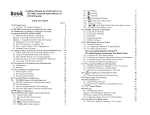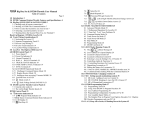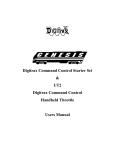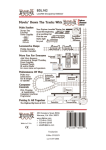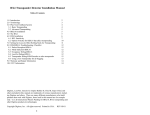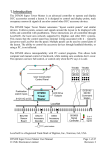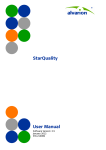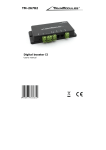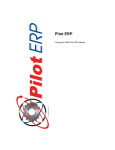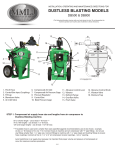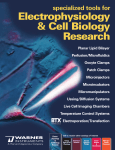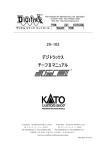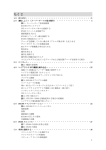Download DT-100
Transcript
Combined Manual for Chief Starter Set,
DCS100 Command Station/Booster &
DT100IR Throttle
Table of Contents
Page #
1.0 INTRODUCTION
1.1 LocoNet: The Digitrax Difference!
2.0 DCS100 COMMAND STATION/BOOSTER FEATURES
3.0 DT100IR ADVANCED DIGITAL THROTTLE FEATURES
4.0 QUICK INSTALLATION GUIDE
4.1 Making Track & Booster Connections
Diagram 1: Chief Set Quick Start Hook Up
Diagram 2: Expanded LocoNet Connection Example
4.2 Plugging In Your DT100IR Throttle
Logging Onto The LocoNet System
Turn On Track Power
Turn Off the track power
Connect The Layout To Chief
4.3 Run An Analog Loco on Address "00"
4.4 How To Select & Run A DCC Equipped Loco
Selecting A 2 Digit DCC Locomotive Address
4.5 Shutting Down the System
5.0 POWER SUPPLY CONSIDERATIONS FOR BOOSTERS
5.1 Transformers
6.0 TRACK WIRING CONSIDERATIONS
6.1 Sectioning the Layout
6.2 Reverse Section Wiring
6.3 Bi color Track Indicators
7.0 LOCONET WIRING COMPONENTS
8.0 DCS100 COMMAND STATION/BOOSTER
8.1 DCS100 Connections & Configuration Controls
8.2 DCS100 Indicators
8.3 DCS100 Audible Sounds & Their Meanings
8.4 DCS100 CMOS Battery Warning & Replacement
DIAGRAM 4: DT100IR THROTTLE DIAGRAM
9.0 DT100IR LOCONET THROTTLE CONTROL PANEL
9.1 General Color Codes
9.2 The Left & Right Throttle Knobs
9.3
9.4
9.5
Direction Indicators
Program Mode Indicator
Address Mode Indicator
1
4
5
6
7
10
10
12
13
15
15
15
15
15
16
17
18
19
21
21
25
25
26
28
28
29
29
31
32
33
35
36
36
36
36
36
37
9.6 LCD Display
Run/Stop
9.7
9.8
Select/Set
Mode/Dispatch/Display
9.9
9.10
Function/F0/Light Control
9.11 Function 1-8 Keys
&
Left & Right Throttle Direction Change Arrows
9.12
9.13 Up/Add & Down/Delete Arrows
10.0 DT100IR: MAJOR SYSTEM MODES
10.1 Track Power On Mode
10.2 Track Power Off Mode
10.3 Stop Mode
10.4 Programming Mode
10.5 DT100IR Unit Reset
11.0 LOCO MODE: RUNNING TRAINS
11.1 The Select Message
11.2 Two digit address & % Speed Display
11.3 Locomotive Speed Control
11.4 Locomotive Direction Control
11.5 Selecting the Locomotives You Want To Run
11.5.1 Selecting A 2 digit address
11.5.2 Selecting An Aliased Address From the Alias Roster
11.5.3 Editing Aliased Address Roster Entries
11.5.4 Selecting A 4 Digit Address Loco
12.0 WALKAROUND OPERATION ON LOCONET
12.1 Forcing A Selection, or "Stealing" A "Lost" Locomotive
Diagram 5: Address Selection Flow Chart
12.2 DT100IR Slot Following -"Training Mode"
12.3 DCS100 Loco Purging Strategy or Time Out!
13.0 CONTROLLING LIGHTS & FUNCTIONS
13.1 Controlling Functions On Consisted Locos
14.0 DISPATCHING LOCOMOTIVES
15.0 DECODER STATUS
15.1 Status Editing a Decoder
15.2 Notes For Users of Non-Digitrax Decoders
16.0
SWITCH MODE
17.0 ROUTES
17.1 DT100IR Route Editing
With Route, Signal & Clock Edit Modes
17.2 Triggering A Route From Your DT100IR Keypad
18.0 MULTIPLE UNIT OPERATIONS:
18.1 MU-Link: Adding a Locomotive To A Consist
2
37
37
38
38
38
39
39
39
39
39
40
40
40
40
40
42
42
42
43
43
44
46
48
50
51
52
54
55
55
56
57
57
59
60
61
61
62
64
68
69
70
71
18.2 MU UNLINK: Breaking A Loco Out Of A Consist
73
18.2.1 Nested Consist Unlinking
73
18.2.2 Advanced Consisting
73
18.3 MU of Mismatched Locomotives
74
19.0 DT100IR CONFIGURATION OPTIONS
75
20.0 INFRARED TETHERLESS OPERATION OF DT100IR
78
20.1 LocoNet Connection
78
20.2 Display Power Down
79
20.3 LocoNet ID change
80
20.4 “Tetherless” Operation
80
20.5 Battery “Fuel Gauge”
82
20.6 Infrared Override
83
20.7 Keyboard Lock Out
83
21.0 DCS100 PROGRAMMING MODES
84
21.1 Decoder Programming: Customizing Your Decoder's Performance
Characteristics
84
21.2 Using Your DT100IR To Program Decoders
85
21.3 Programming 2 digit address Decoders
88
21.4 Four Digit Address Programming
89
21.5 Programming Other Configuration Variables (CV's)
90
21.6 User Loadable Speed Tables
91
21.7 Operations Mode Programming
96
21.8 Programming DS54's
97
21.9 Digitrax PR-1 Decoder Programmer & Your PC!
97
22.0 DT100IR FAST CLOCK
98
23.0 SHUTTING DOWN THE SYSTEM-DCS100 SLEEP MODE
100
24.0 DCS100 OPTION SWITCH SETUP
103
25.0 MOTOROLA TRINARY FORMAT DECODERS
106
26.0 TROUBLESHOOTING
109
26.1 Clean Track
109
26.2 Reprogram the Decoder
109
26.3 Emergency Stop
109
26.4 Mechanical Drive Train Problems
109
26.5 Strange Lights (Not The Ones In The Sky)
109
26.6 LocoNet Doesn't Respond.
110
27.0 GLOSSARY
110
28.0 FCC INFORMATION
117
29.0 WARRANTY & REPAIR INFORMATION
117
Table VI: Decimal to Hexadecimal Conversion Chart
119
INDEX
120
3
1.0 Introduction
Congratulations on your purchase of a Digitrax Chief Starter Set, DCS100
Command Station/Booster and/or DT100IR Throttle! The overall design of
the Digitrax Command Control system allows you to create a working layout
by connecting various system components in the configuration that best
meets your needs. The Digitrax system drastically reduces & simplifies
layout wiring; you probably won't need to rewire your existing system. To
create a DCC system you will need a Command Station, a Booster, a Throttle
& several mobile decoders for your locomotives. LocoNet is the
communications network Digitrax products use to put it all together.
•Each system has one Command Station that generates the DCC packets that
tell the decoders what to do & produces Rail Sync so that all the devices
you attach to LocoNet work together. With the Digitrax System you
have a choice of several command stations to allow you to tailor your
system to meet your needs. In an effort to keep the price down, we have
chosen to combine command station functionality with other system
hardware components. The DB150 Command Station/Booster is the
command station for Genesis and Empire Builder sets.
The DCS100 Command Station/Booster is the command station for the
Chief Starter Set.
•Boosters receive the DCC signal from the Command Station, amplify it &
put it on the track as the power that runs the layout. You can have
several boosters on a system, each driving its own track section. You
can have both regular or auto reversing boosters depending on your
needs.
•Throttles are input devices that tell the Command Station what you want the
decoders to do. You can have many throttles on your system. The
number is determined by the capabilities of the Command Station you
are using.
•The Decoders in the locomotives or under the switches or other accessories
receive the signal from the track, decode it & tell the locomotive or
switch/accessory what to do.
•There are many different combinations of Digitrax products that you can use
to set up a system that is just right for your application. You can also
combine Digitrax products with DCC compatible decoders, boosters &
computer software made by other manufacturers.
Your success with & enjoyment of our products are very important to us.
After all, this is a hobby & it is FUN!!! Please read this manual carefully
before you install your DCS100 & DT100IR. We have included lots of hints
& operating ideas based on our experience with the Digitrax system. If you
4
have questions not covered by this manual please contact your dealer or call
us directly.
1.1 LocoNet: The Digitrax Difference!
LocoNet is a powerful communications network especially designed for
model railroad operation. It is engineered for rapid response even when
many throttles & other devices are connected to the network.
To engineer LocoNet, we used all of the best features of the powerful
Ethernet CSMA/CD Local Area Network, the most universal worldwide
hookup standard for computer networks. We ensured that LocoNet's protocol
was Peer-to-Peer, which any LAN expert will confirm, gives the most
powerful & expandable software architecture.
LocoNet offers you a powerful yet SIMPLE "plug & play" connection scheme
for wiring a high performance Digital Command Control railroad layout.
LocoNet is cost-effective & easy to maintain, & gives excellent high speed
total system performance. In particular, the system is designed to be sure
that as 100 or more throttles & hundreds of sensors & other devices are
added to the system, there will be no operator perceptible delays as the
LocoNet system executes all the operators' requests. Only a Peer-to-Peer type
technology on a true two-way Multiple Access network can meet these
performance & expandability targets.
Your LocoNet network allows very simple, "free form" wiring & has passed
the stringent Radio Interference rules of FCC Part 15 Class B, as required for
home installations. This makes adding extra devices & features simple- no
complex Bus connection & terminator rules to worry about. We have
even run throttles & sensors on a LocoNet system over 2,000 feet long using
"vanilla" telephone wire!
LocoNet is expandable so that as new features are added you can simply
connect & "overlay" these capabilities to your existing working LocoNet
system with minimal disruption or changes to existing hardware & software.
Only a carefully crafted & smart Peer-to-Peer network can offer this unique
& open-ended expandability.
So, LocoNet is more than just hardware, it is a number of operating system,
hardware, wiring, communications architecture & software innovations that
are synthesized together to create the total LocoNet system concept.
5
To the average user this means Sophistication without Complexity. You
have a system that is easy to hook up, run & expand in the future. You don't
need to worry about the high-tech details; Digitrax has already sweated them
out for you. Just enjoy operating your layout- it's that simple & powerful!
2.0 DCS100 Command Station/Booster Features
•The DCS100 is a combination DCC Command Station & Booster. The
DCS100 operates as the command station & main system booster on a
Digitrax LocoNet system. It can also be used in conjunction with your
computer if you choose to do so.
•The DCS100 accepts throttle input from any LocoNet throttle
(DT100IR, DT100IR, DT200, BT2, UT1, UT2,Computer throttle & new
Digitrax & LocoNet Certified throttles of the future.)
• Control over 9,000 locomotive addresses.
• Aliasing capability gives you four digit addressing for ALL DCC decoders.
• Roster capability lets you set up the locomotives you operate most often in
an easily accessible list.
• Built in read/write programmer & separate service mode programming
output allows you to program each individual decoder's acceleration,
deceleration, start-voltage, mid-point voltage, loadable speed table, etc.,
without shutting down the layout.
• Operations mode programming lets you program expanded packet format
(EPF) decoders “on the fly” while they are on the mainline.
•128 speed step operation! You can select 14, 28, or 128 speed step
operation for each individual decoder so you don't have to sacrifice
performance if you have some decoders that have 128 speed steps & some
that don't.
• Basic, Advanced or UniVersal Consisting lets you choose how you handle
consists.
• Function Control. Control directional lighting & additional function
outputs from the keypad.
• Control up to 999 switch addresses from the DT100IR keypad.
for
• Absolute switch position control with the DT100IR keypad. Press
closed and
for thrown.
• Route capability to simplify complex yard operations.
• Switch Feedback memory. The DCS100 automatically handles switch
feedback reporting if you have LocoNet Certified switch feedback
modules programmed & attached to the system.
• Compatible with the NMRA Baseline DCC standard & RP’s.
• Customizable System Options let you set up how you want your system to
run. You can have “beeps” on or off, you can set time outs, set up purge
options, enable Motorola trinary modes, enable automated decoder
6
consisting & much more. A large range of customizable options.
Defaults are values that will work for most layouts.
• Motorola format compatibility mode lets you run DCC & Motorola
format trinary decoders at the same time.
• DCS100 Booster Capabilities give you a 5 amp High Efficiency booster
along with your command station.
A powerful 5 Amp Digital Command Control Booster Rated at 96VA
Accepts either 50/60Hz AC or DC input from your existing power
supply. Minimum input voltage: 12.6V AC or DC, Maximum input
voltage: 22V AC or 28V DC. The power supply you use should be within
this range & should be overload protected for its rated output, up to a
maximum of 5 amps.
Auto resetting over temperature & short circuit protection. Unique smart
protection will not "weld" derailed locomotives to the track.
Multi Scale selectable voltage for N through G scale operations.
User adjustable voltage trim.
Track Status indicator shows voltage & signal type (DCC or "Zero
Stretch" Analog Signal for conventional operation.)
Stabilized Track Drive Output. .
LocoNet Expansion Network for easy reliable system hook up & future
system expansion.
High impedance balanced signal input receivers on the LocoNet
Interface allow reliable boosting of several different types of command
control signals in large wiring plans.
Auto shutdown if command control drive signal is lost so that the layout
will not convert to DC operation if a cable or connection is broken. The
trains won't just "take-off" if they are not getting the DCC signal.
•DT200 Compatibility Mode. All DT200’s in the system become
walkaround throttles & will be able to perform all the same functions as
before if you use a DCS100 as the system command station. The
DT200's will still be limited to 127 locomotive & switch addresses.
•Brake Section Generator, the DCS100 can be configured to generate DCC
Broadcast Stop or "Brake Section signals" when the Programmer is not
in use. Simply add a second DB100a booster & some simple relays,
ballasts & wiring to create automatic signal-controlled STOP sections.
3.0 DT100IR Advanced Digital Throttle Features
7
•The DT100IR is a full featured advanced DCC throttle. It works as an
advanced throttle on LocoNet when another device such as a DCS100,
DB150, DT200 or a computer is acting as the command station.
•The DT100IR’s display is a large easy to read LCD with four digits & other
indicators. It also uses several LED’s to indicate status.
•The DT100IR is different from most throttles you have ever used because it
has two sets of throttle controls on a single hand held. The left hand
throttle knob & the left hand direction arrow key work together to
control the speed & direction of one train while the right hand side can
control another train at the same time. This arrangement is particularly
useful if you are operating alone & want to have two trains under your
control. The dual throttle arrangement makes consisting & helper
operations simple & much more prototypical.
•The DT100IR's throttle knobs are encoders rather than potentiometers.
When you turn the throttle knob, it rotates more than one turn from 0 to
full speed. These knobs give you incredibly fine speed control & when
you select another loco, the throttle knob position does not change the
speed of the new loco selected. No more rushing to adjust the throttle to
match the loco's current speed! (Note: If you prefer push-button
operation, just use the up & down arrow keys.)
•The DT100IR requires no battery for normal operation allowing the throttle
to be unplugged from the network and moved to the next location, for
full walk around capability.
•With a compatible Infra-red receiver, such as a Digitrax UR90 or 91, the
DT100IR is capable of full infrared tetherless operation by just adding a
9 volt battery.
•Displays aliased addresses for baseline 2-digit DCC decoders
•Supports 4 digit addressing with 14 bit or long address expanded packet
format (EPF) decoders
• Function Control. Control directional lighting & up to 8 additional function
outputs from the keypad.
•Displays switch position & can also show actual switch feedback.
•Αccess to three service mode programming methods
•Αccess to operations mode programming (programming on the mainline).
• The DT100IR operates as an advanced throttle on a DT200 (Big Boy)
Command Station, too!
•Fully networked user configurable Fast clock, with Editor.
•Individual Throttle 24 hr Fast clock Alarm setting
•Editor to create & modify Routes
•Advanced locomotive sharing capability to allow supervised operation &
future advanced system features
8
• Customizable for user throttle preferences. You choose whether the throttle
knobs have straight line or ballistic tracking, set up default mode for new
decoder address set up & more.
9
4.0 QUICK INSTALLATION GUIDE
These simple instructions will get your Chief starter set up & running
quickly. You can investigate the specifics later but, for now let's get your
trains running. A full description of all controls & technical reference
information are included later in this manual.
Before you begin your installation be aware that the addition of DCC to your
layout will not correct existing wiring problems. Usually, if you can run an
analog engine smoothly on your railroad, you won't have a problem hooking
up DCC. If you do have concerns about your existing wiring, start by
running the Chief on a separate loop of temporary track.
4.1 Making Track & Booster Connections
See the “Chief Set Quick Start Hook Up Diagram,” Diagram 1.
A) Start with the DCS100 & your conventional power pack or other suitable
transformer. See section 5.0 for information on how to choose an
appropriate power supply.
SCALE switch on the DCS100 to the scale you are running N,
B) Set the
HO, O\G(also used for S). To get the best low speed performance, we
recommend using the DCS100 in the "N" scale setting (even if you are
running HO). When running analog locomotives (without decoders) we
strongly suggest that you use the "N" scale setting to give quieter
operation & generate less heat build up in the analog engines.
C) Set the
MODE switch on the DCS100 to the "RUN" position.
D) The GROUND terminal on the front of the DCS100 provides electrical
safety features and an RF ground reference for minimum radiated noise. It
should be the ONLY point of any installation that is connected to the AC
safety ground pin provided on most 3 pin 110V AC power sockets. If the
power outlet is a 2 pin ungrounded unit, this ground terminal can be
connected with a GREEN 14 AWG multi-stranded conductor to a cold
metallic water pipe ground, as defined in the National Electrical Code. This
is a safety precaution that should not be ignored.
E) Connect the two POWER IN terminals to the output of your transformer
or power supply source. Turn on your power supply to send power to the
DCS100.
10
F) The DCS100 will "beep" & the "Power ON" indicator
will light up
GREEN. Also, the
indicator will glow steady RED, showing that the
unit is in "RUN" mode & that the LocoNet network is OK. If the unit has
indicator will be GREEN with a single brief
been configured the
"wink" off about every 4 seconds. The red “OVER TEMP” light will also
be lit. The full meanings of these indicators are covered in section 8.2.
G) The "Track Status" indicator should be off at this point. This is the
normal system default after input power is applied to the DCS100.
Now that the DCS100 is ready to go, we can connect a throttle and start
running the layout.
11
Diagram 1: Chief Set Quick Start Hook Up
12
Diagram 2: Expanded LocoNet Connection Example
13
14
4.2 Plugging In Your DT100IR Throttle
The DT100IR comes from the factory with the most common features set as
the default. We recommend that you start with these default settings, You can
still change them later if you choose.
Logging Onto The LocoNet System
1. For normal operation the DT100IR does not need a battery. When it is
unplugged from the network the display will be blank.
2. Plug the DT100IR into either LocoNet Jack on the DCS100
3. The DT100IR will beep & the LCD display will display either "idLE" or
"SE:L". If the DCS100 Booster section is not supplying track power to the
rails, both the DT100IR's direction indicators will be steady ORANGE,
the DCS100's Track Status indicator will be off and DCS100's "OFF
LINE" Indicator will be on. If you already have more than one booster on
your layout, the DCS100 is commanding all other boosters to have their
track power OFF, also.
Turn On Track Power
1. Press down & hold the
key then also press the
key. This
commands the system to turn on Track power.
&
will turn off all system track power.
2. The combination
Turn Off the track power
With the DT100IR plugged into LocoNet, turn off the track power by
pressing and holding the “RUN/STOP” button, then simultaneously pressing
the “-” MINUS button. The unit will beep once and the “TRACK STATUS”
light on the DCS100 will go out. Note: While track power is off, BOTH
direction indicator LEDS on the DT100IR will be a steady YELLOW.
Checking For Run State
will be flashing ORANGE if the
1. The DT100IR's direction indicators
track is powered but is in "Stop" where all mobile decoders are powered
but commanded to stop. The DCS100’s "OFF LINE" indicator will be lit.
2. To change from "Stop" to "Run," press down & hold the
key then also
press the
key. The direction indicators
will no longer be ORANGE
but will show the direction of the decoder assigned to the adjacent throttle
knob. GREEN for Forward, RED for Reverse & OFF for no address
selected. The DCS100’s "OFF LINE" indicator will no longer be lit. Each
time you hold the
&
keys down the system will toggle between
"Run" & "Stop" with track power on.
Connect The Layout To Chief
1. The DCS100 track status indicator should now glow ORANGE,
indicating that the track is powered.
2. Connect the Rail A/B terminals to your track.
15
Note: During your initial installation, we recommend that you make
these connections after powering up the DCS100 & DT100IR so that
you will be able to determine that your DCC equipment is working
properly prior to introducing any potential outside wiring problems. If
your layout has any short circuits & you connect it to the DCS100's
RAIL A/B terminals, when you power up the DCS100 it will beep up
to 5 times & shut down the RAIL A/B terminals until the fault is
cleared.
Once your track is powered without any faults, you can proceed to select &
run DCC and analog locomotives. We recommend that you run an analog
locomotive first.
4.3 Run An Analog Loco on Address "00"
How to Select Address "00":
Note: With the DT100IR you can control two different addresses at the
same time, one on the Left Throttle and another on the Right Throttle.
Because only one throttle can be displayed on the DT100IR's LCD screen
at a time, we use the direction indicator to indicate which side is
currently "display active". The "display active" throttle is the one with the
flashing RED or GREEN direction indicator .
1. Turn the Right Throttle Knob "R" a 1/4 turn in either direction to activate
the Right Throttle. The display will show SE:L-, indicating that no
Locomotive is selected on the Right Throttle & prompting you that the
key must be pressed to activate a selection in this throttle.
2. Press the
key to select an
address. The display will typically
show 00:03, with the 2 digits in the
"Address" side (left hand side) of
the display flashing to let you know
that you need to select an address. The "LOCO" flag on the screen will
also flash during address "browsing" or selection.
Note: During 2 digit loco address selection, the right hand side of the
display shows complete status information of any locomotive address
in the display. Section 15.0 gives details of locomotive status codes &
what they mean and how you can use them in your operations.
3. Turn either throttle knob, or use the
keys, to scan or "browse"
through the addresses until you reach the address number “00”. Notice,
turning the knob clockwise increases the loco address number & turning
the knob counterclockwise reduces the loco address number. When you
16
have scanned to the address you want, '00' in this example, press the
key again to SET this address active in the Right throttle. The display will
next to the Right throttle will
stop flashing & the direction indicator
flash GREEN indicating the Right throttle is the "active display" throttle
& the system assumes that the locomotive is going forward. Note: Since
this is an analog loco the actual direction is determined by the orientation
of the track feeds and how the loco is placed on the track. In the case of
an analog loco, the direction indicator
may or may not match the
physical direction of the loco. In the case of a correctly wired DCC loco
the direction indicator
will always match the actual loco direction. If
you press the
(right arrow) key to change direction, the direction
indicator will flash RED indicating that the loco has changed direction.
Checking Analog Mode
Before placing an analog locomotive on the track you should
1. Turn the Right Throttle knob "R" clockwise slowly to 99% or full speed.
The DCS100 "TRACK STATUS" indicator should change from ORANGE
to more RED or GREEN indicating that we will be able to control the
analog locomotive on the layout.
direction key for the right throttle. The right
2. Press the reverse
direction indicator will change from blinking GREEN to blinking RED.
Also the TRACK STATUS indicator on the DCS100 will change from
RED to GREEN or vice-versa.
3. Once you observe these "track status" indications, turn the Right Throttle
counter clockwise down to 0% speed.
4. Place an analog locomotive on the track fed from the DCS100 Rail A/B
terminals. Remember, that we recommend that you use the "N scale"
setting when using an analog locomotive on your layout. The locomotive
should not be moving on the layout and you will hear the locomotive
"sing" slightly due to the DCC track signal. Once the analog loco is
moving, this sound will change and be less noticeable.
5. Use the Right Throttle knob to run the analog locomotive. As the value in
the % SPEED display increases, the locomotive on the track will begin to
move.
6. Once you have successfully run an analog locomotive, then you can add a
second locomotive that is equipped with a decoder. Follow the
instructions in your Decoder User's Manual to complete the decoder
installation and proceed to the next step.
4.4 How To Select & Run A DCC Equipped Loco
In order to select a DCC locomotive to run on either throttle, you must know
its address. All Digitrax decoders are factory programmed to the default 2
17
digit address "03." If your decoder has not been re-programmed then select
"03" as the address for the Left Throttle knob "L." If you do not know the
address of the DCC locomotive you want to run, you have two options: You
can read back the actual address of the decoder using the programming track
as outlined in section 21.2, OR you can re program the decoder as outlined in
section 21.2 or 21.3.
Selecting A 2 Digit "Short" DCC Locomotive Address
This Quick Installation only deals with DCC locomotives equipped with the
decoder that came with your Chief Set. These decoders are factory
programmed to use 2 digit addresses and are capable of 128 speed step
operation. If you wish to use other decoders during the Quick Installation
procedure please see the notes below.
1. Turn the Left Throttle Knob about 1/4 turn to activate the left hand
throttle.
2. The display will change to SE:L- to let you know that the Left throttle is
display active but has no loco address selected.
(Select/Set) key. SE:L- will begin to flash.
3. Press the
4. Use either the throttle knob or the
keys to scan for the locomotive
address you want to run. Address "03" in this example. When the address
you want to run is in the left side of the display, press
(Select/Set) to
SET this address as the active address in the Left Throttle.
5. The left throttle direction indicator will flash GREEN indicating that
the Left throttle information is currently displayed & that the DCC
locomotive's direction is forward.
6. Now use the Left Throttle Knob to run the DCC loco you have selected
and set to the Left throttle.
7. Since the display can only show information for one throttle at a time, the
throttle direction indicator shows which throttle is on display by
flashing. Notice when we started working with the Left throttle that the
Right direction indicator stopped flashing & became a steady color
indicating the direction of the Right throttle's locomotive. To display the
Right throttle address & % speed all you have to do is move the throttle
knob or change the locomotive's direction.
By now you are running two locomotives (one analog and one DCC) and you
have learned some of the key concepts of using the DT100IR!! Please read
the following sections for more in depth information about other features &
capabilities of the Chief set. ENJOY!
18
QUICK INSTALLATION Notes for Users of Non-default Digitrax Decoders
and Decoders Made by Other DCC Manufacturers:
1. The DCS100 command station defaults to 128 speed step operation so, if
you are using a DCC locomotive with a decoder that does not have 128
step capability, please refer to section 15.1 - 15.2 for instructions to modify
or Status Edit the speed step mode that the system will use for this
locomotive address. OR see section 24.0 to change the global System
default from 128 Steps to something else.
2. If you can't control the operation of the lights in your locomotive with the
DT100IR (in default 128, or 28 speed step mode), be sure that the decoder
itself is programmed in advanced 28 speed step mode. Please refer to
section 26.5 "Strange Lights" for corrective measures.
4.5 Shutting Down the System
When you are finished, there are two different ways to shut down your
system.
1.
When using current production "Tethered" throttles such as the
DT100IR, UT1 or UT2, we recommend that all locomotives speed be set
to zero and then be released back to the system. Now turn of track power
&
on any DT100IR, then turn off the power to the
by pressing
system.
To resume your session where you left off, simply turn the power back on.
Any throttles plugged into LocoNet will beep within a couple of seconds to
indicate that LocoNet is active again. The throttles will display whatever was
active in the display at shut down.
If the track status indicator did not come on when you switched the DCS100
&
on any DT100IR to restore track power.
back on, then press the
2.
If you are using throttles that use a battery such as the DT100, DT200 or
BT2, you can shut down the Chief & LocoNet by simply switching the
DCS100 "Mode" switch to the "Sleep" position
. At this point all
attached throttles will go to "idLE" indicating that they are powered
down and in the "sleep" state. It is fine to leave the power to the
DCS100 on all the time. It consumes less energy than a 20th of a
normal household lamp and in this state the DCS100 provides keep alive
power to all throttles that are connected properly to LocoNet. This
conserves throttle battery life.
19
When you are ready to resume your session exactly where you left off, simply
switch the DCS100 "Mode" switch back to the "Run" position
. The
attached DT100IR's and DT200's will beep within a couple of seconds to
indicate that LocoNet is active again and the "idLE" displays on the throttles
will change.
If the track status indicator did not come on when you switched the DCS100
&
on any DT100IR to restore
back to "RUN" mode, then press the
track power.
That's all there is!
At this point you have placed your Chief set in service & can now continue to
add to the layout, LocoNet system & operations as you desire. See diagram 2
to get an idea of how to add a host of other Digitrax & other vendors'
LocoNet Certified components & expand on the Chief set as the core of a
very powerful & expandable networked system!
If you had problems at any step in this Quick Installation section, we suggest
you try backing up a step until you get correct results. We carefully set up
the installation procedure so that if you follow them carefully, any problems
you encounter will be easy to isolate & debug.
If you have any questions or problems, we encourage you to call, fax or email us or your favorite Digitrax dealer. We have a lot of experience at
helping a diverse range of customers with successful installations. We have
staff available to help during normal business hours, so if you are "spinning
your wheels" we would be very glad to help.
20
5.0 Power Supply Considerations For Boosters
The DCS100 accepts a minimum input voltage of either 12.6V AC (50/60
Hz) or DC. Maximum input voltage is 22V AC or 28 V DC. You can use
either AC or DC from a model railroad power pack or you can use a generic
transformer. The power pack must be overload protected for its rated output
up to a maximum of 5 amps.
The DCS100 contains a high efficiency DCC booster section that stabilizes
the track drive voltage to be related to the scale setting selected. It trims any
excess input voltage as heat into its large capacity heatsink. For maximum
current drive capacity select the lowest input voltage possible for the
particular scale. For N scale you can use 12.6VAC transformers of sufficient
current capacity. The optimal input voltage for use with the HO setting is a
12.6V AC to 16V AC transformer, & the O/G setting works well with an
18VAC transformer.
You can use other values, but the values recommended above will give
maximum sustained drive power. If you have DC power use the same
voltage as the AC values given here.
The DCS100 booster section has a max. output current limit of 5 amps. This
means that when the booster sees a 5 amp or greater load, it regards this as a
short circuit and will shut down until the load is removed or reduced below
the 5-amp threshold.
Actual continuous output current depends on several factors.
1) Input supply voltage
2) Room temperature / airflow over booster heat sink
Higher input voltages increase the amount of heat that must be dissipated by
the booster heat sink. If the heat sink does not get sufficient airflow or the
heat sink is blocked, the booster will eventually reach an OVERTEMP state
and shut down.
A small fan blowing cooling air on the DCS100's heatsink will also help to
maximize the sustained current capacity.
5.1 Transformers
There are many transformers & power packs that can supply the input power
for the DCS100 &/or DB100. Most regular DC train control packs do not
have enough power to supply the full power potential of the DCS100 &/or
DB100 booster, since they were typically designed to only run 1 locomotive
in a blocked system. You could temporarily use these lower capacity power
21
packs to test the system & demonstrate operations with a limited locomotive
count. To get the full power potential you will probably need to hook up a
suitable transformer with a higher power rating.
You should be very careful in hooking up a transformer to be sure that you do
not create a shock or fire hazard. Many modelers have safely hooked up line
transformers when creating their own conventional DC throttles, from one of
the many "do it yourself" project articles.
If you are not trained to safely work with 110 Volt input
wiring, we strongly suggest you consult with an electrician.
In particular you must be certain to fully isolate the Primary power supply
input to the transformer from the Secondary or low voltage side. A Primary
fuse is needed to ensure that if a fault develops that the user is forced to check
the unit carefully before returning it to service.
The following is an example list of components for building your own low
cost power supply for use with the DCS100 &/or DB100 using 110V/60Hz
AC line power
Description
Part #
Est Cost Supplier
16V AC 6.25 Amp Transformer 4-06-8016 $19.95
MCI
Trans
Line Cord
Q112-ND $ 5.58
DigiKey
1 Amp 3AG Slo-Blo Fuse
F319-ND
$ 4.20
DigiKey
per 5
3AG In Line Fuse Holder 150145 F049-ND
$ 2.90
DigiKey
5 Amp Fuse holder-type Circuit PB186-ND $ 2.42
DigiKey
Breaker
Heat Shrink Sleeving
DigiKey
The Phone Number for MCI Transformers is 1-800-MCI-TRAN (In NY dial
(516)587-0510)
The Phone Number for DigiKey is 1-800-DIGIKEY (DigiKey is also an
excellent source for 6 conductor phone wiring supplies needed for the
LocoNet network connections described later.)
Consult your local dealer to help you find an appropriate power supply.
Many
dealers offer their own power supplies.
22
1) Most important is to be sure the 110V input voltage is safely isolated
from the low voltage secondary of the transformer. A properly installed
safety ground connected to the DCC equipment will ensure that the layout
cannot become a shock hazard if there is mis-wiring or insulation failure.
If you are not certain of your wiring & checking it, do not connect a newly
wired transformer to any booster or command station until you have
verified with a voltmeter that the voltages are within the specified limits.
You should also check that both of the transformer or power supply leads
have no voltages exceeding the UL safety extra low voltage (SELV) limits
with respect to the safety ground and DCS100 case. If you measure a
voltage greater than the output voltage from either output lead to safety
ground, have your installation checked by an expert before proceeding.
2) You must protect the primary & secondary windings of the
transformer from overload. A typical primary (input side) protection for
a transformer rated 80 VA to 100 VA would be a 1 amp "slow-blow" fuse
(in an appropriate fuse holder) wired in the primary 110V line circuit. Be
sure to use the correct fuse rating for the exact transformer you select. For
the secondary (output side) we recommend a circuit breaker rated no more
23
than the minimum of either the transformer secondary current rating or the
DB100 or DCS100 output current rating. Typical components have about
10% rating tolerances.
3) If you are hooking up 220V or 240V line supply transformers, select
appropriate Primary circuit fuse & circuit breaker ratings. The secondary
(low voltage) side will have the same nominal 4.5 or 5 amp current rating,
as for 110V installations. If your AC supply is 50Hz be sure the
transformer selected is designed for operation at this frequency. The
DB100 & DCS100 are designed to accept either 50Hz or 60Hz AC low
voltage input power as well as DC.
24
6.0 Track Wiring Considerations
Early proponents of DCC touted the fact that you can hook up your railroad
with just two wires. While this is technically correct, there are some issues
that need clarification. You should have feeders to each rail approximately
every 6 feet or so from the power bus. The general rule is, "If your trains will
run on your track with regular DC then they will run on DCC." Unless you
need to section your layout for added power, the only gaps you need are for
hard shorts like reverse loops & uninsulated frogs. If you are already wired
for block control, you probably don't need to rewire. Just open all your blocks
so that the entire track has power & you are ready to go. If you are using
common rail wiring & need to section your layout, you will need double gaps
to separate the sections.
Remember, no matter how you control your trains, you should always use
safe wiring practices. In particular be aware that the multiple locomotive
capability of Command Control means that you can have many locomotives
running in a single area of the layout. For this reason, to fully upgrade your
wiring for maximum locomotive operations, you will need to ensure that all
your power busses & feeders are capable of carrying the continuous full
load current of a booster to any connected area of the layout.
Once you have checked out your wiring for its current capacity be sure to
test that you can reliably shut down the booster with any short circuit fault at
any location on the track work. With Digitrax boosters audio warnings or
beeps were included to make this very easy. Simply move around the layout
& place a short across the tracks, & be sure that you hear the booster beep
& shutdown every time the short is sustained for at least 1/2 second. If the
booster does not reliably see the short you need to review the wiring &
connections until this is true.
6.1 Sectioning the Layout
Even though blocking is not required for train operation with DCC,
sectioning the layout may be indicated:
1. To provide additional power to operate more locomotives than one power
supply can handle. For example a 5 amp booster & power supply will
operate between 6 & 10 average N-scale locos & between 4 & 6 HO
25
locos.
2. To prevent total layout shutdown when shorts occur in any given section.
If a short occurs in one section, only that section shuts down, the rest of
the layout keeps operating.
To section the layout you will connect additional boosters & power supplies.
To do this, connect the DB100's SYNC & GROUND terminals, with a short
length of wire & set the
Mode switch to RUN to set up the DB100 as a
booster when it is initially powered up. Connect to other DB100’s on
LocoNet via either LocoNet Port A or B using regular 6 conductor RJ12
extension cables. Note that the “Grounds” of all Boosters should be
connected together with 18 gauge wire.
.
Note: The DCS100 is not designed for current sharing and should not be
used in parallel with any other DCC booster.
6.2 Reverse Section Wiring
You can operate reverse loops manually or automatically with Digitrax. You
must double gap (completely isolate) both ends of the reversing section.
If you choose manual operation use a DPDT toggle switch or relay to
handle the polarity change as the loco enters & leaves the reversing section.
If you choose to use an additional DB100 or DB150 series auto
reversing booster to completely automate the reversing section, power the
reverse loop with a separate booster & transformer. Set up the reversing
section as follows:
When using DB100, DB100a and some early DB100+ expansion boosters,
we recommend using the DCS100 to power the reversing section and use
the DB100 series booster to power the non-reversing section. Set up the
boosters as follows. DB150's can be used as autoreversing boosters in any
combination with a DCS100.
DCS100
Configure the DCS100's booster as the auto reversing booster by setting the
Option switch OPSW03 to "closed," as per section 24.0. In this
configuration you are using the DCS100's booster configured for auto
reversing to power the reverse section & the DB100 to power the main line.
This will avoid any booster problems that could occur because of the
DCS100's improved automatic shutdown capabilities.
Note: If the booster section of the DCS100 has a short circuit or over
temperature fault, the DCS100 will continue to operate as a command station
on LocoNet.
26
DB150
Configure a DB150 as autoreversing by connecting the CONFIG A, CONFIG
B and GROUND with 2 short lengths of wire. This forces the DB150 to the
auto reverse mode when the unit is initially powered up. Connect to other
boosters on LocoNet via either LocoNet Port A or B using 6 conductor RJ12
extension cables.
DB100 Series
To use a DB100 series booster as an auto reversing booster, connect the
DB100's , SYNC & GROUND terminals, with a short length of wire & set
the
Mode switch to P/R to select the auto reverse mode when the unit is
initially powered up. Connect to other DB100’s on LocoNet via either
LocoNet Port A or B using 6 conductor RJ12 extension cables.
Note that when the polarity change occurs, DCC equipped locos will continue
at the speed & in the direction commanded but any analog engines running
will reverse direction because they see the polarity change & respond to it.
Two boosters are needed to perform the auto reverse function. One booster
acts as the master system phase reference & the other handles the polarity
reversal for the reversing section.
27
One booster can be used to handle more than one reverse section at a time
however, the unit can only fix one gap at a time. If more than one train is
entering or leaving the reverse sections connected to a single booster at the
same time, a short will occur. More than one train can be in the reverse
section/s at any time but, only one can cross the double gaps at a time.
6.3 Bi color Track Indicators
Hooking up Bi-color LED indicators around the layout is a convenient way to
see the power status of sections of the layout at a glance. The LED indicates
whether a track section is powered up, if "Zero-stretching" Analog mode is
being used & its local direction, & can even be used to indicate if the GAPS
in a reverse section are matched or not.
You will need:
One 2 lead bi-color LED (Radio Shack #276-012)
One "ballast" or "current setting" resistor. We recommend a 1K 1/4 watt
resistor (Radio Shack #271-1321) for reasonable brightness & current levels.
•Connect the 1K resistor in series with either one of the LED leads to make
a "ballasted" LED.
•With the 2 leaded bi-color LED there is no strict polarity to observe, the
emitted color will depend on how the LED leads are connected to the
track.
•Simply connect the "ballasted" LED across the track to indicate the track
is powered. If you connect a "ballasted" LED across one of the double
gaps of a reverse section the LED will be OFF (not lit) when the gap
polarity is matched.
Digitrax Universal Panels, UP1, UP2 & UP3 incorporate bi-color LED's to
make it simple to see the power status of individual track sections.
7.0 LocoNet Wiring Components
SOURCE OF RJ12 COMPONENTS
Many Digitrax Authorized Dealers carry the RJ12 components you need for hooking
up your LocoNet wiring. You can also check with the local telephone supply
company or Radio Shack. If you can't find the components you need locally, we
recommend DIGIKEY. The RJ12 is the 6 pin version of the RJ11 connector with all
6 pins loaded with conductors. This is the connector Digitrax uses for LocoNet & the
Challenger throttle bus.
28
DIGIKEY Phone #1(800) DigiKey (1(800)344-4539).
They accept VISA/MASTERCARD, & will ship UPS/FEDEX.
Suggested parts & Digikey part #'s
Cable Couplers & Wall plates
Part Number
Description
048-0051-ND
6 Wire Adapter (1M2F)
048-0056-ND
Fem Coupler, Crossed
048-0060-ND
Dual RJ12 Wall Plate
CABLES with RJ12 plugs already on both ends
Part Number
Description
H2662-07-ND
7' CABLE W/PLUGS,BLACK
H2662-14-ND
14' CABLE W/PLUGS, BLACK
H2662-25-ND
25' CABLE W/PLUGS, BLACK.
Be sure that all pins are connected in the same order at both ends of the cable. The
Digitrax Universal Panels UP-1, UP-2 & UP-3 provide simple plug & play
alternatives to wiring RJ12 phone jacks around the layout. The UP-3 is shown in the
Chief Hook Up Diagram, (Diagram2). This fascia mounted panel provides two RJ12
jacks & a "Track Status" indicator. The back of the panel provides 2 RJ12 jacks for
daisy chaining from one Universal Panel to the next & keep alive jack capability.
Rather than wiring each outlet you simply use 6 conductor phone wire with male
plugs on each end to make the connection from one Universal panel to the next. UP-2
provides two 1/4" stereo jacks in front & two RJ12 jacks in back. UP-1 provides two
RJ12's, one 5 pin DIN & one 1/4" stereo jack in front & three RJ12's, back. Other
LocoNet devices such as the DS54 can also be plugged into LocoNet via the
Universal Panels. For more information, contact your local dealer.
8.0 DCS100 Command Station/Booster
8.1 DCS100 Connections & Configuration Controls
29
The diagram above shows the front panel of the DCS100 combined LocoNet
Command Station & Booster.
POWER IN, PROG A/B, RAIL A/B Connections: The left side terminal
block has 3 sets of connections:
a) The two “POWER IN” terminals should be connected to the power supply
or transformer you are using. See section 5.1 for information about
suitable power sources.
b) The two “PROG A/B" terminals are connected to a separate
programming track for service mode decoder programming. This can also
be connected to the "Rail Sync" lines on another DB100 booster if you
wish to use the Brake Generator feature. If you are interested in this
feature, contact Digitrax for an application note that covers this.
c) The two “RAIL A/B” terminals should be connected to the section of the
layout that you wish to drive with the DCS100's booster section.
LocoNet A/B Connections: The center section of the DCS100 has two RJ12
style Telco jacks for connections to LocoNetTM devices such as throttles,
sensors, extra boosters, computers and other LocoNet devices. You can use
either or both of the LocoNet A or B ports, since they are wired in parallel.
Scale Switch: This controls the nominal track voltage that the DCS100
booster section puts on the rails. We recommend using the N scale setting
for most operations. The typical factory settings for scale voltages are
approximately: N=12V, HO=14V, O/G=20V. The DCS100 also has an
internal user adjustment for these track voltages, see following.
DCS100 track voltage fine tuning: Small YELLOW trimmer/adjuster
behind the LocoNet B port & Scale switch can be used to fine tune the
booster track voltage. You will need to open the DCS100 case & use a small
phillips or 3/32" blade screwdriver to turn this potentiometer. See section 8.4
for how to open the DCS100's case. When working inside the DCS100's case,
be careful to avoid disturbing any components other than the ones you are
working on. Measure the DC voltage (unloaded) from either track terminal
to the GREEN ground wire on the case. This measured DC voltage
multiplied by 2 is approximately the digital track voltage when the analog
channel "00" is at 0 speed. Turn the trimmer pot clockwise to increase the
scale setting voltage & counter clockwise to decrease the voltage.
We recommend that you use the lowest voltage setting that will do the job for
your application.
30
Mode Switch: This is a primary control for the running &
configuration of the DCS100. The 3 settings are:
• RUN position is for normal operations.
• OP position can be selected to allow a DT100IR or DT200 throttle
access to the Option Switches for unit customization. see section
24.0
• SLEEP position is used to shutdown the system and to power down the
attached throttles and generate keep alive power for the throttles.
8.2 DCS100 Indicators
The DCS100 has a number of LEDs that give a visible indication of how it is
operating.
"POWER ON"
This GREEN indicator is ON when Input power is applied to the DCS100.
"TRACK STATUS"
This Bi-colored indicator is lit when there is voltage on the Rail A & Rail B
terminals of the DCS100. The shade of color is typically ORANGE for
normal DCC operations.
"OVERTEMP" or "SHUTDOWN"
This RED indicator shows that the DCS100 Booster is shutdown & is not
driving the rails. This can be caused by several situations: the track output
may have been turned off by a user, the track may be shorted, or the DCS100
may be overheating,. On some DCS100's this indicator is labeled "OVER
TEMP" and on others it is labeled "SHUT DOWN."
"NET"
This is a diagnostic RED indicator that gives information about what the
DCS100 is seeing on LocoNet & how it is related to operations. In a
correctly wired operating layout this indicator will be ON and it will flicker
off any time a good LocoNet message is seen by the DCS100. Look for the
following characteristic blinking patterns on the NET indicator when you are
using your DCS100.
A) Solid RED=LocoNet OK
B) RED with Blink off=DCS100 has a valid LocoNet message
C) Steady OFF=DCS100 sees a short circuit on LocoNet
D) OFF pulsing on every 1/2 second=DCS100 is in "option" mode see section
24.0.
"CONFIG"
31
This green indicator is used to indicate the Primary operating mode of the
DCS100. This indicator should be steady green winking off briefly once
every 4 seconds. This indicates Config setup OPSW05 is correct. If you see 8
winks every 4 seconds, then we recommend that you change OPSW05 to
"closed." The DCS100 will operate correctly in either case.
If this green indicator is mainly off then OPSW01 is incorrectly set to
"closed" and OPSW01 must be changed back to the default "thrown." See
24.0 for more information about Config Set up.
8.3 DCS100 Audible Sounds & Their Meanings
The DCS100 emits a number of beeps & clicks as warnings and diagnostic
tools that allow you to de-bug a number of conditions.
Any group of less than 3 closely spaced beeps are not used as a specific
warning. The meanings of the various sounds your DCS100 might make are
outlined on the following page.
32
Audible
Feedback
3 Beeps
4 Beeps
6 Beeps
7 Beeps
8 Beeps
9 Beeps
16 Beeps
Continuous
soft clicks
What the sounds mean to you.
A loco address has just been purged due to non-use. This is
informational only. Refer to the DCS100 Option setup,
section 24.0, to customize the loco purging operation.
Booster short circuit shutdown
Command station already present in system (bad master)
condition detected. This indicates the DCS100 is being
powered up into an active LocoNet that already has an
active Command Station operating. The DCS100 will
simply become a booster in this situation.
DCS100 CMOS Battery low condition. Battery needs to be
replaced soon. See section 8.4 below for battery change
instructions.
Memory ECC/ checksum fail. This indicates that the local
CMOS memory has been corrupted & has been reset
automatically.
Transmit failure of DCS100. This indicates that there is a
device blocking proper message action on LocoNet.
Software time-out failure. This indicates that the DCS100
has had a hiccup. No action is required, the unit will
resume operation.
Low input power supply voltage. If the DCS100 input
voltage falls below about 9.5V DC or 8V AC when it is
operating, the unit will emit a series of continuous soft
clicks until the low voltage condition corrected.
8.4 DCS100 CMOS Battery Warning & Replacement
If you get 7 beeps when power is first applied you need a new CMOS
memory backup battery. While this beeping indicates that the battery should
be replaced, your memory integrity is still fine. The DCS100 will still
operate, even if this battery is not present, but all your memory settings &
option switch settings will not be remembered when the DCS100 is powered
down.
To replace CMOS battery without losing any memory settings
1) Remove the DCS100 input power & disconnect all DCS100 leads.
2) To open the DCS100 case: Remove the two screws on the top & bottom of
each side of the case. Slide the gray front panel off the DCS100. As long
as you do not make any modifications or leave any loose parts inside the
DCS100 you will not affect your warranty coverage!
33
3) Locate the empty coin cell holder on the upper PC board at the top left of
the unit. There are 2 battery holders & it does not matter which holder has
a good battery in it.
4) Slide a NEW CR2032 style 20mm diameter 3V lithium coin cell in
EMPTY holder. This will ensure the 100% continuity of memory, since
this allows a "hot swap" even without any external power applied. Note
that the coin cell battery + terminal will be visible on the upper side when
it is in the holder correctly. The unit has reverse polarity rotation & the
two coin cells are isolated from each other.
5) Remove the old battery from the other holder & discard it. Be sure not to
short the +ve arm at the top of the holder to the metal case or any PC
board connection.
6) Reassemble the DCS100 case. Be sure that you don't leave any loose parts
inside.
7) Reconnect the DCS100 & be sure that you do not get 7 beeps when
external power is restored.
Sustained track short circuits on the track section connected to the DCS100
Rail A/B terminals, will cause the unit to beep 4 times & turn off its local
Booster track output. The RED "SHUT DOWN" or "OVER TEMP" light will
be on to indicate this. Note you can lengthen the short circuit duration
needed to shutdown the DCS100, by making OPSW#18 to the "closed" or "c"
position (refer to section 24.0). This will make the DCS100 booster tolerate
longer shorts, like those caused by pilot trucks crossing live switch frogs. Be
sure that your layout wiring & locomotives can handle these longer short
circuits and only use this adjustment if you are satisfied it will work properly
on your layout and not cause damage to your locos or wiring.
34
Diagram 4: DT100IR Throttle Diagram
35
9.0 DT100IR LocoNet Throttle Control Panel
9.1 General Color Codes
The DT100IR control panel is color coded according to how the keys are
used.
GREEN keys & indicators are for loco speed & direction control.
RED key is "Run/Stop." This is so you can't miss it in case of emergency.
BLUE keys are related to function control. When the function mode is
active, the GREEN keys in the bottom row take on the BLUE meanings
F3/F7, F1 /F5, F2 /F6, F4/F8.
9.2 The Left & Right Throttle Knobs
The Throttle Knobs on the DT100IR are actually "encoders." They give very
smooth, fine speed control. In 128 speed step mode it takes several complete
turns of the knob to go from stop to full speed. When you select a locomotive
that is moving & set it on a Throttle Knob, the Throttle continues to run the
locomotive regardless of the position of the Knob.
You can customize the tracking characteristics of these knobs for either
"straight line" or "ballistic" tracking. With "straight line" tracking each
movement of the knob causes a fixed rate of change in the display. With
"ballistic" tracking, the faster you move the throttle knob, the faster the data
changes in the throttle. Your DT100IR was shipped with "ballistic tracking"
as the default setting. To change your throttle to "straight line" tracking see
DT100IR option setup in section 19.0.
9.3
Direction Indicators
RED=Loco in Reverse
GREEN=Loco in Forward
Flashing=Throttle Active in Display
Both Flashing ORANGE= System is in "Stop" with track power ON
Both Solid ORANGE = System Track power is OFF.
9.4
Program Mode Indicator
Indicates that this DT100IR throttle is in the programming mode. When this
mode is active the throttle knobs & keys will not control any selected
locomotives but allow you to use either the Service mode programmer in the
DCS100 or perform operations mode programming on the mainline. See
section 21.0 for complete programming instructions.
36
Address Mode Indicator
9.5
OFF
Blinking
RED
Steady
RED
Indicates that the display active throttle in the DT100IR is
controlling a 2 digit address.
Indicates that the display active throttle is controlling an aliased
address.
Indicates that the display active throttle is controlling a 4 digit
address (or EPF or 14 bit address).
9.6 LCD Display
The DT100IR's LCD display is used to display several different types of
information to the operator.
Current Operational Mode of the DT100IR: The three small mode
indicators across the top of the LCD indicate whether you are in MU
(multiple unit or consist mode), LOCO
(regular locomotive operations mode) or
SWITCH
(turnout control mode). Only
one of these indicators will be lit at any
time. The DT100IR automatically defaults
to the LOCO mode & will return to this mode if you change to another
operational mode & don't do anything within about 6 seconds. Use the
key to toggle among these operational modes
The numbers & letters in the LCD screen have different meanings depending
on the mode the DT100IR is in & the functions you are executing. They may
be flashing or not. A flashing display is usually a prompt. All of these
displays & their meanings are described later in this manual.
The colon in the middle of the display is flashing when the Fast clock is
being displayed. No colon will be displayed when you are working with 4
digit addresses. A steady colon will be displayed when you are working
with 2 digit addresses and when you are status editing.
9.7
Run/Stop
When this key is used by itself it can be set up to operate in one of two ways.
This set up is part of your throttle option set up when you initially power up
each throttle and each DT100IR throttle can be set up differently.
a) The default Local Run/Stop allows you to stop only the addresses under
control of your throttle when just
is pressed for 1 sec.
b) Global Run/Stop allows you to stop the entire layout by pressing just
for about 1 second. Press again to toggle between STOP & RUN.
37
Other special uses for Run/Stop when used in conjunction with other keys are
described in other sections of this manual. This is the same way that
DT200's operate.
9.8
Select/Set
Used for selecting & setting loco addresses to the throttles. When the
DT100IR is address selecting or in "browse" mode the LOCO mode indicator
will be blinking. If there are steady 4 digits in the display with no colon on
you are selecting a 4 digit address. The EXP indicator
will also be lit &
indicate which type of 4 digit address is being selected. A steady EXP
in this case means 4 digit addressing and a blinking EXP
means aliased
addressing.
If the left 2 digits are flashing along with the LOCO indicator & there is a
colon in the middle of the display then a 2 digit address is being browsed.
This key is also used in other modes to select or complete an operation.
9.9
Mode/Dispatch/Display
Mode: Press
to move from one operational mode to another. LOCO is
the DT100IR's default mode since most of the time you are running locos.
Press
to change to SWITCH then to MU then back to LOCO.
Dispatch: To Dispatch or offer a locomotive you have set up on a DT100IR
to another throttle, press this key while in Select Address mode.
Display: In programming mode this also can be used to read back or
"DISPlay" a CV value from a decoder on the DCS100's Service mode
programming track. See section 21.2 for details.
9.10
Function/F0/Light Control
Press once to enter Function Mode. The display shows "Fn:oo" with the
oo flashing to indicate that you must choose which function you wish to
toggle. Press
again to toggle the directional lights on or off. OR, press
the key above F1, F2, F3 or F4 to toggle any of those functions that are
available in your loco.
Function 2 is a special key because it is non latching, this allows you to
activate a function while the key is held down & deactivate it when the
key is released. This makes it easy to simulate blowing a horn. If you
wish to latch the F2 key on simply turn the throttle knob while holding
down the F2 key. After you have latched F2, you can turn it off by
pressing the FUNC key followed by the F2 key.
38
Function 3 is a regular latching function key that can be set up as a nonlatching function key during throttle set up.
Press & hold the
key while pressing the key above F5, F6, F7, F8 to toggle
functions 5-8 on & off.
In Edit & Programming modes
choices.
is also used to cycle among several
9.11 Function 1-8 Keys
Active when in function mode. Use the keys above these designations to
access the various decoder functions. F2 is non latching. See section 10.10
for more information about using these keys.
&
9.12
Arrows
Left & Right Throttle Direction Change
Changes the direction of the loco on the related throttle. The
key
changes direction of the address on the "R" or Right Throttle. The
key
changes direction of the address on the "L" or Left Throttle.
Also used to select the position to which you want to set a switch or turnout:
c=closed
t=thrown
These keys are also used by the various system editors to control data entries.
9.13 Up/Add & Down/Delete Arrows
Use to browse addresses & increase/decrease speed. Use to MU-Link & MUUnlink locos from consists. These keys are also used when you are using
various system editors.
These +/- keys can be configured to be repeating so that if you hold a key
down it will repeat until you release the key. This is the normal default when
the "ballistic knob" mode is selected as the Option setup for this throttle, see
section 20.0.
10.0 DT100IR: Major System Modes
The DT100IR's MAJOR mode changes are controlled when the DT100IR is
connected to LocoNet by using the
key in conjunction with other keys as
described below.
10.1 Track Power On Mode
39
keys simultaneously to have the
When track power is off, press the
&
DCS100 or master command station turn on the track power & go through
power up sequencing. Once track power is on, then pressing
&
will
cause the system toggle between RUN and STOP.
10.2 Track Power Off Mode
&
keys simultaneously to have the
When track power is on, press the
DCS100 or master Command station turn OFF track power & stop
generating DCC packets. This will turn off the track power from all boosters.
10.3 Stop Mode
If the track power is on and trains are running the keys
&
will make
the system go to STOP, and all trains will stop. Pressing
&
while
the layout is in STOP will change it back to RUN.
Section 9.7 discusses the operation of the
key when used alone.
When the system is in STOP Mode both of the direction indicators will
blink ORANGE. In this state there is power to the track but all locomotives
are stopped.
10.4 Programming Mode
Any DT100IR can program locomotive decoders by accessing the network
&
programmer of the DCS100. To enter Programming Mode, press the
keys simultaneously. Section 21.2 gives complete programming
instructions.
Note: DT200's are not designed to access the Network programming of the
DCS100.
10.5 DT100IR Unit Reset
Press
,
&
keys simultaneously. This three key-stroke input will
force the DT100IR to reset itself and will allow you to redefine the Primary &
Secondary Options for the throttle. Removing & replacing the battery also
causes the DT100IR to reset. If you are using RESET to reconfigure the
DT100IR throttle options it is best to first release any addresses being
controlled by this throttle.
11.0 LOCO Mode: Running Trains
LOCO mode is the default mode for the DT100IR because it is the mode you
use to run the trains. If you change to SWITCH or MU mode & don't do
anything, the unit will default back to LOCO mode in about 6 seconds.
40
If a throttle has a locomotive selected & under its control, its associated
direction indicator will be GREEN if the loco's direction is forward &
RED if its direction is reverse. In addition, if the direction indicator is
flashing it means the associated throttle's locomotive information is currently
showing in the display, meaning the Address & Speed in the display are
related to this throttle. For example: if the on the right side of the
DT100IR is flashing RED, this means that the ADDRESS & % SPEED in
the display are for the loco that is currently being run by the Right Throttle
Knob & that locomotive's direction is reverse.
shows whether the locomotive address this
The RED EXP indicator
throttle is controlling is a 2 digit address, an aliased address or a 4 digit
address.
To display the information for the throttle not currently in the display, turn
the Throttle Knob not currently in the display. If you change the direction of
the loco not currently displayed, the display will also change to that Throttle
Knob & make it’s display active.
41
11.1 The Select Message
If a Throttle Knob does NOT have a locomotive selected when you try to
make it display its information with its knob or direction change arrow, the
display will show "SE:L-". This means that there is no active loco on the
throttle you tried to display & that you need to press, browse to the loco
address you want to run & set it to that throttle by pressing
again before
you can use it.
11.2 Two digit address & % Speed Display
is off &
When you have a loco with a 2 digit address the EXP indicator
the numbers to the left of the colon & above the word "ADDRESS," are
the address of the locomotive & the numbers to the right of the : & above the
words "% SPEED" are the % speed for the throttle currently displayed. The
speed is shown as a % of full speed & is NOT actual speed step codes sent to
the decoders in the locomotives. Note: For addresses above 99 please refer to
Table I below to translate the mixed mode hexadecimal value that shows in
the display for addresses above 99.
Table I: Translation Table for Decimal to Mixed Mode Hexadecimal
Numbers for Loco & Switch Addresses Above 99.
DEC MM DEC MM DEC MM
0-99 0-99
100
A0
110
b0
120 c0
101
A1
111
b1
121 c1
102
A2
112
b2
122 c2
103
A3
113
b3
123 c3
104
A4
114
b4
124 c4
105
A5
115
b5
125 c5
106
A6
116
b6
126 c6
107
A7
117
b7
127 c7
108
A8
118
b8
109
A9
119
b9
11.3 Locomotive Speed Control
To control the speed of a locomotive, just turn the throttle knob that is set to
the locomotive whose speed you want to change. If the throttle was not
already active in the display it will now become "display active" & the
display will show its address & current speed commanded. Alternately,
speed can be increased & decreased by using the
and
keys.
42
A 2 digit address will show the address on the left side & the current speed
on the right side, separated by a steady colon .
If you change the speed of a 4 digit address loco, then the new speed, xx will
flash up on the display as "SP:xx" & the display will return to the steady 4
digit address with no colon & the LOCO flag on.
If a sub-element in a consist with a 2 digit address, aa, is selected in a throttle
& you try to change its speed the display will change to "aa:cn" & the "cn"
digits in the speed side show that you cannot directly change the speed or
direction of this loco since it is in a consist. You can however go ahead &
modify its functions such as lights, etc.
If the consisted loco has a 4 digit address, the EXP indicator
will not
light up, but the display will flash up "-cn-" & then return to the 4 digit
address display.
11.4 Locomotive Direction Control
To change the direction of a locomotive, just press the direction arrow
for the address set to the Right Throttle Knob or
for the address set to
the Left Hand Throttle. The direction indicator beside that throttle will
change color to indicate the new direction (RED for reverse or GREEN for
forward). If the throttle was not "display active" when you changed
direction, its information will also now appear in the display.
If you change direction while a loco is moving it will slow down to 0 speed
and then speed up to the commanded speed according to the decoder's
programmed deceleration and acceleration characteristics. Since it is more
prototypical to stop the loco before changing directions you will probably
want to close the throttle to 0 speed & stop the loco before commanding a
direction change but, it's up to you.
If you have programmed the decoder with a non-zero deceleration rate that
matches the scale effect of braking the train, then you can simply command
an instant reverse of direction, and the system and decoder will simulate
braking by causing the locomotive slow down at the programmed
deceleration rate, stop & accelerate again at the programmed acceleration
rate.
11.5 Selecting the Locomotives You Want To Run
43
With the DCS100 there are four options for addressing and programming
locomotives. You can use these four addressing modes at any time in any
combination you choose.
Address "00" Analog Address: For locos without decoders
2 digit addressing: Also called 7-bit or short addressing can be used with
any DCC decoder
Aliased Addressing: Assigns a 4 digit alias to a 2 digit address decoder.
Gives you 4 digit addressing with all DCC decoders
4 Digit Addressing: Also called 14-bit, EPF, or long addressing can be used
with any DCC EPF decoder that supports this feature.
The DCS100 address range looks like this:
Address in
EXP
What these addresses represent
DT100IR
indicator
Display
0001 to 9980
RED flash Alias Roster for Aliased 2 digit
addresses
00:
off
Analog Address
01: to c7: (127) off
2 digit address Range
0128 to 9980
RED steady 4 digit address Range
This addressing scheme provides complete backward compatibility with all
existing DCC decoders & does not force you to replace any decoders while
allowing four digit addressing for any decoder on the layout.
11.5.1 Selecting A 2 digit address
1. Turn the throttle knob you wish to use about 1/8 turn to make it the
"display active" throttle. Press the
key to enter "address select"
mode. The left hand side of the display that shows the short address 2
digits will flash to prompt you to choose an address. The right-hand side
of the display shows various status codes as you "browse" 2 digit
addresses. The meanings of these codes are detailed in the section 15.0
status edit section. Generally you don't need to worry about these codes
since the system automatically uses them transparently to most users.
They give you a convenient & valuable insight as to how locomotives are
operating on the layout.
44
This display shows locomotive address
21 selected but not set, since the
address 2 digits are flashing. Notice
the status "12" indicates this address is
common, 14 speed step mode.
2. Turn either throttle knob or use the
&
keys to browse through
the addresses to the one you want to run.
3. Press the
key again to SET that 2 digit address. If the address
request is successful, the display will show the locomotive information at
the speed & direction the system has remembered it.
If you try to access a loco address that is active on another throttle, when you
to set the address, the display will change back to SE:L- & the
press
throttle direction indicator will not light up. The address SET request
failed because the LocoNet system does not allow you to select a locomotive
address that is active or "in-use" on another throttle anywhere else on the
system. This is true even if the loco address is being used by a completely
different throttle or even a remote computer hooked up to the system! At this
point just press
again & scan for a different loco address that is not "in
use."
In certain cases you can override this security interlock & "steal" an "in-use"
locomotive. See section 12.1 for details, & use this facility wisely.
When you request "address select" on a "display active" throttle by pressing
, the current displayed locomotive will immediately be made common or
released to the system for anyone to select. Once you have entered "address
select," you can browse for another locomotive that is common, idle or new &
SET this locomotive on the throttle with another press of the
key.
Obviously, you can simply re-select the locomotive you just released when
you started "browsing," provided someone else did not select it on their
throttle in the meantime.
When you press the
key the second time to SET a locomotive address the
system makes the locomotive in-use & only your throttle has control of it.
See section 12.1 and 12.2 for notes on locomotive stealing & DT100IR slot
following capability.
A new locomotive address once set on the throttle becomes in-use at speed 0,
forward direction & all functions off.
45
The only way to modify the speed & direction of consisted or MU'd
locomotives is to select the address of the TOP of the consist. We call the
"key" locomotive that other locomotives are consisted TO, the TOP
locomotive because it does not need to be in any particular physical order in
the consist. The TOP locomotive address controls the speed & direction of
all locomotives consisted to it by the MU function. See section 18.0.
If during "address select" mode there is no input for the 6 second time-out
time, the DT100IR will abort the selection process & default back to LOCO
mode with the throttle now inactive. This clears the locomotive that was in
the throttle & makes it common or accessible to the rest of the system.
Note: If the right hand side of the status display shows "FF" during address
selection, this means that the command station has reached the limit of inuse & common locomotives that it can refresh at one time. The DCS100 is
shipped with OPSW#44 at its default setting of "t" & 22 slots, since refresh
frequency is improved if you are not using more than 22 running locos.
When you see the "FF" message you have two options
1. Free up some refresh slots by making sure any locomotives you are not
using are not selected on any throttle ("common" at speed 0).
2. If you need to use more than 22 slots you can change the DCS100
OPSW#44 to "c." This increases the DCS100's slot refresh capacity to
approximately 120 active locos with any available address. If you use the
expanded 120 slots, note that some Trinary mobile decoders may behave
sluggishly. See section 24.0 for setting up the DCS100 options.
11.5.2 Selecting An Aliased Address From the Alias
Roster
For accessing the aliased address mode refer to lower section of
Diagram 5.
Aliased address mode is a very powerful way for the system to allow 2 digit
address decoders to be selected from the system Alias Roster & then operated
as 4 digit addresses. This allows any decoder to run with 4 digit address,
even if it does not support the 4 digit address format. You can even assign
the Analog (Conventional address 00) to a 4 digit number. Motorola Trinary
format "AC digital" decoders can also be aliased and run with a 4 digit
address!
The Alias Roster is a database of 4 digit numbers that are matched to 2 digit
addresses. The Alias roster defines all the power units you choose to operate
this way. The Roster is stored in the DCS100. The DCS100 remembers the
Alias Roster even if the system is powered down between sessions. It is very
46
easy to update or edit this Roster. The Roster is conveniently sorted in
numerical order, which makes browsing for an address very easy. Because
only the active aliased addresses are included in the Roster it is an
uncluttered way to remind yourself of the actual current locomotives usable
on the layout.
To view the current Alias Roster press
and turn either throttle knob to
the left and once you browse below address "00" you will see the aliased
addresses that are active in the system. When you enter this Alias address
area, the DT100IR will check that the system supports Aliases. If the system
supports aliases, the EXP indicator
will start blinking & the DT100IR
will beep and allow you to browse the aliased address roster (below address
00). If there are no current aliased addresses in the Alias roster you will see
"- - - -" in your display as you browse the roster.
To access the Alias Roster on your DT100IR:
1) Press the
key to enter browse mode. The LOCO indicator will begin
to blink.
2) Turn either throttle knob counter-clockwise or use the
or
keys
until you get to 2 digit address 00. Continue one more step below "00"
and the DT100IR will beep & the RED EXP indicator
will begin to
flash to indicate that you have entered the alias roster. The LCD screen
will show a 4 digit number without a colon. The blinking LOCO indicator
lets you know that you are browsing through the aliased 4-digit
addresses already set up in the Roster.
3) Browse through the Alias roster until you find the aliased address you
want to run. The aliased addresses set up in the roster will appear in
descending order with the largest one first.
4) Press the
key to select this aliased address to your throttle. The LOCO
indicator
will stop blinking and become steady. The EXP indicator
will be blinking RED to show the 4 digit number in the display is
actually an aliased address linked to a 2 digit address.
If you pause at an Alias address entry for longer than about 1 second then the
DT100IR screen will change to display the Loco's status code "cc" in the
display as "St:cc". This status number is the same as used in the 2 digit
address mode (see 15.0 for status code list) & can be status edited in the same
manner by pressing the
key.
47
In this example the 3 means the Loco is inuse and the DT100IR will not allow you to
select this normally. The 2 means that this
loco is being handled by the system as a 14
step decoder on the track.
If you browse down the Alias roster or list & come to an empty Alias entry,
the display will show a line of 4 dashes "----" to indicate this entry is empty.
When you reach the end of the Alias entries, the display will show "-end".
11.5.3 Editing Aliased Address Roster Entries
To read back the actual 2 digit address assigned to the aliased address,
simply press the
key to toggle to the 2 digit address "aa". This will be
displayed flashing as "AL:aa" (ALias: 2 digit address). To return to the
key again. The aliased address will now
aliased address simply press the
be flashing to indicate that it is now able to be edited.
You can swap the display between the two digit address and aliased four digit
address as often as you wish. When you have finished reading back and/or
modifying the aliased address or the 2 digit address for this entry simply
press the
key to close the entry and save your changes. The DT100IR
will resume browsing the alias roster.
Creating a new aliased address:
1. Browse to any aliased 4-digit address or an empty alias roster entry "- - - ".
2. Press the
key to toggle to the 2 digit address that is currently assigned
to the aliased address. The 2 digit address will be flashing.
3. Press the
key to toggle back to the aliased address that will now be
flashing.
4. To edit the aliased address, use the left throttle knob ("L") to change the
two left hand digits in increments of 100 and the right throttle knob ("R")
to change the right two digits by increments of 1.
5. When you have chosen a new aliased address press the
key again to
toggle to the 2 digit address.
6. Use the throttle knobs to change the 2 digit address as desired
7. Press the
key to close the entry and save your changes. The DT100IR
will resume browsing the alias roster again.
48
NOTE: The aliased address entry you started with will not be altered since it
will not match the modified aliased address when you closed the edit and
saved the changes.
Changing the 2 digit address aliased to an existing aliased four digit
address.
1. Browse to the aliased 4-digit address you wish to change.
key to toggle to the 2 digit address that is currently assigned
2. Press the
to the aliased address. The 2 digit address "aa" will be flashing "AL:aa".
3. Change the 2 digit address by using the throttle knobs
4. When you have finished editing, press the
key. The display will flash
"good" (GOOD) to indicate that the DCS100 accepted the changes and
saved them to the Alias Roster. If you get "FULL" (FULL) message
instead it means that the Alias roster in the command station is full. You
can make room for another entry by deleting an existing Alias address (see
below).
Deleting an Alias address:
1) Browse to the aliased address that you wish to delete.
key to toggle to the 2 digit address "aa", flashing as "AL:aa"
2) Press the
(Aliased to 2 digit address)
3) Press the
key to toggle to go back to the flashing aliased address
4) Use the Left or right throttle to dial the aliased address down to "0000"
which is invalid and marks the current roster entry for deletion.
5) Press the
key to "close" the edit mode & write back this "0000" address
which will erase the Alias address entry you started with. The Alias roster
will now be sorted again to remove this "gap" in its entries.
6) If you were freeing up an entry because a previous addition failed because
the Roster was "FULL", you can now regenerate a new alias entry since
the deletion has created room in the Roster
Note that it is permissible to have more than one aliased addresses with the
same 2 digit address. If you try to select an aliased address and the 2 digit
address is already "in-use" in the system then it will not be selectable & its
status will typically flash up as "St:3x". Where the "3" means the decoder
address is already in use & the "x" indicates what speed step mode the
command station is sending to the decoder.
key on an active
If you start the address selection process by pressing the
throttle that currently contains an aliased address, the associated 2 digit
address will be released & marked in the system as having the 4 digit alias
"embedded." (This embedded Alias will be recovered if selected by a
DT100IR using 2 digit address browsing.) If an aliased address is released,
49
your DT100IR will automatically return to browsing the Alias roster for a
new address to select. In this case, you won't need to re-enter the Alias
Roster by "going below 00."
If you are "browsing" 2 digit addresses & the EXP indicator
begins to
flash RED, this means that the 2 digit address currently in the display has an
embedded aliased address. If you press
the aliased address will be
selected to run the locomotive.
'Zapping' The Embedded Alias Address When Browsing 2 digit
addresses:
If you choose to use the 2 digit address to run the locomotive, you can "zap"
(clear) a previously embedded aliased address information by pressing the
key. The EXP indicator
will stop blinking & you will be able to
select the 2 digit address with no embedded 4 digit alias information by
pressing
. Zapping an embedded alias does not make any changes to the
alias Roster. You are simply removing the embedded alias information that
was referenced earlier from the alias Roster.
11.5.4 Selecting A 4 Digit Address Loco
To use 4 digit addressing you must use decoders like Digitrax FX Series
decoders that support this Extended Packet Format feature. In order to run
your FX decoders in 4 digit address mode you must program CV17 & CV18
to contain the 4 digit address, & also enable the 4 digit address mode in the
decoder by programming CV29 to a value of 26. This is somewhat more
involved than using the aliased address mode with 2 digit address decoders.
Refer to the Programming section 21.0 for information on this.
Note that you cannot use 2 digit address decoders in the 4 digit address mode
since they do not support this particular NMRA Recommended Practice for
the Extended Packet Format. Digitrax created the aliased 2 digit address
mode to allow 4 digit access to these decoders.
Decoders that support 4 digit address mode also support 2 digit address
mode. Be sure that your 4 digit address mode decoders are programmed
appropriately for the command station you will be using to run them. If you
take a locomotive from a layout where it is being run in 4 digit address mode,
it must have its 2 digit address (CV1) reprogrammed to turn off the usage of
CV17 & CV18 as 4 digit address decoder. You can also reprogram CV29 to
achieve the same effect without modifying CV1.
As you browse above 2 digit address "c7" (127) the DT100IR changes
will change
automatically to 4 digit address mode & the EXP indicator
50
from off to steady RED. In order to make it easier to select four digit
addresses on your throttle, once you enter the four digit address mode, the left
throttle knob will increment the left hand digits of the address number by
100's (from 100 up to 9900) and the right throttle knob will increment the
right hand two digits of the address by 1's (from 0 to 99). For example, if
you want to browse to 4 digit address 6587 you would use the Left Hand
Throttle Knob to dial up 65 in the left hand two digits and the Right Hand
Throttle Knob to dial up 87 in the right hand two digits in the display.
If you pause on a Long Address for more than about second, the status for
this locomotive, "xy", will flash up on the display "St:xy" (Status:status code)
Long Address Selection shortcut:
If you press down & HOLD the
key to release a loco or start the address
selection process & then turn one of the throttle knobs, the DT100IR will
immediately enter the 4 digit address range. The RED EXP indicator
will glow steady to let you know that you are in the 4 digit address range.
You can then release the
key & browse for the 4 digit address you wish
to select. When the 4 digit address you wish to use is in the display, simply
press the
key to select it into the throttle.
To quickly get back to 2 digit address mode, simply turn the left hand
knob counter clockwise until the red "EXP" led goes out.
You can status edit a 4 digit address decoder the same way as a 2 digit
address or aliased address is status edited by pressing the
key before
"setting" the address to the throttle. See section 15.0 for information about
status editing.
12.0 Walkaround Operation On LocoNet
The DT100IR does not need a battery while being used as a "Tethered"
throttle. When a DT100IR detects that it is NOT connected to a powered-up
LocoNet, it will enter the power saving idLE mode and the display will go
blank. This occurs when you unplug a throttle to walk around the layout.
When you reconnect a DT100IR to a powered LocoNet, it automatically logs
back on to the network & verifies that the command station has an exactly
matching state for any of its throttles that were active when the DT100IR was
disconnected. If there is any discrepancy, the associated throttle will not be
reactivated automatically. When your throttle is reactivated the direction
indicator will be lit & the display will show the state of the last "active
display" throttle.
Note: See section 20.0 for "Infrared Tetherless Operation of the
DT100IR".
51
If a DT100IR with selected in-use locomotives is disconnected from LocoNet
for more than the system purge time (about 200 seconds), the Command
Station will purge these in-use locomotives to the common state so that other
throttles can access these locomotives. If the original DT100IR is
reconnected after a purge of its last in-use locomotives, it will recognize this.
If the previously in-use locomotives that are now common locomotives have
not been selected by other LocoNet throttles, the original DT100IR will
automatically re-log on to these purged locomotives.
If the this is not the case, simply reselect the purged locomotives by pressing
the
key for the appropriate throttle, i.e., the DT100IR throttles still
remember the locomotive that was last selected. The SET operation will
reactivate the throttle & make the locomotive in-use in exactly the state the
system remembers it. The designation of locomotives as in-use or common
ensures orderly sharing of locomotives on the layout & increases the system's
ability to run more locomotives at a time
12.1 Forcing A Selection, or "Stealing" A "Lost"
Locomotive
You won't be able to select a locomotive to a throttle if the DCS100 realizes it
is already "in-use." It is possible to override this interlock & force the
DT100IR to select an already "in-use" loco. This is called locomotive
"stealing" & can result in two throttles logged onto a single locomotive.
Because of this multiple-throttle interaction you should be careful when you
use stealing. It is useful to use to gain control of "lost" locomotive before the
system actually purges it.
To Steal a Locomotive Using a DT100IR:
1. Use either throttle knob to browse to the address of the DCC locomotive
you want to steal. In 2 digit address mode the DCC locomotive status
digits on the right will typically show "3x" indicating this address is "inuse" & not normally selectable.
2. If you are in a 4 digit address display mode the Loco status will flash up
"St:3y" after your browsing address has been stable for at least a second.
3. Before you time-out of "browse" mode & while you still have the loco
you want to steal showing in the display, press "SEL/SET" if the
locomotive is not available the display will show "SE:L".
4. Now disconnect the DT100IR from LocoNet. The display should
immediately go blank .
or
)
5. Press & hold the direction arrow for the throttle side (either
you were using in step (1) & plug the DT100IR back into LocoNet.
52
After the DT100IR beeps you can release the direction key and the
throttle you are using should be logged onto the "stolen" locomotive
address. Note that a throttles' direction key being depressed when it is
plugged into LocoNet is the authorization for only that throttle to steal.
6. Once a throttle has "stolen" a loco the slot following mode becomes
active and both throttles will update speed and direction information for
the address.
53
Diagram 5: Address Selection Flow Chart
54
12.2 DT100IR Slot Following -"Training Mode"
When a DT100IR detects that a loco address that is "in-use" on one of its
throttles is being changed by another throttle or computer, it will "click"
every time it sees a remote throttle change its locomotive settings. If that
locomotive is in the display active throttle, its speed display will also show
the changes. This is called slot following. This allows two DT100IR's to run
a single locomotive with either throttle being able to send commands to the
loco. Both throttle displays will reflect the exact state of the locomotive. You
can use slot following as a "training mode."
A supervisor can "steal" a locomotive that is in a trainee's throttle & be able
to "look over the trainee's shoulder" or closely supervise that locomotive's
control. The supervisor can gain instant override control without having to
physically "grab" the trainee's throttle. The allows you to have unskilled
visitors operating on your layout and lets you allow them to participate and
enjoy operations without undue anxiety for either party.
Slot following also allows a PC on LocoNet to run sophisticated CTC &
routing control programs that permit the system to have automated control
over locos. The computer would be able to control speed and stop engines
automatically while letting the engineer with the throttle in his hand know
what is happening.
12.3 DCS100 Loco Purging Strategy or Time Out!
Sometimes when I plug my DT100IR back in it doesn't log back on to the
engine (or engines) I was running before I unplugged. What should I do?
The DCS100 will automatically release or "Purge" locomotives from "in-use"
to "common" that are not under the control of a throttle connected to LocoNet
after about 200 seconds. This is a safety feature that allows other throttles in
the system to gain control of engines that may have been left running
unattended by an engineer.
Once a loco has been purged by the DCS100 to "common," other throttles in
the system will be able to select & control it. If this occurs & the original
DT100IR is plugged back in again, it will not log back on to the purged loco
since it sees that another throttle now has that loco "in-use." If the purged
loco has not been placed "in-use" by another throttle then the original
DT100IR will automatically recover the purged loco when it is reconnected
to LocoNet.
By setting some of the DCS100's option switches, you have several purging
options available:
55
1. The default is purge time=200 seconds.
2. Purge time can be increased to 600 seconds (OPSW13=closed)
3. Purged locos can be set to stop when purged (OPSW15=closed)
4. Purging action can be disabled completely (OPSW14=closed)
See section 24.0 for information about setting DCS100 option switches.
13.0 Controlling Lights & Functions
1. Press the
key once to enter the Light/Function control mode for the
"display active" locomotive. The display will show "Fn:oo" with the "n"
flashing to indicate that the function number of the function you wish to
change needs to be selected.
2. Once you are in the "Fn:oo" mode, use one of the 5 BLUE keys to choose
which function you want to change.
key will now select & change the
Light or "F0" function. Each time the
key is pressed while in the
"Fnoo" mode, the Light/F0 will change from OFF to ON or vice-versa.
The display will show "F0:on" (Function 0:on) for light ON & show
"F0:oF" (Function 0: off) for light OFF. This is the same for the other
functions F1, F2, F3, F4.
key while
3. To access functions F5 through F8, press and hold the
pressing the BLUE F5, F6, F7 or F8 key to toggle between on and off for
the function you choose.
You can "mix & match" & change any of the functions F0 - F8 while you are
in the "Fnoo" mode until you are satisfied with the settings & return to
LOCO mode.
To make it easier to control sound features, F2 is a non-latching function.
This means that if F2 is used to control a whistle or horn sound from the
decoder, it will only sound when F2 is held down in the "Fnoo" mode.
To return to LOCO mode you have three options:
1. Adjust either throttle knob,
2. Press the
or
key, or
3. Wait for the 6 second no-input time-out to elapse
Note that for proper light operation, you must be sure that the operating
mode (Standard 14 or Advanced 28/128 speed steps) of the decoder matches
the operating mode sent by the Command Station to that decoder. If you are
using a Digitrax or other DCC decoder that can access Advanced mode, we
recommend it be programmed to the Advanced mode, and that you run your
DT100IR in the Advanced 28/128 speed step (default) mode. For other DCC
Baseline-only decoders you will need to status edit the decoder to Standard
56
14 speed step mode to have correct motor & light operation. See also Status
Edit in section 15.0-15.3.
13.1 Controlling Functions On Consisted Locos
Even though a locomotive is part of a consist, you can still access its function
outputs independently as follows
1. Press
and browse to the address of a locomotive that is a part of
consist.
again to set the loco to your throttle.
2. Press
2a. Consisted 2 digit address. If the loco you want to change the functions
on is a 2 digit address, the display will show "aa:cn" (Address
number:consisted) to show that locomotive address aa is part of a consist
& can't have its speed or direction changed. The throttle knob will NOT
operate & the direction indicator will be unlit. However, the functions on
this locomotive address can be modified by pressing
and proceeding
with the normal function control keystrokes outlined above!
2b. Consisted 4 Digit Address. In the case of a loco with a 4 digit address,
the second time, the throttle will display "Se:L" (it
when you press the
will appear to reject the address selection). Move either throttle knob or
press either direction arrow key and "-cn-" will be displayed in the first
screen followed by a second screen with the consisted 4 digit loco address
to let you know that the loco selected is part of a consist. Press the
key
& proceed with the normal function control keystrokes outlined above.
14.0 Dispatching Locomotives
Dispatching is a special feature incorporated in the LocoNet "language" to
meet the needs of operators that wish to enforce a strict discipline in how
engineers access locomotives during an operating session.
Dispatching allows you to run consists with some basic throttles that can't
make their own consists. Dispatching also allows you to have newcomers run
trains on the layout without giving them access to the entire operation.
To dispatch a locomotive using a the DT100IR, press
to enter "address
select," browse to the address you want to dispatch & press
to dispatch it,
that's all there is to it! The dispatched train can be a single locomotive or a
consist that was set up by the DT100IR. Note that you cannot dispatch a loco
that is currently in-use.
57
Any LocoNet throttle with dispatch capability can take a locomotive setup in
a throttle & release it to the system as common & also specially marked as
the dispatch locomotive.
This specially marked Dispatch locomotive can be requested & acquired by
any throttle in the system.
Acquiring a "Dispatched" locomotive using a UT1 or UT2
Set the address selector switches to address "99" then press the "ACQ"
button. The Status LED should light green showing that you now have
control of the dispatched locomotive. (See Users Manual for UT1 orUT2 for
complete instructions)
Acquiring a "Dispatched" locomotive using a BT2 "Buddy Throttle"
BT2 "Buddy Throttle's" have no address selection capability of their own.
This is similar to how real engineers are "assigned" trains in the prototype
and the
or
will take
world. The first BT2 in the system to press
command of (or acquire) the dispatched loco on either the Left or Right
Throttle of that BT2.
The throttle that acquires the dispatched locomotive/consist will pick-up the
train in exactly the state it was in when it was initially dispatched. If the unit
was moving with lights on, it will be acquired with no speed change &
continue with lights on until the acquiring throttle commands a new setting.
The TOP locomotive in a consist or MU lashup can be Dispatched to pass
control of the entire consist to any other throttle connected to the system.
Dispatching a locomotive is also a fast & convenient way to clear a throttle
for another address selection, without having to wait for the unit time-out
back to LOCO mode. This happens when you want to swap locomotive
addresses for convenience, from one throttle side of a DT100IR to the other.
There is only one Dispatch marked locomotive in the system at a time.
The Dispatch marked locomotive will be acquired by the first throttle to
request it.
58
15.0 Decoder Status
The Digitrax system assigns various status codes to each locomotive in the
system at any given time. Status codes are made up of two digits and display
in the form "aa:xy" for 2 digit addresses and "St:xy" for 4 digit addresses.
The left status digit "x" tells us the whether the decoder is new to the
system, common, idle, or in-use. This digit is reserved for system usage and
is not normally user modified.
The "x" status digit determines whether a particular address is selectable
by throttles and whether it is currently having its data refreshed by the
command station. This controls the interlocking or sharing of locomotives
between throttles. "Refreshed" means that the Command station is constantly
repeating the last command sent on the rails to a mobile decoder. This
ensures that a mobile decoder will be able to recover smoothly even if it has
power interruptions due to for example, dirty track.
Table II: Loco STATUS Codes Left Digit ("x")
Status Digit State
Selectable?
Refreshed?
Value
0y
New
selectable (default) not refreshed
1y
Common
selectable
refreshed
2y
Idle
selectable
not refreshed
3y
In-use
not selectable
refreshed
5y
Common
not selectable
consisted/refreshed
7y
In-use
not selectable
consisted/refreshed
The right status digit "y" tells us how many speed steps the decoder is
using, whether it is an FX or not and whether it is a consist TOP. Refer to
the table below for the specifics. This "y" digit is the value that you can
modify to select the speed step mode for a decoder.
59
Table IIa: Loco STATUS Codes Right Digit ("y")
Status Digit Meaning
Value
x0
Normal 28 step
x1
Motorola Trinary/ AC Digital type decoder
x2
Baseline 14 step
x3
128 step
x4
28 step FX decoder (enable advanced consisting)
x7
128 step FX decoder (enable advanced consisting)
xb
128 step & Consist TOP
Examples: If a loco's status code is 03, it is new, selectable, refreshed & 128
speed step operation. If a loco's status code is 52, it is part of a consist,
common, not selectable because it is not the TOP of the consist & operating
in baseline 14 speed step mode.
15.1 Status Editing a Decoder
When you begin the address selection process by pressing
the DT100IR's
LCD screen will show the address selected and the decoder status. If you
wish to "status edit" the loco selected you must do so BEFORE pressing
again and setting the loco selected to the throttle.
2 Digit Address Status Display: The decoder status will display in the right
hand side of the display for 2 digit addresses
4 Digit Address or Aliased Address Status Display: Since we only have 4
digits in the display, the data will be displayed in two screens. First you will
see the for about 1 second then you will see "St:xy" which means Status
Code=xy (where x & y are the two digits of the status code as detailed in
section 15.0).
Once you have the status code in the throttle display, you can status edit both
2 and 4 digit addresses as follows:
and the status code “xy will begin to flash.
1. Press
2. Use either throttle knob or the
or
keys to change the status value.
This value will be displayed in the right hand side of the display or on the
second screen as described above.
3. Once the status code number you want is displayed in the right hand two
to change the status code of the locomotive
digits of the display, press
and to set it to the display active throttle.
If the loco was originally in-use, the throttle will become inactive with SE:Lin the display. A DT100IR throttle will not be able to edit the status of an in60
use locomotive, it can only edit the status of a loco that is available for it to
select. If the loco was common, idle or new at the start of editing, the new
status value will be loaded & the throttle will be activated on this locomotive
when the
key is pressed.
A consisted loco address cannot have its status edited. To edit the status for a
consisted locomotive, the unit must be un-linked from the consist.
15.2 Notes For Users of Non-Digitrax Decoders
If you have a decoder that does not understand Advanced 28/128 speed step
mode, you will need to "status edit" that locomotive to Standard 14 speed step
mode before running it with the DT100IR & the system. This tells the
system to handle this decoder as a 14 step decoder. It does not reprogram
anything in the locomotive. You will need to change the status code to a
value of "x2", for example "12", so that the DT100IR will operate those
decoders in Standard 14 speed step mode.
16.0
Switch Mode
To change the position of a switch, press
key until the SWITCH mode
indicator
at the top of the LCD screen is on. The switch decoder address
is displayed in the 3 right hand digits on the LCD screen. The right character
in the LCD screen indicates the switch position as follows:
"t" indicates that the switch is "thrown" (diverging track selected)
"c" indicates that the switch is "closed" (not turning out or diverging).
If the "t" or "c" indicator is flashing it means that the LocoNet Command
Station does not know the current switch position.
This display example shows Switch #2 is
in an unknown position.
or
keys to browse to the address of
1. Use either Throttle Knob or
the switch you want to change. You can also use the left throttle knob to
set the 100's and the right knob to set the 1's.
2. Once the desired switch address appears in the left 3 digits of the LCD,
you will see either "c" or "t" on the right digit of the display. If the "c" or
"t" is flashing the command station does not have a known position for
this turnout. Press either the "thrown"
key or the "closed"
key to
select the turnout position you want.
NOTE: When Operating a DT100IR on Big Boy system, if your
DT100IR detects that it is connected to system using a DT200 as the
61
command station (Big Boy Starter Set) it will use the same 2 digit switch
display mode as the DT200. Both left & right throttle knobs will only
change the switch by 1 count to a maximum of 128 or "c8."
3. The switch you selected will change position from closed to thrown or
vice-versa.
4. After commanding the switch "closed" or "thrown" the switch position
display will stop flashing, since the command station now knows the
current switch position.
Note that the switch decoders in the system are accessible to all throttles or
control devices with switch control capabilities & are not reserved in-use to a
single throttle like locomotive decoders are.
When you have finished your switch operations you can return to LOCO
mode by
1. Pressing the
key twice (skipping past MU mode ) or
2. Wait for the 6 second no-input inactivity time-out to return the DT100IR
to the LOCO default mode.
The next time you enter SWITCH mode
, the DT100IR will remember
where you left off & start at the last switch address & position you accessed.
17.0 Routes
The DCS100 lets you set up routes that are triggered by the activation of a
single switch. To trigger a route, all you need to do is use Switch mode to
select the TOP switch number and move the switch to the position that you
set up in the route list. The TOP switch does not need to be physically
present on the layout, it can be a "phantom" switch address. You might want
to distinguish these types of addresses by using a particular range of switch
numbers as phantoms. For convenience we suggest that you select a range of
"Top" switch numbers that are allocated to be routes as distinct from the
normal switch numbers. For example, switches 1 to 49 are for "real"
switches on the layout and switches 50 to 99 are route Top switches.
The DCS100 supports up to 32 routes. Each route consists of a list that
contains a TOP Switch and its position and up to 7 other switches and their
positions. Routes are stored in a memory array in the DCS100 in battery
backed CMOS memory and can be triggered by any throttle in the system
that has switch capabilities. Each of these 32 routes is triggered by setting
the TOP switch to the position saved in the route list. When a route is
triggered, a route can include a switch that is the Top of another route and all
the entries in the second route will be added to the string of switch
62
commands the initial route request generates. The second route called is a
"nested" route.
From the initial route you can "nest" up to 3 levels deep. Note that a route
that itself does not contain another Top switch (i.e., another route) will not
increase the nest depth. Knowing this, you can assemble up to 120 switch
commands in a single route if you are careful in your nesting and expansion.
If the DCS100 evaluates a route that exceeds 3 nest levels above the current
evaluation, or a cumulative total exceeding 120 switch commands it will
abort the assembly of the total route and beep 4 times to alert you that there is
a route problem. Note that if a route contains the same switch command
more than once and this causes the route to "loop back" on itself, this will
also generate a 4 beep Route error indication and no switch commands will
be issued to the layout. In this case you will need to edit the route and correct
the errors in the list before trying the command again.
Note that to use routes in the DCS100 you must set OPSW#26 to
"closed." If OPSW#26 is the default "thrown," then routes will not be
available in the DCS100.
A DT100IR can trigger and edit routes above the 32 supported by the
DCS100. Future PC applications software will be able to go beyond the 32
Route capability of the DCS100 and add up to 100 routes in the system. You
can erase all current routes in the DCS100 by setting OPSW#37 to "closed."
DS54 Cascaded Routes:
Because the DS54 can generate cascade switch message commands, it can be
used to augment the DS54 "local routes" with any LocoNet route that is in
the system. Even if you do not use the internal or local routes of the DS54,
you can trigger up to 8 different route requests to the system from small push
buttons attached to the DS54. Remember to select the correct Cascade
control value from Table X of the DS54 manual so that the "Thrown" [90] or
"closed" [B0] state matches that of the Top switch number of the Route you
wish to trigger. Also be sure to connect the DS54 to LocoNet by the black 6
pin RJ12 jack so it can "talk" to LocoNet!
See section 17.0-17.2 for information on editing or setting up routes. Note
that you will not often need to edit your routes once you have selected and
tested the range of routes that you want on your layout.
63
17.1 DT100IR Route Editing
Diagram 5 shows the DT100IR key strokes to allow you to create & edit
routes. The matrix shows an array of 32 routes each with an initial TOP
switch entry, and up to 7 more switches in that route. Note that the diagram
shows a dashed box display that is flashed up to indicate which entry you are
working on. After this flashed display, the DT100IR will display the actual
switch information that is "behind" or stored in this entry. This is depicted
as the solid display box behind, and related to, the dashed display.
Entering Switch Editor & Selecting A Route To Review or Edit:
, press the
key to change to
1. If you are currently in LOCO mode
SWITCH mode
. Note that you have a 6 second inactivity time-out,
and if you do not make an entry within 6 seconds, the DT100IR will
return to LOCO mode
.
2. Press the
key to change from SWITCH mode and enter
Route/Signal/Clock Editor mode.
3a. If routes are enabled in the DCS100, by OPSW# 26 being made "c" or
closed, then the display will flash "rt:01" (Route:01) to indicate you have
entered the Route Editor.
3b. If routes are not enabled then this editor mode will be skipped and the
DT100IR will attempt to edit Signal module information. Since the
Signal modules are not yet installed, the unit will then skip to the Clock
editor. Section 22.0 describes the steps for changing the Fast Clock, Rate
and Alarm setting using these editors.
4. Select the route number you wish to edit by browsing through the 32
available routes. This route number, "nn" is simply a reference for
editing and transcribing route information in the Route memory array.
You will not trigger routes with the Route number but will do so by
selecting the TOP switch in the route and changing its position to match
the position set up at the Top of a particular route.
As you assemble your routes, we recommend that you keep a list of switches
in each route (this will make it much easier to find problems with
nesting). The following page is a blank route list table to help you keep
up with the switches you set up in each route.
4a. The DT100IR will display "rt:nn" (route:route number) to indicate that
you are at the TOP switch of route number "nn". After this ID has
flashed up, the display will change to the 3 digit switch number of the
TOP switch and the last digit will show either "t" or "c" to indicate the
position of the TOP switch that will trigger the route.
5. After the "rt:nn" display has flashed up the switch number of this Top
switch can be reviewed and changed if necessary. Use the following keys
to make changes as needed:
64
• The Left throttle knob will change the switch# in increments of 100
• The Right throttle knob will change the switch# in increments of 1
key will trigger the switch to move to the thrown position
• The
and the display will show "t" in the last digit
• The
key will trigger the switch to move to the closed position and
the display will show "c" in the last digit
• The
key will update the route memory array for any changes you
have made or will move to the next route number and display its TOP
switch if no changes were made. To update the information and
move to the next route number press
twice.
• The
key will update the route memory array for any changes you
have made or will move back to the previous route and display its
TOP switch if no changes were made. To update the information and
move to the next route number press
twice.
6. Editing The Other Switches in the Route. After reviewing the TOP
switch in a Route you can edit the other 7 entries in the route by pressing
key. The display will flash up the Entry number "ss" as "En:ss".
the
The
key allows you to cycle between Route TOP display "rt:nn" and
the Entry display "En:ss" for the other 7 switches in the route at any time
during editing.
7. Once you are in the Route Entry section after "En:ss" has flashed up, you
can edit the Switch information for each entry in the route, using the same
keystrokes detailed in step 5 above.
8. After making & documenting all the changes you want to the Routes, you
can exit the Route editor by letting the DT100IR time-out after 6 seconds
of inactivity, or you can use the
key to cycle through the other 4
editors and back to LOCO mode. See section 22.0 for information on Fast
Clock editing.
65
Fill in these convenient tables to keep a record of the routes you set up.
Leave any null entries blank ("- - - t" on display).
[ ] indicate switch is the TOP entry for a route.
Route Entry
Switch ADR
(Three Digits)
rt:____ [TOP]
(En:01)
En:02
En:03
En:04
En:05
En:06
En:07
En:08
[
Route Entry
Switch ADR
(Three Digits)
rt:____ [TOP]
(En:01)
En:02
En:03
En:04
En:05
En:06
En:07
En:08
[
Route Entry
Switch ADR
(Three Digits)
rt:____ [TOP]
(En:01)
En:02
En:03
En:04
En:05
En:06
En:07
En:08
[
Dir (c/t)
Top of another
route (Y/N)
]
rt:
rt:
rt:
rt:
rt:
rt:
rt:
Dir (c/t)
Top of another
route (Y/N)
]
rt:
rt:
rt:
rt:
rt:
rt:
rt:
Dir (c/t)
Top of another
route (Y/N)
]
rt:
rt:
rt:
rt:
rt:
rt:
rt:
66
67
Diagram 6: DT100IR Display Mode Flow Chart
With Route, Signal & Clock Edit Modes
68
Null Switches
If you try to decrement any switch number below "001" then the switch entry
is considered "null" and the switch number will change to "---" or 3 dashes.
A null switch will cause no action when a route is being assembled and is the
normal state after resetting the Route memory with the OPSW#37 option,
i.e., no valid route entries are present and they are all null. You can delete
any active switch in the route by simply editing it to null. There may be nulls
in any position in an active route, except the TOP switch position. If you null
the TOP switch position the whole route is ignored as inactive, even if it
contains other non-null entries.
To use routes efficiently, we suggest that you set up and test a few small
routes first. Once you have these small routes working the way you want
them, you can combine these smaller routes into a larger, more complex
route by including the smaller routes' TOP switches in one of the larger ones.
This modular approach makes setting up, understanding and debugging of
routes a much easier process.
17.2 Triggering A Route From Your DT100IR Keypad
If your DCS100 has Switch Routes enabled and you have set up routes per as
outlined above, you can activate a Route or group of switch commands by
simply commanding the TOP switch of the route to move to the position
stored in the route.
When you select a TOP switch in a Route and the position command you
issue matches the position that is stored in the Route, the Route will be
triggered. If you select the opposite position from that stored as the Route
TOP, then the switch address will simply be commanded to change to that
position & no route will be triggered.
DCS100 Switch Command FIFO:
The DCS100 has an incoming switch command FIFO buffer that can store up
to 8 switch commands for action. These commands are stored in the order
they were received. If you are running purely DCC switch commands the
DCS100 can issue switch commands to the track as fast as the LocoNet can
present throttle and computer switch requests in real time. If trinary echo's
are enabled then the DCS100 will "pace" or meter the switch commands
delivered to the tracks to one about every 1/2 second. This allows trinary
switch decoders to operate correctly. This switch "metering" is in effect for
both individual switch commands and those assembled by the DCS100 in
response to triggering a route. If you are not in pure DCC switch mode, for
long routes there may be some delay from a users' switch request until his
69
switch actually changes on the layout. This is due to the DCS100 metering
out earlier requests in the Switch command FIFO.
Capacitive Discharge Solenoid types of switch motors
If you are in pure DCC mode [OPSW# 9="thrown"] then you can force
switch metering by making OPSW#31 "closed." This can be useful when you
are running Solenoid type switch ladders with "capacitive discharge" drive
that needs some recovery time between operations.
18.0 Multiple Unit Operations:
The DCS100 command station offers three methods of consist control:
1. The BASIC Consisting method is to reprogram all the locomotives in a
consist to the same address and run them off one throttle. In this case all
the locos must be headed in the same direction, head to tail, head to tail,
head to tail. You probably won't use this method very often in your
operations because of its limitations. The Basic method is the only method
available to most basic command stations. We mention it here only
because it is an option.
2. The ADVANCED Consisting method (also called EPF or Decoder
Assisted Consisting) is to store the consist information in each decoder.
The locos can be added to and deleted from the consist in any orientation
head to head or tail to tail. This method requires that all locomotives in
the consist be equipped with decoders that support this feature. This
method allows you to set up a consist that will be "transportable" from one
DCC layout to another but you must be sure you always put the locos back
on the track in the same order and orientation you programmed them for
or you can get some unexpected results. This method has the advantage of
subtly improving the consist response time and increasing the locomotive
refresh rate.
3. The UniVersal Consisting method is handled by the command station and
allows you to consist locos with any DCC or Motorola format decoder as
well as an analog loco. The locos can be added to and deleted from the
consist in any orientation, head to head or tail to tail. This method has the
advantage of being able to use all decoders in consists. See section 25.0
for notes on the use of Motorola format decoders with the DCS100.
With the DT100IR & DCS100 you have the best of all methods because the
DCS100 automatically optimizes each consist and uses the best method for
the combination of locomotives you are linking together. You can consist
any decoders by using a combination of UniVersal Consisting and Advanced
Consisting. When you make up a consist, the DCS100 will optimize the MU
linking and unlinking. The DCS100 will use decoder assisted operations
whenever possible. When you initially program decoders that are capable of
70
advanced consisting you just need to set the second digit of their status codes
to "x7"(for Advanced 128 Step Mode) or "x4" (for Standard 28 Step Mode).
The DCS100 automatically checks for this status code when consisting locos
and uses Advanced Consisting when all the locos in the consist are able to
use this method.
You can add a locomotive to a consist in either direction and in any physical
location in the train. When you send commands to the consist you use a
single address and the command station or decoders handle the rest of the
commands to the other locos in the consist. Since the address you will use to
control the consist is not necessarily the address of the lead or head loco we
have chosen the term "TOP" locomotive for this special address. We always
add or MU LINK a loco to the "TOP" loco of a consist. The "TOP" loco is
special, in that it is the address that receives the speed & overall direction
commands for the entire consist and all other loco's added or linked into the
consist will be controlled by running the "TOP" loco on a single throttle
knob. The TOP locomotive does not even have to be a physical loco on the
track, it can be a phantom. The TOP loco is always defined as the loco on
the Right Throttle Knob at the time when the MU-Link is performed.
Consists are controlled through the TOP locomotive & all loco's in the
consist will be common, in-use or idle based on the state of the TOP loco.
Each loco within a consist maintains its original Advanced 28/128 or
Standard 14 speed step mode setting. To run a loco in a consist with
loadable speed tables, set the locomotive status for Advanced 28/128 speed
step mode & program the decoder to operate with the loadable speed table
enabled. See your decoder manual for information about programming
loadable speed tables. If you are operating FX decoders, the Loadable table
can be used in 128 step mode.
A consist can be made common and then be selected and run by any other
throttle. A consist can also be dispatched and picked up on a UT1, UT2, or a
BT2. (A DT200 or DT100IR can also pick up dispatched locomotives.)
Note section 25.0 covers the special issues to consider when operating
Motorola Trinary style mobile decoders in a consist.
18.1 MU-Link: Adding a Locomotive To A Consist
To set up a consist using your DT100IR throttle:
1. Select and Set the address of the loco you want to be the TOP loco on the
Right Throttle Knob "R". Remember that you can use any 2 digit address,
aliased address, 4 digit address and/or an analog locomotive running on
Address 00 in any combination.
71
2. Select and Set the address of the loco you want to consist to the TOP loco
on the Left Throttle Knob "L".
3. Move the two locos into position. The locos can be headed in either
direction. They can be adjacent to each other in the train or one unit can
be the mid train helper or a pusher on the end of the train.
4. Before consisting the locos together make sure that both are traveling in
the SAME PHYSICAL DIRECTION ON THE TRACK. (The direction
indicators may or may not match, the important thing is that the locos
are traveling in the same direction and are not pulling against each other.)
5. Press the
key until the MU mode indicator on the LCD display is
lit. If both throttles are running 2 digit addresses, the left-hand side of the
display shows the loco address active on the Left Throttle Knob "L" & the
right-hand side of the display shows the loco address active on the Right
Throttle Knob "R" (The TOP Loco). The LCD displays are slightly
different when performing MU operations with 4 digit addresses or aliased
addresses in either throttle. In this case all the operations are performed
with the same key-strokes & have the same meanings as for 2 digit
addresses. When you enter MU mode, before you add or delete a loco
from the consist, if either throttle has a 4 digit address or an aliased
address, then the LCD display will show "oooo" with the MU indicator
lit.
6. Press the
key to MU LINK the locos. That's it! The Left Throttle
direction indicator will go off. The Right Throttle Knob "R" will now
control the speed & direction of both locos in the consist.
After you have MU LINKED the locos, if the Left Hand Throttle (Linked
Locomotive) is a 4 digit address or an aliased address, the display will show
":SEL". If you turn the left throttle slightly, the display will briefly display "cn-" (indicating that the 4 digit address or aliased address that was in the Left
Hand Throttle is now part of a consist) and then will display the 4 digit
address or aliased address of the consisted loco in the LCD display.
You can access the functions of the any loco in the consist by selecting the
consisted loco to a throttle and using the function keystrokes outlined in
section 13.1. You will not be able to change the speed or direction of any
loco that is not part of a consist but is not the TOP loco while it is consisted.
Once a consist is set up & linked to the TOP locomotive, this TOP loco can
be released & selected to run from either throttle. The consist can also be
selected and run on another throttle or it can be dispatched to another
throttle..
72
Nested Consist Linking
The loco that was selected in the Left Throttle "L" to be linked can itself be
the "TOP" loco of a consist. When it is MU linked to the current Right
Throttle "TOP" loco it will become a "nested" consist. In this case the whole
nested consist is linked & itself will be part of the new consist.
18.2 MU UNLINK: Breaking A Loco Out Of A Consist
1. Select the loco address that you want to remove from a consist on the Left
Throttle "L". For 2 digit addresses the display the loco address on the left
and will show "cn" on the right side of the LCD, confirming this loco is
part of a consist. For 4 digit long and aliased addresses the display will
flash "-cn-" followed by the 4 digit number, with the DIR & EXP
indicators unlit.
key until the MU mode indicator on the LCD screen is
2. Press the
lit.
3. Press the
key to MU UNLINK the locomotive. The unlink is
complete.
The Left Throttle "L" automatically becomes active with the loco you just
unlinked! If you unlink while the consist is moving, the unlinked loco will
be broken out of the consist at the same speed & direction that it was moving
in the consist. You can uncouple and run the unlinked loco as an
independent loco again!
18.2.1 Nested Consist Unlinking
The loco that is selected in the Left Hand Throttle to be unlinked can itself be
the "Top" loco of a nested consist that was linked into the current Right
throttle "Top" loco. In this case the whole nested consist is unlinked &
returned to the Left Throttle as a consist.
18.2.2 Advanced Consisting
Advanced consisting is very similar to UniVersal consisting except that a
consist address is programmed into the decoder to permanently MU
locomotives together, even if they are removed from the layout and taken to
another layout.
Programming and assigning a consist address is performed automatically by
the DCS100 when the locomotive to be MU'ed has a status number of 4 or 7
for the second digit. The status number is the number that appears to the
right of the address when selecting a locomotive. For example, if a decoder is
using 128 speed steps and one attempts to select this locomotive, the address
will be to the left of the colon and 13 or 23 will be to the right if it is
73
available to be selected. The "1" and "'2" means that the locomotive is
available and the "3" means that it is using 128 speed steps. To perform
Advanced consisting, it is necessary to change the "3" to a "7" for 128 speed
steps or "4" for 28 speed steps. This is accomplished by performing a Status
Edit.
To Status Edit a locomotive, press SEL as usual and turn a knob to the
address, then hit FUNC and turn the right knob to 14, 24, 17, or 27, and hit
SEL. Now that the locomotive is selected and the right digit is a "4" or "7",
the DCS100 will recognize that this is a decoder that is capable of being
Advanced consisted.
Two things should be noted at this point. The first is that many decoders do
not support the Extended Packet Format or EPF necessary for advanced
consisting. Digitrax decoders that are capable of Advanced consisting the
DN140, DN144K,DN145K, DN146A, DN147A, DH121, DH140, DH150A,
DH150K, DG380, DG580, and any decoder name ending in 'FX'.
The second item is that the top locomotive’s address (the one assigned to the
right throttle) in an Advanced consist has to be a two digit (short) address.
This does not mean that a locomotive with a two digit address actually has to
be at the top of a consist. A locomotive with a two digit address could be the
third unit in a consist, but be the top locomotive as far as the throttle is
concerned. If you only have four digit addresses, simply select a two digit
address that does not actually exist on the layout and assign it to the right
throttle. Then MU all of the four digit addresses to the two digit address.
Once the locomotives to be assigned to a top locomotive have the proper
status, MU'ing the locomotives to be Advance consisted is then performed in
the exact same manner as with UniVersal consisting (MODE, MODE, +).
When the consisting takes place, the DCS100 will automatically assign the
consist address to CV19 in the decoders being Advance consisted. When
locomotives are removed from the consist, CV19 is automatically changed
back to '00'.
18.3 MU of Mismatched Locomotives
If all the locomotives in the consist have performance characteristics that are
closely matched, you can run all the consisted locos in 128 step mode. If the
units are completely mismatched (for example if you are running an Athearn
with a Kato), then we recommend programming the decoders using the User
Loadable Speed Table (See section 21.6) & running the DT100IR in the 28
step mode to achieve better speed matching of locos in the consist. This lets
you speed match the 28 step operation of each locomotive to a given
reference locomotive, so when they are consisted they will run well together.
74
If you want to consist with a conventional analog locomotive, use the analog
locomotive as the reference locomotive & match the DCC locos to it using
the User Loadable Speed Table.
If you are using FX type decoders then you can use the Loadable Speed tables
in 128 step mode for really superior speed control & matching in MU's or
consists.
19.0 DT100IR Configuration Options
The DT100IR has an individual throttle OPTION mode that lets you
customize your throttle. The options are assigned as hexadecimal numbers
representing combinations of options as shown in the tables below. The
default values are generally satisfactory for most operations.
NOTE: It is recommended that all locomotives assigned to this throttle be
released before you change any options.
1.
2.
Unplug the DT100IR from the network. Press and hold the "SEL/SET"
button and plug the DT100IR back into the network. The display will
show the Primary Throttle Option Screen "oP:01" (default). This display
will appear for approx. 5 seconds if no action is taken, if no action is
taken after 5 seconds, the DT100IR will return to "RUN" mode
2. While "oP:nn" is still in the display, use the throttle knobs "R or L" to
modify the Primary option value according to the following table:
75
DT100IR Primary Option Choices
Primary
Option
Value
00
01
02
03
04
05
06
07
10
11
12
13
14
15
16
17
20
21
22
23
24
25
26
27
Options
Enabled
Ballistic
Tracking
Fast
Clock
Display
Key &
Knob
Clicks
Run/Stop
Local/Global
No
Yes
No
Yes
No
Yes
No
Yes
No
Yes
No
Yes
No
Yes
No
Yes
No
Yes
No
Yes
No
Yes
No
Yes
No
No
Yes
Yes
No
No
Yes
Yes
No
No
Yes
Yes
No
No
Yes
Yes
No
No
Yes
Yes
No
No
Yes
Yes
Yes
Yes
No
Yes
No
No
Yes
No
Yes
Yes
No
Yes
No
No
Yes
No
Yes
Yes
No
Yes
No
No
Yes
No
Local
Local
Local
Local
Local
Local
Local
Local
Global
Global
Global
Global
Global
Global
Global
Global
Local
Local
Local
Local
Local
Local
Local
Local
Make F3
key a
momentary
key
No
No
No
No
No
No
No
No
No
No
No
No
No
No
No
No
Yes
Yes
Yes
Yes
Yes
Yes
Yes
Yes
3.
Save the primary throttle option code by pressing the
key. The
display
will then show the Secondary option code screen "oS:23" (default).
1.
The Secondary option code screen "oS:23" (default) will appear for
approx. 5 seconds, if no action is taken after 5 seconds, the DT100IR
will return to "RUN" mode
76
2.
Use the throttle knobs "R or L" to modify the value for the secondary
options according to the following table. The Secondary option codes
shown allow you to override the system default NEW decoder type when
selecting with this DT100IR.
77
DT100IR Secondary Option Choices
Secondary
Throttle Default For NEW Decoder Type
Option Value
x0
28 Step
x2
14 step decoder
x3
128 step decoder
x4
28 step FX decoder
x7
128 step FX decoder
x8
Disable NEW type override feature
2x
Radio disabled
4x
Infrared disabled
6x
All tetherless disabled
8x
Disable power save
1.
To save the secondary option code press
. Throttle will now show
the throttle ID number. Make sure the ID is unique to the throttles used
on this system. Use the throttle knobs "R or L" to modify the value of
the ID. To save the ID code press
..
2. The display will then show the Radio Frequency channel " rf :00"
(default). This sets the channel for either Infrared or Radio operation if it
is installed.
Note: If no keys are pressed, the time-out for Throttle Option Mode is 12
seconds & the DT100IR will go to idLE if you do not press any keys within
that amount of time.
20.0 Infrared Tetherless Operation of DT100IR
The DT100IR in your Chief set comes "InfraReady". With the addition to the
system, of a UR90 Infrared receiver or a UR91 Radio/Infrared receiver, the
DT100IR can be used as an Infrared tetherless walk around throttle. A 9 volt
battery, in the throttle, is necessary to operate the DT100IR
"Tetherless". Due to the nature of the Infrared signal more than one receiver
may be necessary for optimal performance.
When a DT100IR is plugged into a working LocoNet, it will verify that at
least one infrared capable receiver is present. The DT100IR will then
assume the current Network ID that the infrared capable receiver(s) are set
to, and subsequently allow itself to revert to infrared operation when it
detects a subsequent LocoNet disconnection.
20.1 LocoNet Connection
On connection to a LocoNet that has compatible infrared capability, the
DT100IR LCD display will flash the infrared status code “rA:0n” the
78
number “n” signifies the LocoNet ID being used by all receiver’s on the
system it has plugged into and will be identifying itself with. The display
will then revert to normal DT100IR tethered operation displays and actions.
If the system does not have a UR90 or equivalent device, the DT100IR will
not display the “rA:--“ message to show that it cannot operate “Tetherless”
on that system and thus not allow the infrared to be active when untethered.
20.2 Display Power Down
When the DT100IR has connected to a LocoNet and received the LocoNet ID
number it will allow tetherless operation of locomotives that have been
selected into either throttle knob. If an untethered DT100IR detects no user
throttle activity for about 3 minutes it will enter Power Saver mode and
display on the LCD the infrared status code “r- PS” until a throttle or key
action restores normal activity and displays. If the DT100IR has a locomotive
assigned to it and is in Power Saver Mode, it will continue to “check in” with
the system every 60 seconds telling the system “Hey I’m still here”. This
keeps the system from releasing that locomotive back to “common”. The
direction LED’s of active throttles may blink every 1.5 seconds when the
DT100IR is checking to see if any new key or encoder input has been made.
or
key to signal
It may be most convenient to hold down either the
the unit to exit from power saver mode.
You can use the Secondary option to turn off Power Saver mode, see section
19.0.
If you wish to have the infrared throttle enter the lowest power use “idLE”
state of a normal DT100IR, then you can connect it to a LocoNet in sleep
mode. If the LocoNet is in sleep and has battery saver capability then the
DT100IR can take all its power indefinitely from the LocoNet. Alternatively,
you may reset the DT100IR by simultaneously pressing the
,
and
keys , as detailed in the DT100IR instructions. Once the DT100IR is reset it
remains “idLE” and cannot become an active infrared throttle until it has
been reconnected to a infrared capable LocoNet and has an active address
selected. Of course, you may simply remove the DT100IR battery to power
down an untethered DT100IR.
If you use Power Saver mode then the DT100IR’s local Fast clock copy will
deviate from the System value. It will resynchronize with the system when
reconnected.
79
20.3 LocoNet ID change
In normal operations a DT100IR will accept and use the LocoNet ID offered
by the compatible infrared receiver(s) it may see when connected to the
network. To allow a LocoNet to be changed to a different ID number, to
allow for example 2 clubs to have layouts at the same show, the DT100IR
may be used to change the LocoNet ID number of one of the independent
LocoNet systems.
To change a LocoNet ID number:
1) Disconnect a DT100IR from the LocoNet that you wish to modify the ID.
2) Press and hold down the
MODE/DISP key on the DT100IR and then
reconnect the unit to the LocoNet. This key being active upon reconnect
enables the DT100IR to be allowed to modify the system ID.
MODE/DISP key. The DT100IR will flash up the current
3) Release the
infrared ID# “rA:0n”, where the “n” digit shows the current LocoNet ID.
Use RIGHT HAND THROTTLE to change the ID digit “n” to that desired,
in the range 0 to 7, and then press the
SEL/SET key to set the system to
the new ID.
4) Be sure to reconnect any DT100IR that is going to be used on this system
back to the system so it can adopt the new ID number and be able to access
the new system ID.
If you add a new UR90 or UR91 to the system and are using a LocoNet ID
other than the initial default value of 0, you need to re-synchronize the ID's
in all the UR90's and UR91's following the outlined steps above with a new
ID for the whole system
If you are operating in a large group or meet with several different
LocoNet systems nearby, be sure to issue a new and unique ID to each
system before beginning operations.
20.4 “Tetherless” Operation
Selecting a Locomotive
While tetherless, the DT100IR operates as a one-way transmitter. The
DT100IR must be plugged into LocoNet to select an available locomotive
address. After a DT100IR has selected a locomotive, it may then be
unplugged from the network and will automatically revert to infrared
operation for all subsequent, speed, direction, function and turnout
commands.
80
Releasing a Locomotive
When working untethered with an active address in the LCD display, if the
SEL/SET key is pressed the locomotive address will immediately be
released as common in the system and that throttle will become inactive. To
re-select this locomotive you will then need to reconnect to the LocoNet. The
DT100IR will automatically reselect that locomotive when the DT100IR is
connected to the network providing that the status of that locomotive remains
in common
Multiple Unit Operations
Consists may be assembled and broken up in the normal fashion while the
DT100IR is connected to LocoNet, however, the M.U. function is locked out
while the DT100IR is being used Tetherless. Once a consist is made up, it
may be operated normally using the DT100IR “Tetherless”.
81
Operations Mode Programming
Operation Mode Programming or OPS mode will work only while the
DT100IR is connected to LocoNet.
Service Mode Programming
The DT100IR must be connected to LocoNet to use it’s Service Mode
Programming Mode.
Switch Mode
The DT100IR will operate in the “Switch” Mode while “Tetherless”. It can
throw switches and routes using the “t” and “c” buttons in the normal
manner.
Ballistic Tracking
While running “Tetherless” Ballistic Tracking will feel slightly different than
while connected to LocoNet.
Fast Clock
When using the Fast Clock option, the DT100IR will keep track of and
display Fast Time based on what the Fast Time was the last time the
DT100IR was connected to LocoNet. If the Fast Time is edited by someone
else connected to the network, the DT100IR will not see this change until it
is plugged into LocoNet at which time it’s display will be updated.
20.5 Battery “Fuel Gauge”
The DT100IR continually checks the voltage of the battery while running
“Tetherless”. If it detects a voltage in the questionable range, around 6.8
volts, the DT100IR will beep twice in about one second and display “bt:nn”
on the LCD. The “n” is the number of times the warning has sounded. The
warning will continue every 5 min. until the battery is changed. The display
will disappear when any control is activated. Don’t Panic when this warning
appears. The DT100IR will continue to function normally for an extended
period of time depending on the type battery in use. 9 volt alkaline batteries
are nearing the end of their life at this voltage, but 7.2 volt NiCad
rechargeable batteries may still have lots of life remaining. Experience will
determine how long your DT100IR will operate after the warning has
sounded. The counter in the display is a useful tool in determining how long
your battery will last. The battery can be “Hot Changed” while the DT100IR
is plugged into LocoNet and will not lose any locomotive assignments.
82
20.6 Infrared Override
A value of "23" entered as the Secondary Option for a DT100IR will disable
the RF option. A value of "03" will re-enable the RF or infrared option. This
may be changed any time the DT100IR is initialized.
DT100IR Secondary Option Choices
Bottom Digit Throttle Default For New Decoder
Secondary
Option Value
x0
28 Step
x2
14 step decoder
x3
128 step decoder
x4
28 step FX decoder
x7
128 step FX decoder
x8
Disable NEW type override feature
Top digit
Tetherless Features control
Secondary
Option Value
0x
Radio with power saver
2x
Radio disabled
4x
Infrared disabled
6x
All tetherless disabled
8x
Disable power save
Example: “oS:23” means 128 step new locomotive, infrared and Power Saver
enabled and Radio disabled. This is the normal factory default.
20.7 Keyboard Lock Out
While the DT100IR is being used "Tetherless", there are occasions when you
may want to disable the throttle keyboard to prevent accidental commands
being sent to the railroad.
Example: Your train is in a siding waiting for another train to pass. You put
your throttle in your pocket and go take a break. By locking the keyboard,
you will not be able to accidentally start your train if you bump your throttle
and press the "Plus +" key.
To lock the keyboard on your DT100IR, simply press both the "PLUS +" and
the "MINUS -" keys at the same time. The throttle will display "Locd" in the
display and none of the controls will function.
83
Be careful when locking the keyboard to be sure that you do not give a speed
command to the active loco.
To un-lock the keyboard simply press both the "PLUS +" and the "MINUS -"
keys at the same time again. This will return the throttle to normal
operation. Plugging the throttle into LocoNet will also unlock the
throttle.
21.0 DCS100 Programming Modes
21.1 Decoder Programming: Customizing Your
Decoder's Performance Characteristics
Your DCC Decoders have many different Configuration Variables (CV's for
short) that allow you to set up a different set of operating characteristics for
each decoder installed in each locomotive.
Each of these CV's controls a characteristic of the decoder. See Table III for
a list of the most commonly used CV's and their meanings. These CV's
allow you to customize each locomotive's performance characteristics to give
you prototypical operation. Each decoder comes pre-programmed from the
factory with the settings outlined in your decoder manual. You have the
option of changing your decoder's performance characteristics by choosing
from among the CV's and setting up each one independently. Each of these
CV's can be set up when your command station is in the programming mode
or by using the Digitrax PR-1 Computer Programmer & your PC. The CV's
are remembered in the decoder until it is reprogrammed to a new value.
Please refer to your Mobile Decoder Manual for a complete listing of the
CV's that the decoder you are using supports.
It is a good idea to run your decoders with the default values that come pre
programmed in your decoders until you get used to the system & what it can
do for you before you begin customizing. Initially, you should keep
deceleration numeric values as small as practical. This allows you to adapt to
the delays in deceleration you have programmed without crashing your
valuable locomotives!
The DCS100 has a built in network accessible Service Mode programmer
that lets you read back & write decoders on a separate electrically isolated
programming track. With this full time programming track, you can
program decoders without shutting down layout operations. The service
mode programmer can be accessed from any DT100IR or PC attached via an
MS100 running LocoNet compatible DCS100 application software. To use
84
the DCS100's service mode programming track simply hook up a section of
track via the "PROG A" & "PROG B" terminals on the front of the unit and
place the locomotive decoder you want to program on this isolated
programming track.
The DCS100 implements 3 different methods of Service Mode programming,
Paged (most common), Physical (least sophisticated) & Direct, as defined in
the NMRA RP-9.2.3. This allows the DCS100 to program DCC compatible
decoders from all DCC manufacturers who support this RP. In addition, the
DCS100 and DT100IR also implement Operations Mode Programming
allowing you to change decoder CV's while a locomotive is on the mainline.
See section 21.7 for OPS mode programming
When a DT100IR enters programming mode, the current Programming
method it is using is displayed on the LCD screen:
"Page" -Paged Programming (DT100IR's default to this method)
"PHYS" -Primitive Physical register programming
"dir " -Direct Programming
"OPS " -Operations Mode Programming on the mainline to the
active throttle's decoder address.
When the DT100IR is in program mode, each time you press the
key the
mode will cycle among the 4 programming modes. For convenience, when
you exit programming mode, the DT100IR will retain the last programming
mode you used along with the CV# and its data value. This means that the
next time you enter programming mode you will be at the same place where
you left off the time before.
21.2 Using Your DT100IR To Program Decoders
1.
Once you have your Chief Set up & running enter the programming
mode on ANY DT100IR connected to the system by pressing
&
together until the DT100IR programming indicator
glows
GREEN. When the GREEN indicator is on, the DT100IR is in
programming mode. Be sure that only the loco that you want to program
is on the programming track section attached to "PROG A/B" terminals
of the DCS100 command station. The DT200 throttles are not designed
to access the Programming track of the DCS100. You must use
DT100IR's for this.
Note that CV 01 is the loco address & displays as "Ad" on the left side
of the display. See section 21.5 for more information about
programming addresses & other CV's.
85
2. Turn the Left Hand Throttle knob "L" on the DT100IR until the CV
number you want to change is displayed in the left hand side of the LCD
screen. When you first access a new CV#, the DT100IR does not
automatically read back the contents of this new CV#, so it will display 2
dashes in the right hand side of the LCD to signify that the CV contents
are unknown. (If you do not wish to read back the current value
programmed to the CV selected, proceed to Forced Write below.) If you
wish to read or "DISPlay" the current value programmed for this CV from
the decoder on the Programming track, press the
key. The DT100IR
will flash up the Programming Mode being used followed by the CV#
number. As the DCS100 is scanning or reading the decoder on the track,
you will see the left most digit moving in a "pretzel" formation to show
activity. When a data value is successfully read from this decoder's CV, it
will replace the "pretzel" with a flashing number in the 2 right hand digits.
86
2a. Read back Failure Messages:
"busy" means the Programmer is being accessed by another device. Wait
briefly & try pressing the key
again.
"no-d" means that there is no decoder on the Programming Track or the
decoder was removed during programming operations, the DT100IR will
abort the current programming activity.
"noPG" means that the programmer detects the standby power draw of a
decoder but does not get the correct response to programming actions. If
this happens, be sure that the decoder has a motor load connected that will
allow correct feedback. If this does not correct the problem, try to program
the decoder using the Physical register programming mode since this
decoder may not support the "Paged CV" programming method. For
technical details, refer to the NMRA RP-9.2.3 Specification & your
Decoder manufacturer's documentation for information on the types of
programming supported. All Digitrax decoders support Paged
programming.
3. At this point if you have read the CV value you now can modify it by
turning the Right Hand Throttle knob on the DT100IR until the value you
want to program is showing in the right hand side of the LCD display.
4. Press the
key to "set" or write/program the value showing in the right
side of the display to the CV showing in the left side of the LCD screen. If
this write operation is successful, the DT100IR will flash "Good" on the
display to confirm this.
4a. Forced Write: If you press the
key when the DT100IR right digits are
showing dashes (before the CV value is read back) you can proceed to
select a new data value for the CV by using the Right Hand Throttle Knob
"R". To force the programmer to write the selected value to the selected
CV simply press the
key again.
5. You can continue selecting CV's and reading and writing them until you
are finished. When you are finished with your programming session,
return the DT100IR to normal throttle mode by pressing
&
together until the D100 programming indicator
no longer glows
GREEN.
87
21.3 Programming 2 digit address Decoders
The initial program display will show the last CV# used in the last
programming session.
Turn the Left knob counterclockwise to change the left digits to "Ad". A
display of "Ad:--" shows the current value of the 2 digit address in the
decoder on the programming track has not been read back and is unknown.
Programming Mode Display Example
This display shows "Ad:01". The "Ad" is
used to let you know that you can program
and change the decoder's 2 digit address
(CV#1). The right side of the LCD is the 2
digit address. The DT100IR can write a loco address from 1 to 127 using the
mixed-mode decimal numbers shown in Table I in
section 11.2.
To program a 2 digit address:
as outlined
1. Once you enter Program Mode by pressing
&
above, select "Ad" (CV#1) turning the Left Throttle Knob "L" counterclockwise until the Left side of the display is showing a flashing "Ad".
At this point, you can read back the 2 digit address by pressing
.
1a. If you do not wish to read CV1 back, simply use the Right Throttle
knob to change the address to the desired value and then press
to
proceed directly with a forced write of CV#1.
2. After the decoder address has read back, use the Right Throttle Knob
"R" to change the Right side of the LCD screen to the 2 digit address
you want to program into the decoder on the programming track. The
display will scroll through address numbers & flash indicating you are
scanning to a new value for the loco address to store in the "Ad" CV
(CV01).
3. When you have the new loco address you want in the Right hand
flashing display, press the
key to "SET" or program this value into
the decoder. The display will flash up the programming mode in use &
the loco will pulse briefly as it is programmed to its new address.
4. If you want to use aliased addressing for this decoder, see section
11.5.3 for information on assigning an alias to this 2 digit address.
88
21.4 Four Digit Address Programming
To set the 4 digit address of an EPF decoder (like Digitrax FX decoders), you
actually have to program CV18 & CV17. To make things more convenient for
you, the DT100IR will automatically program both of these CV's
simultaneously.
Automated Programming of CV18 & CV17 For 4 Digit Addresses
1) Place the locomotive with the EPF decoder on the service mode
programming track connected to the DCS100.
2) Once you enter Program Mode by pressing
&
as outlined above, use
the
key to cycle to either Paged or Direct programming.
3) Use the DT100IR's Left Throttle Knob "L" to select CV18 in the left 2 digits
of the display.
4) Press the
key to read back the decoder's stored value in CV18.
5) Before you make any changes, press the
key again to force the DT100IR
to complete the read back of the complete 4 digit address from the decoder
and to display the address as a flashing 4 digit number. While the DT100IR
is executing the search for the 2 CV's, the display will show for about 8-10
seconds "LAd-" where the - is the activity "pretzel" showing the unit is
working. The "LAd " in the display prompts that the unit has now switched
to the Long Address Programming display and modify mode.
5) You may now use the two throttle knobs to modify the displayed 4 digit
address in the decoder. The Left knob will change the 4 digit number in
steps of 100 and the right knob changes in steps of 1.
6) To write back a modified 4 digit address to the decoder press the
key
and the DT100IR will flash "Good" if the programming was successful.
7) You write back the 4 digit address flashing in the LCD display every time
you press the
key. If you press the
key the DT100IR will exit from
the Long address programming mode, back to normal access of CV18.
Remember that to use this 4 digit address you must program CV29 to instruct
the decoder to use this address mode. For example if you have a FX decoder
(which is capable of using 4 digit addresses) you must set its CV29 to "26" to
set the decoder up for 4 digit address mode enabled with 28/128 step light
control & analog mode conversion enabled.
89
21.5 Programming Other Configuration Variables (CV's)
To program a CV (other than the decoder address CV01 and/or CV17 &
CV18):
1. To program any other CV simply select it by turning the Left throttle knob
"L" until the CV number you want to program appears in the Left hand side
of the display.
2. Then turn the Right knob until the data value you want to write to the CV
you selected appears in the right side of the display.
3. When the values you want are in the display, press the
key to set the
values.
In order to give you the most power possible in a programmer in a unit as
compact as the DT100IR, it was necessary to use hexadecimal numbers for the
data to be stored in all but the Address CV (CV #1). Table VI shows how the
hexadecimal numbers correspond to regular decimal numbers you are probably
used to. The CV's that you will use most are listed in the following table.
Please refer to your decoder manual for more CV's & their meaning as it relates
to your specific decoder.
Table III: Most Commonly Used CV's
CV #
Used For
Value range
Ad(01) Loco 2 digit address
0-99 decimal, "A0 -C7"
mixed mode
02
Start voltage (Vstart)
0- FF hexadecimal
03
Acceleration rate
0-1F hex
04
Deceleration
0-1F hex
06
Mid-point voltage (Vmid)
0-FF hex
17*
Loco 4 digit address high
C0- FF hex
18*
Loco 4 digit address low
0-FF hex
19*
Advanced consist address
0-7F hex
29
Configuration register
See Table IV
* CV17, 18 & CV19 are implemented in FX decoders.
CV's 65 to 95 control the 28 step "Loadable Speed Table" function & Table V
lists the actual usages.
Refer to your Decoder manual for a complete list of the CV's supported.
Table IV: Configuration Register Values:
These are some of the common hexadecimal (hex) values used in the
Configuration register (CV #29) & their meaning. A complete table with
90
all CV29 values and their effects is included in the Digitrax Decoder
Manual.
Value in
CV29
(in hex)
Meaning to Decoder
Speed Steps (Std of Adv)
Address Mode
00
02
04
06
16
Analog
Conversion
No
No
Yes
Yes
Yes
14 (Standard Mode)
2 digit short
28/128 (Advanced Mode) 2 digit short
14 (Standard Mode)
2 digit short
28/128 (Advanced Mode) 2 digit short
Enable Loadable Speed
2 digit short
Table
20
14 (Standard Mode)
4 digit long
No
22
28/128 (Advanced Mode) 4 digit long
No
24
14 (Standard Mode)
4 digit long
Yes
26
28/128 (Advanced Mode) 4 digit long
Yes
36
Enable Loadable Speed
4 digit long
Yes
Table
Note that with Digitrax Standard Decoders (non FX decoders), if 128 speed
steps are sent by the command station then the 14/28 speed step &
Loadable speed table selections are not used.
21.6 User Loadable Speed Tables
Loadable speed tables let you customize the throttle response of individual
decoders & locomotives by defining your own personal throttle response curve
for each decoder in your fleet. The loadable speed table has 28 speed step data
entries that let you "draw" an arbitrary "power curve" with a resolution of
1/2%, from stop to full-speed. The shape of this curve defines the "feel" of the
decoder throttle response. Once you set up this throttle response curve for a
particular DCC loco, you can scale the actual speed set by the throttle by using
the forward & reverse trim value which acts like a "volume control." For
example, using forward & reverse trim, you can change the maximum forward
speed from 45 scale mph to 80 scale mph without having to reload the entire 28
step table. Changing the forward or reverse trim values will scale or multiply
all the values used in the table, in the corresponding direction, by the amount
desired. Using different forward & reverse trim values allows different forward
& reverse speeds. The trim value can increase the table values from 100% to
200% with 1% resolution, or down from 100% to 2% with 1% resolution. All
the table values are non-volatile & are remembered when the power is off.
Loadable speed tables let you "speed match" locomotives that you would like to
use in a consist even if their operating characteristics are very different.
91
To Set Up a Loadable Speed Table:
1. Follow the programming instructions in section 21.2 to set up your
DCS100 command station for programming mode (or use a computer
programmer like the PR-1)
2. Place the loco you wish to program on the programming track.
3. With the DT100IR, Program CV's 65 through 96 with the values listed
in Table V. To do this dial in the CV# on the Left throttle knob "L" &
the value to be entered on the Right throttle knob "R" & press
Select/Set to program the CV & data value. To program the full table
you will need to repeat this for each CV from #65 through #96.
4. After programming the table values, program CV29 to the value of 16
for example to enable the loadable speed table (values from 10-19 or
30-39 can also be used). If you want to disable the loadable speed table
later, just program CV29 to 06 for example & you will return to
operation with the DT100IR (the speed table is still remembered & can
be re activated by programming CV29 to a value that enables the speed
table later). Note CV29 values of 01-09 or 20-29 can also be used
when the speed table is not enabled.
5. If you are using the PR-1 programmer, simply draw the throttle
response curve you want on the screen & press the "Send" or Program
button.
6. Once the table is loaded, you can exit programming mode and run the
locomotive.
7. If you are speed matching locos, you should get the first loco running
the way you want & then match subsequent locos to it.
8. When you are speed matching locos it is very helpful to keep a running
list of the settings you have entered so that you will know "where you
have been" & can work out "where to go next."
92
The following Table V is an example of a loadable speed table that you might
choose to try.
Table V: Example Loadable Speed Table
Usage
CV #
DT200
HEX Data
See Note 1
Kick Start
Forward Trim
Step 4 value
Step 5 value
CV65
CV66
CV67
CV68
01
80
0A
0E
Step 6 value
Step 7 value
Step 8 value
Step 9 value
CV69
CV70
CV71
CV72
12
16
18
1c
Step 10 value
Step 11 value
Step 12 value
Step 13 value
CV73
CV74
CV75
CV76
20
24
28
2c
Step 14 value
Step 15 value
Step 16 value
Step 17 value
CV77
CV78
CV79
CV80
32
36
3c
40
Step 18 value
Step 19 value
Step 20 value
Step 21 value
CV81
CV82
CV83
CV84
46
4c
52
5A
Step 22 value
Step 23 value
Step 24 value
Step 25 value
CV85
CV86
CV87
CV88
60
6A
72
7E
Step 26 value
Step 27 value
Step 28 value
Step 29 value
CV89
CV90
CV91
CV92
88
94
A2
b2
CV93
CV94
CV95
CV29
None
c6
dA
80
16
None
Step 30 value
Step 31 value,
Reverse Trim
Configuration Register
Page Register
Register
Page 17=PL
1
2
3
4
Page 18=PL6
1
2
3
4
Page 19=PL6
1
2
3
4
Page 20=PL6
1
2
3
4
Page 21=PL6
1
2
3
4
Page 22=PL6
1
2
3
4
Page 23=PL6
1
2
3
4
Page 24=PL6
1
2
3
5
PL6=Page register
93
Suggested
Setting
DECIMAL
1
128
10
14
18
22
24
28
32
36
40
44
50
54
60
64
70
76
82
90
96
106
114
126
136
148
162
178
198
218
128
22
1
Notes for Table V:
1. In order to give you the most programming power possible in a unit as
compact as the DT100IR, it was necessary to use hexadecimal numbers
for the data to be stored in all CV's except the address CV (CV#1).
Table VI shows how hexadecimal numbers correspond to regular
decimal numbers that you are used to.
2. The Kick Start table entry allows a short voltage kick to happen when
you start the Locomotive decoder from 0 speed or stopped to a moving
speed. A value of 0 turns this OFF. Experiment with values for a
particular installation to find the best compromise.
3. Forward Trim (CV66) & Reverse Trim (CV95) values of 128 (80 Hex)
will yield a scaling of 100%. The same effect will occur if the value 0
or 1 is loaded for Forward or Reverse Trim, i.e., Multiply by exactly 1.
A Trim value of 255 (FF Hex) will give 200% scaling of the table entry
value.
4. A final scaled table value of 255 (FF Hex) represents 100% applied
motor voltage or Full speed. A value of 128 (80 Hex) represents 50%
applied motor voltage, i.e., the actual table step entry is multiplied by
the appropriate Trim value to yield the final scaled table value that
defines the voltage to apply to the motor.
5. The Steps defined in the table are for the NMRA 28 step mode. Step 4
is the first motion step in the 28 Speed step code system. Step 31 is the
"full throttle" speed step. When configuring the decoder to run 14 step
mode, only every second entry is used, the decoder automatically uses
the correct data value.
6. The suggested data values given in the table will give a throttle
response curve that most US users are comfortable with. The data
values can be modified to suit your individual preferences.
Note that if the Configuration Register is set up with the User Loadable Speed
Table flag SET to enable the Speed Table, the VSTART & VMID values are
not used to by the decoder when calculating Loadable Speed Table values.
Many Digitrax customers have asked us why we can't formulate tables like this
one for the specific locomotives that they are running. The reason for this is
that each & every locomotive is different. If we bought 5 identical brand new
locos today & put them on the test track, we would probably find that they do
not all run exactly the same way. And, as time goes on & we run these locos
for different amounts of time under different sets of circumstances they will
probably change even more. It's really best to start with the default table shown
& work with your own equipment to customize it for your own preferences. If
94
you are planning to do a lot of customizing, the PR-1 is probably an easier
solution for setting up loadable speed tables.
95
21.7 Operations Mode Programming
Operations mode lets you program CV's in DCC locomotives equipped with
EPF decoders while they are on the mainline. A typical use for OPS mode
programming would be to change the acceleration rate (CV03) or the
deceleration rate (CV04) of your locomotives to simulate the weight and
braking capability of the train to compensate for changing the number of cars
and power units. You can also modify the FX parameters in CV49 through
CV53 and CV62 and CV63.
Operations mode programming can be performed by any DT100IR at any time
since the throttles are not competing for usage of the single programming track.
1. Select the DCC loco address that you wish to program and set it to either
throttle. Be sure that the address you wish to program is the "display active"
throttle when you enter programming mode.
2. Use your DT100IR to enter Operations Mode Programming press
&
key to scroll from Paged, Physical or
as outlined above then press the
Direct programming mode to Operations mode, the DT100IR display will show
"OPS."
3. Use the Left throttle knob "L" to select the CV you want to modify. Use the
Right throttle knob "R" to select the value you wish to enter for the selected
CV.
4. When you have selected the CV and its value press either the
or
key and the selected CV and its value will be programmed to the DCC
Locomotive address that was in the active throttle when programming was
entered.
or
5. If you get a "bUSY" message in response to a
key press, the
system is temporarily busy and you must to press the key again until you get a
"Good" response.
6. To return to LOCO mode
from Operations mode programming, simply
press
&
simultaneously again to return the DT100IR to LOCO mode
.
Changing The DCC Decoder Address With Ops Mode Programming
Operations mode programming cannot be used to make changes to CV01 or
the 2 digit address of any mainline loco at any time.
Operations mode programming cannot be used to make changes to a four digit
address (CV18 & CV17) of any mainline loco at that was addressed by its four
digit address when you entered programming mode. If you were using 4 digit
96
addressing to run a loco on the mainline and you try to program a new 4 digit
address to the loco, the DT100IR will display a "FAIL" message when you try
to use the
to write the new 4 digit address. Note that an aliased address is
considered a short address for this purpose.
You can use operations mode write a new 4 digit address (CV18 & CV17) to
the decoder, as long as it was being accessed using its 2 digit address (CV01)
when you entered programming mode. If you want to use OPS mode to
program a 4 digit address in this case, once you select CV18, press the
key
when CV18 is selected and use the throttle knobs to dial up the 4 digit address
you wish to program. When the new 4 digit address is in the display, press the
key to write the flashing 4 digit address in the display into the mainline
loco.
21.8 Programming DS54's
If you are programming DS54's to switch addresses 129 to 999 you will need to
power cycle the DS54 after the new address is input to activate the new address.
Note that earlier DS54 stationary decoders were shipped with "voltage doubler"
DCC track circuits and these can cause erratic read back of DS54 CV's when
used with the high sensitivity DCS100 Service mode programmer. The
DCS100 will always write a DS54 CV correctly. The PR-1 has a lower
sensitivity read back and can generally read all DS54's back correctly. It is
possible to remove this circuit from DS54's to allow correct read back under all
conditions. Contact your dealer or Digitrax if you are having problems with
this.
21.9 Digitrax PR-1 Decoder Programmer & Your PC!
The PR1 is a low cost IBM PC- Windows based Advanced Programmer
developed by Digitrax to give you a more convenient (& less cryptic) method of
programming decoders. The programmer software was developed in close
cooperation with Tannersoft, who also developed the excellent LocoNet®
Certified "Winlok 2.0" Windows layout monitoring & control program. For
more information about the PR-1 programmer, see your Digitrax Mobile
Decoder and PR-1 Manual.
To program decoders using the Digitrax PR1 you will need
• Digitrax PR1 programmer & software
• Windows computer with an available COM port
• 18Volt DC power supply (two 9 volt batteries in series)
• Programming track wired to the PR1 with the cable provided with the PR-1.
97
With this set up, you can read & write all the decoder CV's without worrying
where they are & what they mean. Several features of the PR-1 are of
particular value:
• With the PR-1 software's graphical capabilities you can "draw" the Loadable
Speed step curve you want & send it directly to the decoder via the PR1's
programming track. You can also read back a decoder's Speed table via the
PR1 to the same graphical display, & optionally save all the decoder
information to & from named files on a computer disk. This makes it
simple to load the same speed table into several different decoders.
• FX options can be selected by pointing to choices that let you program the
rich variety of possible lighting effects without having to look up numbers in
a table & program individual CV's on your DT200. The software loads the
appropriate CV #'s with the correct data automatically.
• The PR-1's DS54 option allows full programming of the powerful features of
the DS54 Stationary Animation decoder. This makes setting up complex
DS54 configurations a breeze, since you can simply click on the options
desired. Best of all, on top of being able to read back & write a new
configuration to a DS54 it is also possible to read & write that particular
setup to a named computer disk file & copy it to another DS54 if desired.
• General access to all RP-9.2.2 CV's & support for decoders without such
sophisticated capabilities is also provided.
For users wanting the most convenient & sophisticated Programming
capabilities the PR1 is an excellent choice.
22.0 DT100IR Fast Clock
Many operators use a fast clock during operating sessions to simulate
prototypical operations. Traditionally, this clock is on the wall and is set up to
run at a faster than normal rate. The DT100IR has its own networked fast
clock on all the DT100IR's in your LocoNet system. You can use this feature
with both DCS100 command stations (Chief Set) and DT200 command stations
(Big Boy Sets).
The Fast clock display is a 4 digit 24 Hour format clock. You can tell when
your DT100IR is displaying the fast clock when you see the DT100IR's colon
blinking.
You can set up your DT100IR so that its default display is either the fast clock
display or the LOCO mode display. When there is no activity on your
DT100IR for more than about 6 seconds, the DT100IR will revert to the default
display that you set up in the DT100IR. When you press any key or turn either
throttle knob, the default display will change to reflect the current throttle
activity. Your DT100IR was shipped to you with LOCO mode as the default
98
display. See section 19.0 for information about making the fast clock your
default display and follow the instructions in this section for setting your clock.
If you have more than one DT100IR on a Big Boy set, the DT100IR's will
automatically synchronize their Fast clocks, even though the Big Boy's DT200
command station was not originally set up with a Fast clock. This is an
example of the upgradeability benefits that a true Peer-to-Peer network
architecture offer. With LocoNet you have the ability to simply add or "layer"
new functional features onto your existing LocoNet system with no impact on
existing hardware.
Any DT100IR you plug in to your LocoNet system will update its fast clock
time and rate to be synchronized to the rest of the system a couple of seconds
after it is connected after being "idLE".
Each DT100IR can be set up with its own alarm. When the current fast clock
time matches the private alarm time set in any DT100IR, then that DT100IR
only will beep and flash up the message "ALAr" to indicate that the alarm time
has elapsed. The alarm time is of the same 24 Hr format as the fast clock.
The fast clock rate for the Fast clock is user selectable from 1:1 to 100:1 in
steps of 1, and the range values of 4:1 to 8:1 are often used.
Freezing the Fast Clock
Setting the clock rate to 00 will STOP or freeze the fast clock in the whole
system at the currently displayed time. The time will re-start when a new nonzero rate value is selected.
The current fast clock time, fast clock rate and the DT100IR alarm time can be
changed by using the Edit mode. Refer to Diagram 6 for a flow chart of the fast
clock editing key strokes.
To Edit Fast Clock Time, Rate & Alarm time.
key to change to SWITCH mode.
1) From LOCO mode, press the
2) Press the
key to change from SWITCH mode and enter EDITOR modes.
If you have routes enabled in the system, you will enter the Route Editor and
the first display you will see is "rt:01". If you do not have routes enabled,
you will by pass this step and go straight into the Clock Editor.
3) If routes are enabled you will need to press the
key again to change from
the Route Edit mode to the Fast Clock Edit mode. The display will flash
"cLoc" to show it has entered the clock editor.
99
3a) To set the clock, use the left throttle knob to change the hours and the right
throttle knobs to change minutes.
3b) When you have a Fast clock time that you want in your display, press the
to "set" it in the whole system. If you do not press this key then the
system Fast clock will not be changed, and this DT100IR will re-synchronize
to the system again.
3c) After modifying and setting the fast clock time, or not changing it, you can
advance to the fast clock rate editor by pressing the
key again. If you
perform no activity for the inactive time-out (approx 6 seconds) then the
DT100IR will return back to LOCO mode.
Rate Editor:
4) Once you enter the Rate Editor the display will flash up "rAtE" on the first
screen and then will flash a second screen showing "Fr:xx" where xx is the
Fast rate.
4a) You can use either knob or +/- keys to modify the Fast Clock Rate you want
for the whole system.
4b) This Rate will only be updated in the system if you press the
key.
Alarm Editor:
5) When you are finished with the fast clock time and rate editors, press the
key to advance to the private Alarm setting for this particular DT100IR.
The DT100IR will flash up "ALAr" to indicate it is in Alarm Edit mode.
5a) You can use the knobs to modify the Hours and minutes of the 24 Hr format
Alarm time.
5b) There is no need to press any key to "set" this Alarm time since it is private
to this DT100IR. The value on the display is always the current Alarm time.
6) Press the
key again to exit Edit modes and return to LOCO mode. You
can also allow the DT100IR to time-out back to LOCO mode.
If you "miss" an edit value, or the DT100IR times out due to inactivity, simply
restart the Edit mode and return to the Editor you wish to use.
Attached PC's and Clock repeater modules may also access, display and modify
the System Fast Clock and rate in the same ways DT100IR's can.
23.0 Shutting Down the System-DCS100 Sleep Mode
The DCS100 Sleep Mode allows you to power down the track between
operating sessions while still providing keep alive power to all throttles
100
connected to LocoNet. It also extends the life of the DCS100's CMOS back up
battery and the life of the throttle batteries. In the sleep mode, all boosters
attached to LocoNet will turn off their track power when the DCS100 is
switched to the "SLEEP" mode. During "SLEEP" mode the DCS100 stops
sending out the LocoNet Railsync so, all system boosters will turn off track
power.
We recommend leaving the power to the DCS100 on all the time. It consumes
less energy than a 20th of a normal household lamp.
When you are ready to resume your session exactly where you left off, simply
switch the DCS100 "Mode" switch back to the "Run" position
. The
attached DT100IR's and DT200's will beep within a couple of seconds to
indicate that LocoNet is active again and the "idLE" displays on the throttles
will change. If the DCS100's track status indicator did not come on when you
&
on any
switched the DCS100 back to "RUN" mode, then press the
throttle attached to the system to restore track power.
If the input power to the DCS100 is turned off or interrupted, all the internal
information such as locomotive settings, consists, alias roster, switch routes,
switch states, etc., are fully remembered in battery backed up CMOS memory.
This memory has an approximate 1 year battery life, has a low battery alarm &
can be "hot swapped" while the power is off so the contents are not lost. The
time the DCS100 has input power applied directly extends this typical battery
life. Any throttles that were sleeping on LocoNet when the DCS100's power is
turned off or interrupted will maintain their throttle option setups as long as
their 9 volt batteries last.
The DCS100's Option Switches OPSW33 & OPSW34 are both set to "thrown"
at the factory. This will give you "resume with track power off." Every time
that the DCS100 resumes from Sleep, Option setup or power on you will have
to turn on the Track Power by pressing
&
on any throttle attached to
the system.
You can also set up your DCS100 for "instant" resume which means that
whenever you switch your DCS100 to "RUN" mode or DCS100 input power is
restored, the track power will return to exactly the same state it was in when
you originally switched to "SLEEP" mode (or to the same mode it was in before
power to the DCS100 was interrupted while in "RUN" mode). To do this
change Option Switches OPSW33 and OPSW34 to "closed" as outlined in
section 24.0 on DCS100 option set up.
For other "resume" options refer to section 24.0 on DCS100 Option switches.
101
Sleep mode and Digitrax UP1 & UP3 or other style of RJ12 connector jack
for an attached throttle: Be sure that all the 6 pins of the RJ12 jack are
connected to exactly the same pins on a DCS100 LocoNet jack through all
the intervening wires & connections. To determine whether this is the case,
while the DCS100 is in sleep mode, remove the throttle's battery while it is
connected to the jack in question. If the jack is wired correctly this will
result in the throttle drawing its minimal "keep alive" power from the
LocoNet/DCS100 & the display will hold "idLE" indefinitely. Replace the
battery. If the jack is not wired properly the LCD display will slowly fade
away when the throttle battery is removed!
Note: When the DCS100 is in sleep mode then the LocoNet will not allow any
communication between attached components, such as several PC's exchanging
information between themselves on LocoNet, independently of the DCS100.
This is not a consideration for most layouts
102
24.0 DCS100 Option Switch Setup
The DCS100 has many customizable system operation options that you can set
to customize your operation. The DCS100's power up defaults are fine for most
applications and the DCS100 will run "out of the box." The factory default
setting for all DCS100 option switches is "t" or thrown. We do recommend that
you change Option Switch OPSW5 to "c" or closed. This will not affect your
operations, it will just make diagnostics easier to do.
The internal battery backed CMOS memory will hold these settings for a year
or more in normal usage. When your battery is low, an alarm will sound to let
you know that it's time for a new battery. You will be able to "hot" change the
battery so that none of your system settings are lost. See section 8.4 for
DCS100 battery information. The power fault/ battery fail "clean restart" for
all DCS100 option switches is "t" or thrown.
Changing DCS100 Option Switches
1. Move the Left toggle switch on the front of the DCS100 into the "OP"
position. The LocoNet Railsync will go inactive & all other boosters,
including the one that is built into the DCS100 will shut down.
2. Connect a DT100IR or DT200 throttle directly to either DCS100 LocoNet
port A or B.
3. Press the
key on the Throttle to enter "Switch"
control mode.
Since the DCS100 is now in "OP" or Option Switch setup mode, switch
commands from a DT100IR or DT200 throttle will now display & control
Option switch settings & NOT turnouts on the layout!
4. You can now browse the option settings that correspond to the following
table. The option switch number will appear in the left side of the display
and the right side of the display will show either "c" or "t" to indicate the
current state of the option switch.
5. To change the current state of any option switch press either the
or
key to change the option switch setting.
See * below for special instructions when using switchs #36-#39.
103
Do not adjust any "reserved" option switches since this may give
unpredictable operations.
Table VII: DCS100 OPTION SWITCH TABLE Switches 1-20
Option
Effect on System operation when "closed"
Switch #
OPSW#01
reserved DO NOT CHANGE always "thrown"
OPSW#02
reserved DO NOT CHANGE always "thrown"
OPSW#03
this DCS100's booster is AUTO REVERSING
OPSW#04
reserved DO NOT CHANGE
OPSW#05
command station master mode always make "closed"
OPSW#06
reserved-DO NOT CHANGE always "thrown"
OPSW#07
reserved-DO NOT CHANGE always "thrown"
OPSW#08
reserved-DO NOT CHANGE always "thrown"
OPSW#09
allow Motorola trinary switch packet command echo for
switches 1-256. (DCC switch packets are still sent)
OPSW#10
expand trinary switch echo range from 1-64 to 1-256, when
OPSW#9 is "c" (Motorola trinary switch enabled)
OPSW#11
make trinary switches 57-64 long duration (1 sec) ON period,
when OPSW#9 is "c", use for uncouplers, etc.
OPSW#12
Motorola trinary/AC digital mobile decoder addresses 1-80
allowed. (User must status edit loco types to "x1")
OPSW#13
loco purge time extended from 200 seconds to 600 seconds
OPSW#14
loco purging is disabled
OPSW#15
purging will force a loco to Stop or 0 speed
OPSW#16
-reserved-DO NOT CHANGE
OPSW#17
automatic advanced decoder assisted [FX] consists are disabledOPSW#18
extend the DCS100 booster short circuit shutdown time from
1/8th to 1/2 second
OPSW#19
reserved-DO NOT CHANGE
OPSW#20
disable address 00 or analog stretching for conventional locos.
Always "c" for German DCS100's.
104
Option
Switch #
OPSW#21
Table VIIa: DCS100 Option Switch Table (Switches 21-47)
Effect on System operation when "closed"
OPSW21-23 set the global system default type for "NEW" loco
selections.
OPSW#22
SW21/22/23, t-t-t 128 STEP mode, t-t-c- 14 step mode, t-c-t 28
step mode
OPSW#23
c-t-t 128 step FX, c-c-t 28 step FX, t-c-c Motorola Trinary
OPSW#24
reserved DO NOT CHANGE
OPSW#25
disable aliasing in this DCS100
OPSW#26
enable routes in this DCS100
OPSW#27
disable normal switch commands, a.k.a. the "Bushby bit." Allows
attached PC to perform switch control logic
OPSW#28
disable DS54 interrogate commands at GPON
OPSW#29
reserved-DO NOT CHANGE
OPSW#30
reserved-DO NOT CHANGE
OPSW#31
means meter route/switch output rate when not trinary
OPSW#32
reserved-DO NOT CHANGE
OPSW#33
allow track power to restore to prior state at power on
OPSW#34
allow track to power up to run state, if was run prior to power
own
OPSW#35
-reserved-DO NOT CHANGE
OPSW#36* reset/ clear/ erase all mobile decoder information & consists
OPSW#37* erase/ clear all routes
OPSW#38* erase/clear the loco roster
OPSW#39* clear all internal memory states, including sections. OPSW
36/37/38 clears
OPSW#40
-reserved-DO NOT CHANGE
OPSW#41
diagnostic click when valid LocoNet commands incoming, &
routes being output (useful for debug)
OPSW#42
disable 3 beeps on Purging a loco
OPSW#43
disable Loconet update of command station's track status
OPSW#44
expand slot refresh area from 22 (Big BoyError! Bookmark not
defined. compatible) to 120
OPSW#45
disable reply for switch state request
OPSW#46
-reserved-DO NOT CHANGE
OPSW#47
program track is brake signal generator when not Programming.
Braking is DCC set to speed 0 (not Emergency stop) for address
0, light ON, broadcast to all addresses
* For Op Switch #36-#39 to work properly, set the op switch to “c” then return
the DCS100 to “RUN” mode. The operation will occur (data will be cleared)
105
and the option switch will reset to “t”. Your DT100IR display will still show
“c” eventhough the reset has occurred. The display will update the next time
you access the Op Switch.
25.0 Motorola Trinary Format Decoders
Notes on concurrent Usage of Motorola Trinary type of Packets:
For the convenience of users with decoders & equipment that recognize the
Motorola Trinary Format but that do not respond to NMRA DCC format, the
DCS100 can generate these Trinary packets mixed in with normal DCC
packets. Several companies build Command Control decoders that run on the
Motorola format.
For running Trinary Locomotives the user MUST "Status Edit" (from a DT200,
DT100IR or attached PC) the Loco Status Code to "x1". See section 15.0-15.2.
The lower loco status code digit with a value of 1 will force the DCS100 to
address that decoder as a Trinary format decoder, e.g., Marklin AC digital HO
or Maxi 1 Scale decoders.
Since the DCS100 is a multi-protocol command station there are several subtle
issues that you need to be aware of when running in this mode.
1) Typically, trinary decoders have not been designed to operate in a multiprotocol environment, so there is no assurance that all trinary decoders will
always behave predictably. Our experience has shown all trinary decoders
reviewed to date work properly in this environment, but it is up to you, the
user, to make this determination for your layout, conditions of usage & the
decoders you are using.
2) Older trinary decoders can only operate with a fixed polarity of rail
connections to the Booster. Be sure that no Boosters driving this mixed
DCC/Trinary Protocol are set up for "auto reversing." This is particularly
important for trinary switch decoders.
If any trinary decoder fails to respond when selected and the DCS100 is
correctly set up to run in trinary mode by setting the DCS100's OPSW#'s
9,10,11 &/or 12 as described in section 24.0, check that the decoder rail
connections are of the correct polarity. If they are wrong, swapping the
rail/track feeds should correct the problem.
3)Trinary loco decoders should be stopped before reversing direction.
4) Be cautious mixing DCC & trinary loco's in consists. The trinary decoders
do not have an "absolute direction" command. If they ever miss a direction
106
change they will end up "fighting" the DCC decoders when the locos are
physically linked. If you make up a consist, we recommend MU
UNLINKING it before you power down the track, to avoid these problems.
The DCS100 allows consisting of any DCC, Trinary & even the Analog
address "00". Trinary decoders can be "kept alive" with a small DC voltage
bias, & this will ensure that they remember the last direction properly, if for
example they encounter a Signal controlled Stop section where track power
might be OFF. Refer to your decoder documentation on this keep alive.
5) If you have selected & operated only trinary decoders on your layout, the
DCS100 will not generate any DCC packets. If a DCC decoder is placed on
such a layout, it will typically "mode convert" to full speed DC operation,
since it won't see any valid DCC packets. To avoid this problem, you can
disable Analog Mode conversion in CV29 of your DCC decoders.
Alternatively, you can introduce a couple of "dummy" active DCC
locomotive addresses which will keep unaddressed DCC decoders on the
layout from mode converting if you choose not to disable their Analog Mode
conversion feature.
6) When you are running an Analog loco without a decoder as address "00",
addressing trinary loco decoders will tend to generate a small DC offset.
This will cause the Analog loco to creep along even when its throttle is set at
0. The DCS100 compensates for a part of this effect, but it will still occur to
a small degree.
7) If you select OPSW#9 to enable trinary switch addresses, the DCC
commands are still sent for the switch range 1-256, & an extra timed echo is
created for the trinary switch of the same address. The DCS100 times this
Trinary switch range to ensure that an OFF code is sent to the Trinary switch
decoder after about 1/2 second. Because of this the DCS100 employs a 8
deep Switch Command FIFO to buffer requests and DCC switch actions can
be delayed from actual switch sections. If you leave OPSW#9 "thrown" to
disable Trinary Switch echoing, then the DCC Switch commands are sent
immediately.
107
108
26.0 Troubleshooting
26.1 Clean Track
The majority of intermittent operation faults can be traced to bad connections &
poor or noisy wheel pickups on locomotives. Check track cleanliness & quality
of wheel pickups. The DCC digital packet communication strategy performs
exceptionally well in a less than perfect environment, & will often mask bad
connections until they are really impossible to work with!
26.2 Reprogram the Decoder
If you cannot figure out what a locomotive is doing or "who" it is by address, do
not panic! Just reprogram the locomotive.
26.3 Emergency Stop
or, turn the track
If the layout starts to "get away" on you, either PRESS
power OFF on the DCS100!!!. Either way will give you a chance to regain
your composure, & you will be able to rejoin the contest against many
locomotives at once!
26.4 Mechanical Drive Train Problems
Pay attention to the mechanical drive train & free movement of the locomotive
wheel sets. This is especially important with inexpensive locomotives. Using
Digitrax decoders with appropriate programming settings, you can achieve
surprisingly good quality motion, if you carefully audit the mechanisms for
smooth running.
26.5 Strange Lights (Not The Ones In The Sky)
If you can't control the operation of the lights in your locomotive with the
DT100IR (in default 128, or 28 speed step mode), be sure that the decoder is
programmed in advanced 28 speed step mode.
Do this by programming Configuration Variable 29 with a value of "06"
(The code for advanced mode per Table IV.) Refer to section 21.0 for complete
programming instructions.
Your Digitrax decoder may have been shipped programmed to standard 14
speed step mode (the minimum industry standard). Or, you may have changed
your decoder's programming when performing the decoder test procedure. In
any case, if you are not able to turn the locomotives lights on & off, you will
need to change CV 29 to "06" to have proper light operation when using the
DT100IR in its optimum 128 speed step mode.
109
26.6 LocoNet Doesn't Respond.
If you connect a DT100IR or DT200 to LocoNet and you do not get a beep and
the "idLE" display does not clear in a couple of seconds:
1. Check the DCS100 has power applied and its
Mode switch is NOT in
the "sleep" position.
2. Check that the DCS100 RED "NET" indicator is on. If this is off when the
GREEN "Config" indicator is on, this is an indication that LocoNet is
shorted low. To verify this, disconnect LocoNet from both DCS100 LocoNet
A & B Ports. The NET indicator should glow RED, showing that the
LocoNet is working OK.
2a. Once the NET indicator is glowing RED, plug just a DT100IR or DT200
into the DCS100 LocoNet A port. The throttle should exit the "idLE" mode
& log on to the system. The NET indicator will also flicker when any good
LocoNet transmission is received. Repeat this process with LocoNet Port B.
Once you are sure both LocoNet Ports are working, plug in your layout
wiring again and if the NET indicator goes off then you will need to debug
your layout wiring. When working on a large wiring scheme it can be useful
to turn on OPSW#41 to get a diagnostic beep anytime a good LocoNet
message is received by the DCS100.
27.0 Glossary
128 Speed Step Mode: the motor voltage/speed curve of the DCC loco from stop to full speed has 128
discrete speed steps. This means that you have 128 discrete speed steps at your disposal for excellent
speed control, especially at very low speeds. 128 speed step operation will give a significant
improvement in speed control over 14 or 28 step operation. 128 speed step operation is only offered in
advanced and professional level DCC systems.
AC or Alternating Current: An expression used to describe an electrical wave form that cycles or
alternates above and below 0 volts. In the U.S., household electricity is 60 cycle, alternating 60 times a
second, 110-120 volts.
Acceleration: The rate at which the decoder increases from one speed step to the next in response to a
new increase speed command. Use CV 03 to set this value for each decoder. This feature is used to
simulate train weight and to cause your model to respond more prototypically when you increase the
throttle.
Address, Decoder: a number assigned by the user to a particular mobile or stationary decoder. The
DCC system uses the decoder address to send commands to the appropriate loco or accessory.
Address Range: each system has a certain number of addresses that it can handle. Basic DCC systems
usually handle between 6 and 16 addresses. Advanced systems usually handle between 99 & over 9000
addresses and Professional systems almost always go to 9000 or more addresses.
Advanced (EPF) Consisting Method: Storage of the consist information in each decoder. The locos
can be added to and deleted from the consist in any orientation. This method requires that all
locomotives in the consist be equipped with decoders that support this feature(EPF decoders). This
method allows you to set up a consist that will be "transportable" from one DCC layout to another but
110
you must be sure to always put the locos back on the track in the same order and orientation you
programmed them for or you can get some unexpected results.
Advanced Mode (28 Speed Step Mode): the motor voltage/speed curve of the DCC loco from stop to
full speed has 28 discrete speed steps. This means that speed control will be limited to 28 steps. 28 speed
step mode gives fine speed control. Increasing to 128 speed step operation will give a significant
improvement in speed control, especially at very slow speeds needed for prototypical switching
operations. Advanced mode is offered in most command stations because there are many decoders on the
market that are not capable of 128 step mode operation.
Aliased Addressing: Lets you run 2 digit address decoders with 4 digit addresses by selecting them
from the system Alias Roster. This feature gives you the ability to operate all DCC equipped decoders
with 4 digit addresses. This is a function of the command station, not of the decoders.
Analog Loco: A locomotive operating on a DCC layout without a DCC decoder installed. Also called a
Conventional Loco.
Analog Mode Conversion: When a DCC decoder does not see DCC packets on the layout it changes
automatically to DC operation. Digitrax decoders support analog mode conversion but not all DCC
systems do. Analog conversion can be disabled by programming CV29.
Autoreversing: a feature of some DCC boosters which allows a train to enter and exit reversing
sections automatically without the need for the operator to throw a switch to match track polarities on
either side of the reversing section.
Ballast Lamp: A high current, low voltage lamp used to protect against unwanted voltage transits. In
normal model railroad applications a 12 volt automobile brake lamp wired in series is used. For use as a
buffer between DC and DCC, the lamp is connected across one of the double gaps separating the two
systems.
Basic Consisting Method: Program all the locomotives in a consist to the same address and run them
off one throttle. In this case all the locos must be running in the same direction.
Booster: Boosters receive the DCC signal from the Command Station, amplify it & put it on the track
as the power that runs the locos. You can have several boosters on a system, each driving its own track
section. You can have both regular or auto reversing boosters depending on your needs. Also called
Power Booster, Power Station
Browsing: to scan sequentially through locomotive or accessory decoder addresses and status.
Buffer Track: See Ballast Lamp
Cab: See Throttle.
Command Station: Each system has one Command Station that generates the DCC packets that tell the
decoders what to do & produces Rail Sync so that all the devices you attach to LocoNet work together.
With the Digitrax System you have a choice of several command stations to allow you to tailor your
system to meet your needs. In an effort to keep the price down, we have chosen to combine command
station functionality with other system hardware components. The Challenger Command Station is
included in every DB100 series booster. The DT200 Command Station/Throttle is used as the
command station in the Big Boy Starter Set. The DCS100 Command Station/Booster is the command
station for the Chief Starter Set.
111
Common (Loco Status): a DCC locomotive that is not currently "in-use" by a throttle connected to
LocoNet but is still being refreshed by the command station. A loco with a status of "common" is
selectable by any throttle on LocoNet.
Common Rail Wiring: A wiring system in which one side of all the track power supplies are
connected. The common rail concept simplified block wiring in conventional DC systems, but is not
recommended for DCC wiring. (see Direct Home Wiring)
Compatibility: the ability of equipment made by various DCC manufacturers to operate together on the
same layout. The interoperability of equipment from various manufacturers gives consumers more
choices at every price level. It also gives you the assurance that if brand X goes out of business that you
will still be able to buy equipment from another company.
Configuration Register (CV29): this special CV controls several different characteristics including: 1.
Whether the decoder uses standard 14 speed step mode or advanced 28/128 speed step mode 2. Whether
or not the decoder will automatically convert to DC operation when no DCC signal is present 3. In the
case of Digitrax FX decoders, the relative direction of locomotive travel 4. Whether the decoder uses
loadable speed tables and 5. Whether the decoder uses the 2 digit address or the 4 digit address.
Configuration Variables (CV's): these are special storage locations or "pigeonholes" in your decoders.
By programming various CV's, you can control each decoder's performance characteristics. CV's store
information like the decoder's short address, long address, start voltage, mid-point voltage, loadable
speed tables and many more. Once you have programmed these characteristics, the decoders
"remember" them until you change them again. The NMRA Standard and RP's define the usage of each
CV.
Conformance Seal: the certification issued by the NMRA after a product has passed the tests
established and administered by NMRA volunteers to "prove" that a particular product follows exactly
to the letter the Standards and RP's set up by the NMRA that pertain to that product.
Consisting: the action of linking more than one power unit together to be controlled by a single address.
Also called Multiple Unit Operation, MU'ing, Multiple Unit Lash Ups, etc.
Constant Brightness Lighting: because you have constant track voltage when you use DCC, you also
have locomotive lights that stay on just like the prototype, even when the loco is not moving (unless of
course you use their function lead to turn them off).
Conventional Loco: A locomotive operating on a DCC layout without a DCC decoder installed. Also
called an Analog Loco or a Standard Loco.
DCC: Digital Command Control.
DC or Direct Current: An expression used to describe an electrical wave form in which the voltage
remains more or less at a value above or below 0 volts. The wave form used by most model railroad
locomotives. Sometimes referred to as Analog.
Deceleration: The rate at which the decoder decreases from one speed step to the next in response to a
new decrease speed command. Use CV04 to set up the deceleration value for each decoder. This feature
is used to simulate train momentum so that, just like the prototype, your model won't stop immediately
when the brakes are applied.
Decoders, Mobile: the electronic device installed in each locomotive that receives the signal from the
command station through the track, decodes it & tells the loco what to do.
112
Decoders, Stationary (Accessory) : the electronic device for the switches or other accessories that
receives the signal from the command station through the track, decodes it & tells the switch/accessory
what to do.
Decoder Status: a DCC decoder can be New, In-Use, Common, or Idle in a Digitrax system.
Direct Home Wiring: A wiring system in which the DCC booster powers each rail through an
individual conductor or wire. Each booster is wired to it's own power section and there is no common
connection between boosters. This is the DIGITRAX recommended wiring system.
Direct Programming: A type of service mode programming
Directional Lighting: loco lights can be set up to automatically change so that the forward lamp is lit
when the loco is moving forward and the reverse lamp is lit when moving in reverse.
Dispatching: use your DT200 or DT100IR to set up a loco or consist you want to be run by an
operator on a BT2 (Buddy throttle) and then using couple of keystrokes, dispatch the loco from the
DT100IR or DT200 and acquire it on the BT2. This feature may also be used by operators who wish to
use a fairly strict dispatch discipline in their operating sessions.
Display Active: With the DT100IR and DT200 you can control two different addresses at the same
time, one on the Left Throttle and another on the Right Throttle. Because only one throttle can be
displayed on the DT100IR's LCD screen at a time, we use the direction indicator to indicate which side
is currently "display active". The "display active" throttle is the one with the flashing RED or GREEN .
EPF or Extended Packet Format: an extension of the baseline DCC format that allows us to use long
addressing and other expanded decoder features. The extended packet format is part of the NMRA's
Recommended Practices.
Fast Clock: used by many operators during operating sessions to simulate prototypical operations.
Traditionally, this clock is on the wall and is set up to run at a faster than normal rate so that you can
"get in a full day's work on the railroad in a fraction of the time."
Functions, Decoder: function leads are extra decoder wires that you can connect to any device on the
loco that you want to control from the hand held or other input device such as a computer. These can be
used for locomotive lighting, sound units, smoke units, and other locomotive animation tasks.
FX Functions: specially designed functions (available on Digitrax FX series decoders) that let you set
up lights on your loco to simulate Mars lights, Gyra lights, ditch lights, rotating beacons, single or
double pulse strobes, flashing lights, random firebox flicker and more. CV's 49-63 are used to set up
these special light effects.
Idle (Loco Status): DCC locomotive that has been addressed by the system previously, is currently
selectable by a throttle on LocoNet, and is not being refreshed.
In-Use (Loco Status): DCC locomotive that is currently under the control of a throttle connected to
LocoNet. An in-use loco is having its data refreshed by the command station and is not selectable by
other throttles on LocoNet. The exception to this is if a throttle "steals" an in-use loco
Loadable Speed Table: use CV65 through CV95 to define each discrete speed step in a 28 speed step
curve. This feature allows you to customize a loco's performance curve and makes speed matching of
locomotives possible. With this feature you can limit the top speed of a loco. Once you have
programmed CV65 through CV95 to set up the table, you will also need to set up CV29 to enable it.
This allows you to enable and disable the table at will and to keep the table stored even when it is not in
use. Digitrax FX & 4th generation decoders go one step further and give you 128 speed step resloution
with loadable speed tables.
113
LocoNet: Digitrax's powerful communications network especially designed for model railroad
operation.
Long Address: 14 bit address, extended packet format address.
Mid-Point Voltage: CV 06 specifies the exact voltage to apply to the motor at speed step 15 in a 28
step system and step 7 in a 14 speed step system. This allows you to make a quick adjustment to the
motor voltage/speed curve without setting up a loadable speed table.
MU: Multiple unit operations. See Consisting.
New (Loco Status): DCC locomotive that has not been addressed by the system. A new loco is
selectable by throttles on LocoNet and is not refreshed.
Operating Mode: 14 or 28/128 speed steps. See also, Speed Steps, Standard Mode, Advanced Mode &
128 Speed Step Mode.
Operations (OPS) Mode Programming: lets you program CV's in DCC locos equipped with EPF
decoders while they are on the mainline. A typical use for ops mode programming would be to change
the acceleration rate (CV03) or the deceleration rate (CV04) of your locos to simulate the weight and
braking characteristics of the train to compensate for changing the number of cars and power units in the
train.
Paged Programming: A widely used type of service mode programming.
Physical Register Programming: A primitive type of service mode programming.
Power Booster: See Booster
Power Station: See Booster
Power Supply: a transformer that provides power to the DCC system. The transformer is not usually
included with the DCC system.
Programming: the action of entering data into DCC decoders.
Purging: the process by which Digitrax command stations automatically release DCC locomotives
from "in-use" to "common" when they are not under the control of a throttle connected to LocoNet for
approximately 200 seconds. This makes locos that have been "forgotten" by their operators available to
be selected by other operators to prevent collisions during an operating session. In the DCS100 purge
time can be lengthened to 600 seconds or disabled completely.
PWM: Pulse Width Modulation.
Refreshed (Data): DCC command stations re-send data to decoders many times to be sure that the
signal is not lost and that you have reliable operation. All in-use and common locos in the system will
continue to be refreshed until they become idle.
Roster: The Alias Roster is a database of 4 digit numbers that are matched to 2 digit decoder addresses.
This Alias roster defines all the power units you wish to operate this way, & is stored in the DCS100.
The DCS100 remembers the Alias Roster even if the system is powered down between sessions.
Route: a group of turnouts and their specified positions that will be triggered by the activation of a
single "TOP" switch address to a specified position.
114
Selectable: a DCC decoder is selectable when it is not currently in-use on another throttle.
Service Mode Programming: service mode programming information sent by the command station or
programmer as a broadcast signal that goes out to all decoders on the track. Some command stations
have separate packet generators to provide independent service mode programming outputs so that the
layout can continue operating while decoders are programmed. Others require that the layout be shut
down and the packet generator be used for programming decoders.
Short Address: 7 bit address, baseline packet format address
Slot Following: when more than one DT100IR is logged on to a single loco address, both DT100IR's
will be controlling that address and both DT100IR displays will be updated with the same information.
In other words, both operators will see what the other is doing.
Speed Stabilized Decoder: a decoder that will cause a locomotive to maintain the speed you set no
matter what grade the loco encounters. It's like "cruise control for your loco."
Speed Steps: because DCC is a digital system, locomotive speeds are defined by discrete speed steps.
The NMRA standard calls for 14 forward and 14 reverse speed steps. This means that as motor voltage
is increased that the speed of the locomotive increases in a straight line from stop to full speed with
discrete speed values at each voltage.
Splitfield Motor: Another term for AC motor
Standard Mode (14 Speed Step Mode): the motor voltage/speed curve of the DCC loco from stop to
full speed has 14 discrete speed steps. This means that speed control will be limited to just 14 steps. 14
speed step mode gives reasonably good speed control. Increasing to 28 speed step operation will give
much better speed control and going to 128 speed step operation will give really excellent speed control.
Standard mode is offered in most command stations because there are many decoders on the market that
are not capable of 28 or 128 step mode.
Start Voltage: or V-Start is the voltage added to the motor drive voltage at the first speed step. This
adjustment allows you to trim the loco to compensate for its motor efficiency.
Status Editing Decoders: a DCC decoder's status can be manually changed by a Digitrax command
station at any time the decoder is selectable.
Stealing a Loco: this procedure allows a UT2 user on a Genesis Set or a DT100IR user on a Chief Set
or Empire Builder to override the in-use interlock and force the throttle to log on to an in-use loco. This
can result in having two throttles logged on to and controlling one address. See also Slot Following.
Throttles: Throttles are input devices that tell the Command Station what you want the decoders to do.
You can have many throttles on your system. The number is determined by the capabilities of the
Command Station you are using. You can also use a computer to create "soft" throttles. Sometimes
DCC throttles are also called "Cabs."
TOP Locomotive: We call the "key" locomotive that other locomotives are consisted TO, the TOP
locomotive because it does not need to be in any particular physical order in the consist. The TOP
locomotive address controls the speed & direction of all locomotives consisted to it by the MU function.
The "TOP" locomotive does not have to exist. You can use a 2 digit train number, for example , as your
"TOP" locomotive.
Universal Consisting method is handled by the command station and allows you to consist locos with
any DCC decoder as well as an analog loco. The locos can be added to and deleted from the consist in
any orientation head to head or tail to tail.
115
Zero-Stretching incorporates a time period between packets to give you an effective DC offset between
the two rails. This allows you to control a DC locomotive along with the DCC locomotives on a DCC
system.
116
28.0 FCC Information
Radio or TV Interference: (this information is MANDATED by the FCC)
This equipment has been tested and found to comply with the limits for a
Class B digital device, pursuant to part 15 of the FCC rules. These limits
are designed to provide reasonable protection against harmful interference
in a residential environment. This equipment generates, uses and can
radiate radio frequency energy and, if not installed and used in accordance
with the instruction manual, may cause harmful interference to radio
communications. However, there is no guarantee that interference will not
occur in a particular installation. If this equipment does cause harmful
interference to radio or television reception, which can be determined by
turning the equipment off and on, the user is encouraged to try to correct
the interference by one or more of the following measures:
-Reorient or relocate the receiving antenna.
-Increase the separation between the equipment and the receiver.
-Connect the equipment into an outlet on a circuit different form that
to which the receiver is connected.
-Consult the dealer or an experienced radio/TV technician for help.
Note that any modifications to the equipment not expressly approved by
Digitrax voids the user's authority to operate under and be in compliance
with CFR 47 rules, as administered by the Federal Communication
Commission. Digitrax believes any conscientiously installed equipment
following guidelines in this manual would be unlikely to experience RFI
problems.
For Canadian Users:
"This digital apparatus does not exceed the Class B limits for Radio noise
emission from digital apparatus set out in the Radio Interference
Regulation or the Canadian Department of Communications."
Le present appariel numerique n emet pas de bruits radio-electriques
depassant les limites applicables aux appareils numeriques de la classe B
prescrites dans le Reglement sur le brouillage radioelectrique edicte par le
ministere des Communications du Canada.
29.0 Warranty & Repair Information
DT100IR, DCS100
One year guarantee on DT100IR & DCS100. These units are not user
serviceable. If a defect occurs, return the unit to us for service. We will repair
or replace these units at our discretion at no charge to you for one year from
purchase date. This warranty excludes damage due to abuse, such as failure to
properly protect against input over current with a fuse or circuit breaker or
117
applying excessive input voltage to the unit. We will make any repair needed
because of physical damage or electrical abuse at fair & reasonable rates.
You will need to open the case of your DCS100 from time to time to change the
CMOS battery and to fine tune your track voltage, opening the case for these
reasons will NOT void your warranty.
In order to make sure we give you the best service possible, please ship
all units that need repair directly to Digitrax, Inc. 450 Cemetery ST #206
Norcross, GA USA 30071-4228. Be sure to include your name, address, and
day time phone number along with a note explaining what is wrong with the
unit. We also need to know when and where you purchased the unit.
All warranties on Digitrax products are limited to refund of purchase
price or repair or replacement of Digitrax products at the sole discretion of
Digitrax. In the event that Digitrax products are not installed or used in
accordance with the manufacturer's specifications, any & all warranties either
expressed or implied are void. Except to the extent expressly stated in this
section, there are no warranties, express or implied, including but not limited to
any warranties of merchantability or fitness for a particular purpose.
Digitrax, Inc. reserves the right to make changes in design and
specifications, and/or to make additions or improvements in its products
without imposing any obligations upon itself to install these changes,
additions or improvements on products previously manufactured.
118
Table VI: Decimal to Hexadecimal Conversion Chart
DEC
00
01
02
03
04
05
06
07
08
09
10
11
12
13
14
15
16
17
18
19
20
21
22
23
24
25
26
27
28
29
30
31
32
33
34
35
36
37
HEX
00
01
02
03
04
05
06
07
08
09
0A
0b
0c
0d
0E
0F
10
11
12
13
14
15
16
17
18
19
1A
1b
1c
1d
1E
1F
20
21
22
23
24
25
DEC
39
40
41
42
43
44
45
46
47
48
49
50
51
52
53
54
55
56
57
58
59
60
61
62
63
64
65
66
67
68
69
70
71
72
73
74
75
76
HEX
27
28
29
2A
2b
2c
2d
2E
2F
30
31
32
33
34
35
36
37
38
39
3A
3b
3c
3d
3E
3F
40
41
42
43
44
45
46
47
48
49
4A
4b
4c
DEC
78
79
80
81
82
83
84
85
86
87
88
89
90
91
92
93
94
95
96
97
98
99
100
101
102
103
104
105
106
107
108
109
110
111
112
113
114
115
HEX
4E
4F
50
51
52
53
54
55
56
57
58
59
5A
5b
5c
5d
5E
5F
60
61
62
63
64
65
66
67
68
69
6A
6b
6c
6d
6E
6F
70
71
72
73
DEC
117
118
119
120
121
122
123
124
125
126
127
128
129
130
131
132
133
134
135
136
137
138
139
140
141
142
143
144
145
146
147
148
149
150
151
152
153
154
HEX
75
76
77
78
79
7A
7b
7c
7d
7E
7F
80
81
82
83
84
85
86
87
88
89
8A
8b
8c
8d
8E
8F
90
91
92
93
94
95
96
97
98
99
9A
119
DEC
156
157
158
159
160
161
162
163
164
165
166
167
168
169
170
171
172
173
174
175
176
177
178
179
180
181
182
183
184
185
186
187
188
189
190
191
192
193
HEX
9c
9d
9E
9F
A0
A1
A2
A3
A4
A5
A6
A7
A8
A9
AA
Ab
Ac
Ad
AE
AF
b0
b1
b2
b3
b4
b5
b6
b7
b8
b9
bA
bb
bc
bd
bE
bF
c0
c1
DEC
195
196
197
198
199
200
201
202
203
204
205
206
207
208
209
210
211
212
213
214
215
216
217
218
219
220
221
222
223
224
225
226
227
228
229
230
231
232
HEX
c3
c4
c5
c6
c7
c8
c9
cA
cb
cc
cd
cE
cF
d0
d1
d2
d3
d4
d5
d6
d7
d8
d9
dA
db
dc
dd
dE
dF
E0
E1
E2
E3
E4
E5
E6
E7
E8
DEC
234
235
236
237
238
239
240
241
242
243
244
245
246
247
248
249
250
251
252
253
254
255
HEX
EA
Eb
Ec
Ed
EE
EF
F0
F1
F2
F3
F4
F5
F6
F7
F8
F9
FA
Fb
Fc
Fd
FE
FF
38
26
77
4d
116 74
155 9b
194 c2
233 E9
Index
A
decoder status codes.................58, 60
direction control .......................40, 44
direction indicators........................ 36
dirty track ..............................59, 109
dispatching...............................39, 57
DS54 ............................... 63, 97, 105
DT100 Configuration Options ....... 74
Adding a Locomotive To A Consist 71
aliased address........... 38, 45, 47, 105
Analog Loco................... 16, 111, 112
Analog Mode ........................17, 111
analog operations ........... 28, 104, 107
Arnold .......................................... 61
automatic reversing........ 26, 27, 104
fast clock...........................76, 98, 99
fast clock alarm ....................99, 100
fast clock rate.........................99, 100
FF message in DT100 display ....... 47
function control ................39, 40, 56
function control, consists ............... 57
2
2 digit address............................... 45
2 digit address.. 17, 18, 38, 43, 45, 53,
88, 112
4
4 digit address.............. 38, 45, 51, 89
F
B
G
ballistic tracking ............ 9, 36, 40, 76
batteries ........................................ 33
Battery “Fuel Gauge” .................... 82
beeps & clicks...... 31, 33, 55, 76, 105
bi color track indicators............28, 31
brake generator ............................105
Breaking A Loco Out Of A Consist 72
BT2 .............................................. 58
grounding...................................... 10
H
HO Scale ...................................... 30
I
Infrared Override .......................... 83
in-use locomotives........ 52, 53, 55, 60
K
Keyboard Lock Out ....................... 83
C
L
common locomotives ..................... 55
common locomotives ..................... 60
CONFIG A.................................... 27
CONFIG B.................................... 27
Config indicator .......................... 31
Configuration Register .................112
Consisting, Advanced...............70, 73
Consisting, Basic .......................... 70
Consisting, UniVersal ................... 70
Creating a new aliased ................ 49
CV's (configuration variables) . 84, 89,
90, 93, 96
Large Scales.................................. 30
light problems ..............................109
loadable speed table ...........91, 92, 93
LocoNet ..................... 5, 28, 102, 110
LocoNet ID change........................ 79
low voltage indicator ..................... 33
M
Mode/Dispatch/Display................. 39
Motorola Trinary Format............... 60
Motorola Trinary Format 69, 104, 106
MU operations/consisting...57, 70, 71,
74, 104
D
N
data refresh ..........................59, 105
DB100 .......................................... 26
DB150 ................... 15, 16, 17, 27, 53
DCS100 Option Switches ...........103
decoder programming.................... 84
N Scale ......................................... 30
Nested Consisting ......................... 73
Nested Consisting ........................ 72
Net indicator................................ 31
O
120
overtemp..................................11, 31
short circuit shutdown ..................104
shutdown ................................31, 33
shutting down the system .............100
Sleep........................ 19, 30, 100, 101
Sleep............................................100
speed control................................ 43
speed matching ........................74, 91
status editing................................. 73
stealing ......................................... 53
stop............................................... 41
straight line (normal) tracking ....... 36
straight line(normal) tracking .......... 8
switch control................... 40, 61, 105
switch position . 40, 61, 62, 64, 65, 69
P
Power Saver Mode ............................
PR-1 Decoder Programmer.......97, 98
programming............................85, 90
programming mode ....................... 85
programming mode ............36, 41, 85
Programming Mode....................... 82
programming, direct ...................... 85
programming, operations mode.85, 96
programming, paged...................... 85
programming, physical .................. 85
purge ................. 33, 52, 55, 104, 105
Q
QUICK INSTALLATION GUIDE . 10
T
R
Tetherless” Operation ................... 80
Infrared..................................... 80
TRACK STATUS ....................15, 17
track voltage ................................. 30
training mode................................ 55
transformers.................................. 21
read back of CV's .......................... 87
reset, DT100 ................................. 41
resume .......................................... 19
routes........62, 63, 64, 65, 66, 69, 105
Run/Stop, Global .....................38, 76
Run/Stop, Local .......................38, 76
running trains, LOCO Mode.......... 41
U
UP1, UP2 & UP3 ...................28, 101
S
W
Select/Set.................................39, 43
Selecting an address...................... 44
Warranty & Repair Information ....117
wiring ............................ 5, 25, 26, 28
121