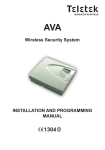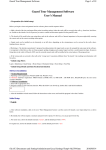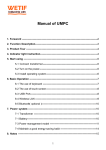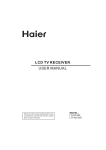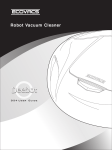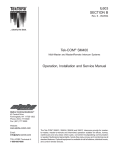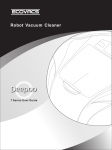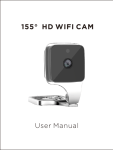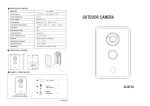Download User Manual GSM Alarm System
Transcript
User Manual GSM Alarm System www.deltasecurity.cn All rights reserved by Delta Security Co., Ltd Dear Clients, Thank you for using our GSM Alarm System. We are committed to giving you the best home security available today and we take the safety of your home and family seriously. Our system allows you to instantly arm and disarm your property, instantly change your system settings and find out your system status and much more. At safety concerns, we encourage you to change the default password as soon as you get your system set up. This guide will walk you through the easy set up of your system. We’ve started with already customizing and turning your system to your specifications, so everything is ready to go when you open the box. Please keep this instruction manual in case you may read it at any time in the future. Thanks again for choosing our products and service. www.deltasecurity.cn Cautions To avoid personal inquiry and the damage to the product, please take the following preventive measures. ● Input Voltage: DC12V 1A. Do not use power adapter with different specifications. ● Use the professional tools for assembling to avoid the damage to the main panel ● Press the touch keypad lightly ● Keep it away from the moist environment and flammable explosive environment ● Keep the product dry and clean ● An ideal place to mount the panel should be under the minimum RF signal interference and the center of all defense zones, generally living room. ● Please change your password (default: 888888) as soon as you get this alarm system. ● To obtain a high quality intercom voice, it is highly suggested to keep a 35cm distance to the Mic. www.deltasecurity.cn Features 1: Ultra-thin design, 14mm thickness 2: Menu user interface, easy and comfortable 3: SMS/Bluetooth communication 4: Mute, Volume up/Down 5. RFID function 6: Up to 50 wireless and 2 wired defense zones, each zone can be edited including rename, delay, siren off, set up as home zone, etc. 7: Door sensor auto-search, manual search 8: Authorized priority phone number in order to fast access to panel without password. 9: Low battery reminding 10: Support CID 11: Chime function 12: USB port to upgrade your software online 13:Built-in engineering model, easy trouble-shooting 1. Alarm Host Diagram GSM signal indicator: Flash once every second when no SIM card or searching network; Flashes once every 3 seconds when GSM signal is in normal. Arm: Arm the system by panel has a 60s’ delay (Default factory set). Home mode: Enter into home mode. All sensors in Normal Zone are armed except those in www.deltasecurity.cn Home mode zone which are disarmed so that users can move freely at home Disarm: could be done by keypad or RFID tags or Remote controllers Emergency/SOS: Go into emergency status. Debugging interface: Software calibration, for manufacture use only Interface for the wired defense zones: port for wired accessories excluding wired siren Upgrading switch: software online upgrading 2. Start Up a. Insert a SIM card Insert a SIM card in direction as above pictures indicate. Push until you hear a click of spring. Do not insert or take out the SIM card when the main unit panel is powered on. b. Connect wired accessories with Panel The panel supports 2 wired accessories excluding wired siren. There is a cable within the www.deltasecurity.cn package with one side connecting panel, and another side having 4 wires in different color and connecting 2 wired accessories. : Wired Zone 1: c. Wired Zone 2: Blue wire Signal Red wire Signal Green Wire Grounding Yellow wire Grounding Power on: Connect the power adapter to POWER port on back of the console; Route the power adapter (12V 1A) cord through the channel toward the side of the console; Plug the power adapter into nearby electrical wall outlet that is not controlled by a switch; Keep the Power Switch at ON position for internal backup charging. 3. Operation Instructions Initiating image: MUTE Silent the keyboard VOL+ Volume up VOL- Volume down MENU Main menu Function Key: www.deltasecurity.cn BACK Return to previous menu UP Volume up DOWN Volume down ENTER Main menu SAVE Save up the settings ABC/abc/123 Switch the input method DELETE Delete the inputs Start to Set Before doing any settings, we need enter into setting status or enter into “Program” menu. Please follow those steps. Each step within this manual has to be followed with “Enter” to confirm your operation. Disarm the system----Press “Menu” ----Select “Program” ----Input password (default value: 888888) Start Menu www.deltasecurity.cn 【Program】Start to set the system 【Chime】Turn on/off the doorbell Function 【Alarmed Record】: Record alarm events 【Event】: Check out details of opening the door each time Add a Phone number/SMS number a. Add a phone number into system Enter into “program” menu---Select “Phone Numbers” and Enter---Select “Add” and press Enter---Input numbers on the keyboard and press Save. The system can store 6 phone numbers, and each phone number is equal to or not longer than 22 digits. b. Delete a phone number from system “Program” ---“Phone Numbers”---“Delete”---Select the phone number—“YES”---“Delete” c. Auto Login phone number www.deltasecurity.cn This number can access to the system without password. Here are the operation steps. “Program”---“Phone Numbers”---“Edit”---Select a phone number---“YES”---“Save” d. Add a SMS number into system Enter into “program” menu---“SMS Numbers”---“Add”---Select “Phone #” ---Input numbers and press Save. The system can store 3 SMS numbers and each SMS number is equal to or shorter than 22 digits. e. Arm/Disarm notification Default set is “YES”. Every time we arm/disarm the system, it will send a message to preset SMS phone numbers. Choose “No” will turn off the notification message. “Program”---“SMS numbers”---“Arm/Disarm notification”---“Yes/No” Remote Control In order to protect people on life-threaten occasions, to press SOS button on remote controller will not trigger alarm, but system will make emergency call and send SMS. a. Add a remote control into system This system can register with 8 remote controllers and each of them can be renamed. Besides, the name of remote control can be recorded. Here are the steps. Enter into “Program”---Select “Remote Controllers”---“Add”---Trigger the remote controller by press any key on remote controllers---Input any name you want to identify the remote controller---Record the name of remote controller. Each step has to be followed with “Enter” to confirm your operation. www.deltasecurity.cn b. Delete a remote control Enter into “Program”---“Delete”---Select a remote controller---Select “YES” and press “Delete” c. Rename &Record a remote control Rename: Enter into “Program”---“Remote controllers”---“Edit”---Select the one remote control you want to edit---Select “Edit Owner Name”---Input the new name and “Save”. Record: Recording the name of a remote control is meaningful. Once the SOS key on remote controller is triggered, the system will dial the preset phone number immediately and the recording will be played when the emergency call is answered. Follow the first 4 steps of “Rename”---Select “Record Owner Name”---“Record” and Enter, and then you will have 5 seconds to recording the name of this remote control. Wireless Sensors a. Add a sensor into system, Rename&Record The system is able to connect with 50 wireless accessories not including remote control, RFID tags and wireless siren. Here are steps. Enter into “Program” menu---“Sensors”---“Add”---Trigger sensor, remit a signal to panel---Input the name of the sensor on the keyboard and “Save”---Recording the sensor name in 5 seconds. Each step has to be followed by “Enter” to confirm your operation. b. Wireless sensors Auto-Search www.deltasecurity.cn The system can identify the sensor name and location automatically. Enter into “Program”---“Sensors”---“Edit”---“Auto Search Sensors”---Trigger the sensor and the system will display the sensor name on screen. c. Wireless sensors manual search The sensor name and location can be found manually. Here are the steps. d. Edit Sensor Each sensor within the system can be edited with different features and functions. Identify the sensor’s name by either way of above two methods, press “Enter” to confirm. 【Edit the Zone Name】: Sensor name has to be controlled within 25 letters. When panel receives an intrusion signal from this sensor, panel will report all your programmed www.deltasecurity.cn information to owner by SMS. It’s highly suggested to program the name with much more information. Then the owner will be well informed in event of intrusion. For example, PIR in living room can be named “PIR01 living room” 【Record Zone Name】: Record the sensor name within 5 seconds. The system will count down from 5. The record will be played when the emergency call is answered. Same as zone name, it’s highly suggested to record as much information as possible. 【Emergency Zone】: The alarm will be triggered in event of intrusion even the system is in Disarm, Home Mode status. 【Home Zone】: 【YES】Home zone ; 【No】Normal zone At home mode, all the sensor being preset as home zone will disarm and those in normal zones are armed. 【Chime Zone】: Turn on/off the chime function 【Delayed Zone】: Delay the system alarm. We can program the delay time at “Menu”---“Program”---“System Settings”---“Alarm Delay Time” 【Siren Enabled】 : Turn on/off the siren in event of being triggered 【Delete】:Delete the Sensor RFID tags a. Add a RFID tag into your system The system can accept up to 8 RFID tags. Enter into “Program” and press “Enter”---Select “RFID” and press “Enter”—Select “Add”---Hold your RFID tag and make it close to RFID reading area as bellowing photo. The system will generate a code automatically. At this time, press “Enter” and system will ask you to add a name for this RFID tag. Add a name and save it. www.deltasecurity.cn b. Rename a RFID tag If you want to change a name for your RFID tags, please follow the steps. Enter into “Program”---“Edit”---Select one RFID tag listed on your system from Card 01 to Card 08 and press “Enter”---Input a new name and “Save” c. Delete a RFID tag Enter into “Program”---“RFID”---“Delete”---Select the RFID tag you want to remove and press “Enter”---Select “Yes”---“Delete” d. Arm/Disarm Send SMS 【YES/NO】 Enter into “Program”---“RFID”---“ARM/Disarm Send SMS”---【YES/NO】 【YES】Each time system arm/disarm by RFID tag, there will be a notification SMS to preset SMS phone numbers. 【No】system arm/disarm by RFID tag will not notify preset SMS phone numbers. Wireless Siren a. Add a wireless siren into system The system can register 3 wireless sirens at most. Here are the operation steps. Enter into “Program”---“Wireless Sirens”---“Add”, then you will see a default name “Sirens 1” on the LCD screen, press “Enter” as bellowing picture indicates. Then system will imply that “Put Siren in Setting Mode”. How to put siren in setting mode? www.deltasecurity.cn Plug in the wireless siren into power jacket and you will hear a strong beep from siren. Press the black button on left side of siren for four times, and you will see the four indicating lights on. The wireless siren goes into setting status. Now, focus back onto panel, signal indicator flashes and panel sends signal to wireless siren automatically. You will hear a long beep from wireless siren as a response. Add successful. b. Rename a wireless siren Enter into “Program”---“Wireless Sirens”---“Edit”---Select one siren---“Edit Name”---Input a new name and “Save” c. Delete a wireless siren “Program”---“Wireless Sirens”---“Delete”---Select one siren and “Delete”---“Yes”---“Delete” Turn on/off the Siren “Program”---“Wireless Sirens”---“Siren Enable”---Select “Yes” to turn on siren, Select “No” to turn off siren. Siren Sound Duration Set siren sound duration from 1~180 seconds. “Program”---“Wireless Sirens”---“Duration”---Input a number between 1 to 180 and “Save” Arm/Disarm wireless siren notification “Program”---“Wireless Sirens”---“Arm/Disarm Tone”---Select “Yes” to turn on the notification long beep, then users will be well informed when the wireless siren is arm or disarmed, or Select “No” to turn off. Encrypt www.deltasecurity.cn Encrypt the wireless siren can obviously reduce the false alarm. Enter into “Program”---“Wireless Sirens”---“Encryption”---Input 4 digits encryption number as bellowing picture indicates and press “Enter”. Important notice for encryption 0000 and 5555 are not allowed and will be considered as error data! One group of 4 digits encryption number is unique to one wireless siren. Bluetooth Communication between panel and cell There are two way to connect the cell with system via an APP, Bluetooth and GSM network. Within Bluetooth range, we can use Bluetooth to realize basic control of the system. Out of Bluetooth range, App will choose GSM network automatically. 8 cell numbers can be paired with system via Bluetooth. Format the system will disconnect all the paired mobiles. How to connect your cell with system via Bluetooth First of all, be familiar with Bluetooth menu within system Disarm the system, enter into “Menu”---“Program”---“Bluetooth Settings” Bluetooth On/Off: make sure it’s on, and then the cell is able to detect it. www.deltasecurity.cn Name: we can change a name for Bluetooth, one easy to remember. Visible: choose “YES”, the device can be detected. In avoid of malicious pairing, choose “No” after you finish pairing with your own mobile. Delete Paired Mobile: remove existing registered mobile number from system. Host Mode: Searching Bluetooth Devices Second, install and run the APP provided by Manufacturer on the mobile. If it’s your first time to run the APP, select a proper language. The cell will request if activating the Bluetooth function and select “YES”. Otherwise, activate your Bluetooth function on the cell manually. Add Host name, host phone number, and bluetooth Address as APP indicates on Cell phone. How to find out Bluetooth Address of your alarm panel? Disarm the alarm system---“Program”---“System About”---“BlueTooth Mac” and press “Enter”, then system will generate a BlueTooth Mac/Address automatically as belowing picture. The BlueTooth Mac is random and unique. Input the same address on Cell phone and save. And then, Input the correct password of host (default: 888888) on cell and save. www.deltasecurity.cn Third, pairing the cell with alarm panel via bluetooth Initiate the search of Bluetooth Device on the cell. You will see “66A” bluetooth device on your searching results. Select it and the cell will pop up a dialogue with Device name and Passkey. At the same time, panel will pop up a dialogue with the same Passkey and your cell brand, select “Accept” on the alarm panel. Mobile interface Alarm Panel interface At last, you will see a Bluetooth mark on the panel LCD screen. Pairing completed. Monitoring Center The alarm system use standard Ademco Contact ID to connect with monitoring center. Get a telephone number and User ID from your monitoring service provider and input them into the alarm system. And make sure turn on the upload alarm data and upload ARM/Disarm data. Then the monitoring center can watch your property right away. Here are the operation steps. Disarm the system and touch “Menu”---Enter into “Program”---“Monitoring Center”, page up and down on the panel and you will see a whole menu for monitoring center as bellowing picture. www.deltasecurity.cn Monitoring Center Number: the system can accept 2 monitoring center phone numbers at most. Make sure that the mobile number is no longer than 20 digits. ADEMCO Contact ID: it is composed of 4 digits of numbers, which is authorized and designated by the monitoring service provider. Upload Alarm Data: select “YES”, then the system alarm settings will be uploaded to the monitoring service provider. Upload Arm/Disarm Data: select “YES”, the system ARM/DISARM data will be sent to monitoring service provider automatically. Outgoing Message In event of intrusion, this message will be sent to preset SMS numbers. If you also record the message, the record will be played to preset Phone Numbers before the emergency call is answered. a. Edit the message Disarm the system enter into “Menu”---“Program”---Page down and select “Outgoing Message”---“ Edit Text Message”---Input the message on alarm panel and Save. The message should be shorter than 25 letters and symbols. www.deltasecurity.cn b. Record the message Disarm the system and enter into “Menu”---“Program”---“Outgoing Message”---“Record” The record should control within 10 seconds. The system will count down from 10 when doing the record. c. Delete the message Disarm the system and enter into “Menu”---“Program”---“Outgoing Message”---“Delete” Timely arm/disarm system The menu can realize system automatically arm/disarm itself on a setting time. How to set the automatic system arm/disarm time? Enter into “Menu”---“Program”---“Timely Arm/Disarm”---“Enable”---“Set Arm Time”---Input an automatic system arming time in 24 hour format (HH:MM) and press “Save”. The preset system arming time should be any value between 00:00 and 23:59. Use the same method to set an automatic system disarming time. www.deltasecurity.cn Delay arm/disarm It’s a very practical function in daily life. We suggest setting a 40’s delay for system arming. Particularly when you firstly get your alarm system on hand and not so familiar with the features and function, it’s easy to trigger the alarm. It’s highly recommended to set a delay time for system arming. Then there will be a plenty of time to fix the false alarm. How to set the delay time? Disarm the system and enter into “Menu”---“Program”---“System Settings”---“Arm delay time”---Input a number between 1 and 999 as bellowing picture and “Save”. Use the same method to set the system disarm delay time. Door/Window Open Reminding With this feature, the system cannot be armed if any single one of door/window sensors is not closed. The system will remind you to keep all the windows and doors closed before leaving the house and arming the system. Here are the setting steps. Disarm the alarm system and enter into “Menu”---“Program”---“System Settings”---“Door/Window Open Tip”---Select “YES” Change a system language Disarm the system and enter into “Menu”---“Program”---“System Settings”---“Language”---page down and select one language. For now we have English only and more languages will be added into system later. Change a password Disarm the system and enter into “Menu”---“Program”---“System www.deltasecurity.cn Settings”---“Password”---Conform you r “Old Password” and press “Enter”---Input a new 6 digits password and press “Enter”---input the new password to confirm and press “Save”. It’s highly recommended to change the password as soon as you get your alarm system. System date and time Take out the battery will erase customized date and time setting and return back to factory set. Disarm the system and enter into “Menu”---“Program”---“System Settings”---“Date/Time”---“Date”---“Display Format”---Select one format and press “Save” and then press “Back” to return to former dialogue---select “Set Date”---input date according to previously saved date format and press “Save”. YYYY/MM/DD: Year/Month/Day System time setting: “Menu”---“Program”---“System Settings”---“Time”---input a time in 24 hour format and press “Save”. Blank will be considered an error data. Restore factory set It may lead to the lost of all the customized system settings. Be careful to operate it unless you have to. Enter into “Menu”---“Program”---“System Settings”---“Factory Reset”---Then you will see there are two options, “Restore Defaults” and “Format System” Restore defaults: Except Remote controller, Sensors, Wireless Siren, RFID tags and Bluetooth communication, the rest of system settings are returned to default status. Format System: All the system settings are cleared. About System System information can be checked by following the steps: Disarm the system and enter “Menu”---“Program”---“System About”, then we can see a menu www.deltasecurity.cn as bellowing picture. 【Version】 : Software version 【Production Date】: The date of Manufacture 【Manufacture By】 : The Manufacturer 【IMEI】 : a 15 digits number, the symbol of legit networking access. 【Bluetooth Mac】Bluetooth address, a series of number generated by system automatically. The number will be needed when pairing the cell phone with alarm system via Bluetooth. Hardware Test This auto trouble-shooting feature enables users to rule out the failed parts by themselves in event of system failure. Disarm the system and enter into “Menu”---“Program”---“Hardware test”, page up and down, we will see whole menu. www.deltasecurity.cn 【Lcd Test 】: Test whether the LCD screen can work normally 【Led Test】: Test whether Led Lights and the backlights can work normally 【Key Test】: Test whether the keyboard can work normally 【RFID Test】: Test whether the RFID Reader area can work normally 【Voice Test】: Test whether the Voice Prompts is Accurate & Complete 【Record Test】: Test Whether the Host can record normally 【RF Receive Test】 : Test if the Host can receive the Wireless Sensors/Detectors’ signal 【RF Send Test】: Test if the Host can send the signal normally 【Battery Test】: Test if the back-up Battery power works normally 【Power Off Test】: To test if the power adapter can charge the Host normally 【Call Test】: To test if the Host can receive the calling & act according to the instructions 【Net Central Test】 : To test if the Host can connect to the Monitoring Center Normally 【Wired Zone Test】: To test whether the wired defense zone work normally when triggering 【Bluetooth Test】: To test whether the Host can scan the other Bluetooth devices normally 4. How to remote control the alarm system via phone call or SMS By phone call or sending SMS, we can realize basic control of system. a. Remote control by SMS Make sure your SMS phone number is preset on your alarm system. Otherwise the alarm system will not accept your instruction. Edit SMS with content “8888881”, to Arm the system; Edit SMS with content “8888882”, to Disarm the system; Edit SMS with content “8888883”, to enter into “Home mode” Edit SMS with content “8888884”, to inquire system arm/disarm status 888888 is system default password. If the password has been changed, replace it with new password. www.deltasecurity.cn b. Remote control by Phone call Make sure your phone number is preset on your alarm system. Otherwise the alarm system will not accept your instruction. Dial the phone number of your alarm system and you will hear a voice “Please input the password”. Enter the password (Default: 888888) on your mobile phone and then there will be another voice instruction “Please input the instruction”. Now press Number key 1: to arm the system Number Key 2: to disarm the system Number key 3: to monitoring and listening to the alarm site for 30 seconds. If continuous monitoring is required, press”3” key again to extend time for 30s. All rights reserved by Delta Security CO.,Ltd